LG LF-D7150 User Manual
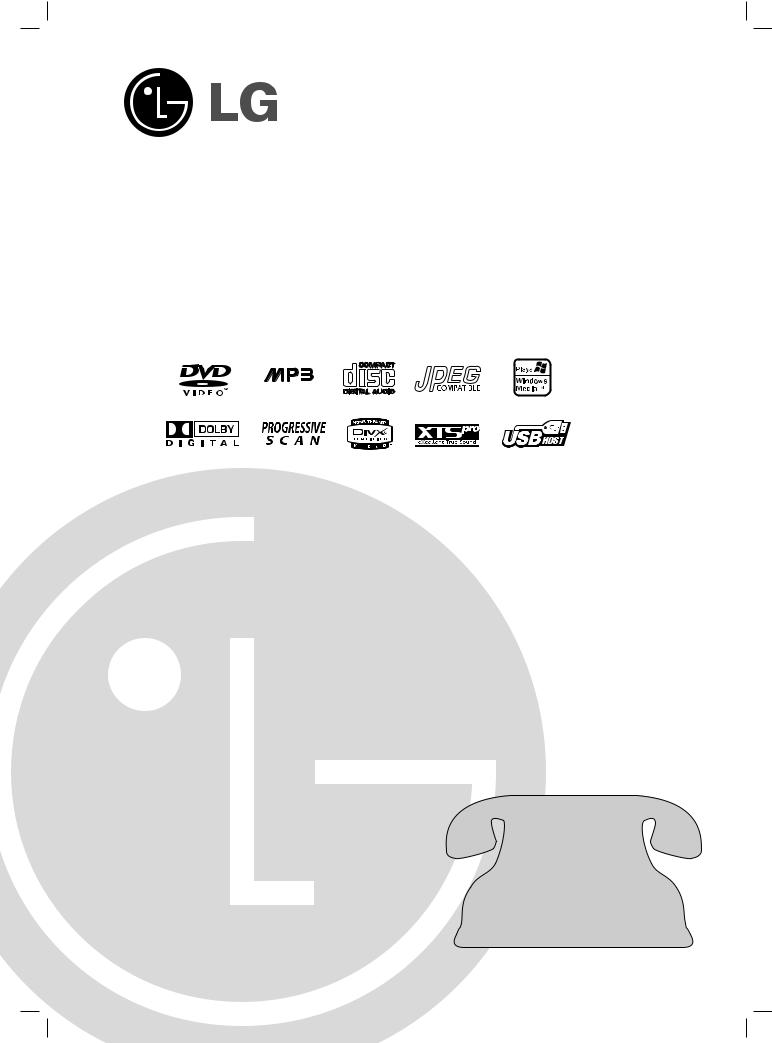
LGEUS_LF-D7150A.JA1ULLN(LF-D7150)_ENG_133E
DVD MICRO HI-FI SYSTEM
OWNER’S MANUAL
MODEL : LF-D7150
CD - R/RW
Please read this manual carefully before operating your set.
Retain it for future reference.
Designs and specifications are subject to change without notice for improvement.
Call us and we will guide you through your first recording, for free.
1-800-243-0000

Safety Precautions
CAUTION
RISK OF ELECTRIC SHOCK
DO NOT OPEN
WARNING: TO REDUCE THE RISK
OF ELECTRIC SHOCK
DO NOT REMOVE COVER (OR BACK)
NO USER-SERVICEABLE PARTS INSIDE
REFER SERVICING TO QUALIFIED SERVICE
PERSONNEL.
This lightning flash with arrowhead symbol within an equilateral triangle is intended to alert the user to the presence of uninsulated dangerous voltage within the product’s enclosure that may be of sufficient magnitude to constitute a risk of electric shock to persons.
The exclamation point within an equilateral triangle is intended to alert the user to the presence of important operating and maintenance (servicing) instructions in the literature accompanying the appliance.
WARNING: TO REDUCE THE RISK OF FIRE OR ELECTRIC SHOCK, DO NOT EXPOSE THIS PRODUCT TO RAIN OR MOISTURE.
WARNING: Do not install this equipment in a confined space such as a bookcase or similar unit.
CAUTION:
This unit employs a Laser System.
To ensure proper use of this product, please read this owner’s manual carefully and retain for future reference, should the unit require maintenance, contact an authorized service locationsee service procedure.
Use of controls, adjustments or the performance of procedures other than those specified herein may result in hazardous radiation exposure.
To prevent direct exposure to laser beam, do not try to open the enclosure. Visible laser radiation when open. DO NOT
STARE INTO BEAM.
CAUTION: The apparatus shall not be exposed to water, dripping or splashing and that no objects filled with liquids, such as vases, shall be placed on the apparatus.
CAUTION concerning the Power Cord
Most appliances recommend they be placed upon a dedicated circuit;
That is, a single outlet circuit which powers only that appliance and has no additional outlets or branch circuits. Check the specification page of this owner's manual to be certain.
Do not overload wall outlets. Overloaded wall outlets, loose or damaged wall outlets, extension cords, frayed power cords, or damaged or cracked wire insulation are dangerous. Any of these conditions could result in electric shock or fire. Periodically examine the cord of your
appliance, and if its appearance indicates damage or deterioration, unplug it, discontinue use of the appliance, and have the cord replaced with an exact replacement part by an authorized servicer.
Protect the power cord from physical or mechanical abuse, such as being twisted, kinked, pinched, closed in a door, or walked upon. Pay particular attention to plugs, wall outlets, and the point where the cord exits the appliance.
FCC WARNING: This equipment may generate or use radio frequency energy. Changes or modifications to this equipment may cause harmful interference unless the modifications are expressly approved in the instruction manual. The user could lose the authority to operate this equipment if an unauthorized change or modification is made.
REGULATORY INFORMATION: FCC Part 15
This product has been tested and found to comply with the limits for a Class B digital device, pursuant to Part 15 of the
FCC Rules. These limits are designed to provide reasonable protection against harmful interference when the product is operated in a residential installation. This product generates, uses, and can radiate radio frequency energy and, if not installed and used in accordance with the instruction manual, may cause harmful interference to radio communications. However, there is no guarantee that interference will not occur in a particular installation. If this product does cause harmful interference to radio or television reception, which can be determined by turning the product off and on, the user is encouraged to try to correct the interference by one or more of the following measures:
Reorient or relocate the receiving antenna. Increase the separation between the product and receiver.
Connect the product into an outlet on a circuit different from that to which the receiver is connected.
Consult the dealer or an experienced radio/TV technician for help.
FCC COMPLIANCE: The responsible party for this product’s compliance is:
LG Electronics U.S.A., Inc.,1000 Sylvan Avenue, Englewood Cliffs, NJ.
Phone: 1-201-816-2000.
2
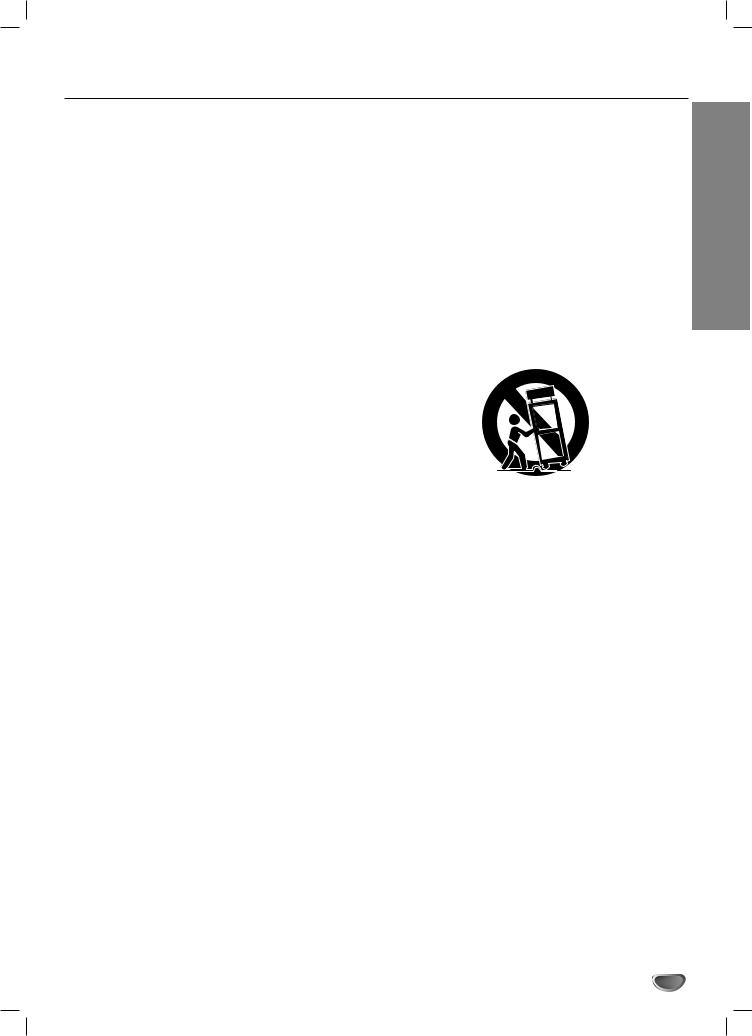
IMPORTANT SAFETY INSTRUCTIONS
CAUTION: PLEASE READ AND OBSERVE ALL WARNINGS AND INSTRUCTIONS IN THIS OWNER’S MANUAL.
AND THOSE MARKED ON THE PRODUCT. RETAIN THIS MANUAL FOR FUTURE REFERENCE.
This product has been designed and manufactured to assure personal safety. Improper use can result in electric shock or fire hazard. The safeguards incorporated in this product will protect you if you observe the following procedures for installation, use, and servicing.
This product does not contain any parts that can be repaired by the user.
DO NOT REMOVE THE CABINET COVER, OR YOU MAY BE EXPOSED TO DANGEROUS VOLTAGE. REFER SERVICING TO QUALIFIED SERVICE PERSONNEL ONLY.
1.Read these instructions. - All these safety and operating instructions should be read before the product is operated.
2.Keep these instructions. - The safety, operating and use instructions should be retained for future reference.
3.Heed all warnings. - All warnings on the product and in the operating instructions should be adhered to.
4.Follow all instructions. - All operating and use instructions should be followed.
5.Do not use this product near water. – For example: near a bath tub, wash bowl, kitchen sink, laundry tub, in a wet basement; or near a swimming pool; and other areas located near water.
6.Clean only with dry cloth. – Unplug this product from the wall outlet before cleaning. Do not use liquid cleaners.
7.Do not block any ventilation openings. Install in accordance with the manufacturer’s instructions. -
Slots and openings in the cabinet are provided for ventilation and to ensure reliable operation of the product and to protect it from overheating. The openings should never be blocked by placing the product on a bed, sofa, rug or other similar surface. This product should not be placed in a built-in installation such as a bookcase or rack unless proper ventilation is provided or the manufacturer’s instructions have been adhered to.
8.Do not install near any heat sources such as radiators, heat registers, stoves, or other apparatus (including amplifiers) that produce heat.
9.Do not defeat the safety purpose of the polarized or grounding-type plug. A polarized plug has two blades with one wider than the other. A grounding type plug has two blades and a third grounding prong. The wide blade or the third prong are provided for your safety. If the provided plug does not fit into your outlet, consult an electrician for replacement of the obsolete outlet.
10.Protect the power cord from being walked on or pinched particularly at plugs, convenience receptacles, and the point where they exit from the product.
11.Only use attachments/accessories specified by the manufacturer.
12.Use only with the cart, stand, tripod, bracket, or table specified by the manufacturer, or sold with apparatus. When a cart is used, use caution when moving the cart/product combination to avoid injury from tip-over.
13.Unplug this product during lightning storms or when unused for long periods of time.
14.Refer all servicing to qualified service personnel. Servicing is required when the product has been damaged in any way, such as power-supply cord or plug is damaged, liquid has been spilled or objects have fallen into the product, the product has been exposed to rain or moisture, does not operate normally, or has been dropped.
INTRODUCTION
3
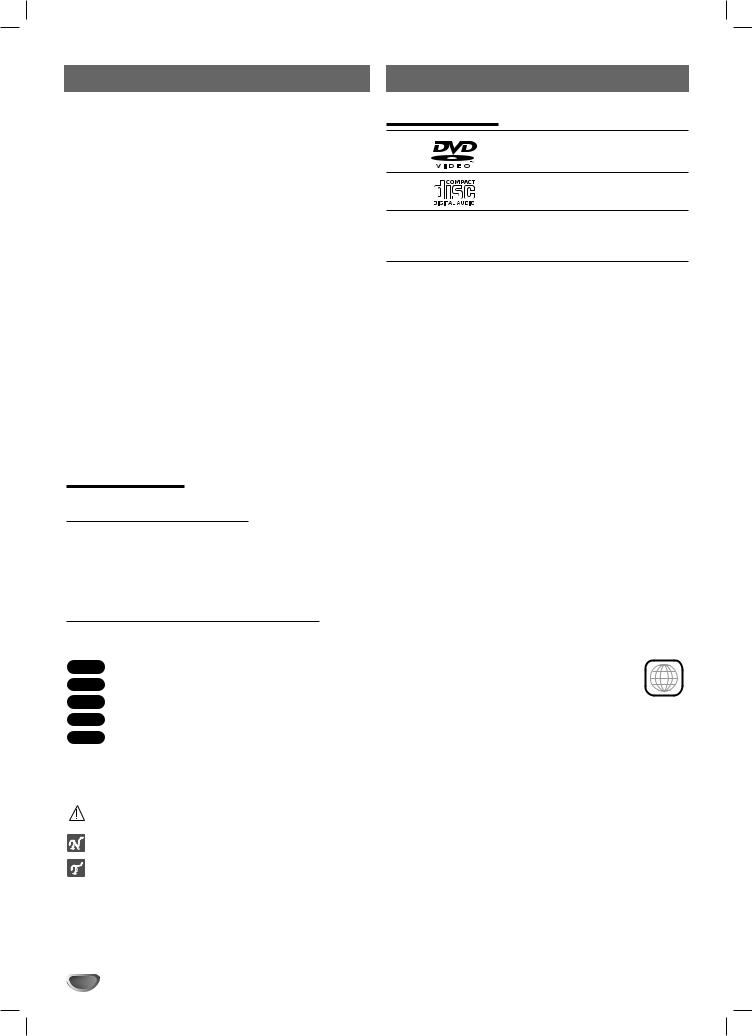
Table of Contents |
|
Before Use |
|
|
|
Introduction
Safety Precautions. . . . . . . . . . . . . . . . . . . . . . . . . . . . . . . . 2
IMPORTANT SAFETY INSTRUCTIONS. . . . . . . . . . . . . . . . 3
Table of Contents. . . . . . . . . . . . . . . . . . . . . . . . . . . . . . . . . 4
Before Use . . . . . . . . . . . . . . . . . . . . . . . . . . . . . . . . . . . . . 4
Front Panel/ Rear Panel. . . . . . . . . . . . . . . . . . . . . . . . . . . . 5
Remote Control . . . . . . . . . . . . . . . . . . . . . . . . . . . . . . . . . . 6
Preparation
Connections . . . . . . . . . . . . . . . . . . . . . . . . . . . . . . . . . . . 7-9
Before Operation. . . . . . . . . . . . . . . . . . . . . . . . . . . . . . 10-16
Operation |
|
Operation with DVD . . . . . . . . . . . . . . . . . . . . . . . . . . . |
17-20 |
Operation with Audio CD and MP3/WMA Disc . . . . . . . |
20-22 |
Operation with JPEG Disc . . . . . . . . . . . . . . . . . . . . . . . |
. . 21 |
Programmed Playback . . . . . . . . . . . . . . . . . . . . . . . . . |
. . 22 |
Operation with DivX Disc . . . . . . . . . . . . . . . . . . . . . . . |
. . 23 |
Operation with RADIO . . . . . . . . . . . . . . . . . . . . . . . . . . |
. . 24 |
Reference
Troubleshooting . . . . . . . . . . . . . . . . . . . . . . . . . . . . . . . . . 25
Language Code List. . . . . . . . . . . . . . . . . . . . . . . . . . . . . . 26
Country Code List . . . . . . . . . . . . . . . . . . . . . . . . . . . . . . . 26
Specifications. . . . . . . . . . . . . . . . . . . . . . . . . . . . . . . . . . . 27
About Symbols
About the  symbol display
symbol display
“  ” may appear on the TV screen during operation. This icon means the function explained in this owner’s manual is not available on that specific DVD disc, or at that time.
” may appear on the TV screen during operation. This icon means the function explained in this owner’s manual is not available on that specific DVD disc, or at that time.
About the disc symbols for instructions
A section whose title has one of the following symbol is applicable only to the disc represented by the symbol.
DVD DVD
Audio CDs
MP3 disc
WMA disc
JPEG disc
 DivX disc
DivX disc
About the symbols for instructions
Indicates hazards likely to cause harm to the unit itself or other material damage.
Indicates special operating features of this unit.
Indicates tips and hints for making the task easier.
Playable Discs
DVD
(8 cm / 12 cm disc)
Audio CD
(8 cm / 12 cm disc)
In addition, this unit can play a DVD±R, DVD±RW discs, CD-R/CD-RW that contain audio titles, MP3, WMA, JPEG or DivX files.
 Notes
Notes
–Depending on the conditions of the recording equipment or the CD-R/RW (or DVD±R/RW) disc itself, some CD-R/RW (or DVD±R/RW) discs cannot be played on the unit.
–Do not attach any seal or label to either side (the labeled side or the recorded side) of a disc.
–Do not use irregularly shaped CDs (e.g., heart-shaped or octagonal). It may result in malfunctions.
 Notes on DVDs
Notes on DVDs
Some playback operations of DVDs may be intentionally fixed by software manufacturers. As this unit plays DVDs and according to disc content designed by the software manufacturer, some playback features of the unit may not be available or other functions may be added.
Refer also to the instructions supplied with the DVDs. Some DVDs made for business purposes may not be played on the unit.
Regional code of the DVD player and DVDs
This unit is designed and manufactured for playback of region “1” encoded DVD software. The region code on
the labels of some DVD discs indicates which |
|
type of player can play those discs. This unit |
1 |
can play only DVD discs labeled “1” or “ALL”. If |
you try to play any other discs, the message
“Check Regional Code” will appear on the TV screen. Some DVD discs may not have a region code label even though their playback is prohibited by area limits.
4
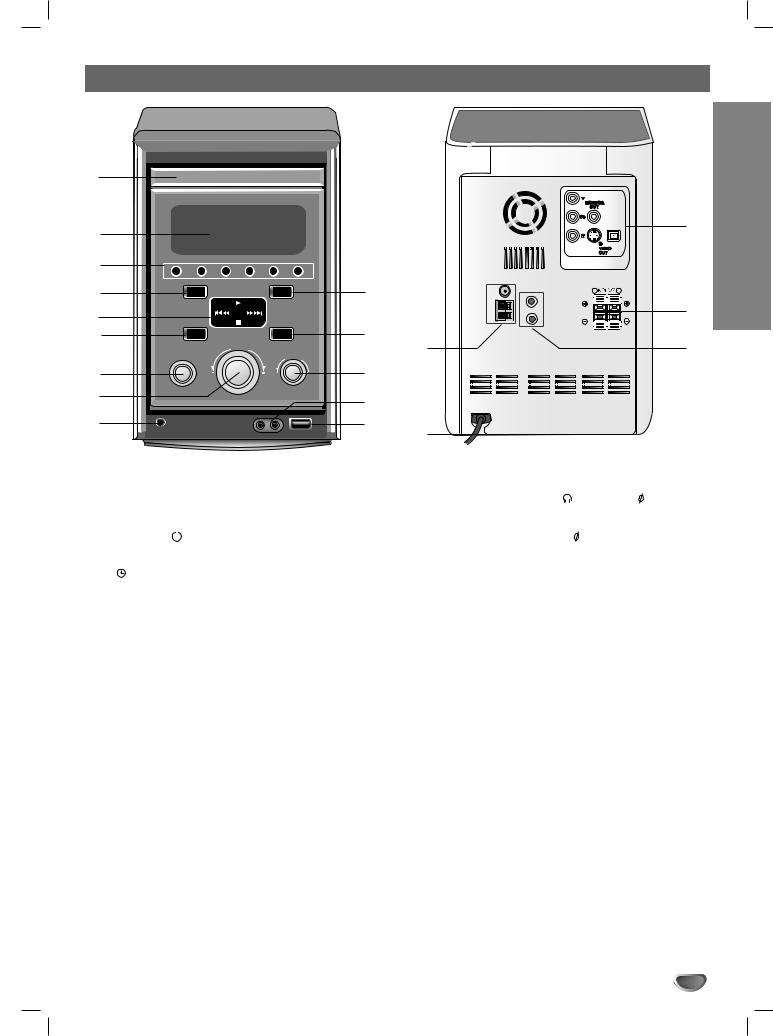
Front Panel/ Rear Panel
1 |
|
|
|
|
|
2 |
|
|
|
|
|
3 |
|
|
|
|
|
4 |
SOUND |
PLAY |
XDSS |
14 |
|
|
|
|
|
||
5 |
TUN. (-) |
|
TUN. (+) |
|
|
|
|
|
13 |
|
|
6 |
XTSpro |
STOP |
EQ |
|
|
|
|
||||
|
|
|
15 |
||
|
|
VOLUME |
|
|
|
|
FUNCTION |
|
MICVOL. |
|
|
|
|
|
|
||
7 |
|
|
|
12 |
|
8 |
|
|
|
11 |
|
|
|
|
|
|
|
9 |
|
|
|
10 |
16 |
|
|
|
|
|
OPTICAL
IN
FM |
R |
L |
|
L |
|
GND |
A |
|
|
U |
|
AM |
X |
|
|
R |
|
|
SPEAKERS |
|
19 |
INTRODUCTION |
|
18
17
1. |
CD DOOR |
|
|
|
9. |
HEADPHONE SOCKET ( |
PHONES) - |
3.5mm |
||
2. |
DISPLAY WINDOW |
10. |
USB connector |
|
|
|
||||
3. |
• POWER ( |
|
|
) button |
11. |
MIC JACKS (MIC1, MIC2) - |
|
3.5mm |
||
|
|
|
||||||||
|
|
|
||||||||
|
• CLOCK button |
12. |
MIC VOLUME KNOB (MIC VOL.) |
|||||||
|
• |
TIMER button |
13. |
EQUALIZER PATTERN (EQ) button |
||||||
|
• SET/CD[] |
button |
14. |
XDSS button |
|
|
|
|||
|
• MP3 OPT. button |
15. |
ANTENNA Connector |
|
|
|
||||
|
• MONO/STEREO (MONO/ST.) button |
16. |
POWER CORD |
|
|
|
||||
|
• Z OPEN/CLOSE button |
17. |
AUXILIARY INPUT (AUX) connector |
|||||||
4. |
SOUND button |
18. |
SPEAKER Connector |
|
|
|
||||
5. |
• PLAY (G) button |
19. |
• COMPONENT VIDEO OUT (PROGRESSIVE SCAN) |
|||||||
|
• STOP (x) button |
|
(Y Pb Pr) Connector |
|
|
|
||||
|
|
• MONITOR OUT Connector |
||||||||
|
• TUN. (-/+) buttons |
|
||||||||
|
|
• S-VIDEO OUT Connector |
|
|
|
|||||
|
• CD SKIP (. bb/BB >) buttons |
|
|
|
|
|||||
|
|
• OPTICAL IN Connector |
|
|
|
|||||
6. |
XTSpro button |
|
|
|
|
|||||
|
|
|
|
|
||||||
7. |
FUNCTION (FUNC.) DIAL |
|
|
|
|
|
||||
8. |
VOLUME knob |
|
|
|
|
|
||||
|
|
|
|
|
|
|
|
|
|
|
5
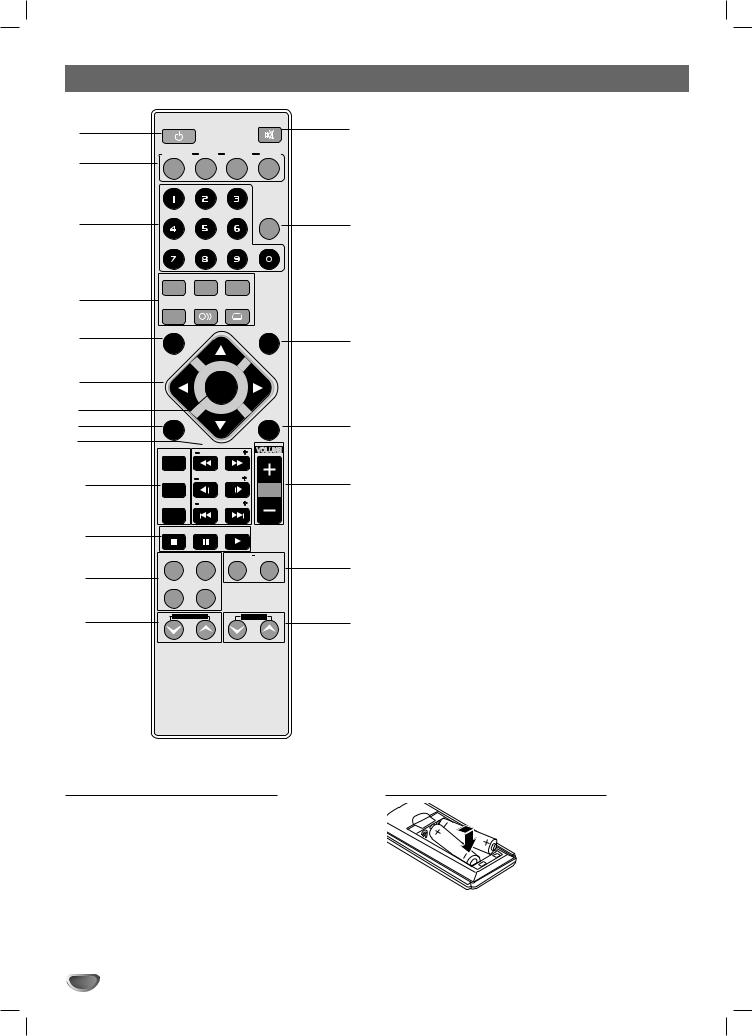
Remote Control
1
2
3
4
5
6
7
8
9
10
11
12
13
POWER |
MUTE |
AUX/ TUNER/BAND DVD D.INPUT USB
SLEEP
EQ |
XDSS |
XTS pro |
|
SOUND MODE |
AUDIO |
SUBTITLE |
|
SET UP |
PRESET |
DISPLAY |
|
|
+ |
|
|
TUN.- |
|
|
TUN.+ |
|
SELECT |
|
|
|
/ENTER |
|
|
MENU |
_ |
|
TITLE |
PROG./MEMO SCAN
REPEAT SLOW
REPEAT A-B |
SKIP |
STOP PAUSE/STEP PLAY
CLEAR ZOOM MARKER SEARCH
DIMMER DISP.MODE |
|
ECHO VOL. |
MIC VOL. |
1.POWER button
202. FUNCTION SELECT buttons (TUNER/BAND, DVD, AUX/D.INPUT, USB)
3.NUMERIC buttons (0-9)
4.EQUALIZER (EQ), XDSS, XTS pro, SOUND, AUDIO, SUBTITLE buttons
5.SET UP button
19 6. • ARROW buttons (

 /
/  /
/  /
/ 
 )
)
(For use in highlighting a selection on a GUI menu screen, TITLE and MENU screen.)
•PRESET (-/+) buttons
•TUN. (-/+) buttons
7.SELECT/ENTER button
8.MENU button
(Use the MENU button to display the menu screen
18included on DVD video discs.)
9.SCAN (FF/GG)/ SLOW (t/T)/ SKIP (./>) buttons
10.PROG./MEMO, REPEAT, REPEAT A-B buttons
11.STOP (x), PAUSE([])/ STEP, PLAY (G) buttons
1712. CLEAR/ ZOOM/ DIMMER/ DISP.MODE buttons
13.ECHO VOL. (  /
/  ) buttons
) buttons
14.MIC VOL. (  /
/  ) buttons
) buttons
15.MARKER/ SEARCH buttons
1616. VOLUME -/+ buttons
17.TITLE button
(Use the TITLE button to display the title screen included on DVD video discs.)
18.DISPLAY button
1519. SLEEP button
20. MUTE button
14
Remote Control Operation Range |
Remote control battery installation |
Point the Remote Control at the remote sensor and press the buttons.
Distance: About 23 ft (7 m) from the front of the remote sensor
Angle: About 30° in each direction of the front of the remote sensor
Detach the battery cover on the rear of the Remote Control, and insert two R03 (size AAA) batteries with  and
and  aligned correctly.
aligned correctly.
 Caution
Caution
Do not mix old and new batteries. Never mix different types of batteries (standard, alkaline, etc.).
6
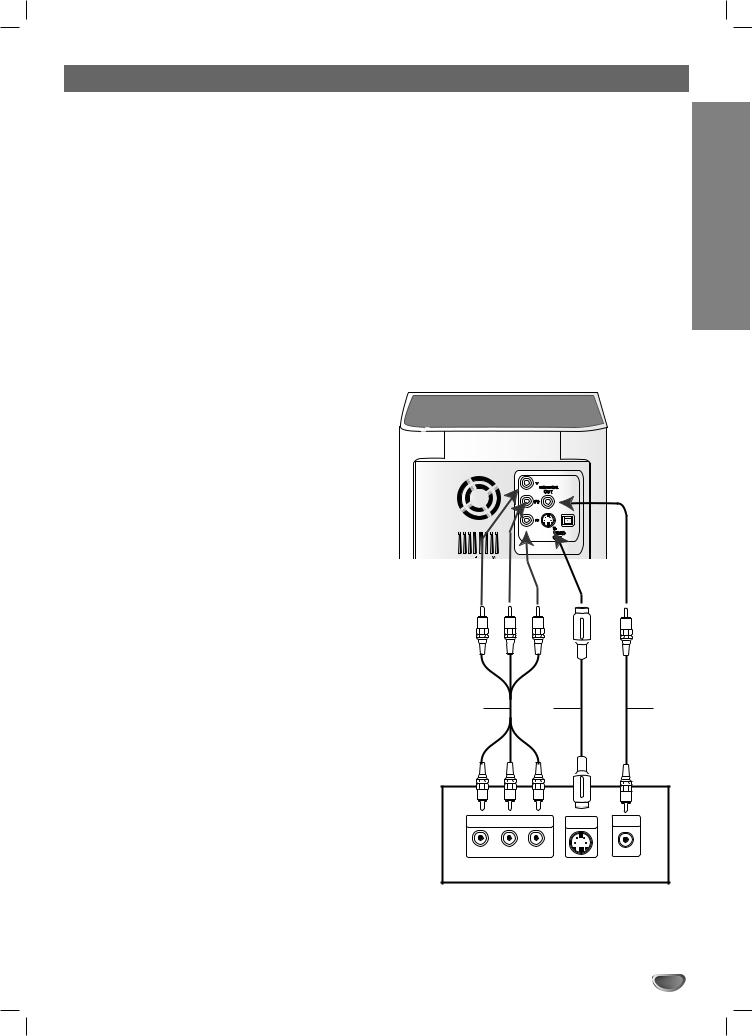
Connections
Connecting to a TV
Make one of the following connections, depending on the capabilities of your existing equipment.
 ips
ips
Depending on your TV and other equipment you wish to connect, there are various ways you could connect the unit. Use one of the connections described below.
Please refer to the manuals of your TV, VCR, Stereo System or other devices as necessary to make the best connections.
 Caution
Caution
–Make sure the unit is connected directly to the TV. Select the correct AV input on your TV.
–Do not connect your unit to TV via your VCR. The DVD image could be distorted by the copy protection system.
Video connection
Connect the MONITOR OUT jack from the unit to the VIDEO IN jack on the TV using the video cable supplied
(V).
S-Video connection
Connect the S-VIDEO OUT jack on the unit to the S- VIDEO IN jack on the TV using the S-Video cable (S).
Component Video (Color Stream®) connection
Connect the COMPONENT VIDEO (PROGRESSIVE SCAN) jacks from the unit to the corresponding in jacks on the TV using an Y Pb Pr cable (C).
Progressive Scan (ColorStream® pro) connection
If your television is a high-definition or “digital ready” television, you may take advantage of this unit’s progressive scan output for higher video resolution. If your TV does not accept the Progressive Scan format, the picture will appear scrambled if you try Progressive Scan on the unit.
Connect the COMPONENT VIDEO OUT (PROGRESSIVE SCAN) jacks from the unit to the corresponding in jacks on the TV using an optional Y Pb Pr cable (C).
 ote
ote
–Set the Progressive to “On” in the Setup menu for progressive signal, see page 14.
OPTICAL
IN
|
SURR. CENTER SURR. FRONT FRONT |
||
FM |
R (4‰) |
(4‰) |
L (4‰) R (6‰) L (6‰) |
|
|
|
|
|
L |
|
|
GND |
A |
|
|
|
U |
|
|
AM |
X |
|
|
R |
|
|
|
|
|
|
|
. |
|
|
|
C S V
|
COMPONENT VIDEO / |
S-VIDEO |
VIDEO |
|
PROGRESSIVE SCAN INPUT |
IN |
IN |
||
Y |
Pb |
Pr |
|
L |
|
|
|
|
|
Rear of TV
PREPARATION
7
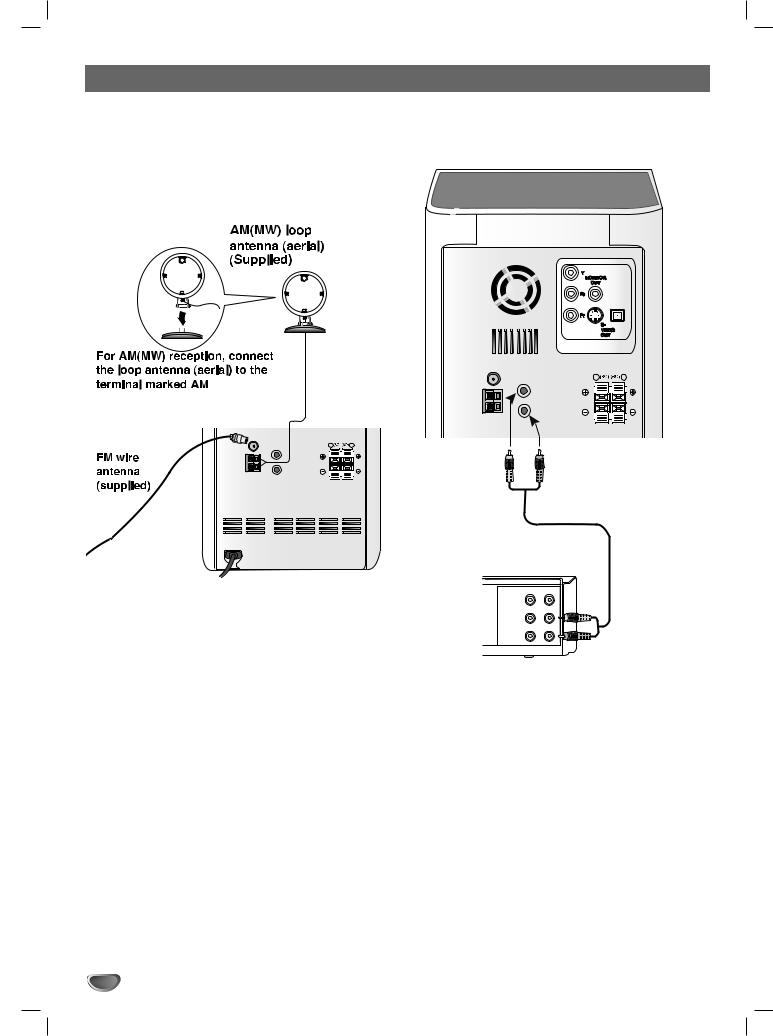
Connections
Connecting to Antenna
Connect the supplied FM/AM antennas for listening to the radio.
-Connect the AM loop antenna to the AM antenna connector.
-Connect the FM wire antenna to the FM antenna connector.
Connecting to Auxiliary Equipment
You can use VCR or other unit connected to the AUX connector.
OPTICAL
IN
FM |
R |
L |
OPTICAL |
|
L |
IN |
GND |
|
|
|
|
|
AM |
R |
|
|
SPEAKERS
FM |
R |
L |
|
L |
|
GND |
A |
|
|
U |
|
AM |
X |
|
|
R |
|
|
SPEAKERS |
|
To AUDIO IN
 otes
otes
To prevent noise pickup, keep the AM loop antenna away from the unit and other component.
Be sure to fully extend the FM wire antenna. After connecting the FM wire antenna, keep it as horizontal as possible.
|
IN OUT |
VIDEO |
To AUDIO OUT |
|
|
AUDIO (L) |
|
AUDIO (R) |
|
VCR (or Auxiliary Device, etc) |
|
1 |
Connect a VCR or auxiliary device, etc to the |
AUX connector. |
2 Select AUX function by turning the FUNCTION dial on the front panel or pressing the AUX/D.INPUT button on the Remote Control.
“AUX” will be shown on the display window.
8
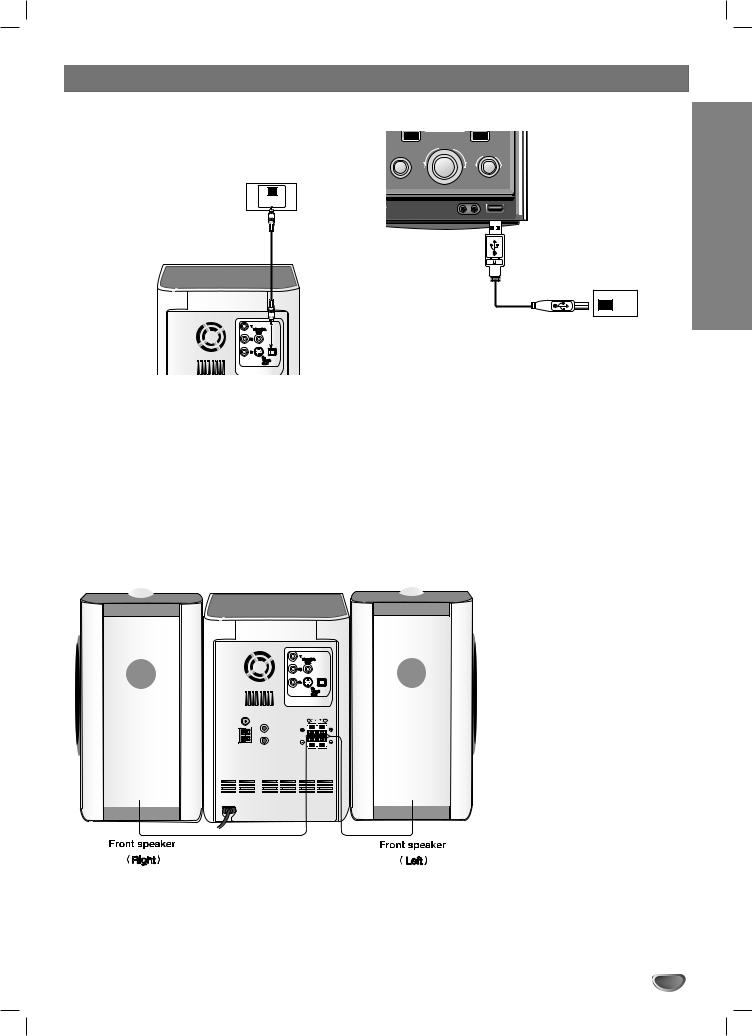
Connections
Connecting to Optional Equipment
You can use an optical output of a Digital Device to the OPTICAL IN connector.
DVD Player (or Digital Device, etc)
OPTICAL
OUT
Connecting USB
XTSpro |
STOP |
EQ |
|
||
|
VOLUME |
|
FUNCTION |
|
MICVOL. |
USB Memory, MP3 Player (or
Memory Card Reader, etc.)
PREPARATION
|
|
OPTICAL |
|
|
IN |
|
|
SURR. CENTER SURR. FRONT FRONT |
|
FM |
R (4‰) (4‰) L (4‰) R (6‰) L (6‰) |
1 |
Connect an optical output of DVD Player (or |
|
Digital Device etc) to the OPTICAL IN connec- |
||
tor.
2 Select AUX OPT function by turning the FUNCTION dial on the front panel or pressing the AUX/D.INPUT button on the Remote Control.
“AUX OPT” will be shown on the display window.
1 |
Connect the USB port of USB memory (or MP3 |
player, etc) to the USB connector on the front |
panel.
2 Select USB function by turning the FUNCTION dial on the front panel or pressing the USB button on the Remote Control.
“USB” will be shown on the display window.
 ote
ote
Any DivX files in your memory card will not be able to be played.
Speaker System Connection
Connect the speaker cables to the speaker connector.
|
|
OPTICAL |
|
|
IN |
FM |
R |
L |
|
L |
|
GND |
A |
|
|
U |
|
AM |
X |
|
|
R |
|
|
SPEAKERS |
|
 otes
otes
Be sure to match the speaker cable to the appropriate terminal on the components: + to + and – to –. If the cords are reversed, the sound will be distorted and will lack base.
If you use front speakers with low maximum input rating, adjust the volume carefully to avoid excessive output on the speakers.
Connect the Left/Right speaker correctly. If it reversed, the sound may be distorted.
9
