LG LG-H930 Owners Manual [nl]

USER GUIDE
LG-H930
Downloaded |
|
|
ENGLISH |
from |
|
||
|
www |
|
|
|
|
. |
|
|
|
vandenborre |
|
|
|
|
FRANÇAIS |
|
|
|
. |
|
|
|
be |
|
|
|
DEUTSCH |
|
|
|
ITALIANO |
|
|
|
NEDERLANDS |
Copyright ©2017 LG Electronics Inc. All rights reserved.
MFL70320301 (1.0) |
www.lg.com |
About this user guide |
Downloaded |
ENGLISH |
|
|
|
||
|
|
|
|
Thank you for choosing this LG product. Please carefully read this user |
|
||
|
from |
|
|
guide before using the device for the first time to ensure safe and proper |
|
||
use. |
|
www |
|
|
. |
|
|
• Always use genuine LG accessories. The supplied items are designed |
|
||
only for this device and may not be compatible with other devices. |
|
||
|
|
vandenborre |
|
|
|
|
. |
• This device is not suitable for people who have a visual impairment due |
be |
||
|
|||
to the touchscreen keyboard.
• Descriptions are based on the device default settings.
• Default apps on the device are subject to updates, and support for these apps may be withdrawn without prior notice. If you have any questions about an app provided with the device, please contact an LG Service Centre. For user-installed apps, please contact the relevant service provider.
• Modifying the device’s operating system or installing software from unofficial sources may damage the device and lead to data corruption or data loss. Such actions will violate your LG licence agreement and void your warranty.
• Some content and illustrations may differ from your device, depending on the area, service provider, software version, or OS version, and are subject to change without prior notice.
• Software, audio, wallpaper, images, and other media supplied with your device are licenced for limited use. If you extract and use these materials for commercial or other purposes, you may be infringing copyright laws. As a user, you are fully responsible for the illegal use of media.
• Additional charges may incur for data services, such as messaging, uploading,downloading, auto-syncing and location services. To void additional charges, select a data plan suitable to your needs. Contact your service provider to obtain additional details.
• This user guide is written in major languages for each country. Depending on the language used, content may partly differ.
1

About this user guide |
2 |

Table of contents
5 Guidelines for safe and efficient use
01 02
Downloaded from
www . vandenborre . be
Custom-designed Features
15 Video recording features
21 Gallery features
28 Floating Bar
31 Audio recording features
33 Fingerprint recognition
36 Face Recognition
40 Voice Recognition
43Multi-tasking feature
44Always-on display
45Quick Help
46Notes on Water Resistant Properties
Basic Functions
49Product components and accessories
50Parts overview
53Turning the power on or off
54Installing the SIM card and memory card
56 Removing the memory card
56 Battery
59 Touch screen
62 Home screen
71 Screen lock
77Memory card encryption
78Taking screenshots
79Entering text
84 Content sharing
87 Do not disturb
3

03
Useful Apps
89Installing and uninstalling apps
90App trash
91App Shortcuts
92Phone
95Messaging
96Camera
116Gallery
120Contacts
122QuickMemo+
124Clock
125Calendar
126Tasks
127Music
128Calculator
128LG Health
130E-mail
131FM Radio
131File Manager
132LG Mobile Switch
132Downloads
133SmartWorld
134RemoteCall Service
134Cell Broadcast
134Chrome
135Google apps
04 |
|
Downloaded |
|
|
|
from |
|||
|
|
|
||
Settings |
|
www |
||
|
. |
|||
138 |
Networks |
vandenborre |
||
138 |
Settings |
|
||
|
|
|
|
. |
151 |
Sound & notification |
be |
||
|
||||
152 |
Display |
|
||
154 |
General |
|
||
05
Appendix
165LG Language Settings
165LG Bridge
166Phone software update
168Anti-Theft Guide
169Open Source Software Notice Information
169Regulatory information (Regulation ID number, E-labeling, etc.)
169Trademarks
170Laser safety statement
171DECLARATION OF CONFORMITY
171Contact office for compliance of this product
171Wi-Fi (WLAN)
172More information
176FAQ
Table of contents |
4 |
|
Downloaded |
|
Guidelines for safe and efficient use |
|
|
Please read these simple guidelines. Not following these guidelines may be |
|
|
dangerous or illegal. |
from |
|
www |
|
|
|
|
|
Should a fault occur, a software tool is built into your device that will gather a. |
|
|
|
vandenborre |
|
fault log. This tool gathers only data specific to the fault, such as signal strength, |
|
|
cell ID position in sudden call drop and applications loaded. The log is used only to |
|
|
help determine the cause of the fault. These logs are encrypted and can only be |
. |
|
accessed by an authorised LG Repair centre should you need to return your device |
be |
|
|
||
for repair.
Exposure to radio frequency energy
Radio wave exposure and Specific Absorption Rate (SAR) information.
This device has been designed to comply with applicable safety requirements for exposure to radio waves. These requirements are based on scientific guidelines that include safety margins designed to assure the safety of all persons, regardless of age and health.
•The radio wave exposure guidelines employ a unit of measurement known as the Specific Absorption Rate, or SAR. Tests for SAR are conducted using standardised methods with the device transmitting at its highest certified power level in all used frequency bands.
•While there may be differences between the SAR levels of various LG device models, they are all designed to meet the relevant guidelines for exposure to radio waves.
•The SAR limit recommended by the International Commission on Non-Ionizing
Radiation Protection (ICNIRP) is 2 W/kg averaged over 10 g of tissue.
•The highest SAR value for this model tested for use at the ear is 0.479 W/kg
(10 g) and when worn on the body is 1.230 W/kg (10 g).
5
Downloaded |
|
|
• This device meets RF exposure guidelines when used either in the normal use |
|
|
position against the ear or when positioned at least 5 mm aw y from the body. |
|
|
When a carry case, belt clip or holder is used for body-worn operation, it should |
|
|
from |
|
|
not contain metal and should position the product at least 5 mm away from |
|
|
your body. In order to transmit data files or messages, this device requireswwwa |
|
|
. |
|
|
quality connection to the network. In some cases, transmission of data files |
|
|
above separation distance instructions are followed until the transmissionvandenborreis |
||
or messages may be delayed until such a connection is available. Ensure the |
|
|
completed. |
. |
|
be |
||
|
||
Information about the RF exposure from FCC
In August 1996, the Federal Communications Commission (FCC) of the United States, with its action in Report and Order FCC 96-326, adopted an updated safety standard for human exposure to radio frequency (RF) electromagnetic energy emitted by FCC regulated transmitters. Those guidelines are consistent with the safety standard previously set by both international and U.S. standards. The design of this device complies with FCC guidelines and these international standards.
Part 15.19 statement
This device complies with part 15 of the FCC Rules. Operation is subject to the following two conditions:
(1)This device may not cause harmful interference, and
(2)this device must accept any interference received, including interference that may cause undesired operation.
Part 15.21 Statement
Changes or modifications not expressly approved by the manufacturer could void the user’s authority to operate the equipment.
Guidelines for safe and efficient use |
6 |
Body-worn Operation |
Downloaded |
|
|
|
|
||
This device was tested for typical bodyworn operations with the back of the device |
|
||
kept 0.39 inches (1cm) between the user’s body and the back of thefromdevice. To |
|
||
comply with FCC RF exposure requirements, a minimum separation distance of |
|
||
|
www |
|
|
0.39 inches (1cm) must be maintained between the user’s body and the back of |
|
||
|
. |
|
|
Any beltclips, holsters, and similar accessories containing metallic componentsvandenborre |
|||
the device. |
|
|
|
may not be used. Body-worn accessories that cannot maintain 0.39 inches (1cm) |
. |
||
be |
|||
|
|
||
separation distance between the user’s body and the back of the device, and have not been tested for typical body-worn operations may not comply with FCC RF exposure limits and should be avoided.
Part 15.105 Statement
This equipment has been tested and found to comply with the limits for a class B digital device, pursuant to Part 15 of the FCC Rules. These limits are designed to provide reasonable protection against harmful interference in a residential
installation. This equipment generates uses and can radiate radio frequency energy and, if not installed and used in accordance with the instructions, may cause harmful interference to radio communications. However, there is no guarantee that interference will not occur in a particular installation. If this equipment does cause harmful interference or television reception, which can be determined by turning the equipment off and on, the user is encouraged to try to correct the interference by one or more of the following measures:
•Reorient or relocate the receiving antenna.
•Increase the separation between the equipment and receiver.
•Connect the equipment into an outlet on a circuit different from that to which the receiver is connected.
•Consult the dealer or an experienced radio/TV technician for help.
Guidelines for safe and efficient use |
7 |
Product care and maintenance |
Downloaded |
|
|
|
|
|
|
• Use only in-box accessories which are authorised by LG. LG does not guarantee |
|
||
any damage or failure which is caused by third party accessories. from |
|
|
|
• Some contents and illustrations may differ from your device without priorwww |
|
||
notice. |
|
. |
|
|
|
|
|
• Do not disassemble this unit. Take it to a qualified service technician when repair |
|||
work is required. |
|
vandenborre |
|
|
|
. |
|
|
|
|
be |
8
|
Downloaded |
|
• Do not use, touch or attempt to remove or fix broken, chipped or cracked glass. |
|
|
Damage to the glass display due to abuse or misuse is not covered under the |
|
|
warranty. |
from |
|
|
|
|
• Your device is an electronic device that generates heat during normal operation. |
|
|
|
www |
|
Extremely prolonged, direct skin contact in the absence of adequate ventilation. |
|
|
|
vandenborre |
|
may result in discomfort or minor burns. Therefore, use care when handling your |
|
|
device during or immediately after operation. |
|
|
• If your device gets wet, immediately unplug it to dry off completely. Do not |
be |
|
|
|
. |
attempt to accelerate the drying process with an external heating source, such as an oven, microwave or hair dryer.
• The liquid in your wet device, changes the colour of the product label inside your device. Damage to your device as a result of exposure to liquid is not covered under your warranty.
Efficient device operation
Electronics devices
All devices may receive interference, which could affect performance.
•Do not use your device near medical equipment without requesting permission. Please consult your doctor to determine if operation of your device may interfere with the operation of your medical device.
•Pacemaker manufacturers recommend that you leave at least 15 cm of space between other devices and a pacemaker to avoid potential interference with the pacemaker.
•This device may produce a bright or flashing light.
•Some hearing aids might be disturbed by devices.
•Minor interference may affect TVs, radios, PCs etc.
•Use your device in temperatures between 0 ºC and 35 ºC, if possible. Exposing your device to extremely low or high temperatures may result in damage, malfunction, or even explosion.
Road safety
Check the laws and regulations on the use of devices in the area when you drive.
•Do not use a hand-held device while driving.
•Give full attention to driving.
Guidelines for safe and efficient use |
9 |

|
Downloaded |
|
|
• Pull off the road and park before making or answering a call if driving conditions |
|
||
so require. |
|
|
|
• RF energy may affect some electronic systems in your vehicle such as car |
|
||
stereos and safety equipment. |
from |
|
|
www |
|
||
|
|
||
• When your vehicle is equipped with an air bag, do not obstruct with installed |
|
||
|
. |
|
|
|
vandenborre |
||
or portable wireless equipment. It can cause the air bag to fail or cause serious |
|
||
injury due to improper performance. |
|
|
|
• If you are listening to music whilst out and about, please ensure that the volume |
. |
||
be |
|||
|
|
||
is at a reasonable level so that you are aware of your surroundings. This is of particular importance when near roads.
Avoid damage to your hearing
To prevent possible hearing damage, do not listen at high volume levels for long periods.
Damage to your hearing can occur if you are exposed to loud sound for long periods of time. We therefore recommend that you do not turn on or off the handset close to your ear. We also recommend that music and call volumes are set to a reasonable level.
•When using headphones, turn the volume down if you cannot hear the people speaking near you, or if the person sitting next to you can hear what you are listening to.
• Excessive sound pressure from earphones and headphones can cause hearing loss.
Glass Parts
Some parts of your device are made of glass. This glass could break if your device is dropped on a hard surface or receives a substantial impact. If the glass breaks, do not touch or attempt to remove it. Stop using your device until the glass is replaced by an authorised service provider.
Blasting area
Do not use the device where blasting is in progress. Observe restrictions and follow any regulations or rules.
Guidelines for safe and efficient use |
10 |
|
Downloaded |
|
|
Potentially explosive atmospheres |
|
|
|
• Do not use your device at a refueling point. |
|
from |
|
• Do not use near fuel or chemicals. |
|
|
|
|
www |
|
|
|
|
|
|
• Do not transport or store flammable gas, liquid or explosives in the same . |
|
||
compartment of your vehicle as your device or accessories. |
vandenborre |
||
|
|
||
In aircraft |
|
|
be |
|
|
|
. |
Wireless devices can cause interference in aircraft.
•Turn your device off before boarding any aircraft.
•Do not use it on the ground without permission from the crew.
Children
Keep the device in a safe place out of the reach of small children. It includes small parts which may cause a choking hazard if detached.
Emergency calls
Emergency calls may not be available on all mobile networks. Therefore you should never depend solely on your device for emergency calls. Check with your local service provider.
Battery information and care
•You do not need to completely discharge the battery before recharging. Unlike other battery systems, there is no memory effect that could compromise the battery’s performance.
•Use only LG batteries and chargers. LG chargers are designed to maximise the battery life.
•Do not disassemble or short-circuit the battery.
•Keep the metal contacts of the battery clean.
•Replace the battery when it no longer provides acceptable performance. The battery pack may be recharged hundreds of times before it needs replacing.
•Recharge the battery if it has not been used for a long time to maximise usability.
Guidelines for safe and efficient use |
11 |
|
Downloaded |
|
|
• Do not expose the battery charger to direct sunlight or use it in high humidity, |
|
||
such as in the bathroom. |
|
|
|
• Do not leave the battery in hot or cold places, as this may deteriorate battery |
|
||
performance. |
from |
|
|
www |
|
||
|
|
||
• Risk of explosion if battery is replaced by an incorrect type. Dispose of used |
|
||
|
. |
|
|
• Always unplug the charger from the wall socket after the device is fully chargedvandenborre |
|||
batteries according to the instructions. |
|
|
|
to save unnecessary power consumption of the charger. |
. |
||
be |
|||
|
|
||
• Actual battery life will depend on network configuration, product settings, usage patterns, battery and environmental conditions.
• Make sure that no sharp-edged items such as animal’s teeth or claws, come into contact with the battery. This could cause a fire.
• Power Consumption (Networked Standby Mode) : 0.4 W
Securing personal information
•Make sure to protect your personal information to prevent data leakage or misuse of sensitive information.
•Always back up important data while using the device. LG is not responsible for any data loss.
•Make sure to back up all data and reset the device when disposing of the device to prevent any misuse of sensitive information.
•Read the permission screen carefully while downloading applications.
•Be cautious using the applications that have access to multiple functions or to your personal information.
•Check your personal accounts regularly. If you find any sign of misuse of your personal information, ask your service provider to delete or change your account information.
•If your device is lost or stolen, change the password of your account to secure your personal information.
•Do not use applications from unknown sources.
Guidelines for safe and efficient use |
12 |
Notice for Battery replacement |
Downloaded |
|
|
|
|
• Li-Ion Battery is a hazardous component which can cause injury. |
|
|
|
from |
|
• Battery replacement by non-qualified professional can cause damage |
|
|
to your device. |
www |
|
|
. |
|
• Do not replace the battery by yourself. The battery can be damaged, |
|
|
which can cause overheat and injury. The battery must be replaced |
|
|
|
vandenborre |
|
by the authorised service provider. The battery should be recycled or |
. |
|
disposed separately from household waste. |
|
be |
|
|
|
• In case this product contains a battery incorporated within the product which cannot be readily removed by end-users, LG recommends that only qualified professionals remove the battery, either for replacement or for recycling at the end of this product’s working life. To prevent damage to the product, and for their own safety, users should not attempt to remove the battery and should contact LG Service Helpline, or other independent service providers for advice.
• Removal of the battery will involve dismantling of the product case, disconnection of the electrical cables/ contacts, and careful extraction of the battery cell using specialized tools. If you need the instructions for qualified professionals on how to remove the battery safely, please visit http://www.lge.com/global/sustainability/environment/take-back-recycling.
Guidelines for safe and efficient use |
13 |
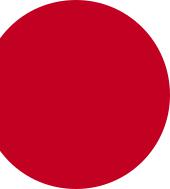
01
Downloaded from
www . vandenborre . be
Custom-designed
Features

Video recording featuresDownloaded
Wide-angle camera |
|
|
|
|
|
from |
|
|
|
|||||
|
|
|
|
|
www |
|
||||||||
|
|
|
|
|
|
|
|
|
|
|
|
|||
You can take photos or record videos with a wider range than your actual |
|
|||||||||||||
|
|
|
|
|
|
|
|
|
|
|
|
. |
|
|
field of vision by using the wide-angle on the front and rear camera. |
vandenborre |
|||||||||||||
|
|
|
||||||||||||
Tap |
, then tap |
/ |
or |
/ |
to switch between the |
|
|
. |
||||||
standard and wide-angle. |
|
|
|
|
|
|
|
|
|
be |
||||
|
|
|
|
|
|
|
|
|
|
|||||
|
Standard angle Wide-angle |
|
|
|
Standard angle Wide-angle |
|
|
|
||||||
|
|
|
|
|
|
|
|
|
|
|
|
|
|
|
|
|
|
|
|
|
|
|
|
|
|
|
|
|
|
|
|
|
|
|
|
|
|
|
|
|
|
|
|
|
Front camera |
Rear camera |
• See Starting the camera for details.
Custom-designed Features |
15 |

Cine Video |
Downloaded |
|
|||||||
|
|
|
|||||||
You can record a movie-like video. |
from |
|
|||||||
1 |
Tap |
, then tap MODE Cine Video |
|
. |
|
||||
|
www |
|
|||||||
2 |
Tap |
to record a video. |
|
||||||
. |
|
|
|||||||
|
|
|
|
|
|
vandenborre |
|||
• |
: Record a video by selecting the point zoom feature to zoom in/ |
|
|||||||
|
out around a specific desired area. |
|
|
. |
|||||
|
• |
: Select an effect to apply to the recording. You can also adjust |
be |
||||||
|
|
||||||||
|
the vignette and strength for each Cine effect. This feature cannot |
|
|||||||
|
be changed after you have started recording. |
|
|
|
|||||
|
|
|
|
|
|
|
|
|
|
|
|
|
|
|
|
|
|
|
|
• The Point zoom feature supports a zoom speed of up to 3x.
• This feature only supports video recordings in standard angle.
Graphy
You can apply the recommended values for the white balance, ISO and shutter speed as if taken by an expert.
1Tap 

 , then tap MODE
, then tap MODE  Manual (
Manual ( ).
).
2Tap  and then tap Graphy photos
and then tap Graphy photos  to activate the feature.
to activate the feature.
3Tap  and select the desired scene from the recommended images.
and select the desired scene from the recommended images.
4Tap  to take a photo.
to take a photo.
• This feature is available only in Manual camera mode.
•You can add more scenes by tapping  and downloading the Graphy app from the Play Store. You may be charged for data usage, depending on your pricing plan.
and downloading the Graphy app from the Play Store. You may be charged for data usage, depending on your pricing plan.
Custom-designed Features |
16 |
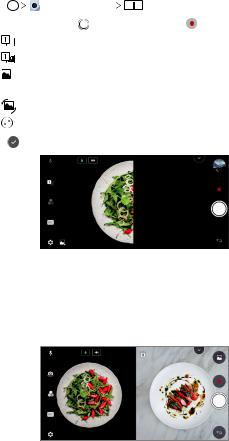
Match shot |
Downloaded |
|
|
|||||||
|
|
|
|
|
|
|
|
|
||
Link two photos or videos together and then save it as a single content |
|
|||||||||
unit. |
|
|
|
|
from |
|
||||
|
|
|
|
|
www |
|
||||
1 |
Tap |
|
|
, then tap MODE |
. |
|
|
|||
|
|
|
. |
|
||||||
|
|
|
vandenborre |
|||||||
2 |
To take a photo, tap . To record a video, tap . |
|||||||||
|
• |
|
: Record two split screens at the same time. |
|||||||
|
|
|
. |
|||||||
|
• |
|
: Record two split screens individually. |
|
be |
|||||
|
|
|
|
|||||||
|
• |
|
|
: Import previous photos, videos, or images to create a match |
|
|||||
|
shot. |
|
|
|
|
|||||
|
• |
|
: Rotate the imported photos or images. |
|
|
|||||
3 |
• |
|
|
: Change the order of the imported photos or images. |
|
|
||||
|
|
|
|
|
||||||
Tap |
|
to save (if necessary). |
|
|
|
|
||||
|
|
|
|
|
|
|
|
|
|
|
|
|
|
|
|
|
|
|
|
|
|
Snap shot
You can take a photo or record a video and preview it right away.
1Tap 

 , then tap MODE
, then tap MODE 
 .
.
2Tap  to take a photo. To record a video, tap
to take a photo. To record a video, tap  .
.
Custom-designed Features |
17 |
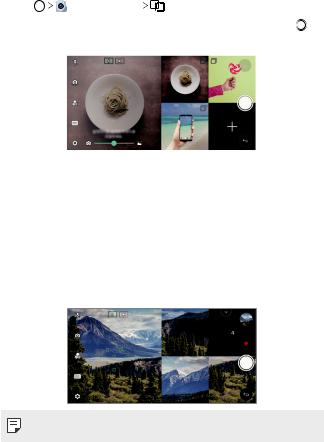
Guide shot |
Downloaded |
|
|||
|
|
|
|
||
You can use an image as a guide to take photos with the same |
|
||||
|
|
|
|
from |
|
composition. Any photo in the Gallery can be used as a guide. |
www |
||||
1 |
Tap |
, then tap MODE |
. |
|
|
|
. |
||||
|
|
||||
2 |
Place the desired subject on a translucent guide image, then tap . |
||||
|
• Use the slide bar to control the background transparency. |
vandenborre |
|||
|
. |
||||
|
|
|
|
|
be |
|
|
|
|
|
|
Grid shot
You can take photos or record videos for 4 different scenes in a row and save them as a single content.
Take photos or 3-second-long videos in sequence and then save them as a single file.
1Tap 

 , then tap MODE
, then tap MODE 
 .
.
2Tap  to take a photo. To record a video, tap
to take a photo. To record a video, tap  .
.
3Tap  to save.
to save.
• Tap a previously taken photo/video to retake it.
Custom-designed Features |
18 |
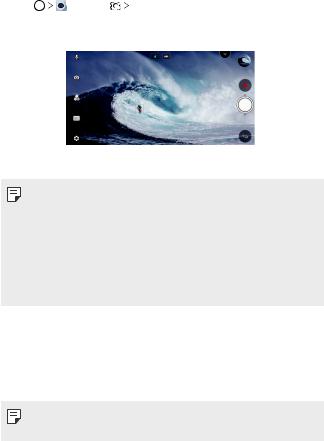
|
|
|
Downloaded |
|
Tracking focus while using the camera |
||||
You can track and maintain focus on an object while taking photos or |
||||
recording videos. |
|
from |
||
|
www |
|||
1 |
Tap |
, then tap Tracking focus. |
|
|
. |
||||
2 |
select an object to focus on. |
|
vandenborre |
|
|
Before recording a video or taking a photo, lightly tap the screen to |
|||
|
|
|
. |
|
|
|
|
|
be |
|
|
|
|
|
3 Take the photo or start recording your video.
• See Starting the camera for details.
•To use this feature, select the standard camera ( ) for taking photos or recording videos.
) for taking photos or recording videos.
•This feature is unavailable when you use the front camera or the wideangle camera.
•This feature is unavailable in the following cases:
-- Video size limitation: Resolution is set as UHD 16:9. -- FPS limitation: FPS is set as 60 FPS.
Steady recording
You can use the Steady recording feature to minimise motion blur while recording a video.
Tap 

 , then tap
, then tap 
 Steady recording.
Steady recording.
• See Starting the camera for details.
• This feature is available only in specific modes.
Custom-designed Features |
19 |

Hi-Fi video recording |
Downloaded |
|||
|
|
|||
You can record a high quality video with Hi-Fi sound. |
from |
|||
Tap |
, then tap MODE Manual ( ) |
Hi-Fi. |
||
www |
||||
|
|
|
||
|
|
|
. |
|
|
• See Starting the camera for details. |
|
vandenborre |
|
|
|
|
||
|
• Hi-Fi videos can only be played in apps that support Hi-Fi. |
|
||
|
|
|
. |
|
|
|
|
be |
|
Camera roll
You can view the photos and videos you have taken on the camera preview screen.
Tap 

 , then tap
, then tap 
 Camera roll.
Camera roll.
•When you take photos or record videos, you can view the thumbnails for the saved pictures along the side of the screen.
•Scroll the thumbnail lists up or down to browse the photos and videos.
•Tap a thumbnail to view the photo or video on the camera screen.
•Tap the thumbnail again to return to the camera viewfinder.
• This feature is not supported when you take a photo or record a video in the 18:9 aspect ratio.
• This feature is available only in the Auto camera mode.
Custom-designed Features |
20 |

Gallery features |
Downloaded |
|
||
Floating button |
|
from |
|
|
|
www |
|
||
|
|
|
|
|
You can use the floating button at the lower part of the Gallery app |
|
|||
|
|
. |
|
|
screen in landscape mode. |
|
vandenborre |
||
|
|
|
||
• After dragging the button upwards, release it when you reach the |
. |
|||
button to return to the Home screen. |
|
|
be |
|
|
|
|
||
|
|
|
|
|
|
|
|
|
|
•You can drag the  button to the left or right to move the floating button as desired.
button to the left or right to move the floating button as desired.
Custom-designed Features |
21 |

Related content |
Downloaded |
|||
|
|
|||
You can edit and customise related content in the Gallery. |
from |
|||
1 |
While viewing a picture preview, tap . |
|
||
|
www |
|||
2 |
|
|
|
|
When the icon related with the date or location where you took the |
||||
|
|
|
|
. |
|
photo appears, touch the screen. |
|
vandenborre |
|
|
|
|
||
|
|
|
|
. |
|
|
|
|
|
|
|
|
|
be |
|
|
|
|
|
• You can view the photos related with the date or location where you chose.
• Tap  to access additional options.
to access additional options.
Custom-designed Features |
22 |

Making a GIF |
Downloaded |
|
|
|
|
||
You can create a GIF file from the Gallery. |
from |
|
|
1 |
While viewing an album, tap Create GIF. |
|
|
www |
|
||
2 |
|
|
|
Select the desired photos and videos to create a GIF file and then tap |
|
||
|
|
. |
|
|
• You can add more images and adjust the GIF speed, screen ratio,vandenborre |
||
|
NEXT. |
|
|
|
and file order. |
|
. |
|
|
be |
|
|
|
|
|
3 |
Tap SAVE. |
|
|
• A maximum of 100 images can be used to create a GIF file.
Making a collage
You can make a collage from the associated content.
1While viewing an album, tap 
 Make collage.
Make collage.
2Select the desired images to add to the a collage and then tap NEXT.
•Select the desired layout from the bottom of the screen.
3Tap MAKE.
• A maximum of 9 images can be used to create a collage.
Custom-designed Features |
|
23 |
|

|
|
|
|
|
|
|
|
|
|
|
|
|
|
|
|
|
|
Downloaded |
||||||||||
Making a video from the related content |
|
|
|
|
|
|||||||||||||||||||||||
You can gather related content to make a video clip by tapping on the |
||||||||||||||||||||||||||||
video displaying the date or location. |
from |
|||||||||||||||||||||||||||
|
|
|
|
|
|
|
|
|
|
|
|
|
|
|
|
|
|
|
|
|
|
|
|
www |
||||
Select the theme and background music, adjust caption effects and order. |
||||||||||||||||||||||||||||
or add date and your signature and then tap SAVE. |
vandenborre |
|||||||||||||||||||||||||||
• |
|
|
|
: Select the video theme. |
||||||||||||||||||||||||
|
|
|
. |
|||||||||||||||||||||||||
|
-- To download the theme, tap . |
|||||||||||||||||||||||||||
|
|
|
|
|
|
|
|
|
|
|
|
|
|
|
|
|
|
|
|
|
|
|
|
|
|
|
|
be |
|
|
|
|
|
|
|
|
|
|
|
|
|
|
|
|
|
|
|
|
|
|
|
|
|
|
|
|
|
• |
|
|
|
: Add background music or adjust the playback time. |
|
|
|
|
|
|||||||||||||||||||
|
-- To select a file for the background music, tap |
|
|
. |
|
|
|
|
|
|
|
|
|
|||||||||||||||
|
|
|
|
|
|
|
|
|||||||||||||||||||||
|
|
|
|
|
|
|
|
|||||||||||||||||||||
|
-- To download a file for the background music, tap |
|
|
|
. |
|
|
|
|
|
||||||||||||||||||
|
|
|
|
|
|
|
||||||||||||||||||||||
|
|
|
|
|
|
|
||||||||||||||||||||||
|
-- To adjust the volume of background music and original video, tap |
|
|
|
. |
|||||||||||||||||||||||
|
|
|
||||||||||||||||||||||||||
|
|
|
|
|||||||||||||||||||||||||
• |
|
|
|
: Select a font face. |
|
|
|
|
|
|||||||||||||||||||
|
-- To download a font, tap |
|
|
|
. |
|
|
|
|
|
|
|||||||||||||||||
|
|
|
|
|
|
|
||||||||||||||||||||||
|
|
|
|
|
|
|
||||||||||||||||||||||
• |
|
|
|
: Change the order of files to play as a video. |
|
|
|
|
|
|||||||||||||||||||
|
-- To add files, tap |
|
|
. |
|
|
|
|
|
|
|
|||||||||||||||||
|
|
|
|
|
|
|
|
|||||||||||||||||||||
|
|
|
|
|
|
|
|
|||||||||||||||||||||
|
|
|
|
|
|
|
|
|
|
|
|
|
|
|
|
|
|
|
|
|
|
|
|
|
|
|
|
|
|
|
|
|
|
|
|
|
|
|
|
|
|
|
|
|
|
|
|
|
|
|
|
|
|
|
|
|
|
Custom-designed Features |
24 |

• Download the VASSET app from the Play Store to add video themes, |
|
|
background music or font faces. |
Downloaded |
|
If you use mobile data without Wi-Fi connection, you may befromcharged |
|
|
for data usage. |
www |
|
|
|
|
|
. |
|
Creating a movie |
vandenborre |
|
|
. |
|
You can create a new movie by putting images and videos together. |
be |
|
|
||
1Tap 

 , then tap
, then tap 
 Create movie.
Create movie.
2Select images or videos for your movie and tap NEXT.
3Edit the selected images and videos and then tap SAVE.
Custom-designed Features |
25 |
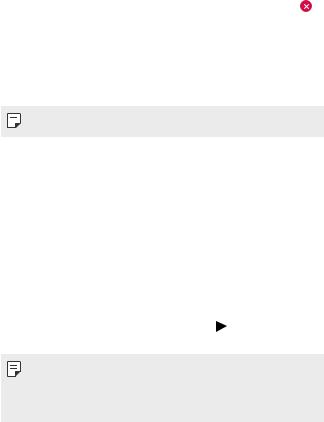
Deleting files |
Downloaded |
|
|||
|
|
|
|
|
|
You can select images or videos to delete from your video by tapping |
|
||||
at the top right corner of its thumbnail. |
|
|
|
from |
|
Adding files |
|
|
|
www |
|
|
. |
|
|||
|
|
|
|
vandenborre |
|
You can select images or videos to add after tapping |
|
|
at the bottom |
|
|
of the screen. You can also select the images or videos you have already |
. |
||||
previously added. |
|
|
|
|
be |
|
|
|
|
|
|
• Touch and hold a file, and then tap another file for multiple selection.
Rearranging files
To rearrange the images and videos, touch and hold the file you want to move, then dragging it to the desired location.
Adding file effects
Tap  to add a theme or background music, change the font.
to add a theme or background music, change the font.
Resetting the movie edits
You can reset the edits made to the movie (e.g. play time) by tapping  .
.
Previewing a file
Check your new video before saving it by tapping . After the playback time elapses, the next file is played automatically.
• A maximum of 50 images and videos can be used to create a video.
•The playback time for an image is 3 seconds by default and it cannot be changed. Videos can be trimmed down to a minimum of 1 second.
•This feature may not support some image or video formats.
Custom-designed Features |
26 |
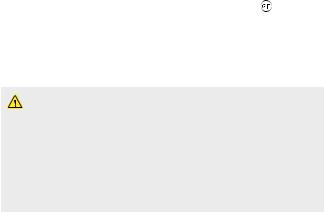
Making a GIF |
Downloaded |
|
|
|
|
|
|
||
You can easily make a GIF file using recorded video. |
from |
|
||
1 |
|
|
||
At the desired starting point while watching a video, tap . |
www |
|||
2 |
Select the length of the GIF you want to create. |
|
||
|
|
. |
||
|
• GIF is generated for the time selected from the current time. |
vandenborre |
||
|
|
|||
|
• For videos less than 5 seconds, GIF images are automatically |
. |
||
|
generated for the remaining time. |
|
|
be |
|
|
|
|
|
• You may use this feature solely for creative purposes. The use of this feature involving infringement of any other person’s rights, such as copyright or defamatory or offensive statements, may be subject to civil, criminal, or administrative liabilities and/or penalties under applicable laws. You shall not copy, reproduce, distribute, or otherwise make illegal use of any copyrighted materials without permission of the rightful owner or copyright holder. To the fullest extent permitted by applicable law, LG Electronics disclaims all expressed and implied warranties as well as liabilities associated thereto.
Custom-designed Features |
27 |

Floating Bar |
Downloaded |
|
|
||
Floating Bar overview |
from |
|
|||
|
www |
||||
You can activate frequently used features, including shortcuts, |
|||||
|
. |
||||
screenshots, music player, and quick contacts, by touching and then |
vandenborre |
||||
|
|||||
swiping the Floating Bar on the screen. |
|
|
. |
||
To enable the Floating Bar feature, tap |
Settings General |
|
be |
||
|
|
||||
Floating Bar |
. |
|
|
|
|
Opening and closing the Floating Bar
•To open the Floating Bar: Tap  or
or  .
.
•To close the Floating Bar: Tap  or
or  .
.
 Floating Bar
Floating Bar
Custom-designed Features |
|
|
28 |
||

Moving the Floating Bar position |
Downloaded |
||||
|
|
|
|||
• Floating bar open: Touch and hold the Floating Bar, then drag it to the |
|||||
|
desired location. |
|
from |
||
|
|
|
|
wwwto |
|
• Floating bar closed: Touch and hold the Floating Bar, then drag it. |
|||||
|
the desired location along the edge of the screen. |
|
vandenborre |
||
|
|
|
|
|
|
|
|
|
|
|
|
|
|
|
|
|
. |
|
|
|
|
|
be |
|
|
|
|
|
|
|
|
|
|
|
|
|
|
|
|
|
|
|
|
|
|
|
|
|
|
|
|
|
|
• The Floating Bar can only be moved within the area between the Status bar and Quick access bar. See Home screen layout for details.
Disabling the Floating Bar
You can disable the Floating Bar by using one of the following methods:
•Touch and hold  or
or  on the Floating Bar and then drag it to the delete area at the top of the screen.
on the Floating Bar and then drag it to the delete area at the top of the screen.
•Tap  or
or  on the Floating Bar, then tap
on the Floating Bar, then tap 

 at the top of the screen.
at the top of the screen.
•Tap 
 Settings
Settings  General
General  Floating Bar
Floating Bar  .
.
Custom-designed Features |
29 |
