LG LE2104D-NH Owner’s Manual

OWNER’S MANUAL
DIGITAL VIDEO RECORDER
Before connecting, operating or adjusting this product, please read this owner’s manual carefully and completely.
MODEL
LE2104 Series
LE2104D Series
P/NO : MFL60560488 |
1106 (V2.5) |
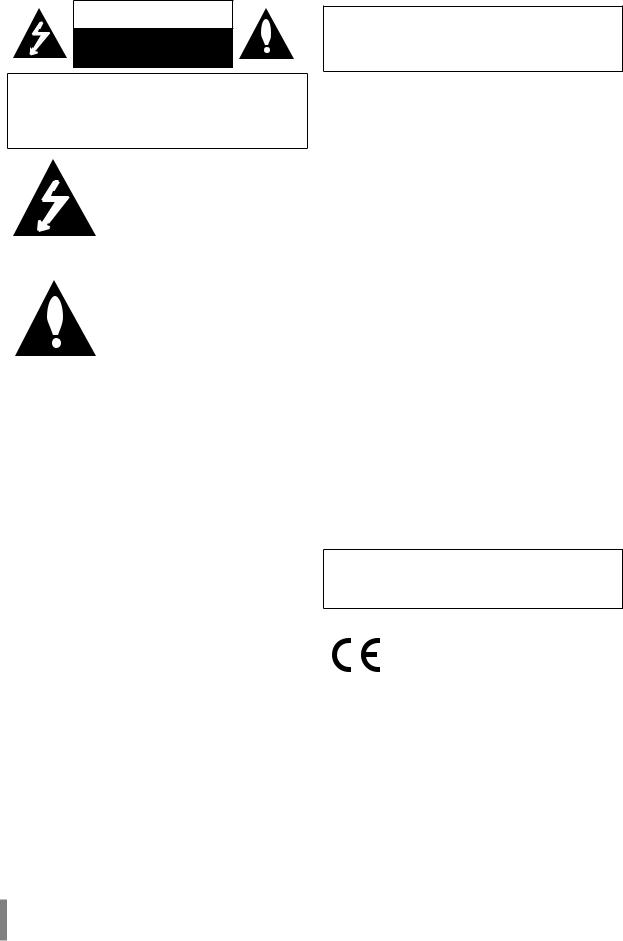
CAUTION
RISK OF ELECTRIC SHOCK
DO NOT OPEN
CAUTION: TO REDUCE THE RISK OF ELECTRIC SHOCK
DO NOT REMOVE COVER (OR BACK)
NO USER-SERVICEABLE PARTS INSIDE
REFER SERVICING TO QUALIFIED SERVICE PERSONNEL.
This lightning flash with arrowhead symbol within an equilateral triangle is intended to alert the user to the presence of uninsulated dangerous voltage within the product’s enclosure that may be of sufficient magnitude to constitute a risk of electric shock to persons.
The exclamation point within an equilateral triangle is intended to alert the user to the presence of important operating and maintenance (servicing) instructions in the literature accompanying the product.
FCC WARNING: This equipment may generate or use radio frequency energy. Changes or modifications to this equipment may cause harmful interference unless the modifications are expressly approved in the instruction manual. The user could lose the authority to operate this equipment if an unauthorized change or modification is made.
REGULATORY INFORMATION: FCC Part 15
This equipment has been tested and found to comply with the limits for a Class A digital device, pursuant to Part 15 of the FCC Rules. These limits are designed to provide reasonable protection against harmful interference when the equipment is operated in a commercial environment. This equipment generates, uses, and can radiate radio frequency energy and, if not installed and used in
accordance with the instruction manual, may cause harmful interference to radio communications.
Operation of this equipment in a residential area is likely to cause harmful interference in which case the user will be required to correct the interference at his own expense.
•A suitable conduit entries, knock-outs or glands shall be provided in the cable entries of this product in the end user.
•Caution: Danger of explosion if battery is incorrectly replaced. Replaced only with the same or equivalent type recommended by the manufacturer. Dispose of used batteries according to the manufacturer’s instructions.
•Holes in metal, through which insulated wires pass, shall have smooth well rounded surfaces or shall be provided with brushings.
This Class A digital apparatus complies with Canadian ICES003.
Cet appareil numérique de la classe A est conforme à la norme NMB-003 du Canada.
Warning: Do not install this equipment in a confined space such as a bookcase or similar unit.
Warning: Wiring methods shall be in accordance with the National Electric Code, ANSI/NFPA 70.
Warning: This is a class A product. In a domestic environment this product may cause radio interference in which case the user may be required to take adequate measures.
Warning: To reduce a risk of fire or electric shock, do not expose this product to rain or moisture.
Caution: This installation should be made by a qualified service person and should conform to all local codes.
Caution: To avoid electrical shock, do not open the cabinet. Refer servicing to qualified personnel only.
Caution: The apparatus shall not be exposed to water (dripping or splashing) and no objects filled with liquids, such as vases, shall be placed on the apparatus.
Caution:
This product employs a Laser System. To ensure proper use of this product, please read this owner’s manual carefully and retain it for future reference. Should the unit require maintenance, contact an authorized service center. Performing controls, adjustments, or carrying out
procedures other than those specified herein may result in hazardous radiation exposure. To prevent direct exposure to laser beam, do not try to open the enclosure. Visible laser radiation when open. DO NOT STARE INTO BEAM.
To disconnect power from mains, pull out the mains cord plug. When installing the product, ensure that the plug is easily accessible.
LG Electronics hereby declares that this/ these product(s) is/are in compliance with the essential requirements and other relevant provisions of Directive 2004/108/ EC, 2006/95/EC, and 2009/125/EC.
European representative :
LG Electronics Service Europe B.V. Veluwezoom 15, 1327
AE Almere. The Netherlands
(Tel : +31-(0)36-547-8888)
2
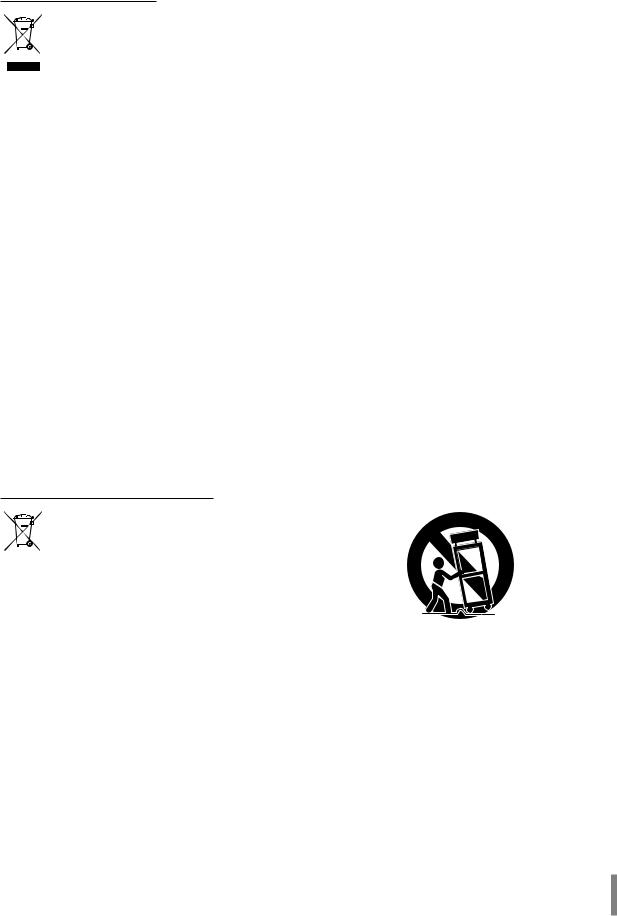
Disposal of your old appliance
1.When this crossed-out wheeled bin symbol is attached to a product it means the product is covered by the European Directive 2002/96/EC.
2.All electrical and electronic products should be disposed of separately from the municipal waste stream via designated collection facilities appointed by the government or the local authorities.
3.The correct disposal of your old appliance will help prevent potential negative consequences for the environment and human health.
4.For more detailed information about disposal of your old appliance, please contact your city office, waste disposal service or the shop where you purchased the product.
EEECompliance with Directive. (for Turkey only)
Safety way to remove the battery or the battery from the equipment:
Remove the old battery or battery pack, follow the steps in reverse order than the assembly. To prevent contamination of the environment and bring on possible threat to human and animal health, the old battery or the battery put it
in the appropriate container at designated collection points. Do not dispose of batteries or battery together with other waste. It is recommended that you use local, free reimbursement systems batteries and accumulators. The battery shall not be exposed to excessive heat such as
sunshine, fire or the lile.
Disposal of waste batteries/accumulators
1.When this crossed-out wheeled bin symbol is attached to batteries/accumulators of Your product it means they are covered by European Directive 2006/66/EC.
2.This symbol may be combined with chemical symbols for mercury(Hg), cadmium(Cd) or lead(Pb) if the battery Contains more that 0.0005% of mercury, 0.002% of cadmium or 0.004% of lead.
3.All batteries/accumulators should be disposed separately from the municipal waste stream via designated collection facilities appointed by the government or the local authorities.
4.The correct disposal of Your old batteries/ accumulators will help to prevent potential negative consequences for the environment, animal and human health.
5.For more detailed information about disposal of Your old batteries/
accumulators, please contact Your city office, waste disposal service or the shop where You purchased the product.
IMPORTANT SAFETY INSTRUCTIONS
1.Read these instructions.
2.Keep these instructions.
3.Heed all warnings.
4.Follow all instructions.
5.Do not use this apparatus near water.
6.Clean only with dry cloth.
7.Do not block any ventilation openings. Install in accordance with the manufacturer's instructions.
8.Do not install near any heat sources such as radiators, heat registers, stoves, or other apparatus (including amplifiers) that produce heat.
9.Do not defeat the safety purpose of the polarized or grounding-type plug. A polarized plug has two blades with one wider than the other. A grounding type plug has two blades and a third grounding prong. The wide blade or the third prong are provided for your safety. If the provided plug does not fit into your outlet, consult an electrician for replacement of the obsolete outlet.
10.Protect the power cord from being walked on or pinched particularly at plugs, convenience receptacles, and the point where they exit from the apparatus.
11.Only use attachments/accessories specified by the manufacturer.
12.Use only with the cart, stand, tripod, bracket, or table specified by the manufacturer, or sold with the apparatus. When a cart is used, use caution when
moving the cart/apparatus combination to avoid injury from tip-over.
13.Unplug this apparatus during lightning storms or when unused for long periods of time.
14.Refer all servicing to qualified service personnel. Servicing is required when the apparatus has been damaged in any way, such as power-supply cord or plug is damaged, liquid has been spilled or objects have fallen into the apparatus, the apparatus has been exposed to rain or moisture, does not operate normally, or has been dropped.
3

Safety warnings and Cautions
The following are warnings and cautions for the safety of the users and for the prevention of any property damage. Please read the following carefully.
WARNING
•Turn off the system before installation. Do not plug in several electric devices to the same outlet. -- This may cause heating, fire, or electric shock.
•Do not place any liquid container on the system, such as water, coffee, or other beverage. -- If liquid is poured onto the system, it can cause a system breakdown or fire.
•Prevent the power cable from being severely bent or having pressure exerted on it by a heavy object. -- This may cause fire.
•Clean the dust around the system on a regular basis. When cleaning the system, always use a dry cloth. Do not use a wet cloth or other organic
solvents.
-- This may damage the surface of the system and can cause a system breakdown or electric shock.
•Avoid any place with moisture, dust, or soot. -- This can cause fire or electric shock.
•When pulling the power cable from the plug, do so gently. Do not touch the plug with wet hands and avoid using the plug if the holes in the outlet are too loose.
-- This may cause fire or electric shock.
•Do not attempt to disassemble, repair, or modify the system on your own. It is extremely dangerous due to the high voltage running through the system.
-- This may cause fire, electric shock, or serious injury.
•Check for any danger signs such as a moist floor, a loosened or damaged power cable, or an unstable surface. If you encounter any problems, ask your dealer for assistance.
-- This may cause fire or electric shock.
•Keep a distance of at least 15 cm between the back of the system and the wall for the cables connected to the system otherwise, they may be bent, damaged, or cut.
-- This may cause fire, electric shock, or injury.
•Install the system in a cool place without direct sunlight and always maintain room temperature. Avoid candlelight and heat generating devices such as heaters. Keep the system away from places where many people pass.
-- This may cause fire.
•Install the system on a plain surface with sufficient air ventilation. Do not place the system on an elevated surface. -- This may cause system breakdown or serious injury.
•The power outlet must be placed on the ground, and the voltage range must be within 10 % of the voltage rate. Do not use the same outlet with a hair dryer, iron, refrigerator, or any heating appliances.
-- This may cause fire, over heating or electric shock.
•When the system’s battery is depleted, replace it with the same or equivalent type of battery specified by the manufacturer. Depleted batteries should be discarded according to the manufacturer’s instructions.
-- This may cause an explosion.
•If the system’s HDD exceeds its life span, you may not be able to recover any data stored inside the HDD. If the video on the system screen appears ‘damaged’ while playing a recording stored inside the system’s HDD, it must be replaced with a new one. Ask for an engineer’s assistance for HDD replacement from your dealer.
-- LG Electronics is not responsible for deleted data caused by user mishandling.
4

CAUTION
Please beware of the following precautions before installing the DVR.
•Avoid positioning the product in any place where the unit may come into contact with moisture, dust, or soot.
•Avoid placing in direct sunlight or near heating appliances.
•Keep the product away from electric sparks or magnetic substances.
•Avoid temperature extremes (recommended operating temperature is between 0 °C - 40 °C).
•Do not place any conductive material through the ventilation grills.
•Keep the system turned off before installation.
•Ensure enough space is left for cable connections.
•Place the system on a solid surface with sufficient air ventilation. Avoid any surface that vibrates.
•Placing the system near electronic devices such as a radio or a TV may cause the product to breakdown.
•Do not disassemble the product without seeking assistance from LG Electronics.
•Do not place any heavy object on the system.
•Prevent any substances from being inserted into the system. -- This may cause system breakdown.
•Install the system in a place with sufficient air ventilation.
-- Keep at least 15 cm distance between the back of the system and the wall, and at least 5cm distance between the side of the system and the wall.
•Do not install the system in a place with high magnetic, electric wave, or wireless devices such as a radio or a TV. -- Do not install the system in a place with magnetic objects, electric frequencies, or vibration.
•Do not place any heavy object on the system. -- This may cause system breakdown.
•Install the system on a stable, level surface. -- The system may not operate properly.
•Install the system in a place with appropriate moisture and temperature levels.
-- Avoid installing the system in a place with high (over 40 °C) or low (under 0 °C) temperature.
•The system can be damaged from a strong impact or vibration. Avoid throwing objects within the vicinity of the system.
•Avoid direct sunlight or any heating appliances.
-- Recommended operating temperature is over 0 °C (32 °F).
•Ventilate the air inside the system operation room, and tighten the system cover firmly.
-- System breakdown may be caused by an inappropriate environment.
It is recommended to use AVR (Automatic Voltage Regulator) for a stable power supply.
It is recommended to coil the core-ferrite around the connector of the system to avoid electromagnetic interference.
•The outlet must be placed on the ground.
•If there is strange sound or smell, unplug the power cable immediately and contact the service center. -- This may cause fire or electric shock.
•In order to maintain stable system performance, have your system checked regularly by the service center. -- LG Electronics is not held responsible for system breakdown caused by user mishandling.
-- There is a risk of explosion if a battery is replaced by an incorrect type. Dispose of used batteries according to the instructions.
•Do not overturn the product during use.
5
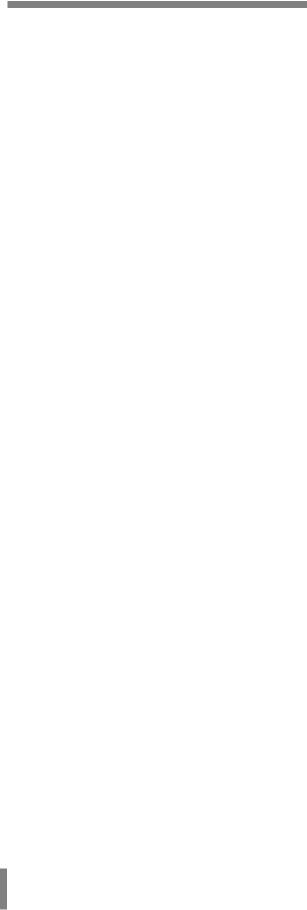
Contents |
|
Introduction....................................................................... |
7 |
Features........................................................................................... |
7 |
Accessories..................................................................................... |
7 |
Front Panel...................................................................................... |
8 |
Rear Panel........................................................................................ |
9 |
Remote Control........................................................................... |
10 |
Connections and settings............................................... |
11 |
Precautions................................................................................... |
11 |
Basic Connection Overview.................................................... |
11 |
Connecting Camera................................................................... |
12 |
Connecting Display device..................................................... |
12 |
Connecting Audio device........................................................ |
12 |
Connecting USB device............................................................ |
12 |
Connecting CONSOLE (RS-232C) Port................................ |
13 |
Mouse............................................................................................. |
13 |
Connecting Network................................................................. |
13 |
Connecting RS-485 Device..................................................... |
13 |
Connecting Alarm Input and Alarm Output..................... |
14 |
HDD INSTALLATION................................................................... |
15 |
Installing or Replacing the Hard Disk Drive ..................... |
15 |
System Operation....................................................................... |
17 |
General Explanation of the Live |
|
Screen on the Main Monitor........................................... |
18 |
Configuration menu.................................................................. |
22 |
Camera settings.......................................................................... |
23 |
Schedule settings....................................................................... |
26 |
Display settings........................................................................... |
29 |
Event Settings.............................................................................. |
30 |
Network Settings........................................................................ |
31 |
System Settings........................................................................... |
35 |
Recording......................................................................... |
40 |
Instant recording........................................................................ |
40 |
Search and Playback....................................................... |
41 |
Playback......................................................................................... |
41 |
Search............................................................................................. |
41 |
LG Network Client Program............................................ |
44 |
Introduction................................................................................. |
44 |
Getting Started............................................................................ |
44 |
Operation and settings............................................................ |
47 |
Using the Export function....................................................... |
57 |
Additional Programs....................................................... |
58 |
Emergency Agent Program.................................................... |
58 |
Export Viewer Program............................................................ |
59 |
Web Viewer Program................................................................. |
60 |
Reference......................................................................... |
61 |
Troubleshooting......................................................................... |
61 |
Recommended Devices........................................................... |
63 |
Time zones.................................................................................... |
65 |
Factory Default Configuration Settings............................. |
66 |
Recording Time Table (250GB HDD).................................... |
69 |
Specifications............................................................................... |
72 |
6 |
Contents |
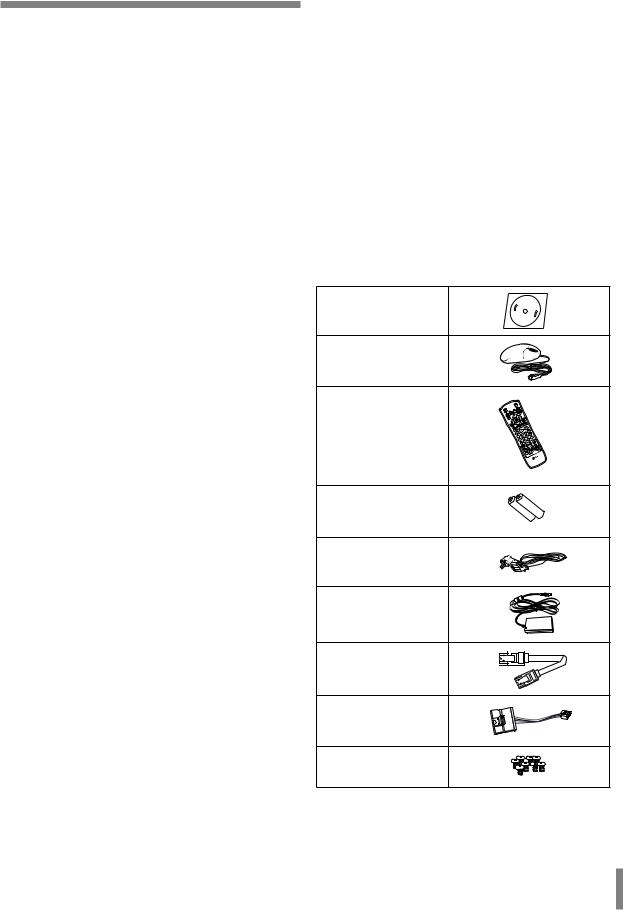
Introduction
Features
•Stable embedded Linux operating system.
•Journal filing system for HDD file recovery following power recovery.
•Small file sizes with H.264 compression.
•Internal storage expandable to 1 TB. (Expandable if new high capacity HDD is launched)
•NTSC and PAL selectable video format.
•Full real-time recording.
|
Up to 120 IPS @ 352 x 240, |
NTSC |
Up to 60 IPS @ 704 x 240, |
|
Up to 30 IPS @ 704 x 480 |
|
|
|
Up to 100 IPS @ 352 x288, |
PAL |
Up to 50 IPS @ 704 x 288, |
|
Up to 25 IPS @ 704 x 576 |
|
|
•Various recording resolutions and quality levels.
-- D1(704 x 480), Half D1(704 x 240), CIF(352 x 240) :
NTSC
-- D1(704 x 576), Half D1(704 x 288), CIF(352 x 288) :
PAL.
-- 5 step quality level (Highest, High, Standard, Low, Lowest).
•Easy operation using various user interface & user friendly GUI.
-- Optical mouse, Full function IR remote controller
•Powerful multiplex function.
-- Simultaneous live display, recording, playback, network transmission, back-up.
•Various search function.
-- Date/time search (calendar search), event search, bookmark search.
•Event data protection by event partition recording.
•Pre-alarm recording (Up to 1 minute).
•Motion event recording.
•Recording image rate & quality adjustment per individual camera.
•Powerful record scheduling.
•Instant playback in surveillance mode.
•Perfect audio/video synchronization.
•Automatic backup by schedule.
•Image authentication (Watermark).
•Three USB 2.0 ports for backup interface.
•Setup configuration export/import with USB memory stick.
•Easy system S/W update with USB memory stick or network.
•Clients S/W can manage maximum 100 DVR servers.
•Max five clients can access one DVR server simultaneously.
•Network bandwidth throttle.
-- Automatically adjust a bandwidth according to network speed status of unit.
•Remote alarm notification via client software or E-mail.
•Time and date sync from NTP server.
•Daylight saving mode.
•Covert camera protection.
•Back-up CD auto run.
•User management (User level control).
•PTZ Control.
-- For more details see page 64.
-- Dome camera telemetry control (Dome OSD control).
Accessories
Software Install CD
Mouse (PS2 type)
Remote Control
AAA type batteries |
AAA |
AAA |
|
||
|
|
Power Plug
DC adaptor
SATA cable(s)
SATA power cable
HDD fixing screws
Introduction |
7 |

Front Panel
LE2104D model
A B C D E F G H
I J K L M N
LE2104 model
A D E F G H
I J K
APOWER Indicator: Lights when the DVR is powered. HDD Indicator: Blinks when the HDD is accessed.
NET Indicator: Lights when a network cable is connected.
BDisc Tray (LE2104D model only): Insert a disc here.
COPEN (LE2104D model only): Opens or closes the disc tray.
DSETUP/ESC: Displays the setup menu or cancels operation on the setup menus.
EPlayback Control Buttons -- M: Pauses playback.
-- c: Search the recorded images in reverse.
-- ad: Playback or reverse playback of recorded images.
-- v: Forward search the recorded images.
-- Z: Stops playback.
L M N
FPTZ: Switches this unit to PTZ mode to control the PTZ camera connected.
GCOPY: Copies the recording data to an external device.
HLOCK: Displays the lock menu to change the user type or disable the system operation.
ISPLIT: Press to see different multi screen modes.
JCHANNEL: Selects the respective camera.
KSEQ: View all channels in sequence.
LSEARCH: Displays the search menu.
MREC: Starts or stops instant recording.
NUSB Port: Connect an external USB device for backup or playback. (The USB type mouse is not supported.)
8 |
Introduction |

Rear Panel
Rear panel with the TV or VGA output select switch.
A B C D E F G H I
J K L M N OP
Rear panel without the TV or VGA output select switch.
A B C D E F G H I
J K L M N OP
AVIDEO INPUT
Connect the camera’s video output to these BNC connectors.
BLOOP OUT
The signal from VIDEO INPUT connector is looped out to this connector.
CSPOT-OUT (BNC Type Connector)
Connect to spot monitor or display device.
DCONSOLE (RS-232C Connector)
Used to connect to a host device equipped with RS-232C connector (such as a personal computer). This unit can be controlled from other devices via this connector.
ELAN Port
Connect the ethernet 10/100 Mbps network cable for controlling this unit via a PC network.
FTV or VGA output select switch. (This switch is optional by models.)
GRS-485 Terminals
Connect RS-485 compatible cameras.
Connect the LKD1000 controller to D2 terminal.
HALARM IN/OUT Terminals
-- IN: Input terminals for alarm(relay) signal.
-- OUT: Output terminals for alarm(relay) signal.
IPower Cord Inlet (DC 12 V) Connect the power plug.
JMAIN-OUT (BNC Type Connector)
Connect to main monitor or display device.
KAUDIO INPUT
Connect the audio output of an external device.
LAUDIO OUT
Connect the audio input signal of an external device.
MVGA
Connect a VGA monitor.
NUSB Ports
Connect an optional extension USB device.
OCONSOLE or ATM output select switch. (ATM is a reserved function.)
PMOUSE
Connect an mouse device (PS2 Type).
Introduction |
9 |
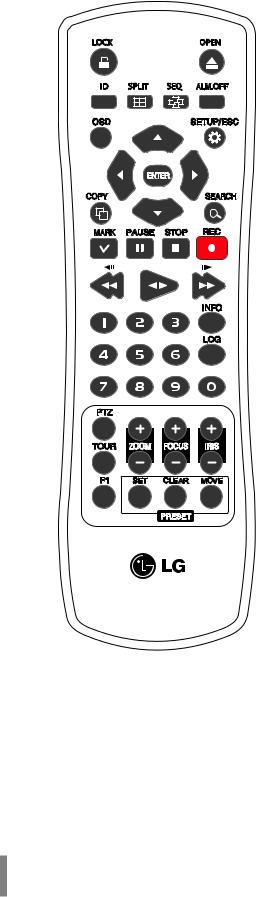
Remote Control
•LOCK: Displays the lock menu to change user type or disable system operation.
•OPEN: Opens or closes the disc tray. This button is only used for LE2104D models.
•ID: Set the appropriate DVR system ID to operate via the IR Remote Controller when using the multiple DVR. Press the ID button then press the number button within 2 seconds to select the system ID of the DVR. If you set the system ID to “0”, you can control multiple DVR at the same time.
•SPLIT: Press to see different multiscreen modes.
•SEQ: Views the all channels in sequence on the full screen display mode. You cannot use sequence mode with the 4 split.
•ALM.OFF: Cancels alarm activation and returns the system to the condition before the alarm was activated.
•OSD: Displays the submenu.
•SETUP/ESC: Displays the setup menu or cancels operation of the setup menu.
•Arrow Buttons (a d w s): Selects or moves between the menu options.
•ENTER: Confirms menu selections.
•COPY: Copies the recording data to an external device.
•SEARCH: Displays the search menu.
•MARK: Sets the mark point for recording search. You can set the mark point during the single or multi channel playback of recorded data.
•PAUSE (M): Pauses playback.
•STOP(Z): Stops playback.
•REC (X): Starts or stops recording.
•c/aM : Searches the recorded images in reverse or skips the recorded images.
•a/d: Playback or reverse playback of recorded images.
•v/Md : Forward searches the recorded images or skips the recorded images.
•Number Buttons (0,1-9): To select the PTZ preset number, ID, or channel.
•INFO: Displays the system information window.
•LOG: Displays the System Log List window.
•PTZ: Switches this unit to PTZ mode to control the connected PTZ camera.
•TOUR: Tours all registered preset positions in the camera.
•ZOOM + / -: Zooms in/out on the playback window.
•FOCUS + / -: Adjusts the focus of a camera.
•IRIS + / -: Adjusts the iris of a camera.
•F1: This button is not available.
•PRESET
-- SET: Registers the PTZ camera's preset positions. -- CLEAR: Deletes a memorized preset position.
-- MOVE: Moves the camera to the preset position.
10 |
Introduction |
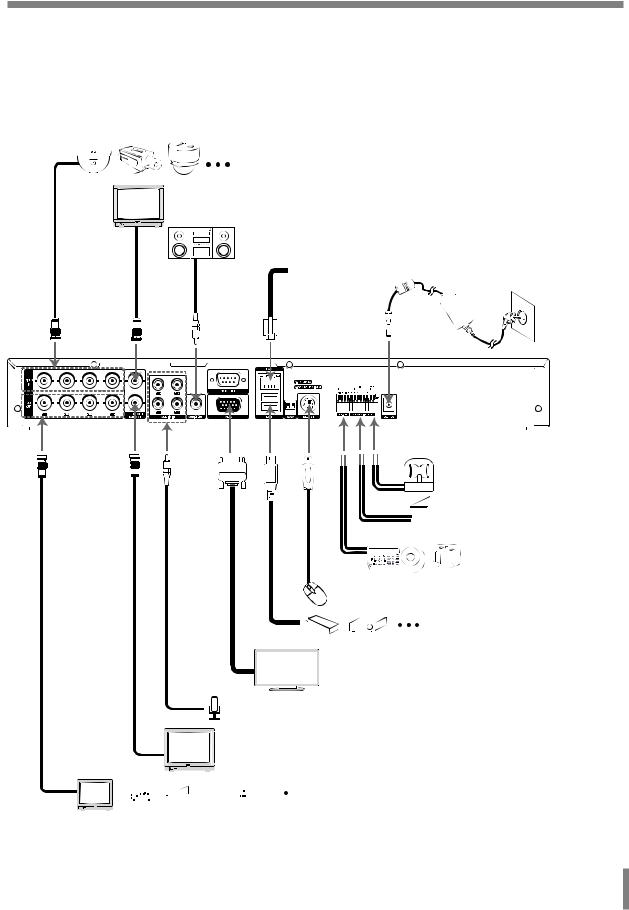
Connections and settings
Precautions
•Depending on the camera and other equipment there are various ways to connect the unit. Please refer to the camera manual or manuals for other devices as necessary for additional connection information.
•Be sure to switch off the camera before installation and connection.
Basic Connection Overview
Connect the coaxial-type cameras |
|
Connect BNC type spot monitor. |
|
For audio amplifier |
|
Connect network |
Connect power code |
|
|
cable for client |
|
control. |
|
Connect the alarm (relay)

 Connect alarm sensors.
Connect alarm sensors.
Connect PTZ cameras, DVRs
 or keypads (optional).
or keypads (optional).
Connect an mouse device (PS2 Type).
Connect an external USB device for backup or playback.
Connect VGA monitor.
 Connect audio (line input)
Connect audio (line input)
Connect BNC type monitor.



 Connect the Monitor, DVR, VCR, or others.
Connect the Monitor, DVR, VCR, or others.
Connections and settings |
11 |
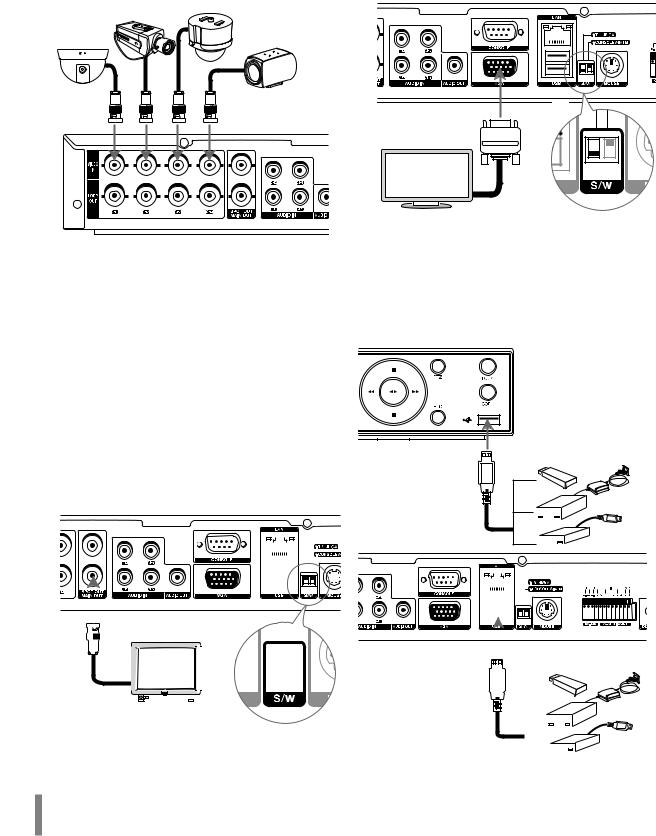
Connecting Camera
Connect cameras to the unit using 75 Ω video coaxial cables with BNC connectors. There are two BNC connectors for each camera. Either connector can receive a camera’s signal. This signal is looped-through (directly connected) to the other connector, so that you can send the camera’s signal to other equipment.
VGA Monitor connection
When using the VGA monitor, set the Video Output mode select switch to VGA position.
Connect the VGA jacks on the rear of the unit to the corresponding input jacks on the TV or monitor using the VGA cable.
Connecting Display device |
Connecting Audio device |
|
Connect the AUDIO OUT jacks on the unit to the mono |
||
Make one of the following connections, depending on the |
||
audio in jacks on your audio device. |
||
capabilities of your existing equipment. |
||
|
||
The LE2104/LE2104D models without TV/VGA output select |
Connecting USB device |
|
switch can be outputted simultaneously from the VGA and |
|
|
MAIN OUT jack. On other LE2104/LE2104D models with TV/ |
|
|
VGA output select switch, main monitor type should be |
|
|
selected to display the main screen. |
|
|
CCTV(Composite Video Type) Monitor |
|
|
connection |
|
|
When using the analog TV monitor, set the Video |
|
|
Output mode select switch to TV position. |
|
|
Connect the unit to the monitors via 75 Ω video coaxial |
|
|
cables with BNC connectors. |
|
|
|
|
|
|
|
|
|
|
|
|
|
|
|
|
|
|
|
|
|
|
|
|
|
|
|
|
|
|
|
|
|
|
|
|
|
|
|
|
|
|
|
|
|
|
|
|
|
|
|
|
|
|
|
|
|
|
|
|
|
|
|
|
|
|
|
|
|
|
|
|
|
|
|
|
|
|
|
|
|
|
|
|
|
|
|
|
|
|
|
|
|
|
|
|
|
|
|
|
|
|
|
|
|
|
|
|
|
|
|
|
|
|
|
|
|
|
|
|
|
|
|
|
|
|
|
|
|
|
|
|
|
|
|
|
|
|
|
|
|
|
|
|
|
|
|
|
|
|
|
|
|
|
|
|
|
|
|
|
|
|
|
|
|
|
|
|
|
|
|
|
|
|
|
|
|
|
|
|
|
|
|
|
|
|
|
|
|
|
|
|
|
|
|
|
|
|
|
|
|
|
|
|
|
|
|
|
|
|
|
|
|
|
|
|
|
|
|
|
|
|
|
|
|
|
|
|
|
|
|
|
|
|
|
|
|
|
|
|
|
|
|
|
|
|
|
|
|
|
|
|
|
|
|
|
|
|
|
|
|
|
|
|
|
|
|
|
|
|
|
|
|
|
|
|
|
|
|
|
|
|
|
|
|
|
|
|
|
|
|
|
|
|
|
|
|
|
|
|
|
|
|
|
|
|
|
|
|
|
|
|
|
|
|
|
|
|
|
|
|
|
|
|
|
|
|
|
|
|
|
|
|
|
|
|
|
|
|
|
|
|
|
|
|
|
|
|
|
|
|
|
|
|
|
|
|
|
|
|
|
|
|
|
|
|
|
|
|
|
|
|
|
|
|
|
|
|
|
|
|
|
|
|
|
|
|
|
|
|
|
|
|
|
|
|
|
|
|
|
|
|
|
|
|
|
|
|
|
|
|
|
|
|
|
|
|
|
|
|
|
|
|
|
|
|
|
|
|
|
|
|
|
|
|
|
|
|
|
|
|
|
|
|
|
|
|
|
|
|
|
|
|
|
|
|
|
|
|
|
|
|
|
|
|
|
|
|
|
|
|
|
|
|
|
|
|
|
|
|
|
|
|
|
|
|
|
|
|
|
|
|
|
|
|
|
|
|
|
|
|
|
|
|
|
|
|
|
|
|
|
|
|
|
|
|
|
|
|
|
|
|
|
|
|
|
|
|
|
|
|
|
|
|
|
|
|
|
|
|
12 |
|
|
|
|
|
|
|
|
|
|
|
|
|
|
|
|
|
|
|
|
|
|
|
|
|
|
|
|
|
|
|
|
|
|
|
|
|
|
|
|
|
|
|
|
|
|
|
|
|
|
|
|
|
|
|
|
|
|
|
|
|
|
|
|
|
|
|
|
|
|
|
|
|
|
|
|
|
|
|
|
|
|
|
|
|
|
|
|
|
|
|
|
|
|
|
|
|
|
|
|
|
|
|
|
|
|
|
|
|
|
|
|
|
|
|
|
|
|
|
|
|
|
|
|
|
|
|
|
|
|
|
|
|
|
|
|
|
|
|
|
|
|
|
|
|
|
|
|
|
|
|
||
|
|
|
|
|
|
|
|
|
|
|
|
|
|
|
|
|
|
|
|
|
|
|
|
|
|
|
|
|
|
|
|
|
|
|
|
|
|
|
|
|
|
|
|
|
|
|
|
|
|
|
|
|
|
|
|
|
|
|
|
|
|
|
|
|
|
|
|
|
|
|
|
|
|
|
||
|
|
|
|
|
|
|
|
|
|
|
|
|
|
|
|
|
|
|
|
|
|
|
|
|
|
|
|
|
|
|
|
|
|
|
|
|
|
|
|
|
|
|
|
|
|
|
|
|
|
|
|
|
|
|
|
|
|
|
|
|
|
|
|
|
|
|
|
|
|
|
|
|
|
|
||
|
|
|
|
|
|
|
|
|
|
|
|
|
|
|
|
|
|
|
|
|
|
|
|
|
|
|
|
|
|
|
|
|
|
|
|
|
|
|
|
|
|
|
|
|
|
|
|
|
|
|
|
|
|
|
|
|
|
|
|
|
|
|
|
|
|
|
|
|
|
|
|
|
|
|
||
|
|
|
|
|
|
|
|
|
|
|
|
|
|
|
|
|
|
|
|
|
|
|
|
|
|
|
|
|
|
|
|
|
|
|
|
|
|
|
|
|
|
|
|
|
|
|
|
|
|
|
|
|
|
|
|
|
|
|
|
|
|
|
|
|
|
|
|
|
|
|
|
|
|
|
||
|
|
|
|
|
|
|
|
|
|
|
|
|
|
|
|
|
|
|
|
|
|
|
|
|
|
|
|
|
|
|
|
|
|
|
|
|
|
|
|
|
|
|
|
|
|
|
|
|
|
|
|
|
|
|
|
|
|
|
|
|
|
|
|
|
|
|
|
|
|
|
|
|
|
|
||
|
|
|
|
|
|
|
|
|
|
|
|
|
|
|
|
|
|
|
|
|
|
|
|
|
|
|
|
|
|
|
|
|
|
|
|
|
|
|
|
|
|
|
|
|
|
|
|
|
|
|
|
|
|
|
|
|
|
|
|
|
|
|
|
|
|
|
|
|
|
|
|
|
|
|
||
|
|
|
|
|
|
|
|
|
|
|
|
|
|
|
|
|
|
|
|
|
|
|
|
|
|
|
|
|
|
|
|
|
|
|
|
|
|
|
|
|
|
|
|
|
|
|
|
|
|
|
|
|
|
|
|
|
|
|
|
|
|
|
|
|
|
|
|
|
|
|
|
|
|
|
||
|
|
|
|
|
|
|
|
|
|
|
|
|
|
|
|
|
|
|
|
|
|
|
|
|
|
|
|
|
|
|
|
|
|
|
|
|
|
|
|
|
|
|
|
|
|
|
|
|
|
|
|
|
|
|
|
|
|
|
|
|
|
|
|
|
|
|
|
|
|
|
|
|
|
|
||
|
|
|
|
|
|
|
|
|
|
|
|
|
|
|
|
|
|
|
|
|
|
|
|
|
|
|
|
|
|
|
|
|
|
|
|
|
|
|
|
|
|
|
|
|
|
|
|
|
|
|
|
|
|
|
|
|
|
|
|
|
|
|
|
|
|
|
|
|
|
|
|
|
|
|
||
|
|
|
|
|
|
|
|
|
|
|
|
|
|
|
|
|
|
|
|
|
|
|
|
|
|
|
|
|
|
|
|
|
|
|
|
|
|
|
|
|
|
|
|
|
|
|
|
|
|
|
|
|
|
|
|
|
|
|
|
|
|
|
|
|
|
|
|
|
|
|
|
|
|
|
||
|
|
|
|
|
|
|
|
|
|
|
|
|
|
|
|
|
|
|
|
|
|
|
|
|
|
|
|
|
|
|
|
|
|
|
|
|
|
|
|
|
|
|
|
|
|
|
|
|
|
|
|
|
|
|
|
|
|
|
|
|
|
|
|
|
|
|
|
|
|
|
|
|
|
|
||
|
|
|
|
|
|
|
|
|
|
|
|
|
|
|
|
|
|
|
|
|
|
|
|
|
|
|
|
|
|
|
|
|
|
|
|
|
|
|
|
|
|
|
|
|
|
|
|
|
|
|
|
|
|
|
|
|
|
|
|
|
|
|
|
|
|
|
|
|
|
|
|
|
|
|
||
|
|
|
|
|
|
|
|
|
|
|
|
|
|
|
|
|
|
|
|
|
|
|
|
|
|
|
|
|
|
|
|
|
|
|
|
|
|
|
|
|
|
|
|
|
|
|
|
|
|
|
|
|
|
|
|
|
|
|
|
|
|
|
|
|
|
|
|
|
|
|
|
|
|
|
||
|
|
|
|
|
|
|
|
|
|
|
|
|
|
|
|
|
|
|
|
|
|
|
|
|
|
|
|
|
|
|
|
|
|
|
|
|
|
|
|
|
|
|
|
|
|
|
|
|
|
|
|
|
|
|
|
|
|
|
|
|
|
|
|
|
|
|
|
|
|
|
|
|
|
|
||
|
|
|
|
|
|
|
|
|
|
|
|
|
|
|
|
|
|
|
|
|
|
|
|
|
|
|
|
|
|
|
|
|
|
|
|
|
|
|
|
Connections and settings |
||||||||||||||||||||||||||||||||||||

USB memory device
Insert the memory device into the USB port. The system automatically recognizes the device.
Using a USB memory device the system software can be easily upgraded.
USB backup device
Connect the USB cable of the USB backup device to the USB port.
(Example: HDD or other external storage.)
Note:
Do not connect USB type mouse.
LAN connection
Connect the LAN port to an available 10/100 base-T port with a straight ethernet cable (not supplied). The NET indicator on the front panel will be lit.
Automatic network configuration
The DVR can automatically obtain and configure the network interface via DHCP.
Manually configure network
The DVR may be manually configured by assigning an IP address, subnet mask, gateway and DNS.
Connecting CONSOLE (RS-232C) Port
The serial RS232 console port connector is used to connect a PC to the unit for service purposes. Use a null-modem cable to connect the serial port of the PC to the unit.
This terminal is compliant with the RS-232C standard.
Mouse
Connect the mouse for function control of the unit.
Connecting Network
You can control and monitor the system via network. With the remote control (monitoring), you can change the system configuration or monitors the image via network (LAN). After the installation, the network on the system setup menu should be set to make the remote control and monitoring work.
Connecting RS-485 Device
This DVR has two data terminals.
Use this port to connect PTZ cameras, DVRs or keypads (optional).
RS-485 Terminal |
Description |
|
|
D - (DATA -) |
Data Transmission/Reception |
|
|
D + (DATA +) |
Data Transmission/Reception |
|
|
GND |
Shield |
|
|
Connecting the PTZ camera
Connecting the PTZ serial communication lines to the RS-485 terminal.
Rear of the DVR
5~7 mm

|
|
|
|
|
|
|
|
|
|
|
|
|
|
|
|
|
|
PTZ units |
PTZ units |
|
|
|
|
|
|
|
|
|
|
|
|
|
|
|
|
|
|
||
|
|
|
|
|
|
|
|
|
|
|
|
|
|
|
|
|
|
||
|
|
|
|
|
|
|
|
|
|
|
|
|
|
|
|
|
|
||
|
|
|
|
|
|
|
|
|
|
|
|
|
|
|
|
|
|
||
|
|
|
|
|
|
|
|
|
|
|
|
|
|
|
|
|
|
||
|
|
|
|
|
|
|
|
|
|
|
|
|
|
|
|
|
|
||
|
|
|
|
|
|
|
|
|
|
|
|
|
|
|
|
|
|
||
|
|
|
|
|
|
|
|
|
|
|
|
|
|
|
|
|
|
||
|
|
|
|
|
|
|
|
|
|
|
|
|
|
|
|
|
|
(RS-485 type) |
(RS-485 type) |
|
|
|
|
|
|
|
|
|
|
|
|
|
|
|
|
|
|
Notes: |
|
|
|
|
|
|
|
|
|
|
|
|
|
|
|
|
|
|
|
|
|
|
|
|
|
|
|
|
|
|
|
|
|
|
|
|
|
|
|
• When connecting lines, connect the D - of the DVR to |
|
|
|
|
|
|
|
|
|
|
|
|
|
|
|
|
|
|
|
RX - of the PTZ unit and D + of the DVR to RX + of the |
|
|
|
|
|
|
|
|
|
|
|
|
|
|
|
|
|
|
|
||
|
|
|
|
|
|
|
|
|
|
|
Router |
|
|
|
|
|
PTZ unit correctly. |
|
|
|
|
|
|
|
|
|
|
|
|
|
|
|
|
|
|||||
|
|
|
|
|
|
|
|
|
|
|
|
|
|
|
|
|
|
• Recommended initial data are 9600 Baud Rate, 8 Data |
|
|
|
|
|
|
|
|
|
|
|
|
|
|
|
|
|
|
|
bits, 1 Stop bit and No parity. |
|
|
|
|
|
|
|
|
|
|
|
|
|
|
|
|
|
|
|
|
|
|
|
|
|
|
|
|
|
|
|
|
|
|
|
|
|
|
|
• When connecting PTZ cameras to DVRs it is necessary |
|
|
|
|
|
|
|
|
|
|
|
|
|
|
|
|
|
|
|
to set the setup menu for this unit according to the |
|
|
|
|
|
|
|
|
|
|
|
|
|
|
|
|
|
|
|||
|
|
|
|
|
|
|
|
|
|
|
|
|
|
|
|
|
|
RS-485 settings of the camera and DVRs. |
|
Connections and settings |
13 |

Connecting LKD1000 controller
Connecting the LKD1000 controller to control the DVR. |
|
|
|
|
|
|
|
|
|
|
|
|
|
|
|
|
|
|
|
|
|
|
|
|
|
|
|
|
|
|
|
|
|
|
Rear of the DVR |
||||||||||||||||||||||||||||||||||||||
|
|
|
|
|
|
|
|
|
|
|
|
|
|
|
|
|
|
|
|
|
|
|
|
|
|
|
|
|
|
|
|
|
|
||||||||||||||||||||||||||||||||||||||||
|
|
|
|
|
|
|
|
|
|
|
|
|
|
|
|
|
|
|
|
|
|
|
|
|
|
|
|
|
|
|
|
|
|
|
|
|
|||||||||||||||||||||||||||||||||||||
(Refer to the manuals of the LKD1000 controller for more |
|
|
|
|
|
|
|
|
|
|
|
|
|
|
|
|
|
|
|
|
|
|
|
|
|
|
|
|
|
|
|
|
|
|
|
|
|
||||||||||||||||||||||||||||||||||||
details.). |
|
|
|
|
|
|
|
|
|
|
|
|
|
|
|
|
|
|
|
|
|
|
|
|
|
|
|
|
|
|
|
|
|
|
|
|
|
||||||||||||||||||||||||||||||||||||
Rear of the DVR |
|
|
|
|
|
|
|
|
|
|
|
|
|
|
|
|
|
|
|
|
|
|
|
|
|
|
|
|
|
|
|
|
|
|
|
|
|
|
|
|
|
|
|
|
|
|
|
|
|
|
|
|
|
||||||||||||||||||||
|
|
|
|
|
|
|
|
|
|
|
|
|
|
|
|
|
|
|
|
|
|
|
|
|
|
|
|
|
|
|
|
|
|
|
|
|
|
|
|||||||||||||||||||||||||||||||||||
|
|
|
|
|
|
|
|
|
|
|
|
|
|
|
|
|
|
|
|
|
|
|
|
|
|
|
|
|
|
|
|
|
|
|
|
|
|
|
|
|
|
|
|
|
|
|
|
|
|
|
|
|
|
|
|
|
|
|
|
|
|
|
|
|
|
|
|
|
|
|
|
|
|
|
|
|
|
|
|
|
|
|
|
|
|
|
|
|
|
|
|
|
|
|
|
|
|
|
|
|
|
|
|
|
|
|
|
|
|
|
|
|
|
|
|
|
|
|
|
|
|
|
|
|
|
|
|
|
|
|
|
|
|
|
|
|
|
|
|
|
|
|
|
|
|
|
|
|
|
|
|
|
|
|
|
|
|
|
|
|
|
|
|
|
|
|
|
|
|
|
|
|
|
|
|
|
|
|
|
|
|
|
|
|
|
|
|
|
|
|
|
|
|
|
|
|
|
|
|
|
|
|
|
|
|
|
|
|
|
|
|
|
|
|
|
|
|
|
|
|
|
|
|
|
|
|
|
|
|
|
|
|
|
|
|
|
|
|
|
|
|
|
|
|
|
|
|
|
|
|
|
|
|
|
|
|
|
|
|
|
|
|
|
|
|
|
|
|
|
|
|
|
|
|
|
|
|
|
|
|
|
|
|
|
|
|
|
|
|
|
|
|
|
|
|
|
|
|
|
|
|
|
|
|
|
|
|
|
|
|
|
|
|
|
|
|
|
|
|
|
|
|
|
|
|
|
|
|
|
|
|
|
|
|
|
|
|
|
|
|
|
|
|
|
|
|
|
|
|
|
|
|
|
|
|
|
|
|
|
|
|
|
|
|
|
|
|
|
|
|
|
|
|
|
|
|
|
|
|
|
|
|
|
|
|
|
|
|
|
|
|
|
|
|
|
|
|
|
|
|
|
|
|
|
|
|
|
|
|
|
|
|
|
|
|
|
|
|
|
|
|
|
|
|
|
|
|
|
|
|
|
|
|
|
|
|
|
|
|
|
|
|
|
|
|
|
|
|
|
|
|
|
|
|
|
|
|
|
|
|
|
|
|
|
|
|
|
|
|
|
|
|
|
|
|
|
|
|
|
|
|
|
|
|
|
|
|
|
|
|
|
|
|
|
|
|
|
|
|
|
|
|
|
|
|
|
|
|
|
|
|
|
|
|
|
|
|
|
|
|
|
|
|
|
|
|
|
|
|
|
|
|
|
|
|
|
|
|
|
|
|
|
|
|
|
|
|
|
|
|
|
|
|
|
|
|
|
|
|
|
|
|
|
|
|
|
|
|
|
|
|
|
|
|
|
|
|
|
|
|
|
|
|
|
|
|
|
|
|
|
|
|
|
|
|
|
|
|
|
|
|
|
|
|
|
|
|
|
|
|
|
|
|
|
|
|
|
|
|
|
|
|
|
|
|
|
|
|
|
|
|
|
|
|
|
|
|
|
|
|
|
|
|
|
|
|
|
|
|
|
|
|
|
|
|
|
|
|
|
|
|
|
|
|
|
|
|
|
|
|
|
|
|
|
|
|
|
|
|
|
|
|
|
|
|
|
|
|
|
|
|
|
|
|
|
|
|
|
|
|
|
|
|
|
|
|
|
|
|
|
|
|
|
|
|
|
|
|
|
|
|
|
|
|
|
|
|
|
|
|
|
|
|
|
|
|
|
|
|
|
|
|
|
|
|
|
|
|
|
|
|
|
|
|
|
|
|
|
|
|
|
|
|
|
|
|
|
|
|
|
|
|
|
|
|
|
|
|
|
|
|
|
|
|
|
|
|
|
|
|
|
|
|
|
|
|
|
|
|
|
|
|
|
|
|
|
|
|
|
|
|
|
|
|
|
|
|
|
|
|
|
|
|
|
|
|
|
|
|
|
|
|
|
|
|
|
|
|
|
|
|
|
|
|
|
|
|
|
|
|
|
|
|
|
|
|
|
|
|
|
|
|
|
|
|
|
|
|
|
|
|
|
|
|
|
|
|
|
|
|
|
|
|
|
|
|
|
TXTX+
LKD1000
Controller
Notes:
•Do not connect a PTZ camera with LKD1000 controller to the D1 or D2 port. It may cause a malfunction.
•The MAIN and SPOT buttons of the LKD1000 controller are not activated for LE2104/LE2104D models.
Connecting Alarm Input and Alarm Output
Alarm terminals are used to connect the alarm devices such as sensors, door switches, etc.
Alarm Input
You can connect up to 4 alarm sensors.
Each alarm sensor should be connected with G (GND). The signal state is adjustable to N/O (Normal Open) or N/C (Normal Close) through the setup menu.
Alarm sensor
|
Alarm sensor |
|
|
Terminal No. |
Description |
1 |
Alarm Input 1 |
2 |
Alarm Input 2 |
3 |
Alarm Input 3 |
4 |
Alarm Input 4 |
G |
Ground |
Alarm Output
Connect the alarm device to the alarm output. Alarm signal output at an event occurrence.
Rear of the DVR
Terminal No. |
Description |
1 |
Alarm Output 1 |
G |
Ground |
Note:
The internal switching relays are rated for 0.3 A at 125 V AC or 1 A at 30 V DC. If the electric current is higher than that the unit can be damaged.
14 |
Connections and settings |

HDD INSTALLATION
Note for Hard Disk Drive
The internal hard disk drive (HDD) is a fragile piece of equipment. Please follow the guidelines below when using the DVR to protect against possible HDD failure.
We recommend that you back up your important recordings onto an external backup device in order to prevent accidental loss.
Make sure that the power is turned OFF when attaching or removing the HDD.
•Do not move the DVR while the power is on.
•Do not use the DVR in excessively hot or humid places, or in places that may be subject to sudden changes in temperature. Sudden changes in temperature can cause condensation to form inside the DVR. This can be a cause of HDD failure.
•While the DVR is switched on, do not unplug from the wall socket or switch the electricity off from the breaker switch.
•If there’s a power failure while the DVR is on there is a chance that some data on the HDD will be lost.
•Do not drop the HDD. Also do not put the metallic object such as coins or screwdrivers into the HDD tray.
•When a power failure occurs during recording, avoid adding, replacing or transporting the HDD as the recorded data may be erased. In this case, turn the power back on to boot up the unit normally with the HDD that was being used at the time of the power failure attached. Then add, replace, or transport the HDD.
•The HDD is very delicate. Handle the HDD with care and follow the precautions below because even a small shock may damage the internal components of the HDD.
-- Do not place the HDD on a desk or a table directly. Put a thick cushion under the HDD because even a small shock may damage the internal components of the HDD.
-- Do not use an electric screwdriver. Vibrations and shocks caused by an electric screwdriver may damage the internal components of the HDD.
-- When replacing the HDD, do not knock the HDD with other components such as another HDD and the HDD tray.
-- Do not knock the HDD with tools such as a driver when replacing the HDD.
•Protect the hard disk drives from static electricity.
Installing or Replacing the Hard Disk Drive
Installing the Hard Disk Drive
You can install up to 2 HDDs. (LE2104 model only)
However, since the product contains many parts which may incur electric shocks, accidents or product breakdown, and because improper installation or setup may disturb HDD recognition or normal product operation, you should consult with an expert from the store where the product was purchased.
Turn the power of the unit off and detach the power plug from the outlet.
1.Remove the fixing screws on the left/right side and rear panel.
2.Detach the top case by sliding it after removing the screws.
3.Detach the front panel.
4.Remove the screws and detach the hard disk mounting brackets from the unit.
• In case of LE2104 model
•In case of LE2104D model
Connections and settings |
15 |

5.Attach the HDD onto the hard disk mounting brackets with four screws.
6.Attach the hard disk mounting brackets with the screws.
7.Connect the HDD power cable. You must use the supplied SATA power cable. The SATA power cable that used for normal PC is not compatible with this unit.
8. Connect the Serial SATA cable.
9.Connect the SATA cable to the SATA connector on the main board.
•When installing 1 HDD.
Connect the SATA cable of the HDD to the SATA connector of the main board.
•When installing 2 HDDs.
9-1.Connect the SATA cable of the first HDD to the first SATA connector of the main board.
9-2.Connect the SATA cable of the second HDD to the second SATA connector of the main board.
10.Assemble the front panel and top case.
11.Fix the screws.
12.After installing the HDD, you must format the HDD using the setup menu (See page 37).
Note:
When you add the new HDD, do not change the position of the HDD. It may delete the current data and cause a malfunction.
Replacing the Hard Disk Drive
Turn the power of the unit off and detach the power plug from the outlet.
1.Follow steps 1-4 described in “Installing the Hard Disk Drive”.
2.Remove the connector from the HDD.
3.Remove the screws from the hard disk drive on the bottom of the hard disk mounting bracket.
4.Remove the HDD from the hard disk mounting bracket.
5.Install the new HDD in the reverse order to when replacing the hard disk drive.
6.After replacing the hard disk drive, insert the power plug into the outlet and turn the power of the unit on.
Notes:
•Make sure that each of the SATA cables is connected to the connector housing through its holes.
•Do not stack them nor keep them upright.
•Do not use an electric screwdriver to fix them.
The HDD should be formatted after installation
When installing or adding the HDD, it should be formatted before use. You can set the event or normal partition space of the HDD. (See page 37). The HDD which has been used in another device should be formatted to make sure normal storage.
16 |
Connections and settings |

Recommended HDD
The following HDD has been tested and compatibility is ensured. When you attach multiple HDDs use the recommended HDDs.
Note:
If you do not use the recommended HDD, the system may not be operated normally.
Maker |
RPM |
Capacity |
Interface |
Model No. |
|
7,200 |
250 GB |
SATA |
ST3250311SV |
|
|
|
|
|
Seagate |
7,200 |
500 GB |
SATA |
ST3500410SV |
|
|
|
|
|
|
5,400 |
1 TB |
SATA |
ST31000424CS |
|
|
|
|
|
Hitachi |
5,700 |
1 TB |
SATA |
HCS5C1010CLA382 |
|
|
|
|
|
System Operation
1.Turn on the unit. System booting will commence. The LG logo image will be displayed on the main monitor during the system booting.
2.When the booting is complete, the login window will be displayed. Select a user name by using the mouse or arrow, then the ENTER button on the remote control or front panel.
-- ADMINISTRATOR: Unlimited operation of the unit.
-- Power User: Use of the limited functions of the system. (The setup configuration is not allowed to change.)
-- Normal User: Use of the limited functions of the system. (Multiscreen monitor and live image view are available.)
3.Enter the password by using the virtual keyboard. (Initial password is “000000”.)
4.Select [OK] button and press ENTER.
You can see the live screen and operate the system.
Notes:
•The LE2104/LE2104D series models with TV/VGA output select switch can not be outputted simultaneously from the VGA and MAIN OUT jack. Consequently, the user
is obliged to choose either the composite monitor or the VGA monitor. When set to composite monitor there is no VGA output. When set to VGA monitor there is
no composite output. SPOT-OUT is unaffected by the monitor setting.
•This DVR is based on a VGA monitor using OSD. We recommend to using the VGA monitor with this unit. If you use a composite monitor, the OSD quality may lower to read it.
•User access rights
User Level |
Administrator |
Power |
Normal |
|
User |
User |
|||
|
|
|||
View |
YES |
YES |
YES |
|
Live Video |
||||
|
|
|
||
Alarm Off |
YES |
YES |
NO |
|
PTZ |
YES |
YES |
NO |
|
Instant Record |
YES |
YES |
NO |
|
Export |
YES |
YES |
NO |
|
Search/Play |
YES |
YES |
NO |
|
Setup |
YES |
NO |
NO |
•If the DVR is turned off accidently and then turned on again, the DVR may take a long time to be rebooted.
Connections and settings |
17 |

General Explanation of the Live Screen on the Main Monitor
Main Monitor Screen
AB CD E F
AChannel Number
Displays the channel number.
BChannel Name
Displays the edited channel name.
CCamera Status Icon
•PTZ camera icon Displays the PTZ camera status.
•Input audio icon Displays the input audio status.
•Recording status icon Displays the recording status.
-- Green “C” indicates continuous recording. -- Green “I” indicates Instant recording.
-- Red “S” indicates sensor triggered recording. -- Blue “M” indicates motion detection recording.
-- White “N” indicates the channel is not being recorded.
DSelected Channel
Displays the selected channel with white box.
ELive Screen
Displays the current surveillance live screen.
FSystem Control Bar
Displays the current date and time.
Displays the setup menu.
Displays the search menu.
Displays the PTZ remote control window.
Displays in the full screen display mode to return to the 4 division screen windows.
Views the all channels in sequence on the full screen display mode. You cannot use sequence mode with the 4 split.
Note:
The covert channel(s) or video loss channel(s) is(are) not displayed with power and normal user.
Displays the lock menu to change the user type or disable system operation.
Turns the alarm off.
Displays the system log list window.
Displays the system information window.
Click at a desired point to be marked during playback. Up to 15 points can be marked.
Display copy (export) menu.
Select the required scanning speed.
Starts instant playback in selected recording channel. If the recorded data is empty, a warning message is displayed.
Pause playback.
Stop playback.
To display / remove the system control bar
1.Press OSD or click the right mouse button in live screen mode and select [Control bar On/Off] option.
2.Press ENTER or click the [Control bar On/Off] option and then the system control bar will be displayed or removed.
18 |
Connections and settings |
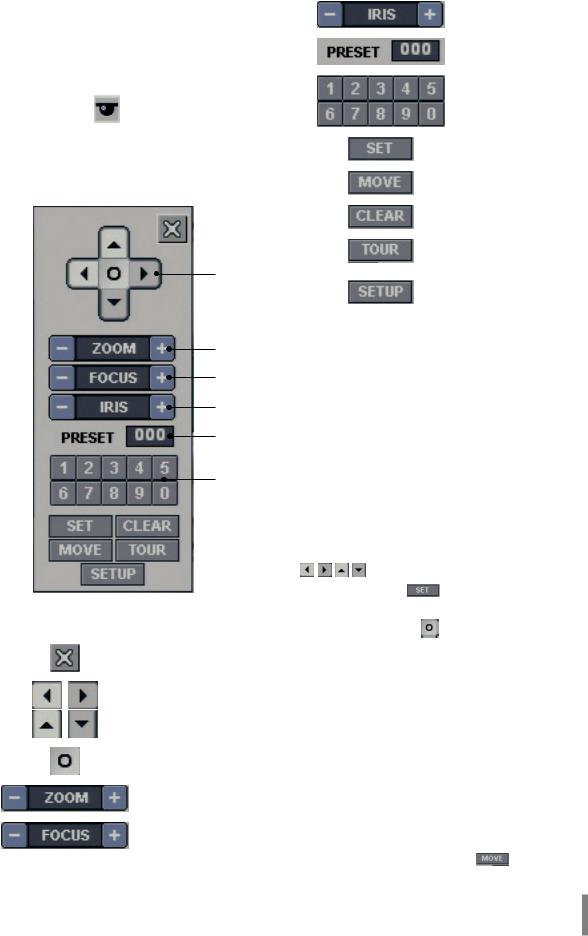
PTZ Camera Control
You can control the cameras connected via the data port of RS-485 terminal. You must set the configuration between the PTZ camera and the DVR.
1.Select the PTZ camera channel on the main monitor you want to control.
2. Press PTZ or Click the icon in the system control bar.
Virtual PTZ remote control is displayed on the main monitor.
3. Use each item to control the PTZ camera.
 A
A
B
E |
|
To manually adjust the |
|
iris of a camera. |
|
|
|
|
|
|
|
F |
|
Displays the Selected |
|
Preset Number |
|
|
|
|
|
|
|
|
|
Number Buttons |
G |
|
To input the preset |
|
|
number. |
|
|
|
H |
|
To register preset |
|
positions. |
|
|
|
|
|
|
|
I |
|
To move the camera to |
|
the preset position. |
|
|
|
|
|
|
|
J |
|
To delete a memorized |
|
preset position. |
|
|
|
|
|
|
|
K |
|
To start a preset tour. |
|
|
|
|
|
To displays the setup |
L |
|
menu of the PTZ |
|
|
camera. |
|
|
|
C |
Preset Settings |
D |
Preset position is the function to register camera |
|
monitoring positions (preset positions) associated with |
E |
position numbers. |
F |
By entering the position numbers, you can move cameras |
to the preset positions. |
|
|
Note: |
GTo activate this function, you need to register the preset positions of the PTZ cameras.
H 
 J I
J I 
 K
K  L
L
|
Button |
Function |
|
|
|
A |
|
Remove the PTZ virtual |
|
remote control. |
|
|
|
|
|
|
|
|
|
Use to pan/tilt the |
B |
|
camera. |
|
|
|
|
|
|
|
|
Confirm the preset |
|
|
position. |
|
|
|
C |
|
To adjust the camera |
|
zoom. |
|
|
|
|
|
|
|
D |
|
To manually adjust the |
|
focus of a camera. |
|
|
|
|
|
|
|
To Register Preset Positions
1. |
Move the camera to a point you wish by using the |
|
|
/ / / . |
|
2. |
Press SET or click the |
icon. |
3. |
Select the preset number you wish to register. |
|
4. |
Press ENTER or click the |
icon. |
|
The position and its number are memorized. |
|
5. |
Repeat steps 1-4 to add additional positions. |
|
Note:
Preset numbers from 0 to 255 are available on this unit but the actual preset range differs depending on PTZ cameras.
Changing to a Picture in a Preset Position
The following function is available only with cameras provided with the preset function. The preset function makes the combination camera move to the programmed preset position. It is necessary to program preset positions for the combination camera beforehand.
1. Press the MOVE button or click the |
icon. |
Connections and settings |
19 |

2.Use number buttons to enter the memorized preset position’s index number then press ENTER or click the
icon. The camera moves to the preset position and the picture of the camera in that position appears on the monitor.
To Clear the Preset Position
You can clear a memorized preset position. |
|
|
|
1. |
Press the CLEAR button or Click the |
icon. |
|
2. |
Use number buttons to enter the memorized preset |
||
|
index number then press ENTER or Click the |
icon to |
|
|
clear the preset positions. |
|
|
Note:
This function may not be available depending on PTZ cameras.
To Tour The Preset Positions
You can tour all preset positions. |
|
|
|
1. |
Press the TOUR button or Click the |
icon. |
|
|
All registered preset positions in the camera will |
||
|
be selected and the camera position image will be |
||
|
switched on the active monitor. |
|
|
2. |
You can stop the tour by pressing the TOUR |
||
|
button or clicking the |
icon. |
|
2.Select [OK] and press ENTER or click the [OK] button to exit the window.
Viewing the System Log List
To view the system log list:
1. Press LOG or click the icon in the system control bar.
The system log list window is displayed on the main monitor.
Setup for PTZ Cameras
You can adapt the camera to your requirements by setting up the respective items in menus.
1. |
Click the |
icon. |
|
|
|
The setup menu appears in the selected window of the |
|||
|
main monitor. |
|
|
|
2. |
Use / / / |
, |
and |
buttons to set |
|
the options. |
|
|
|
Notes:
•Refer to the manuals of the PTZ camera for more details.
•Some PTZ cameras may not operated correctly with this unit.
•You cannot control the other functions when the PTZ virtual remote control is displayed.
Viewing System Information
To view system information:
1. Press INFO or click the icon in the system control bar.
The system information window is displayed on the main monitor.
2.Use a/d to see the previous or next log list.
3.Select [OK] and press ENTER or click the [OK] button to exit the window.
Note:
The system log list.
No. |
Log Message |
1 |
Power On |
2 |
Power Off |
3 |
Power Recovery |
4 |
Admin Login (Remote) |
5 |
Admin Logout (Remote) |
6 |
Power User Login (Remote) |
7 |
Power User Logout (Remote) |
8 |
Normal User Login (Remote) |
9 |
Normal User Logout (Remote) |
10 |
Admin Login (Local) |
11 |
Admin Logout (Local) |
12 |
Power User Login (Local) |
13 |
Power User Logout (Local) |
20 |
Connections and settings |

14 |
Normal User Login (Local) |
15 |
Normal User Logout (Local) |
16 |
Configuration Changed |
17 |
Configuration Imported |
18 |
Factory Default Set |
19 |
Backup Started |
20 |
Backup Finished |
21 |
Backup Failed |
22 |
Export Started |
23 |
Export Finished |
24 |
Export Failed |
25 |
S/W Updated |
26 |
HDD Added (HDD1) |
27 |
HDD Added (HDD2) |
28 |
HDD Removed (HDD1) |
29 |
HDD Removed (HDD2) |
30 |
HDD Formatted (HDD1) |
31 |
HDD Formatted (HDD2) |
32 |
HDD Changed (HDD1) |
33 |
HDD Changed (HDD2) |
34 |
HDD Damaged (HDD1) |
35 |
HDD Damaged (HDD2) |
Export the recorded data
This unit can manually copy recorded images and audio from built-in HDD to the external recording devices.
1. Press COPY or click the icon in the system control bar.
The export menu window appears.
2.Select [Target Device] then press ENTER.
3.Use a/d to select a target device to export.
4.Press ENTER to confirm it.
5.Select the channel number and press ENTER. Repeat this step to select multi channels.
6.Set the [Start Date/Time] and [End Date/Time] to copy.
•a/d/w/s: Moves to the options.
•a/d: Sets the selected option.
•ENTER: Selects option or confirms the setting.
7.Select [Export] and press ENTER or click [Export] icon to start exporting. The exported data will be authorized by the unit before saving and it can only be played back with the exclusive player.
Notes:
•You can also use the COPY button on the front panel for export function.
•Check the export device before you proceed.
•You can export the recorded data only in the live mode.
•If you use the external USB memory device, the external
USB memory device has to be formatted on this unit.
1.Connect the USB memory device to the USB port on the front or the rear of the DVR.
2.Select the [Erase] icon then press ENTER. Confirm window is displayed after format is completed.
3.Select [OK] and press ENTER to close the window.
•Check the size of the selected data and free space of the external device. If the device has not enough space, create space on the device or erase the previously stored data.
1.Select the [Estimate] icon and press ENTER.
The size of the selected data and free space is displayed.
2.Select [OK] and press ENTER to close the window.
•Export can not be executed while the backup is in progress.
•You can search the exported data with the supplied viewer software.
•When you export the recorded data, the audio data will also be exported.
•When you export the recorded data the export viewer program will also be exported in the [ExportViewer] folder of the device. The exported data file name is made automatically as the [Channel name_export date_export time.exp] type.
•Do not remove the USB device while the export is in progress, it may cause a malfunction. If you reuse the removed device, you must format the media by using erase options.
•The warning message appears for the conditions listed below.
-- When the start date/time and end date/time are the same value.
-- When the start date/time is later than the end date/ time.
-- The export media does not have enough space.
-- When you set the time for data that does not exist.
•An external media has to be formatted on this unit to prevent a malfunction.
•DVD+RW and DVD-RW discs have to be initialized before using.
•You can format the external media with the [Erase] option.
Connections and settings |
21 |
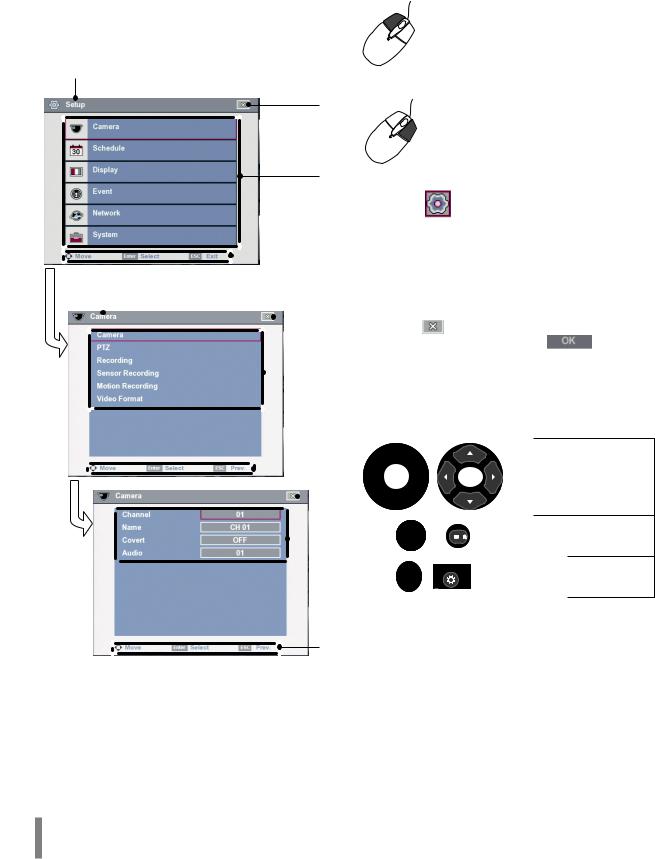
Configuration menu
The features and options of the DVR are configured through the menu. The operations of this unit can be set via a menu displayed on the main monitor. You can select and set the operational conditions by using the buttons on the front panel and the remote control or using a Mouse connected to the unit.
Only administrator-level users have permission to access the Setup menu and configure the DVR.
A
B
C
Using a mouse to set a menu
Use the left or right mouse buttons to set the menu.
Button |
Function |
|
|
|
|
|
|
• Use to select a required |
|
|
item or decrease the |
|
|
options value. |
|
Left button |
• If you double click the |
|
|
button, you can see the |
|
|
selected channel on the |
|
|
full screen. |
|
|
|
|
|
• Use to increase the |
|
|
options value. |
|
Right button |
• Displays the sub-setup |
|
|
menu in the live screen |
|
|
mode. |
|
|
|
|
|
|
|
|
|
1. |
Click the |
icon on the bottom of the on-screen |
|
|
|
|
|
|
|
|
display with the left mouse button to display a setup |
||
|
|
|
|
|
|
|
menu. |
|
|
|
|
|
|
|
D |
2. |
Click the desired option with the left mouse button to |
||
|
|
|
|
|
|||||
|
|
|
|
|
|
|
move to the second or third menu level. |
|
|
E |
3. |
Click the desired option with the left mouse button. |
|||||||
|
|
|
|
||||||
|
|
|
|
|
B |
4. |
Set the selected options value. |
|
|
|
|
|
|
|
|
||||
|
|
|
|
|
5. |
Click the |
icon repeatedly to exit setup menu. |
||
|
|
|
|
|
|
||||
|
|
|
|
|
|
|
If the save message appears, click |
button with |
|
|
|
|
|
|
|
|
the left mouse button to save the settings. |
|
|
|
|
|
|
|
F |
|
|
|
|
|
|
|
|
|
|
|
|
|
|
|
Setting the Menu Using the Front Panel But- |
||
|
tons or Remote Control Buttons |
||
|
|
Use these buttons to select |
|
D |
|
the menu options or adjust |
|
|
the options value. |
||
|
|
||
B |
|
|
|
G |
|
Select the option or |
|
|
confirm the setting. |
||
|
|
Return to the previous |
|
|
|
menu or level. |
|
|
1. Press SETUP/ESC to display the setup menu. |
||
|
2. Use w/s to select the desired menu item, then press |
||
D |
|
ENTER to display the submenu. |
|
|
3. |
Use w/s to select the desired submenu item, then |
|
A Displays the main menu title. |
|
press ENTER to display the setting options. |
|
4. Use w/s to select the desired option then press ENTER |
|||
B Returns to the previous menu or exits the setup menu. |
|||
|
to set the value. |
||
C Displays the main menu. |
|
||
5. Use a/d to select the desired setting then press |
|||
D Displays the help menu. |
|||
|
ENTER to confirm your selection. |
||
E Displays the selected submenu title. |
6. |
Press SETUP/ESC repeatedly to exit the Setup menu. |
|
F Displays the submenu options. |
|
If the save message appears, select [OK] and press |
|
G Displays the detail options for selected submenu. |
|
ENTER to save the settings. |
|
|
|
||
22 |
|
Connections and settings |
|

Notes:
•When you operate the function menu by using the remote control and front panel buttons, both buttons are operated in the same way to control the function menu.
•All the operation explanations are based on using the remote control.
Camera settings
Camera
The channel name, covert and input audio channel settings are configured.
•Channel: Selects the desired channel to set the options.
•Name: Enter the channel name using up to 12 characters.
-- a/d/w/s: Use to move the columns, [OK] or
[Cancel] button. Select a character. -- ENTER: Confirms your selection.
-- Select [OK] and press ENTER to save the channel name.
-- Select [Cancel] and press ENTER to exit the virtual keyboard menu.
•Covert: You can set the camera conditions to prevent operation by other users. If the covert option is set to ON, “LG logo” is displayed on the live window with POWER or NORMAL user.
•Audio: You can connect the audio input with a specified camera input.
Connections and settings |
23 |
