LG HB45E Manual
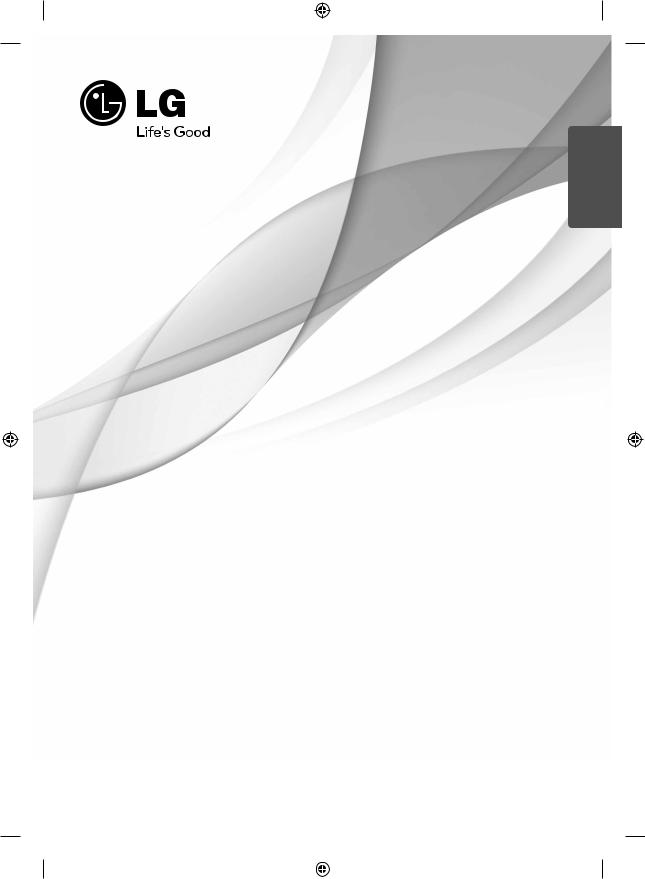
ENGLISH
OWNER’S MANUAL
STYLISH Blu-ray DiscTM /
DVD Home Cinema System
Please read this manual carefully before operating your set and retain it for future reference.
MODEL
HB45E (HB45E, SB45E-F/W)
P/NO : MFL63290008
HB45E-D0.BPRTLL_ENG 0008.indd 1 |
|
|
2/18/10 8:55:37 PM |
|
|
||
|
|
|
|
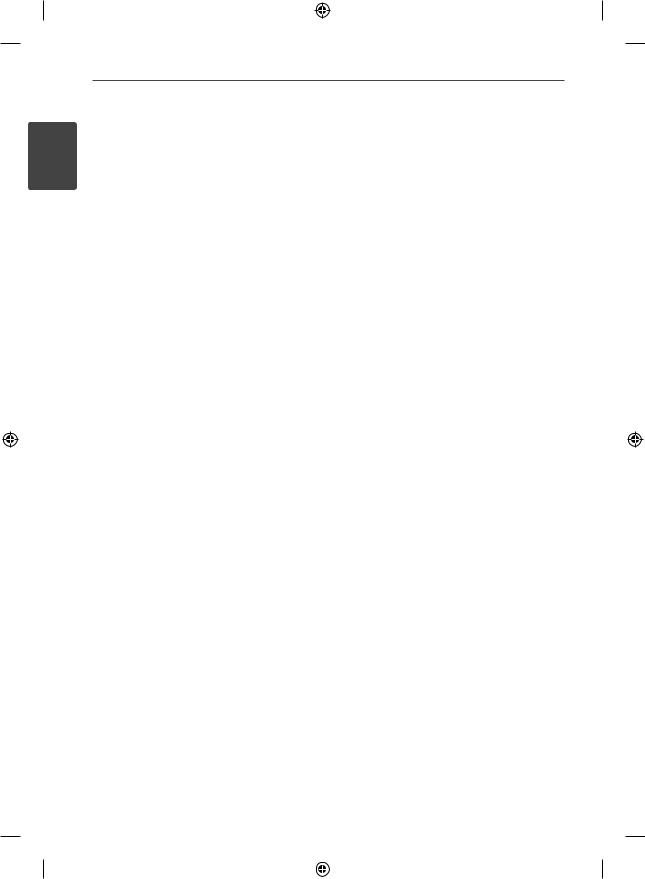
2Safety Information
1 SafetyInformation
HB45E-D0.BPRTLL_ENG 0008.indd 2 |
|
|
2/18/10 8:55:41 PM |
|
|
||
|
|
|
|

Safety Information |
3 |
1
Safety Information
CAUTION
RISK OF ELECTRIC SHOCK
DO NOT OPEN
CAUTION: TO REDUCE THE RISK OF ELECTRIC SHOCK DO NOT REMOVE COVER (OR BACK) NO USER-SERVICEABLE PARTS INSIDE REFER SERVICING TO QUALIFIED SERVICE PERSONNEL.
This lightning fl ash with arrowhead symbol within an equilateral triangle is intended to alert the user to the presence of uninsulated dangerous voltage within the product’s enclosure that may be of sufficient magnitude to constitute a risk of electric shock to persons.
The exclamation point within an equilateral triangle is intended to alert the user to the presence of important operating and maintenance (servicing) instructions in the literature accompanying the product.
Cautions and Warnings
WARNING: TO PREVENT FIRE OR ELECTRIC SHOCK HAZARD, DO NOT EXPOSE THIS PRODUCT TO RAIN OR MOISTURE.
WARNING: Do not install this equipment in a confi ned space such as a book case or similar unit.
CAUTION: Do not block any ventilation openings. Install in accordance with the manufacturer’s instructions.
Slots and openings in the cabinet are provided for ventilation and to ensure reliable operation of the product and to protect it from over heating. The openings shall be never be blocked by placing the product on a bed, sofa, rug or other similar surface. This product shall not be placed in a builtin installation such as a bookcase or rack unless
proper ventilation is provided or the manufacturer’s instruction has been adhered to.
CAUTION: This product employs a Laser System. To ensure proper use of this product, please read this owner’s manual carefully and retain it for future reference. Shall the unit require maintenance, contact an authorized service centre.
Use of controls, adjustments or the performance of procedures other than those specifi ed herein may result in hazardous radiation exposure.
To prevent direct exposure to laser beam, do not try to open the enclosure. Visible laser radiation when open. DO NOT STARE INTO BEAM.
1 SafetyInformation
HB45E-D0.BPRTLL_ENG 0008.indd 3 |
|
|
2/18/10 8:55:41 PM |
|
|
||
|
|
|
|
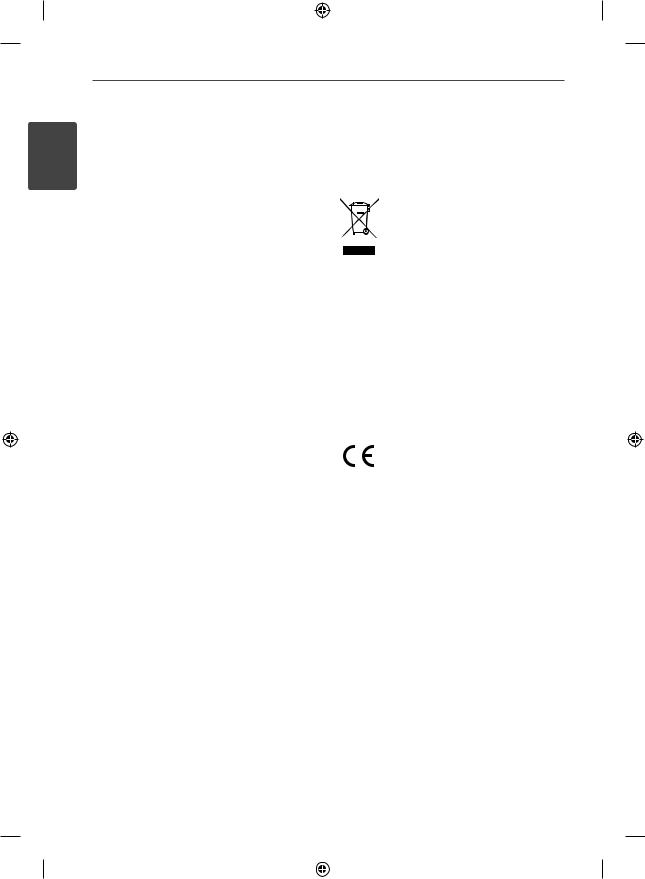
4Safety Information
1 SafetyInformation
CAUTION concerning the Power Cord
Most appliances recommend they be placed upon a dedicated circuit;
That is, a single outlet circuit which powers only that appliance and has no additional outlets or branch circuits. Check the specifi cation page of this owner’s manual to be certain. Do not overload wall outlets. Overloaded wall outlets, loose or damaged wall outlets, extension cords, frayed power cords, or damaged or cracked wire insulation are dangerous. Any of these conditions could result in electric shock or fi re. Periodically examine the cord of your appliance, and if its appearance indicates damage or deterioration, unplug it, discontinue use of the appliance, and have the cord replaced with an exact replacement part by an authorized service centre. Protect the power cord from physical or mechanical abuse, such as being twisted, kinked, pinched, closed in a door, or walked upon. Pay particular attention to plugs, wall outlets, and the point where the cord exits the appliance. To disconnect power from the mains, pull out the mains cord plug. When installing the product, ensure that the plug is easily accessible.
This device is equipped with a portable battery or accumulator.
Safety way to remove the battery or the battery from the equipment: Remove the old battery
or battery pack, follow the steps in reverse order than the assembly. To prevent contamination of the environment and bring on possible threat to human and animal health, the old battery or the battery put it in the appropriate container at designated collection points. Do not dispose of batteries or battery together with other waste. It is recommended that you use local, free
reimbursement systems batteries and accumulators. The battery shall not be exposed to excessive heat such as sunshine, fi re or the like.
CAUTION: The apparatus shall not be exposed to water (dripping or splashing) and no objects fi lled with liquids, such as vases, shall be placed on the apparatus.
Disposal of your old appliance
1.When this crossed-out wheeled bin symbol is attached to a product it means the product is covered by the European Directive 2002/96/EC.
2.All electrical and electronic products shall be disposed of separately from the municipal waste stream via designated collection facilities appointed by the government or the local authorities.
3.The correct disposal of your old appliance will help prevent potential negative consequences for the environment and human health.
4.For more detailed information about disposal of your old appliance, please contact your city office, waste disposal service or the shop where you purchased the product.
LG Electronics hereby declares that this/ these product(s) is/are in compliance with the essential requirements and other relevant provisions of Directive 2004/108/ EC, 2006/95/EC, and 2009/125/EC.
European representative:
LG Electronics Service Europe B.V. Veluwezoom 15, 1327 AE Almere, The Netherlands
(Tel : +31-(0)36-547-8888)
HB45E-D0.BPRTLL_ENG 0008.indd 4 |
|
|
2/18/10 8:55:42 PM |
|
|
||
|
|
|
|
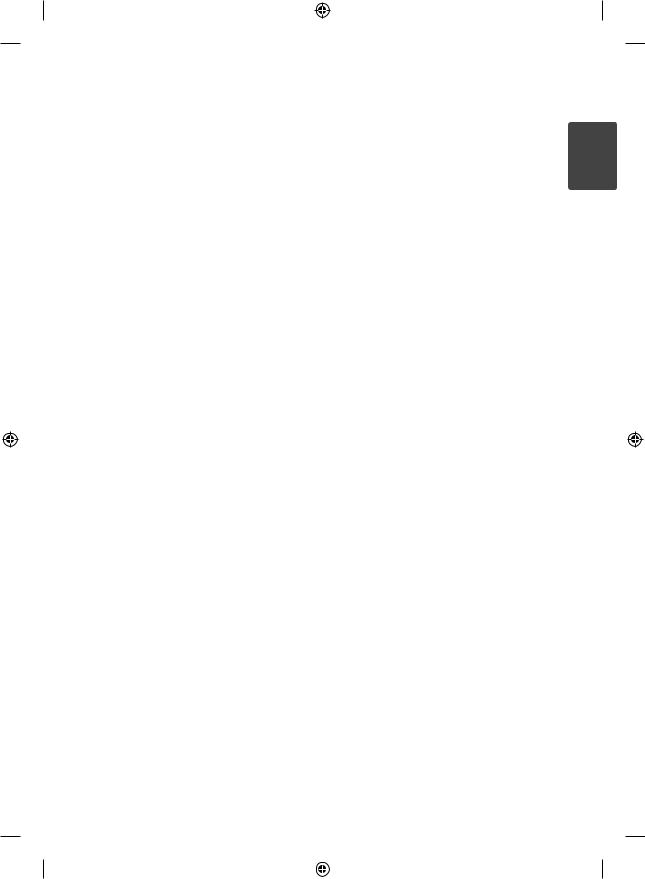
Safety Information |
5 |
Notes on Copyrights
•Because AACS (Advanced Access Content System) is approved as content protection system for BD format, similar to use of CSS (Content Scramble System) for DVD format, certain restrictions are imposed on playback, analogue signal output, etc., of AACS protected contents. The operation of this product and restrictions on this product may vary depending on your time of purchase as those restrictions may be adopted and/or changed by AACS after the production of this product.
•Furthermore, BD-ROM Mark and BD+ are additionally used as content protection systems for BD format, which imposes certain restrictions including playback restrictions for BD-ROM Mark and/or BD+ protected contents. To obtain additional information on AACS, BD-ROM Mark,
BD+, or this product, please contact an authorized Customer Service Centre.
•Many BD-ROM/DVD discs are encoded with copy protection. Because of this, you should only connect your player directly to your TV, not to a VCR. Connecting to a VCR results in a distorted picture from copy-protected discs.
•This product incorporates copyright protection technology that is protected by U.S. patents and other intellectual property rights. Use of this copyright protection technology must be authorized by Macrovision, and is intended for
home and other limited viewing uses only unless otherwise authorized by Macrovision. Reverse engineering or disassembly is prohibited.
•Under the U.S. Copyright laws and Copyright laws of other countries, unauthorized recording, use, display, distribution, or revision of television programmes, videotapes, BD-ROM discs, DVDs, CDs and other materials may subject you to civil and/or criminal liability.
Important Notice for TV colour system
The colour system of this player differs according to currently playing discs.
For example, when the player plays the disc recorded in the NTSC colour system, the image is outputted as a NTSC signal.
Only the multi system colour TV can receive all signals outputted from the player.
•If you have a PAL colour system TV, you will see just distorted images when using discs or video contents recorded in NTSC.
•The multi system colour TV changes the colour system automatically according to input signals. In case that the colour system is not changed automatically, turn it off and then on to see normal images on screen.
•Even if the disc recorded in NTSC colour system are well displayed on your TV, these may not be recorded correctly on your recorder.
1 SafetyInformation
HB45E-D0.BPRTLL_ENG 0008.indd 5 |
|
|
2/18/10 8:55:42 PM |
|
|
||
|
|
|
|
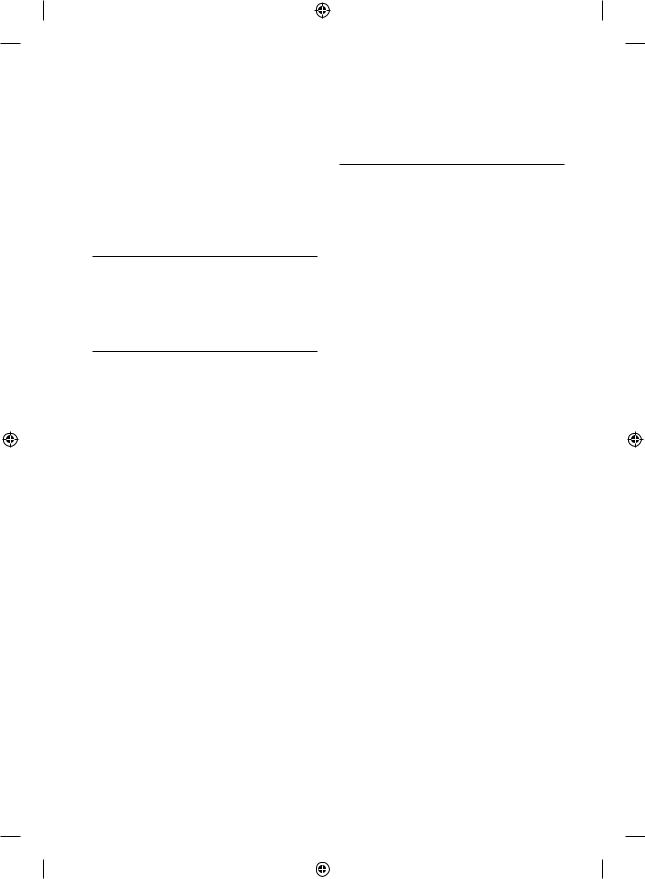
6
Contents
1
Safety Information
3Cautions and Warnings
2
Preparation
8Introduction
8About the “ ” Symbol Display
” Symbol Display
8Symbols Used in this Manual
9Supplied Accessories
9Playable Discs
11File compatibility
12Regional Code
12AVCHD (Advanced Video Codec High Definition)
12Certain System Requirements
12Compatibility Notes
13Remote control
14Front/Top panel
15Rear panel
3
Installation
16 Speaker Connection
16Attaching the speakers to the player
17Connecting to Your TV
17HDMI Connection
18What is SIMPLINK?
19Video Connection
19Resolution Setting
20Antenna connection
20 Connections with external device
20AUX Connection
21PORT. IN connection
21OPTICAL IN 1/2 connection
22Connecting to your Home Network
22Wired network connection
23Wired Network Setup
25USB device connection
26Settings
26Adjusting the Setup Settings
27[DISPLAY] Menu
28[LANGUAGE] Menu
29[AUDIO] Menu
30[LOCK] Menu
31[NETWORK] Menu
31[OTHERS] Menu
32Sound Effect
HB45E-D0.BPRTLL_ENG 0008.indd 6 |
|
|
2/18/10 8:55:42 PM |
|
|
||
|
|
|
|
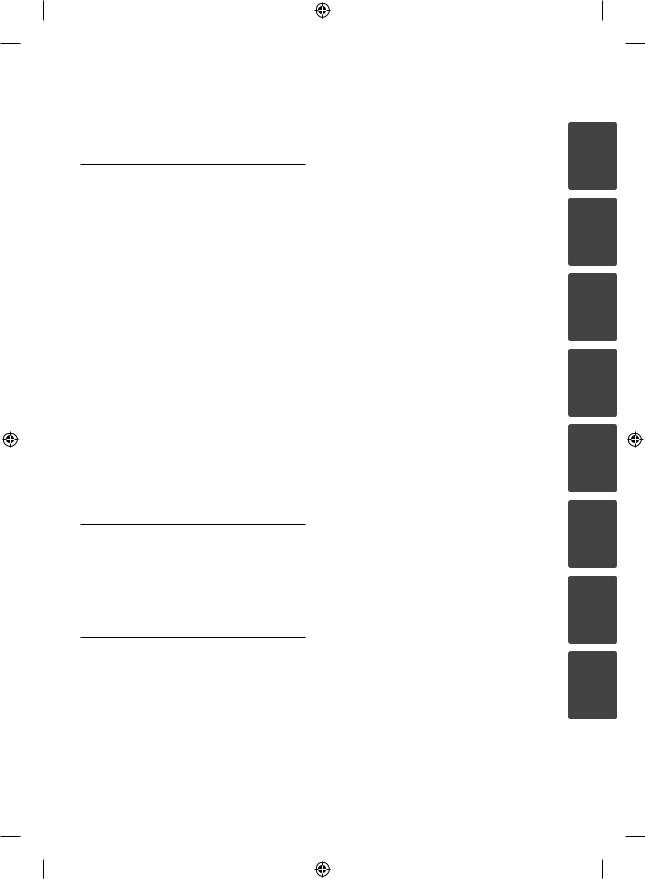
4
Operation
33 General Playback
35 Advanced Playback
38 On-Screen display
41Enjoying BD-LIVE
42Playing a movie file and VR disc
44Viewing a photo
47Listening to music
50Playing the iPod
53Radio Operations
54Playing content via your home network
59Using NetCastTM Entertainment Access
60YouTube
63 |
Picasa Web Albums |
67 |
Using the AccuWeather |
5
Maintenance
69 Notes on Discs
69 Handling the Unit
6
Troubleshooting
70General
71Picture
71Sound
72Network
HB45E-D0.BPRTLL_ENG 0008.indd 7
|
7 |
7 |
|
Appendix |
|
73 Controlling a TV with the Supplied |
1 |
Remote Control |
|
73Setting up the remote to control your TV
74Area Code List
75 |
Language code List |
2 |
|
|
|||
76 |
Network Software Update |
|
|
76 |
Network update notification |
|
|
76 |
Software Update |
3 |
|
78 |
Video output resolution |
||
|
|||
79 |
Trademarks and Licences |
|
|
81 |
Specifications |
|
|
83 |
Important Information Relating to |
|
|
|
Network Services |
4 |
84Open source software notice
85Gracenote® End User Licence Agreement
5
6
7
8
2/18/10 8:55:43 PM

8Preparation
2 Preparation
2Introduction
Preparation |
About the “ ” Symbol Display |
|
“ ” may appear on your TV display during operation and indicates that the function explained in this owner’s manual is not available on that specifi c media.
” may appear on your TV display during operation and indicates that the function explained in this owner’s manual is not available on that specifi c media.
Symbols Used in this Manual
NOTE
Indicates special notes and operating features.
CAUTION
Indicates cautions for preventing possible damages from abuse.
A section whose title has one of the following symbols are applicable only to the disc represented by the symbol.
|
BD |
BD-ROM disc |
|
|
|
|
|
|
|
|
DVD-Video, DVD±R/RW in |
|
DVD |
Video mode or VR mode |
|
|
|
|
and fi nalized |
|
|
|
|
|
|
|
DVD±R/RW in AVCHD |
|
AVCHD |
|
|
|
|
format |
|
|
|
|
|
|
|
|
|
|
|
|
|
|
ACD |
Audio CDs |
|
|
|
|
|
|
|
|
|
|
MOVIE |
Video fi les |
|
|
|
|
|
|
|
|
|
|
MUSIC |
Audio fi les |
|
|
|
|
|
|
|
|
|
|
PHOTO |
Photo fi les |
|
|
|
|
|
HB45E-D0.BPRTLL_ENG 0008.indd 8 |
|
|
2/18/10 8:55:43 PM |
|
|
||
|
|
|
|
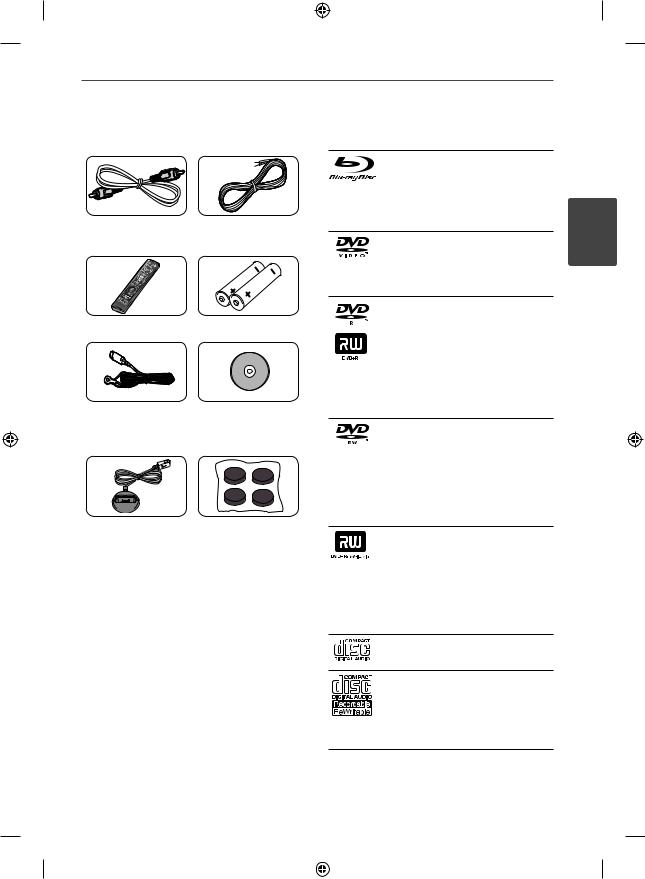
Preparation 9
Supplied Accessories
Video cable (1) |
Colour-coded |
|
Speaker Cables (3) |
Remote control (1) |
Batteries (2) |
FM antenna (1) |
Nero MediaHome4 |
|
Essentials software |
|
CD-ROM (1) |
iPod cradle |
Foot |
Playable Discs
Blu-ray Disc
- Discs such as movies that can be purchased or rented.
-BD-R/RE discs that contain Movie, Music or Photo fi les.
DVD-VIDEO 8 / 12 cm disc
Discs such as movies that can be purchased or rented.
DVD±R
8 / 12 cm disc
-Video mode and fi nalized only
-Supports the dual layer disc also
-Finalized AVCHD format
-DVD±R discs that contain Movie, Music or Photo fi les
DVD-RW
8 / 12 cm disc
-VR mode, Video mode and fi nalized only
-Finalized AVCHD format
-DVD-RW discs that contain Movie, Music or Photo fi les.
DVD+RW
8 / 12 cm disc
-Video mode and fi nalized only
-AVCHD format
-Finalized AVCHD format
-DVD+RW discs that contain Movie, Music or Photo fi les.
Audio CD
8 / 12 cm disc
CD-R/RW
8 / 12 cm disc
- CD-R/RW discs that contain audio titles, Movie, Music or Photo fi les.
2
Preparation
HB45E-D0.BPRTLL_ENG 0008.indd 9 |
|
|
2/18/10 8:55:44 PM |
|
|
||
|
|
|
|
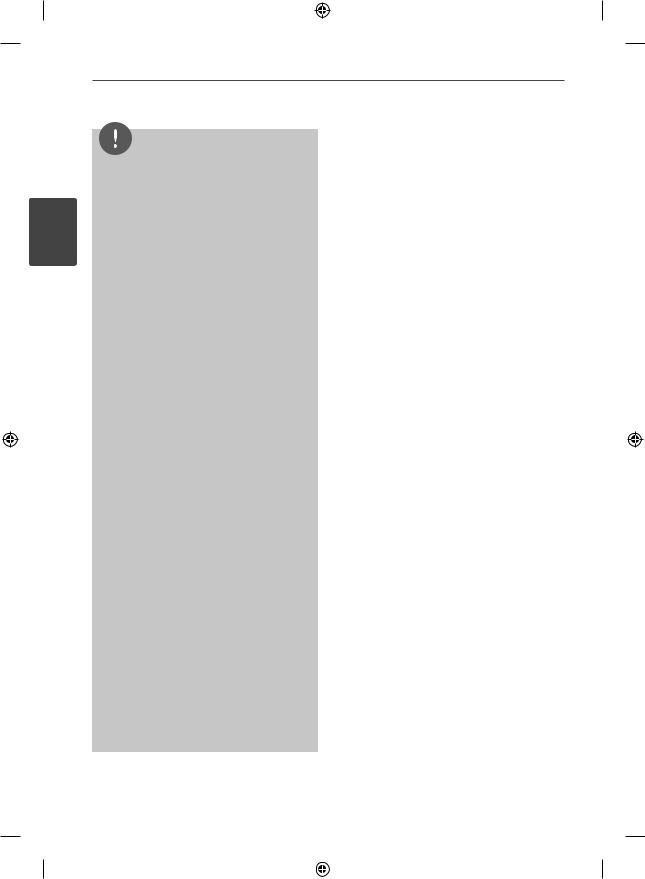
10
2
Preparation
Preparation
NOTE
•Depending on the conditions of the recording equipment or the CD-R/RW (or DVD±R/RW) disc itself, some CD-R/RW (or DVD±R/RW) discs cannot be played on the unit.
•Depending on the recording software & the
fi nalization, some recorded discs (CD-R/RW, DVD ±R/RW, BD-R/RE) may not be playable.
•BD-R/RE, DVD±R/RW and CD-R/RW discs recorded using a personal computer or a DVD or CD Recorder may not play if the disc is damaged or dirty, or if there is dirt or condensation on the player’s lens.
•If you record a disc using a personal computer, even if it is recorded in a compatible format, there are cases in which it may not play because of the settings of the application software used to create the disc. (Check with the software publisher for more detailed information.)
•This player requires discs and recordings to meet certain technical standards in order to achieve optimal playback quality.
•Pre-recorded DVDs are automatically set to these standards. There are many different types of recordable disc formats (including CD-R containing MP3 or WMA fi les) and these
require certain pre-existing conditions to ensure compatible playback.
•Customers should note that permission is required in order to download MP3 / WMA fi les and music from the Internet. Our company has no right to grant such permission. Permission should always be sought from the copyright owner.
•You have to set the disc format option to [Mastered] in order to make the discs compatible with the LG players when formatting rewritable discs. When setting the option to Live System, you cannot use it on LG player. (Mastered/Live File System : Disc format system for windows Vista)
HB45E-D0.BPRTLL_ENG 0008.indd 10 |
|
|
2/18/10 8:55:46 PM |
|
|
||
|
|
|
|
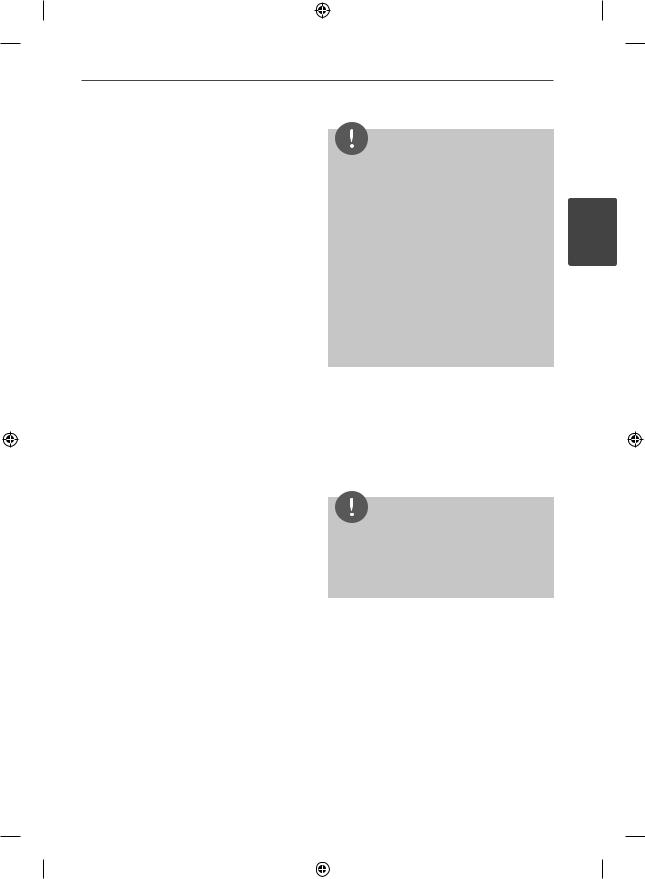
Preparation 11
File compatibility
Overall
Available File extensions:
“.jpg”, “.jpeg”, “.png”, “.avi”, “.divx”, “.mpg”, “.mpeg”, “.mkv”, “.mp4”, “.mp3”, “.wma”, “.wav”
•Available fi le extensions differ depending on the DLNA servers.
•Some “wav” fi les are not supported on this player.
•The fi le name is limited to 180 characters.
•Depending on the size and number of the fi les, it may take several minutes to read the contents on the media.
Maximum Files/Folder: Less than 2000 (total number of fi les and folders)
CD-R/RW, DVD±R/RW, BD-R/RE Format:
ISO 9660+JOLIET, UDF and UDF Bridge format
Video files
Available resolution size:
1920 x 1080 (W x H) pixels
Playable subtitle: SubRip (.srt / .txt), SAMI (.smi), SubStation Alpha (.ssa/.txt), MicroDVD (.sub/.txt), VobSub (.sub), SubViewer 1.0 (.sub), SubViewer 2.0 (.sub/.txt), TMPlayer (.txt), DVD Subtitle System (.txt)
•VobSub (.sub) is not available in the [Home Link] feature.
Playable Codec format: “DIVX3.xx”, “DIVX4. xx”, “DIVX5.xx”, “XVID”, “DIVX6.xx” (Standard playback only), H.264/MPEG-4 AVC, MPEG1 SS, MPEG2 PS, MPEG2 TS
Playable Audio format: “Dolby Digital”, “DTS”, “MP3”, “WMA”, “AAC”, “AC3”
•Not all the WMA and AAC Audio format is compatible with this unit.
Sampling frequency:
within 32 kHz to 48 kHz (WMA), within 16 kHz to 48 kHz (MP3)
Bit rate:
within 20 kbps to 320 kbps (WMA), within 32 kbps to 320 kbps (MP3)
NOTE
•HD movie fi les contained on the CD or USB 1.0/1.1 may not played properly. BD, DVD or USB 2.0 are recommended to play back HD movie
fi les.
•This player supports H.264/MPEG-4 AVC profile Main, High at Level 4.1. For a fi le with higher level, the warning message will appear on the screen.
•This player does not support the fi les that are recorded with GMC*1 or Qpel*2. Those are video encoding techniques in MPEG4 standard, like DivX or XVID have.
*1 GMC – Global Motion Compensation
*2 Qpel – Quarter pixel
Audio files
Sampling frequency:
within 8 kHz to 48 KHz (WMA), within 11 kHz to 48 kHz (MP3)
Bit rate:
within 8 kbps to 320 kbps (WMA, MP3),
NOTE
•This unit cannot support the ID3 Tag embedded MP3 fi le.
•The total playback time indicated on the screen may not correct for VBR fi les.
PHOTO
Recommended size:
Less than 4,000 x 3,000 x 24 bit/pixel Less than 3,000 x 3,000 x 32 bit/pixel
•Progressive and lossless compression photo image fi les are not supported.
2
Preparation
HB45E-D0.BPRTLL_ENG 0008.indd 11 |
|
|
2/18/10 8:55:47 PM |
|
|
||
|
|
|
|
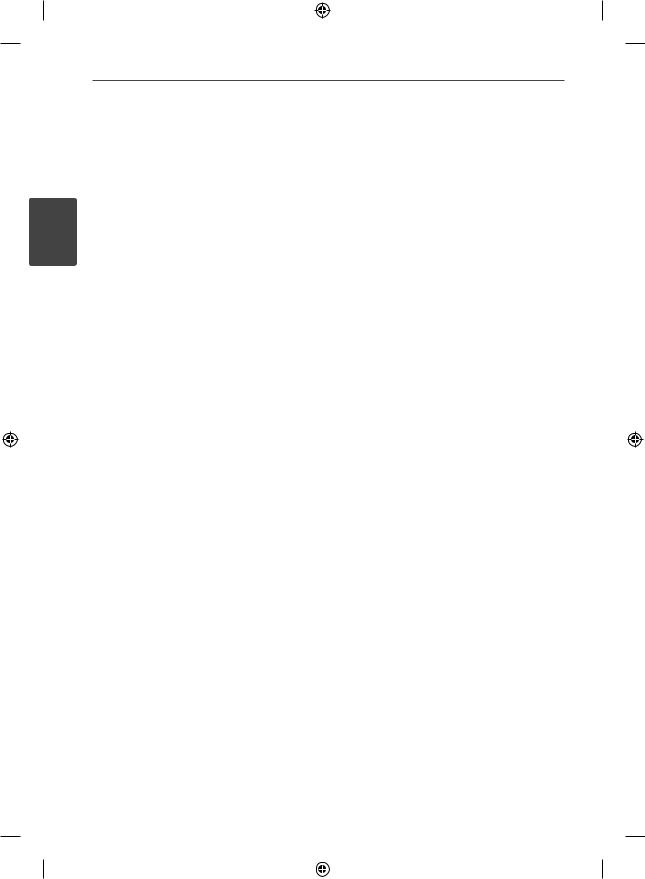
12 Preparation
Regional Code
This unit has a regional code printed on the rear of the unit. This unit can play only BD-ROM or DVD discs labeled same as the bottom of the unit or “ALL”.
2 |
AVCHD (Advanced Video Codec |
High Definition) |
|
Preparation |
• The AVCHD format is a high defi nition |
|
• This player can playback AVCHD format |
|
discs. These discs are normally recorded and |
|
used in camcorders. |
|
digital video camera format. |
|
• The MPEG-4 AVC/H.264 format is capable |
|
of compressing images at higher efficiency |
|
than that of the conventional image |
|
compressing format. |
|
• Some AVCHD discs use the “x.v.Colour” |
|
format. |
|
• This player can playback AVCHD discs using |
|
“x.v.Colour” format. |
|
• Some AVCHD format discs may not play, |
|
depending on the recording condition. |
|
• AVCHD format discs need to be fi nalized. |
|
• “x.v.Colour” offers a wider colour range than |
|
normal DVD camcorder discs. |
Certain System Requirements
For high defi nition video playback:
•High defi nition display that has HDMI input jacks.
•BD-ROM disc with high defi nition content.
•HDMI or HDCP capable DVI input on your display device is required for some content (as specifi ed by disc authors).
•For up-conversion of standard defi nition DVD, a HDMI or HDCP capable DVI input on your display device is required for copy protected content.
Compatibility Notes
•Because BD-ROM is a new format, certain disc, digital connection and other compatibility issues are possible. If you
experience compatibility problems, please contact an authorized Customer Service Centre.
•Viewing high-defi nition content and upconverting standard DVD content may require a HDMI-capable input or HDCPcapable DVI input on your display device.
•Some BD-ROM and DVD discs may restrict the use of some operation commands or features.
•You can use a USB device that is used to store some disc related information,
including downloaded on-line content. The disc you are using will control how long this information is retained.
HB45E-D0.BPRTLL_ENG 0008.indd 12 |
|
|
2/18/10 8:55:47 PM |
|
|
||
|
|
|
|
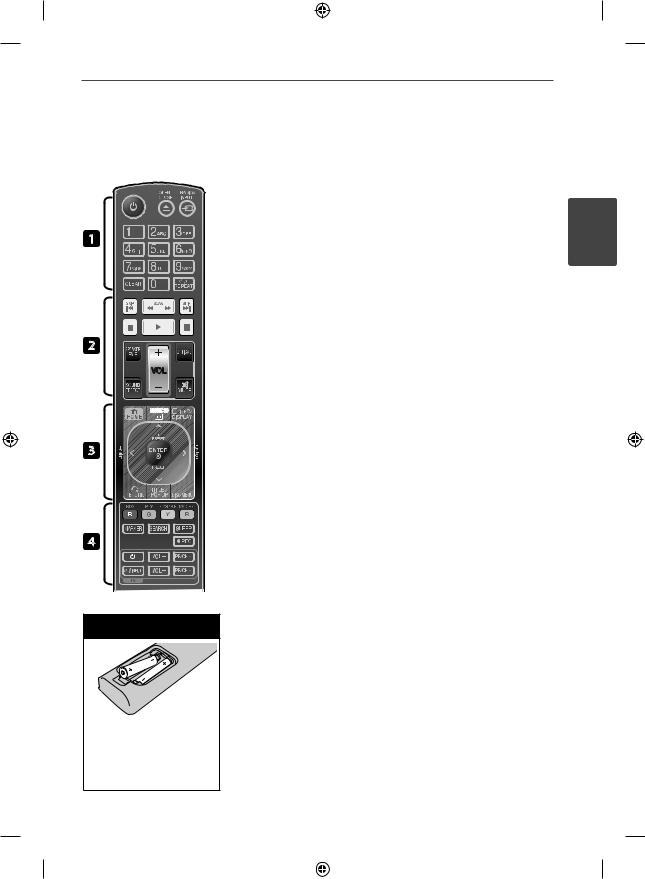
Preparation 13
Remote control
1
2
3
4
Battery Installation
Remove the battery cover on the rear of the Remote Control, and insert two R03 (size AAA) batteries with and
and matched correctly.
matched correctly.
• • • • • • •a• • • • • •
1 (POWER): Switches the player ON or OFF.
ZOPEN/CLOSE: Inserts or release a disc.
RADIO&INPUT: Changes input mode.
0-9 numerical buttons: Selects numbered options in a menu.
CLEAR: Removes a mark on the search menu or a number when setting the password.
REPEAT: Repeats a desired section or sequence.
• • • • • • •b• • • • • •
m/MSCAN: Searches backward or forward.
./>SKIP: Goes to the next or previous chapter / track / fi le.
x(STOP): Stops playback.
B(PLAY): Starts playback.
X(PAUSE): Pauses playback.
SPEAKER LEVEL: Sets the sound level of desired speaker.
SOUND EFFECT: Selects a sound effect mode.
VOL +/- : Adjusts speaker volume.
OPTICAL: Changes input mode to optical directly.
MUTE: Mutes the unit.
• • • • • • •c• • • • • •
 HOME: Displays or exits the [Home Menu].
HOME: Displays or exits the [Home Menu].
MUSIC ID: When connected to the network, can provide information about the current song while movie playback.
 INFO/DISPLAY: Displays or exits On-Screen Display.
INFO/DISPLAY: Displays or exits On-Screen Display.
Direction buttons: Selects an option in the menu.
 ENTER: Acknowledges menu selection.
ENTER: Acknowledges menu selection.
O RETURN: Exits the menu or resumes playback.
TITLE/POPUP: Displays the DVD title menu or BD-ROM’s pop-up menu, if available.
DISC MENU: Accesses menu on a disc.
• • • • • • •d• • • • • •
Coloured (R, G, Y, B) buttons:
Uses to navigate on menus.
RDS: Radio Data System.
PTY: Views the programme type of the RDS.
PTY SEARCH:
Searches programme type.
MONO/STEREO: Selects mono/ stereo in FM mode.
MARKER: Marks any point during playback.
SEARCH: Displays or exits the search menu.
SLEEP: Sets a certain period of time after which the unit will switch to off.
z REC: Records an audio CD.
TV Control Buttons: See page 73.
2
Preparation
HB45E-D0.BPRTLL_ENG 0008.indd 13 |
|
|
2/18/10 8:55:47 PM |
|
|
||
|
|
|
|
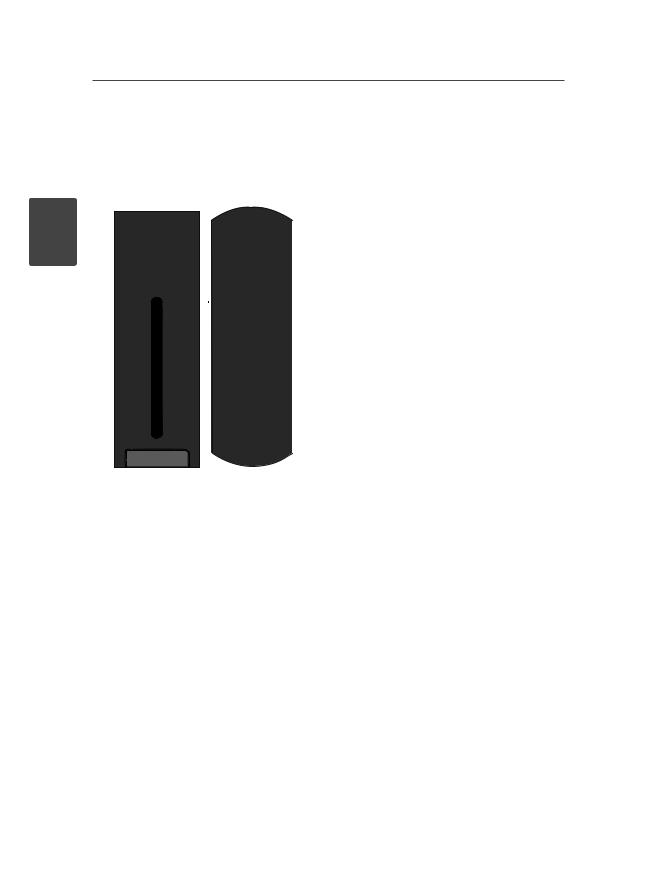
14 Preparation
Front/Top panel
FRONT |
TOP |
a Display window |
2
Preparation
NOTE
•The player can be set in horizontal or vertical position.
•When you set the player in horizontal position, make sure to attach the supplied foots before setting as shown below. It protects the bottom panel from being scratched.
According to the way to posion the unit, the display is shown horizontally or vertically.
b Remote Sensor c Disc slot
dPort.IN
eUSB port
f (STOP): Stops playback.
(STOP): Stops playback.


 (PLAY): Starts or pauses playback.
(PLAY): Starts or pauses playback.
FUNC. : Changes input mode.
+/- : Adjusts speaker volume.
g (Disc insert/release button)
(Disc insert/release button)
h1/\ (POWER) Button
HB45E-D0.BDEULL ENG 0007.indd 14 |
|
|
2/23/10 10:16:00 AM |
|
|
||
|
|
|
|
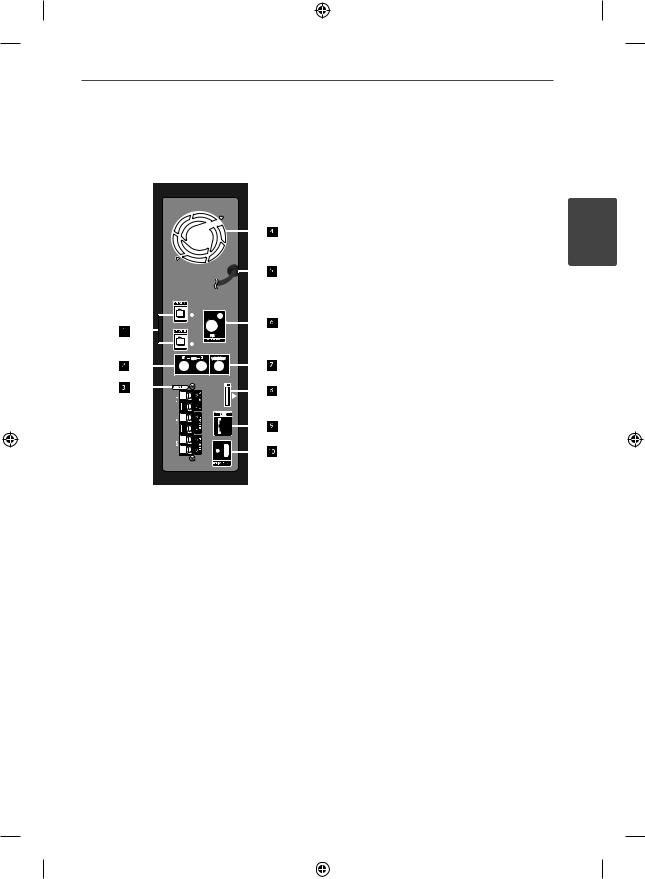
Preparation 15
Rear panel
a OPTICAL IN 1(TV) / 2 b AUX (L/R) INPUT
c Speakers connectors d Cooling Fan
e AC Power cord
Plug into the power source. f Antenna Connector
g VIDEO OUT
h iPod Connector i LAN port
j HDMI OUT (type A, Version 1.3) Connect to TV with HDMI inputs.
2
Preparation
HB45E-D0.BDEULL ENG 0007.indd 15 |
|
|
2/23/10 10:16:01 AM |
|
|
||
|
|
|
|
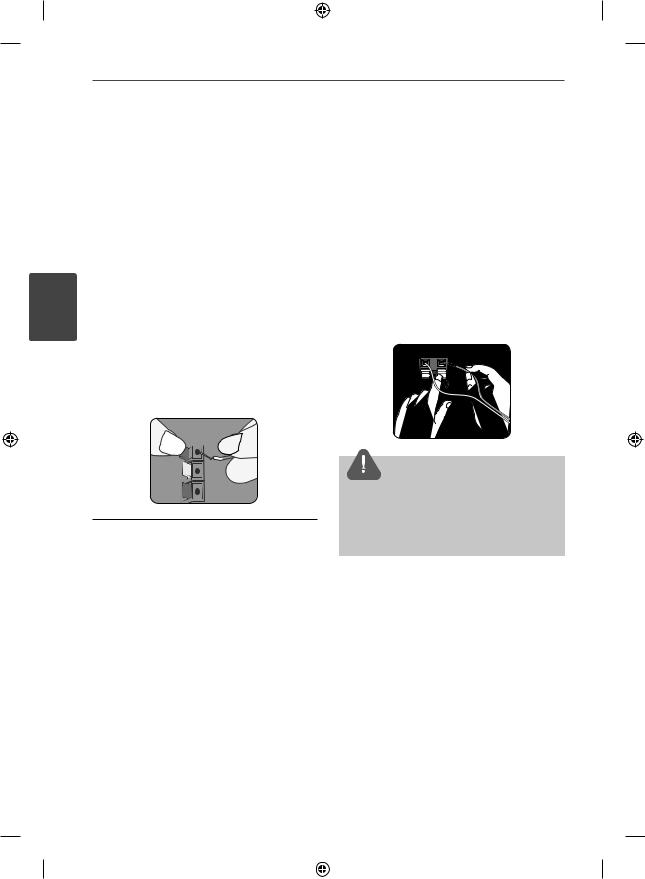
16 Installation
3 Installation
Speaker Connection
Attaching the speakers to the 3 player
Installation |
speakers. |
|
1. Connect speaker wires to the main unit. |
|
Each speaker wire is colour-coded. Use |
|
matching colour wires for corresponding |
colour |
Speaker |
Position |
Orange |
Sub |
Any front position |
|
woofer |
|
|
|
|
Red |
Front |
Front right |
|
|
|
White |
Front |
Front left |
|
|
|
2.Connect the speaker wire to the terminal on the speaker.
Make sure the wire marked black goes in to the terminal marked “–” (minus) and the other wire goes in to the terminal marked “+” (plus).
 CAUTION
CAUTION
Be careful to make sure children not to put their hands or any objects into the *speaker duct. *Speaker duct: A hole for plentiful bass sound on speaker cabinet (enclosure).
HB45E-D0.BPRTLL_ENG 0008.indd 16 |
|
|
2/18/10 8:55:53 PM |
|
|
||
|
|
|
|
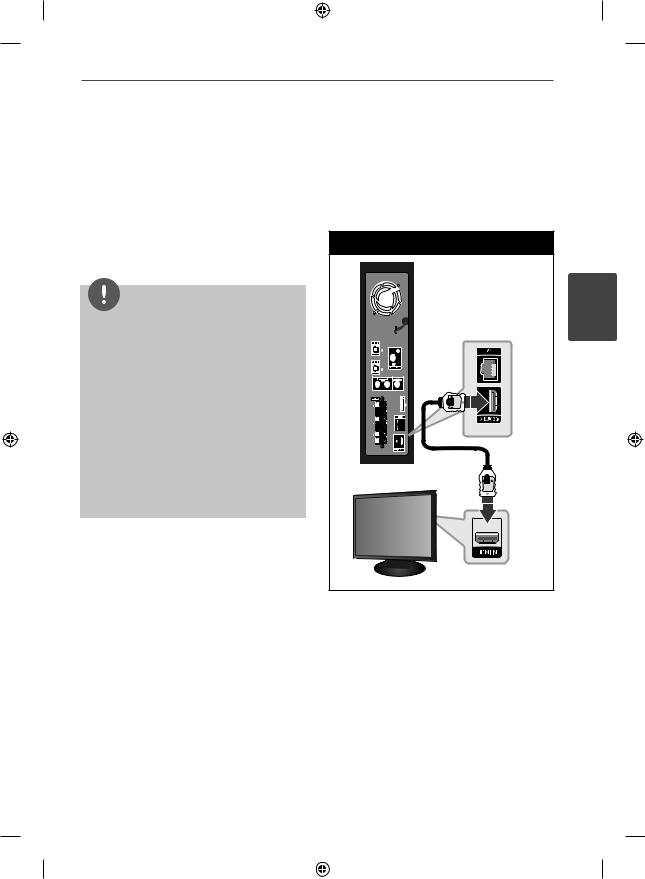
Installation 17
Connecting to Your TV
Make one of the following connections, depending on the capabilities of your existing equipment.
•HDMI connection (pages 17-18)
•Video connection (page 19)
NOTE
•Depending on your TV and other equipment you wish to connect, there are various ways you could connect the player. Use only one of the connections described in this manual.
•Please refer to the manuals of your TV, stereo system or other devices as necessary to make the best connections.
•Make sure the player is connected directly to the TV. Tune the TV to the correct video input channel.
•Do not connect your player via your VCR. The image could be distorted by the copy protection system.
HDMI Connection
If you have a HDMI TV or monitor, you can connect it to this player using a HDMI
cable(Type A, Version 1.3). Connect the HDMI OUT jack on the player to the HDMI IN jack on a HDMI compatible TV or monitor.
HDMI Connection
Player
R L
TV
Set the TV’s source to HDMI (refer to TV’s Owner’s manual).
3
Installation
HB45E-D0.BPRTLL_ENG 0008.indd 17 |
|
|
2/18/10 8:55:54 PM |
|
|
||
|
|
|
|

18 Installation
3
Installation
NOTE
•Changing the resolution when the connection has already been established may result in malfunctions. To solve the problem, turn off the player and then turn it on again.
•When the HDMI connection with HDCP is not verifi ed, TV screen is changed to black screen. In this case, check the HDMI connection, or disconnect the HDMI cable.
•If there is noise or lines on the screen, please check the HDMI cable (length is generally limited to 4.5 m and use a high speed HDMI cable (version 1.3).
•If a connected HDMI device does not accept the audio output of the player, the HDMI
device’s audio sound may be distorted or may not output.
•When you use HDMI connection, you can change the resolution for the HDMI output. (Refer to “Resolution Setting” on page 19.)
•Select the type of video output from the HDMI OUT jack using [HDMI Color Setting] option on the [Setup] menu (see page 28).
•When you connect a HDMI or DVI compatible device make sure of the following:
-Try switching off the HDMI/DVI device and this player. Next, switch on the HDMI/DVI device and leave it for around 30 seconds, then switch on this player.
-The connected device’s video input is set correctly for this unit.
-The connected device is compatible with 720x576p, 1280x720p, 1920x1080i or 1920x1080p video input.
•Not all HDCP-compatible HDMI or DVI devices will work with this player.
-The picture will not be displayed properly with non-HDCP device.
-This player does not playback and TV screen is changed to black screen.
What is SIMPLINK?
Some functions of this unit are controlled by the TV’s remote control when this unit and LG TV’s with SIMPLINK are connected through HDMI connection.
Controllable functions by LG TV’s remote control; Play, Pause, Scan, Skip, Stop, Power Off, etc.
Refer to the TV owner’s manual for the details of SIMPLINK function.
LG TV’s with SIMPLINK function has the logo as shown above.
NOTE
•Depending on the disc type or playing status, some SIMPLINK operation may differ from your purpose or not work.
•When you use SIMPLINK function, you have to connect to the OPTICAL IN 1 jack to enjoy TV sound to your speaker system.
HB45E-D0.BPRTLL_ENG 0008.indd 18 |
|
|
2/18/10 8:55:54 PM |
|
|
||
|
|
|
|

Installation 19
Video Connection
Connect the VIDEO OUT jack on the player to the video in jack on the TV using a video cable. You can hear the sound through the system’s speakers.
Video Connection
Player
R 


 L
L
R L
 Yellow
Yellow
TV
Resolution Setting
The player provides several output resolutions for HDMI OUT jacks. You can change the resolution using [Setup] menu.
1.Press HOME ( ).
).
2.Use I/i to select the [Setup] and press ENTER ( ). The [Setup] menu appears.
). The [Setup] menu appears.
3.Use U/u to select [DISPLAY] option then press i to move to the second level.
4.Use U/u to select the [Resolution] option
then press ENTER ( ) or i to move to the third level.
) or i to move to the third level.
5.Use U/u to select the desired resolution
then press ENTER ( ) to confi rm your selection.
) to confi rm your selection.
NOTE
•If your TV does not accept the resolution you have set on the player, you can set resolution to 576p as follows:
1.Press HOME ( ) twice.
) twice.
2.Press xfor more than 5 seconds.
•Since several factors affect the resolution of video output, see “Video Output Resolution” on page 78.
3
Installation
HB45E-D0.BPRTLL_ENG 0008.indd 19 |
|
|
2/18/10 8:55:55 PM |
|
|
||
|
|
|
|

20 Installation
Antenna connection |
Connections with |
|
external device |
Connect the supplied antenna for listening to the radio.
Antenna Connection
3 |
|
|
Installation |
R |
L |
Player
NOTE
After connecting the FM wire antenna, keep it as horizontal as possible. Be sure to fully extend the FM wire antenna.
AUX Connection
You can enjoy the sound of your component with the analogue audio output jacks from the speakers of the system.
Connect the analogue audio output jacks of your component into the AUX L/R (INPUT) on this unit. And then select the [AUX] option by pressing RADIO&INPUT and ENTER ( ).
).
You can also use the FUNC. button on the top panel to select the input mode.
AUX Connection
R 

 L
L

 Red
Red

 White
White
To the audio output jacks of your component
(TV, VCR, etc.)
HB45E-D0.BPRTLL_ENG 0008.indd 20 |
|
|
2/18/10 8:55:56 PM |
|
|
||
|
|
|
|
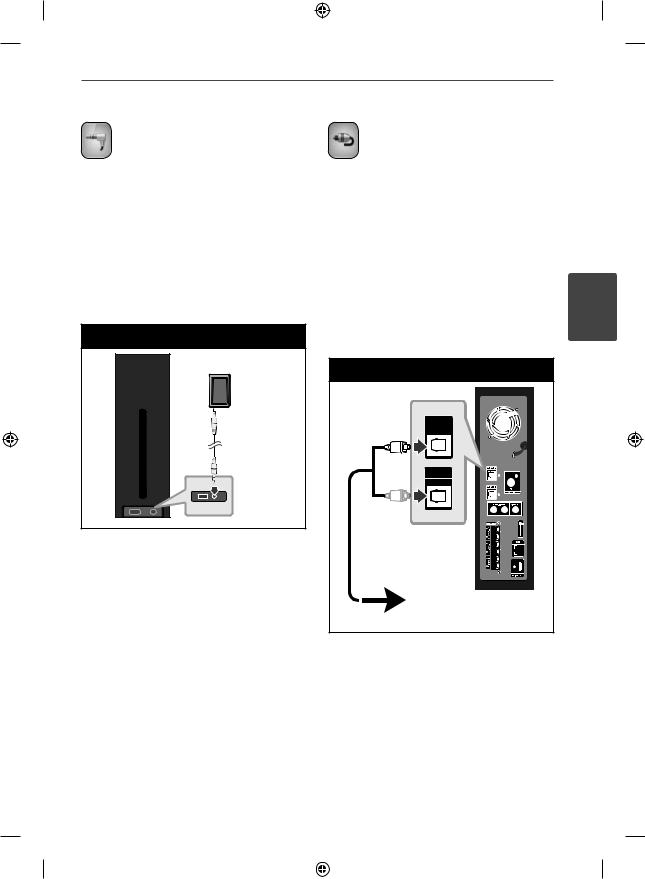
Installation 21
PORT. IN connection
You can enjoy the sound of your portable audio player from the speakers of the system.
Connect the headphones (or line out ) jack of the portable audio player into the PORT. IN of this unit. And then select the [PORTABLE] option by pressing RADIO&INPUT and ENTER (  ).
).
You can also use the FUNC. button on the top panel to select the input mode.
PORT.IN Connection
MP3 player, etc
OPTICAL IN 1/2
connection
You can enjoy the sound of your component with the digital optical connection from the speakers of the system.
Connect the optical output jack of your component into the OPTICAL IN 1/2 jacks on the unit. And then select the [OPTICAL] option by pressing RADIO&INPUT and ENTER ( ). Or press OPTICAL to select directly.
). Or press OPTICAL to select directly.
You can also use the FUNC. button on the top panel to select the input mode.
Optical Connection
OPTICAL IN 1
OPTICAL IN 2
To the digital optical output jack of your component
3
Installation
HB45E-D0.BPRTLL_ENG 0008.indd 21 |
|
|
2/18/10 8:55:57 PM |
|
|
||
|
|
|
|

22 Installation
3
Installation
Connecting to your Home Network
This player can be connected to a local area network (LAN) via the LAN port on the rear panel.
By connecting the unit to a broadband home network, you have access to services such
as software updates, Home Link, BD-Live interactivity and streaming services.
Wired network connection
Using a wired network provides the best performance, because the attached devices connect directly to the network and are not subject to radio frequency interference. Please refer to the documentation for your network device for further instructions. Connect the player’s LAN port to the corresponding port on your Modem or Router
using a commercially available LAN or Ethernet cable (CAT5 or better with RJ45 connector).
In the example confi guration for wired connection below, this player would be able to access content from either of the PCs.
Wired Network Connection |
|
|
|
Router |
|
|
|
Broadband |
|
|
Service |
|
WAN |
|
|
LAN 1 |
PC |
|
LAN 2 |
PC |
|
LAN 3 |
|
R |
L |
|
|
Player |
|
|
NOTE |
|
•When plugging or unplugging the LAN cable, hold the plug portion of the cable. When unplugging, do not pull on the LAN cable but unplug while pressing down on the lock.
•Do not connect a modular phone cable to the LAN port.
•Since there are various connection
confi gurations, please follow the specifi cations of your telecommunication carrier or internet service provider.
•If you want to access content from PCs or DLNA servers, this player must be connected to the same local area network with them via a router.
HB45E-D0.BPRTLL_ENG 0008.indd 22 |
|
|
2/18/10 8:55:58 PM |
|
|
||
|
|
|
|
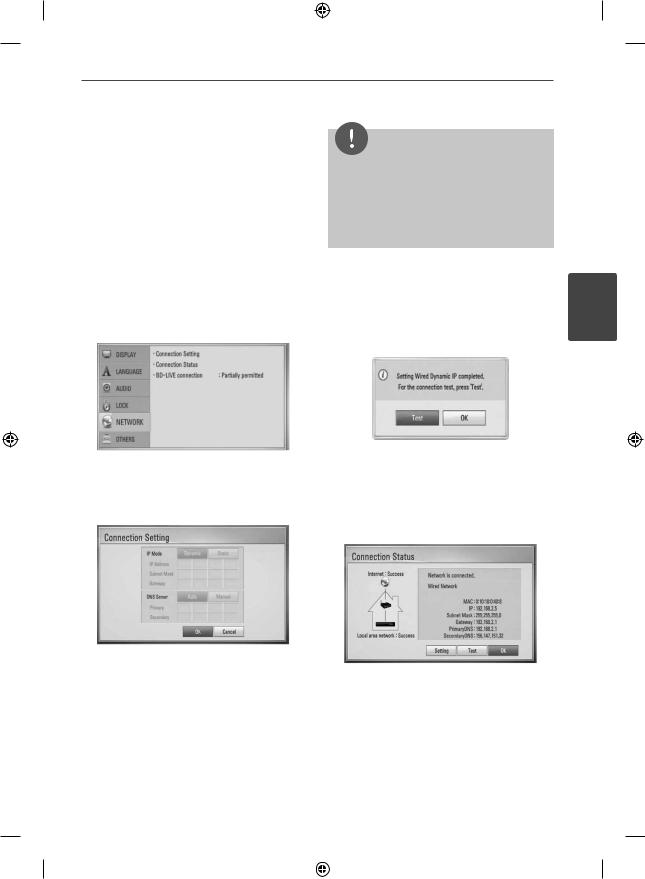
Installation 23
Wired Network Setup
Before setting the wired network, you need to connect the broadband internet to your home network.
If there is a DHCP server on the local area network (LAN) via wired connection, this player will automatically be allocated an IP address. After making the physical connection, a small number of home networks may require the player’s network setting to be adjusted. Adjust the [NETWORK] setting as follow.
1.Select [Connection Setting] option in the [Setup] menu then press ENTER ( ).
).
2.Use U/u/I/i to select the IP mode between [Dynamic] and [Static].
Normally, select [Dynamic] to allocate an IP address automatically.
NOTE
If there is no DHCP server on the network and you want to set the IP address manually, select [Static] then set the [IP Address], [Subnet Mask], [Gateway] and [DNS Server] using U/u/I/i and numerical buttons. If you make a mistake while entering a number, press CLEAR to clear the highlighted part.
3.Select [OK] and press ENTER ( ) to apply network settings.
) to apply network settings.
4.The player will ask you to test the network connection. Select [OK] and press ENTER ( ) to complete the network connection.
) to complete the network connection.
5.If you select [Test] and press ENTER
( ) at step 4 above, the network connection status is displayed on the screen.
) at step 4 above, the network connection status is displayed on the screen.
You can also test it on the [Connection Status] in the [Setup] menu.
3
Installation
HB45E-D0.BPRTLL_ENG 0008.indd 23 |
|
|
2/18/10 8:55:58 PM |
|
|
||
|
|
|
|
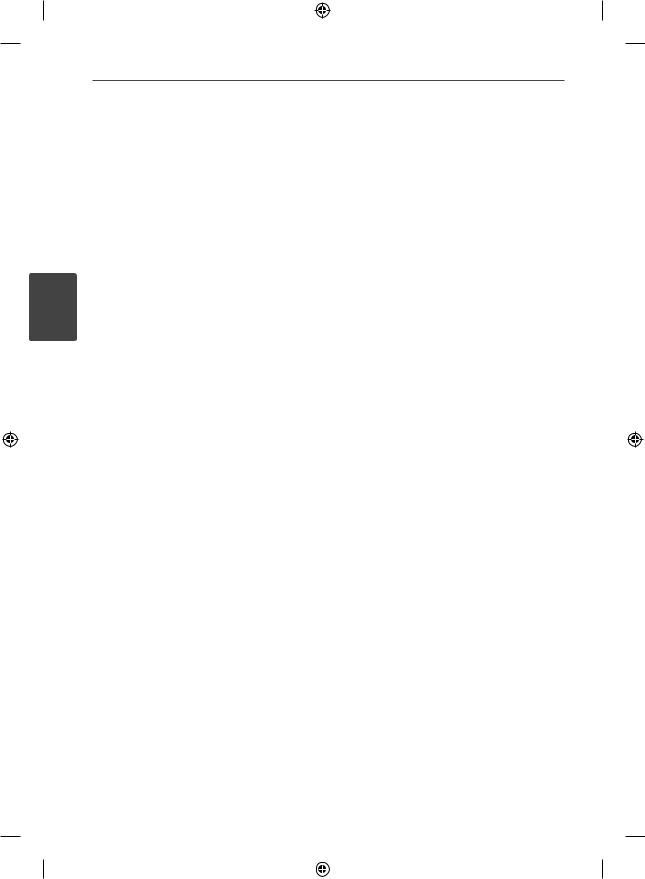
24
3
Installation
Installation
Notes on Network Connection:
•Many network connection problems during set up can often be fi xed by re-setting the router or modem. After connecting the player to the home network, quickly power off and/or disconnect the power cable of the home network router or cable modem. Then power on and/or connect the power cable again.
•Depending on the internet service provider (ISP), the number of devices that can receive internet service may be limited by the applicable terms of service. For details, contact your ISP.
•Our company is not responsible for any malfunction of the player and/or the internet connection feature due to communication errors/malfunctions
associated with your broadband internet connection, or other connected equipment.
•The features of BD-ROM discs made available through the Internet Connection feature are not created or provided
by our company, and our company is not responsible for their functionality or continued availability. Some disc
related material available by the Internet Connection may not be compatible with this player. If you have questions about such content, please contact the producer of the disc.
•Any fees charged by an ISP including, without limitation, connection charges are your responsibility.
•A 10 Base-T or 100 Base-TX LAN port is required for wired connection to this player. If your internet service does not allow for such a connection, you will not be able to connect the player.
•You must use a Router to use xDSL service.
•A DSL modem is required to use DSL service and a cable modem is required to use cable modem service. Depending on the access method of and subscriber agreement with your ISP, you may not be able to use the internet connection feature contained in this player or you may be limited to the number of devices you can connect at the same time. (If your ISP limits subscription to one device, this player may not be allowed to connect when a PC is already connected.)
•The use of a “Router” may not be allowed or its usage may be limited depending on the policies and restrictions of your ISP. For details, contact your ISP directly.
•Turn off all unused network equipment in your local home network. Some devices may generate network traffic.
•Some internet contents may require a higher bandwidth connection.
•Even if the player is properly connected and confi gured, some internet contents may not operate properly because of internet congestion, the quality or bandwidth of your internet service, or problems at the provider of the content.
•Some internet connection operations may not be possible due to certain restrictions set by the Internet service provider (ISP) supplying your broadband Internet connection.
HB45E-D0.BPRTLL_ENG 0008.indd 24 |
|
|
2/18/10 8:55:59 PM |
|
|
||
|
|
|
|
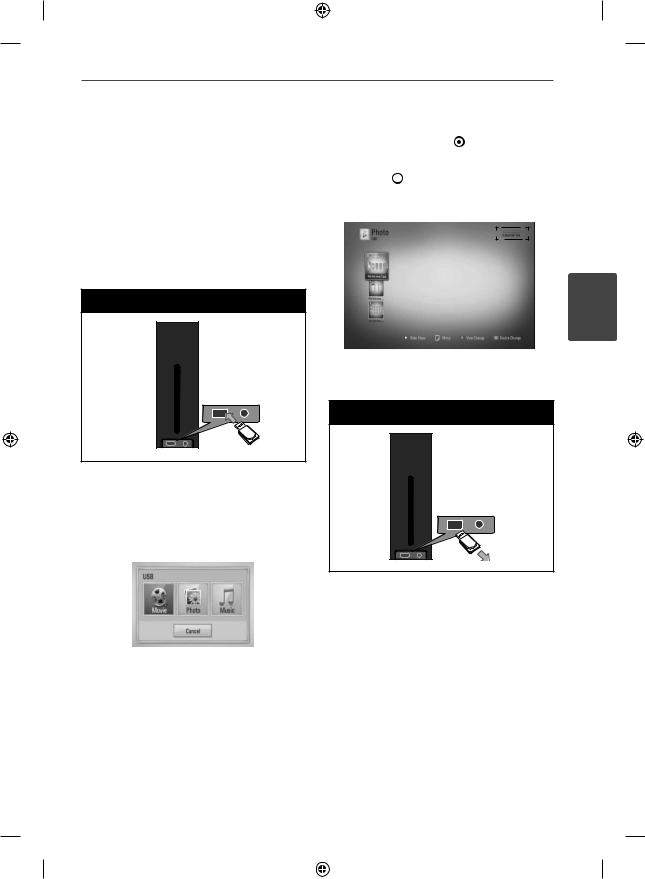
Installation
USB device |
2. Select [Movie], [Photo] or [Music] using |
I/i, and press ENTER ( ). |
connection
This player can play movie, music and photo fi les contained in the USB device.
1.Insert a USB device to the USB port until it fi ts into place.
USB Connection - 1
When you connect the USB device on the HOME menu, the player plays a music fi le contained in the USB storage device automatically. If the USB storage device is
containing various types of fi les, a menu for the fi le type selection will appear.
3.Select a fi le using U/u/I/i, and press PLAY or ENTER ( ) to play the fi le.
) to play the fi le.
You can check the space of the USB device on the screen.
4.Select the other mode. And withdraw the USB device carefully.
USB Connection - 2
File loading may takes few minutes depending on the number of content stored in the USB storage device. Press ENTER ( ) while [Cancel] is selected to stop loading.
) while [Cancel] is selected to stop loading.
25
3
Installation
HB45E-D0.BPRTLL_ENG 0008.indd 25 |
|
|
2/18/10 8:56:00 PM |
|
|
||
|
|
|
|

26
3
Installation
Installation
NOTE
•This player supports USB fl ash memory/external HDD formatted in FAT16, FAT32 and NTFS when accessing fi les (music, photo, movie). However, for BD-LIVE and Audio CD recording, only FAT16 and FAT32 formats are supported. Use the USB fl ash memory/external HDD formatted in either FAT16 or FAT32 when using BD-LIVE and Audio CD recording.
•The USB device can be used for the local storage for enjoying BD-Live discs with Internet.
•This unit can support up to 4 partitions of the USB device.
•Do not extract the USB device during operation (play, etc.).
•An USB device which requires additional programme installation when you have connected it to a computer, is not supported.
•USB device: USB device that support USB 1.1 and USB 2.0.
•Movie, music and photo fi les can be played. For details of operations on each fi le, refer to relevant pages.
•Regular back up is recommended to prevent data loss.
•If you use a USB extension cable, USB HUB or USB Multi-reader, the USB device may not be recognised.
•Some USB device may not work with this unit.
•Digital camera and mobile phone are not supported.
•USB Port of the unit cannot be connected to PC. The unit cannot be used as a storage device.
Settings
Adjusting the Setup Settings
You can change the settings of the player in the [Setup] menu.
1. Press HOME.
2.Use I/i to select the [Setup] and press ENTER ( ) The [Setup] menu appears.
) The [Setup] menu appears.
3.Use U/u to select a fi rst setup option, and press i to move to the second level.
HB45E-D0.BPRTLL_ENG 0008.indd 26 |
|
|
2/18/10 8:56:01 PM |
|
|
||
|
|
|
|
