LG H810, G4 User Guide
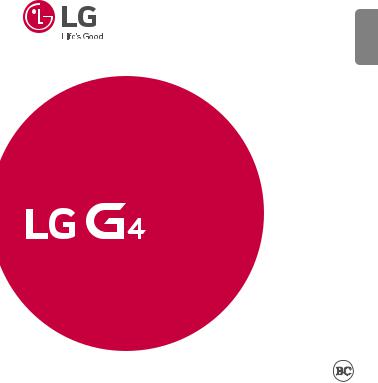
ENGLISH
USER GUIDE
LG-H810
MFL68942501 (1.0) |
www.lg.com |
•Some of the contents in this manual may differ from your phone depending on the software version of the phone, OS version or your service provider, and are subject to change without prior notice.
•Always use genuine LG accessories. The supplied items are designed only for this device and may not be compatible with other devices.
•This device is not suitable for people who have a visual impairment due to the touchscreen keyboard.
•All screen shots in this guide are simulated.
•Actual displays and the color of the phone may vary.
LIMITED WARRANTY STATEMENT
ARBITRATION NOTICE: THIS LIMITED WARRANTY CONTAINS AN ARBITRATION PROVISION THAT REQUIRES YOU AND LG TO RESOLVE DISPUTES BY BINDING ARBITRATION INSTEAD OF IN COURT, UNLESS YOU CHOOSE TO OPT OUT. IN ARBITRATION, CLASS ACTIONS AND JURY TRIALS ARE NOT PERMITTED. PLEASE SEE THE SECTION TITLED “PROCEDURE FOR RESOLVING DISPUTES” BELOW.
Warranty Laws
The following laws govern warranties that arise in retail sales of consumer goods: XXThe California Song-Beverly Consumer Warranty Act [CC §§1790 et seq],
XXThe California Uniform Commercial Code, Division Two [Com C §§2101 et seq], and
XXThe federal Magnuson-Moss Warranty Federal Trade Commission Improvement Act [15 USC §§2301 et seq; 16 CFR Parts 701– 703]. A typical Magnuson-Moss Act warranty is a written promise that the product is free of defects or a written promise to refund, repair, or replace defective goods. [See 15 USC §2301(6).] Remedies include damages for failing to honor a written warranty or service contract or for violating disclosure provisions. [See 15 USC §2310(d).] Except for some labeling and disclosure requirements, the federal Act does not preempt state law. [See 15 USC §2311.]
1. WHAT THIS WARRANTY COVERS:
LG offers you a limited warranty that the enclosed subscriber unit and its enclosed accessories will be free from defects in material and workmanship, according to the following terms and conditions:
(1)The limited warranty for the product extends for TWELVE (12) MONTHS beginning on the date of purchase of the product with valid proof of purchase, or absent valid proof of purchase, FIFTEEN (15) MONTHS from date of manufacture as determined by the unit's manufacture date code.
(2)The limited warranty extends only to the original purchaser of the product and is not assignable or transferable to any subsequent purchaser/end user.
LIMITED WARRANTY STATEMENT
(3)This warranty is good only to the original purchaser of the product during the warranty period as long as it is in the U.S., including Alaska, Hawaii, U.S. Territories and Canada.
(4)The external housing and cosmetic parts shall be free of defects at the time of shipment and, therefore, shall not be covered under these limited warranty terms.
(5)Upon request from LG, the consumer must provide information to reasonably prove the date of purchase.
(6)The customer shall bear the cost of shipping the product to the Customer Service Department of LG. LG shall bear the cost of shipping the product back to the consumer after the completion of service under this limited warranty.
2. WHAT THIS WARRANTY DOES NOT COVER:
(1)Defects or damages resulting from use of the product in other than its normal and customary manner.
(2)Defects or damages from abnormal use, abnormal conditions, improper storage, exposure to moisture or dampness, unauthorized modifications, unauthorized connections, unauthorized repair, misuse, neglect, abuse, accident, alteration, improper installation, or other acts which are not the fault of LG, including damage caused by shipping, blown fuses, spills of food or liquid.
(3)Breakage or damage to antennas unless caused directly by defects in material or workmanship.
(4)That the Customer Service Department at LG was not notified by consumer of the alleged defect or malfunction of the product during the applicable limited warranty period.
(5)Products which have had the serial number removed or made illegible.
(6)This limited warranty is in lieu of all other warranties, express or implied either in fact or by operations of law, statutory or otherwise, including, but not limited to any implied warranty of marketability or fitness for a particular use.
(7)Damage resulting from use of non LG approved accessories.
(8)All plastic surfaces and all other externally exposed parts that are scratched or damaged due to normal customer use.
(9)Products operated outside published maximum ratings.
(10)Products used or obtained in a rental program.
(11)Consumables (such as fuses).
3. WHAT LG WILL DO:
LG will, at its sole option, either repair, replace or refund the purchase price of any unit that is covered under this limited warranty. LG may choose at its option to use functionally equivalent re-conditioned, refurbished or new units or parts or any units. In addition, LG will not re-install or back-up any data, applications or software that you have added to your phone. It is therefore recommended that you back-up any such data or information prior to sending the unit to LG to avoid the permanent loss of such information.
4. STATE LAW RIGHTS:
No other express warranty is applicable to this product. THE DURATION OF ANY IMPLIED WARRANTIES, INCLUDING THE IMPLIED WARRANTY OF MARKETABILITY OR MERCHANTABILITY OR FITNESS FOR A PARTICULAR PURPOSE, IS LIMITED TO THE
DURATION OF THE EXPRESS WARRANTY HEREIN. LG SHALL NOT BE LIABLE FOR THE LOSS OF THE USE OF THE PRODUCT, INCONVENIENCE, LOSS OR ANY OTHER DAMAGES, DIRECT OR CONSEQUENTIAL, ARISING OUT OF THE USE OF, OR INABILITY TO USE, THIS PRODUCT OR FOR ANY BREACH OF ANY EXPRESS OR IMPLIED WARRANTY, INCLUDING THE IMPLIED WARRANTY OF MARKETABILITY OR MERCHANTABILITY OR FITNESS FOR A PARTICULAR PURPOSE APPLICABLE TO THIS PRODUCT.
Some states do not allow the exclusive limitation of incidental or consequential damages or limitations on how long an implied warranty lasts; so these limitations or exclusions may not apply to you. This warranty gives you specific legal rights and you may also have other rights which vary from state to state.
LIMITED WARRANTY STATEMENT
5. HOW TO GET WARRANTY SERVICE:
To obtain warranty service, please call or fax to the following telephone numbers from anywhere in the continental United States:
Tel. 1-800-793-8896 or Fax. 1-800-448-4026
Or visit http://us.lgservice.com. Correspondence may also be mailed to:
LG Electronics ServiceMobile Handsets, P.O. Box 240007, Huntsville, AL 35824
DO NOT RETURN YOUR PRODUCT TO THE ABOVE ADDRESS. Please call or write for the location of the LG authorized service center nearest you and for the procedures for obtaining warranty claims.
7.11 Warranty Laws
The following laws govern warranties that arise in retail sales of consumer goods: XXThe California Song-Beverly Consumer Warranty Act [CC §§1790 et seq],
XXThe California Uniform Commercial Code, Division Two [Com C §§2101 et seq], and
XXThe federal Magnuson-Moss Warranty Federal Trade Commission Improvement Act [15 USC §§2301 et seq; 16 CFR Parts 701– 703]. A typical Magnuson-Moss Act warranty is a written promise that the product is free of defects or a written promise to refund, repair, or replace defective goods. [See 15 USC §2301(6).] Remedies include damages for failing to honor a written warranty or service contract or for violating disclosure provisions. [See 15 USC §2310(d).] Except for some labeling and disclosure requirements, the federal Act does not preempt state law. [See 15 USC §2311.]
The Consumer Warranty Act does not affect the rights and obligations of parties under the state Uniform Commercial Code, except the provisions of the Act prevail over provisions of the Commercial Code when they confl ict. [CC §1790.3.]
For purposes of small claims actions, this course will focus on rights and duties under the state laws.
PROCEDURE FOR RESOLVING DISPUTES:
ALL DISPUTES BETWEEN YOU AND LG ARISING OUT OF OR RELATING IN ANY WAY TO THIS LIMITED WARRANTY OR THE PRODUCT SHALL BE RESOLVED EXCLUSIVELY THROUGH BINDING ARBITRATION, AND NOT IN A COURT OF GENERAL JURISDICTION. BINDING ARBITRATION MEANS THAT YOU AND LG ARE EACH WAIVING THE RIGHT TO A JURY TRIAL AND TO BRING OR PARTICIPATE IN A CLASS ACTION.
Definitions. For the purposes of this section, references to “LG” mean LG Electronics MobileComm U.S.A., Inc., its parents, subsidiaries and affiliates, and each of their officers, directors, employees, agents, beneficiaries, predecessors in interest, successors, assigns and suppliers; references to “dispute” or “claim” shall include any dispute, claim or controversy of any kind whatsoever (whether based in contract, tort, statute, regulation, ordinance, fraud, misrepresentation or any other legal or equitable theory) arising out of or relating in any way to the sale, condition or performance of the product or this Limited Warranty.
Agreement to Binding Arbitration and Class Action Waiver. You and LG agree to resolve any claims between us only by binding arbitration on an individual basis, unless you opt out as provided below. Any dispute between you and LG shall not be combined or consolidated with a dispute involving any other person’s or entity’s product or claim. More specifically, without limitation of the foregoing, any dispute between you and LG shall not under any circumstances proceed as part of a class or representative action. Instead of arbitration, either party may bring an individual action in small claims court, but that small claims court action may not be brought on a class or representative basis.
Arbitration Rules and Procedures. To begin arbitration of a claim, either you or LG must make a written demand for arbitration. The arbitration will be administered by the American Arbitration Association (AAA) and will be conducted before a single arbitrator under the AAA’s Consumer Arbitration Rules that are in effect at the time the arbitration is initiated (referred to as the “AAA Rules”) and under the procedures set forth in this section. The AAA Rules are
available online at www.adr.org/consumer. Send a copy of your written demand for arbitration, as well as a copy of this provision, to the AAA in the manner described in the AAA Rules. You must also send a copy of your written demand to LG at LG Electronics, USA, Inc.Attn: Legal Department-Arbitration1000 Sylvan AvenueEnglewood Cliffs, NJ 07632. If there is a conflict
LIMITED WARRANTY STATEMENT
between the AAA Rules and the rules set forth in this section, the rules set forth in this section will govern. This arbitration provision is governed by the Federal Arbitration Act. Judgment may be entered on the arbitrator’s award in any court of competent jurisdiction. All issues
are for the arbitrator to decide, except that issues relating to the scope and enforceability of the arbitration provision and to the arbitrability of the dispute are for the court to decide. The arbitrator is bound by the terms of this provision.
Governing Law: The law of the state of your residence shall govern this Limited Warranty and any disputes between us except to the extent that such law is preempted by or inconsistent with applicable federal law.
Fees/Costs. You do not need to pay any fee to begin an arbitration. Upon receipt of your written demand for arbitration, LG will promptly pay all arbitration filing fees to the AAA unless you seek more than $25,000 in damages, in which case the payment of these fees will be governed by the AAA Rules. Except as otherwise provided for herein, LG will pay all AAA filing, administration and arbitrator fees for any arbitration initiated in accordance with the AAA Rules and this arbitration provision. If you prevail in the arbitration, LG will pay your reasonable attorneys’ fees and expenses to the extent required by applicable law. If the arbitrator finds either the substance of your claim or the relief sought in the demand is frivolous or brought for an improper purpose (as measured by the standards set forth in Federal Rule of Civil Procedure 11(b)), then the payment of all arbitration fees will be governed by the AAA Rules. In such a situation, you agree to reimburse LG for all monies previously disbursed by it that are otherwise your obligation to pay under the AAA Rules. Except as otherwise provided for, LG waives any rights it may have to seek attorneys’ fees and expenses from you if LG prevails in the arbitration.
Hearings and Location. If your claim is for $25,000 or less, you may choose to have the arbitration conducted solely on the basis of (1) documents submitted to the arbitrator, (2) through a telephonic hearing, or (3) by an in-person hearing as established by the AAA Rules. If your claim exceeds $25,000, the right to a hearing will be determined by the AAA Rules.
Any in-person arbitration hearings will be held at a location within the federal judicial district in which you reside unless we both agree to another location or we agree to a telephonic arbitration.
Opt Out. You may opt out of this dispute resolution procedure. If you opt out, neither you nor LG can require the other to participate in an arbitration proceeding. To opt out, you must send notice to LG no later than 30 calendar days from the date of the first consumer purchaser’s purchase of the product by either: (i) sending an e-mail to optout@lge.com, with the subject line: “Arbitration Opt Out” or (ii) calling 1-800-980-2973.You must include in the opt out e-mail or provide by telephone: (a) your name and address; (b) the date on which the product was purchased; (c) the product model name or model number; and (d) the IMEI or MEID or Serial Number, as applicable (the IMEI or MEID or Serial Number can be found (i) on the product box; (ii) on a label on the back of the product beneath the battery, if the batter is removable;or (iii) from the settings menu via the following path: Settings General
General About phone
About phone Status). You may only opt out of the dispute resolution procedure in the manner described above (that is, by e-mail or telephone); no other form of notice will be effective to opt out of this dispute resolution procedure. Opting out of this dispute resolution procedure will not affect the coverage of the Limited Warranty in any way, and you will continue to enjoy the full benefits of the Limited Warranty. If you keep this product and do not opt out, then you accept all terms and conditions of the arbitration provision described above.
Status). You may only opt out of the dispute resolution procedure in the manner described above (that is, by e-mail or telephone); no other form of notice will be effective to opt out of this dispute resolution procedure. Opting out of this dispute resolution procedure will not affect the coverage of the Limited Warranty in any way, and you will continue to enjoy the full benefits of the Limited Warranty. If you keep this product and do not opt out, then you accept all terms and conditions of the arbitration provision described above.
Table of Contents
Table of Contents............................ |
10 |
Important Notice............................ |
12 |
Your Phone...................................... |
15 |
Getting Started................................ |
18 |
Installing the SIM or USIM card........ |
18 |
Charging the phone........................... |
20 |
Inserting a memory card.................... |
21 |
Removing the memory card............... |
22 |
Locking and unlocking the device...... |
23 |
Your Home screen.......................... |
25 |
Touch screen tips............................... |
25 |
Home screen...................................... |
26 |
Customizing the Home screen........... |
27 |
Returning to recently-used |
|
applications....................................... |
29 |
Notifications panel............................ |
29 |
On-screen keyboard........................... |
32 |
Special Features............................ |
34 |
Gesture shot...................................... |
34 |
Gesture View..................................... |
35 |
KnockON............................................ |
36 |
Knock Code........................................ |
36 |
Dual window...................................... |
37 |
QuickMemo+...................................... |
38 |
QSlide................................................ |
40 |
QuickRemote...................................... |
41 |
Google Account Setup.................. |
43 |
Connecting to Networks and |
|
Devices............................................ |
45 |
Wi-Fi.................................................. |
45 |
Bluetooth........................................... |
46 |
Wi-Fi Direct........................................ |
47 |
SmartShare........................................ |
48 |
Transferring data between a PC and |
|
your device......................................... |
49 |
Calls.................................................. |
50 |
Making a call..................................... |
50 |
Calling your contacts......................... |
50 |
Answering and rejecting a call.......... |
50 |
Making a second call......................... |
50 |
Viewing your call logs....................... |
51 |
Call settings....................................... |
51 |
Contacts........................................... |
52 |
Searching for a contact..................... |
52 |
Adding a new contact........................ |
52 |
Favorites contacts.............................. |
52 |
Creating a group................................ |
53 |
Joining and Separating Contacts...... |
54 |
AT&T Address Book (AAB)................. |
54 |
Messaging....................................... |
55 |
Sending a message........................... |
55 |
Conversation view............................. |
56 |
Changing your messaging settings... |
56 |
Email................................................. |
57 |
Camera and Video.......................... |
59 |
Camera options on the viewfinder.... |
59 |
Using the advanced settings............. |
60 |
Manual mode options on the |
|
viewfinder.......................................... |
61 |
Using the advanced settings for the |
|
manual mode..................................... |
62 |
Taking a photo .................................. |
62 |
Once you have taken a photo............ |
63 |
Recording a video.............................. |
65 |
After recording a video...................... |
66 |
Gallery................................................ |
67 |
Multimedia...................................... |
72 |
Music................................................. |
72 |
Utilities............................................. |
75 |
Clock.................................................. |
75 |
Calculator........................................... |
76 |
Calendar............................................. |
77 |
Voice Search...................................... |
77 |
Downloads......................................... |
77 |
LG SmartWorld.................................. |
78 |
LG Health .......................................... |
79 |
Browsing the Web......................... |
80 |
Browser.............................................. |
80 |
Chrome............................................... |
82 |
Settings............................................ |
83 |
Networks tab..................................... |
83 |
Sound & notification tab.................... |
86 |
Display tab......................................... |
88 |
General tab........................................ |
90 |
Software Update............................ |
98 |
Phone Software Update.................... |
98 |
LG Mobile Phone Software Update |
|
via Over-the-Air (OTA)........................ |
98 |
Trademarks...................................... |
99 |
Trademarks........................................ |
99 |
DivX HD.............................................. |
99 |
Dolby Digital Plus.............................. |
99 |
Accessories.................................. |
100 |
Q&A................................................. |
101 |
For Your Safety.............................. |
102 |

Important Notice
Please read this before you start using your phone!
Please check to see whether any problems you encountered with your phone are described in this section before taking the phone in for service or calling a service representative.
1. Phone memory
When there is less than 10MB of space available in your phone memory, your phone cannot receive new messages. You may need to check your phone memory and delete some data, such as applications or messages, to make more memory available.
To uninstall applications:
1Tap  >
>  >
>  > General tab > Apps.
> General tab > Apps.
2Once all applications appear, scroll to and select the application you want to uninstall.
3Tap Uninstall > OK.
2. Optimizing battery life
Extend your battery's power by turning off features that you do not need to run constantly in the background. You can monitor how applications and system resources consume battery power.
Extending your phone's battery life:
•Turn off radio communications when you are not using. If you are not using Wi-Fi, Bluetooth or Location services (including GPS), turn them off.
•Reduce screen brightness and set a shorter screen timeout.
•Turn off automatic syncing for Gmail, Calendar, Contacts and other applications.
12

Important Notice
 NOTE:
NOTE:
XXSome applications you download may consume battery power.
XXWhile using downloaded applications, check the battery charge level.
3. Before installing an open source application and OS
 WARNING
WARNING
XXIf you install and use an OS other than the one provided by the manufacturer it may cause your phone to malfunction. In addition, your phone will no longer be covered by the warranty.
XXTo protect your phone and personal data, only download applications from trusted sources, such as Play Store™. If there are improperly installed applications on your phone, the phone may not work normally or a serious error may occur. You must uninstall those applications and all associated data and settings from the phone.
4. Opening and switching applications
Multitasking is easy with Android; you can keep more than one application running at the same time. There is no need to quit an application before opening another. Use and switch between several open applications. Android manages each application, stopping and starting them as needed to make sure that idle applications don't consume resources unnecessarily.
1Tap  . A list of recently used applications will be displayed.
. A list of recently used applications will be displayed.
2Tap the application you want to access. This does not stop the previous app from running in the background. Make sure to tap  to back out of a window after using it.
to back out of a window after using it.
•To close an app from the recent apps list, swipe the app preview to the left or right. To clear all apps, tap Clear all.
13

Important Notice
5. If the screen freezes
If the screen freezes or the phone does not respond when you try to operate it, remove the battery and reinsert it. Then power the phone back on.
14
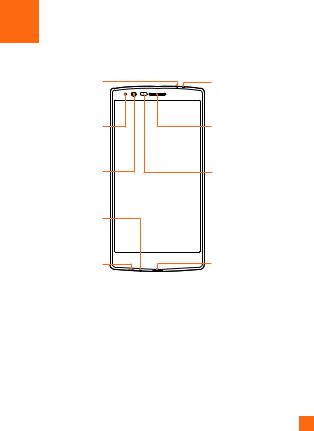
Your Phone
Front view
Infrared LED
Notification LED
Front Camera Lens
Microphone |
Earpiece |
Proximity Sensor |
Microphone |
|
Headset Jack |
Charger/USB Port |
 NOTE: Proximity sensor
NOTE: Proximity sensor
When receiving and making calls, the proximity sensor automatically turns the backlight off and locks the touch screen by sensing when the phone is near your ear. This extends battery life and prevents you from unintentionally activating the touch screen during calls.
 Warning
Warning
Placing a heavy object on the phone or sitting on it can damage the display and touch screen functions. Do not cover the proximity sensor with screen protectors or any other type of protective film. This could cause the sensor to malfunction.
15

Your Phone
Laser Detection |
Rear Camera Lens |
||
|
|||
Auto-focus |
Flash |
||
Power/Lock Key |
Volume Keys |
||
NFC Touch Point |
|
||
|
Speaker |
|
|
Power/Lock Key |
• |
Turn your phone on/off by pressing and holding this key |
|
|
• Press once quickly to lock/unlock the screen |
|
|
Volume Keys |
While the screen is off: |
|
|
|
• |
Press Volume Up Key twice to launch QuickMemo+. |
|
|
• Press Volume Down Key twice to launch the camera. |
||
|
While the screen is on: |
|
|
|
• |
From the Home screen, press to change the ringer type. |
|
|
• |
While listening to music or on a call, press to adjust the volume. |
|
16 |
|
|
|

Your Phone
 Warning
Warning
XXBe careful not to damage the NFC touch point on the phone, as this is part of the NFC antenna.
 NOTE
NOTE
XXLDAF Sensor (Laser Detection Auto-focus Sensor)
The Laser Detection Auto-focus Sensor detects the distance between the rear camera lens and nearby objects using laser technology. This feature helps the camera to focus quickly and accurately at short or long distances.
17

Getting Started
Installing the SIM or USIM card
Before you can start exploring your new phone, you need to set it up.
1To remove the back cover, hold the phone firmly in one hand. With your other hand, lift off the back cover with your thumbnail as shown in the figure below.
2Slide the SIM card into the lower slot for the SIM card as shown in the figure on the next page. Make sure the gold contact area on the card is facing downward.
18
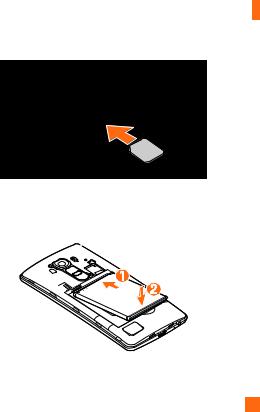
Getting Started
 NOTE:
NOTE:
XXOnly microSIM cards work with this device.
3 Insert the battery.
19
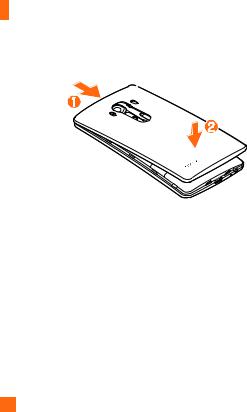
Getting Started
4To replace the cover onto the device, align the back cover  and press it down until it clicks into place
and press it down until it clicks into place  .
.
Charging the phone
Charge the battery before using it for first time. Use the charger to charge the battery.
 WARNING
WARNING
XXUse only LG-approved chargers, batteries and cables. If you use unapproved chargers, batteries or cables, it may cause a battery charging delay. This can also cause the battery to
explode or damage the device, which is not covered by the warranty.
The Charger/USB Port is located at the bottom of the phone. Insert the charger and plug it into a power outlet.
20
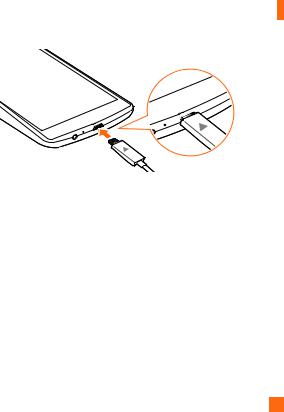
Getting Started
 NOTE:
NOTE:
XXDo not open the back cover while your phone is charging.
Inserting a memory card
Your device supports up to a 2TB microSD card. Depending on the memory card manufacturer and type, some memory cards may not be compatible with your device.
 WARNING
WARNING
XXSome memory cards may not be fully compatible with the device. Using an incompatible card may damage the device or the memory card, or corrupt the data stored in it.
 NOTE:
NOTE:
XXFrequent writing and erasing of data shortens the lifespan of memory cards.
1Remove the back cover.
2Insert a memory card with the gold-colored contacts facing downwards.
21

Getting Started
microSD card SIM card
3 Replace the back cover.
Removing the memory card
Before removing the memory card, first unmount it for safe removal.
1Tap  >
>  >
>  > General tab > Storage > Unmount SD card.
> General tab > Storage > Unmount SD card.
2Remove the back cover and pull out the memory card.
 WARNING
WARNING
XXDo not remove the memory card while the device is transferring or accessing information. Doing so can cause data to be lost or corrupted or damage to the memory card or device. It is not responsible for losses that result from the misuse of damaged memory cards, including the loss of data.
22

Getting Started
Locking and unlocking the device
Pressing the Power/Lock Key turns off the screen and puts the device into lock mode. The device automatically gets locked if it is not used for a specified period. This helps to prevent accidental taps and saves battery power.
To unlock the device, press the Power/Lock Key and swipe the screen in any direction.
 NOTE:
NOTE:
XXDouble-tapping on the screen also can wake up the screen instead of the Power/Lock Key.
Changing the screen lock method
You can change the way that you lock the screen to prevent others accessing your personal information.
1Tap  >
>  >
>  > Display tab > Lock screen > Select screen lock.
> Display tab > Lock screen > Select screen lock.
2Select a desired screen lock from None, Swipe, Knock Code, Pattern, PIN and Password.
 NOTE:
NOTE:
XXCreate a Google account before setting an unlock pattern and remember the Backup PIN you created when creating your pattern lock.
 TIP! Smart Lock
TIP! Smart Lock
XXYou can use Smart Lock to make unlocking your phone easier. You can set it to keep your phone unlocked when you have a trusted Bluetooth device connected to it, when it's in a familiar location like your home or work, or when it recognises your face.
23

Getting Started
XXSetting up Smart Lock
1Tap  >
>  >
>  .
.
2Tap the Display tab > Lock screen > Smart Lock.
3Before you add any trusted devices, trusted places, or trusted face, you need to set up a screen lock (pattern, PIN, or password).
24
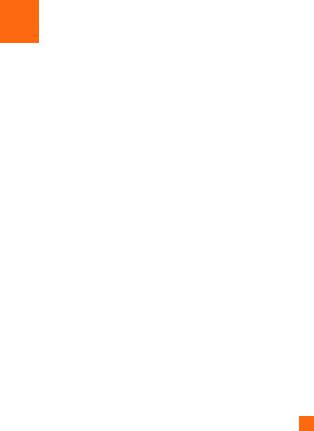
Your Home screen
Touch screen tips
Here are some tips on how to navigate on your phone.
•Tap or touch – A single finger tap selects items, links, shortcuts and letters on the on-screen keyboard.
•Touch and hold – Touch and hold an item on the screen by tapping it and not lifting your finger until an action occurs.
•Drag – Touch and hold an item for a moment and then, without lifting your finger, move your finger on the screen until you reach the target position. You can drag items on the Home screen to reposition them.
•Swipe or slide – To swipe or slide, quickly move your finger across the surface of the screen, without pausing when you first tap it (so you don’t drag an item instead).
•Double-tap – Double-tap to zoom on a webpage or a map (if the feature is supported by the application).
•Pinch-to-Zoom – Use your index finger and thumb in a pinching or spreading motion to zoom in or out when using the browser, Maps, or when viewing pictures (if the feature is supported by the application).
•Rotate the screen – From many applications and menus, the screen orientation adjusts to the device's physical orientation.
 NOTE:
NOTE:
XXDo not press too hard; the tap screen is sensitive enough to pick up a light, yet firm tap.
XXUse the tip of your finger to tap the option you want. Be careful not to tap any other buttons.
25

Your Home screen
Home screen
The Home screen is the starting point for many applications and functions. It allows you to add items like app shortcuts and Google widgets to give you instant access to information and applications. This is the default canvas and accessible from any menu by tapping  .
.

 Status Bar
Status Bar
 Widget
Widget

 Application Icons
Application Icons


 Location Indicator
Location Indicator

 Quick Button Area
Quick Button Area

 Home Touch Buttons
Home Touch Buttons
 Shows the phone’s status information, including the time, signal strength, battery status and notification icons.
Shows the phone’s status information, including the time, signal strength, battery status and notification icons.
 Widgets are self-contained applications that can be accessed through the Apps drawer or on the Home screen. Unlike a shortcut, a Widget can function as an on-screen application.
Widgets are self-contained applications that can be accessed through the Apps drawer or on the Home screen. Unlike a shortcut, a Widget can function as an on-screen application.
 Tap an icon (application, folder, etc.) to open and use it.
Tap an icon (application, folder, etc.) to open and use it.  Indicates which Home screen canvas you are currently viewing.
Indicates which Home screen canvas you are currently viewing.
26
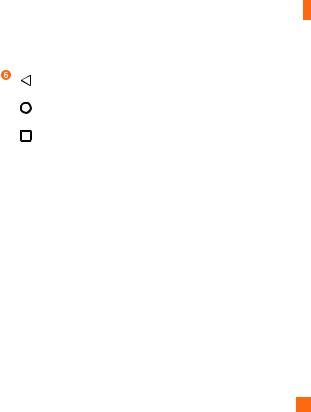
Your Home screen
 Provides one-touch access to the function from any Home screen canvas.
Provides one-touch access to the function from any Home screen canvas.
Back Button |
Returns to the previous screen. Also closes pop-up items, such as |
|
menus, dialog boxes and the on-screen keyboard. |
Home Button |
Return to the Home screen from any screen. Touch and hold to |
|
access the Google Now shortcut. |
Recent Apps |
Displays recently used applications. If you touch and hold this |
Button |
button, it opens a menu of available options. |
Extended Home screen
The operating system provides multiple Home screen canvases to provide more space for adding icons, widgets and more.
• Slide your finger left or right across the Home screen to access additional canvases.
Customizing the Home screen
You can customize your Home screen by adding apps and widgets and changing wallpapers.
Adding items on your Home screen
1Touch and hold the empty part of the Home screen.
2Tap the Widgets tab and select the item you want to add. You then see this added item onto the Home screen canvas.
3Drag it to the desired location and lift your finger.
27
Your Home screen
 TIP!
TIP!
XXTo add an application icon to the Home screen from the Apps screen, touch and hold the application you want to add.
Removing an item from the Home screen
•While on the Home screen, touch and hold the icon you want to remove, then drag it to  and release it.
and release it.
Adding an app to the Quick Button area
•From the Apps screen or on the Home screen, touch and hold an application icon and drag it to the Quick Button area. Then release it in the desired location.
Removing an app from the Quick Button area
• Touch and hold the desired Quick Button, drag it to  , and release it.
, and release it.
 NOTE:
NOTE:
XXThe Apps Button  cannot be removed.
cannot be removed.
Customizing app icons on the Home screen
1Touch and hold an application icon until it is unlocked from its current position, then release it. The editing icon will appear in the upper right corner of the application.
2Tap the application icon again and select the desired icon design and size.
3Tap OK to save the change.
 NOTE:
NOTE:
XXYou can also tap Add new to personalize icons with your pictures.
28
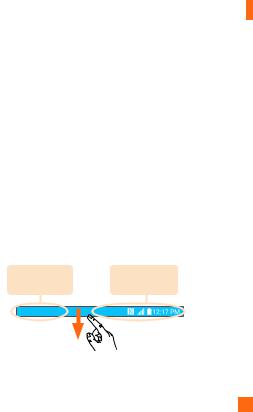
Your Home screen
Returning to recently-used applications
1Tap . App previews of recently used applications will be displayed.
. App previews of recently used applications will be displayed.
2Tap an app preview to open the application. - OR -
Tap to return to the previous screen.
to return to the previous screen.
Notifications panel
Notifications alert you to the arrival of new messages, calendar events and alarms, as well as ongoing events, such as when you are using turn-by-turn navigation.
When a notification arrives, its icon appears at the top of the screen. Icons for pending notifications appear on the left, and system icons, such as Wi-Fi and battery strength are shown on the right.
 NOTE:
NOTE:
XXThe available options may vary depending on the region or service provider.
Pending |
System |
notifications |
notifications |
29
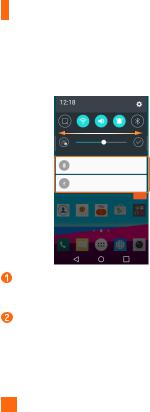
Your Home screen
Opening the Notifications panel
Swipe down from the Status bar to open the Notifications panel. To close the Notifications panel, swipe the screen upwards or tap .
.
 Quick Settings Area
Quick Settings Area
 Notifications
Notifications

 Clear
Clear
Tap each quick setting button to toggle it on/off. Touch and hold the desired button to directly access the settings menu for the function. To see more setting buttons, swipe left or right. Tap  to remove, add or rearrange quick setting buttons.
to remove, add or rearrange quick setting buttons.
Current notifications are listed, each with a brief description. Tap a notification to open the corresponding application that manages it.
 Tap to clear all of the notifications.
Tap to clear all of the notifications.
30
