LG DVB418 User Manual
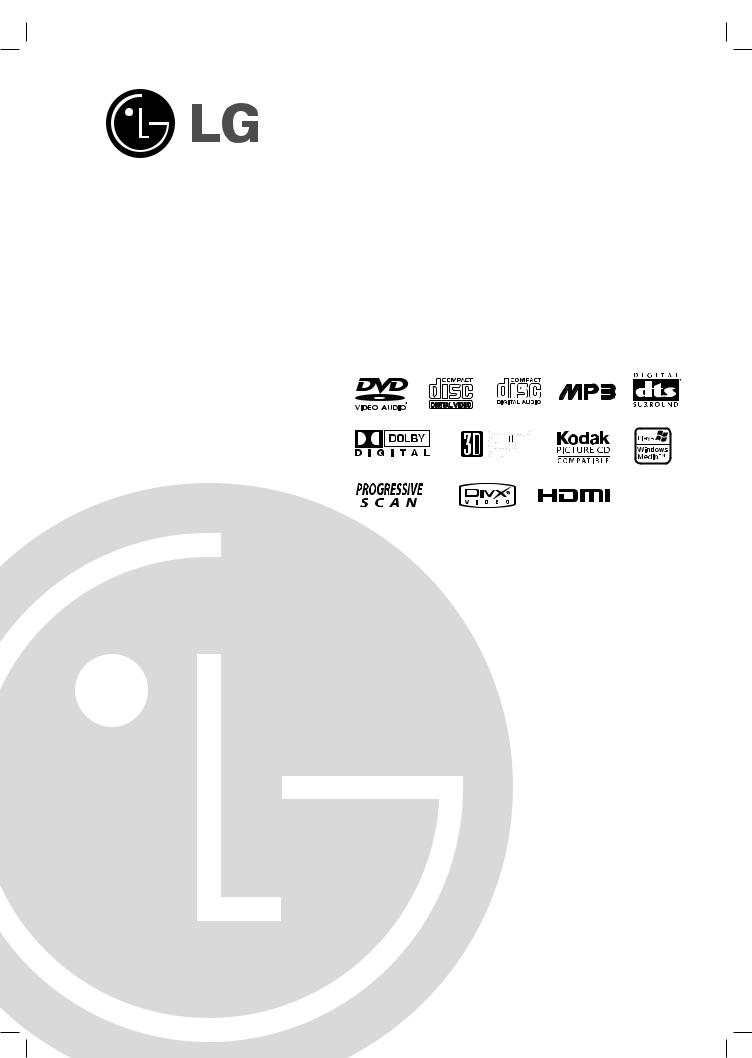
DF8912NH_HA1ULL
DVD PLAYER
OWNER’S MANUAL
MODEL : LGDVB418
Before connecting, operating or adjusting this product, please read this instruction booklet carefully and completely.
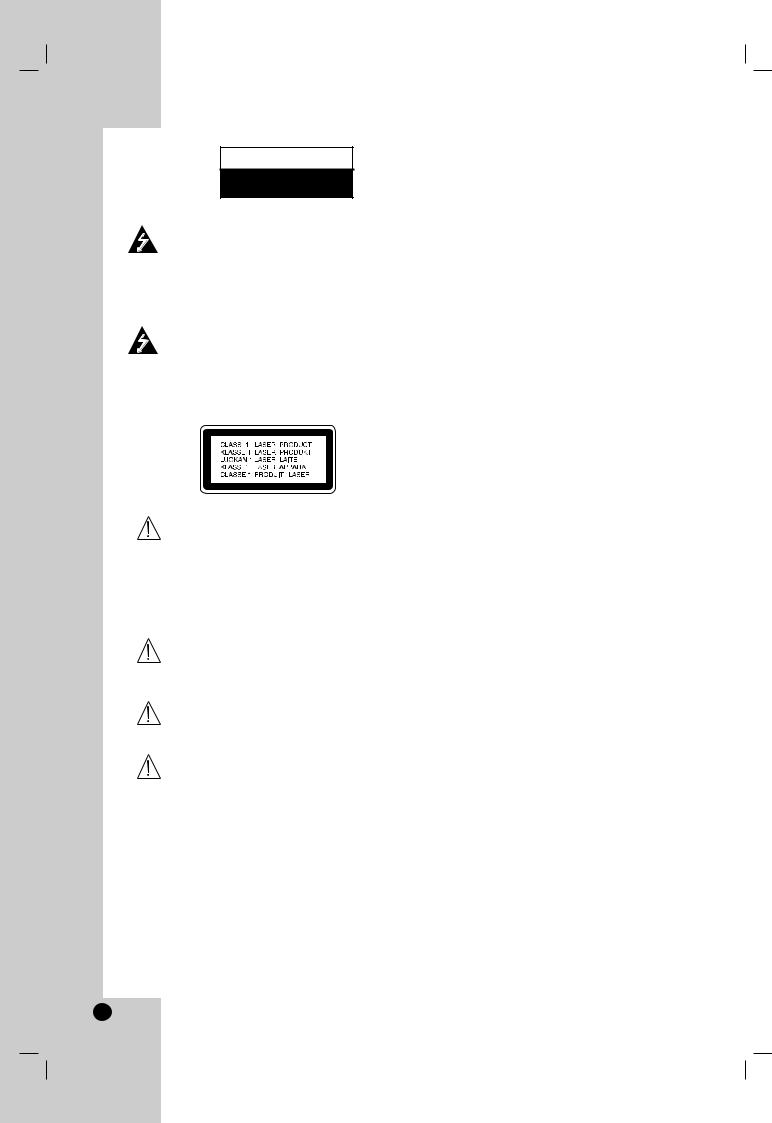
CAUTION
RISK OF ELECTRIC SHOCK
DO NOT OPEN
Warning: To reduce the risk of electric shock, do not remove the cover or back of this product. There are no userserviceable parts inside. Refer servicing to qualified service personnel.
Warning: To reduce the risk of fire or electric shock, do not expose this product to dripping or splashing water, rain, or moisture. Do not place objects filled with water such as vases, on the product.
Warning: This digital video disc player employs a laser system. Use of controls, adjustments, or the performance of procedures other than those specified herein may result in hazardous radiation exposure.
Warning: To prevent direct exposure to laser beam, do not open the enclosure. Visible laser radiation when open.
Warning: Never stare directly into the laser beam.
Caution: Do not install this product in a confined space such as a book case or similar unit.
CAUTION: The apparatus should not be exposed to water (dripping or splashing) and no objects filled with liquids, such as vases, should be placed on the apparatus.
FCC WARNING: This equipment may generate or use radio frequency energy. Changes or modifications to this equipment may cause harmful interference unless the modifications are expressly approved in the instruction manual. The user could lose the authority to operate this equipment if an unauthorized change or modification is made.
REGULATORY INFORMATION: FCC Part 15
This product has been tested and found to comply with the limits for a Class B digital device, pursuant to Part 15 of the FCC Rules. These limits are designed to provide reasonable protection against harmful interference when the product is operated in a residential installation. This product generates, uses, and can radiate radio frequency energy and, if not installed and used in accordance with the instruction manual, may cause harmful interference to radio communications. However, there is no guarantee that interference will not occur in a particular installation. If this product does cause harmful interference to radio or television reception, which can be determined by turning the product off and on, the user is encouraged to try to correct the interference by one or more of the following measures:
•Reorient or relocate the receiving antenna.
•Increase the separation between the product and receiver.
•Connect the product into an outlet on a circuit different from that to which the receiver is connected.
•Consult the dealer or an experienced radio/TV technician for help.
FCC COMPLIANCE: The responsible party for this product’s compliance is:
LG Electronics U.S.A., Inc., 1000 Sylvan Avenue, Englewood Cliffs, NJ 07632 Phone: 1-201-816-2000
SERIAL NUMBER: The serial number is found on the back of this unit. This number is for this unit only. You should record the serial number in the space provided and retain this guide as a permanent record of your purchase.
Model No. |
LGDVB418 |
|
|
Serial No. |
|
|
|
2
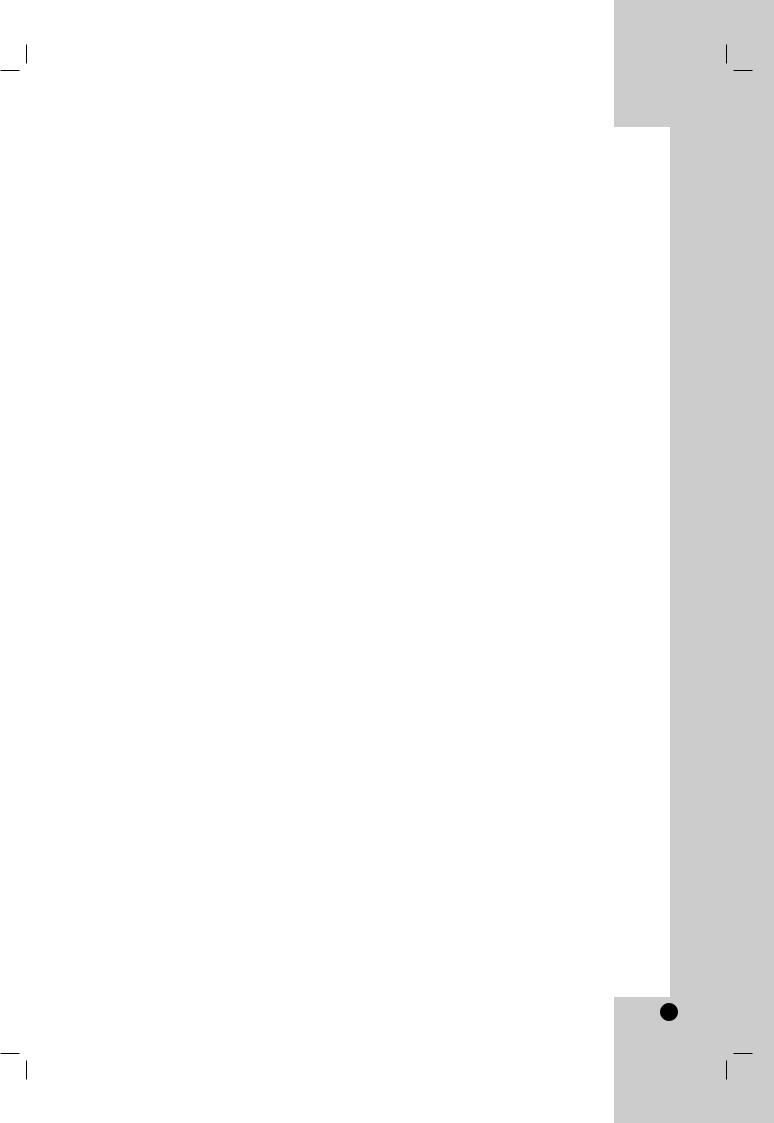
Contents
Introduction . . . . . . . . . . . . . . . . . . .4
Symbol used in this Manual . . . . . . . . . . . . . .4 About the  Symbol Display . . . . . . . . . . . .4 Notes on Discs . . . . . . . . . . . . . . . . . . . . . . . .4
Symbol Display . . . . . . . . . . . .4 Notes on Discs . . . . . . . . . . . . . . . . . . . . . . . .4
Handling Discs . . . . . . . . . . . . . . . . . . . . . .4 Storing Discs . . . . . . . . . . . . . . . . . . . . . . . .4 Cleaning Discs . . . . . . . . . . . . . . . . . . . . . .4
Types of Playable Discs . . . . . . . . . . . . . . . . .5 Regional code . . . . . . . . . . . . . . . . . . . . . . . .5 Disc-related terms . . . . . . . . . . . . . . . . . . . . .6 Front Panel . . . . . . . . . . . . . . . . . . . . . . . . . . .7 Rear Panel . . . . . . . . . . . . . . . . . . . . . . . . . . . .8 Display Window . . . . . . . . . . . . . . . . . . . . . . . .8 Remote Control . . . . . . . . . . . . . . . . . . . . . . . .9
Remote Control Operation . . . . . . . . . . . . . .9 Remote Control Battery Installation . . . . . . .9
Installation and Setup . . . . . . . . . |
.10 |
Setting up the Player . . . . . . . . . . . . . . . . . . |
. .10 |
DVD Player Connections . . . . . . . . . . . . . |
. .10 |
Video and Audio Connections to Your TV |
. .10 |
Audio Connection to Your TV . . . . . . . . . |
. .10 |
HDMI Connection . . . . . . . . . . . . . . . . . . . |
. .11 |
Audio Connection to Optional Equipment |
. .12 |
On-Screen Display . . . . . . . . . . . . . . . . . . |
. .13 |
Playback Status/Restrictions . . . . . . . . . |
. .13 |
Initial Settings . . . . . . . . . . . . . . . . . . . . . . |
. .14 |
General Operation . . . . . . . . . . . . . . . . . |
. .14 |
LANGUAGE . . . . . . . . . . . . . . . . . . . . . |
. .14 |
• Menu Language . . . . . . . . . . . . . . . . . |
. .14 |
• Disc Audio / Subtitle / Menu . . . . . . . . |
. .14 |
DISPLAY . . . . . . . . . . . . . . . . . . . . . . . . |
. .15 |
• TV Aspect . . . . . . . . . . . . . . . . . . . . . |
. .15 |
• Display Mode . . . . . . . . . . . . . . . . . . . |
. .15 |
AUDIO . . . . . . . . . . . . . . . . . . . . . . . . . |
. .15 |
• Dolby Digital / DTS / MPEG . . . . . . . . . |
. .15 |
• Sample Freq. (Frequency) . . . . . . . . . . |
. .15 |
• 5.1 Speaker Setup . . . . . . . . . . . . . . . . |
. .16 |
• Dynamic Range Control (DRC) . . . . . |
. .16 |
• Vocal . . . . . . . . . . . . . . . . . . . . . . . . . . |
. .16 |
OTHERS . . . . . . . . . . . . . . . . . . . . . . . . |
. .16 |
• PBC . . . . . . . . . . . . . . . . . . . . . . . . . . |
. .16 |
• Auto Play . . . . . . . . . . . . . . . . . . . . . . |
. .16 |
• B.L.E. (Black Level Expansion) . . . . . . |
. .16 |
• DivX(R) VOD . . . . . . . . . . . . . . . . . . . . |
. .17 |
LOCK (Parental Control) . . . . . . . . . . . . |
. .18 |
• Rating . . . . . . . . . . . . . . . . . . . . . . . . |
. .18 |
• Password (Security Code) . . . . . . . . . . |
. .18 |
• Country Code . . . . . . . . . . . . . . . . . . . |
. .18 |
Operation . . . . . . . . . . . . . . . . . . . |
.19 |
Playing a DVD or Video CD . . . . . . . . . . . |
. .19 |
Playback Setup . . . . . . . . . . . . . . . . . |
. .19 |
General Features . . . . . . . . . . . . . . . . . . . |
. .19 |
Moving to another TITLE . . . . . . . . . . . . |
. .19 |
Moving to another CHAPTER/TRACK . . . .19 |
|
Search . . . . . . . . . . . . . . . . . . . . . . . . . . |
. .19 |
Changing the Audio Channel . . . . . . . . |
. .19 |
Still Picture and Frame-by-Frame Playback |
. . .20 |
Slow Motion . . . . . . . . . . . . . . . . . . . . . |
. . .20 |
Random . . . . . . . . . . . . . . . . . . . . . . . . |
. . .20 |
Repeat A-B . . . . . . . . . . . . . . . . . . . . . |
. . .20 |
Repeat . . . . . . . . . . . . . . . . . . . . . . . . . |
. . .20 |
3D Surround . . . . . . . . . . . . . . . . . . . |
. . .20 |
Time Search . . . . . . . . . . . . . . . . . . . . . |
. . .20 |
Zoom . . . . . . . . . . . . . . . . . . . . . . . . |
. . .21 |
Marker Search . . . . . . . . . . . . . . . . |
. . .21 |
Special DVD Features . . . . . . . . . . . . . . |
. . .21 |
Checking the contents of DVD discs: Menus .21 |
|
Title Menu . . . . . . . . . . . . . . . . . . . . . |
. . .21 |
Disc Menu . . . . . . . . . . . . . . . . . . . . . |
. . .21 |
Camera Angle . . . . . . . . . . . . . . . . . . |
. . .21 |
Changing the Audio Language . . . . . . . |
. . .21 |
Subtitles . . . . . . . . . . . . . . . . . . . . . . |
. . .21 |
DVD Audio Discs . . . . . . . . . . . . . . . . . . . |
. . .22 |
Moving to another GROUP . . . . . . . . . . |
. . .22 |
Viewing another PAGE . . . . . . . . . . . . . |
. . .22 |
Playing an Memory Card . . . . . . . . . . . . |
. . .23 |
Playing an Audio CD or MP3/WMA Disc |
. . .24 |
Audio CD and MP3 / WMA Disc Features |
. .25 |
Pause . . . . . . . . . . . . . . . . . . . . . . . . . |
. . .25 |
Moving to another Track . . . . . . . . . . . |
. . .25 |
Repeat Track/All/Off . . . . . . . . . . . . . . |
. . .25 |
Search . . . . . . . . . . . . . . . . . . . . . . . . |
. . .25 |
Random . . . . . . . . . . . . . . . . . . . . . . . |
. . .25 |
Repeat A-B . . . . . . . . . . . . . . . . . . . . . |
. . .25 |
3D Surround . . . . . . . . . . . . . . . . . . . . |
. . .25 |
Programmed Playback . . . . . . . . . . . . . |
. . .26 |
Repeat Programmed Tracks . . . . . . . . |
. . .26 |
Erasing a Track from Program List . . . |
. . .26 |
Erasing the Complete Program List . . . |
. . .26 |
Viewing a JPEG Disc . . . . . . . . . . . . . . . |
. . .27 |
Slide Show . . . . . . . . . . . . . . . . . . . . . . |
. .27 |
Still Picture . . . . . . . . . . . . . . . . . . . . . . . |
. .27 |
Moving to another File . . . . . . . . . . . . . . |
. .27 |
Zoom . . . . . . . . . . . . . . . . . . . . . . . . . . . |
. .27 |
To rotate picture . . . . . . . . . . . . . . . . . . . |
. .27 |
To listen to MP3/WMA music watching |
|
picture . . . . . . . . . . . . . . . . . . . . . . . . . . |
. .27 |
Playing a DVD VR format Disc . . . . . . . . . |
. .28 |
Maintenance and Service . . . . . . . . . . . . . |
. .28 |
Playing a DivX Movie Disc . . . . . . . . . . . . |
. .29 |
Additional Features . . . . . . . . . . . . . . . . . |
. .30 |
Last Scene Memory . . . . . . . . . . . . . . . . |
. .30 |
Screen Saver . . . . . . . . . . . . . . . . . . . . . |
. .30 |
Video Mode Setting . . . . . . . . . . . . . . . . . . |
. .30 |
Reference . . . . . . . . . . . . . . . . . . . |
.31 |
Speaker Setup . . . . . . . . . . . . . . . . . . . . . . . . .31 Controlling Your TV with the Supplied Remote . . .32 Language Codes . . . . . . . . . . . . . . . . . . . . . . .33 Country Codes . . . . . . . . . . . . . . . . . . . . . . . .33 Troubleshooting . . . . . . . . . . . . . . . . . . . . . . .34 Specifications . . . . . . . . . . . . . . . . . . . . . . . . .35
3
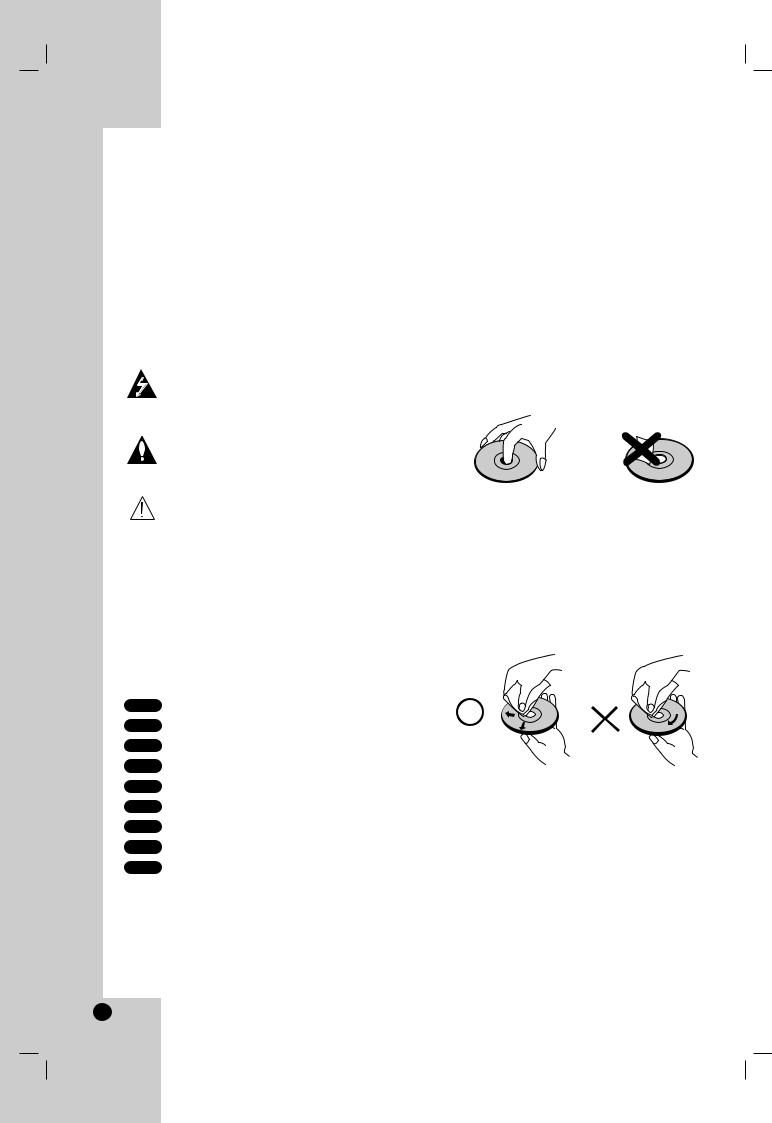
Introduction
To ensure proper use of this product, please read this owner’s manual carefully and retain for future reference.
This manual provides information on the operation and maintenance of your DVD player. Should the unit require service, contact an authorized service location.
Symbol Used in this Manual
The lightning flash symbol alerts you to the presence of dangerous voltage within the product enclosure that may constitute a risk of electric shock.
The exclamation point alerts you to the presence of important operating and maintenance / servicing instructions.
Indicates hazards likely to cause harm to the unit itself or other material damage.
Note:
Indicates special notes and operating features.
Tip:
Indicates tips and hints for making the task easier.
A section whose title has one of the following symbols is applicable only to the disc represented by the symbol.
DVD-V DVD and finalized DVD±R/RW
DVD Audio discs
Video CDs
Audio CDs
MP3 Discs
WMA Discs
JPEG Discs
DivX Discs
About the  Symbol Display
Symbol Display
“  ” may appear on your TV display during operation and indicates that the function explained in this owner’s manual is not available on that specific DVD video disc.
” may appear on your TV display during operation and indicates that the function explained in this owner’s manual is not available on that specific DVD video disc.
Notes on Discs
Handling Discs
Do not touch the playback side of the disc. Hold the disc by the edges so that fingerprints do not get on the surface. Never stick paper or tape on the disc.
Storing Discs
After playing, store the disc in its case. Do not expose the disc to direct sunlight or sources of heat and never leave it in a parked car exposed to direct sunlight.
Cleaning Discs
Fingerprints and dust on the disc can cause poor picture quality and sound distortion. Before playing, clean the disc with a clean cloth. Wipe the disc from the center out.
Do not use strong solvents such as alcohol, benzine, thinner, commercially available cleaners, or anti-static spray intended for older vinyl records.
4
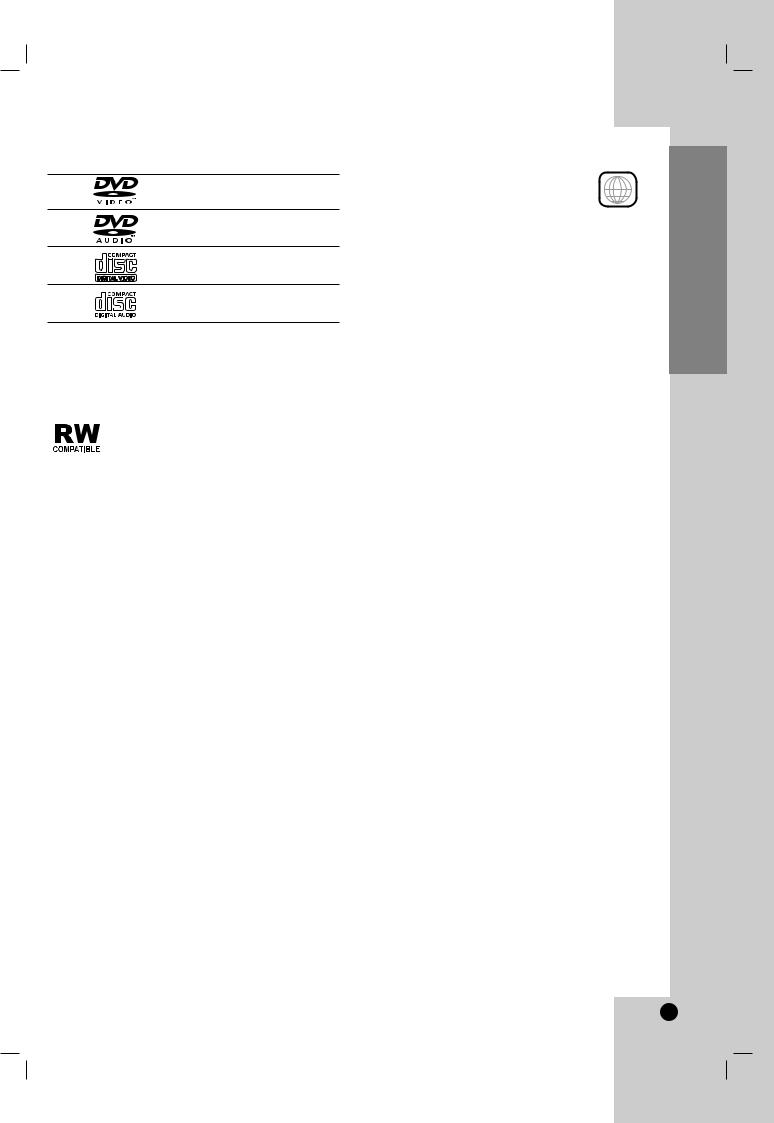
Types of Playable Discs
DVD
(8 cm / 12 cm disc)
DVD audio discs (8 cm / 12 cm disc)
Video CD (VCD) (8 cm / 12 cm disc)
Audio CD
(8 cm / 12 cm disc)
In addition, this unit plays Memory Card, DivX file, DVD -R, DVD +R, DVD -RW, DVD +RW, Kodak Picture CDs, SVCD, and CD-R / CD-RW that contains audio titles, MP3, WMA, and/or JPEG files.
This indicates a product feature that is capable of playing DVD-RW discs recorded with Video Recording format.
Notes:
•Depending on the conditions of the recording equipment or the CD-R/RW (or DVD -R, DVD +R, DVD -RW, DVD +RW) disc itself, some CD-R/RW (or DVD -R, DVD +R, DVD -RW, DVD +RW) discs cannot be played on the unit.
•Do not attach any seal or label to either side (the labeled side or the recorded side) of a disc.
•Do not use irregularly shaped CDs (e.g., heartshaped or octagonal) since they may result in malfunctions.
Notes on DVDs and Video CDs
Some playback operations of DVDs and Video CDs may be intentionally programmed by software manufacturers. This unit plays DVDs and Video CDs according to disc content designed by the software manufacturer, therefore some playback features may not be available or other functions may be added.
Manufactured under license from Dolby Laboratories. “Dolby”, “Pro Logic”, and the double-D symbol are trademarks of Dolby Laboratories.
DTS and DTS Surround Out are trademarks of Digital Theater Systems, Inc.
Regional code
This DVD player is designed and
manufactured for playback of region “1”  encoded DVD software. This unit can 1 play only DVD discs labeled “1” or “ALL”.
encoded DVD software. This unit can 1 play only DVD discs labeled “1” or “ALL”.
Notes on Regional Codes
•Most DVD discs have a globe with one or more numbers in it clearly visible on the cover. This number must match your DVD player’s regional code or the disc cannot play.
•If you try to play a DVD with a different region code from your player, the message “Check Regional Code” appears on the TV screen.
Notes on Copyrights:
It is forbidden by law to copy, broadcast, show, broadcast via cable, play in public, or rent copyrighted material without permission. This product features the copy protection function developed by Macrovision. Copy protection signals are recorded on some discs. When recording and playing the pictures of these discs picture noise will appear. This product incorporates copyright protection technology that is protected by method claims of certain U.S. patents and other intellectual property rights owned by Macrovision Corporation and other rights owners. Use of this copyright protection technology must be authorized by Macrovision Corporation, and is intended for home and other limited viewing uses only unless otherwise authorized by Macrovision Corporation. Reverse engineering or disassembly is prohibited.
Introduction
5
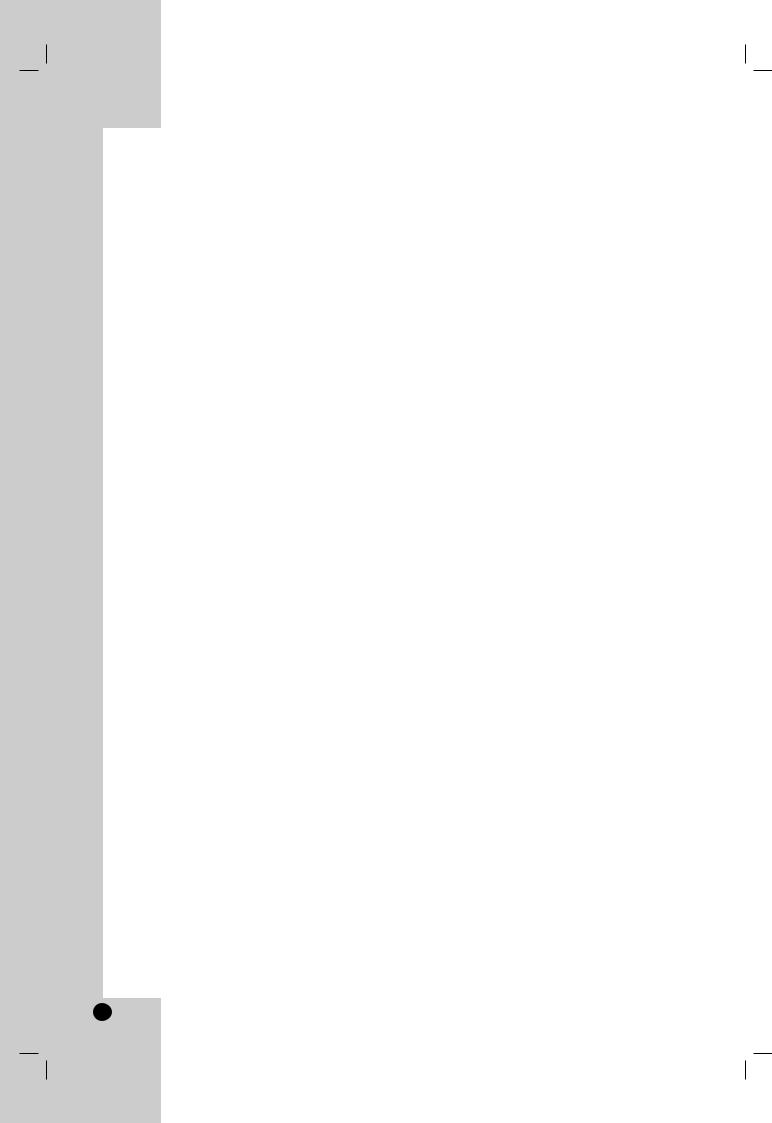
Disc-related terms
DVD ±R / DVD ±RW
DVD -R and DVD +R are two different standards for recordable DVD drives and discs. This format allows information to be recorded onto the DVD disc only once. DVD +RW and DVD -RW are two standards for re-writable media, meaning the DVD content can be erased and re-recorded. Single-sided discs can hold 4.38 Gigabytes and double-sided discs hold twice as much. There are no dual layer single sided recordable discs.
VCD (Video CD)
A VCD holds up to 74 minutes (650 MB disc) or 80 minutes (700 MB disc) of MPEG-1 full-motion video along with quality stereo sound.
MPEG
MPEG is an international standard for video and audio compression. MPEG-1 is used in encoding video for VCD and provides for multichannel surround sound coding such as PCM, Dolby Digital, DTS and MPEG audio.
MP3
MP3 is a popular compression format used for digital audio files that yields very high near-CD quality.
WMA
Windows media audio file. A type of coding / decoding developed by Microsoft Corp.
JPEG
Joint Pictures Expert Group. JPEG is a compressed file format that allows you to save images with no limit on the number of colors.
DivX
DivX is the name of a revolutionary new video codec which is based on the new MPEG-4 compression standard for video.You will be able to play DivX movies using this DVD player.
PBC: Playback Control (Video CD only)
Playback control is available for Video CD (VCD) version 2.0 disc formats. PBC allows you to interact with the system via menus, search functions, or other typical computer-like operations. Moreover, still pictures of high resolution can be played if they are included in the disc. Video CDs not equipped with PBC (Version 1.1) operate in the same way as audio CDs.
Title (DVD video discs only)
A title is generally a distinct section of a DVD disc. For example the main feature could be title 1, a documentary describing how the film was made could be title 2, and cast interviews could be title 3. Each title is assigned a reference number enabling you to locate it easily.
Chapter (DVD video discs only)
A chapter is a segment of a title such as a scene in a film or one interview in a series. Each chapter is assigned a chapter number, enabling you to locate the chapter you want. Depending on the disc, chapters may not be recorded.
Group (DVD audio discs only)
The main audio content or accompanying feature content or additional feature content, or music album.Each group is assigned a group reference number enabling you to locate it easily.
Scene (VCD)
On a video CD with PBC (playback control) functions, moving pictures and still pictures are divided into sections called “scenes”. Each scene is displayed in the menu screen and assigned a scene number, enabling you to locate the scene you want. A scene is composed of one or several tracks.
Track
A distinct element of audiovisual information, such as the picture or sound track for a specific language (DVD), or a musical piece on a video or audio CD. Each track is assigned a track number, enabling you to locate the track you want. DVD discs allow one track of video (with multiple angles) and several tracks of audio.
6
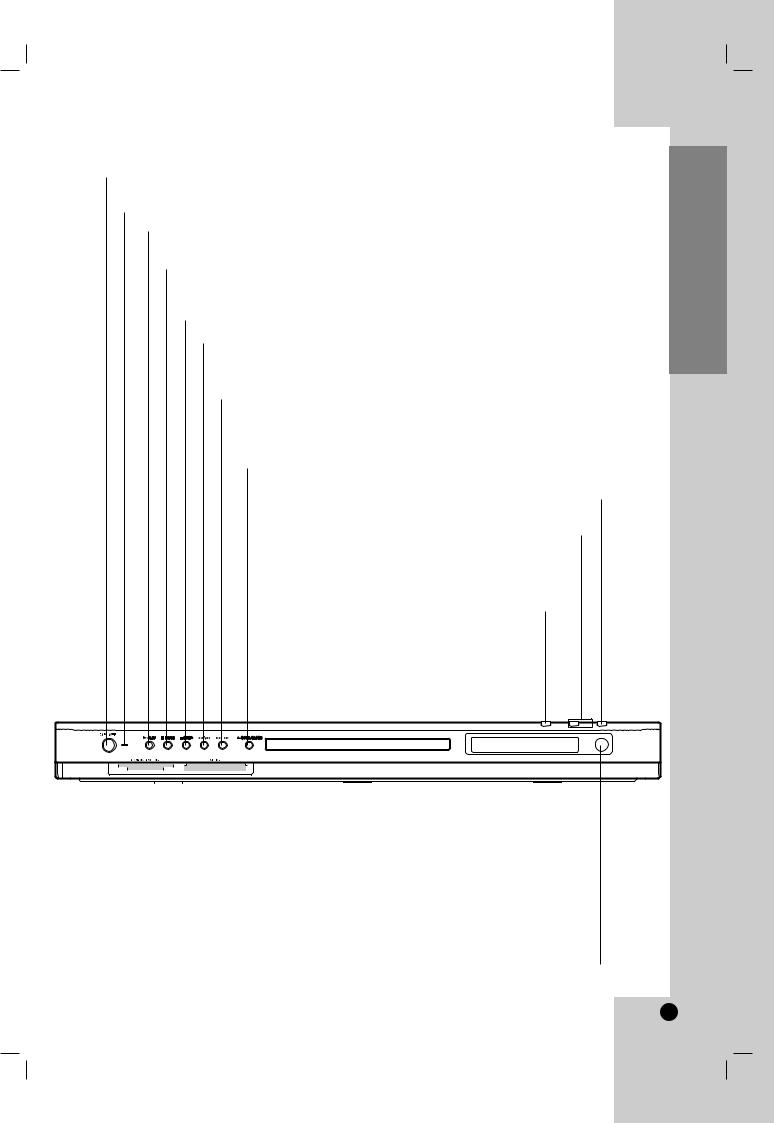
Front Panel
POWER
Switches the player ON and OFF.
Power indicator
PLAY ( N )
Starts playback.
PAUSE ( X)
Pause playback temporarily/press repeatedly for frame-by-frame playback.
STOP ( x ) Stops playback.
Reverse Scan/Skip ( m / . )
Go to previous chapter / track or to the
beginning. Press and hold for two seconds for fast reverse search.
Forward Skip/Scan ( > / M )
Go to the next chapter / track.
Press and hold for two seconds for fast forward search.
OPEN / CLOSE ( Z )
Opens or closes the disc tray.
MEMORY CARD
Accesses the menu for memory card.
HDMI and indicator
Switches the HDMI mode to HDMI (active) and OFF (inactive).
Lights green when the HDMI is turned on.
RESOLUTION
You can change the resolution depending on your TV.
- HDMI mode : You can switch among the 480p, 720p or 1080i resolution.
- Component mode : You can switch among 480i, 480p, 720p or 1080i resolution.
|
|
|
|
|
|
|
|
|
|
|
|
|
|
|
|
|
|
|
|
|
|
|
|
|
|
|
|
|
|
|
|
|
|
|
|
|
|
|
|
|
|
|
|
|
|
|
|
|
|
|
|
|
|
|
|
|
|
|
|
|
|
|
|
|
|
|
|
MEMORY CARD Slot |
Disc Tray |
|
|
|
|
|
|||||
|
|
|
|
|
|
|
|
Insert a memory card. |
Insert a disc here. |
|
|
|
|
|
|||||
|
|||||||||||||||||||
|
|
|
|
|
|
|
|
(CF, MD, SM, MMC, |
|
|
|
|
|
|
|||||
|
|
|
|
|
|
|
|
SD, MS or MS-Pro). |
Display window |
|
|
|
|||||||
|
|
|
|
|
|
|
|
|
|
|
|
|
|
|
|
|
|||
|
|
|
|
|
|
|
|
|
|
|
|
|
|
Shows the current status |
|
||||
|
|
|
|
|
|
|
|
|
|
|
|
|
|
|
|
of the player. |
|
||
Remote Sensor
Point the DVD Player remote control here.
Introduction
7
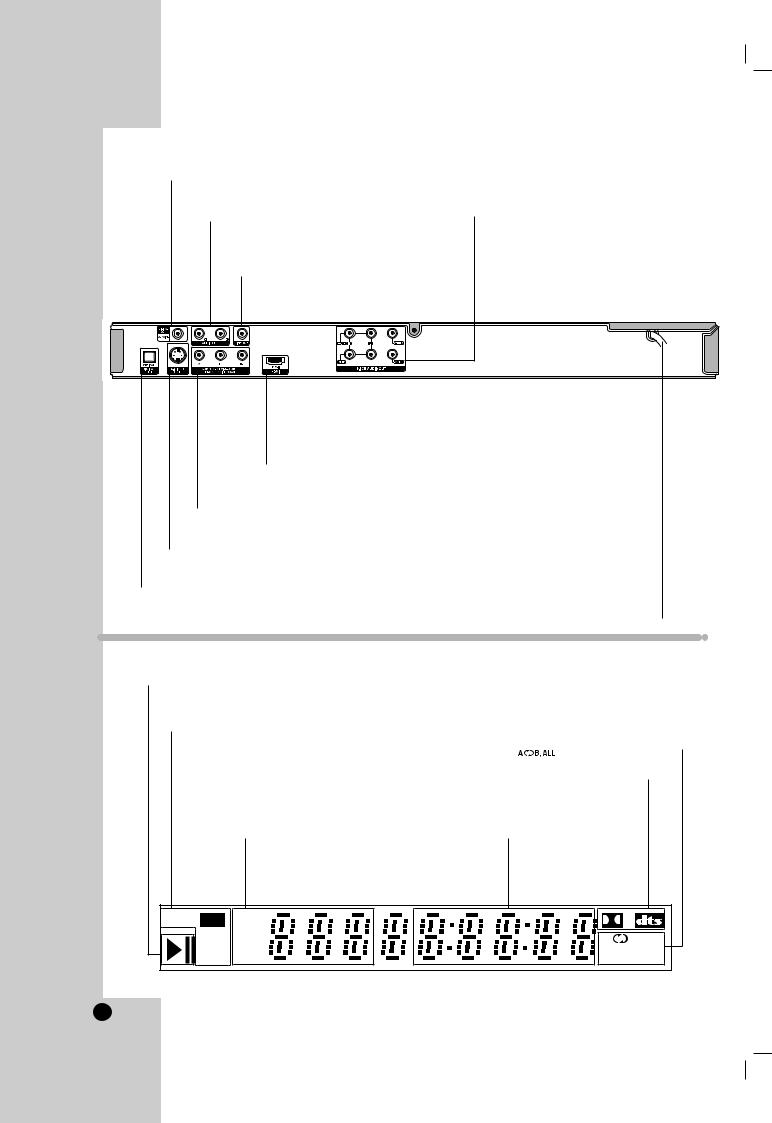
Rear Panel
COAXIAL (Digital audio out jack)
Connect to digital (coaxial) audio equipment.
AUDIO OUT (Left/Right)
Connect to an amplifier, receiver, or stereo system.
VIDEO OUT
Connect to a TV with video inputs.
5.1 CHANNEL AUDIO OUT
Connect to a 5.1 channel receiver
–center speaker connection
–subwoofer connection
–front speakers connections
–rear (surround) speakers connections
HDMI OUT
HDMI output providing a high quality interface for digital audio and video.
COMPONENT/PROGRESSIVE SCAN VIDEO OUT
Connect to a TV with Y Pb Pr inputs.
S-VIDEO OUT
Connect to a TV with S-Video inputs.
OPTICAL (Digital audio out jack)
Connect to digital (optical) audio equipment.
AC Power Cord
Plug into the power source.
Display Window
Indicates current player function (Play, Pause)
DVD |
|
|
DVD inserted |
|
|
|
|
|
|
|
|
|
|||
|
|
|
|
DVD audio disc inserted |
|
|
Indicates repeat mode |
|
|
|
A |
|
|
||
DVD |
|||||||
|
|
||||||
CD Audio CD inserted |
|
|
|
||||
VCD Video CD inserted |
|
Indicates encoding |
|||||
SVCD Super Video CD insertedd |
|
DTS and Dolby digital |
|||||
MP3 MP3 or WMA disc inserted |
|
of the current disc. |
|||||
|
|
|
|||||
|
|
|
|
CHP/TRK Indicates |
Indicates total playing |
||
|
|
|
|
current chapter or |
time/elapsed time |
||
|
|
|
|
track number |
|
|
|
S VCD DVD A CHP |
|
D |
MP3 |
A |
B |
CD TRK |
ALL |
|
8
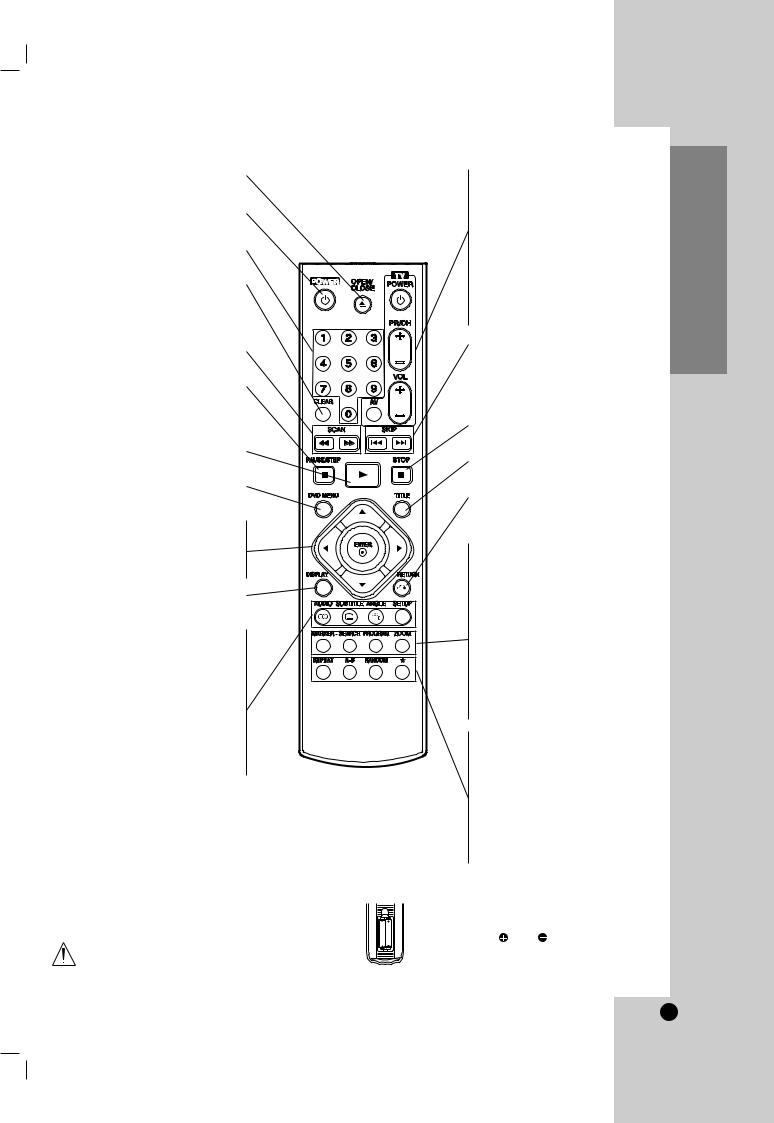
OPEN / CLOSE
Opens and closes the disc tray.
POWER
Switches DVD Player ON and OFF.
0-9 number buttons
Selects numbered items in a menu.
CLEAR
Removes a track number on the program list or a mark on the MARKER SEARCH menu.
SCAN ( m / M )
Search backward or forward.
PAUSE / STEP ( X )
Pauses playback temporarily/ press repeatedly for frame-by-frame playback.
PLAY ( N )
Starts playback.
DVD MENU
Accesses menu on a DVD disc.
b B v V (left/right/up/down) •
Selects an item in the menu.
ENTER •
Confirms menu selection.
DISPLAY
Accesses On-Screen display.
AUDIO •
Selects an audio language (DVD).
SUBTITLE •
Selects a subtitle language.
ANGLE •
Selects a DVD camera angle if available
SETUP •
Accesses or removes setup menu.
Remote Control Operation
Point the Remote Control at the remote sensor and press the buttons.
Do not mix old and new batteries and never mix different types of batteries such as standard, alkaline, etc.
Remote Control
TV Control Buttons
TV POWER:
Turns the TV on or off.
TV PR/CH +/–:
Selects TV’s channel.
TV VOL +/–:
Adjusts TV’s volume.
AV:
Selects the TV’s source.
SKIP (. / >)
Go to next chapter or track. Returns to beginning of current chapter or track or go to previous chapter or track.
STOP ( x )
Stops playback.
TITLE
Displays title menu, if available.
RETURN
Removes the setup menu, displays the video CD with PBC.
• MARKER
Marks any point during playback.
• SEARCH
Displays MARKER SEARCH menu.
• PROGRAM
Places a track on the program list.
• ZOOM
Enlarges video image.
• REPEAT
Repeat chapter, track, title, group, all.
• A-B
Repeat sequence.
• RANDOM
Plays tracks in random order.
• * This button is not available.
Remote Control Battery installation
Detach the battery cover on the rear of the remote control, and insert two batteries
AAA AAA |
(size AAA) with and aligned correctly. |
|
Introduction
9
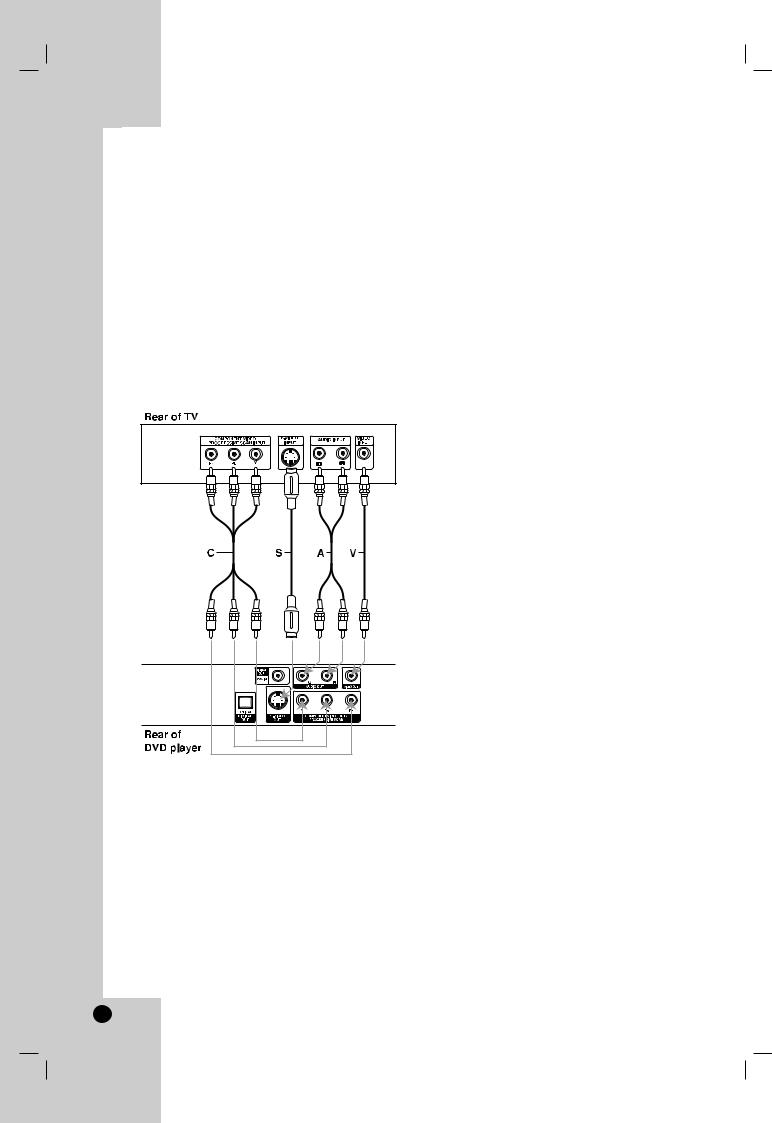
Installation and Setup
Setting up the Player
The picture and sound of a nearby TV, VCR, or radio may be distorted during playback. If this occurs, position the player away from the TV, VCR, or radio, or turn off the unit after removing the disc.
DVD Player Connections
Depending on your TV and other equipment there are various ways you can connect the player. Please refer to the manuals of your TV, stereo system or other devices as necessary for additional connection information.
Video and Audio Connections to Your TV
Make sure the DVD player is connected directly to the TV and not to a VCR, otherwise the DVD image could be distorted by the copy protection system.
Video: Connect the VIDEO OUT jack on the DVD player to the video in jack on the TV using the video cable (V).
S-Video: Connect the S-VIDEO OUT jack on the DVD Player to the S-Video in jack on the TV using the S-Video cable (S).
Notes:
•For VIDEO OUT and S-VIDEO OUT jack connection, resolution must be set to 480i or 480p by pressing RESOLUTION on the front panel, however VIDEO OUT and S-VIDEO OUT is always at 480i standard resolution.
•HDMI mode must be set to OFF for VIDEO OUT and S-VIDEO OUT jack connection.
Component Video (Color Stream®): Connect the COMPONENT VIDEO OUT/PROGRESSIVE SCAN jacks on the DVD Player to the corresponding in jacks on the TV using an Y Pb Pr cable (C).
Progressive Scan (ColorStream® pro):
•If your television is a high-definition or “digital ready” television, you may take advantage of the DVD Player’s progressive scan output for the highest video resolution possible.
•If your TV does not accept the Progressive Scan format, the picture will appear scrambled if you try Progressive Scan on the DVD Player.
Notes:
•You can change the resolution (480i, 480p, 720p, 1080i) for the component/progressive scan video output by pressing RESOLUTION on the front panel.
•For 720p and 1080i resolution, only non-copy protected discs can be played back. If the disc is copy protected, it will be displayed at the 480p resolution.
•HDMI mode must be set to OFF for Component video connections.
•Progressive scan does not work with the analog video connections (VIDEO OUT & S-VIDEO).
Audio Connection to Your TV:
Connect the left and right AUDIO OUT jacks of the DVD Player to the audio left and right IN jacks on the TV (A) using the audio cables. Do not connect the DVD Player’s AUDIO OUT jack to the phono in jack (record deck) of your audio system.
10
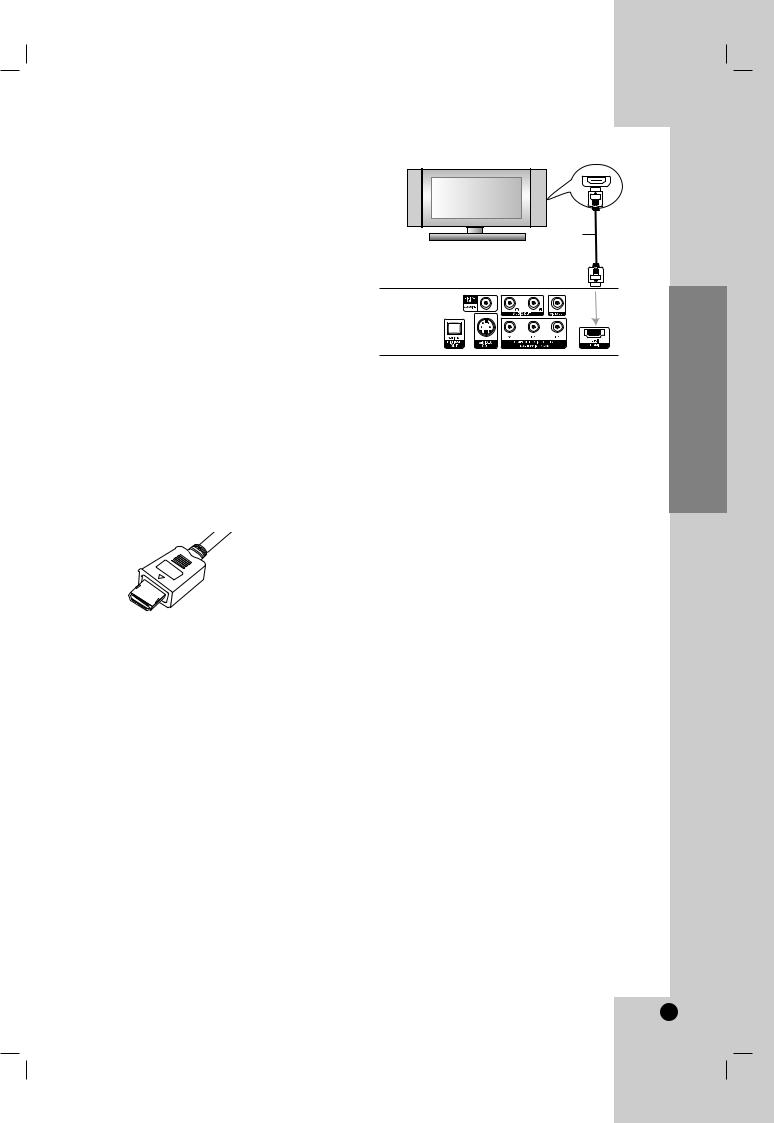
HDMI connection
If you have a HDMI TV or monitor, you can connect it to this player using a HDMI cable.
1.Connect the HDMI OUT jack on the player to the HDMI jack on a HDMI compatible TV or monitor
(H).
2.Set the TV’s source to HDMI (refer to TV’s Owner’s manual).
3.In stop mode, select HDMI mode by pressing HDMI on the front panel.
Lights green when the HDMI is turned on. Press RESOLUTION repeatedly to select the
resolution you wish to change to then press PLAY. The DVD disc must not be playing in order to set the resolution.
Notes :
•No sound will be output from HDMI cable if the AUDIO setup is not set to PCM.
•The arrow on the cable connector body should face up for correct alignment with the connector on the player.
•When you use HDMI, the other connections (Yellow VIDEO OUT, S-Video and Component Video (Y Pb Pr)) will not work.
•If there is noise or lines on the screen, please check the HDMI cable.
Tip :
When you use HDMI connection, you can change the resolution (480p, 720p, 1080i) for the HDMI output by pressing RESOLUTION on the front panel.
480i is not available. You can only change the resolution within your TV’s and Monitor’s resolution capabilities.
-For S-VIDEO OUT connection, black and white scramble signal will appear if you select an incompatible resolution.
HDMI compatible TV
HDMI
H
Rear of DVD player
About HDMI
HDMI (High Definition Multimedia Interface) supports both video and audio on a single digital connection for use with DVD Players, Set-Top Boxes, and other AV devices.
HDMI was developed to provide the technologies of HDCP (High Definition Contents Protection). HDCP is used to protect digital content transmitted and received.
HDMI has the capability to support standard, enhanced, or high-definition video plus standard to multi-channel surround-sound audio, HDMI features include uncompressed digital video, a bandwidth of up to 5 gigabytes per second, one connector (instead of several cables and connectors), and communication between the AV source and AV devices such as DTVs.
HDMI, the HDMI logo and High-Definition Multimedia Interface are trademarks or registered trademarks of HDMI licensing LLC.
Installation and Setup
11
