LG E2442TA, E2242TA User Manual

ENGLISH
OWNER'S MANUAL
LED LCD MONITOR
Please read this manual carefully before operating your set and retain it for future reference.
LED LCD MONITOR MODEL
E1942S E2042T
E2042S E2242T
E2242S E2342T
E2442T
www.lg.com
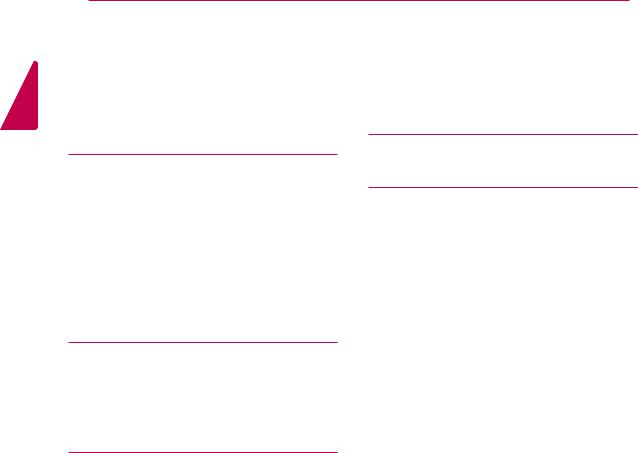
ENGLISH
2 TABLE OF CONTENTS
CONTENTS
3 ASSEMBLING AND PREPARING
3Unpacking
4Parts and buttons
6Setting up the Monitor set
6- Attaching the Stand
6- Detaching the Stand
7- Mounting on a table
8- Mounting on a wall
10 USING THE MONITOR SET
10 Connecting to a PC
10 - D-SUB connection
10 - DVI-D connection
12 CUSTOMIZING SETTINGS
12Accessing The Main Menus
13Customizing Settings
13- Menu Settings
14-PICTURE
15-COLOR
16-DISPLAY
17-OTHERS
18SUPER ENERGY SAVING
19MODE Setting
20 TROUBLESHOOTING
22 SPECIFICATIONS
21E1942S
22E2042S
23E2042T 24 E2242S
25E2242T
26E2342T
27E2442T
28Preset Modes (Resolution)
29Indicator
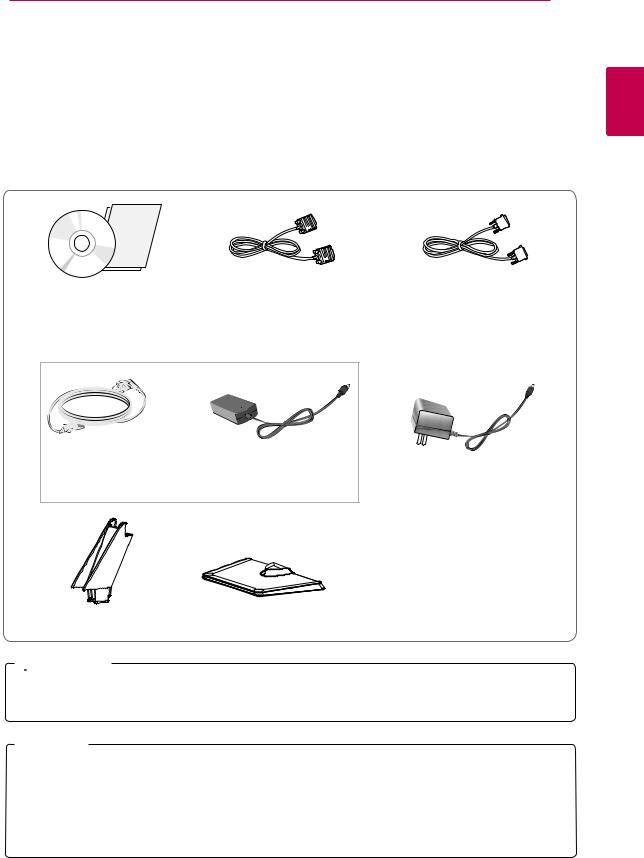
ASSEMBLING AND PREPARING 3
ASSEMBLING AND PREPARING
Unpacking
Check your product box for the following items. If there are any missing accessories, contact the local dealer where you purchased your product. The illustrations in this manual may differ from the actual product and accessories.
ENGLISH
CD(Owner's Manual) / |
D-SUB Cable |
DVI-D Cable |
Card |
|
(Only E2042T/E2242T/E2342T/E2442T) |
|
|
(This cable is not included in all |
|
|
countries.) |
|
|
or |
Power Cord |
AC-DC Adapter |
AC-DC adapter |
(Depending on the country) |
(Depending on the country) |
|
Stand Body |
Stand Base |
 CAUTION
CAUTION
yyDo not use any unapproved accessories to ensure the safety and product life span.
yyAny damages or injuries by using unapproved accessories are not covered by the warranty.
 NOTE
NOTE
yyThe accessories supplied with your product may vary depending on the model.
yyProduct specifications or contents in this manual may be changed without prior notice due to upgrade of product functions.
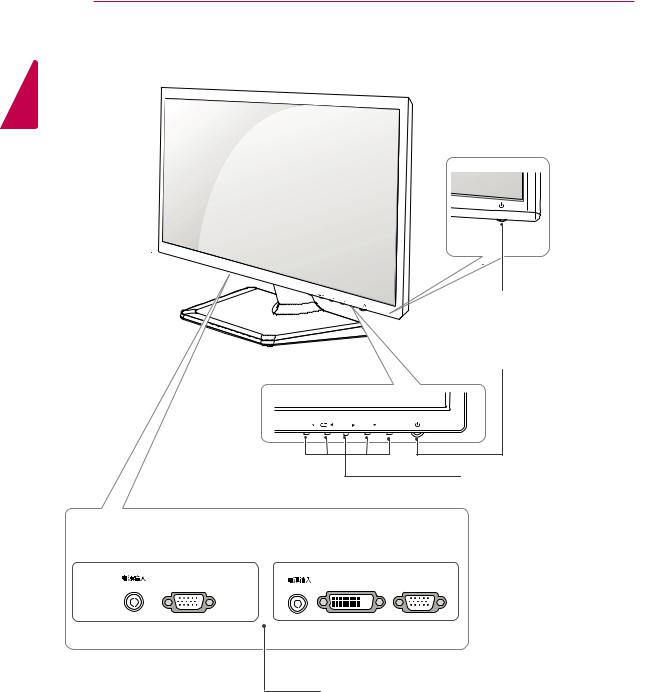
4 ASSEMBLING AND PREPARING
Parts and buttons
ENGLISH
Power Indicator
Lighting On: Turned on
Lighting Off: Turned off

 (Power Button)
(Power Button)
Button (See p.11)
DC-IN / |
D-SUB |
DC-IN / |
DVI-D |
|
D-SUB |
|
|
|
|
||
|
|
|
|
|
|
Connection panel (See p.9)
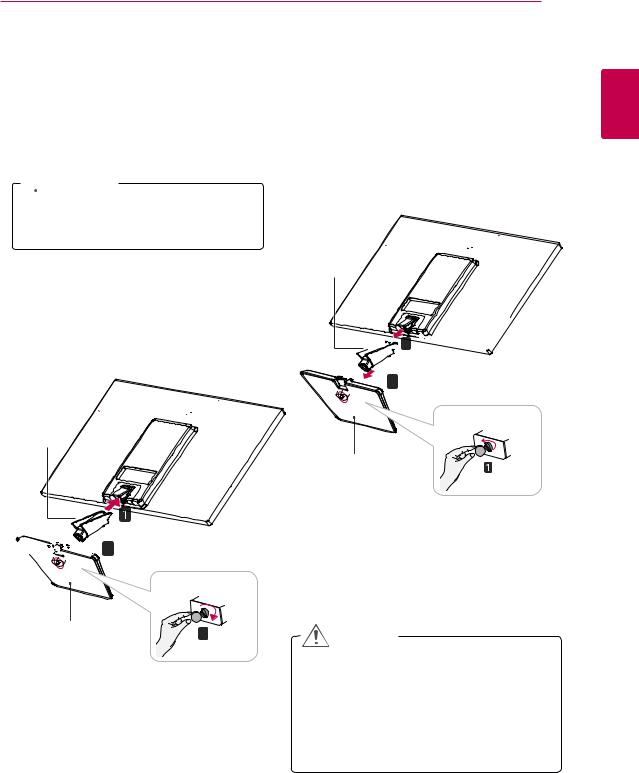
ASSEMBLING AND PREPARING 5
Setting up the Monitor set
Attaching the Stand
1Place the Monitor set with the screen side down on a flat and cushioned surface.
 CAUTION
CAUTION
Lay a foam mat or soft protective cloth on the surface to protect the screen from damage.
2 Attach the Stand body and then attach the Stand Base,then tighten the screw to the right with a Coin.
Detaching the Stand
1Place the Monitor set with the screen side down on a flat and cushioned surface.
2Turn the screw to the left with a Coin, and then pull out the Stand Base from the Stand Body, then pull out the Stand Body from the Monitor set .
Stand Body



 3
3 


2
Stand Body
Stand







 2
2
Stand |
3 |
CAUTION |
|
yyThis illustration depicts the general model of connection. Your monitor may differ from the items shown in the picture.
yyDo not carry the product upside down holding only the stand base. The product may fall and get damaged or injure your foot.
ENGLISH
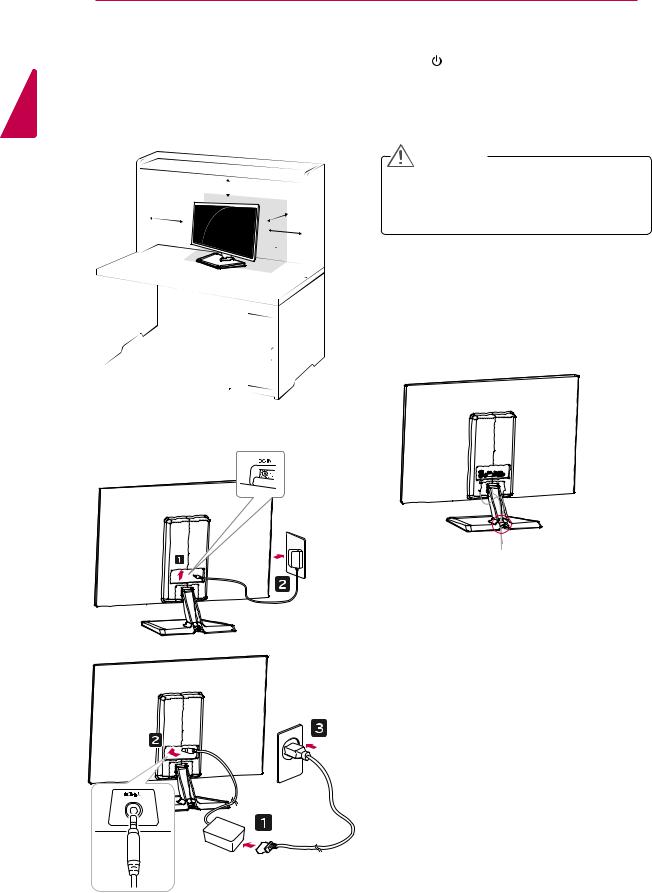
ENGLISH
6 ASSEMBLING AND PREPARING
Mounting on a table |
3 Press (Power) button on the bottom switch |
|
1 Lift and tilt the Monitor set into its upright |
panel to turn the power on. |
|
|
||
position on a table. |
|
|
Leave a 10 cm (minimum) space from the wall |
|
|
for proper ventilation. |
CAUTION |
|
|
||
10 cm |
Unplug the power cord before moving the |
|
10 cm |
Monitor to another location. Otherwise electric |
|
shock may occur. |
||
10 cm |
||
|
||
10 cm |
|
Using the cable holder
2 Connect the AC-DC Adapter and Power Cord to wall outlet.
/
Cable holder
or
/
DC- IN
IN
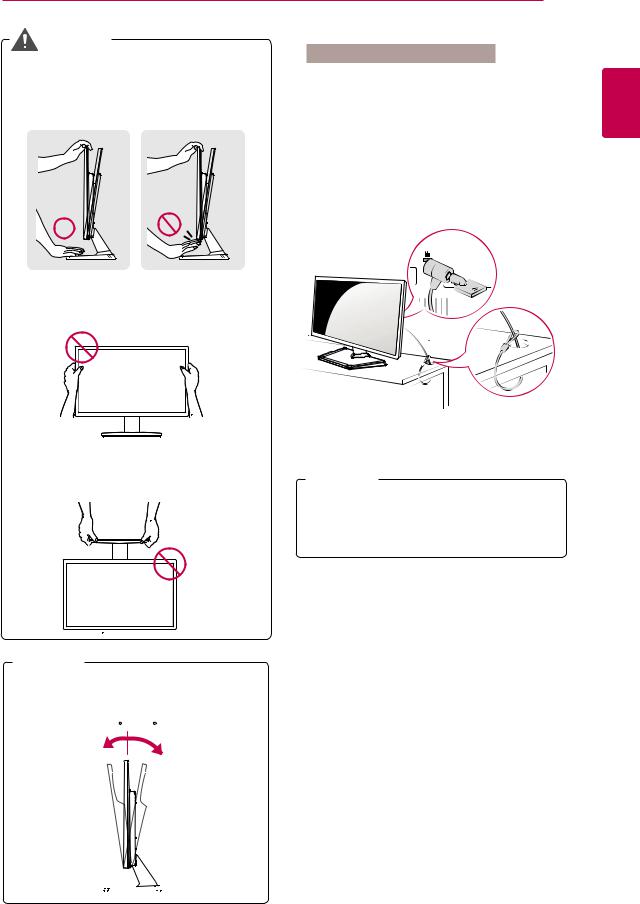
ASSEMBLING AND PREPARING 7
WARNING
Using the Kensington security system
When you adjust the angle, do not hold the bottom of the Monitor set frame as shown on the following illustration, as may injure your fingers.
Do not touch or press the screen when adjusting the angle of the monitor.
Do not hold this set like below picture. Monitor screen can detach from stand base and injure your body.
The Kensington security system connector is located at the back of the Monitor set. For more information of installation and using, refer to the manual supplied with the Kensington security system or visit http://www.kensington.com.
Connect the Kensington security system cable between the Monitor set and a table.
 NOTE
NOTE
The Kensington security system is optional. You can obtain it from most electronics stores.
 NOTE
NOTE
Tilt from +20 to -5 degrees up or down to adjust the angle of the Monitor set to suit your view.
- 5 20
ENGLISH
Front 





 Rear
Rear
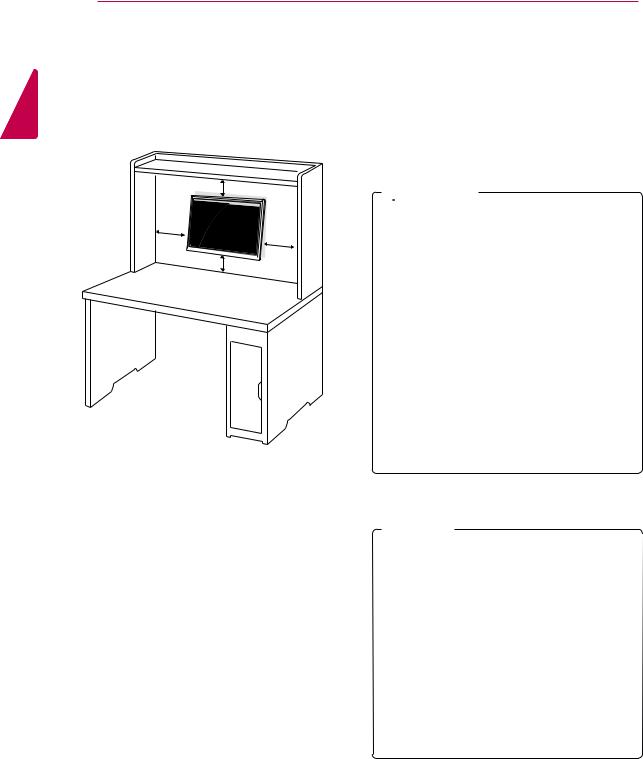
ENGLISH
8 ASSEMBLING AND PREPARING
Mounting on a wall
For proper ventilation, allow a clearance of 10 cm on each side and from the wall. Detailed instructions are available from your dealer, see the optional Tilt Wall Mounting Bracket Installation and Setup Guide.
10 cm
10 cm
10 cm
10 cm
If you intend to mount the Monitor set to a wall, attach Wall mounting interface (optional parts) to the back of the set.
When you install the Monitor set using a wall mounting interface (optional parts), attach it carefully so it will not drop.
1Please, Use the screw and wall mount interface in accordance with VESA Standards.
2If you use screw longer than standard, the monitor might be damaged internally.
3If you use improper screw, the product might be damaged and drop from mounted position. In
this case, LG Electronics is not responsible for it.
4 VESA compatible.
5 Please use VESA standard as below. yy784.8 mm (30.9 inch) and under
*Wall Mount Pad Thickness : 2.6 mm * Screw : Φ 4.0 mm x Pitch 0.7 mm x
Length 10 mm yy787.4 mm (31.0 inch) and above
*Please use VESA standard wall mount pad and screws.
|
|
|
|
|
|
|
|
|
|
|
|
E1942S |
|
E2042T |
|
|
|
||
Model |
|
|
|
|
E2442T |
||||
|
E2042S |
|
E2242T |
|
|
|
|
||
|
|
|
|
|
|
|
|||
|
|
E2242S |
|
E2342T |
|
|
|
|
|
|
|
|
|
|
|
|
|
|
|
|
|
|
|
|
|
|
|
|
|
VESA (A x B) |
|
75 x 75 |
|
|
|
100 x 100 |
|||
Standard screw |
|
M4 |
|
|
|
|
|
||
Number of screws |
4 |
|
|
|
|
|
|
|
|
 CAUTION
CAUTION
yyDisconnect the power cord first, and then move or install the Monitor set. Otherwise electric shock may occur.
yyIf you install the Monitor set on a ceiling or slanted wall, it may fall and result in severe injury.
yyUse only an authorized LG wall mount and contact the local dealer or qualified personnel.
yyDo not over tighten the screws as this may cause damage to the Monitor set and void your warranty.
yyUse only screws and wall mounts that meet the VESA standard. Any damages or injuries by misuse or using an improper
accessory are not covered by the warranty.
 NOTE
NOTE
yyUse the screws that are listed on the VESA standard screw specifications.
yyThe wall mount kit will include an installation manual and necessary parts.
yyThe wall mount bracket is optional. You can obtain additional accessories from your local dealer.
yyThe length of screws may differ depending on the wall mount. Be sure to use the proper length.
yyFor more information, refer to the instructions supplied with the wall mount.
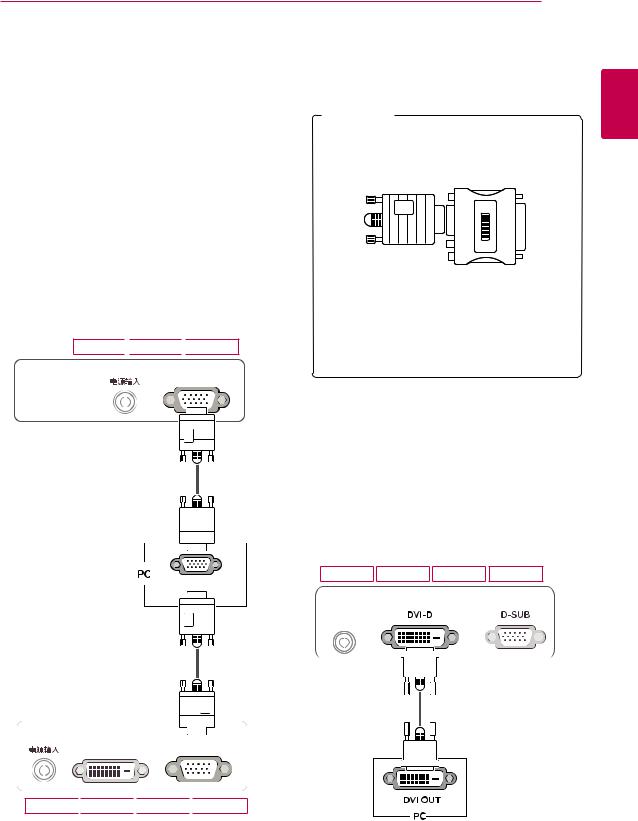
ASSEMBLING AND PREPARING 9
USING THE MONITOR SET
Connecting to a PC
yyYour Monitor set supports Plug & Play*.
*Plug & Play: A PC recognizes a connected device that users connect to a PC and turn on, without device configuration or user intervention.
D-SUB connection
Transmits analog video from your PC to the Monitor set. Connect the PC and the Monitor set with the supplied D-sub 15 pin signal cable as shown in the following illustrations.
E1942S
 E2042S
E2042S
 E2242S
E2242S
DC-IN /
 NOTE
NOTE
yyWhen using a D-Sub signal input cable connector for Macintosh
yyMac adapter
For Apple Macintosh use, a separate plug adapter is needed to change the 15 pin high density (3 row) D-SUB VGA connector on the supplied cable to a 15 pin 2 row connector.
ENGLISH
DVI-D connection
Transmits a digital video signal from your PC to the Monitor set. Connect the PC and the Monitor set with a DVI cable as shown in the following illustrations.
E2042T E2242T E2342T E2442T
RGB OUT
 /
/
DC-IN
DC-IN /
E2042T
 E2242T
E2242T
 E2342T
E2342T
 E2442T
E2442T
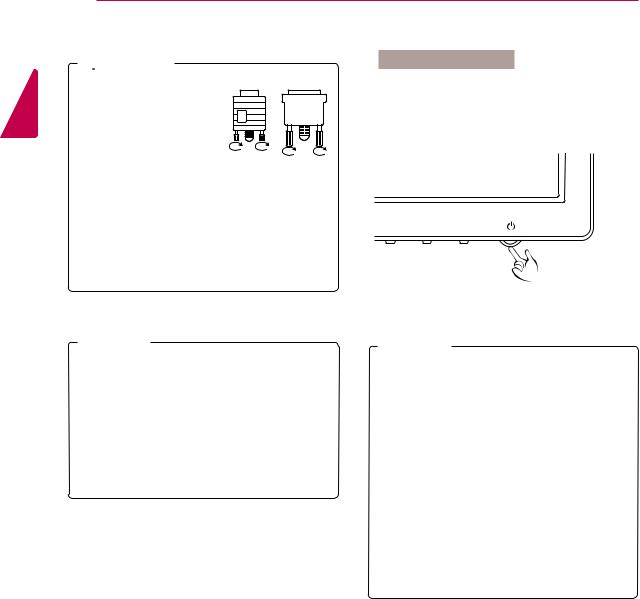
ENGLISH
10 USING THE MONITOR SET
 CAUTION
CAUTION
yyConnect the signal input cable and tighten
it by turning the screws clockwise.
yyDo not press the screen with your finger for a long time as this may result in temporary distortion on the screen.
yyAvoid displaying a fixed image on the screen for a long period of time to prevent image burn. Use a screensaver if possible.
 NOTE
NOTE
yyWhen you want to use two PC in our Monitor, please connect the signal cable(D-SUB/ DVI-D) respectively in Monitor set.
yyIf you turn the Monitor set on while it is cold, the screen may flicker. This is normal.
yySome red, green, or blue spots may appear on the screen. This is normal.
Self Image Setting Function
Press the power button on the bottom panel to turn the power on. When monitor power is turned on, the "Self Image Setting" Function is executed automatically. (Only supported in Analog Mode)
MODE / AUTO /
AUTO /  INPUT / EXIT
INPUT / EXIT
 NOTE
NOTE
yy"Self Image Setting" Function.
This function provides the user with optimal display settings.When the user connects the monitor for the first time, this function automatically adjusts the display to optimal settings for individual input signals.(Only supported in Analog Mode)
yy‘AUTO’ Function.
When you encounter problems such as blurry screen, blurred letters, screen flicker or tilted screen while using the device or after changing screen resolution, press the AUTO function button to improve resolution. (Only supported in Analog Mode)
