LG 32LH20R, 32LH30FR, 19LH20R, 26LH20R, 22LH20R Owner's Manual

OWNER’S MANUAL
LED LCD TV / LCD TV
Please read this manual carefully before operating your set and retain it for future reference.
LED LCD TV |
LCD TV MODELS |
|
|
||
MODELS |
19LH20R |
32LF20FR |
42LH50YR |
19LU50R |
|
42LF20FR |
47LH50YR |
22LU50FR |
|||
42LH90QR |
22LH20R |
||||
26LH20R |
32LH30FR |
55LH50YR |
26LU50FR |
||
47LH90QR |
|||||
32LH20R |
37LH30FR |
32LH70YR |
32SL80YR |
||
42SL90QR |
|||||
37LH20R |
42LH30FR |
42LH70YR |
42SL80YR |
||
47SL90QR |
|||||
42LH20R |
47LH30FR |
47LH70YR |
47SL80YR |
||
|
|||||
|
22LU40R |
|
32LD340 |
55SL80YR |
|
|
|
|
26LD331C |
22LD330C |
|
|
|
|
32LD331C |
26LD330C |
|
22LD330
26LD330
32LD330
32LD420
42LD420
32LD410
42LD410
P/NO : MFL58486305 (1008-REV15) |
www.lg.com |
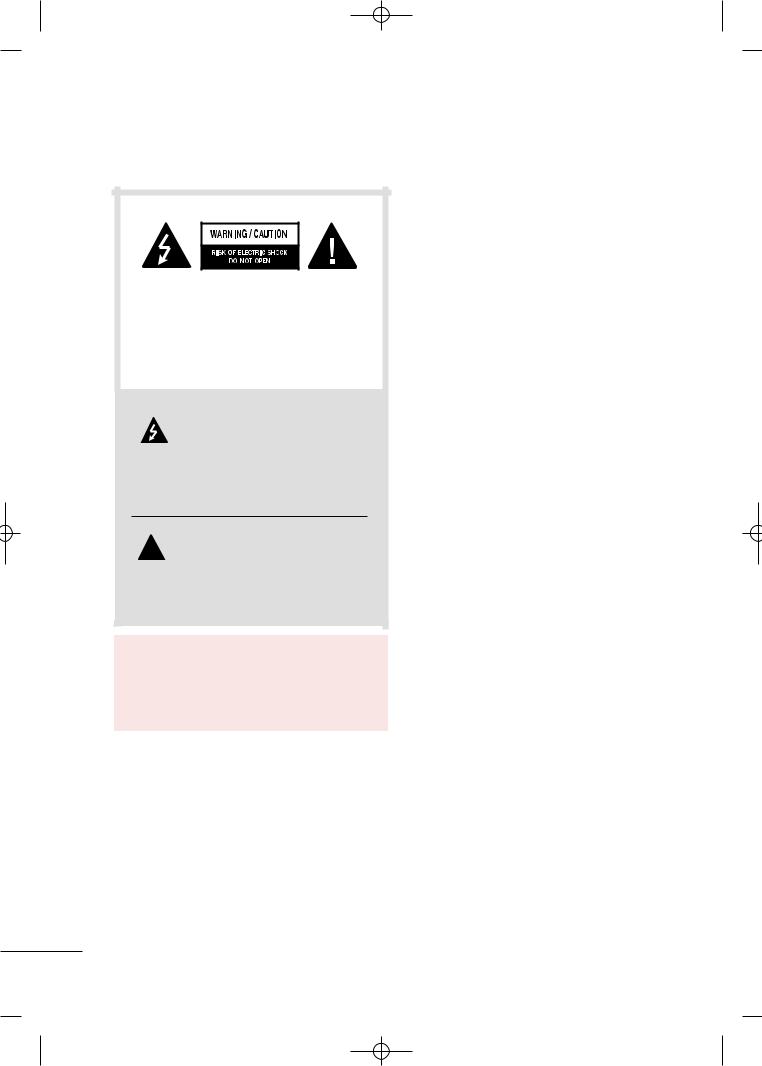
MFL58486305-Edit1-en- 8/18/10 10:51 AM Page 2
WARNING / CAUTION
TO REDUCE THE RISK OF ELECTRIC SHOCK DO NOT REMOVE COVER (OR BACK). NO USER SERVICEABLE PARTS INSIDE. REFER TO QUALIFIED SERVICE PERSONNEL.
The lightning flash with arrowhead  symbol, within an equilateral triangle, is intended to alert the user to the presence of uninsulated “dangerous voltage” within the
symbol, within an equilateral triangle, is intended to alert the user to the presence of uninsulated “dangerous voltage” within the
product’s enclosure that may be of sufficient magnitude to constitute a risk of electric shock to persons.
The exclamation point within an equilateral  triangle is intended to alert the user to the presence of important operating and maintenance (servicing) instructions in the
triangle is intended to alert the user to the presence of important operating and maintenance (servicing) instructions in the
literature accompanying the appliance.
WARNING/CAUTION
TO REDUCE THE RISK OF FIRE AND ELECTRIC SHOCK, DO NOT EXPOSE THIS PRODUCT TO RAIN OR MOISTURE.
2
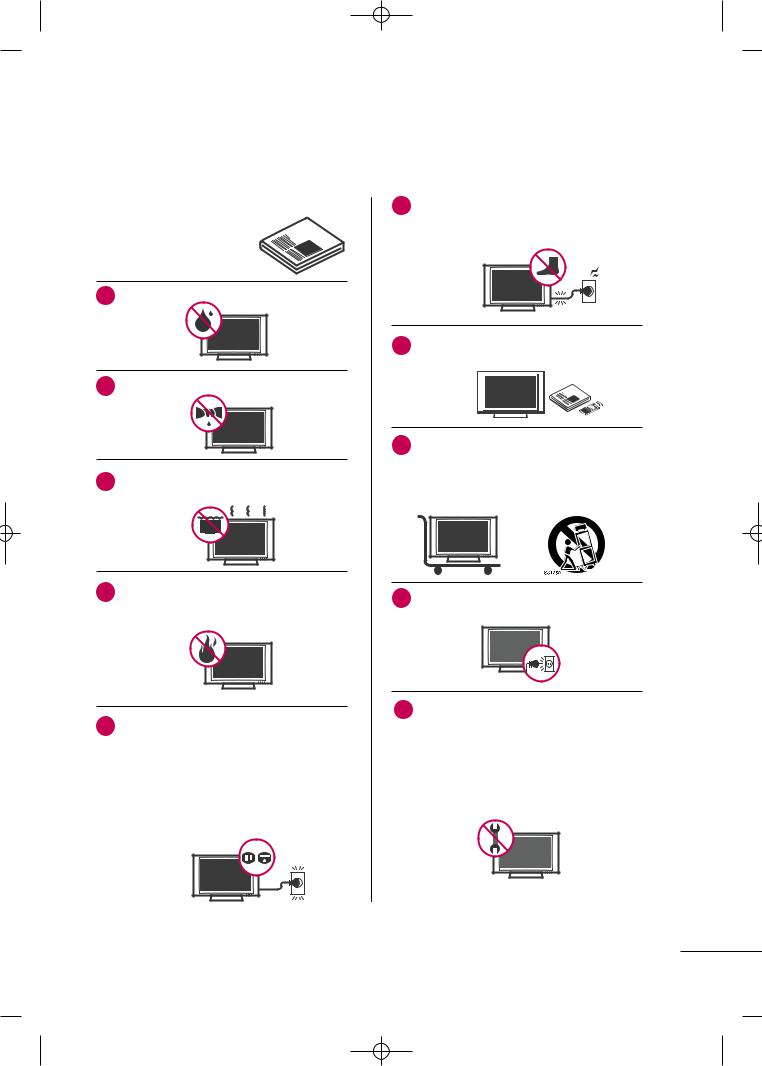
MFL58486305-Edit1-en- 8/18/10 10:51 AM Page 3
SAFETY INSTRUCTIONS
IMPORTANT SAFETY INSTRUCTIONS
Read these instructions.
Keep these instructions.
Heed all warnings.
Follow all instructions.
1Do not use this apparatus near water.
2Clean only with dry cloth.
3Do not block any ventilation openings. Install in accordance with the manufacturer’s instructions.
4Do not install near any heat sources such as radiators, heat registers, stoves, or other
apparatus (including amplifiers)that produce heat.
5Do not defeat the safety purpose of the polarized or grounding-type plug. A polarized plug has
two blades with one wider than the other. A grounding type plug has two blades and a third grounding prong, The wide blade or the third prong are provided for your safety. If the provided plug does not fit into your outlet, consult an electrician for replacement of the obsolete outlet.
6Protect the power cord from being walked on or pinched particularly at plugs, convenience
receptacles, and the point where they exit from the apparatus.
7Only use attachments/accessories specified by the manufacturer.
8Use only with the cart, stand, tripod, bracket, or table specified by the manufacturer, or sold
with the apparatus. When a cart is used, use caution when moving the cart/apparatus combination to avoid injury from tip-over.
9Unplug this apparatus during lighting storms or when unused for long periods of time.
10 Refer all servicing to qualified service personnel. Servicing is required when the apparatus has been damaged in any way, such as powersupply cord or plug is damaged, liquid has been spilled or objects have fallen into the apparatus, the apparatus has been exposed to rain or moisture, does not operate normally, or has been dropped.
3

MFL58486305-Edit1-en- 8/18/10 10:51 AM Page 4
SAFETY INSTRUCTIONS
11 |
Never touch this apparatus or antenna during |
a thunder or lighting storm. |
|
|
|
12 |
When mounting a TV on the wall, make sure |
not to install the TV by the hanging power and |
|
|
signal cables on the back of the TV. |
|
|
13 |
Do not allow an impact shock or any objects to |
|
fall into the product, and do not drop onto the |
|
screen with something. |
|
|
14 |
CAUTION concerning the Power Cord: |
|
It is recommend that appliances be placed |
upon a dedicated circuit; that is, a single outlet circuit which powers only that appliance and has no additional outlets or branch circuits. Check the specification page of this owner's manual to be certain.
Do not connect too many appliances to the same AC power outlet as this could result in fire or electric shock.
Do not overload wall outlets. Overloaded wall outlets, loose or damaged wall outlets, extension cords, frayed power cords, or damaged or cracked wire insulation are dangerous. Any of these conditions could result in electric shock or fire. Periodically examine the cord of your appliance, and if its appearance indicates damage or deterioration, unplug it, discontinue use of the appliance, and have the cord replaced with an exact replacement part by an authorized servicer. Protect the power cord from physical or mechanical abuse, such as being twisted, kinked, pinched, closed in a door, or walked upon. Pay particular attention to plugs, wall outlets, and the point where the cord exits the appliance.
Do not make the TV with the power cord plugged in. Do not use a damaged or loose power cord. Be sure do grasp the plug when unplugging the power cord. Do not pull on the power cord to unplug the TV.
15 WARNING - To reduce the risk of fire or electrical shock, do not expose this product to rain, moisture or other liquids. Do not touch the TV with wet hands. Do not install this product near flammable objects such as gasoline or candles or expose the TV to direct air conditioning.
16 Do not expose to dripping or splashing and do not place objects filled with liquids, such as vases, cups, etc. on or over the apparatus (e.g. on shelves above the unit).
17 GROUNDING
Ensure that you connect the earth ground wire to prevent possible electric shock (i.e. a TV with a three-prong grounded AC plug must be connected to a three-prong grounded AC outlet). If grounding methods are not possible, have a qualified electrician install a separate circuit breaker.
Do not try to ground the unit by connecting it to telephone wires, lightening rods, or gas pipes.
Power
Supply
Short-circuit
Breaker
18 DISCONNECTING DEVICE FROM MAINS Mains plug is the disconnecting device. The plug must remain readily operable.
19 As long as this unit TV is connected to the AC wall outlet, it is not disconnected from the AC power source even if you turn off this unit by SWITCH.
4

MFL58486305-Edit1-en- 8/18/10 10:51 AM Page 5
20 |
Cleaning |
|
When cleaning, unplug the power cord and |
|
scrub gently with a soft cloth to prevent |
|
scratching. Do not spray water or other liquids |
|
directly on the TV as electric shock may occur. |
|
Do not clean with chemicals such as alcohol, |
|
thinners or benzene. |
|
|
21 |
Moving |
|
Make sure the product is turned off, |
|
unplugged and all cables have been removed. It |
|
may take 2 or more people to carry larger TVs. |
|
Do not press against or put stress on the front |
|
panel of the TV. |
|
|
22 |
Ventilation |
|
Install your TV where there is proper ventila- |
|
tion. Do not install in a confined space such as |
|
a bookcase. Do not cover the product with |
|
cloth or other materials (e.g.) plastic while |
|
plugged in. Do not install in excessively dusty |
|
places. |
|
|
23 |
Take care not to touch the ventilation openings. |
|
When watching the TV for a long period, the venti- |
|
lation openings may become hot. |
|
|
24 |
If you smell smoke or other odors coming from |
|
the TV or hear strange sounds, unplug the power |
|
cord contact an authorized service center. |
|
|
25 |
Do not press strongly upon the panel with |
|
hand or sharp object such as nail, pencil or |
pen, or make a scratch on it.
27 If the TV feels cold to the touch, there may be a small “flicker” when it is turned on. This is normal, there is nothing wrong with TV.
Some minute dot defects may be visible on the screen, appearing as tiny red, green, or blue spots. However, they have no adverse effect on the monitor's performance.
Avoid touching the LCD screen or holding your finger(s) against it for long periods of time. Doing so may produce some temporary distortion effects on the screen.
ON DISPOSAL (Some models) (Only Hg lamp used LCD TV)
The fluorescent lamp used in this product contains a small amount of mercury. Do not dispose of this product with general household waste. Disposal of this product must be carried out in accordance to the regulations of your local authority.
26 Keep the product away from direct sunlight.
5
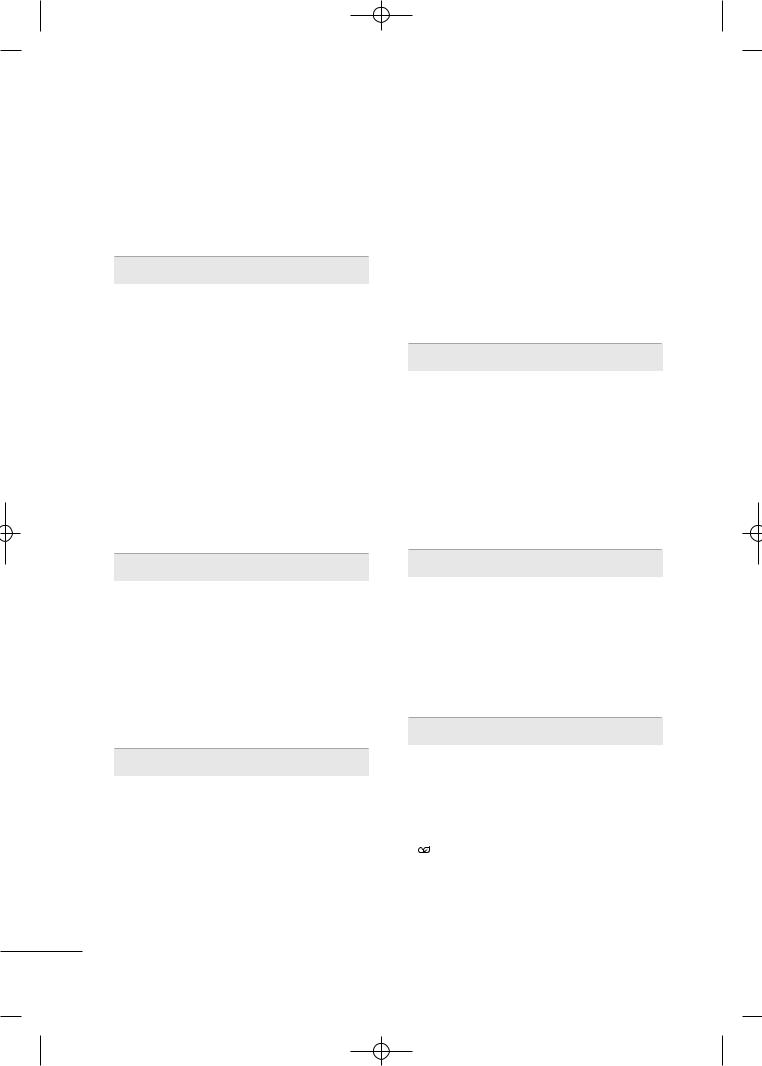
MFL58486305-Edit1-en- 8/18/10 10:51 AM Page 6
CONTENTS |
|
WARNING / CAUTION . . . . . . . . . . . . . . . . . . . . . . . . . . . |
. 2 |
SAFETY INSTRUCTIONS . . . . . . . . . . . . . . . . . . . . . . . . |
. . 3 |
FEATURE OF THIS TV . . . . . . . . . . . . . . . . . . . . . . . . . . . . . |
. . 8 |
PREPARATION |
|
Accessories . . . . . . . . . . . . . . . . . . . . . . . . . . . . . . . . . . . . . . . . . . . . . . . . . . . . . |
. 9 |
Front Panel Information . . . . . . . . . . . . . . . . . . . . . . . . . . . . . . . . . . . . |
12 |
Back Panel Information . . . . . . . . . . . . . . . . . . . . . . . . . . . . . . . . . . . . |
18 |
Stand Instruction . . . . . . . . . . . . . . . . . . . . . . . . . . . . . . . . . . . . . . . . . . . . |
23 |
VESA Wall Mounting . . . . . . . . . . . . . . . . . . . . . . . . . . . . . . . . . . . . . . . . |
33 |
Cable Arrangement . . . . . . . . . . . . . . . . . . . . . . . . . . . . . . . . . . . . . . . . . |
34 |
Desktop Pedestal Installation . . . . . . . . . . . . . . . . . . . . . . . . . . . |
38 |
Swivel Stand . . . . . . . . . . . . . . . . . . . . . . . . . . . . . . . . . . . . . . . . . . . . . . . . . . . |
38 |
Positioning your display . . . . . . . . . . . . . . . . . . . . . . . . . . . . . . . . . . . |
38 |
Attaching the tv to a desk . . . . . . . . . . . . . . . . . . . . . . . . . . . . . . . . |
39 |
Kensington Security System . . . . . . . . . . . . . . . . . . . . . . . . . . . . . |
39 |
Securing the TV to the wall to prevent falling when |
|
the tv is used on a stand . . . . . . . . . . . . . . . . . . . . . . . . . . . . . . . . . |
40 |
Antenna or Cable Connection . . . . . . . . . . . . . . . . . . . . . . . . . . |
41 |
- Channel Editing . . . . . . . . . . . . . . . . . . . . . . . . . . . . . . . . . . . . . . . . 66
Channel List . . . . . . . . . . . . . . . . . . . . . . . . . . . . . . . . . . . . . . . . . . . . . . . . . . . . 67
Favorite Channel Setup . . . . . . . . . . . . . . . . . . . . . . . . . . . . . . . . . . . . 68
Favorite Channel List . . . . . . . . . . . . . . . . . . . . . . . . . . . . . . . . . . . . . . . 68
Input List . . . . . . . . . . . . . . . . . . . . . . . . . . . . . . . . . . . . . . . . . . . . . . . . . . . . . . . . 69
Input Label . . . . . . . . . . . . . . . . . . . . . . . . . . . . . . . . . . . . . . . . . . . . . . . . . . . . . 70
AV Mode . . . . . . . . . . . . . . . . . . . . . . . . . . . . . . . . . . . . . . . . . . . . . . . . . . . . . . . . 71
Key Lock . . . . . . . . . . . . . . . . . . . . . . . . . . . . . . . . . . . . . . . . . . . . . . . . . . . . . . . . . 71
SIMPLINK . . . . . . . . . . . . . . . . . . . . . . . . . . . . . . . . . . . . . . . . . . . . . . . . . . . . . . . 72
BLUETOOTH
Bluetooth? . . . . . . . . . . . . . . . . . . . . . . . . . . . . . . . . . . . . . . . . . . . . . . . . . . . . . . 74 Setting the bluetooth . . . . . . . . . . . . . . . . . . . . . . . . . . . . . . . . . . . . . . 75 Set TV PIN . . . . . . . . . . . . . . . . . . . . . . . . . . . . . . . . . . . . . . . . . . . . . . . . . . . . . 76 Bluetooth headset . . . . . . . . . . . . . . . . . . . . . . . . . . . . . . . . . . . . . . . . . . . 77
Managing Registered Bluetooth device . . . . . . . . . . . . . 79
My Bluetooth Information . . . . . . . . . . . . . . . . . . . . . . . . . . . . . . . 80
Viewing the photos with Bluetooth device . . . . . . . . . 81 Listening the Musics with Bluetooth device . . . . . . . 81
EXTERNAL EQUIPMENT SETUP
HD Receiver Setup . . . . . . . . . . . . . . . . . . . . . . . . . . . . . . . . . . . . . . . . . 42
DVD Setup . . . . . . . . . . . . . . . . . . . . . . . . . . . . . . . . . . . . . . . . . . . . . . . . . . . . . 45
VCR Setup . . . . . . . . . . . . . . . . . . . . . . . . . . . . . . . . . . . . . . . . . . . . . . . . . . . . . 47
Other A/V Source Setup . . . . . . . . . . . . . . . . . . . . . . . . . . . . . . . . . 48
PC Setup . . . . . . . . . . . . . . . . . . . . . . . . . . . . . . . . . . . . . . . . . . . . . . . . . . . . . . . . 49
USB Connection . . . . . . . . . . . . . . . . . . . . . . . . . . . . . . . . . . . . . . . . . . . . . 52
Variable Out . . . . . . . . . . . . . . . . . . . . . . . . . . . . . . . . . . . . . . . . . . . . . . . . . . . 53
Monitor Out . . . . . . . . . . . . . . . . . . . . . . . . . . . . . . . . . . . . . . . . . . . . . . . . . . . 53
WATCHING TV / CHANNEL CONTROL
Remote Control Functions . . . . . . . . . . . . . . . . . . . . . . . . . . . . . . . 54
Turning On the TV . . . . . . . . . . . . . . . . . . . . . . . . . . . . . . . . . . . . . . . . . . 60
Channel Selection . . . . . . . . . . . . . . . . . . . . . . . . . . . . . . . . . . . . . . . . . . . 60
Volume Adjustment . . . . . . . . . . . . . . . . . . . . . . . . . . . . . . . . . . . . . . . . . 60
Initializing Setup (Mode Setting) . . . . . . . . . . . . . . . . . . . . . . 61
On-Screen Menus Selection . . . . . . . . . . . . . . . . . . . . . . . . . . . . . 62
Quick Menu . . . . . . . . . . . . . . . . . . . . . . . . . . . . . . . . . . . . . . . . . . . . . . . . . . . . 63
Channel Setup
- Auto Scan (Auto Tuning) . . . . . . . . . . . . . . . . . . . . . . . . . . . 64
- Add / Delete Channel (Manual Tuning) . . . . . . 65
USB
Entry Modes . . . . . . . . . . . . . . . . . . . . . . . . . . . . . . . . . . . . . . . . . . . . . . . . . . . 82
Photo List . . . . . . . . . . . . . . . . . . . . . . . . . . . . . . . . . . . . . . . . . . . . . . . . . . . . . . . 83
Music List . . . . . . . . . . . . . . . . . . . . . . . . . . . . . . . . . . . . . . . . . . . . . . . . . . . . . . . 87
Movie List . . . . . . . . . . . . . . . . . . . . . . . . . . . . . . . . . . . . . . . . . . . . . . . . . . . . . . . 89
DivX Registration Code . . . . . . . . . . . . . . . . . . . . . . . . . . . . . . . . . . . 92
Deactivation . . . . . . . . . . . . . . . . . . . . . . . . . . . . . . . . . . . . . . . . . . . . . . . . . . . 93
PICTURE CONTROL
Picture Size (Aspect Ratio) Control . . . . . . . . . . . . . . . . . . 94
Preset Picture Settings - Picture Mode . . . . . . . . . . . . . 96
Manual Picture Adjustment - User Mode . . . . . . . . . . 97
Picture Improvement Technology . . . . . . . . . . . . . . . . . . . . . 98
Expert Picture control . . . . . . . . . . . . . . . . . . . . . . . . . . . . . . . . . . . . . 99
Energy Saving . . . . . . . . . . . . . . . . . . . . . . . . . . . . . . . . . . . . . . . . . . . 102
Picture Reset . . . . . . . . . . . . . . . . . . . . . . . . . . . . . . . . . . . . . . . . . . . . . . . . . 103
LED Local Dimming . . . . . . . . . . . . . . . . . . . . . . . . . . . . . . . . . . . . . . . . 103
Power Indicator . . . . . . . . . . . . . . . . . . . . . . . . . . . . . . . . . . . . . . . . . . . . . 104
Demo Mode . . . . . . . . . . . . . . . . . . . . . . . . . . . . . . . . . . . . . . . . . . . . . . . . . . 105
Initial Setting (Factory Reset) . . . . . . . . . . . . . . . . . . . . . . . . . 106
6
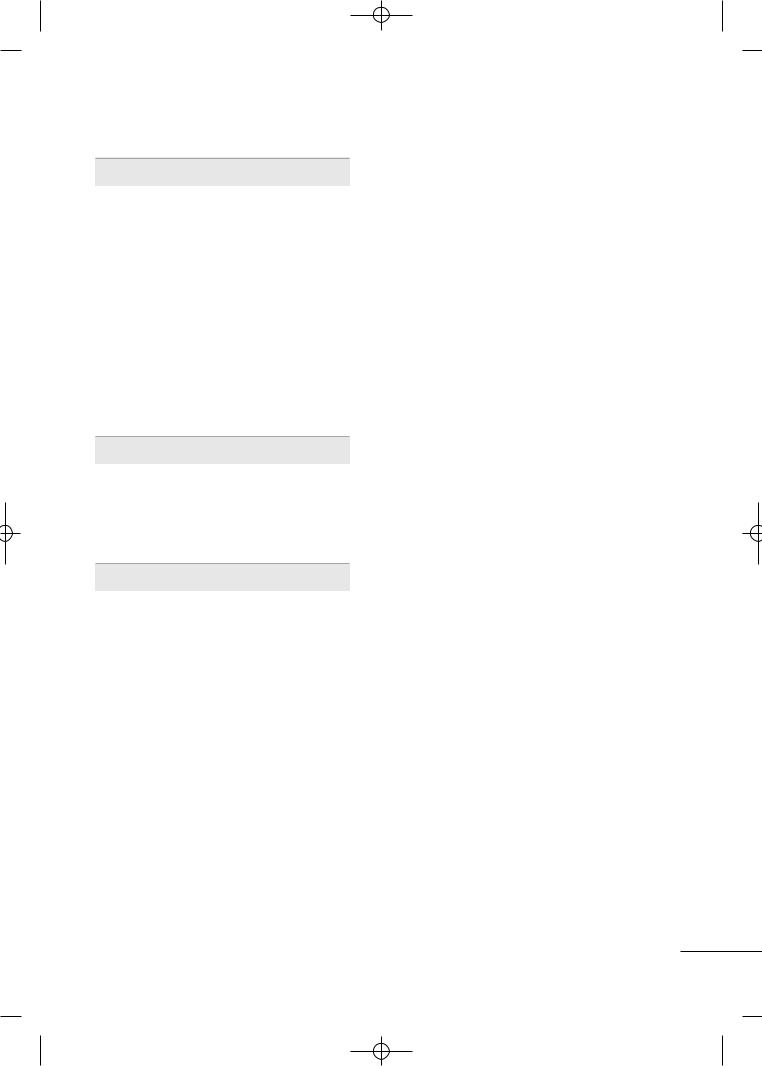
MFL58486305-Edit1-en- 8/18/10 10:51 AM Page 7
SOUND & LANGUAGE CONTROL
Auto Volume Leveler (Auto Volume) . . . . . . . . . . . . . . . . 107
Clear Voice ll . . . . . . . . . . . . . . . . . . . . . . . . . . . . . . . . . . . . . . . . . . . . . . . . . 108
Preset Sound Setting (Sound Mode) . . . . . . . . . . . . . . 109
Sound Setting Adjustment - User Mode
- SRS TruSurround XT/Infinite sound . . . . . . . . . . 110
Balance . . . . . . . . . . . . . . . . . . . . . . . . . . . . . . . . . . . . . . . . . . . . . . . . . . . . . . . . . . 111
TV Speakers On/Off Setup . . . . . . . . . . . . . . . . . . . . . . . . . . . . . 112
Selecting Audio Out . . . . . . . . . . . . . . . . . . . . . . . . . . . . . . . . . . . . . . . 113
Audio Reset . . . . . . . . . . . . . . . . . . . . . . . . . . . . . . . . . . . . . . . . . . . . . . . . . . 114
Stereo/SAP Broadcast Setup . . . . . . . . . . . . . . . . . . . . . . . . . . 115
On-Screen Menus Language Selection . . . . . . . . . . . . . 116
Closed Captions . . . . . . . . . . . . . . . . . . . . . . . . . . . . . . . . . . . . . . . . . . . . 117
TIME SETTING |
|
Clock Setting |
|
- Clock Setup . . . . . . . . . . . . . . . . . . . . . . . . . . . . . . . . . . . . . . . . . . . |
. 118 |
Sleep Timer Setting . . . . . . . . . . . . . . . . . . . . . . . . . . . . . . . . . . . . . . . . |
119 |
On/Off Time Setting . . . . . . . . . . . . . . . . . . . . . . . . . . . . . . . . . . . . . |
120 |
APPENDIX
Troubleshooting . . . . . . . . . . . . . . . . . . . . . . . . . . . . . . . . . . . . . . . . . . . . . 121
Maintenance . . . . . . . . . . . . . . . . . . . . . . . . . . . . . . . . . . . . . . . . . . . . . . . . . 122
Product Specifications . . . . . . . . . . . . . . . . . . . . . . . . . . . . . . . . . . . 123
IR Codes . . . . . . . . . . . . . . . . . . . . . . . . . . . . . . . . . . . . . . . . . . . . . . . . . . . . .127
External Control Through RS-232C . . . . . . . . . . . . . . . . .128
7
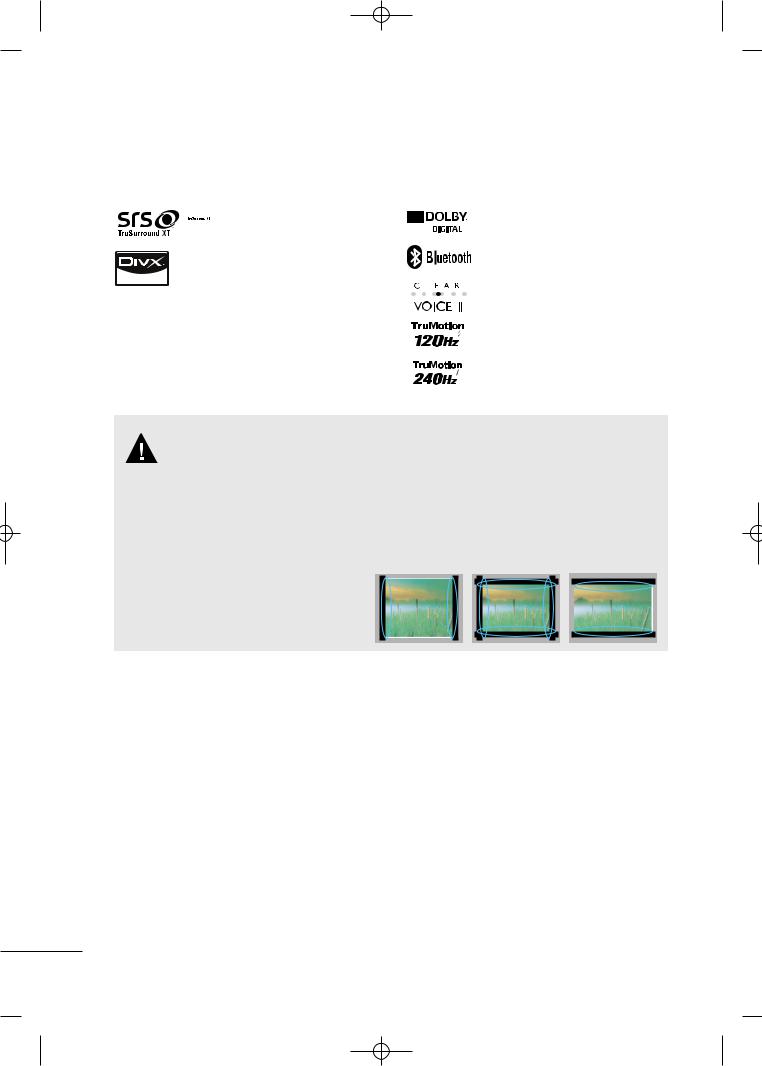
MFL58486305-Edit1-en- 8/18/10 10:51 AM Page 8
FEATURE OF THIS TV
■ This feature is not available for all models.
 is a trademark of SRS Labs, Inc. TruSurround XT technology is incorporated under license from SRS Labs, Inc.
is a trademark of SRS Labs, Inc. TruSurround XT technology is incorporated under license from SRS Labs, Inc.
“DivX Certified to play DivX video, including premium content”
ABOUT DIVX VIDEO: DivX® is a digital video format created by DivX,Inc. This is an official DivX Certified device that plays DivX video. Visit www.divx.com for more information and software tools to convert your files into DivX video.
ABOUT DIVX VIDEO-ON-DEMAND: This DivX Certified® device must be registered in order to play DivX Video-on- Demand (VOD) content. To generate the registration code, locate the DivX VOD section in the device setup menu. Go to vod.divx.com with this code to complete the registration process and learn more about DivX VOD.
Manufactured under license from Dolby Laboratories. “Dolby “and the double-D symbol are trademarks of Dolby Laboratories.
 Listen to TV with wireless headset, or enjoy viewing your mobile phone photos on your TV.
Listen to TV with wireless headset, or enjoy viewing your mobile phone photos on your TV.
Automatically enhances and amplifies the sound of human voice frequency range to help keep dialogue audible when background noise swells.
Advance 120Hz panel provides clearer, smoother images, even during fast action scenes creating a more stable structure for a crisper picture.
TruMotion 240Hz displays 240 scenes per second by combining advanced 120Hz technology with scanning backlight. This technology is verified from Intertek &TüV Rheinland.
IMPORTANT INFORMATION TO PREVENT “IMAGE BURN
/BURN-IN” ON YOUR TV SCREEN
■When a fixed image (e.g. logos, screen menus, video game, and computer display) is displayed on the TV for an extended period, it can become permanently imprinted on the screen. This phenomenon is known as “image burn” or “burn-in.” Image burn is not covered under the manufacturer’s warranty.
■In order to prevent image burn, avoid displaying a fixed image on your TV screen for a prolonged period (2 or more hours for LCD, 1 or more hours for Plasma).
■Image burn can also occur on the letterboxed
areas of your TV if you use the 4:3 aspect ratio setting for an extended period.
8
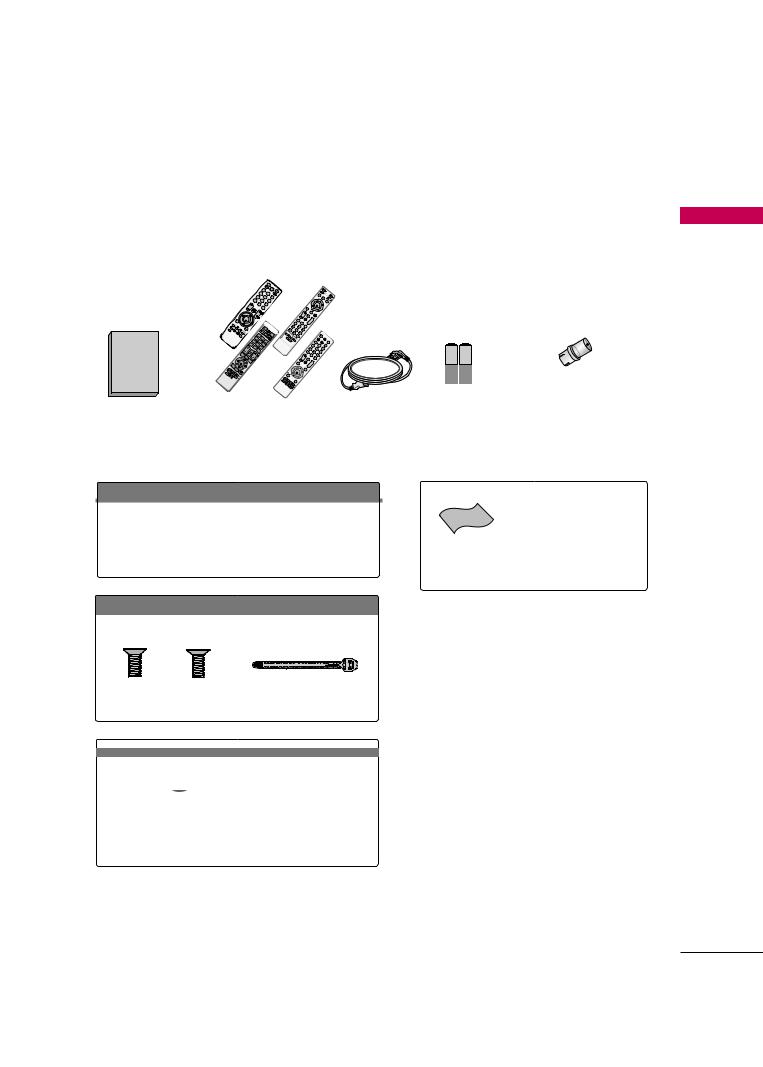
MFL58486305-Edit1-en- 8/18/10 10:51 AM Page 9
PREPARATION
ACCESSORIES
Ensure that the following accessories are included with your TV. If an accessory is missing, please contact the dealer where you purchased the TV.
The accessories included may differ from the images below.
|
|
|
|
|
AV RATIO |
|
|
|
|
|
|
|
MODE |
|
|
|
|
|
1 |
|
|
|
|
|
4 |
2 |
|
|
|
|
|
7 |
5 |
3 |
|
|
|
LIST |
|
8 |
6 |
|
|
VOL |
|
0 |
9 |
|
|
|
MUTE |
Q. |
|
||
|
|
VIEW |
|
|||
|
|
|
|
CH |
P |
or |
|
|
|
|
GA |
||
|
ENTER |
|
E |
|
||
|
|
|
|
|
PO |
|
|
|
|
|
|
WER |
|
|
|
|
|
1 |
M AV |
TV |
|
|
|
|
ODE |
||
|
|
|
4 |
2 |
INPU |
|
|
|
|
T |
|||
|
|
|
7 |
5 |
3 |
|
|
|
LIST |
|
8 |
6 |
|
|
V |
|
0 |
9 |
|
|
|
OL |
MARK |
Q.VIE |
|
|
|
|
|
FAV |
/ |
W |
|
|
M |
MU |
|
|
|
|
|
ENU |
CH |
|
|
|
||
|
RATIO |
TE |
|
|
|
|
|
|
Q. |
|
|
|
|
ENTER |
|
MENU |
|
|
|
|
|
|
|
|
|
|
|
R |
|
|
|
|
|
|
ETURN |
|
|
|
|
|
|
RATIO |
POWE |
Q.MSLEEP |
|
ENU |
R |
MENU |
INPUT |
|
RETURN |
|
ENTER |
|
|
|
|
|
FAVMARK |
AV |
MODE |
VOL |
|
1 |
MUTE |
CH |
|
4 |
2 |
|
|
|
|
|
7 |
5 |
3 |
|
|
|
|
|
LIST |
8 |
6 |
|
|
|
|
|
|
|
|
|
|
POWER |
|
|
|
|
|
|
1 |
AVMO |
|
|
|
|
|
|
DE |
TV |
|
|
|
|
|
|
4 |
2 |
INPUT |
|
|
|
|
7 |
5 |
3 |
|
|
|
|
LIST |
|
8 |
6 |
|
|
|
|
|
0 |
9 |
|
|
|
|
|
VOL |
|
Q.VIEW |
|
|
|
|
ME |
|
|
|
|
|
|
|
NU |
M |
CH |
|
|
|
|
|
|
UTE |
|
|
|
|
|
|
|
Q.M |
|
|
|
|
|
|
ENTER |
ENU |
|
|
|
|
|
|
|
|
|
|
|
|
|
|
RETU |
|
|
|
|
LIST |
|
|
RN |
|
|
|
|
|
|
|
|
|
|
|
|
VOL |
|
|
|
|
|
|
|
M |
|
|
|
|
|
|
|
UTE |
C |
|
|
|
|
|
|
Q.M |
|
|
|
|
|
|
|
ENU |
|
|
|
|
|
|
|
ENTER |
|
1.5V |
1.5V |
Owner’s Manual |
Remote Control |
Power Cord |
Batteries |
|
|
|
(Some models) |
RF Adapter (Some models)
You must connect it to the antenna wire after fixing in Antenna Input.
This adapter is For supplied in Argentina.
For 19/22LH20R
Cable Management Clip Protection Cover
For 19LU50R, 22/26LU50FR
(For 26LU50FR) (For 19LU50R, 22LU50FR)
x 3 |
x 2 |
|
Bolts for stand assembly |
Cable Holder |
|
(Refer to P.26) |
(Refer to P.35) |
|
For 32/42LF20FR |
|
|
x 4 |
x 4 |
or |
|
||
Bolts for stand assembly |
Protection Cover |
|
(Refer to P.25) |
(Refer to P.25) |
|
*Wipe spots on the exterior only with the polishing cloth.
*Do not wipe roughly when removing stain. Excessive pressure may
Polishing Cloth cause scratch or discoloration. (Not included with all
models.)
(Except 19/22LH20R, 47LH30FR, 47/55LH50YR, 19LU50R, 22LU50FR, 42/47LH70YR, 47LH90QR,
32/42/47/55SL80YR, Screw for stand fixing 22LU40R, 42/47SL90QR)
(Refer to P.39)
<![endif]>PREPARATION
9
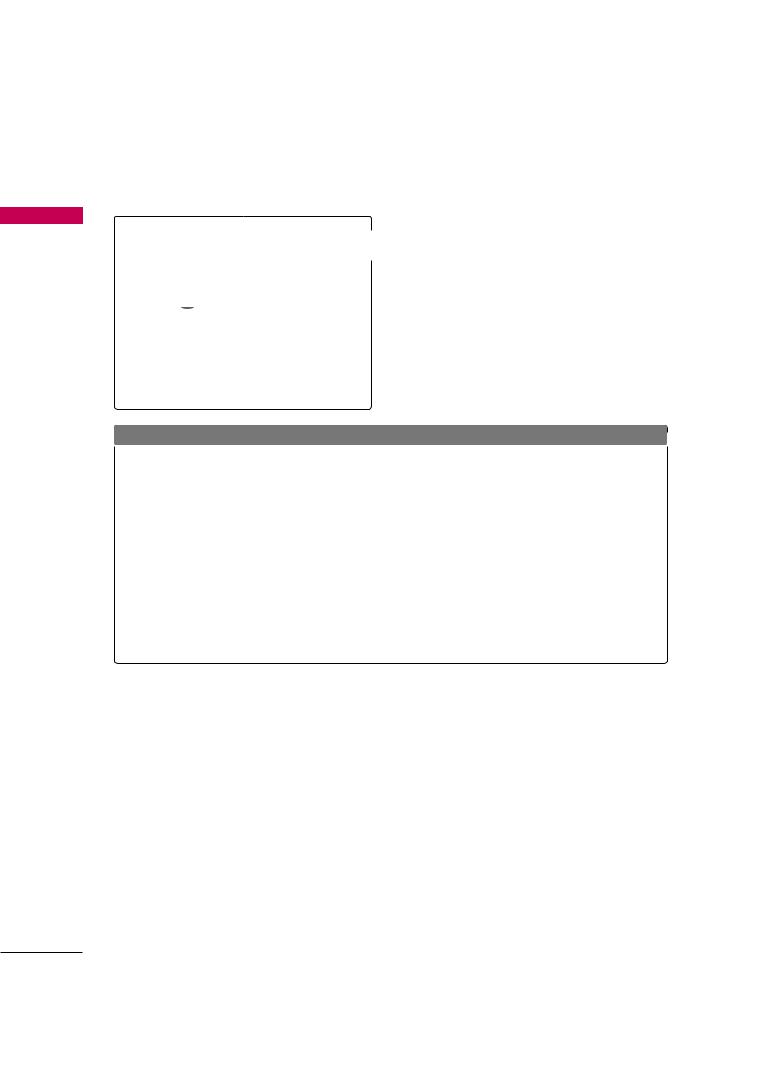
MFL58486305-Edit1-en- 8/18/10 10:51 AM Page 10
PREPARATION
<![endif]>PREPARATION
For 26/32/37/42LH20R, 32/37/42/47LH30FR, 42/47/55LH50YR, 42/47LH90QR, 32/42LD410, 32/42LD420
(Except
55LH50YR)
x 4 |
|
Bolts for stand |
Protection Cover |
assembly |
(Refer to P.24) |
(Refer to P.24) |
|
For 32/42/47LH70YR |
|
Protection cover |
Cable management clip |
(Refer to P.28) |
(Refer to P.35) |
For 32/42/47/55SL80YR
(Except 55SL80YR) |
|
Cable Holder |
|
(Refer to P.37) |
|
|
|
|
x 8 |
|
|
Bolts for stand |
Cable |
Protection Cover |
assembly |
Management Clip |
(Refer to P.29) |
(Refer to P.29) |
(Refer to P.36) |
|
(For 42/47LH70YR)
Stand rear cover |
USB Cable |
(Refer to P.28) |
|
(For 32LH70YR) |
(For 42LH70YR) |
(For 47LH70YR) |
|
||
x 7 |
x 3 |
x 4 |
x 8 |
|
|
M4x20 |
M4x20 |
M4x16 |
M4x16 |
Protective Bracket and |
|
Screw for Power Cord |
|||||
|
|
|
|
||
bolts for stand assembly (Refer to P.28) |
(Refer to P.35) |
||||
Only 42/47SL90QR
|
|
|
V |
TV/ |
|
|
|
OL |
INP |
|
|
|
|
UT |
x 3 |
x 4 |
|
|
CH |
1.5V |
1.5V |
|
||
|
|
|
ENTER |
|
|
|
|
Q. |
|
|
|
|
VIEW |
|
20mm |
16mm |
|
|
|
Bolts for stand assembly |
Cable management |
Cable Holder |
Batteries |
Remote Controls |
(Refer to P.27) |
clip |
(Refer to P.36) |
(Some models) |
|
|
(Refer to P.36) |
|
|
|
10
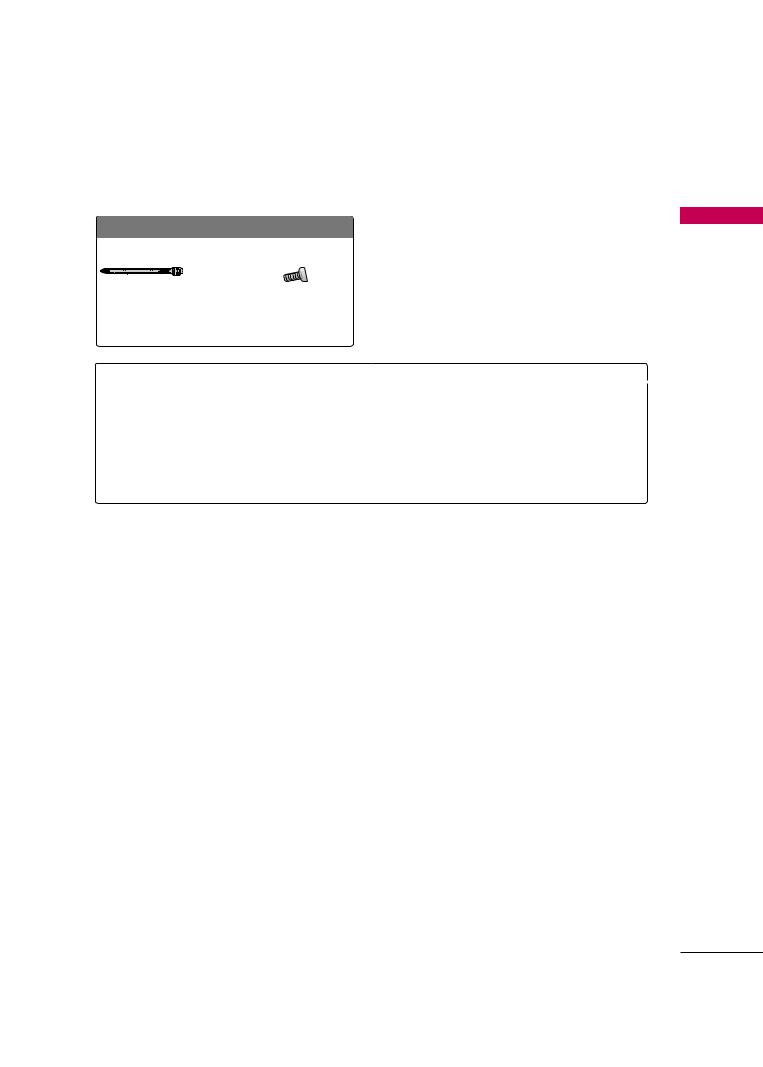
MFL58486305-Edit1-en- 8/18/10 10:51 AM Page 11
For 22LU40R |
|
|
For 22LD330, 22LD330C |
|
|
|
x 5 |
|
|
Cable Holder |
Stand Rear |
Bolts for stand |
|
|
(Refer to P.35) |
Body Cap |
assembly |
Cable Holder |
Protection Cover |
|
(Refer to p.30) |
(Refer to P.30) |
(Refer to P.37) |
(Refer to P.31) |
For 26/32LD330, 26LD330C, 32LD340, 26/32LD331C, 26LD330C |
|
|||
|
x 8 |
|
|
|
(M4x20) |
Screw for stand fixing |
Protection Cover |
||
Bolts for stand assembly |
(Refer to P.39) |
(Refer to P.32) |
||
(Refer to P.32) |
|
|
|
|
<![endif]>PREPARATION
11
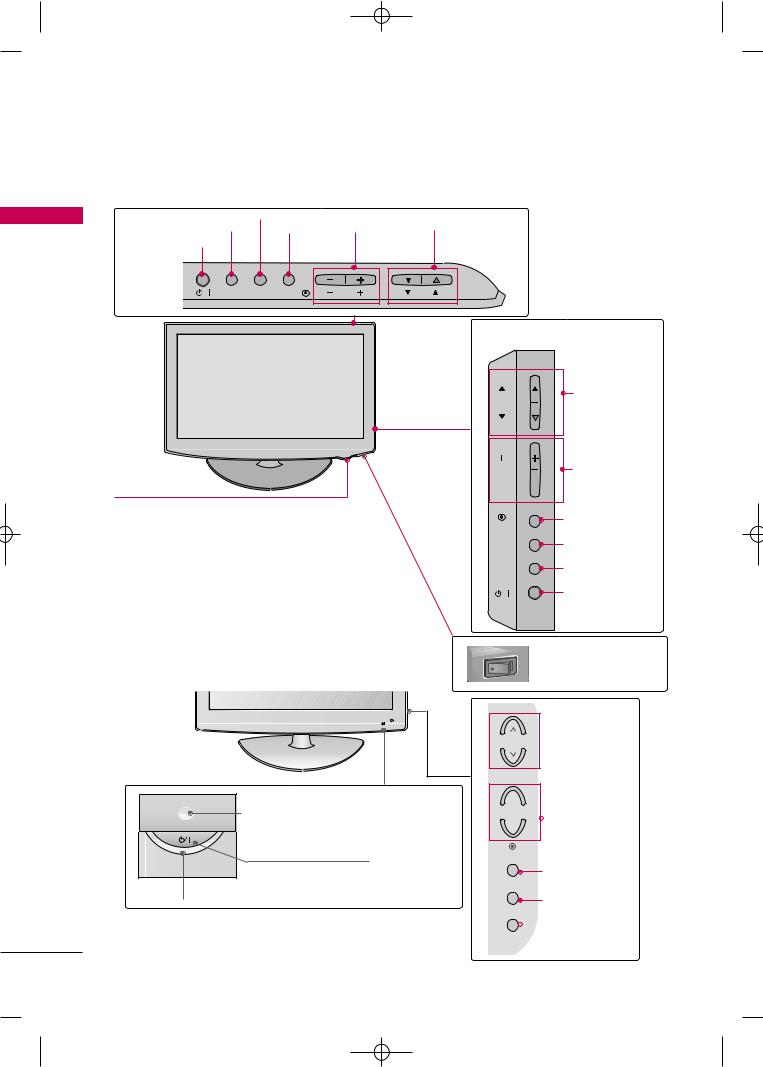
MFL58486305-Edit1-en- 8/18/10 10:51 AM Page 12
PREPARATION
FRONT PANEL INFORMATION
■ Image shown may differ from your TV.
<![endif]>PREPARATION
For 19/22/26/32/37/42LH20R, 32/37/42/47LH30FR, 32/42LD410,32/42LD420
19/22/26LH20R |
MENU Button |
|
|
|
INPUT Button |
|
|
CHANNEL |
|
ENTER |
|
VOLUME |
||
POWER Button |
Button |
|
(-, +) Buttons |
(E,D) Buttons |
INPUT |
MENU ENTER |
VOL |
CH |
|
Remote Control Sensor,
Power/Standby Indicator
Illuminates red in standby mode.
Illuminates blue when the TV is switched on.
(Can be adjusted Power Indicator in the OPTION menu. G p.104)
For 32/42LF20FR
32/37/42LH20R,32/37/42/47LH30FR, |
||
32/42LD410,32/42LD420 |
||
CH |
CHANNEL |
|
(D,E) Buttons |
||
|
||
VOL |
VOLUME (+, -) |
|
|
Buttons |
|
ENTER |
ENTER Button |
|
|
||
MENU |
MENU Button |
|
INPUT |
INPUT Button |
|
|
POWER Button |
|
ON OFF |
AC power control switch |
|
(Except 19/22LH20R, |
|
32/42LD420 ) |
Power/Standby Indicator
Illuminates red in standby mode.
Illuminates blue when the TV is switched on.
Remote Control Sensor
POWER Button
CH  CHANNEL
CHANNEL
Buttons
+
VOL  VOLUME
VOLUME
-Buttons
ENTER
ENTER Button
MENU
MENU Button
INPUT
 INPUT Button
INPUT Button
12
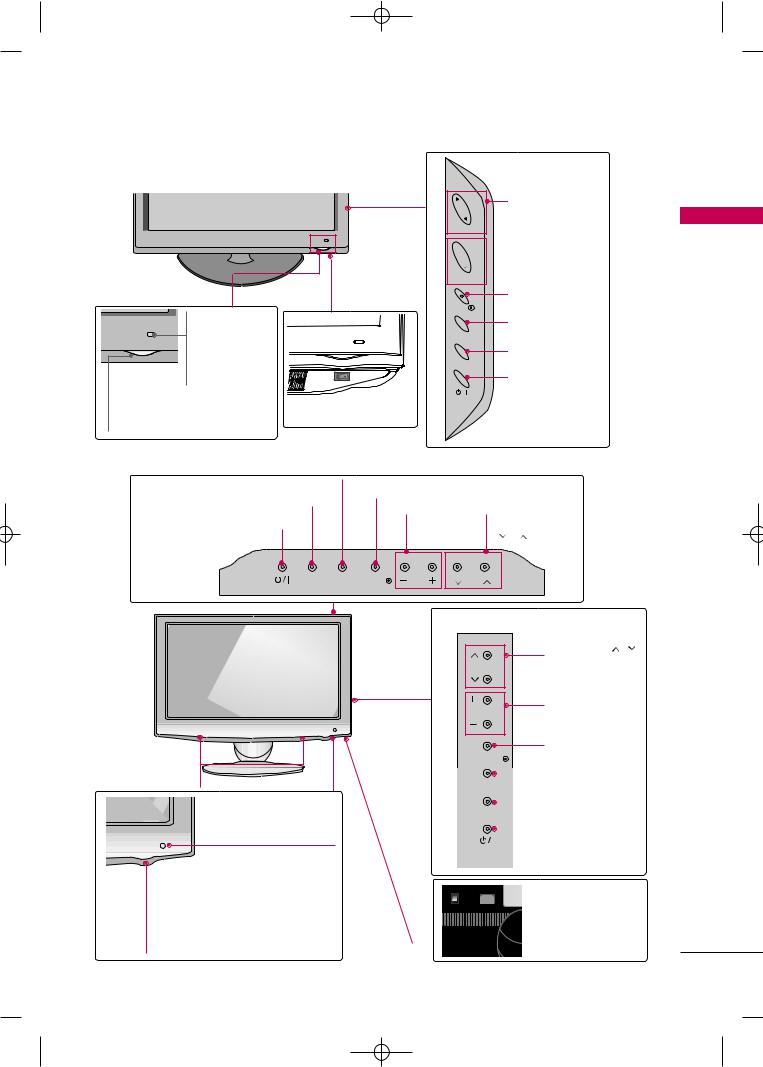
MFL58486305-Edit1-en- 8/18/10 10:51 AM Page 13
■ Image shown may differ from your TV.
For 42/47/55LH50YR
CHANNEL
Buttons
CH
 VOLUME
VOLUME
Buttons
VOL
Remote Control
Sensor
Intelligent Sensor
Adjusts picture according to the surrounding conditions.
Power/Standby Indicator
Illuminates red in standby mode. Illuminates blue when the TV is switched on.
|
ENTER Button |
|
ENTER |
|
MENU Button |
|
MENU |
|
INPUT Button |
|
INPUT |
OFF ON |
POWER Button |
AC power control |
|
switch |
|
For 19LU50R, 22LU50FR, 26LU50FR
19LU50R, 22LU50FR |
MENU Button |
|
|
|
ENTER Button |
|
|
||
INPUT Button |
|
|
||
|
VOLUME |
CHANNEL |
||
|
|
|||
POWER Button |
|
(-, +) Buttons ( , |
) Buttons |
|
INPUT |
MENU ENTER |
VOL |
CH |
|
|
|
26LU50FR |
|
|
|
|
|
|
CHANNEL ( , ) |
|
|
|
CH |
Buttons |
|
|
|
VOL |
VOLUME (+, -) |
|
|
|
Buttons |
|
|
|
|
|
|
|
ENTER Button |
|
ENTER |
SPEAKER |
MENU Button |
MENU |
|
|
INPUT Button |
|
INPUT |
Remote Control Sensor
Power/Standby Indicator
Illuminates red in standby mode.
Illuminates white when the TV is switched on.
POWER Button
AC power control switch
<![endif]>PREPARATION
13
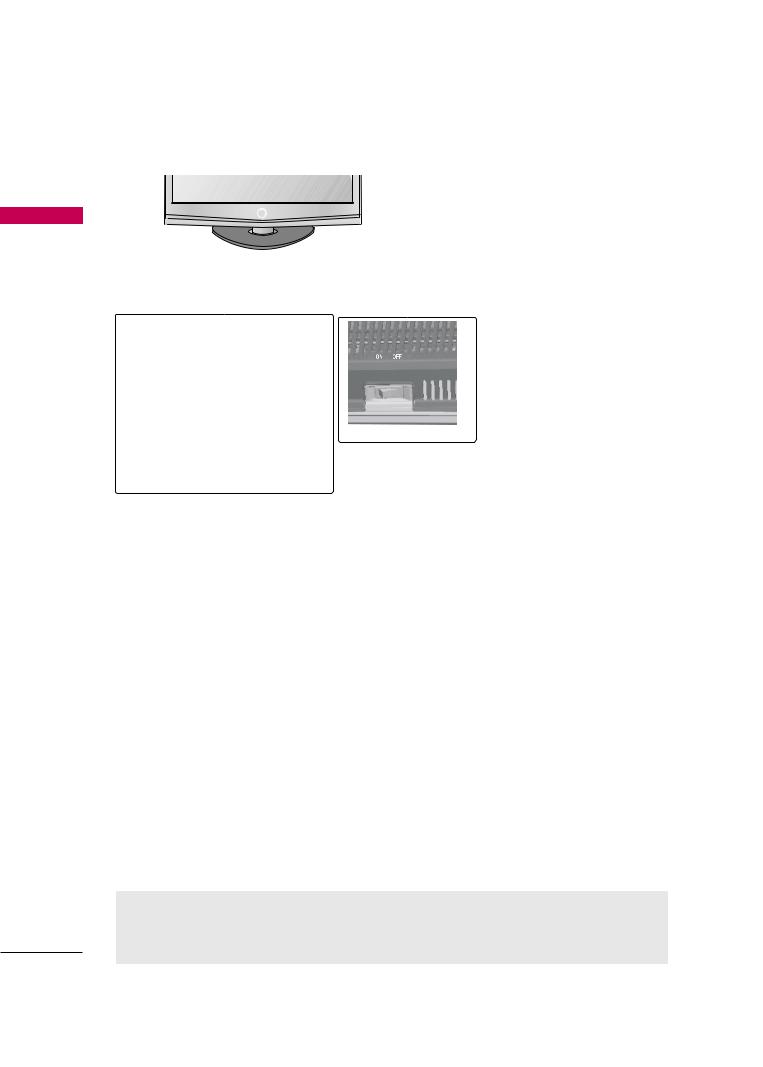
MFL58486305-Edit1-en- 8/18/10 10:51 AM Page 14
PREPARATION
■ Image shown may differ from your TV.
For 32/42/47LH70YR
<![if ! IE]><![endif]>PREPARATION
Remote Control Sensor,
Intelligent Sensor
Adjusts picture according to the surrounding conditions.
Moving LED
POWER Button (Touch Sensor) , |
|
Power/Standby Indicator |
AC power control switch |
|
Illuminates red in standby mode.
Illuminates white when the TV is switched on.
CH
CHANNEL Buttons
VOL
VOLUME
Buttons
 ENTER Button
ENTER Button
ENTER
MENU Button
MENU
INPUT Button
INPUT
For 42/47LH90QR
SPEAKER
Remote Control Sensor,
Intelligent Sensor
Adjusts picture according to the surrounding conditions
Power/Standby Indicator
Illuminates red in standby mode.
Illuminates white when the TV is switched on.
(Can be adjusted using the P o w e r Indicator in the OPTION menu. G p.104)
CH  CHANNEL (
CHANNEL ( ,
, )
)
Buttons
VOL  VOLUME (+, -)
VOLUME (+, -)
Buttons
ENTER
 ENTER Button
ENTER Button
MENU
MENU Button
INPUT
 INPUT Button
INPUT Button
POWER Button
AC power control switch
 CAUTION
CAUTION
G When the TV cannot be turned on with the remote control, press the AC power control switch button on the TV.(The remote control will not work when the AC power control switch is switched off.)
14
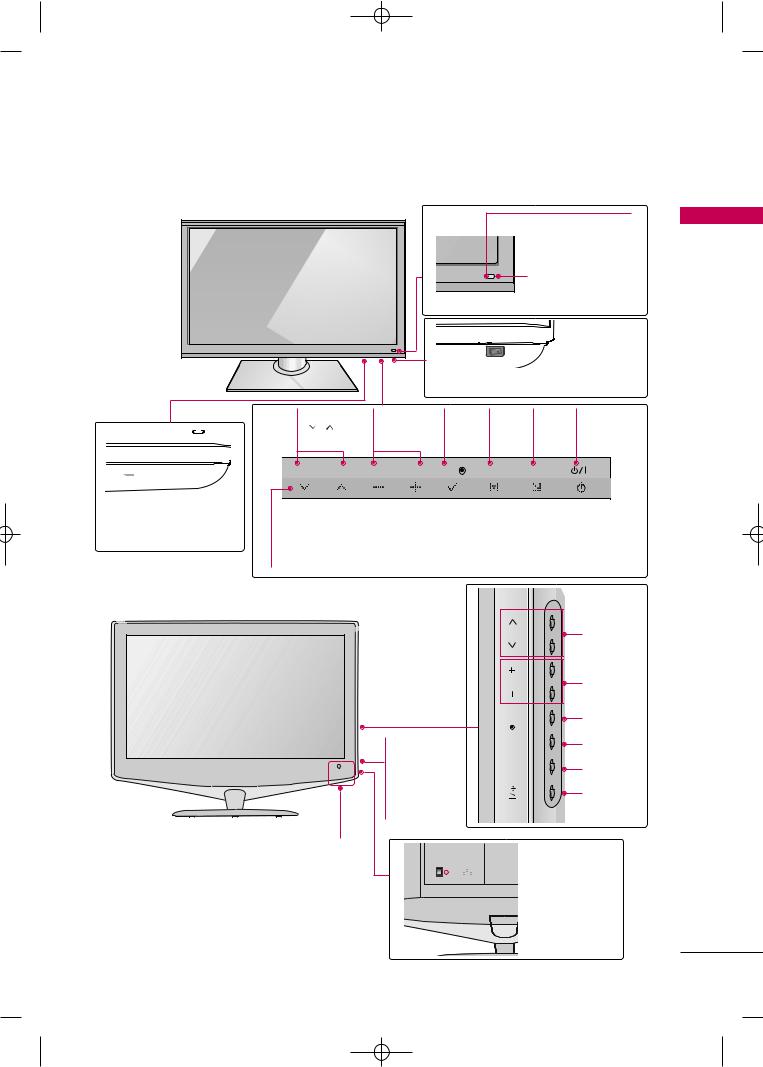
MFL58486305-Edit1-en- 8/18/10 10:51 AM Page 15
■ Image shown may differ from your TV.
32/42/47/55SL80YR |
|
|
|
Remote Control Sensor |
<![if ! IE]> <![endif]>PREPARATION |
|
Intelligent Sensor |
|
|
|
|
|
Adjusts picture |
|
|
according to the sur- |
|
|
rounding conditions |
|
OFF |
ON |
|
ON  OFF
OFF
AC power control switch (For 42/47/55SL80YR)
CHANNEL |
VOLUME |
ENTER |
MENU |
INPUT |
POWER |
|
( , ) |
(-, +) |
Button |
Button |
Button |
Button |
|
Buttons |
Buttons |
|
|
|
|
|
CH |
VOL |
ENTER |
MENU INPUT |
|
||
AC power control switch (For 32SL80YR)
Power/Standby Indicator
Illuminates red in standby mode.
Illuminates blue when the TV is switched on (Can be adjusted using the Power Indicator in the OPTION menu. G p.104).
22LU40R |
|
|
|
|
<![if ! IE]> <![endif]>CH |
CHANNEL |
|
|
Buttons |
||
|
|
||
|
<![if ! IE]> <![endif]>VOL |
VOLUME |
|
|
Buttons |
||
|
|
||
|
<![if ! IE]> <![endif]>ENTER |
ENTER |
|
|
Button |
||
Power/Standby |
<![if ! IE]> <![endif]>MENU |
MENU |
|
Button |
|||
|
|||
Indicator |
<![if ! IE]> <![endif]>INPUT |
||
|
|||
• illuminates red in |
INPUT |
||
standby mode. |
|
Button |
|
• The LED is off |
|
||
|
POWER |
||
while the TV |
|
||
|
Button |
||
remains on. |
|
||
Remote Control Sensor |
|
|


 AC power
AC power
control switch
15
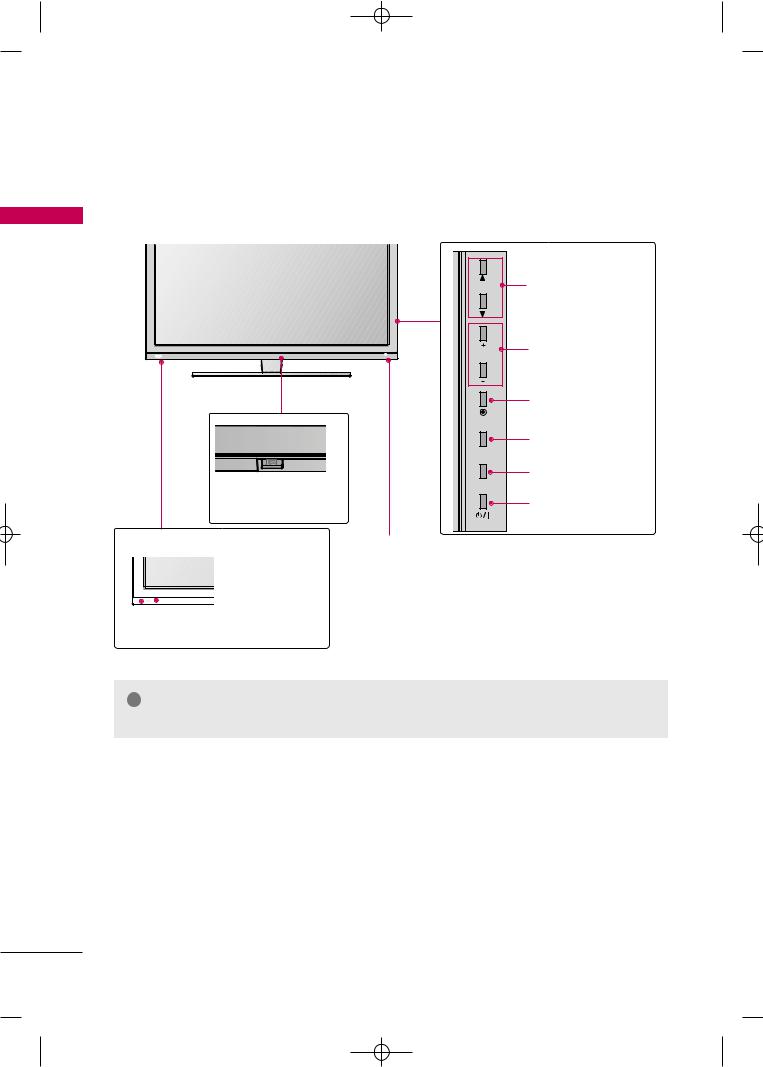
MFL58486305-Edit1-en- 8/18/10 10:51 AM Page 16
PREPARATION
■ Image shown may differ from your TV.
For 42/47SL90QR |
|
|
| <![if ! IE]> <![endif]>PREPARATION |
CH |
CHANNEL (D,E) |
|
|
Buttons |
|
VOL |
VOLUME (+, -) |
|
Buttons |
|
|
|
|
|
|
ENTER Button |
|
ENTER |
|
|
|
MENU Button |
|
MENU |
|
OFF |
ON |
INPUT Button |
|
|
|
AC power |
INPUT |
|
|
|
|
control switch |
POWER Button |
|
|
|
|
|
|
|
|
|
|
Remote Control Sensor |
Power/Standby Indicator |
|||
|
|
|
|
Intelligent Sensor |
Illuminates red in standby mode. |
|
|
|
|
|
|||
|
|
|
|
Illuminates white or blue(For Argentina) when the TV is |
||
|
|
|
|
|
|
|
|
|
|
|
Adjusts picture |
switched on (Can be adjusted using the Power |
|
|
|
|
|
according to the |
Indicator in the OPTION menu. G p.104). |
|
|
|
|
||||
|
|
|
|
surrounding condi- |
|
|
|
|
|
|
|
||
|
|
|
|
tions |
|
|
! NOTE |
G Do not step on the glass stand or subject it to any impact.It may break, causing possible |
|
injury from fragments of glass, or the TV may fall. |
G Do not drag the TV. The floor or the product may be damaged.
16
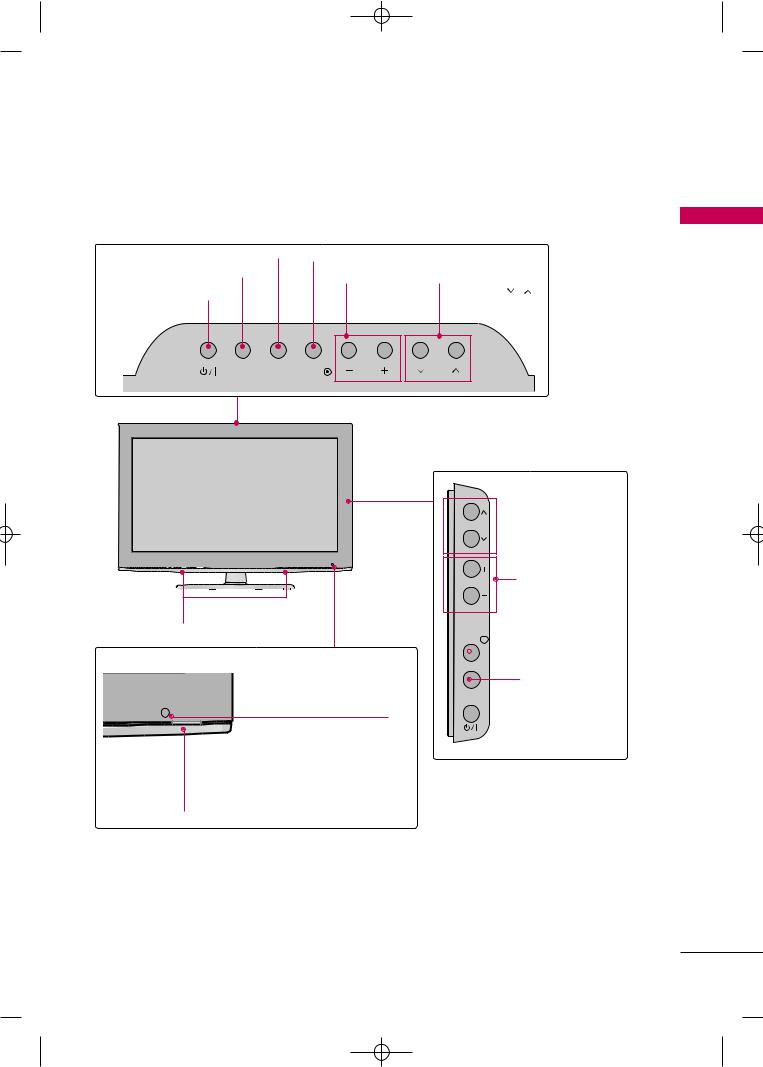
MFL58486305-Edit1-en- 8/18/10 10:51 AM Page 17
For 22LD330, 22LD330C
MENU Button |
ENTER Button |
|
INPUT Button |
VOLUME |
CHANNEL ( , ) |
|
||
POWER Button |
(-, +) Buttons |
Buttons |
INPUT MENU ENTER |
VOL |
CH |
For 26/32LD330, 32LD340, 26/32LD331C, 26LD330C
 CHANNEL (
CHANNEL ( ,
, )
)
CH
Buttons
VOLUME (+, -)
VOL
Buttons
SPEAKER
 ENTER Button
ENTER Button
ENTER 
 MENU Button
MENU Button
MENU
INPUT Button
INPUT
 POWER Button
POWER Button
Remote Control Sensor
Power/Standby Indicator
Illuminates red in standby mode.
Illuminates blue when the TV is switched on.
<![endif]>PREPARATION
17

MFL58486305-Edit1-en- 8/18/10 10:51 AM Page 18
PREPARATION
BACK PANEL INFORMATION
■ Image shown may differ from your TV.
For 19/22LH20R, 22LU40R
| <![if ! IE]> <![endif]>PREPARATION |
2 |
3 |
8 |
|
|
RS-232C IN |
(RGB/DVI) |
4 |
|
|
|
(CONTROL) |
USB IN |
|
|
|
|
|
|
|
|
|
SERVICE ONLY |
|
|
HDMI/DVI IN |
RGB IN (PC) |
AUDIO IN |
|
|
|
|
|
|
|
|
|
|
ANTENNA IN |
|
|
|
VIDEO L(MONO) AUDIO |
IN |
|
|
|
R |
|
|
VIDEO |
AUDIO |
|
|
|
COMPONENT IN |
|
OUT |
|
|
|
|
|
|
|
|
|
VARIABLE AUDIO OUT |
|
|
|
|
AV |
|
|
|
5 |
6 |
7 |
For 26/32/37/42LH20R
23
|
|
RS-232C IN |
USB IN |
8 |
|
|
SERVICE ONLY |
||
|
|
|
||
|
|
(CONTROL) |
|
|
HDMI |
2 |
|
|
|
HDMI |
|
RGB IN (PC) |
AUDIO IN |
4 |
1 |
|
(RGB/DVI) |
||
|
|
|||
/DVI IN |
|
|
|
|
|
|
|
IN |
|
|
|
|
VIDEO L(MONO) AUDIO R |
|
|
VIDEO |
AUDIO |
|
|
|
COMPONENT IN |
OUT |
ANTENNA |
|
|
|
|
||
|
|
|
IN |
|
|
|
|
VARIABLE AUDIO OUT |
|
|
|
|
AV |
|
5 |
|
|
6 |
7 |
For 32/42LF20FR |
|
|
|
|
2 |
|
3 |
|
|
|
|
RS-232C IN |
USB IN |
8 |
|
|
SERVICE ONLY |
|
|
|
|
(CONTROL) |
|
|
|
/DVI IN |
RGB IN (PC) |
AUDIO IN |
4 |
|
|
|
||
1 |
|
|
|
|
|
|
(RGB/DVI) |
|
|
|
|
|
IN 1 |
|
|
VIDEO |
AUDIO |
VIDEO L(MONO) AUDIO R |
|
|
|
|
||
|
COMPONENT IN |
OUT |
ANTENNA |
|
|
|
|
|
|
|
|
|
VARIABLE AUDIO OUT |
IN |
|
|
|
AV |
|
5 |
|
|
6 |
7 |
<![endif]> IN 2
IN 2

AV IN2
2
6
18
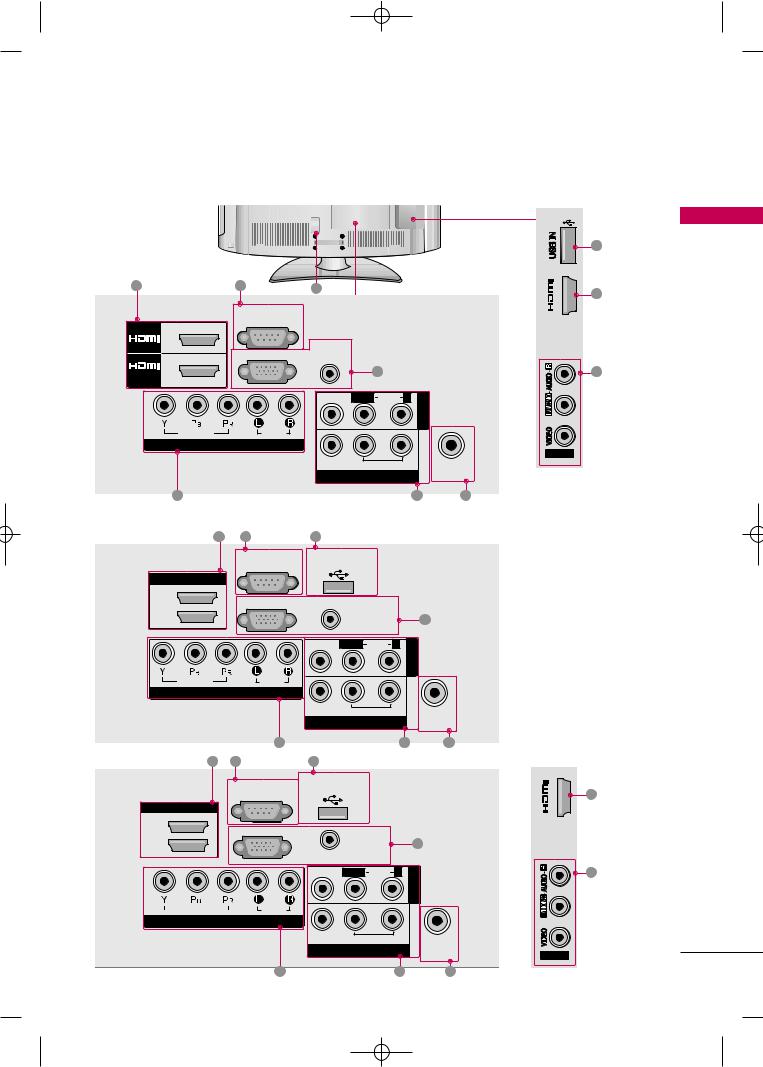
MFL58486305-Edit1-en- 8/18/10 10:51 AM Page 19
■ Image shown may differ from your TV.
For 32/37/42/47LH30FR, 32/42LD410,32LD420
2 |
|
3 |
1 |
|
|
|
|
|
|
|
|
|
|
|
|
RS-232C IN |
|
|
|
|
|
|
(CONTROL) |
|
|
|
|
|
2 |
|
|
|
|
|
|
|
RGB IN (PC) |
AUDIO IN |
|
|
|
|
|
(RGB/DVI) |
|
|
|
|
/DVI IN |
1 |
|
|
|
4 |
|
|
|
|
VIDEO |
L(MONO) |
AUDIO |
R |
|
|
|
|
|
|
<![if ! IE]> <![endif]>1 IN AV |
VIDEO |
AUDIO |
|
|
COMPONENT IN |
|
|
|
|
VARIABLE AUDIO OUT |
|
ANTENNA |
|
AV OUT |
|
IN |
5 |
|
6 |
7 |
For 19LU50R, 22LU50FR
|
2 |
3 |
8 |
|
|
|
|
|
RS-232C IN |
USB IN |
|
|
|
|
|
SERVICE ONLY |
|
|
||
|
|
(CONTROL) |
|
|
||
|
|
|
|
|
|
|
HDMI/DVI IN |
|
|
|
|
|
|
2 |
|
RGB IN (PC) |
|
|
|
|
|
|
|
AUDIO IN |
|
|
|
1(DVI) |
|
|
|
|
4 |
|
|
|
|
|
(RGB/DVI) |
|
|
|
|
|
VIDEO |
L(MONO) AUDIO |
R |
<![if ! IE]> <![endif]>IN AV |
|
|
|
|
|
|
|
VIDEO |
|
AUDIO |
|
|
|
|
COMPONENT IN |
|
|
|
|
||
|
|
|
|
VARIABLE AUDIO OUT |
ANTENNA |
|
|
|
|
|
AV OUT |
|
|
|
|
|
|
|
IN |
|
|
|
5 |
|
|
6 |
7 |
For 26LU50FR |
2 |
3 |
8 |
|
|
|
|
|
RS-232C IN |
USB IN |
|
|
|
|
|
SERVICE ONLY |
|
|
||
|
|
(CONTROL) |
|
|
||
|
|
|
|
|
|
|
HDMI/DVI IN |
|
|
|
|
|
|
2 |
|
RGB IN (PC) |
|
AUDIO IN |
|
|
|
|
|
|
|
||
|
|
|
|
|
|
|
1(DVI) |
|
|
|
(RGB/DVI) |
|
4 |
|
|
|
VIDEO |
L(MONO) AUDIO |
R |
<![if ! IE]> <![endif]>1 IN AV |
|
|
|
|
|
|
|
VIDEO |
|
AUDIO |
|
|
|
|
COMPONENT IN |
|
|
|
|
||
|
|
|
|
VARIABLE AUDIO OUT |
ANTENNA |
|
|
|
|
|
AV OUT |
|
|
|
|
|
|
|
IN |
|
8
| <![if ! IE]> <![endif]>3 |
2 |
|
| <![if ! IE]> <![endif]>IN |
||
|
6
AV IN2
| <![if ! IE]> <![endif]>3 |
2 |
| <![if ! IE]> <![endif]>IN |
|
6
AV IN2
<![endif]>PREPARATION
5 |
6 |
7 |
19 |
|
|
|

MFL58486305-Edit1-en- 8/18/10 10:51 AM Page 20
PREPARATION
■ Image shown may differ from your TV.
For 32/42/47LH70YR
|
|
8 |
|
|
|
|
|
|
|
| <![if ! IE]> <![endif]>PREPARATION |
|
2 |
|
/DVI IN |
|
|
|
|
|
|
|
|
|
|
|
|
|
||
|
|
3 |
2 |
1(DVI) |
|
|
|
|
|
|
|
|
|
|
|
|
1 |
|
|
|
|
|
|
|
4 |
|
6 |
3 |
7 |
|
|
|
RGB IN |
|
|
|
|
|
|
|
|
|
RGB IN (PC) |
AUDIO IN |
<![if ! IE]> <![endif]>AV |
VIDEO |
L/MONO AUDIO R |
RS-232C IN |
|
|
|
|
|
(RGB/DVI) |
(CONTROL) |
|
|||
|
|
|
|
|
<![if ! IE]> <![endif]>2 IN |
|
|
|
|
|
|
<![if ! IE]> <![endif]>IN COMPONENT |
VIDEO |
|
AUDIO |
|
|
<![if ! IE]> <![endif]>OUT AV 1 IN AV |
|
|
5 |
2 |
|
|
|
|
|
||
|
|
|
|
|
|
|
|||
|
|
1 |
|
|
|
VARIABLE AUDIO OUT |
|
||
|
|
|
|
|
|
ANTENNA IN |
|||
|
|
|
|
|
|
|
|
|
|
|
For 42/47/55LH50YR, 42/47LH90QR |
|
|||||||
|
2 |
RS-232C IN |
|
|
|
|
|
|
|
|
|
|
/DVI IN |
(CONTROL) |
|
|
3 |
|
|
|
|
|
|
|
2 |
RGB IN (PC) |
AUDIO IN |
|
4 |
|
(RGB/DVI) |
|
|||
|
|
|
|||
|
1(DVI) |
|
|
|
|
|
|
|
VIDEO L(MONO) AUDIO |
R |
6 |
|
|
|
<![if ! IE]> <![endif]>AV |
||
|
2 |
|
|
|
|
|
|
|
|
<![if ! IE]> <![endif]>1 IN |
|
|
|
|
|
|
|
|
1 |
|
|
|
7 |
|
|
|
|
|
|
|
VIDEO |
AUDIO |
VARIABLE AUDIO OUT |
ANTENNA |
|
5 |
COMPONENT IN |
AV OUT |
|
IN |
|
For 32/42/47/55SL80YR
|
2 |
|
|
|
|
|
|
|
1 |
|
|
|
|
IN |
|
|
RGB IN (PC) |
AUDIO IN |
|
|
/DVI IN |
|
(RGB/DVI) |
4 |
|||
|
|
|
|
|
||
|
|
|
|
|
|
|
2 |
|
1 |
|
|
|
|
|
|
|
|
AV IN 1 |
|
|
2 |
|
|
|
|
|
6 |
|
|
|
|
|
|
|
|
|
L |
R |
VIDEO |
L(MONO) AUDIO R |
7 |
1 |
|
|
|
|
|
|
|
|
|
|
|
|
|
VIDEO |
|
AUDIO |
|
VARIABLE AUDIO OUT |
ANTENNA |
|
COMPONENT IN |
|
|
AV OUT |
IN |
||
|
|
|
||||
20 |
5 |
|
8
| <![if ! IE]> <![endif]>3 |
2 |
|
| <![if ! IE]> <![endif]>IN |
||
|
6
AV IN2
| <![if ! IE]> <![endif]>USB IN |
8 |
|
| <![if ! IE]> <![endif]>IN 3 |
|
|
|
2 |
|
| <![if ! IE]> <![endif]>R |
6 |
|
| <![if ! IE]> <![endif]>L/MONO AUDIO |
||
|
||
| <![if ! IE]> <![endif]>VIDEO |
|
AV IN 2
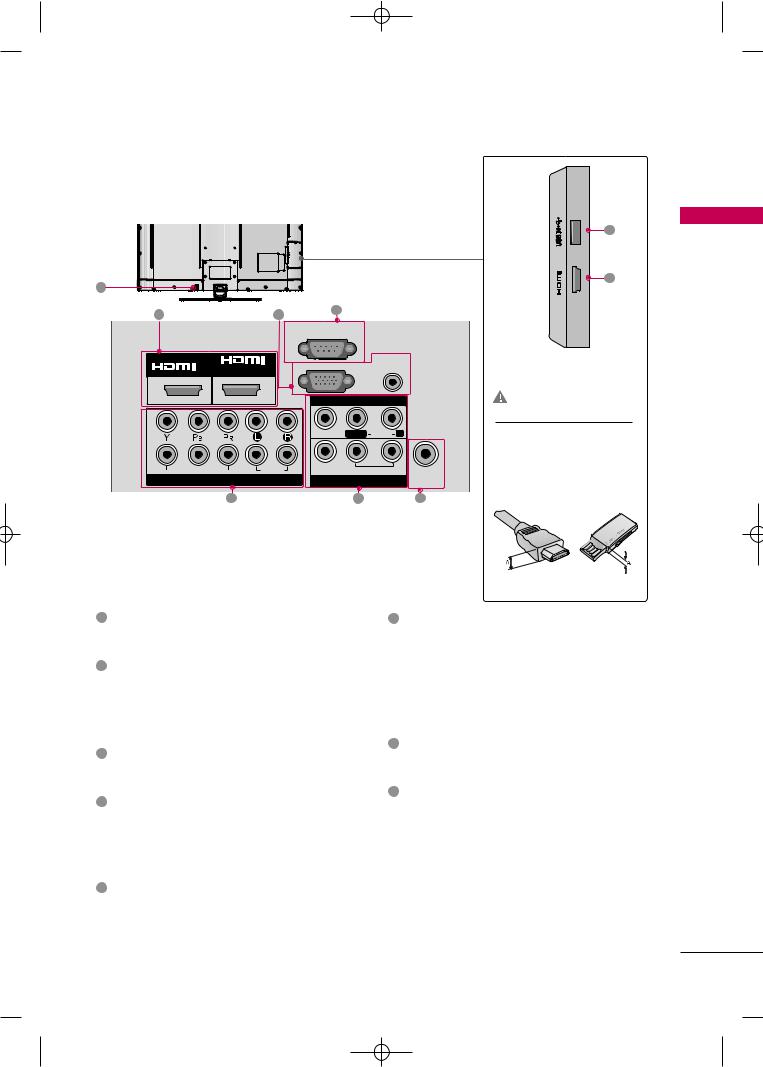
MFL58486305-Edit1-en- 8/18/10 10:51 AM Page 21
For 42/47SL90QR |
|
|
|
|
|
|
|
|
|
|
8 |
|
|
|
|
|
<![if ! IE]> <![endif]>IN 3 |
|
|
|
|
|
2 |
1 |
|
|
|
|
|
2 |
4 |
3 |
|
|
|
|
|
|
|
||
|
RS-232C IN |
|
|
|
|
|
(CONTROL) |
|
|
|
|
IN /DVI IN |
RGB IN (PC) |
AUDIO IN |
|
||
(RGB/DVI) |
|
||||
|
|
|
|||
2 |
1 |
|
|
|
CAUTION |
|
|
AV IN |
|
|
|
2 |
|
|
|
|
For HDMI IN 3 and USB IN |
|
VIDEO |
L/MONO AUDIO |
R |
G For an optimal connection, |
|
1 |
|
|
|
|
HDMI cables and USB |
VIDEO |
AUDIO |
VARIABLE AUDIO OUT |
devices should have bezels |
||
COMPONENT IN |
|
AV OUT |
|
ANTENNA |
less than 0.39 inches (10 |
|
|
IN |
|||
5 |
|
6 |
|
7 |
mm) thick. |
*A  0.39 inches (10 mm)
0.39 inches (10 mm)
1Power Cord Socket
For operation with AC power.
Caution: Never attempt to operate the TV on DC power.
2HDMI/DVI IN, HDMI IN
Digital Connection.
Supports HD video and Digital audio. Doesn’t support 480i/576i.
Accepts DVI video using an adapter or HDMI to DVI cable (not included).
3RS-232C IN (CONTROL) PORT
(Except 32/42/47/55SL80YR) Used by third party devices.
4RGB IN (PC)
Analog PC Connection. Uses a D-sub 15 pin cable (VGA cable).
AUDIO IN (RGB/DVI)
1/8" (0.32 cm) headphone jack for analog PC audio input.
5COMPONENT IN
Analog Connection. Supports HD.
Uses a red, green, and blue cable for video & red and white for audio.
6AV (Audio/Video) IN
Analog composite connection. Supports standard definition video only (480i).
AV Output
Connect second TV or monitor to the AV OUT socket on the TV.
Variable Audio Output
Connect an external amplifier or add a subwoofer to your surround sound system.
7ANTENNA IN
Connect over-the air signals to this jack. Connect cable signals to this jack.
8USB IN
(For 32/37/42/47LH30FR, 42/47/55LH50YR, 32/42/47LH70YR, 42/47LH90QR, 32/42/47/55SL80YR, 32/42LD410, 32/42LD420)
Used for viewing photos/movies and listening to MP3.
USB IN SERVICE ONLY
(For 19/22/26/32/37/42LH20R, 32/42LF20FR, 19LU50R, 22/26LU50FR, 22LU40R)
Used for software updates.
<![endif]>PREPARATION
21
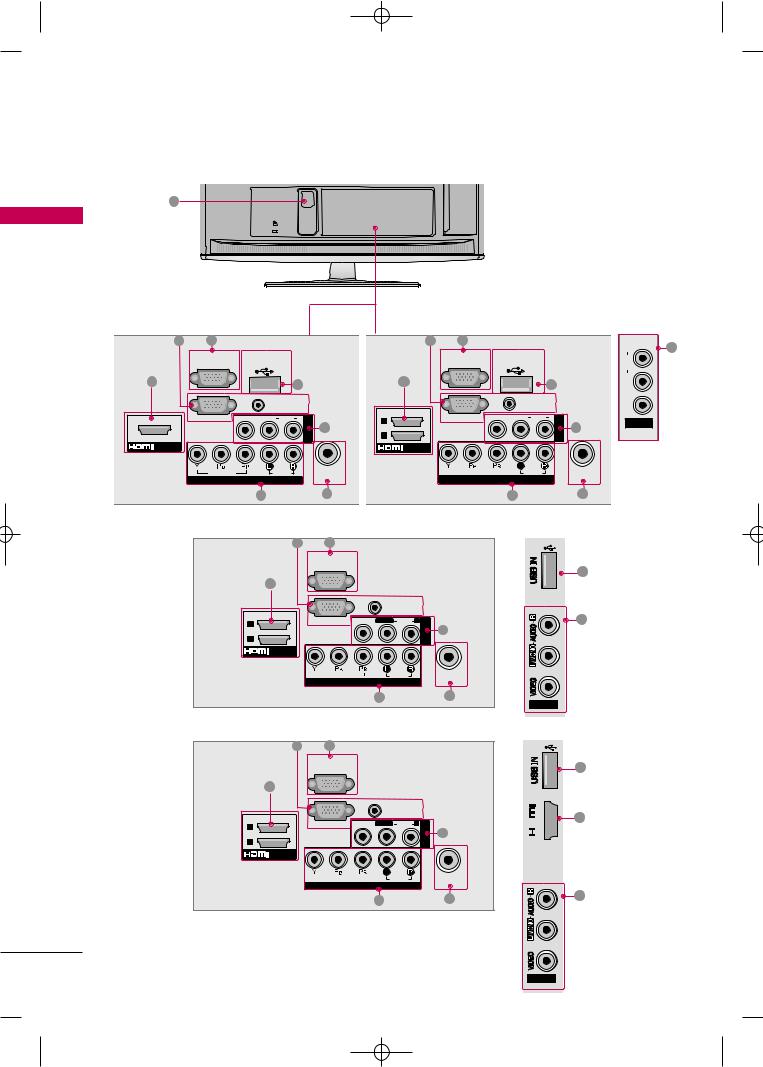
MFL58486305-Edit1-en- 8/18/10 10:51 AM Page 22
PREPARATION
■ Image shown may differ from your TV.
|
1 |
|
|
|
|
|
|
AC-IN |
|
|
|
| <![if ! IE]> <![endif]>PREPARATION |
|
K |
|
|
|
For 22LD330, 22LD330C |
26LD330C |
|
|||
|
|
|
For 26/32LD330, 26/32LD331C, |
|
|
|
4 |
3 |
4 |
3 |
6 |
|
|
|
|
<![if ! IE]> <![endif]>R |
|
RS-232C IN |
USB IN |
|
|
|
RS-232C IN |
USB IN |
|
|
<![if ! IE]> <![endif]>AUDIO |
(CONTROL) |
SERVICE ONLY |
|
|
|
(CONTROL) |
SERVICE ONLY |
|
|
|
2 |
8 |
|
|
|
2 |
8 |
|
|
<![if ! IE]> <![endif]>L/MONO |
|
|
|
|
|
|
|
|
||
|
AUDIO IN |
|
|
|
|
AUDIO IN |
|
|
<![if ! IE]> <![endif]>VIDEO |
RGB IN (PC) |
(RGB/DVI) |
|
|
|
|
(RGB/DVI) |
|
|
|
VIDEO L(MONO) AUDIO R |
<![if ! IE]> <![endif]>INAV |
6 |
2 |
RGB IN (PC) |
VIDEO L/MONO AUDIO R |
<![if ! IE]> <![endif]>1INAV |
6 |
AV IN 2 |
|
|
|
1 |
|
|
|||||
|
|
|
|
|
|
|
|
||
/DVI IN |
|
|
|
|
/DVI IN |
|
|
|
|
VIDEO |
AUDIO |
|
ANTENNA |
|
VIDEO |
AUDIO |
|
ANTENNA |
|
|
IN |
|
|
IN |
|
||||
COMPONENT IN |
|
|
COMPONENT IN |
|
|
||||
|
|
|
|
|
|
||||
|
5 |
|
7 |
|
|
5 |
|
7 |
|
For 32LD340
4 |
3 |
|
|
|
|
RS-232C IN |
|
|
|
|
(CONTROL) |
|
|
|
2 |
|
|
|
|
|
|
AUDIO IN |
|
|
|
|
(RGB/DVI) |
|
|
2 |
RGB IN (PC) |
VIDEO L/MONO |
AUDIO R AV |
6 |
1 |
|
|
<![if ! IE]> <![endif]>1 IN |
|
|
|
|
||
/DVI IN |
|
|
|
|
|
VIDEO |
AUDIO |
ANTENNA |
|
|
IN |
|||
|
COMPONENT IN |
|
||
|
|
|
||
|
|
5 |
|
7 |
For 42LD420
4 |
3 |
|
|
|
|
RS-232C IN |
|
|
|
|
(CONTROL) |
|
|
|
2 |
|
|
|
|
|
|
AUDIO IN |
|
|
|
|
(RGB/DVI) |
|
|
2 |
RGB IN (PC) |
VIDEO L/MONO |
AUDIO R AV |
6 |
1 |
|
|
<![if ! IE]> <![endif]>1 IN |
|
|
|
|
||
/DVI IN |
|
|
|
|
|
VIDEO |
AUDIO |
ANTENNA |
|
|
IN |
|||
|
COMPONENT IN |
|
||
|
|
|
||
|
|
5 |
|
7 |
AV IN2
<![if ! IE]><![endif]> IN 3
IN 3
8
6
8
2
6
22 |
AV IN2 |
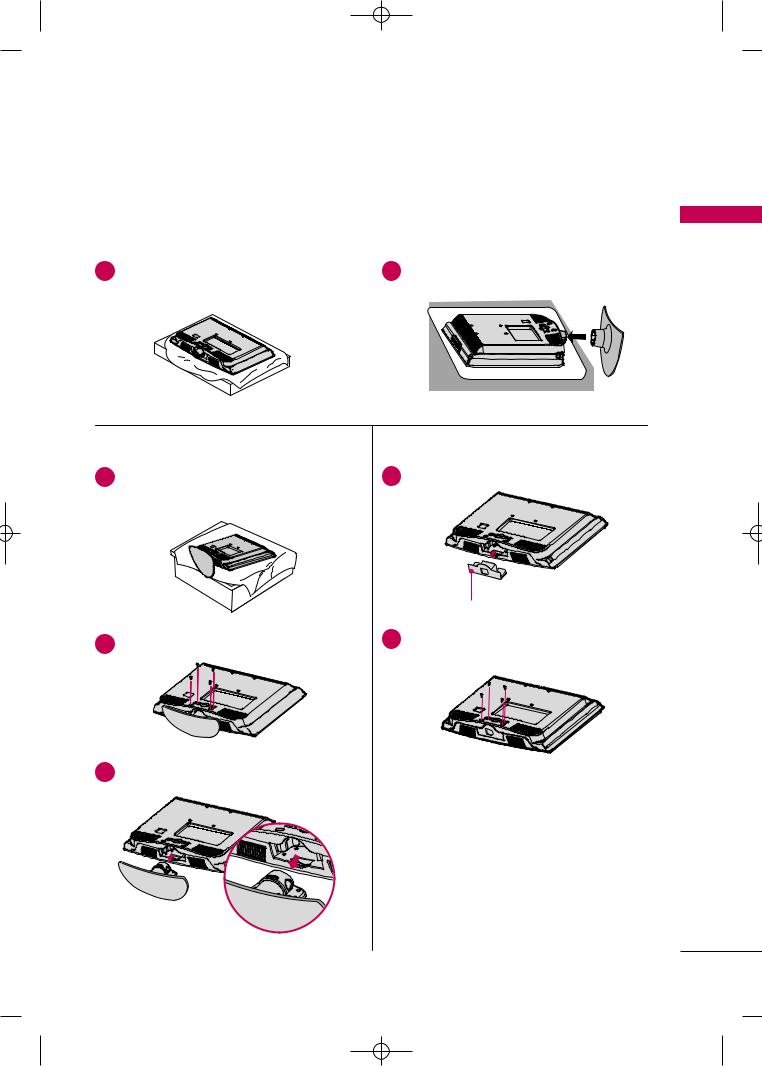
MFL58486305-Edit1-en- 8/18/10 10:51 AM Page 23
STAND INSTRUCTION
■ Image shown may differ from your TV.
For 19/22LH20R
INSTALLATION
1 Carefully place the TV screen side down on a |
2 Assemble the TV as shown until you hear it click. |
|||
cushioned surface to protect the screen from |
|
|
|
|
damage. |
|
|
|
|
|
|
|
|
|
|
|
|
|
|
<![endif]>PREPARATION
DETACHMENT |
PROTECTION COVER |
1 Carefully place the TV screen side down on a |
4 Insert the PROTECTION COVER into the TV. |
cushioned surface to protect the screen from |
|
damage. |
|
2
3
Loose the bolts from the TV.
Detach the stand from the TV.
PROTECTION COVER
5Fix the 4 bolts securely using the holes in the back of the TV.
23
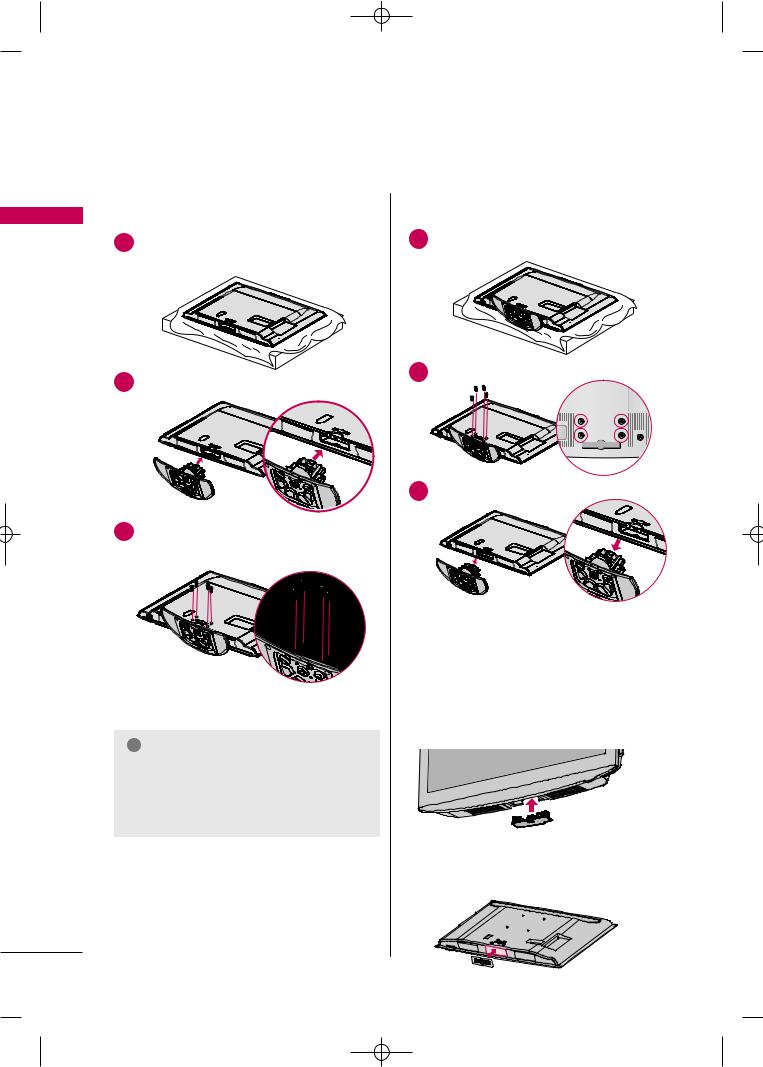
MFL58486305-Edit1-en- 8/18/10 10:51 AM Page 24
PREPARATION
<![endif]>PREPARATION
For 26/32/37/42LH20R, 32/37/42/47LH30FR, 42/47LH50YR, 42/47LH90QR, 32/42LD410,
32/42LD420
INSTALLATION |
DETACHMENT |
|
1 Carefully place the TV screen side down on a |
1 Carefully place the TV screen side down on a |
|
cushioned surface to protect the screen from |
cushioned surface to protect the screen from |
|
damage. |
||
damage. |
||
|
2 Assemble the TV as shown. |
2 Loose the bolts from the TV. |
|
3 Detach the stand from the TV.
3 |
Fix the 4 bolts securely using the holes in the |
|
back of the TV. |
! NOTE
GWhen assembling the desk type stand, make sure the bolt is fully tightened (If not tightened fully, the TV can tilt forward after the product installation). Do not over tighten.
PROTECTION COVER
For 26/32/37/42LH20R, 32/37/42/47LH30FR, 42/47/55LH50YR, 32/42LD410, 32/42LD420
After removing the stand, install the included protection cover over the hole for the stand.
Press the PROTECTION COVER into the TV until you hear it click.
For 42/47LH90QR
Insert the PROTECTION COVER into the TV. After removing the protection paper from the protection cover, adhere it to the TV as shown.
24
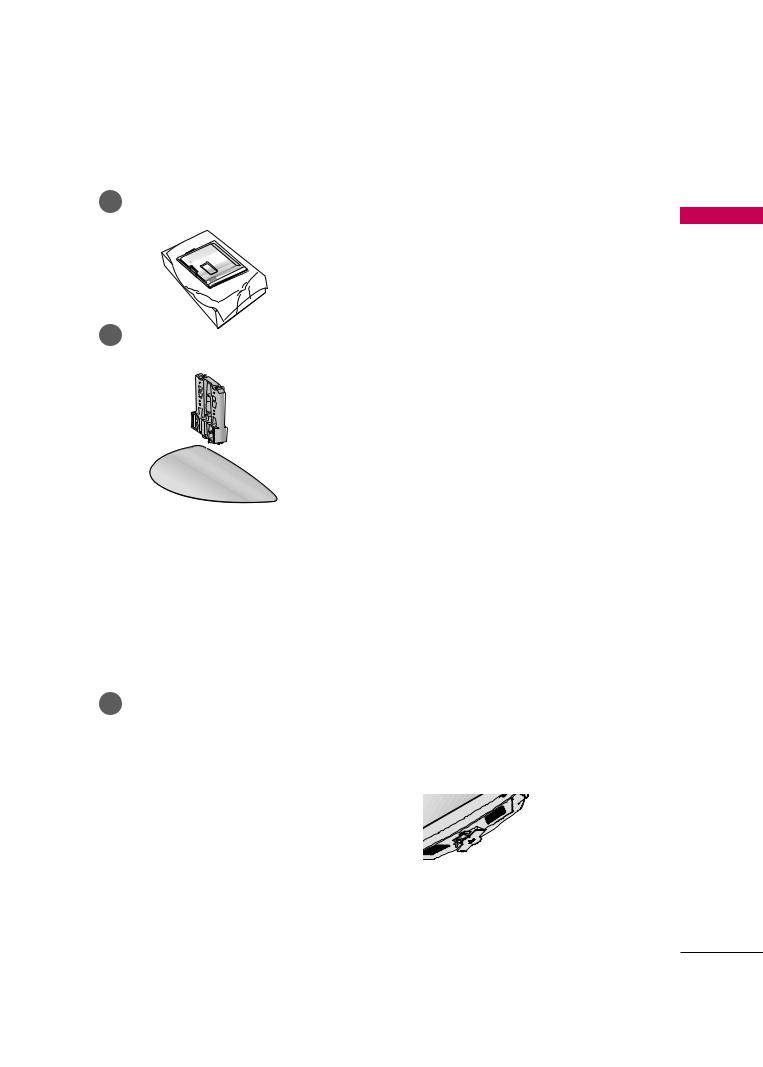
MFL58486305-Edit1-en- 8/18/10 10:51 AM Page 25
For 32/42LF20FR
INSTALLATION |
DETACHMENT |
1 Carefully place the TV screen side down on a |
1 Carefully place the TV screen side down on a |
cushioned surface to protect the screen from |
cushioned surface to protect the screen from |
damage. |
damage. |
2 Assemble the STAND BODY to the STAND |
2 Loose the bolts from the TV. |
BASE with the included screws. |
|
STAND BODY |
|
3 Detach the stand from the TV.
COVER BASE
3 Assemble the TV as shown.
|
|
PROTECTION COVER |
|
4 |
Fix the 4 bolts securely using the holes in the |
After removing the stand, install the included |
|
protection cover over the hole for the |
|||
back of the TV. |
|||
|
|
stand. |
|
|
|
Press the PROTECTION COVER into the TV |
|
|
|
until you hear it click. |
<![endif]>PREPARATION
25

MFL58486305-Edit1-en- 8/18/10 10:51 AM Page 26
PREPARATION
For 19LU50R, 22/26LU50FR
INSTALLATION
1 |
Carefully place the TV screen side down on a |
| <![if ! IE]> <![endif]>PREPARATION |
cushioned surface to protect the screen from |
damage. |
|
|
|
2 |
Fix the bolts securely using the holes. |
|
19LU50R, 22LU50FR |
26LU50FR
DETACHMENT
1Carefully place the TV screen side down on a cushioned surface to protect the screen from
damage.
2Loose the bolts and then detach the stand from the TV.
19LU50R, 22LU50FR
26LU50FR
3Loose the bolts from the TV.
And detach the COVER BASE from the TV.
COVER BASE
! NOTE
GWhen assembling the desk type stand, make sure the bolt is fully tightened (If not tightened fully, the TV can tilt forward after the product installation). Do not over tighten.
19LU50R, 22LU50FR |
26LU50FR |
4Detach the STAND BODY from the TV. STAND BODY
26
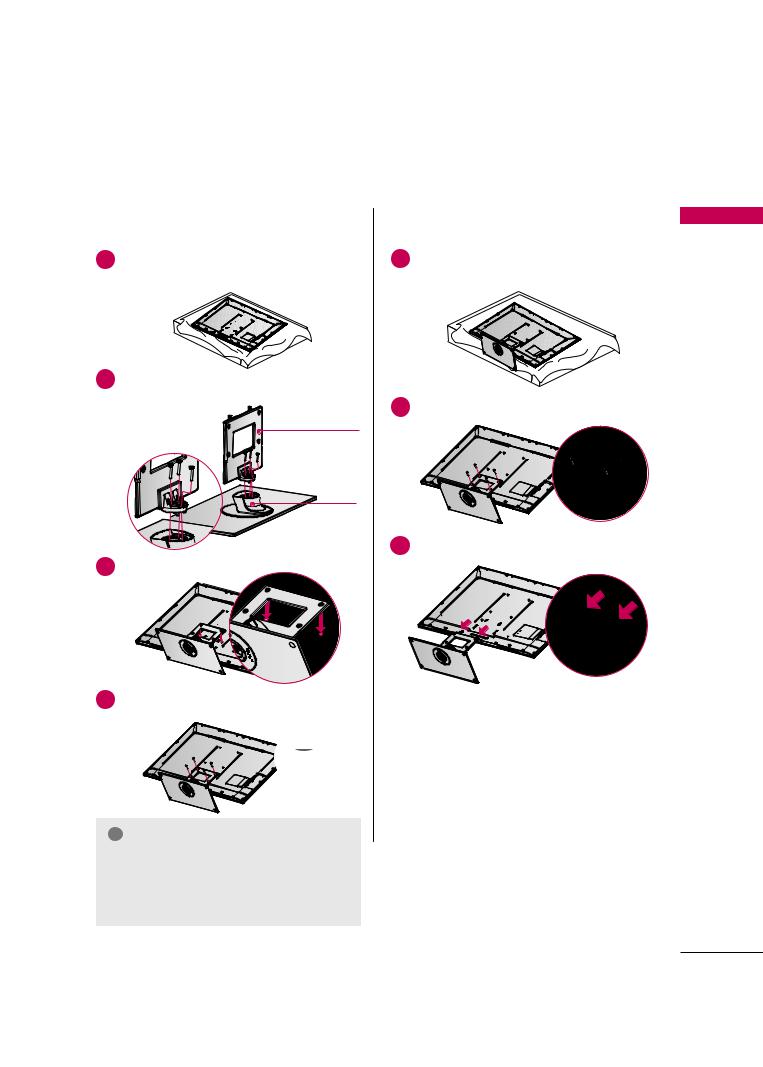
MFL58486305-Edit1-en- 8/18/10 10:52 AM Page 27
For 42/47SL90QR
■ Image shown may differ from your TV.
INSTALLATION
1Carefully place the TV screen side down on a cushioned surface to protect the screen from
damage.
2Assemble the parts of the Stand Body with the Stand Base of the TV.
20 mm
STAND BODY
STAND BASE
3Assemble the TV as shown.
4Fix the 4 screws securely using the holes in the back of the TV.
16 mm
! NOTE
GWhen assembling the desk type stand, make sure the screws are fully tightened (If not tightened fully, the TV can tilt forward after the product installation). Do not over tighten.
DETACHMENT
1Carefully place the TV screen side down on a cushioned surface to protect the screen from
damage.
2Remove the screws from the TV.
3Detach the stand from TV.
<![endif]>PREPARATION
27
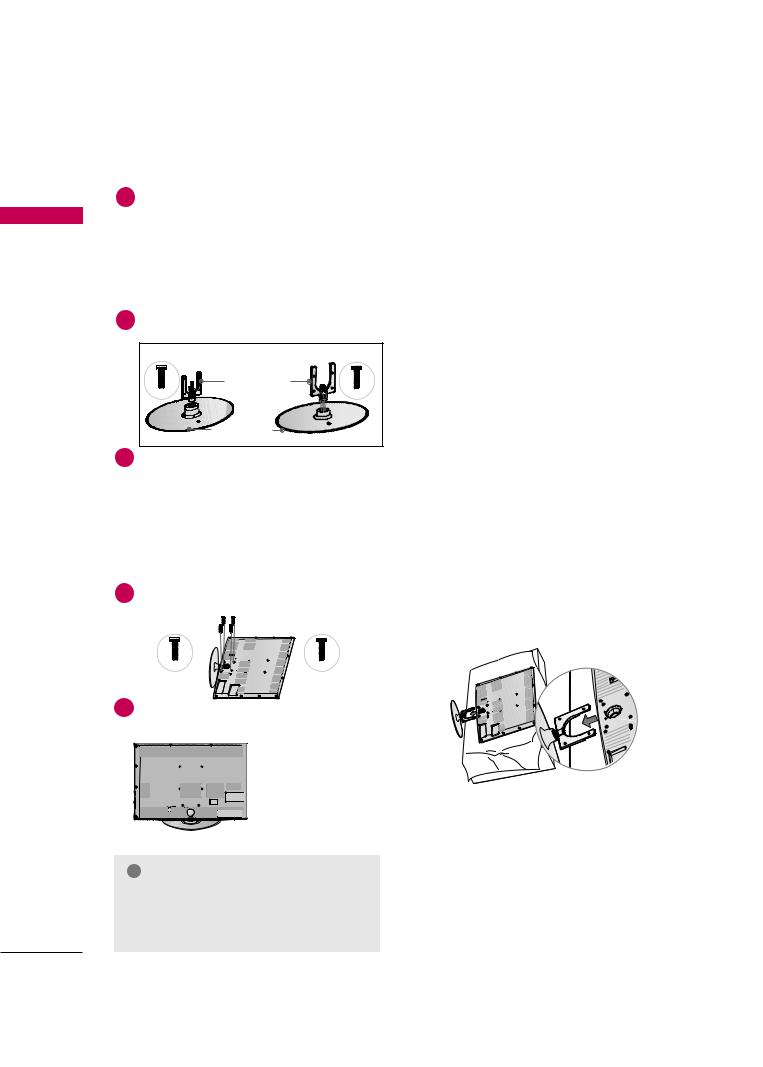
MFL58486305-Edit1-en- 8/18/10 10:52 AM Page 28
PREPARATION
For 32/42/47LH70YR
■ Image shown may differ from your TV.
INSTALLATION
1Carefully place the TV screen side down on a cush-
|
|
ioned surface to protect the screen from damage. |
| <![if ! IE]> <![endif]>PREPARATION |
2 |
Assemble the STAND BODY to the STAND |
|
BASE with the included screws.
32LH70YR, 42LH70YR |
47LH70YR |
Stand Body |
|
M4x20 |
M4x16 |
Stand Base |
|
3Assemble the TV as shown.
DETACHMENT
1Detach the STAND REAR COVER as shown. Grip the knob in your fingers and pull it.
2Carefully place the TV screen side down on a cushioned surface to protect the screen from
damage.
3Loose the bolts from the TV.
4 |
Fix the 4 bolts securely using the holes in the |
|
|
back of the TV. |
|
|
32LH70YR |
42/47LH70YR |
|
|
4 Detach the stand from the TV. |
|
M4x20 |
M4x16 |
5 |
Install the STAND REAR COVER as shown. |
|
|
(For 42/47LH70YR) |
|
PROTECTION COVER
After removing the protection paper from the protection cover, adhere it to the TV as shown.
STAND REAR COVER
! NOTE
G When assembling the desk type stand, make sure the bolt is fully tightened (If not tightened fully, the TV can tilt forward after the product installation). Do not over tighten.
28
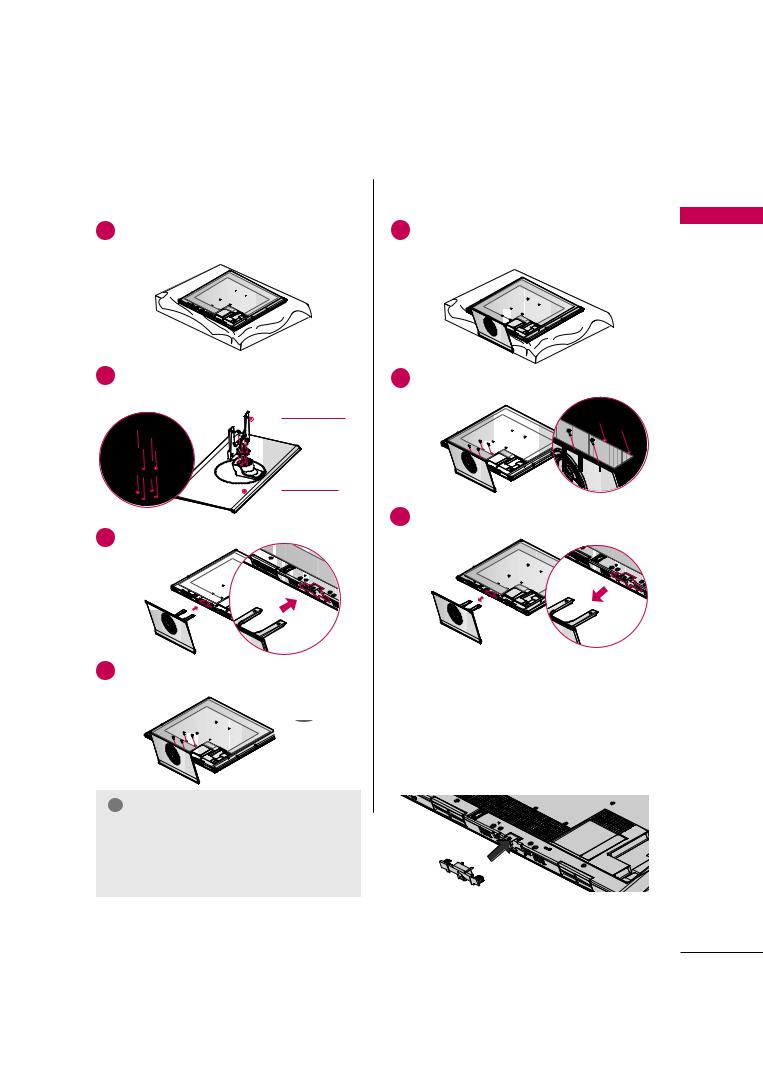
MFL58486305-Edit1-en- 8/18/10 10:52 AM Page 29
For 32/42/47/55SL80YR
■ Image shown may differ from your TV.
INSTALLATION (Except 55SL80YR)
1Carefully place the TV screen side down on a cushioned surface to protect the screen from
damage.
DETACHMENT
1Carefully place the TV screen side down on a cushioned surface to protect the screen from
damage.
2Assemble the parts of the Stand Body with the Stand Base of the TV.
STAND BODY
STAND BASE
3Assemble the TV as shown.
2
3
Remove the screws from the TV.
Detach the stand from TV.
4Fix the 4 screws securely using the holes in the back of the TV.
! NOTE
GWhen assembling the desk type stand, make sure the screws are fully tightened (If not tightened fully, the TV can tilt forward after the product installation). Do not over tighten.
PROTECTION COVER
After removing the stand, install the included protection cover over the hole for the stand.
Press the PROTECTION COVER into the TV until you hear it click.
<![endif]>PREPARATION
29
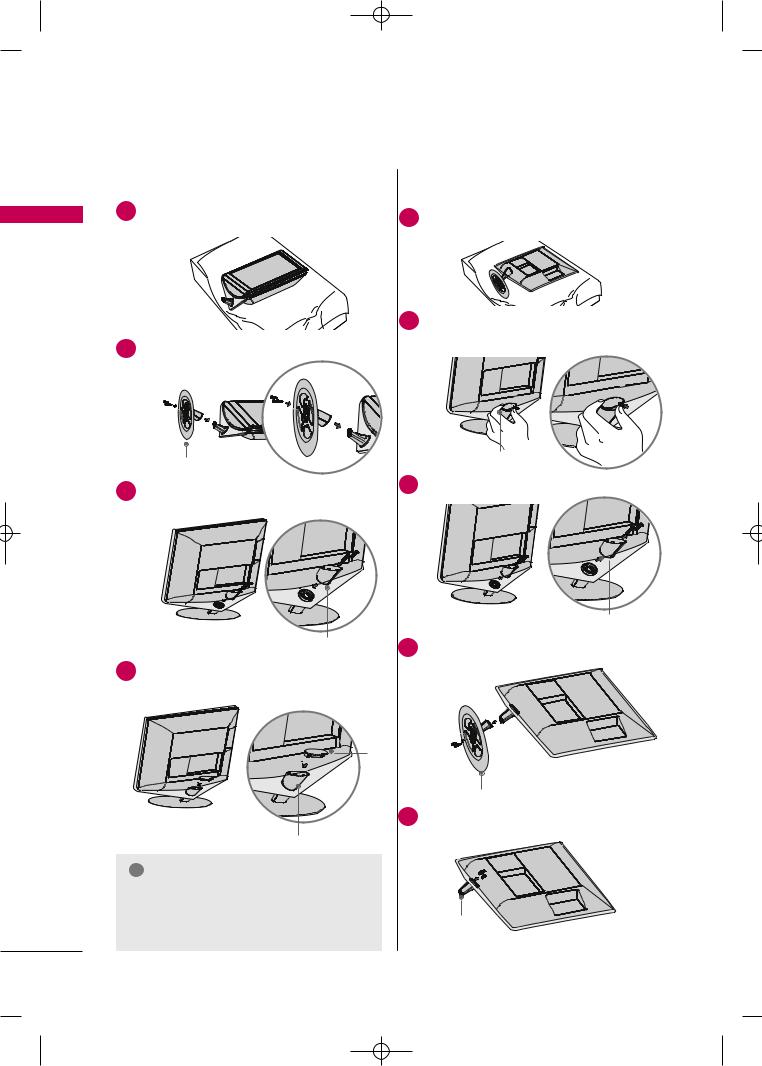
MFL58486305-Edit1-en- 8/18/10 10:52 AM Page 30
PREPARATION
For 22LU40R
■ Image shown may differ from your TV.
INSTALLATION
1Carefully place the TV screen side down on a cushioned surface to protect the screen from damage.
<![if ! IE]><![endif]>PREPARATION
2Fix the 3 Bolts securely using the holes in the Cover Base.
Cover Base
3Assemble the parts of the Stand Rear Body with the TV.
Stand Rear Body
4Assemble the parts of the Cap with the Stand Rear Body of the TV.
Cap
Stand Rear Body
! NOTE
GWhen assembling the desk type stand, make sure the bolt is fully tightened (If not tightened fully, the TV can tilt forward after the product installation). Do not over tighten.
DETACHMENT
1Carefully place the TV screen side down on a cushioned surface to protect the screen from damage.
2Detach the Cap from TV.
Press in the direction of the arrow to detach the cap.
Cap
3Loose the Screws and then detach the Stand Rear Body from TV.
Stand Rear Body
Loose the Bolts and then detach the Cover
4Base from TV.
Cover Base
5Loose the Screws and then detach the Stand Body from TV.
Stand Body
30
