Lenco DVL-1955 User Manual
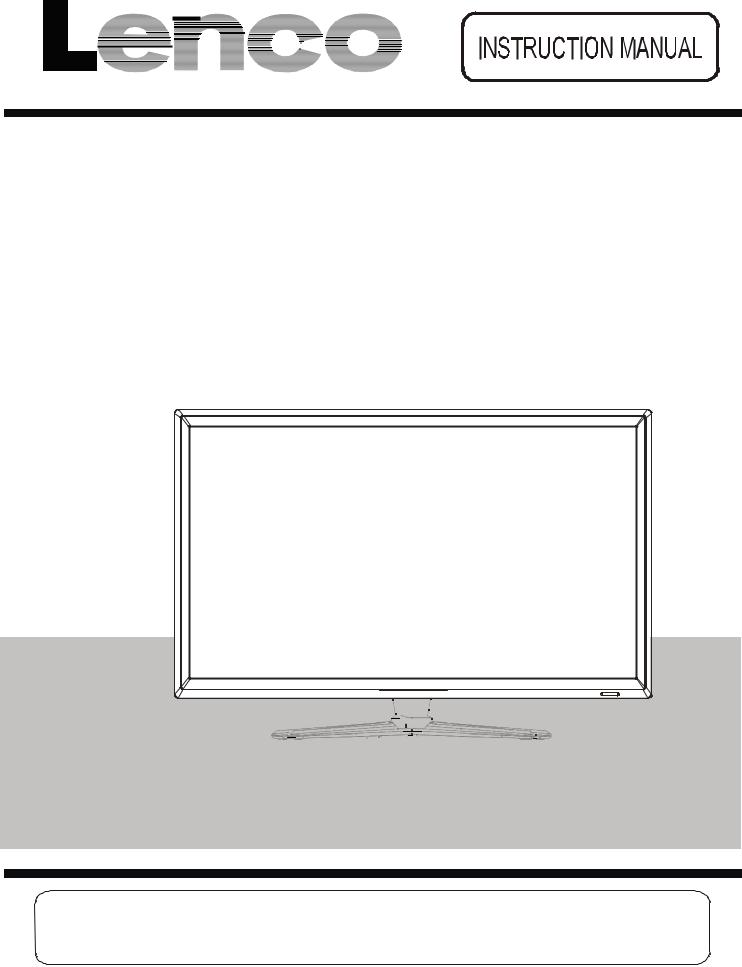
48cm (19") HD LED TV with DVB-T/-C/-S2 & CI+ Slot & DVD-Player
Model No.: DVL-1955 BLACK
Please read and follow these instructions before using your unit.
www.lenco.com

Contents
Caution |
1 |
Safety Information |
2 |
|
|
Accessories |
3 |
Technical Specification |
3 |
|
|
Product Introduction |
4 |
Front View |
4 |
|
|
Connections |
5 |
|
|
Remote Control |
6-7 |
|
|
Basic Operation |
8 |
|
|
OSD Menu |
9-17 |
1. Picture menu |
9 |
2. Sound menu |
10 |
3. Channel menu |
11-14 |
4. Feature menu |
15-16 |
5. Setup menu |
17 |
|
|
Multimedia Operation |
18-20 |
Recording Operation |
21-23 |
|
|
DVD Operation |
24-31 |
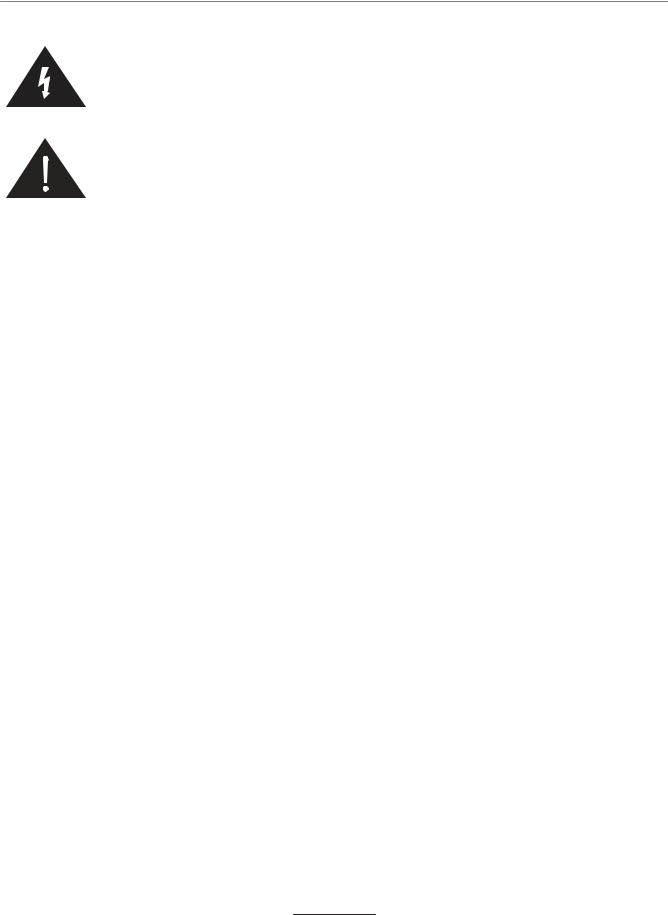
Caution
The lightning flash with arrowhead symbol, within an equilateral triangle is intended to alert the user to the presence of un-insulated “dangerous voltage” within the products enclosure that may be of sufficient magnitude to constitute a risk of electric shock to the persons.
The exclamation point within an equilateral triangle is intend to alert the user to the presence of important operating and maintenance (servicing) instructions in the literature accompanying the appliance.
1
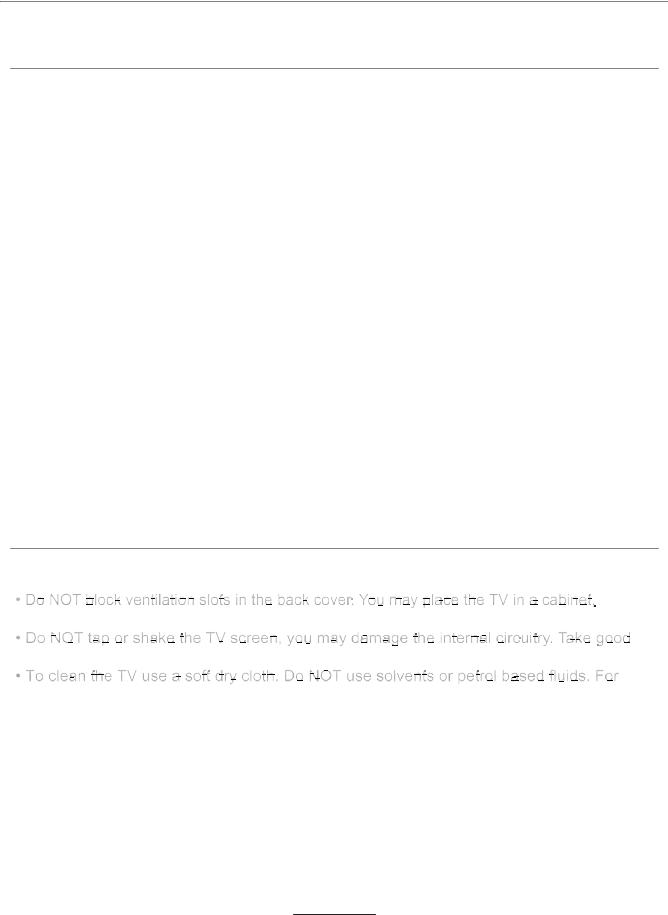
Safety Information
To ensure reliable and safe operation of this equipment, please read carefully all the instructions in this user guide, especially the safety information below.
Electrical safety
•To prevent overload, don't share the same mains supply socket with too many other items of equipment.
-Do not place any connecting wires where they may be stepped on or tripped over. -Do not place heavy items on the leads, which may damage them.
-Hold the Mains plug, not the wires, when removing from a socket.
-During a thunderstorm or while leaving the TV for long periods, disconnect the aerial (if outdoor) and the power supply.
-Do not allow water or moisture to enter the TV . Do NOT use in wet or moist areas such as Bathrooms, steamy kitchens or near swimming pools.
•3XOO WKH SOXJ RXW LPPHGLDWHOy, and seek professional help if: -the mains plug or cable is damaged
-liquid is spilt onto the set, or if it is accidentally exposed to water or moisture -anything accidentally penetrates the ventilation slots
-the set does not work normally.
-Do NOT remove the safety covers. There are no user serviceable parts inside.
You may invalidate the warranty. 4XDOL¿HG SHUVRQQHO RQO\ DUH SHUPLWWHG WR VHUYLFH WKLV apparatus.
-To avoid battery leakage, remove exhausted batteries from the remote control handset, or when not using for along period.
-Do NOT EUHDN RSHQ RU WKURZ H[KDXVWHG EDWWHULHV RQ D ¿UH.
Physical safety
but ensure at least 5cm (2") clearance all around the unit.
care of the remote control, do not drop it or allow it to come into contact with liquids. stubborn stains, you may use a damp soft cloth with diluted detergent.
2
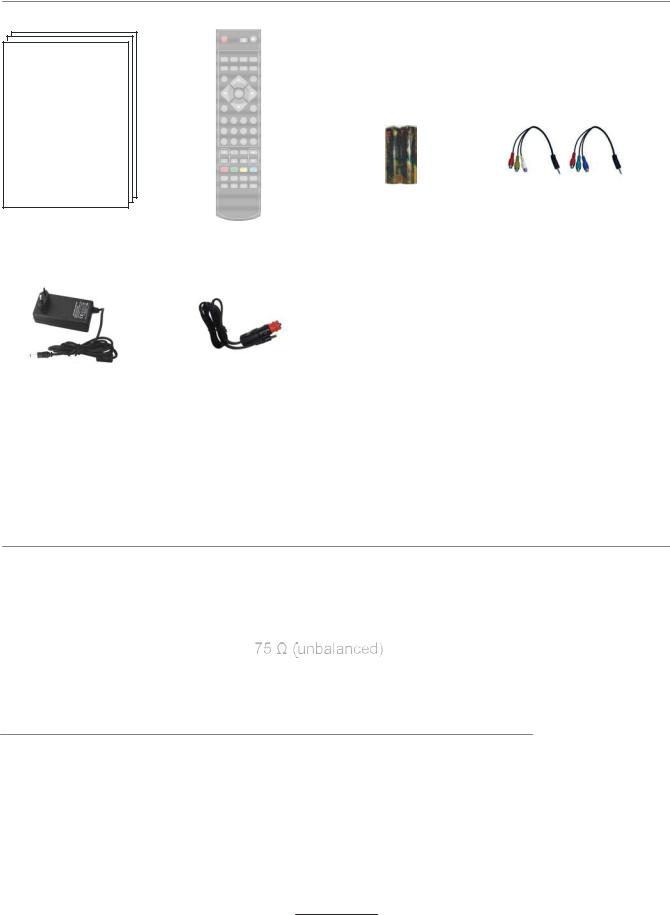
Accessories
|
|
OK |
|
1 |
2 |
3 |
4 |
5 |
6 |
7 |
8 |
90
|
|
Batteries |
Converter cable for |
|
User’s Manual |
Remote control |
for Remote |
||
AV and YPbPr video |
||||
|
|
Control |
||
|
|
|
12V lighter
Mains adapter
socket cable
* Note: The configuration of the components may look different from the following illustration
Technical Specification
- TV System |
PAL BG/DK/I SECAM BG/DK L/L’ |
||||||||||
- Screen Size |
18.5 inch(diagonal) |
||||||||||
- Resolution |
1366x768 |
||||||||||
- Aerial input |
|
|
|
|
|
|
|
|
|
|
|
|
|
|
|
|
|
|
|
|
|
|
|
- Audio output power |
2x3W |
|
|
|
|
|
|
|
|||
- Power Consumption |
12V |
|
3A 36W |
||||||||
|
|||||||||||
|
|||||||||||
Remote Control |
|
Type |
infrared |
Control distance |
5m |
Control angle |
300 (horizontal) |
Batteries |
2 x 1.5V, size AAA |
3
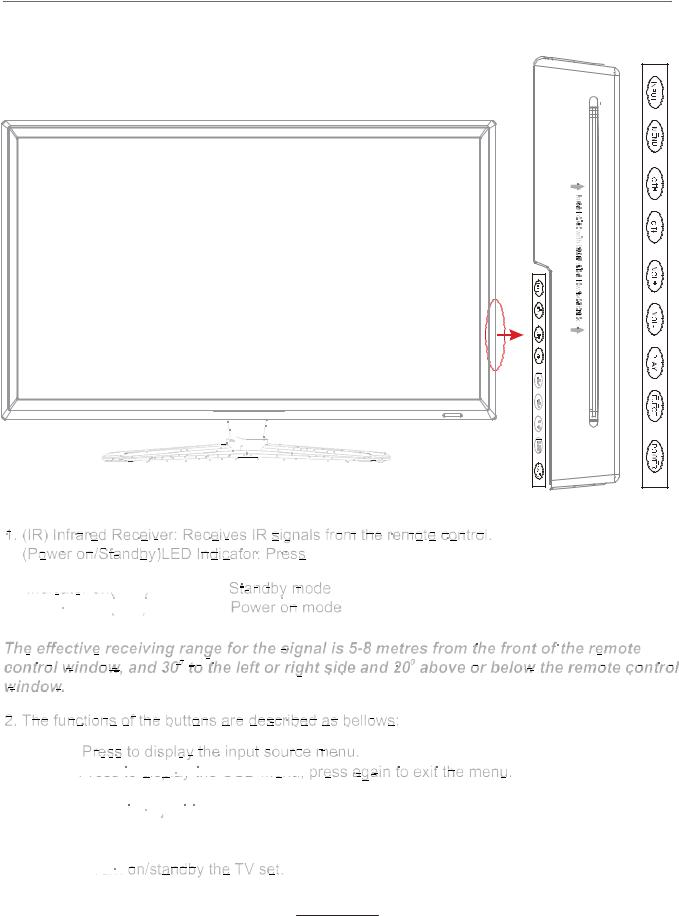
Product Introduction
Introduction
Front View
POWER to turn on and off.























 Blue
Blue


















 off
off
 Null
Null 

INPUT:
MENU: 


















































 CH+/-: Press to scan through channels.
CH+/-: Press to scan through channels.
VOL+/-: 















































 PLAY: Play/pause the program. EJECT: Eject the disc.
PLAY: Play/pause the program. EJECT: Eject the disc.
POWER: 






4
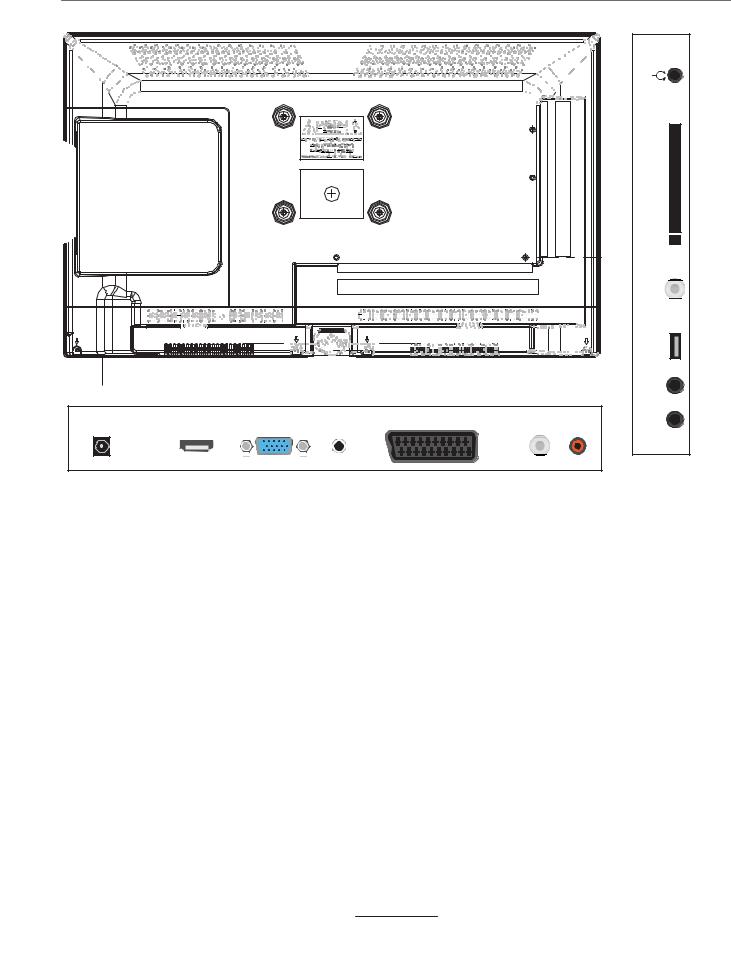
Connections |
|
|
|
|
|
|
|
|
|
|
|
|
|
|
Headphone |
|
|
|
|
|
|
|
Common Interface |
|
|
|
|
|
|
|
DVB-S2 |
|
|
|
|
|
|
|
USB |
switch |
|
|
|
|
|
|
MINI YPbPr |
POWER |
HDMI |
VGA |
PC-IN |
SCART |
RF |
COAX |
MINI AV |
|
|||||||
Switch: Switch on/off the power supply.
POWER: Connect to the mains adaptor.
HDMI: Connect it to the HDMI of DVD or other equipment.
VGA: For PC display.Connect it to the D-Sub 15 pins analog output connector of the PC.
PC-IN: Connect it to the audio output terminal of PC.
SCART: Connect them to the SCART video output terminal of DVD. RF: Connect antenna or cable 75 Ohm coaxial to receive TV signal.
Coax: Digital output to AV receiver.
MINI AV: Connect it to the audio & video output terminal of DVD with the Converter cable. (Audio terminals are shared with YPbPr)
MINI YPbPr: Connect it to the YPbPr video output terminal of DVD with the Converter cable.
USB: Connect to USB device for multimedia
DVB-S2: Connect a Satellite signal.
Common Interface: CI slot.
Headphone: Connect it to your headphone or other audio equipment.
5
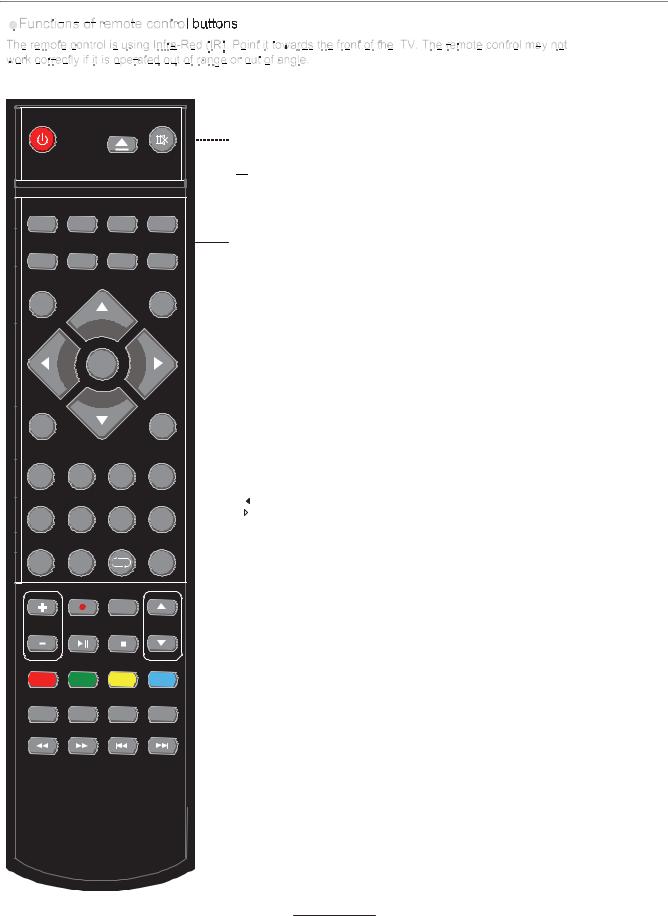
Remote Control
POWER |
|
|
MUTE |
PICTURE |
SOUND |
ASPECT |
SLEEP |
SUBTITLE |
CH.LIST |
|
FAV |
TV/RADIO |
|
|
INPUT |
|
OK |
|
|
MENU |
|
|
EXIT |
1 |
2 |
3 |
4 |
5 |
6 |
7 |
8 |
|
|
|
DISPLAY |
9 |
0 |
|
|
|
REC |
REC.LIST |
|
VOL |
|
|
CH |
TV/TXT |
CANCEL |
REVEAL |
NICAM/A2 |
D.SET |
D.MENU |
D.SUB |
D.LAN |
INDEX |
HOLD |
SIZE |
SUBPAGE |
POWER: Turn the TV on/standby.
MUTE: Press to mute the sound, press again or press VOL+ to unmute.
 : Load/eject DVD disc.
: Load/eject DVD disc.
PICTURE: Select the picture mode. SOUND: Select the sound mode.
ASPECT: Change the screen display mode. SLEEP: Standby timer.
SUBTITLE: Turn on/off the subtitle display in DTV mode. CH.LIST: Display the channel list.
FAV: Display the favorite program list. TV/RADIO: Switch to TV/RADIO.
INPUT: Press to display the input source menu. MENU: System setup menu.
EXIT: Exit the OSD menu.
CURSOR KEYS



 OK
OK
Allows you to navigate the on-screen menus and adjust the system settings to your preference.
NUMBER BUTTONS
Press 0-9 to select a TV channel directly when you are watching TV.
 Return to the previous channel viewed.
Return to the previous channel viewed.
DISPLAY: Press to display the current mode’s information.
6
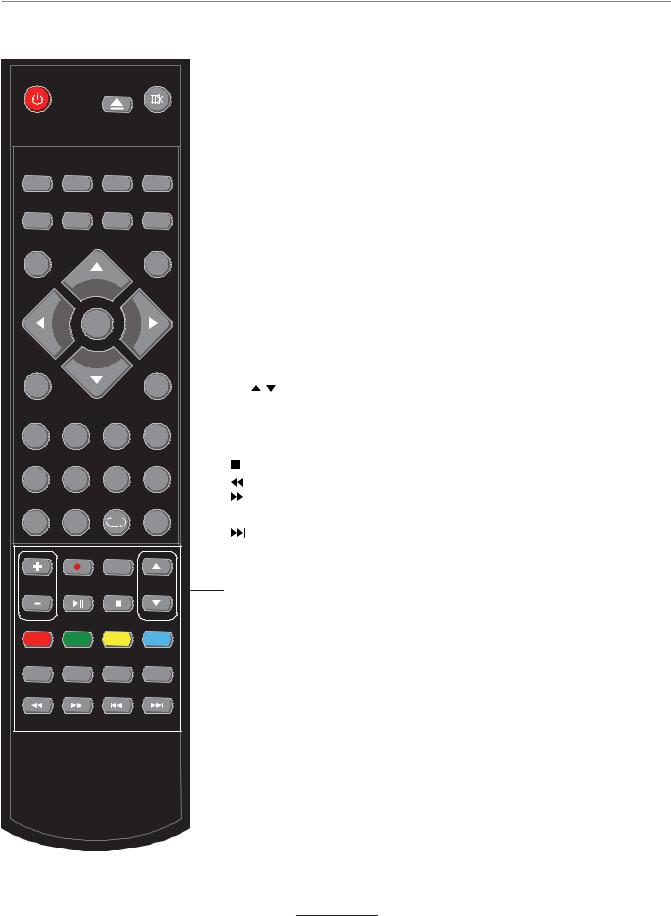
Remote Control
POWER |
|
|
MUTE |
PICTURE |
SOUND |
ASPECT |
SLEEP |
SUBTITLE |
CH.LIST |
|
FAV |
TV/RADIO |
|
|
INPUT |
|
OK |
|
|
MENU |
|
|
EXIT |
1 |
2 |
3 |
4 |
5 |
6 |
7 |
8 |
|
|
|
DISPLAY |
9 |
0 |
|
|
|
REC |
REC.LIST |
|
VOL |
|
|
CH |
TV/TXT |
CANCEL |
REVEAL |
NICAM/A2 |
D.SET |
D.MENU |
D.SUB |
D.LAN |
INDEX |
HOLD |
SIZE |
SUBPAGE |
VOL+/-: Adjust the volume.
CH / : Scan through channels.
REC  : Press to start record the program in DVB mode. REC . LIST: Record List.
: Press to start record the program in DVB mode. REC . LIST: Record List.

 : Play/Pause program. : Stop program.
: Play/Pause program. : Stop program.
: Fast reverse.
: Fast forward.
 : Previous chapter. : Next chapter.
: Previous chapter. : Next chapter.
D.SET: DVD system setup. D.MENU: DVD play list/Disc menu.
D.SUB: Turn on/off the subtitle display in DVD mode. D.LAN: Select DVD disc language.
TV/TXT: Turn off/on the Teletext display. CANCEL: Cancel the Teletext display. REVEAL: Reveal any hidden text. NICAM/A2: TV Nicam/A2 select.
INDEX: Go to index.
HOLD: Hold or carry on the current subpage.
SIZE: Press to see top half of page double size, Press again to see the bottom
half of page double size. Press again for normal size. SUBPAGE: Press to enter subpages, pressagain to cancel.
Colour buttons: Short cuts-follow the coloured links in the text
7
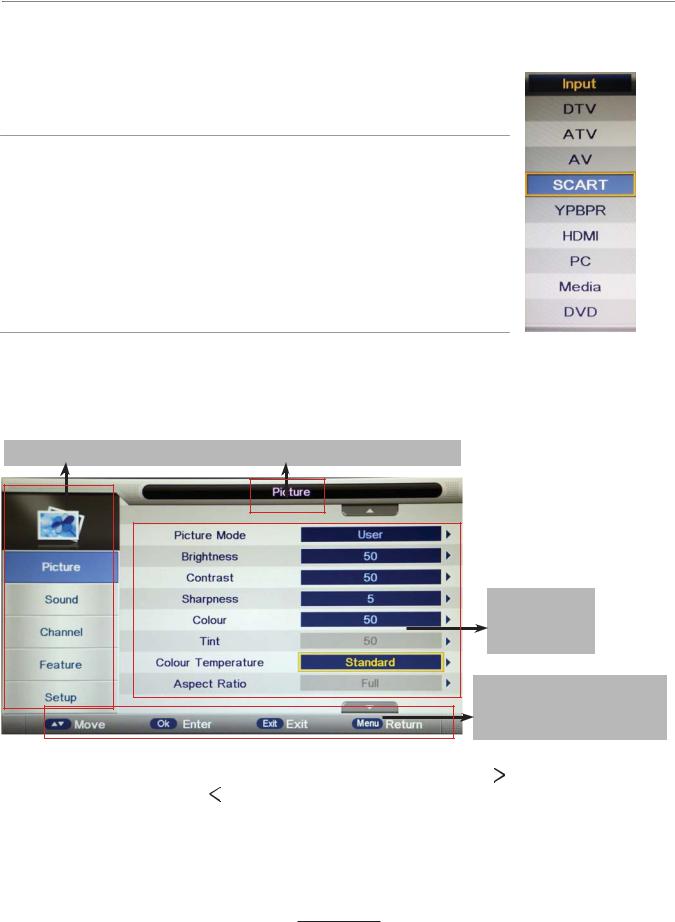
Basic Operation
Power on/off
1.Connect to the power supply with the adaptor.
2.-To turn on the TV
Press POWER button on the TV or remote control. -To turn off the TV
Press POWER button on the TV or remote control.
Input Source select
Press INPUT button on the TV set or remote control to display the input source menu, and use CH+/- button on the TV set or /\/v button on remote control to select the input source, press OK button on the remote control to enter.
Note: Before you select the input source, make sure the connections are prepared.
Basic OSD Menu operation
Press MENU button to display the OSD menu as below:
Main menu: Picture Sound Channel Feature Setup
Submenu
(Picture menu for example)
Hint---you should operate the OSD menu according to the hint.
Use /\ / v button to select the main menu, and pressv / OK button to enter the submenu. In the submenu, use /\ / v button to select the function item, press / OK button to enter the setup menu, then press / button to adjust, or press /\/ v to select and press OK /
button to adjust, or press /\/ v to select and press OK /  /
/ button to confirm.
button to confirm.
* (Press MENU /  button to return to the upper menu.) * (Press EXIT button to exit the menu display.)
button to return to the upper menu.) * (Press EXIT button to exit the menu display.)
Note1: Only when you input the suitable signal, the relevant items can be activated Note2: Please operating the OSD menu according to hint on the bottom of thebanner.
8
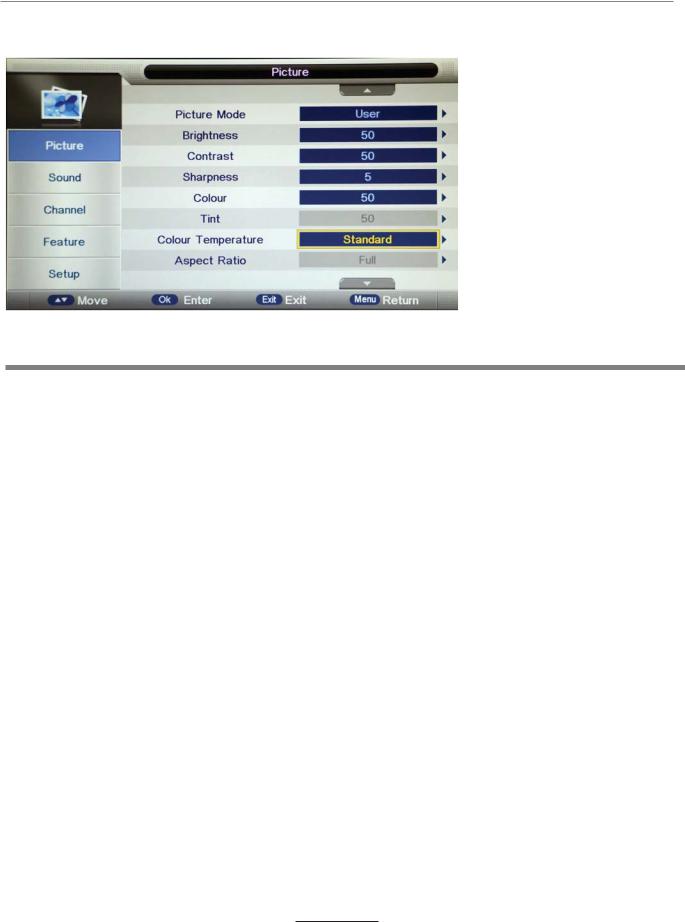
OSD Menu
1. Picture menu
Description
Picture Mode: Select your desired picture mode from Dynamic, Standard, Mild and User.
Brightness: Adjust image black level.
Contrast: Adjust image contrast.
Sharpness: Adjust the sharpness(Gray and invalid in VGA/PC mode).
Colour: Adjust image colour from black and white.
Tint: Control the tint ( NTSC mode only).
Colour Temp.: Select an optimum color temperature mode to suit your eyes for viewing from Warm, Cool, Standard.
Aspect Ratio: Change the aspect for the screen from 4:3,16:9,Zoom1,Zoom2 or Panorama etc.... Noise Reduction: If the broadcast signal received is weak, you can select the Noise Reduction option to reduce the video noise level between Off, Low, Middle and High.
9
