Jensen VM9225BT Owner's Manual

VM9225BT
Operating Instructions
160 watts peak
40W x 4

VM9225BT
Thank you for choosing a Jensen product. We hope you will find the instructions in this owner’s manual clear and easy to follow. If you take a few minutes to look through it, you’ll learn how to use all the features of your new Jensen VM9225BT Mobile Multimedia Receiver for maximum enjoyment.
CONTENTS
Features |
3 |
Controls and Indicators |
6 |
Remote Control |
7 |
Operating Instructions |
13 |
Settings Menu |
19 |
Tuner Operation |
26 |
DVD/VCD Video Operation |
30 |
DVD/CD Audio Operation |
36 |
MP3/WMA Operation |
40 |
iPod® Operation |
46 |
Pandora Radio Operation |
50 |
Bluetooth Operation |
53 |
SiriusXM® Radio Operation |
60 |
Rear Camera Operation |
70 |
Troubleshooting |
71 |
Disc Error Messages |
74 |
Pandora Error Messages |
74 |
Care and Maintenance |
75 |
Specifications |
75 |
Common Replacement Parts |
78 |
Notes |
79 |
2
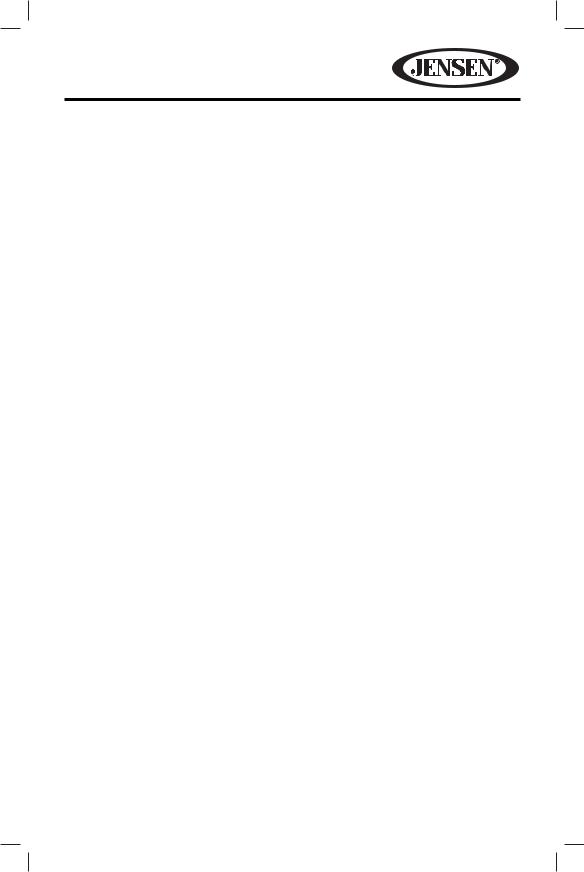
VM9225BT
FEATURES
Congratulations on your purchase of the Jensen VM9225BT Mobile Multimedia Receiver. It’s a good idea to read all of the instructions before beginning the installation. We recommend having your Jensen VM9225BT installed by a reputable installation shop.
DVD
•Fast Forward/Reverse - 2X, 4X, 8X and 20X
•Slow Motion Forward/Reverse - 1/2, 1/4, 1/6 and 1/8
•Play, Pause, Stop, Next Chapter and Previous Chapter
CD / MP3 / WMA
•CD-Text Compatible
•ID3 Tag Compatible
•Directory Search (MP3 / WMA Only)
•Burn up to 1500 MP3 and WMA Files onto a DVD+R / RW
•Audible Forward / Reverse Track Search (CD-DA Only)
•Random, Repeat and Intro
•Play, Pause, Stop, Next Track and Previous Track
AM-FM
•USA / Europe / Latin America / Asia Frequency Spacing
•30 Station Presets (18 FM / 12 AM)
•Auto Stereo / Mono
•Local / Distance
•Auto Store / Preview Scan
iPod®/iPhone®
•iPod®/ iPhone® via USB
•High Speed Direct Connect Interface to Access iPod® Playlists, Artists, Albums and Songs. Play music and view video/photo* files from your iPod®. *Video/photo playback requires jLink-USB iPod® interface cable (sold separately).
•Power Management Charges iPod® while Connected
SiriusXM® Ready
• Satellite Channel Name, Artist, Song and Categories Displayed on Monitor
3
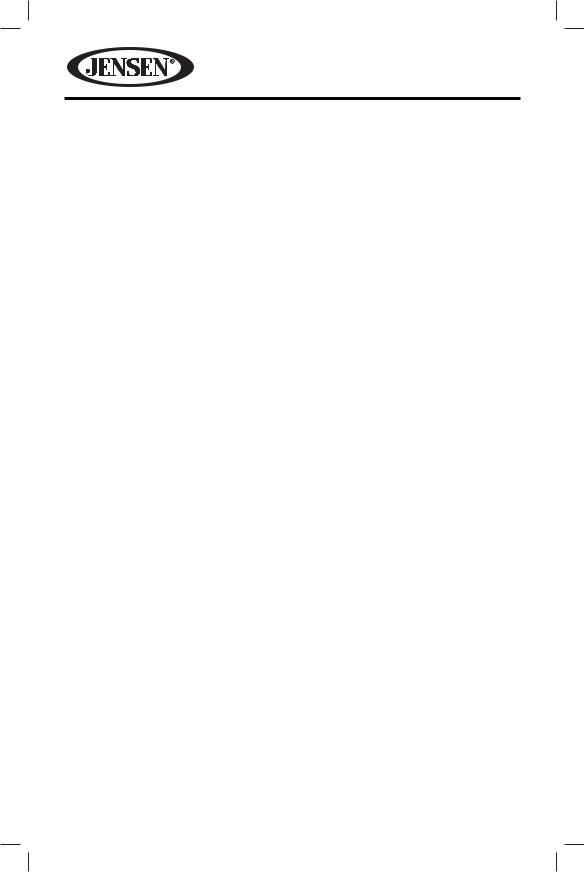
VM9225BT
Chassis
•2.0 DIN (Import / ISO-DIN Mountable)
•Fixed Front Panel
•6.2” High Definition TFT LCD
•1,152,000 Sub Pixels (800 x 3 X 480)
•Beep Tone Confirmation (ON-OFF Option)
•Heat Management System - Forced-Air Cooling To Keep The Chip-Sets Operating at Nominal Temperatures
General
•Navigation Ready (NAV104)
•Built-In Bluetooth® with external microphone, providing Hands-Free operation for safety and convenience and A2DP for streaming music from your smartphone or other Bluetooth® device.
•One Composite Video Output for Additional Screens
•Front Panel Audio/Video Input
•Three-Band Tone control (Bass, Mid and Treble) with Eight Preset EQ Curves
•Front Panel A/V Aux Input for Portable Media Devices
•Rear Subwoofer Line Output
•Programmable Volume Control
•Rear Camera Input (Normal and Mirror Image View)
•Touch Screen Calibration Mode
•4VRMS Line Output - All Channels
•Rotary Encoder Audio Control
•Optional Equipment
NAV104
The VM9225BT is “navigation ready.” Before accessing any navigation features, you must purchase and install the navigation module (NAV104). All installation and operating instructions will be included with the navigation module.
Once the navigation module is connected and operating properly, the NAV source mode will become active. While the navigation module is not installed, the NAV option appears gray, indicating the function is not available.
Rear Camera
The VM9225BT is “camera ready.” Before accessing any camera features, you must purchase and install a rear video camera. Once the camera is connected and operating properly, the CAMERA source mode will become active. While the camera is not installed, the CAMERA option appears gray, indicating the function is not available.
4
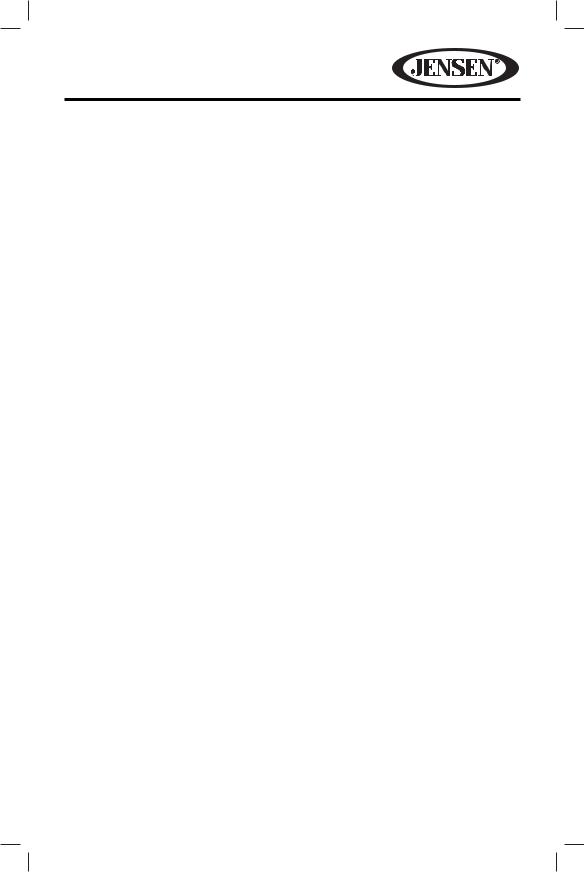
VM9225BT
WARNING! Never install this unit where operation and viewing could interfere with safe driving conditions.
WARNING! To reduce the risk of a traffic accident (except when using for rear view video camera) never use the video display function while driving the vehicle. This is a violation of federal law.
WARNING! Never disassemble or adjust the unit.
WARNING! To prevent injury from shock or fire, never expose this unit to moisture or water.
WARNING! Never use irregular discs.
5
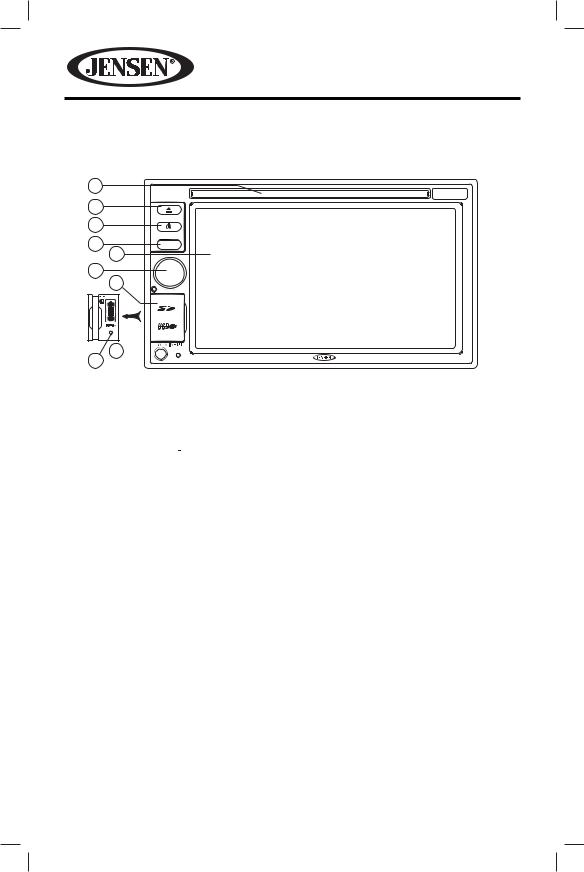
VM9225BT
CONTROLS AND INDICATORS
1
VM9225BT
2
3 |
EJECT |
|
|
4 |
NAV |
5
6
7
MUTE
OPEN
8 
9
1.Disc Slot
2.EJECT
Press to eject a disc.
3.Power On/Off ( )/SRC
)/SRC
Press to turn the unit ON. Press and hold to turn the unit OFF. Once the unit is ON, momentarily pressing the SRC button will display the Main Source Menu.
4.NAV
When a NAV104 is connected, this button toggles back and forth between the NAV SRC and currently selected SRC.
5.TFT Display
6.Rotary Encoder
Rotate to adjust the volume. Press momentarily to activate the MUTE function. Press again to resume normal listening.
7.USB/SD Interface Connector
Connect a USB device or insert an SD card for playback of music/video files.
8.A/V Input
Attach a compatible A/V device.
9.RESET
Press to reset system settings to factory default (except password and parental lock settings).
6
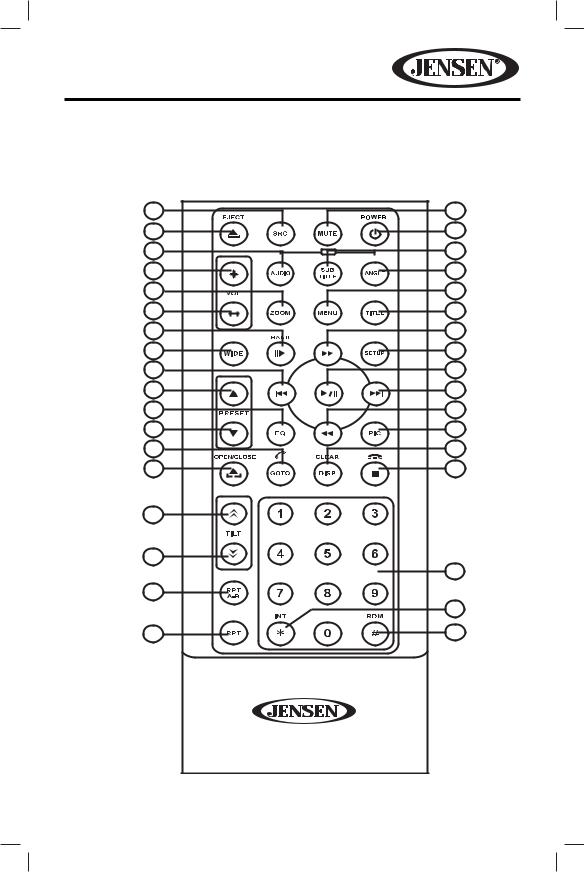
VM9225BT
REMOTE CONTROL
See Table 1 for remote control functions.
8 |
|
3 |
35 |
|
4 |
|
|
TO |
5 |
iPod |
9 |
MUSIC |
PHOTO |
VIDEO |
16 |
|
13 |
23 |
|
1 |
15 |
|
2 |
30 |
|
14 |
28 |
|
31 |
17 |
|
18 |
11 |
|
19 |
32 |
|
22 |
12 |
|
24 |
21 |
|
10 |
25 |
|
20 |
27 |
|
|
26 |
|
|
|
|
29 |
6 |
|
|
|
|
34 |
7 |
|
33 |
7

VM9225BT
Table 1: Remote Control Functions
Button |
Function |
|
|
|
|
|||
Name |
# |
DVD |
VCD |
TUNER |
CD/MP3/ |
iPod |
||
|
|
|
|
|
|
|
USB |
|
MENU |
1 |
Enters |
Turns on/off |
|
Selects |
|
||
|
|
|
|
the main |
PBC when |
|
Photo |
|
|
|
|
|
menu of |
playing |
|
mode. |
|
|
|
|
|
the disc. |
VCD. |
|
|
|
TITLE |
2 |
Enters the |
Plays the |
|
Selects |
|
||
|
|
|
|
title menu |
first ten |
|
Music |
|
|
|
|
|
of the disc. |
seconds |
|
mode. |
|
|
|
|
|
|
of each |
|
|
|
|
|
|
|
|
chapter/ |
|
|
|
|
|
|
|
|
title. |
|
|
|
MUTE |
3 |
Toggles |
Toggles on/ |
Toggles on/ |
Toggles |
Toggles |
||
|
|
|
|
on/off |
off audio |
off audio |
on/off |
on/off |
|
|
|
|
audio |
output. |
output. |
audio |
audio |
|
|
|
|
output. |
|
|
output. |
output. |
POWER |
4 |
Turns the |
Turns the |
Turns the |
Turns the |
Turns the |
||
(( |
|
) ) |
|
power on/ |
power on/ |
power on/ |
power on/ |
power |
|
|
|||||||
|
|
|
|
off. |
off. |
off. |
off. |
on/off. |
MUSIC/ |
5 |
Changes |
|
|
Selects |
|
||
AUDIO |
|
the audio |
|
|
Music |
|
||
|
|
|
|
language |
|
|
mode. |
|
|
|
|
|
for disc |
|
|
|
|
|
|
|
|
playback. |
|
|
|
|
REPT A-B |
6 |
Setup to |
Setup to |
|
|
|
||
|
|
|
|
repeat |
repeat |
|
|
|
|
|
|
|
playback |
playback |
|
|
|
|
|
|
|
from time |
from time |
|
|
|
|
|
|
|
frame A |
frame A |
|
|
|
|
|
|
|
to time |
to time |
|
|
|
|
|
|
|
frame B. |
frame B. |
|
|
|
REPT |
7 |
Repeats |
Repeats |
Repeats |
Repeats |
|
||
|
|
|
|
playback |
playback |
playback |
playback |
|
|
|
|
|
of current |
of current |
of current |
of current |
|
|
|
|
|
chapter. |
chapter. |
track. |
track. |
|
SRC |
8 |
Selects |
Selects |
Selects |
Selects |
Selects |
||
|
|
|
|
playing |
playing |
playing |
playing |
playing |
|
|
|
|
mode. |
mode. |
mode. |
mode. |
mode. |
8
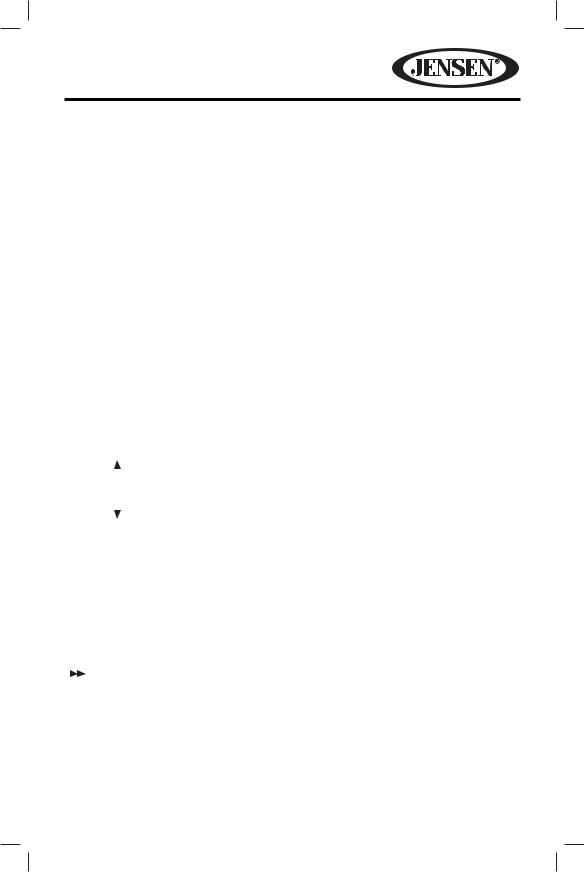
VM9225BT
Table 1: Remote Control Functions
Button |
Function |
|
|
|
|
|
Name |
# |
DVD |
VCD |
TUNER |
CD/MP3/ |
iPod |
|
|
|
|
|
USB |
|
PHOTO/ |
9 |
Language |
|
|
|
Selects |
SUBTITLE |
|
selection |
|
|
|
Photo |
|
|
for subtitle. |
|
|
|
mode. |
DISP/ |
10 |
Displays |
Displays |
Displays |
Display |
Displays |
CLEAR |
|
playing |
playing |
playing |
playing |
playing |
|
|
information. |
information. |
information. |
information. |
information. |
|
|
Delete entry |
Delete entry |
Delete entry |
Delete entry |
Delete entry |
|
|
or move |
or move |
or move |
or move |
or move |
|
|
backwards |
backwards |
backwards |
backwards |
backwards |
|
|
to correct |
to correct |
to correct |
to correct |
to correct |
|
|
error in |
error in |
error in |
error in |
error in |
|
|
Direct |
Direct Access |
Direct |
Direct |
Direct |
|
|
Access |
mode. |
Access |
Access |
Access |
|
|
mode. |
|
mode. |
mode. |
mode. |
|
|
|
|
|
|
|
PRESET |
11 |
|
|
Navigates |
|
|
|
|
|
|
the preset |
|
|
|
|
|
|
station list. |
|
|
PRESET |
12 |
|
|
Navigates |
|
|
|
|
|
|
the preset |
|
|
|
|
|
|
station list. |
|
|
VIDEO/ |
13 |
Plays back |
Plays back |
|
|
Selects |
ANGLE |
|
disc in |
Picture |
|
|
Video |
|
|
different |
CD with |
|
|
mode. |
|
|
angle for a |
different |
|
|
|
|
|
scene. |
angle of |
|
|
|
|
|
|
picture |
|
|
|
|
|
|
displayed. |
|
|
|
|
14 |
Fast |
Fast |
|
Fast |
Accesses |
|
|
forwards |
forwards |
|
forwards |
iPod |
|
|
the disc |
the disc |
|
the disc |
Menu.. |
|
|
content. |
content. |
|
content. |
|
VOL - |
15 |
Decreases |
Decreases |
Decreases |
Decreases |
Decreases |
|
|
volume. |
volume. |
volume. |
volume. |
volume. |
9
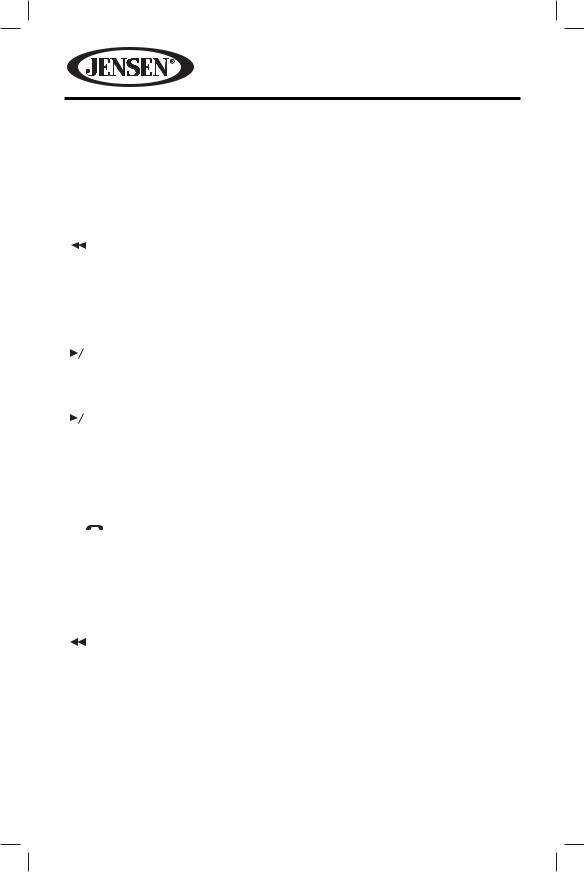
VM9225BT
Table 1: Remote Control Functions
|
Button |
Function |
|
|
|
|
||||||
|
Name |
# |
DVD |
VCD |
TUNER |
CD/MP3/ |
iPod |
|||||
|
|
|
|
|
|
|
|
|
|
|
USB |
|
|
VOL + |
16 |
Increases |
Increases |
Increases |
Increases |
Increases |
|||||
|
|
|
|
|
|
|
|
volume. |
volume. |
volume. |
volume. |
volume. |
|
|
|
|
|
|
|
17 |
Selects |
Selects the |
Searches for |
Selects |
Pauses |
|
|
|
|
|
|
|
||||||
|
|
|
|
|
|
|
|
the |
previous |
an available |
the |
playback/ |
|
|
|
|
|
|
|
|
previous |
chapter for |
radio |
previous |
starts |
|
|
|
|
|
|
|
|
chapter |
playback. |
station by |
track for |
playback. |
|
|
|
|
|
|
|
|
for |
|
decreasing |
playback. |
|
|
|
|
|
|
|
|
|
playback. |
|
tuning |
|
|
|
|
|
|
|
|
|
|
|
|
frequency. |
|
|
|
|
|
|
|
|
|
18 |
Pauses |
Pauses |
|
Pauses |
|
|
|
|
|
|
|
|
|
|
||||
|
|
|
|
|
|
|
|
|
||||
|
|
|
|
|
|
|
|
playback/ |
playback/ |
|
playback/ |
|
|
|
|
|
|
|
|
|
starts |
starts |
|
starts |
|
|
|
|
|
|
|
|
|
playback. |
playback. |
|
playback. |
|
|
|
|
|
|
|
|
19 |
Selects |
Selects |
Searches |
Selects |
Selects |
|
|
|
|
|
|
|
||||||
|
|
|
|
|
|
|
||||||
|
|
|
|
|
|
|
|
the next |
the next |
an available |
the next |
the next |
|
|
|
|
|
|
|
|
chapter |
chapter for |
radio |
track for |
track for |
|
|
|
|
|
|
|
|
for |
playback. |
station by |
playback. |
playback. |
|
|
|
|
|
|
|
|
playback. |
|
increasing |
|
|
|
|
|
|
|
|
|
|
|
|
the tuning |
|
|
|
|
|
|
|
|
|
|
|
|
frequency. |
|
|
|
|
/ |
|
|
|
|
20 |
Stops |
Stops |
|
Stops |
|
|
|
|
|
|
|
|
||||||
|
|
|
|
|
|
|
|
playback. |
playback. |
|
playback. |
|
|
GOTO |
21 |
Open |
Open |
|
|
|
|||||
|
|
|
|
|
|
|
|
direct |
direct |
|
|
|
|
|
|
|
|
|
|
|
entry |
entry |
|
|
|
|
|
|
|
|
|
|
|
search |
search |
|
|
|
|
|
|
|
|
|
|
|
screen. |
screen. |
|
|
|
|
|
|
|
|
|
|
22 |
Slow |
Slow |
|
|
|
|
|
|
|
|
|
|
|
playback/ |
playback/ |
|
|
|
|
|
|
|
|
|
|
|
slow |
slow |
|
|
|
|
|
|
|
|
|
|
|
rewind |
rewind |
|
|
|
|
|
|
|
|
|
|
|
playback. |
playback. |
|
|
|
|
ZOOM |
23 |
Zooms in/ |
Zooms in/ |
|
|
|
|||||
|
|
|
|
|
|
|
|
out on an |
out on an |
|
|
|
|
|
|
|
|
|
|
|
image. |
image. |
|
|
|
10
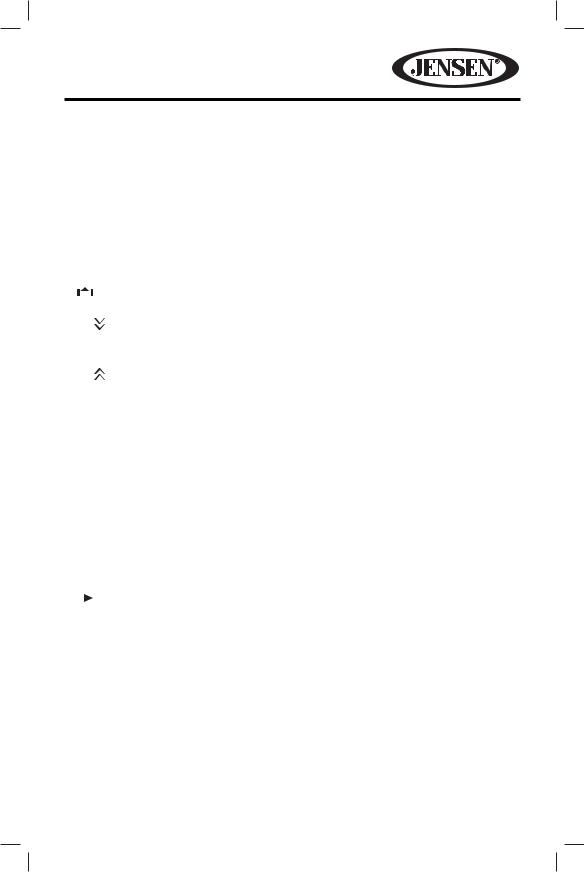
VM9225BT
Table 1: Remote Control Functions
Button |
Function |
|
|
|
|
||||
Name |
# |
DVD |
VCD |
TUNER |
CD/MP3/ |
iPod |
|||
|
|
|
|
|
|
|
|
USB |
|
PIC |
|
24 |
Displays |
Displays |
|
|
|
||
|
|
|
|
|
set-up |
set-up |
|
|
|
|
|
|
|
|
parameters. |
parameters. |
|
|
|
OPEN/ |
25 |
Opens/ |
Opens/ |
Opens/ |
Opens/ |
Opens/ |
|||
CLOSE |
|
closes |
closes |
closes |
closes |
Closes |
|||
( |
|
|
) |
|
the TFT |
the TFT |
the TFT |
the TFT |
the TFT |
|
|
|
|
|
monitor. |
monitor. |
monitor. |
monitor. |
monitor. |
TILT |
|
26 |
Decreases |
Decreases |
Decreases |
Decreases |
Decreases |
||
|
|
|
|
|
monitor tilt |
monitor tilt |
monitor |
monitor |
monitor |
|
|
|
|
|
angle. |
angle. |
tilt angle. |
tilt angle. |
tilt angle. |
TILT |
|
27 |
Increases |
Increases |
Increases |
Increases |
Increases |
||
|
|
|
|
|
monitor tilt |
monitor tilt |
monitor |
monitor |
monitor |
|
|
|
|
|
angle. |
angle. |
tilt angle. |
tilt angle. |
tilt angle. |
WIDE |
28 |
Selects |
Selects |
|
|
|
|||
|
|
|
|
|
display |
display |
|
|
|
|
|
|
|
|
mode: |
mode: |
|
|
|
|
|
|
|
|
FULL or |
FULL or |
|
|
|
|
|
|
|
|
NORMAL. |
NORMAL. |
|
|
|
1, 2, 3, |
29 |
Directly |
|
1-6 |
Directly |
|
|||
4, 5, 6, |
|
accesses |
|
selects |
accesses |
|
|||
7, 8, 9, 0 |
|
chapter. |
|
preset for |
track. |
|
|||
(Numeric |
|
|
|
current |
|
|
|||
Keypad) |
|
|
|
band. |
|
|
|||
BAND |
30 |
Press |
Press |
Selects |
|
|
|||
( |
|
|
) |
|
repeatedly |
repeatedly |
FM/AM |
|
|
|
|
|
|
|
|||||
|
|
|
|
|
for slow |
for slow |
band. |
|
|
|
|
|
|
|
motion |
motion |
|
|
|
|
|
|
|
|
forward/ |
forward/ |
|
|
|
|
|
|
|
|
backward. |
backward. |
|
|
|
11
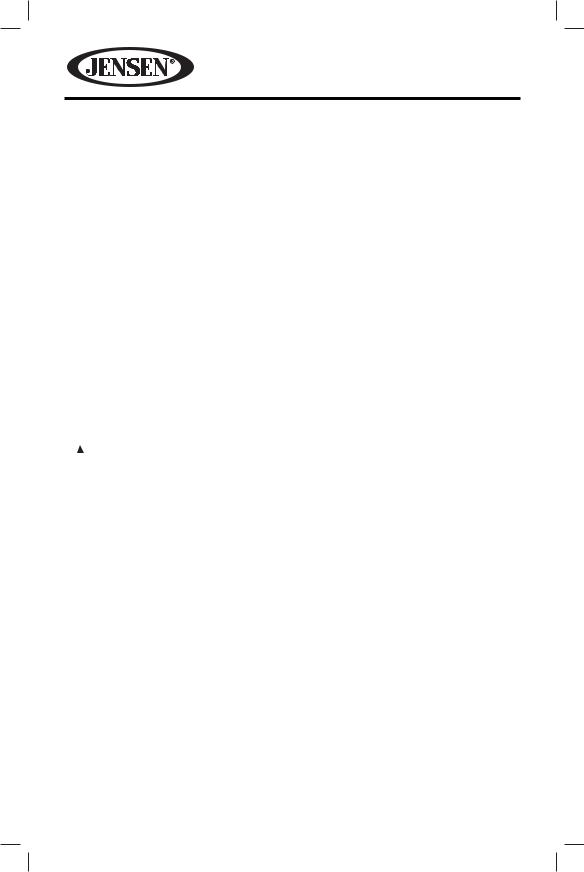
VM9225BT
Table 1: Remote Control Functions
Button |
Function |
|
|
|
|
|||
Name |
# |
DVD |
VCD |
TUNER |
CD/MP3/ |
iPod |
||
|
|
|
|
|
|
|
USB |
|
SETUP |
31 |
Displays |
Displays |
Displays |
Displays |
Displays |
||
|
|
|
|
Setup |
Setup |
Setup |
Setup |
Setup |
|
|
|
|
menu. |
menu. |
menu. |
menu. |
menu. |
EQ |
32 |
Accesses |
Accesses |
Accesses |
Accesses |
Accesses |
||
|
|
|
|
equalizer |
equalizer |
equalizer |
equalizer |
equalizer |
|
|
|
|
menu. |
menu. |
menu. |
menu. |
menu. |
RDM |
33 |
Plays all |
|
|
Plays all |
Plays all |
||
/ # |
|
|
chapters |
|
|
tracks in |
tracks in |
|
|
|
|
|
in random |
|
|
random |
random |
|
|
|
|
order. |
|
|
order. |
order |
INT |
34 |
|
|
Plays the |
|
|
||
/ * |
|
|
|
|
first ten |
|
|
|
|
|
|
|
|
|
seconds of |
|
|
|
|
|
|
|
|
each track. |
|
|
EJECT |
35 |
Ejects the |
Ejects the |
Ejects the |
Ejects the |
Ejects |
||
( |
|
) |
|
disc. |
disc. |
disc. |
disc. |
the disc. |
|
|
|
|
|
|
|
|
|
12

VM9225BT
OPERATING INSTRUCTIONS
Power On / Off
Press the  /SRC button to turn the unit on. The buttons on the front of the unit light up and the current mode status appears on the LCD. Press and hold the button to
/SRC button to turn the unit on. The buttons on the front of the unit light up and the current mode status appears on the LCD. Press and hold the button to  power off the unit.
power off the unit.
Audible Beep Confirmation
An audible beep tone confirms each function selection. The Beep tone can be disabled through the Setup menu.
Mute
Press momentarily to activate the MUTE function. Press again to resume normal listening. If the MUTE wire is connected, audio output mutes when a phone call is received by the mobile phone.
Playing Source Selection
Source Menu
Source Menu Page 1 |
Source Menu Page 2 |
You can use the touch screen to change the source through the SOURCE MENU. To access the SOURCE MENU, touch the top left corner of the screen or press the SRC button. The SOURCE MENU consists of two pages. Touch NEXT or PREVIOUS to go from one page to another. Touch the DISC, RADIO, USB, USB2, SD, SIRIUSXM, BLUETOOTH (BT), NAV, AUXIN, CAMERA or SETTINGS to select the corresponding source.
NOTE: If an iPod® is attached to the USB port, “iPOD” appears instead of the text “USB.”
13
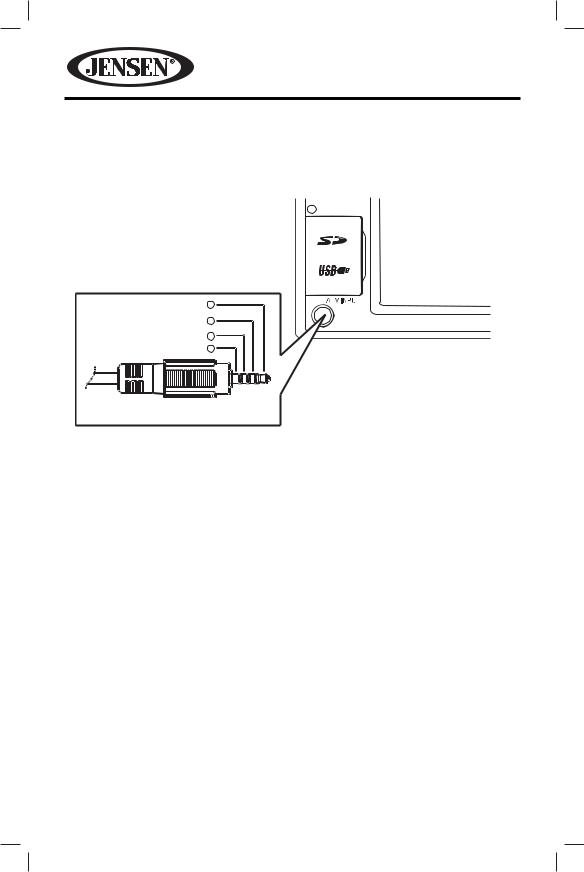
VM9225BT
External Devices
External peripheral devices, including a game console, camcorder, navigation unit, iPod®, Zune, etc. can be connected to this unit via RCA output using an A/V Media Adapter Cable (not included).
Right Audio
Left Audio
Ground
V ideo
MUTE
1
2 |
VM9225BT |
3
4
3.5mm A/V Cable (not included)
Connect the external device to the A/V Media Adapter Cable and then plug the cable into the A/V INPUT connector on the front of the radio. Select “AUX IN” mode to access auxiliary devices. You cannot directly control external devices connected to the A/V INPUT. For information regarding the use of USB devices, see “Inserting a USB Device or SD Card”.
Volume Adjustment
Volume Increase/Decrease
To increase or decrease the volume level, turn the rotary encoder on the front panel. When the volume level reaches “0” or “40”, a beep sounds, indicating that the adjustment limit has been reached. The TFT screen displays the volume level for 3 seconds.
Programmable Turn-On Volume
This feature allows the user to select a turn-on volume setting regardless of the volume setting prior to turning the unit off. To program a specific turn-on volume level, turn the rotary encoder to adjust the volume to the desired turn-on volume. Push and hold the rotary encoder while the blue speaker icon and level indication is displayed on the screen. The unit will beep to confirm your turn-on volume setting.
14
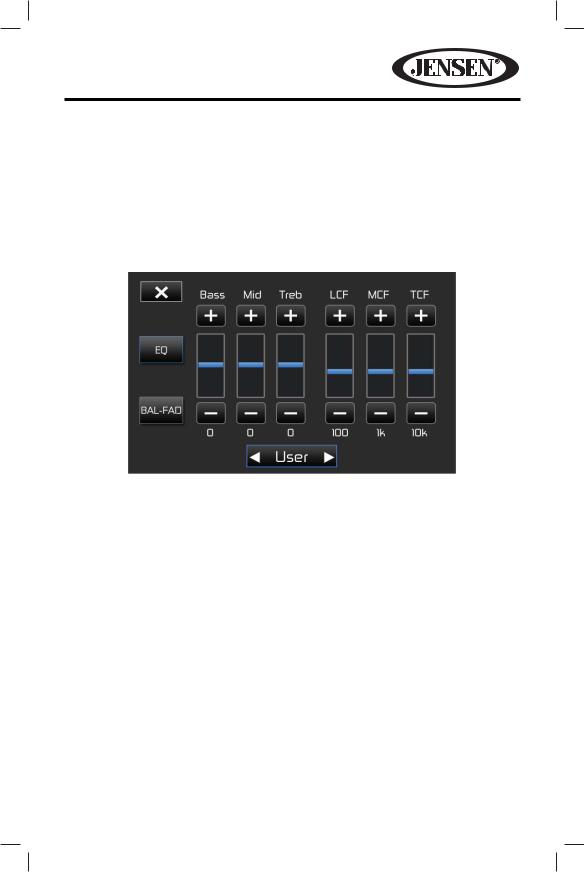
VM9225BT
Audio Control Menu
The Audio Control feature allows you to easily adjust your audio system to meet the acoustical characteristics of your vehicle, which vary depending on the type of vehicle and its measurements. Proper setting of the Fader and Balance boosts the effects of the cabin equalizer.
Equalizer
Touch the EQ 

 button on the right side of the screen to display the equalizer screen.
button on the right side of the screen to display the equalizer screen.
Table 2: Equalizer Adjustments
Setting |
Adjustable |
Function |
|
Range |
|
BASS |
-14 to +14 |
Reduces or increases the bass frequency |
|
|
sound level. |
|
|
Touch the + or - buttons to adjust the |
|
|
settings. |
MID |
-14 to +14 |
Reduces or increases the mid-range |
|
|
frequency sound level. |
|
|
Touch the + or - buttons to adjust the |
|
|
settings. |
TREBLE |
-14 to +14 |
Reduces or increases the high |
|
|
frequency sound levels. |
|
|
Touch the + or - buttons to adjust the |
|
|
settings. |
|
|
|
15
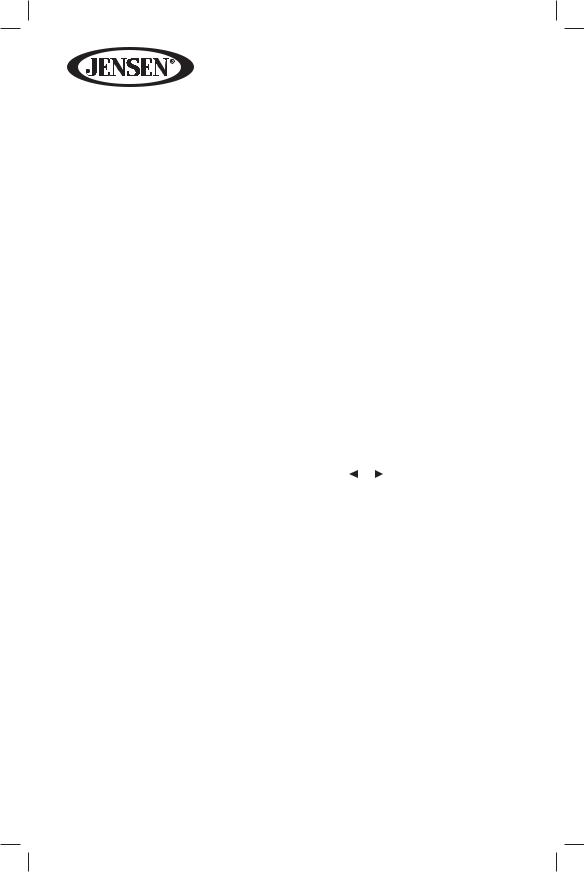
|
|
VM9225BT |
|
|
|
|
Table 2: Equalizer Adjustments |
|
|
|
|
Setting |
Adjustable |
Function |
|
Range |
|
BCF |
60 Hz |
Selects the low pass filter frequency. |
|
80 Hz |
Touch the + or - buttons to adjust the |
|
|
settings. |
|
100 Hz |
|
|
|
|
|
200 Hz |
|
MCF |
0.5 kHz |
Selects the mid pass filter frequency. |
|
1 kHz |
Touch the + or - buttons to adjust the |
|
|
settings. |
|
1.5 kHz |
|
|
|
|
|
2.5 kHz |
|
TF |
10 kHz |
Selects the high pass filter frequency. |
|
12.5 kHz |
Touch the + or - buttons to adjust the |
|
|
settings. |
|
15 kHz |
|
|
|
|
|
17.5 kHz |
|
Equalizer Presets |
User |
Applies a preset sound level to the |
|
|
unit’s audio output signal. |
|
Acoustic |
|
|
Touch the or button to change the |
|
|
Urban |
|
|
setting. |
|
|
Rave |
NOTE: The equalizer will automatically |
|
Latin |
change to “USER” when individual audio |
|
functions are adjusted. |
|
|
Dance |
|
|
|
|
|
Hip Hop |
|
|
Rock |
|
To exit the equalizer:
•touch the X button on the top left corner of the screen or press and hold the rotary encoder to return to the previous screen.
•touch the BAL-FAD button on the left side of the screen to display the balance/ fader screen.
16
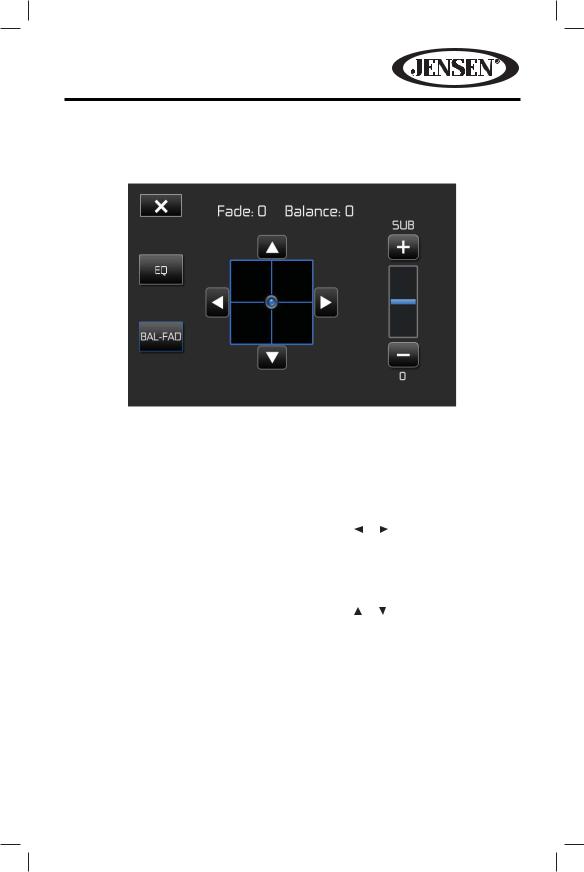
VM9225BT
Balance-Fader
Touch the BAL-FAD button on the left side of the equalizer screen to display the balance/fader screen.
Setting |
Adjustable |
Function |
|
|
|
Range |
|
|
|
Balance |
-16 to +16 |
Balances the audio output levels |
||
|
|
between the left and right side of the |
||
|
|
vehicle. |
|
|
|
|
Touch the |
or |
button to change the |
|
|
setting. |
|
|
Fade |
-16 to +16 |
Balances the audio output levels |
||
|
|
between the front and back side of the |
||
|
|
vehicle. |
|
|
|
|
Touch the |
or |
button to change the |
|
|
setting. |
|
|
Sub |
-14 to +14 |
Reduces or increases the subwoofer |
||
|
|
sound level. |
|
|
|
|
Touch the + or - buttons to adjust the |
||
|
|
settings. |
|
|
To exit the balance-fader:
•touch the X button on the top left corner of the screen
•touch the EQ button on the left side of the screen to display the equalizer
17
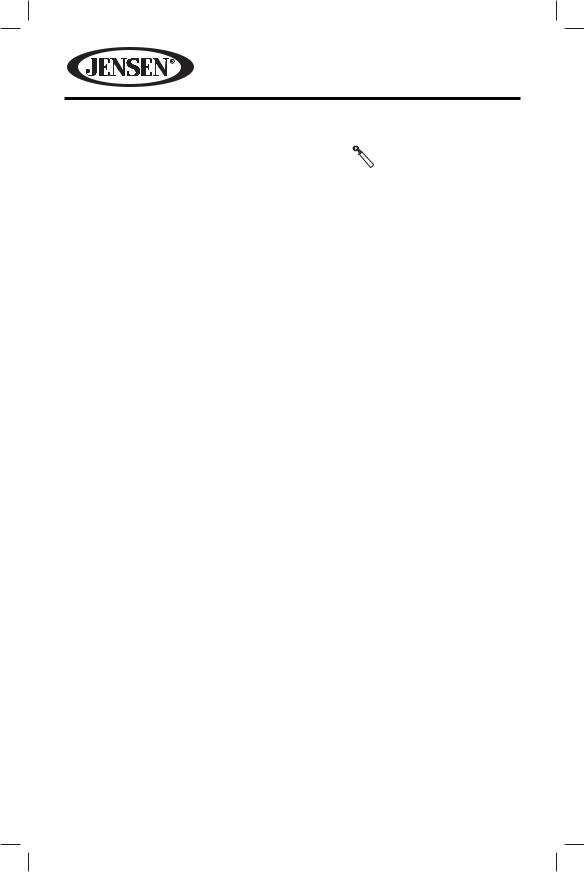
VM9225BT
System Reset
To correct a system halt or other illegal operation, |
[RESET] Button |
use the tip of a pen to press the reset button |
|
located on the front bottom-left corner of the unit |
|
behind the protective cover. After a system reset, |
|
the unit restores all factory default settings. |
|
NOTE: If the unit is reset while a DVD is playing, the DVD resumes play once the reset is complete.
Image/Display Settings
Video Output Modes
Table 3 shows the video output mode for each playing source.
|
Table 3: Video Output Modes |
|
Playing Source |
|
Video Output Modes |
AM/FM TUNER |
|
YCbCr Mode |
DVD |
|
YCbCr Mode |
AUX IN |
|
CVBS* Mode |
*CVBS – Composite Video Baseband Signal
Parking Brake Inhibit
•When the pink “Parking” wire is connected to the vehicle Parking Brake circuit, the front TFT monitor will display video when the Parking Brake is engaged. (When the pink wire is grounded via the Parking Brake circuit, video will be displayed.)
18
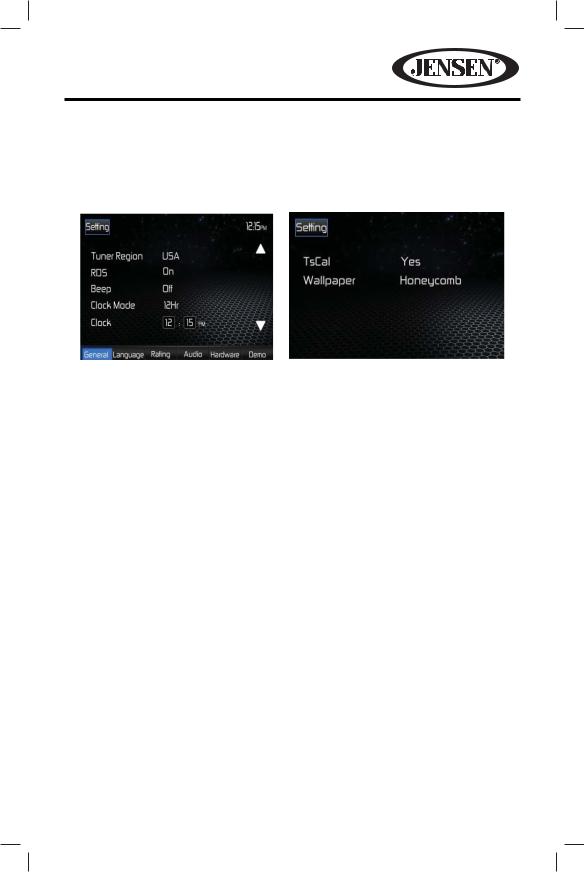
VM9225BT
SETTINGS MENU
To access system settings, touch the  button on the screen to enter the SETTINGS MENU. The GENERAL Sub-menu appears highlighted in blue.
button on the screen to enter the SETTINGS MENU. The GENERAL Sub-menu appears highlighted in blue.
Accessing Menu Items
Touch the sub-menu name to select a sub-menu (Language, Audio, RDS, etc.). The features available for adjustment under the highlighted sub-menu option will appear in the left of the screen.
Adjusting a Feature
1.Touch an item on the touchscreen to select the feature to be adjusted. Touch
the or
or icon to view the previous or next feature page, if applicable. An options list appears on the right.
icon to view the previous or next feature page, if applicable. An options list appears on the right.
2.Touch the option field for the feature you want to adjust. The feature option is updated.
19
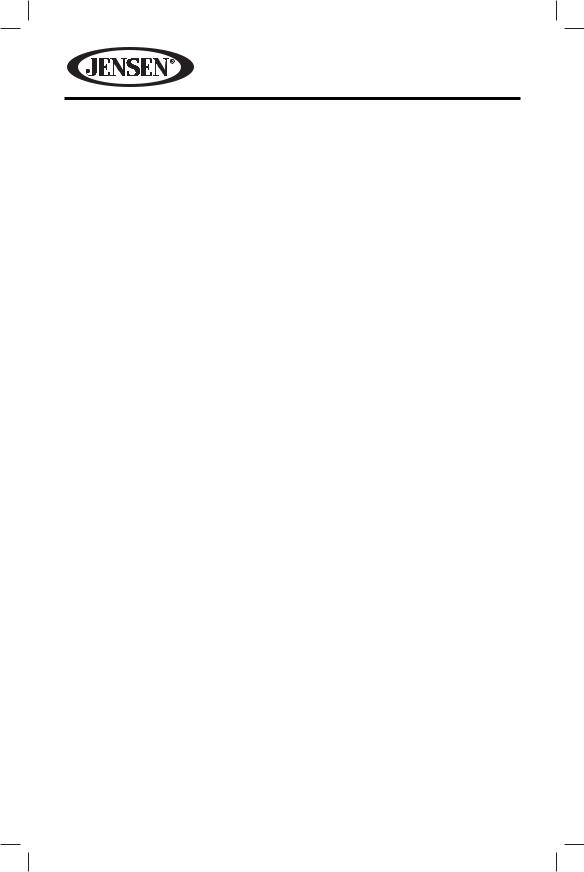
VM9225BT
General Sub-menu Features
Setting |
Options |
Function |
Tuner Region |
USA |
• AM Frequency Spacing - 10 kHz |
|
|
• AM Frequency Band - 530 kHz ~ 1720 kHz |
|
|
• FM Frequency Spacing - 200 kHz |
|
|
• FM Frequency Band - 87.5 MHz ~ 107.9 MHz |
|
S.Amer1 |
• AM Frequency Spacing - 10 kHz |
|
|
• AM Frequency Band - 530 kHz ~ 1720 kHz |
|
|
• FM Frequency Spacing - 100 kHz |
|
|
• FM Frequency Band - 87.5 MHz ~ 108.0 MHz |
|
Arabia |
• AM Frequency Spacing - 9 kHz |
|
|
• AM Frequency Band - 531 kHz ~ 1620 kHz |
|
|
• FM Frequency Spacing - 100 kHz |
|
|
• FM Frequency Band - 87.5 MHz ~ 108.0 MHz |
|
China |
• AM Frequency Spacing - 9 kHz |
|
|
• AM Frequency Band - 522 kHz ~ 1620 kHz |
|
|
• FM Frequency Spacing - 100 kHz |
|
|
• FM Frequency Band - 87.5 MHz ~ 108.0 MHz |
|
S. Amer2 |
• AM Frequency Spacing - 5 kHz |
|
|
• AM Frequency Band - 520 kHz ~ 1600 kHz |
|
|
• FM Frequency Spacing - 100 kHz |
|
|
• FM Frequency Band - 87.5 MHz ~ 108.0 MHz |
|
Europe |
• AM Frequency Spacing - 9 kHz |
|
|
• AM Frequency Band - 522 kHz ~ 1620 kHz |
|
|
• FM Frequency Spacing - 50 kHz |
|
|
• FM Frequency Band - 87.5 MHz ~ 108.0 MHz |
|
Korea |
• AM Frequency Spacing - 9 kHz |
|
|
• AM Frequency Band - 531 kHz ~ 1602 kHz |
|
|
• FM Frequency Spacing - 200 kHz |
|
|
• FM Frequency Band - 88.1 MHz ~ 107.9 MHz |
RDS |
Off |
Turn On/Off the RDS feature. |
|
On |
|
CT |
Off |
System time is synchronized with current |
|
|
broadcast station time (Clock Time). Setting this |
|
On |
|
|
feature to On will automatically set your system |
|
|
|
|
|
|
clock. |
Clock Mode |
12Hr |
Clock displays 12 hour time using AM and PM. |
|
24Hr |
Clock displays 24 hour time up to 23:59. |
|
|
|
20
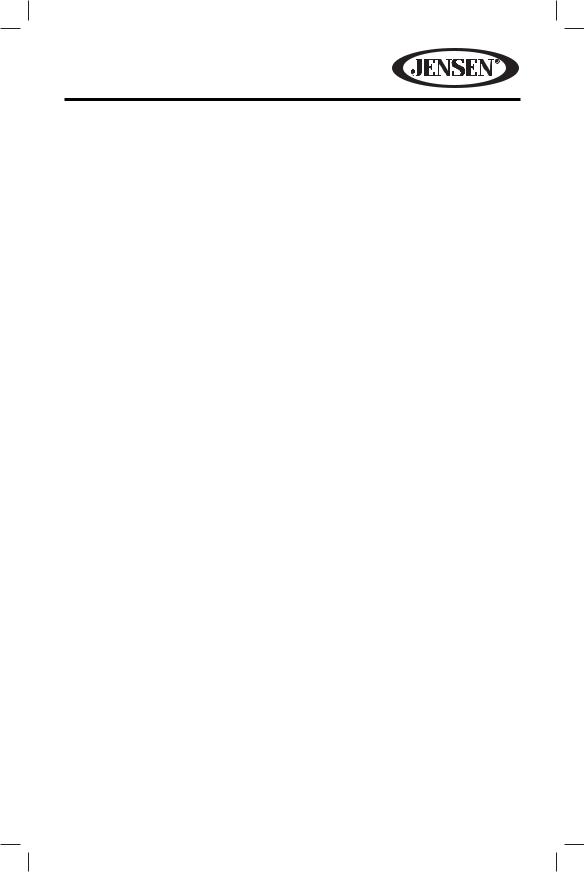
VM9225BT
Setting |
Options |
Function |
Clock |
(HH:MM) |
Clock appears in the top right corner of the |
|
|
screen during certain operations. |
|
|
NOTE: The AM/PM indication will change as you |
|
|
continue to adjust the hour past 12. |
Beep |
Off |
No beep sounds. |
|
On |
When turned on, an audible beep tone confirms |
|
|
each function selection. |
TsCal |
Yes |
Press to access the touch screen calibration |
|
|
function. |
Wallpaper |
Sheet |
Allows the user to select a screen background. |
|
Metal |
The Wallpaper will not appear on the Main |
|
|
Source Menu,Camera source or EQ settings |
|
Motorsport |
|
|
page. |
|
|
|
|
|
|
|
|
Space |
|
|
Havoc |
|
|
Black |
|
Language Sub-menu Features
If a DVD supports more than 1 Subtitle or Audio language, all the languages are available for selection during playback. If the selected language is not supported by the DVD, then the default language is used.
Setting |
Options |
Function |
Language |
English |
Display appears in English. |
Subtitle |
English |
DVD subtitles automatically appear in English |
|
|
when available. |
|
Auto |
DVD subtitles appear according to the default |
|
|
subtitle language specified on the disc. |
|
Off |
DVD subtitles do not appear. |
Audio |
English |
Audio is heard in English when the option is |
|
|
available. |
DVD Menu |
English |
DVD menu (if applicable) is displayed in English. |
21
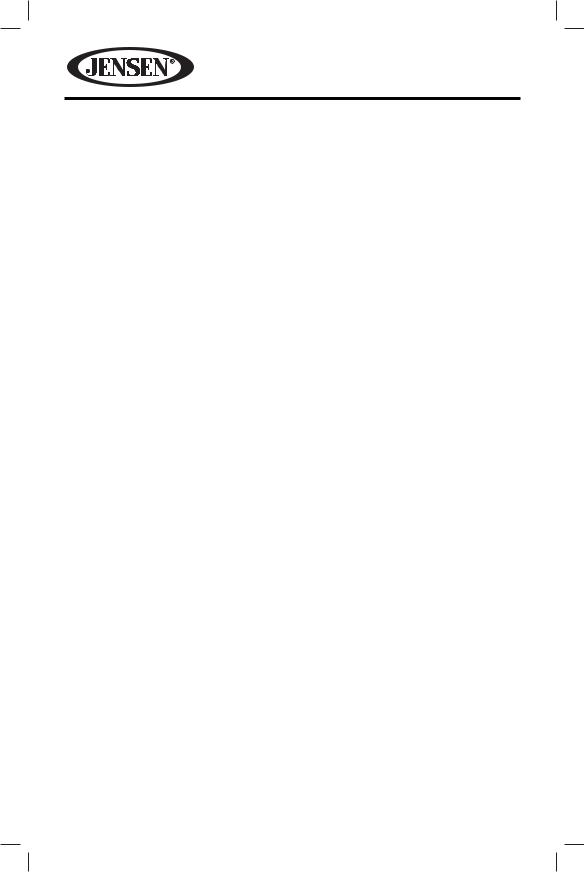
VM9225BT
Rating Sub-menu Features
The DVD system has a built-in parental lock feature to prevent unauthorized persons from viewing restricted disc content. By default, the rating system is unlocked. Once set up, the parental lock is released only by entering the correct password. Once the password is entered, rating is available for setup.
Setting |
Options |
Function |
Set Password |
_ _ _ _ |
Enter a 4-digit password to activate the |
|
|
“Rating” feature |
Parental Ctrl |
1. Kid Safe |
Select the appropriate rating level for the |
|
|
intended audience. You may override higher |
|
2. G |
|
|
ratings by using your password. |
|
|
3. PG |
|
|
|
|
|
4. PG-13 |
|
|
5. PG-R |
|
|
6. R |
|
|
7. NC-17 |
|
|
8. Adult |
|
Load Factory |
Reset |
Select “Reset” to restore the factory default |
|
|
settings for the Rating system only. |
To reset the password, access the “RATING” menu and enter the current password. Once the correct password is entered, you can access the “Password” field and enter a new one.
NOTE: Record the password and keep it in a safe place for future reference. The rating for each disc is marked on the disc, disc packing, or documentation. If the rating is not available on the disc, the parental lock feature is unavailable. Some discs restrict only portions of the disc, allowing the appropriate content will play. For details, please refer to the disc description.
22
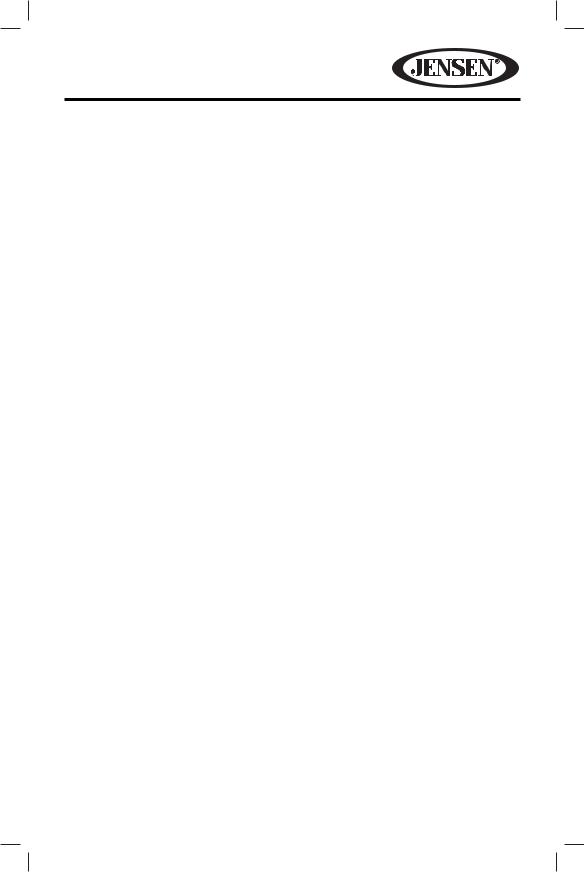
VM9225BT
Audio Sub-menu Features
Setting |
Options |
Function |
DRC |
Off |
Employ the Dynamic Range Control for better |
|
On |
playback for low volumes. |
|
|
|
|
|
|
Loudness |
Off |
Select low frequency boost only or high and low |
|
LO |
frequency boost. |
|
|
|
|
HI/LO |
|
Subwoofer |
Off |
Turns the subwoofer output on or off. |
|
On |
|
Sub Filter |
80 Hz |
Select a crossover frequency to set a cut-off |
|
120 Hz |
frequency for the subwoofer’s LPF (low-pass |
|
filter). |
|
|
160 Hz |
|
|
|
|
BASS Q |
1.0 |
Adjust the Q / Bandwidth of the Bass response |
|
1.25 |
of the selected BCF (Bass Center Frequency). |
|
|
|
|
1.5 |
|
|
2.0 |
|
MID Q |
0.5 |
Adjust the Q / Bandwidth of the Midrange |
|
0.75 |
response of the selected MCF (Midrange Center |
|
Frequency). |
|
|
1.0 |
|
|
|
|
|
1.25 |
|
Source |
Radio |
Choose a source for which you would like to |
|
Disc |
increase or decrease the relative volume (LEVEL). |
|
|
|
|
USB1 |
|
|
USB2 |
|
|
SD |
|
|
AUX IN |
|
|
Nav |
|
|
BT |
|
23
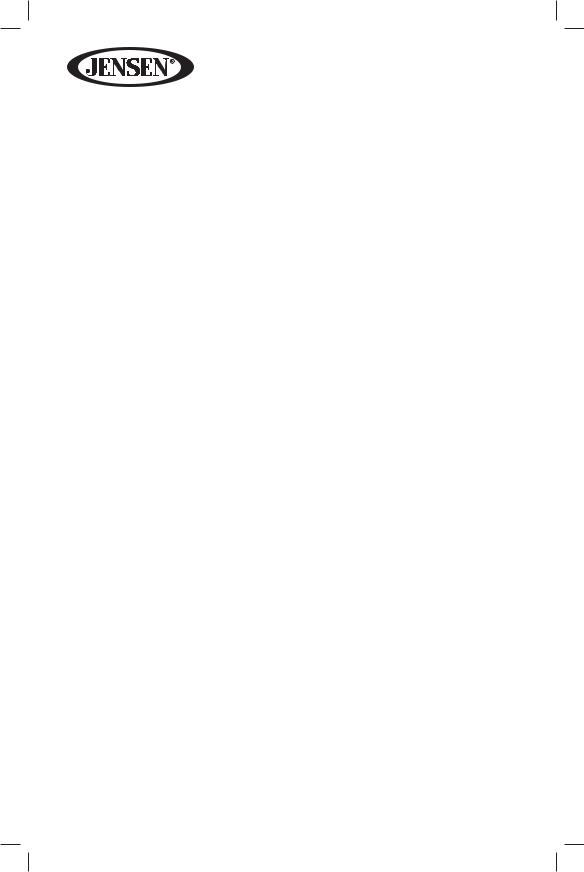
|
|
|
VM9225BT |
|
|
|
|
|
|
|
|
|
|
|
Setting |
Options |
Function |
||
|
|
|
|
|
Level |
0 to 6 |
Default level is 3 (0dB reference) |
||
|
|
0 |
= (-6dB) |
|
|
|
1 |
= (-4dB) |
|
|
|
2 |
= (-2dB) |
|
|
|
3 |
= (0dB) |
|
|
|
4 |
= (+2dB) |
|
|
|
5 |
= (+4dB) |
|
|
|
6 |
= (+6dB) |
|
Hardware Sub-menu Features |
||||
|
|
|
|
|
Setting |
Options |
Function |
|
|
Color Select |
White |
This feature allows the user to select eight pre- |
|
|
|
|
defined LED colors for the front panel button |
|
|
|
Red |
|
||
|
illumination. |
|
||
|
Blue |
|
||
|
|
|
|
|
|
Green |
|
|
|
|
Yellow |
|
|
|
|
Purple |
|
|
|
|
AquaBlue |
|
|
|
|
SkyBlue |
|
|
|
|
Custom |
|
|
|
Color Scan |
On |
The unit will “scan” the color spectrum to allow |
|
|
|
|
the user to select a color. |
|
|
|
Off |
|
||
|
|
|
|
|
Color Custom |
Red |
This feature allows the user to tune the RGB |
|
|
|
|
colors of the LEDs to obtain an exact match for |
|
|
|
Green |
|
||
|
their vehicle. |
|
||
|
Blue |
|
||
|
|
|
|
|
Camera In
If the rear-view video camera is connected, the unit is on, Camera mode is selected upon shifting into REVERSE gear. If the monitor is in display mode, the monitor automatically switches to CAMERA mode upon reverse driving. When the reverse driving stops, the monitor return to its original input mode.
24
