Jensen VX-3022 Operation Manual
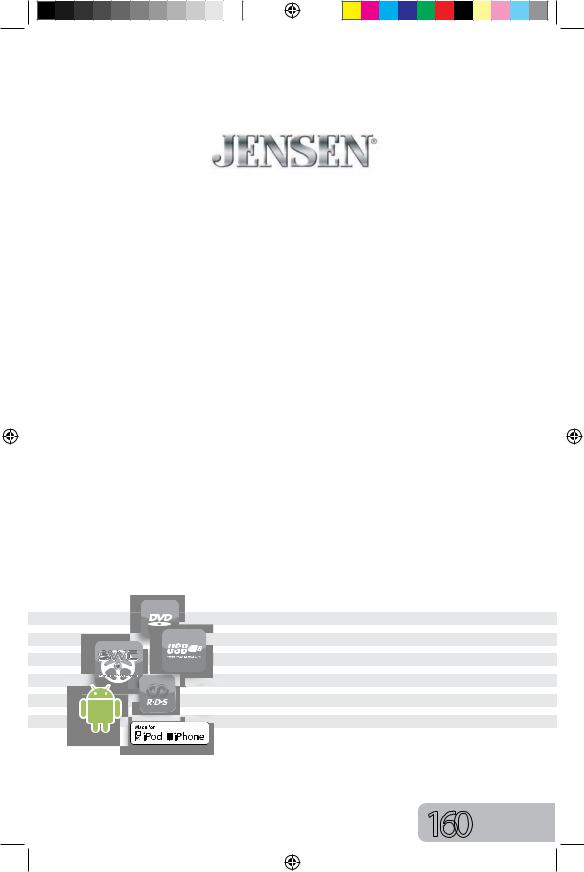
VX3022
6.2" Single DIN Multimedia Receiver
DVD / Built-In BT Technology /
iPhone®/ iPod®/ USB / AV In
Operation Manual
160watts peak
40W x 4
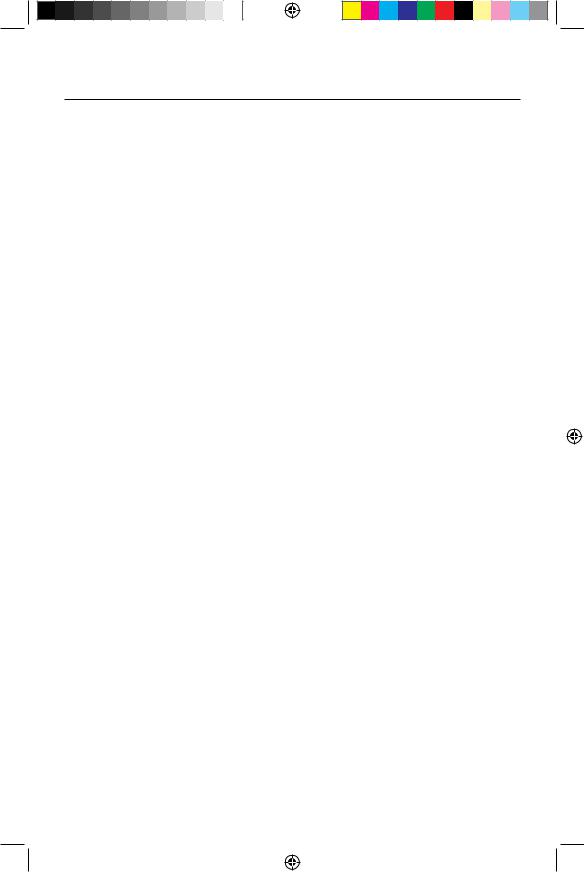
VX3022
Thank you for choosing a Jensen product. We hope you will find the instructions in this owner’s manual clear and easy to follow. If you take a few minutes to look through it, you’ll learn how to use all the features of your new Jensen VX3022 Mobile Multimedia Receiverfor maximum enjoyment.
iPod® Control “iPod” is a trademark of Apple Computer, Inc., registered in the U.S. and other countries.
CONTENTS
FCC STATEMENT |
4 |
SAFETY PRECAUTIONS |
5 |
FEATURES |
6 |
FRONT PANEL CONTROLS AND INDICATORS |
8 |
REMOTE CONTROL OPERATION |
10 |
REMOTE CONTROL BATTERY REPLACEMENT |
11 |
QUICK START |
12 |
SYSTEM SETTINGS |
14 |
AM-FM RADIO |
19 |
PLAYBACK OF AUDIO FILES |
21 |
EQUALIZER CONTROLS MENU |
27 |
iPod® / iPhone® CONTROLS |
29 |
BT / HANDS FREE CALLING |
31 |
AV-In1 / AV-In2 CONTROLS |
36 |
STEERING WHEEL CONTROL (SWC) OPERATION |
37 |
REAR CAMERA OPERATION |
38 |
TROUBLESHOOTING |
39 |
SPECIFICATIONS |
41 |
CARE AND MAINTENANCE |
42 |
NOTES |
43 |
VX3022 COMMON REPLACEMENT PARTS |
(Back Cover) |
3

VX3022
FCC Statement
1.This device complies with Part 15 of the FCC Rules. Operation is subject to the following two conditions:
(1) This device may not cause harmful interference, and
(2) This device must accept any interference received, including interference that may cause undesired operation.
2.Changes or modifications not expressly approved by the party responsible for compliance could void the user’s authority to operate the equipment.
NOTE: This equipment has been tested and found to comply with the limits for a Class B digital device, pursuant to Part 15 of the FCC Rules. These limits are designed to provide reasonable protection against harmful interference in a residential installation.
This equipment generates, uses and can radiate radio frequency energy and if not installed and used in accordance with the instructions, may cause harmful interference to radio communications. However, there is no guarantee that interference will not occur in a particular installation. If this equipment does cause harmful interference to radio or television reception, which can be determined by turning the equipment off and on, the user is encouraged to try to correct the interference by one or more of the following measures:
•Reorient or relocate the receiving antenna.
•Increase the separation between the equipment and receiver.
FCC Radiation Exposure Statement
This equipment complies with FCC radiation exposure limits set forth for an uncontrolled environment. This equipment should be installed and operated with minimum distance of 20 centimeters between the radiator and your body.
“Made for iPod,” and “Made for iPhone” mean that an electronic accessory (This head unit) has been designed to connect specifically to iPod, or iPhone,respectively, and has been certified by the developer to meetApple performance standards.
Apple is not responsible for the operation of this device or its compliance with safety and regulatory standards. Please note that the use of thishead unit with iPod or iPhone may affect mobile phone performance.
iPhone and iPod are trademarks of Apple Inc., registered in the U.S. and other countries.
4
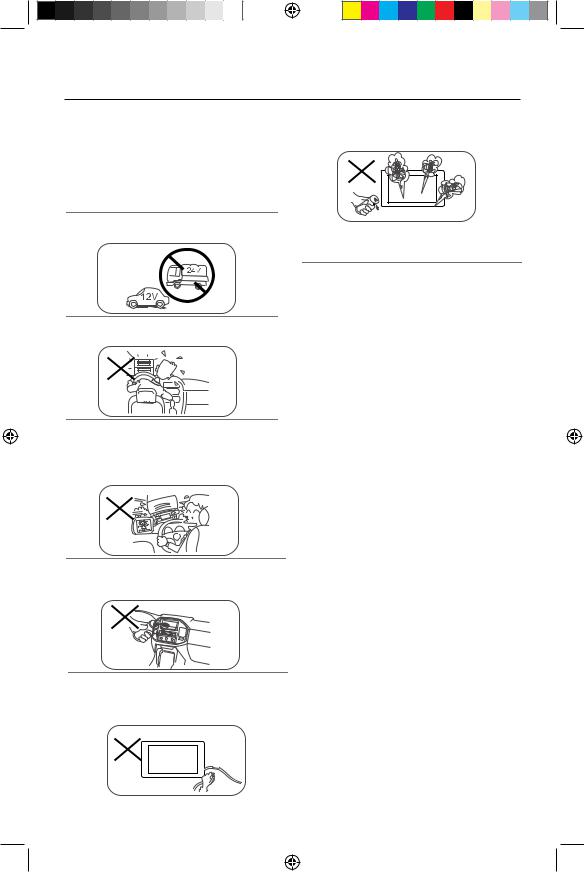
VX3022
Safety Precautions
P l e a s e r e a d t h r o u g h t h e s e o p e r at i n g instructions so you will know how to operate your model properly. After you’ve finished reading the instructions, keep this manual in a safe place for future reference.
Only connect the unit to a 12-volt power supply with negative grounding.
Never install this unit where the operation & condition for safe driving is impaired.
Never use the video display function in the front when driving to prevent the violation of laws & regulations and also to reduce the risk of traffic accident except for using rear view video camera.
Never expose this unit, amplifier and speakers to moisture or water to prevent electric sparks or fire.
Please don't change the fuse on the power cord without professional guidance, using an improper fuse may cause damage to this unit or even cause fire.
Please contact your nearest dealer if one of the following symptoms is experienced:
(a). Water or other objects enter the unit.
(b). There is smoke.
(c). Peculiar smell.
To ensure safe driving, please adjust the volume to a safe and comfortable level in case of emergency situations.
1.) Never disassemble or adjust the unit without any professional guidance. For details, please consult any professional car shop/ dealer for inquiry.
2.) If the front panel or TFT monitor is dirty, please use a clean silicone cloth and neutral detergent to wipe off the spot. Using arough cloth and non-neutral detergent such as alcohol for cleaning may resultin damage to the monitor.
3.) If any abnormal behavior of the unit is found, please refer to trouble shooting guide of this manual. If no relevant informationis found, please press the [RESET] key on the front panel to resume factory default.
4.) If you have parked the car in hot or cold weather for a long time, please wait until the temperature in the car becomes normal before operating the unit.
5.) Using the car heater in lowtemperature environment may result in moisture inside the unit, DO NOT use the unit in this situation. Eject the disc and wipe off the moisture on the disc. If the unit still doesn't work after a few hours, please contact the service center.
6.) Do not impact the LCD monitor which could cause damage.
7.) To prevent damage to the screen, avoid touching it with sharp objects.
8.) To provide a clear demonstration and an alternative for easy understanding to the operation of this unit, graphic illustrations are used. However, some illustrations are different from the actual images displayed on the screen.
9.) Operate the unit correctly according to this manual to prevent unnecessary problem. The guarantee won't be valid if the problem is caused by inappropriate operation.
5
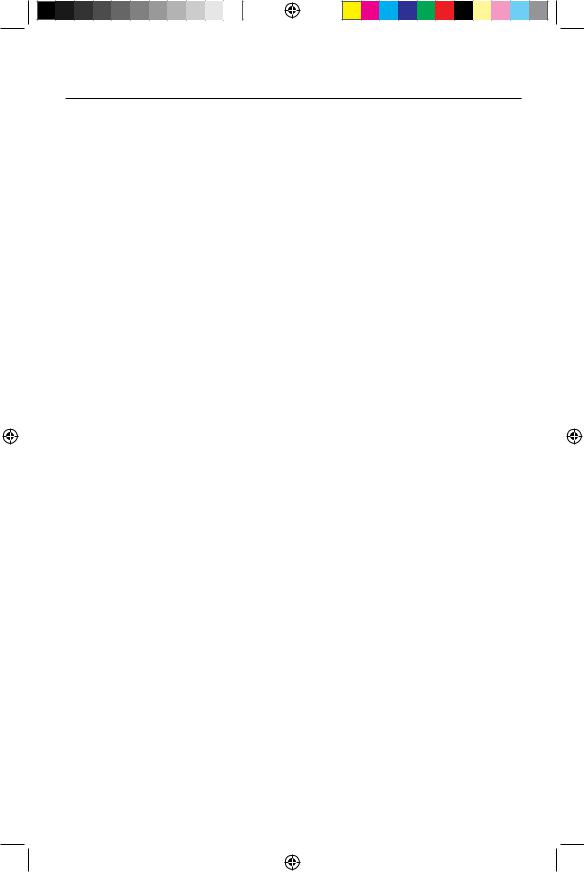
VX3022
FEATURES
Please read the instruction manual for this product before using. The documentation provided will allow the user to fully enjoy all the features of your new Jensen VX3022 Mobile Multimedia Receiver. Please read all of the instructions before beginning the installation and save this manual for future reference. We recommend having your Jensen VX3022 installed by a reputable installation shop.
DVD
•Audio Equalizer
•Next Chapter and Previous Chapter
•Play/Pause
•Track Direct Entry
•Disc Menu
•Selection Repeat / Track Repeat
•Disc Audio
•Disc Language
•Pic Control
CD / MP3 / WMA
•CD-Text Compatible
•ID3 Tag Compatible
•Directory Search (MP3 / WMA Only)
•Audible Forward / Reverse Track Search
•Random, Repeat and Intro
•Play, Pause, Stop, Next Track and Previous Track
AM-FM
•Region Support: USA, Asia, Japan, Europe, Eur LW (Europe Long Wave), Oirt
•30 Station Presets (18 FM / 12 AM)
•Auto Stereo / Mono
•Local / Distance
•Auto Store
iPod®/iPhone®
•iPod®/ iPhone® via USB
•High Speed Direct Connect Interface to Access iPod® Playlists, Artists, Albums and Songs.
•Power Management Charges iPod®/ iPhone® while Connected
6
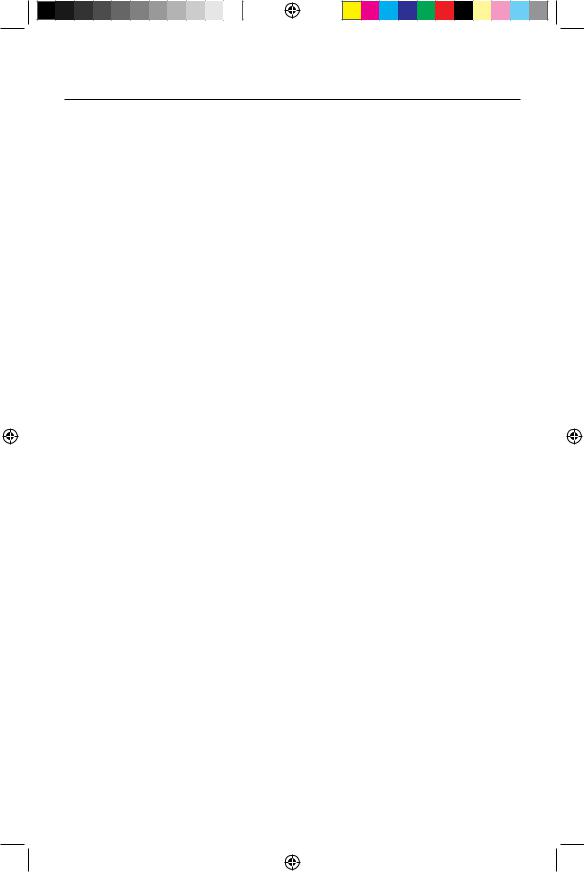
VX3022
Chassis
•2.0 DIN (Import / ISO-DIN Mountable)
•Fixed Front Panel
•6.2” High Definition TFT LCD
•Resolution: 800h x 480v x RGB WVGA
•Beep Tone Confirmation
General
• Built-In BT providing Hands-Free operation for safety and convenience
and A2DP for streaming music from your smartphone or other BT device.
•One Composite Video Output for Additional Screens
•Front Panel Audio/Video Input
•3 Band Parametric Equalizer - Bass, Mid-Range and Treble
•Rear Panel Audio/Video RCA Input
•Front, Rear and Sub RCA Line Output - 2VRMS
•Rear Camera Input
•Touch Screen Calibration Mode
•Rotary Encoder Audio Control
•USB Charging Current - 2.1 Amp Support
REAR CAMERA
The VX3022 is “camera ready.”Before accessing any camera features, you must purchase and install a rear video camera.
7
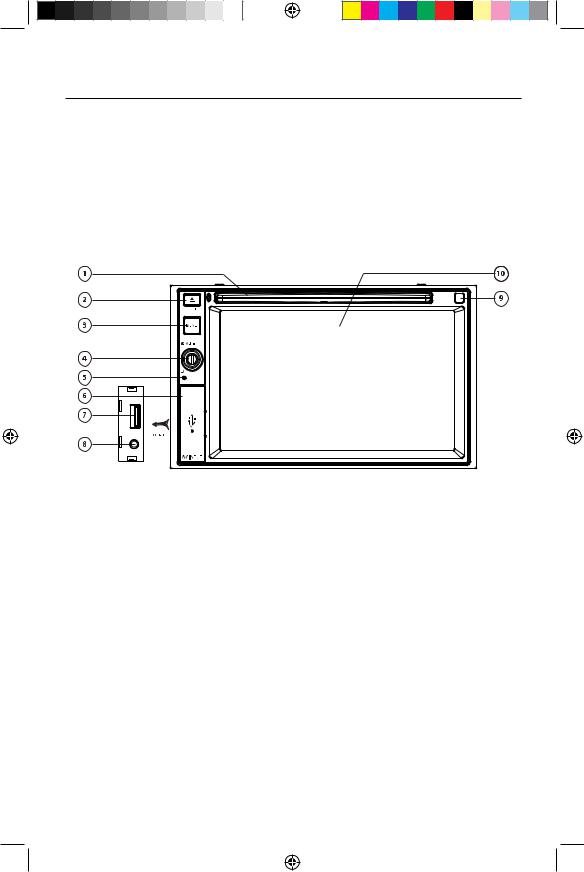
VX3022
FRONT PANEL CONTROLS AND INDICATORS
Figure 1. VX3022 Controls and Indicators
Notice:
The graphic in this manual is for reference only, and may be differentfrom the actual unit. Reference to actual unit is suggested.
8
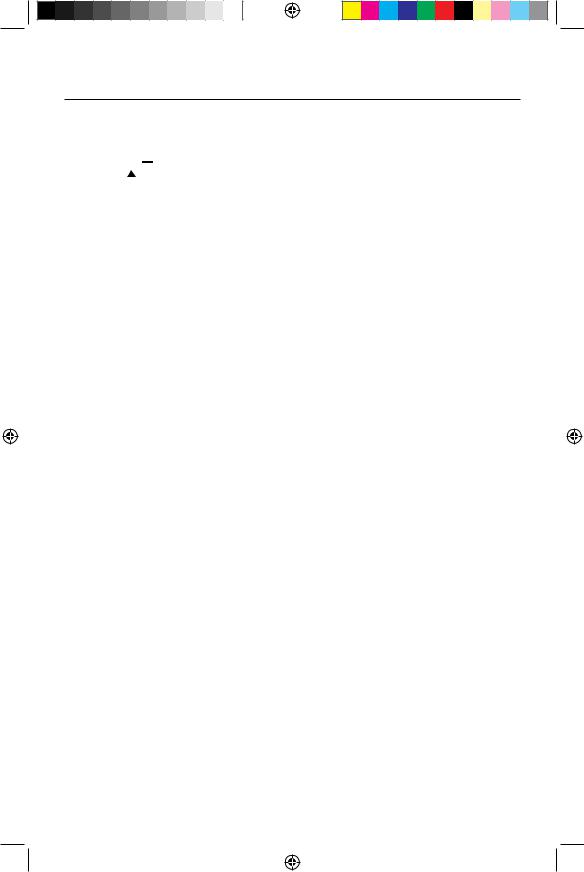
VX3022
1.) DISC SLOT: Accepts DVD/CD/MP3 discs. If the unit is turned on, playback begins when a disc is inserted.
2.) EJECT [ ] Button: Press this button to eject a DVD/CD/MP3 disc. Disc play is stopped, the disc is ejected and the unit will change to radio operation. If the disc
is not removed from theunit and the button is pressed again, thedisc will be re-loaded. If the disc is not removed from the disc slot within 10seconds of being ejected, it will be automatically reloaded to prevent it frombeing accidentally damaged.
3.) MENU Button: Press the button to display the Main Touch Screen Source Menu. Press this button again to return to the selected source.
4.) ROTARY ENCODER / POWER ON/OFF Knob: Press Rotary Knob to turn the unit ON. Rotate the knob to adjust the volume from 0 to 50. Pressing the knob momentarily will mute and un-mute the audio. Press and hold the knob for 2 seconds to turn the unit OFF.
5.) RESET Button: Press this button to reset the system settings (except password and parental lock settings) and to correct a system halt or other illegal operation. Use the tip of a pen to press the Reset button.
6.) USB/AV CONNECTOR COVER: Covers the USB/AV interface connector.
7.) USB: Connect a USB device for playback of music /video files.
8.) A/V INPUT: Attach compatible A/V devices.
9.) IR REMOTE SENSOR: Used to receive command signals from the remote control.
10.) TFT MONITOR
9
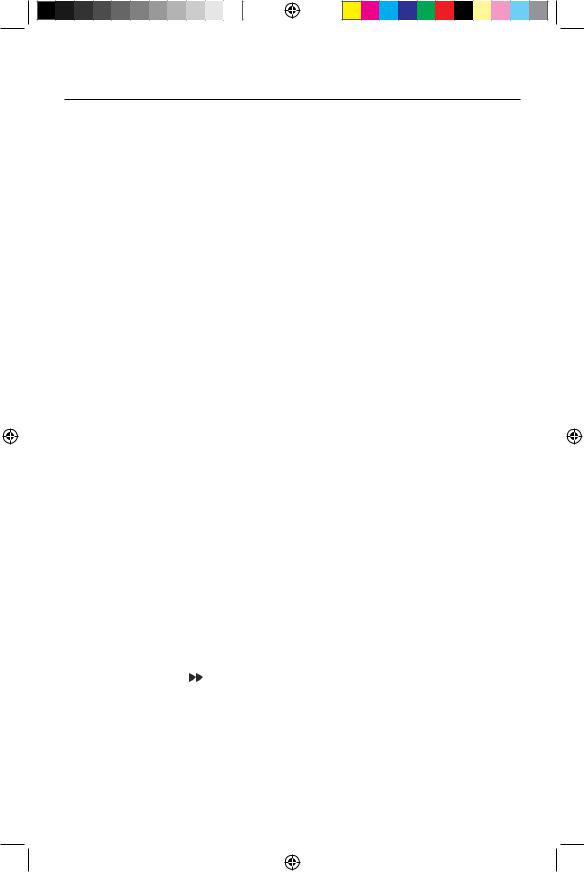
VX3022
Remote Control Function Description
1. SOURCE (SRC) Button: Press this button to switch between andselect available sources. (Radio/Disc/BT/USB/BT Audio/SWC/AUX-1/AUX-2/Camera)
2.EJECT Button (  ): Press this button to eject a DVD/CD/MP3 disc. Disc play is stopped, the disc is ejected and the unit will change to radio operation. If the disc is not removed from the unit and the button is pressed again, the disc will be re-loaded. If the disc is not removed from the disc slot within 10 seconds
): Press this button to eject a DVD/CD/MP3 disc. Disc play is stopped, the disc is ejected and the unit will change to radio operation. If the disc is not removed from the unit and the button is pressed again, the disc will be re-loaded. If the disc is not removed from the disc slot within 10 seconds
of being ejected, it will be automatically reloaded to prevent it from being accidentally damaged.
3.AUDIO Button: Press to display and select the audio language in DVD mode. Each time the button is pressed, the language changes. NOTE: The languages for audio vary from disc to disc.
4.VOLUME Button (VOL + and -): Press these buttons to increase or decrease the playback volume.
5.BAND Button: Press this button to scroll though preset stations or when in disc mode, this button is used for Fast playback / Slow playback. Press this button to answer an incoming BT phone call.
6.REPEAT (RPT) Button: Repeat playback
7.MUTE Button: Press this button to turn the audio output ON and OFF.
8.POWER Button ( ): Press this button to turn the unit ON and OFF.
): Press this button to turn the unit ON and OFF.
9.SUBTITLE Button: Press to display and select the subtitle language in DVD mode. Each time the button is pressed, the subtitle language changes.
NOTE: The type and number of languages for subtitles vary from disc to disc.
10.MENU Button: Press this button to access the root menu of a DVD or CD during playback. The disc will return to normal playback and the root menu will disappear if no selection is made within 10 seconds.
11.FAST FORWARD [ ] Button: Press this button to forward Disc play 2x, 4x, 8x or 20x normal speed. Press this button while in Radio mode to search available radio station by increasing tuning frequency.
10
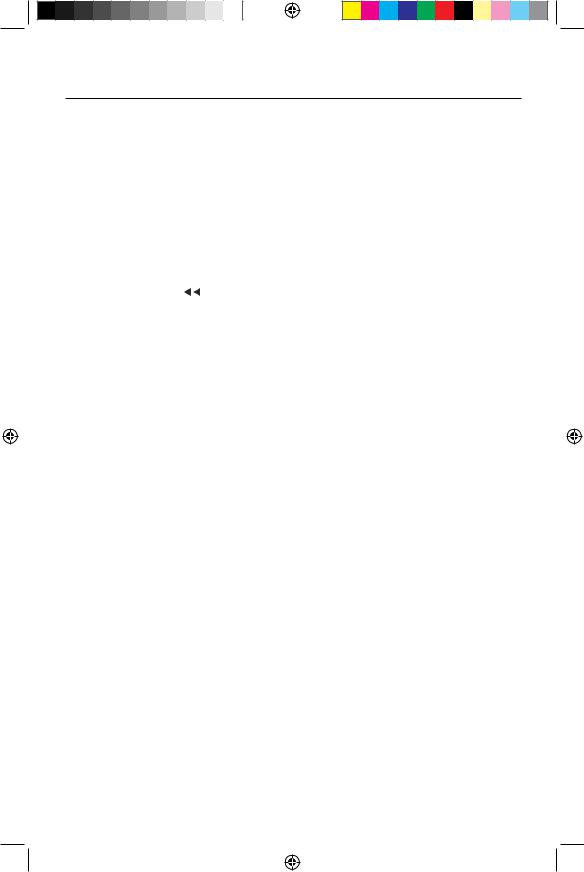
VX3022
12.NEXT (uul) Button: Press this button to skip to the next chapter, track or song during playback of a disc. Press this button while in Radio mode to search available radio station by increasing tuning frequency.
13.PLAY / PAUSE (

 ) Button: Press this button to pause the playback of a disc. Press this button again to resume normal playback.
) Button: Press this button to pause the playback of a disc. Press this button again to resume normal playback.
14.PREVIOUS (ltt) Button:: Press this button to go back to the previous chapter, track or song during playback of a disc. Press thisbutton while in Radio mode to search available radio station by decreasing tuning frequency.
15.FAST REVERSE [ ] Button: Press this button to reverse Disc play 2x, 4x, 8x or 20x normal speed. Press this button while in Radio mode to search available radio station by decreasing tuning frequency.
16.NUMBER Buttons (1-6): Press these buttons to directly access chapters and tracks, dialing phone numbers, or entering passwords.
17.RANDOM (RDM) Button: Press this button to play tracks or chapters in random order while playing a disc.
NOTES ON REMOTE CONTROL USAGE
•Aim the remote control at the TFT/screen.
•Remove the battery from theremote control or insert a battery insulator if the remote control will not be used for a month or longer.
•DO NOT store the remote control in direct sunlight or in ahigh temperature environment, or it may not function properly.
•The battery will last for 6 months under normal conditions. If the remote control does not work, please change the battery.
•Use lithium battery type CR2025 (3V) only.
•DO NOT recharge, disassemble, heat or expose the battery to fire.
•Insert the battery in the proper direction according to the ( + ) and ( - ) polarity marks.
•Store the battery in a place where children cannot reach it to avoid the risk of an accident.
11

VX3022
QUICK START GUIDE
Turning the Unit ON or OFF
Press the front panel Power/Menu button[  / SRC ] to turn the unit ON. To turn the unit OFF, press and hold the front panel Power/Menu button[
/ SRC ] to turn the unit ON. To turn the unit OFF, press and hold the front panel Power/Menu button[  / SRC ]for 2 seconds.
/ SRC ]for 2 seconds.
Selecting an Audio/Video Source, BT or Backup
Camera
To access an Audio/Video source:
1.Momentarily press the front panel Power/Menu button or touch the Menu icon  located in the upper left corner of the display to view the Main Menu Screen.
located in the upper left corner of the display to view the Main Menu Screen.
MENU
Button
Screen 1 |
Screen 2 |
Figure 4. VX3022 Main Menu Screen |
|
2. Touch the desired source icon on oneof the |
two main menu screens. |
Screen 1 of 2: Radio, Disc, BT, USB.
Touch page arrow (-->) at the bottom of the screen to access Screen 2 of 2: BT Audio, Steering Wheel Control (SWC), AV-IN1, AV-IN2, or Camera.
12
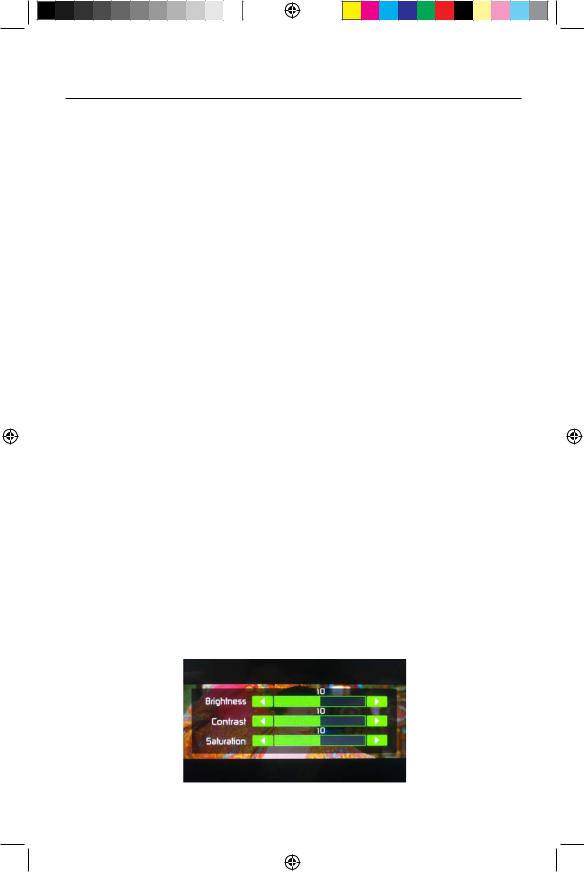
VX3022
Mute
Press the volume knob on the front panel or press the [MUTE] Button on the remote control to mute the volume from the unit.
Volume Adjustment
Volume Increase/Decrease
To increase or decrease the volume level, turn the rotary encoder on the front panel. When the volume level reaches "0" or "50", a beep sounds, indicating that the adjustment limit has been reached. The TFT screen displays the volume level for 3 seconds.
Audible Beep Confirmation
An audible beep tone confirms each function selection. The beep tone can be disabled through the Setup menu.
Resetting the System
Soft Reset - To correct a system halt or other illegal operation, use the tip of a pen to press and release the Reset Button located just below the front panel rotary
encoder (volume) knob.
 [RESET] Button
[RESET] Button
Figure 5. System Reset Button
For a Hard Reset - Go to "Settings" > DVD tab > Load Factory > Reset. After a "System Reset", the unit will restore all default settings.
Change Aspect Ratio (DVD / AV In Sources Only)
Press the [WIDE] button on the remote control to adjust the aspect ratio.
Image Settings (DVD / AV In Sources Only)
1.Enter image setting mode by pressing the [PIC] Button on the remote control.
2.Select the item to be adjusted and touch the Left or Right direction icons [  ]/[
]/[  ] on the user interface to adjust the value.
] on the user interface to adjust the value.
3.To exit image setting mode, press the [PIC] Button on the remote control again or simply stop making adjustments.
Figure 6. Image Settings Screen
13
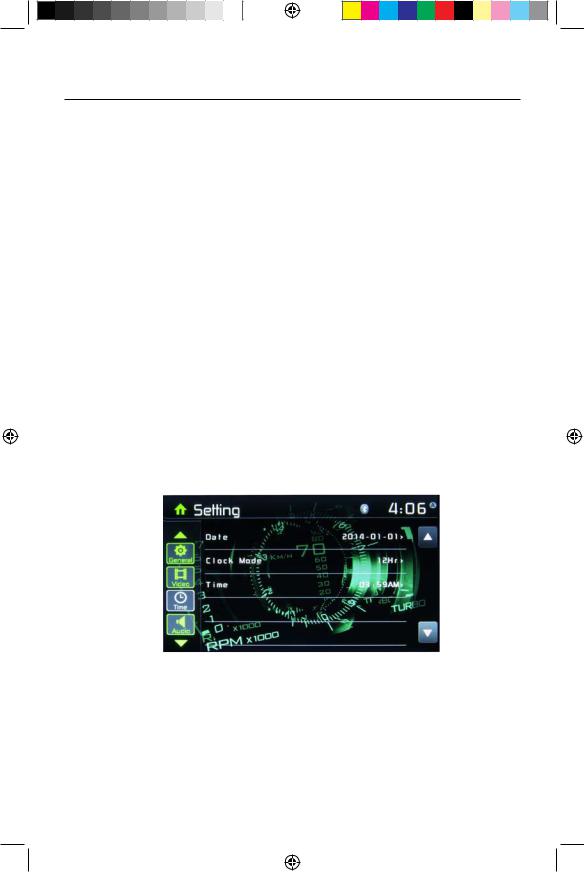
VX3022
Equalizer Controls
Equalizer (EQ): |
Adjustment |
can |
be made after entering |
one of |
the audio/video |
sources |
(Disc, |
Radio, USB, AV-IN1, or |
AV-IN2) |
Touch the Equalizer (EQ) icon to view the Equalizer Control Screen to select a desired audio preset level ( Pop / Techno / Rock / Classic / Jazz / Optimal or User), make adjustments to the audio Balance and Fader levels or to turn the Loudness option ON or OFF. Touch the return icon to return to the current source.
Playing a Disc
To begin playback of an Audio/Video Disc:
1.Press the front panel Power/Volume/Mute control knob to turn the unit ON.
2.Insert a disc with the label side facing UPplaybackand will begin automatically.
Parking Brake Inhibit
When the pink “Parking” wire is connected to the vehicle Parking Brake circuit, the front TFT monitor will display video when the Parking Brake is engaged.
SYSTEM SETTINGS
1.Touch the Menu icon  located in the upper left corner of the display to display the main menu.
located in the upper left corner of the display to display the main menu.
2.Touch the Settings icon [  ] and the settings menu is displayed.
] and the settings menu is displayed.
Figure 7. Settings Menu Screen
14

VX3022
General Settings
1.Touch [ General ], if necessary.
2.Touch to highlight a setting to display/select an option.
General settings |
Options |
Description |
|
|
|
|
|
Radio region |
USA/Asia/Japan/Europe/Eur LW/ |
Select one that matches your location. |
|
Oirt |
|||
|
|
||
|
|
|
|
Radio range |
Local |
Select Local to receive only stations with extremely |
|
|
|||
Distance |
strong signal. |
||
|
|||
|
|
||
|
|
|
|
|
On |
Turn-ON the beep sound. Each time you press a button, |
|
Beep |
the unit beeps. |
||
|
|||
|
|
||
|
Off |
Turn-OFF the beep sound. |
|
|
|
|
|
Calibration |
Start |
Calibrate the touch screen. |
|
|
|
|
|
Demo |
On |
Turn-ON Retail Demo Mode. |
|
|
|
||
Off |
Turn-OFF Retail Demo Mode |
||
|
|||
|
|
|
4. Touch Menu icon  located in the upper left corner of the display to exit.
located in the upper left corner of the display to exit.
Calibration
Calibrate the touch screen using the calibration setting function.
Recalibrating the Touch Screen:
1.Press the [ Calibration ] option on the setup menu to enter.
2.Touch [ Yes ] to enter.
3.Press and hold the center of [ + ] for 5 seconds, the [ + ] will move automatically.
4.Aim at center of [ + ], follow the path as shown in the figure. Once steps 1-4 are complete the system will automatically exit calibrating mode.
Figure 8. Calibration Screen
15
