Jensen VM9725BT Owner's Manual

VM9725BT
160
Operating Instructions
watts peak
40W x 4
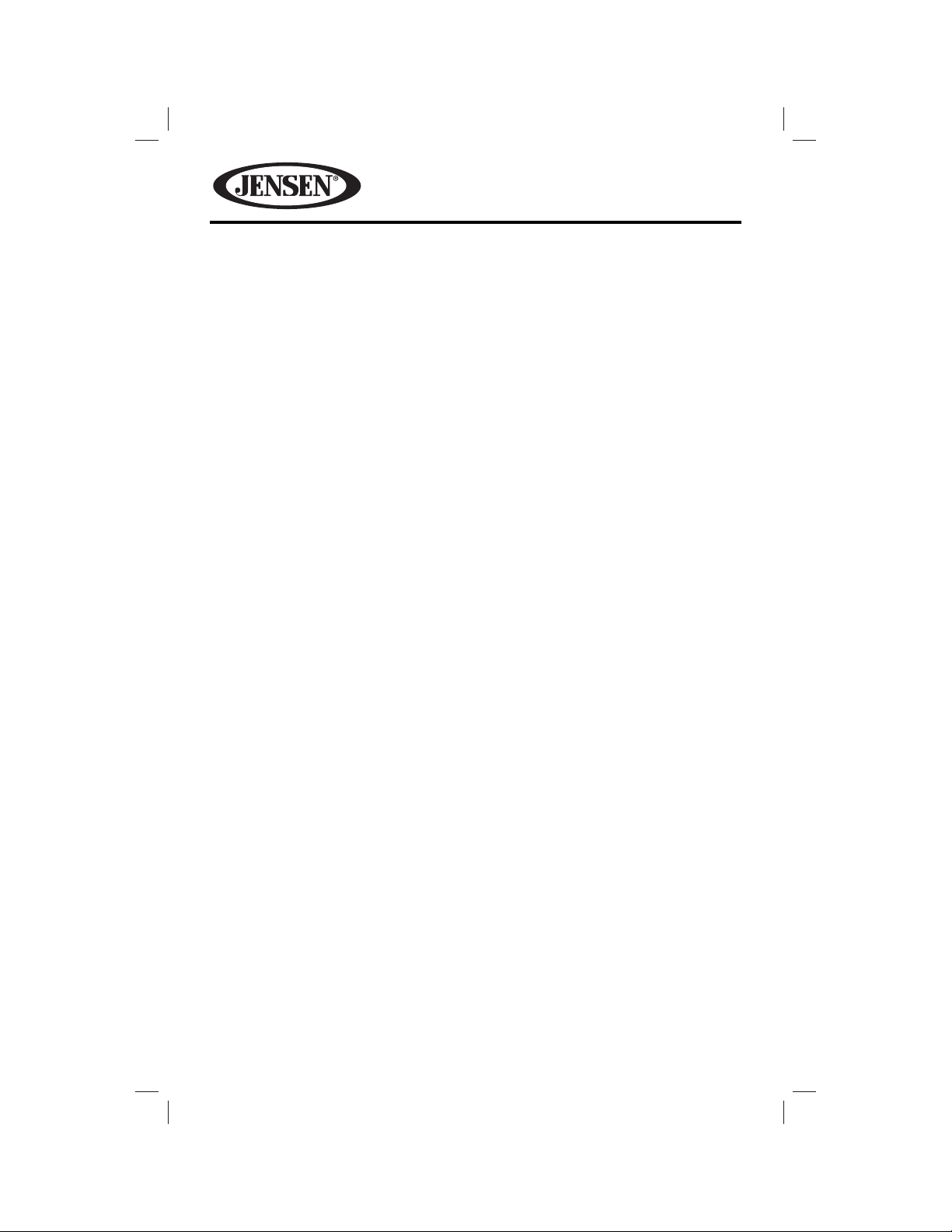
VM9725BT
Thank you for choosing a Jensen product. We hope you will nd the instructions
in this owner’s manual clear and easy to follow. If you take a few minutes to look
through it, you’ll learn how to use all the features of your new Jensen VM9725BT
Mobile Multimedia Receiver for maximum enjoyment.
CONTENTS
Features ..................................................................................................................3
Controls and Indicators ......................................................................................... 6
Remote Control ...................................................................................................... 8
Operating Instructions ........................................................................................ 14
Steering Wheel Controls ..................................................................................... 22
Settings Menu ......................................................................................................23
Tuner Operation .................................................................................................. 31
DVD/VCD Video Operation .................................................................................37
DVD/CD Audio Operation ...................................................................................43
MP3/WMA Operation ..........................................................................................47
iPod®/iPhone® Operation ....................................................................................53
Pandora Operation .............................................................................................. 57
Bluetooth Operation ...........................................................................................61
SiriusXM® Radio Operation .................................................................................70
Rear Camera Operation .......................................................................................81
Troubleshooting ..................................................................................................82
Care and Maintenance ........................................................................................86
Speci cations .......................................................................................................87
Common Replacement Parts ..............................................................................89
Notes ..................................................................................................................... 90
2
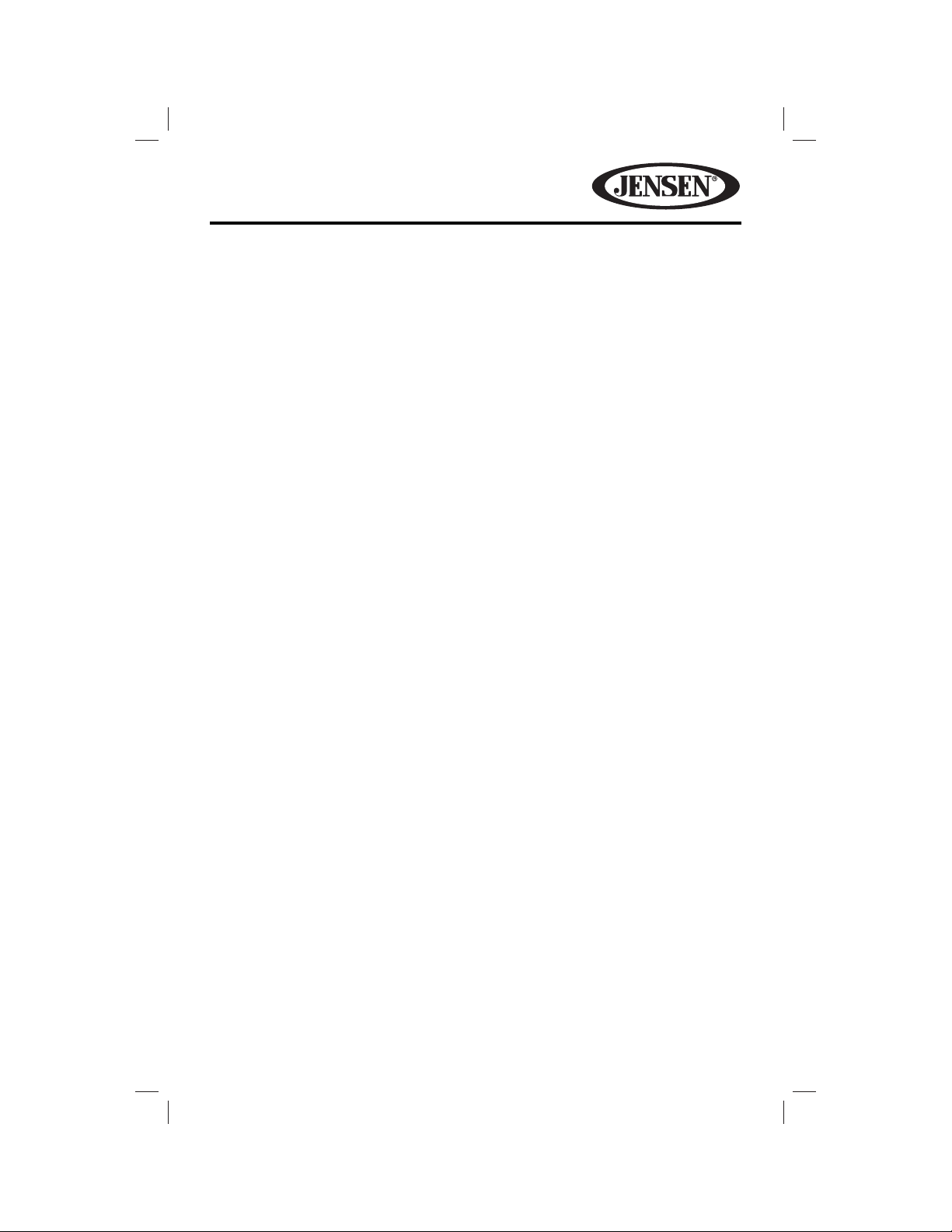
VM9725BT
FEATURES
Congratulations on your purchase of the Jensen VM9725BT Mobile Multimedia
Receiver. It’s a good idea to read all of the instructions before beginning the
installation. We recommend having your Jensen VM9725BT installed by a reputable
installation shop.
DVD
• Fast Forward/Reverse - 2X, 4X, 8X, and 20X
• Slow Motion Forward/Reverse - 1/2, 1/4, 1/6, and 1/8
• Play, Pause, Stop, Next Chapter, and Previous Chapter
CD / MP3 / WMA
• CD-Text Compatible
• ID3 Tag Compatible
• Directory Search (MP3 / WMA Only)
• Burn up to 1500 MP3 and WMA Files onto a DVD+R / RW
• Audible Forward / Reverse Track Search (CD-DA Only)
• Random, Repeat and Intro
• Play, Pause, Stop, Next Track, and Previous Track
AM-FM
• USA / Europe / Latin America / Asia Frequency Spacing
• 30 Station Presets (18 FM / 12 AM)
• Auto Stereo / Mono
• Local / Distance
• Auto Store / Preview Scan
iPod®/iPhone®
• iPod®/ iPhone® via USB
• High Speed Direct Connect Interface to Access iPod® Playlists, Artists, Albums
and Songs. Play music and view video/photo* les from your iPod®. *Video/photo
playback requires jLink-USB iPod® interface cable (sold separately).
• Power Management Charges iPod® while Connected
SiriusXM® Ready
• Satellite Channel Name, Artist, Song, and Categories Displayed on Monitor
3
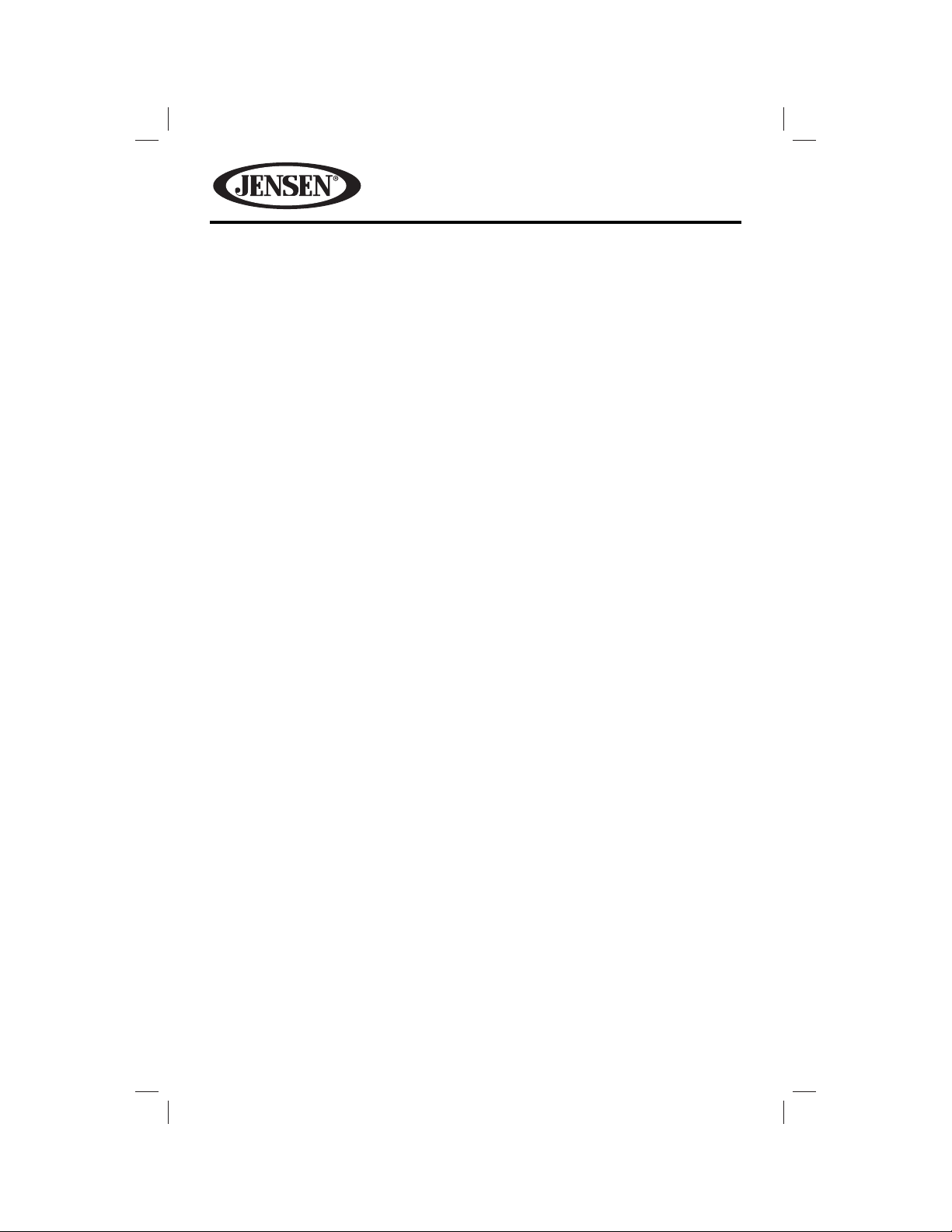
VM9725BT
Chassis
• 2.0 DIN (Import / ISO-DIN Mountable)
• Fixed Front Panel
• 6.2” High De nition TFT LCD
• 1,152,000 Sub Pixels (800 x 3 X 480)
• Beep Tone Con rmation (ON-OFF Option)
• Heat Management System - Forced-Air Cooling To Keep The Chip-Sets Operating
at Nominal Temperatures
General
• Built-In Bluetooth® with external microphone, providing Hands-Free operation
for safety and convenience and A2DP for streaming music from your
smartphone or other Bluetooth® device.
• One Composite Video Output for Additional Screens
• Front Panel Audio/Video Input
• Three-Band Tone control (Bass, Mid and Treble) with Eight Preset EQ Curves
• Front Panel A/V Aux Input for Portable Media Devices
• Rear Subwoofer Line Output
• Programmable Volume Control
• Rear Camera Input (Normal and Mirror Image View)
• Touch Screen Calibration Mode
• 4VRMS Line Output - All Channels
• Rotary Encoder Audio Control
• Front / Rear / Sub Line Output
• Rear USB Input
Navigation
• TTS Voice Guidance – Street Names Announced
• English, French and Spanish TTS Voice
• Tele Atlas Map Data
• 11 Million Points of Interest
• 4GB SD Card with Continental US, Alaska, Hawaii, and Puerto Rico
• Latest Map Guarantee (Limited time only - Must be used within 90 days of
initial activation)
Rear Camera
The VM9725BT is “camera ready.” Before accessing any camera features, you must
purchase and install a rear video camera. Once the camera is connected and
operating properly, the CAMERA source mode will become active. While the
camera is not installed, the CAMERA option appears gray, indicating the function
is not available.
4

VM9725BT
WARNING! Never install this unit where operation and viewing could interfere
with safe driving conditions.
WARNING! To reduce the risk of a tra c accident (except when using for rear
view video camera) never use the video display function while driving the
vehicle. This is a violation of federal law.
WARNING! Never disassemble or adjust the unit.
WARNING! To prevent injury from shock or re, never expose this unit to
moisture or water.
WARNING! Never use irregular discs.
5
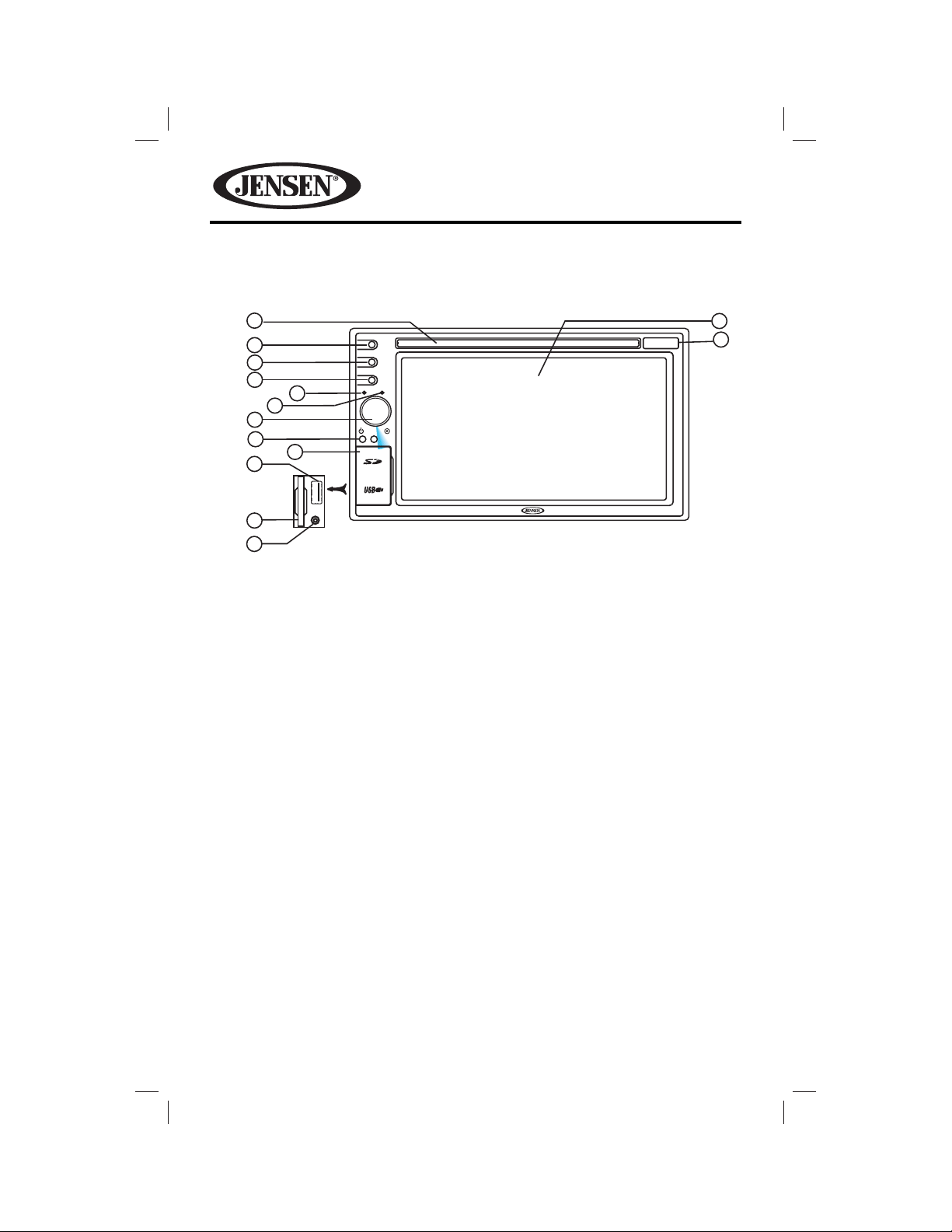
CONTROLS AND INDICATORS
VM9725BT
1
2
3
4
5
6
7
8
9
10
OPEN
11
12
EJECT
SRC
NAV
VM9725BT
13
14
6
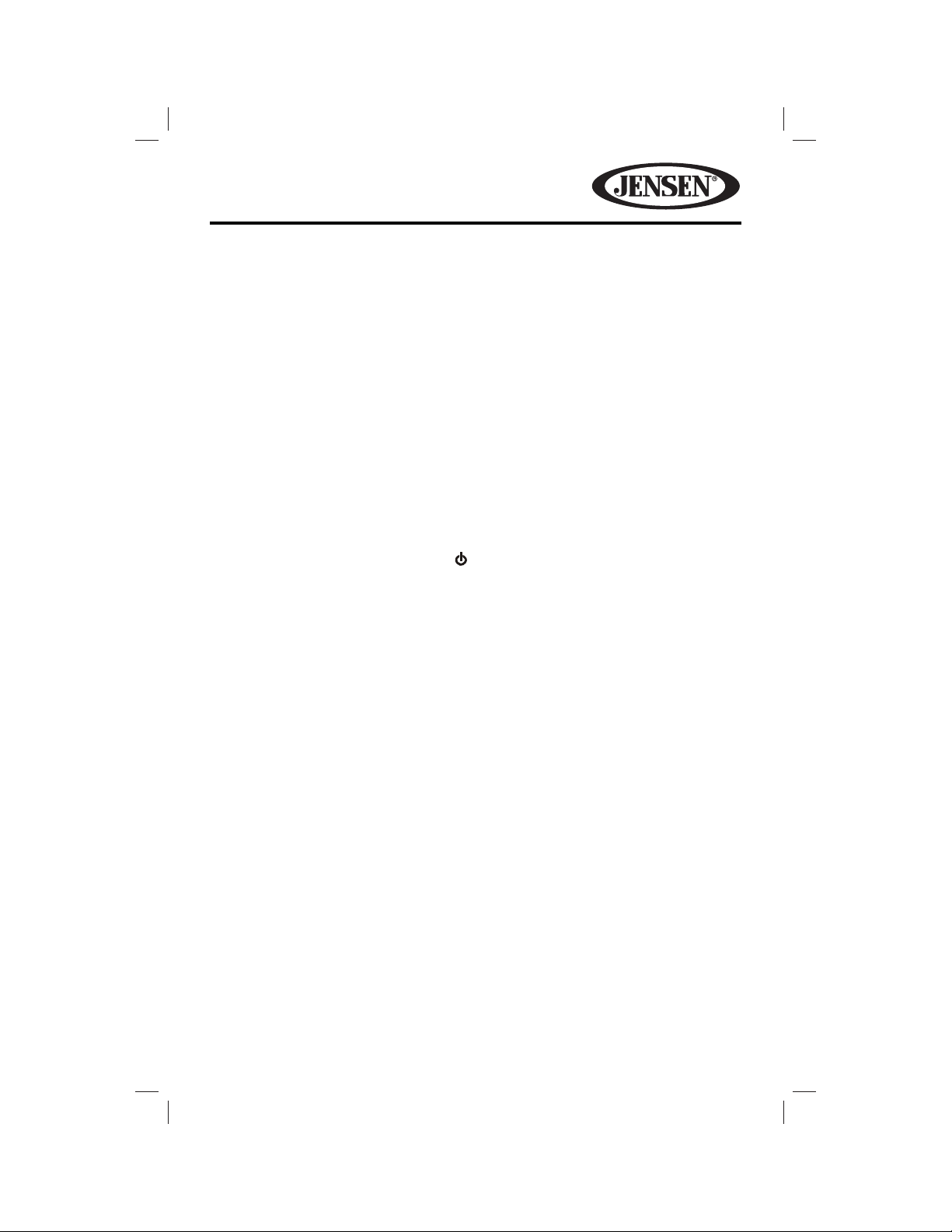
VM9725BT
1. Disc Slot
2. EJECT Button
Press to eject a disc.
3. SRC Button
Press to switch between the available audio/video sources applied to the unit.
4. NAV Button
Press to toggle back and forth between the navigation and currently selected
source.
5. Internal Microphone
Internal microphone for Bluetooth calls.
6. Reset Button
Press to reset system settings to factory default (except password and parental
lock settings).
7. Rotary Encoder / Power On/O ( ) Button
Rotate to adjust the volume. Press momentarily to activate the MUTE function.
Press again to resume normal listening.
Press to turn the unit ON. Press and hold to turn the unit OFF.
8. Remote Sensor
9. USB/SD/AV Interface Connector Cover
10. USB Interface Connector
Connect a USB device for playback of music/video les.
11. SD Interface Connector
Insert an SD card for playback of music/video les.
12. A/V Input
Accepts a 3.5 mm jack through which signals from various audio/video
devices can be applied to the unit.
13. TFT Display
14. Map Cover
Covers the Mini SD card slot. The Mini SD card is used for the Navigation Map
only, not for music or other les. This may be used for rmware updates if
required.
7
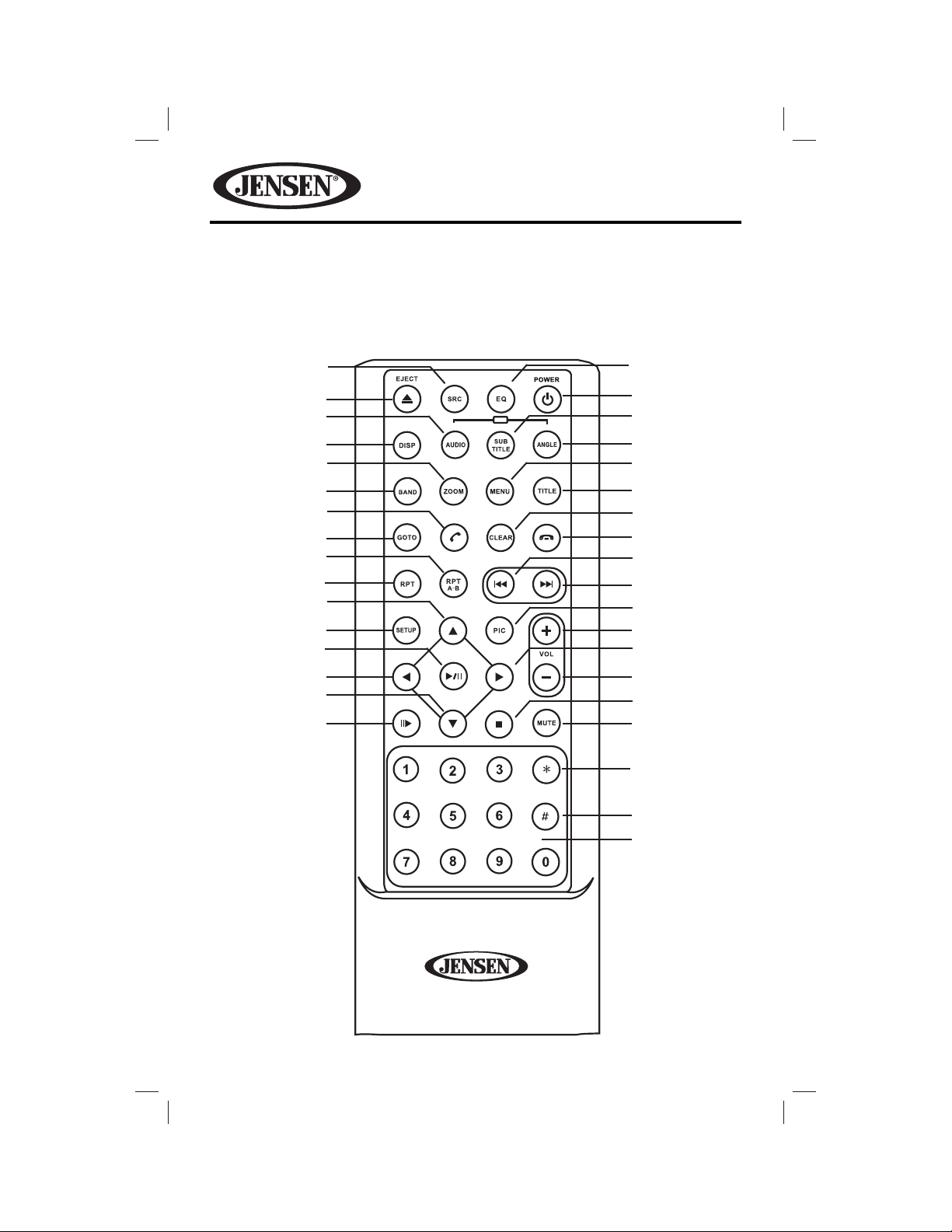
REMOTE CONTROL
See Table 1 for remote control functions.
VM9725BT
35
34
33
32
31
30
29
28
27
26
25
24
23
22
21
20
MUSIC
iPod
PHOTO
VIDEO
SCN
MIX
1
2
3
4
5
6
7
8
9
10
11
12
13
14
15
16
17
18
19
8
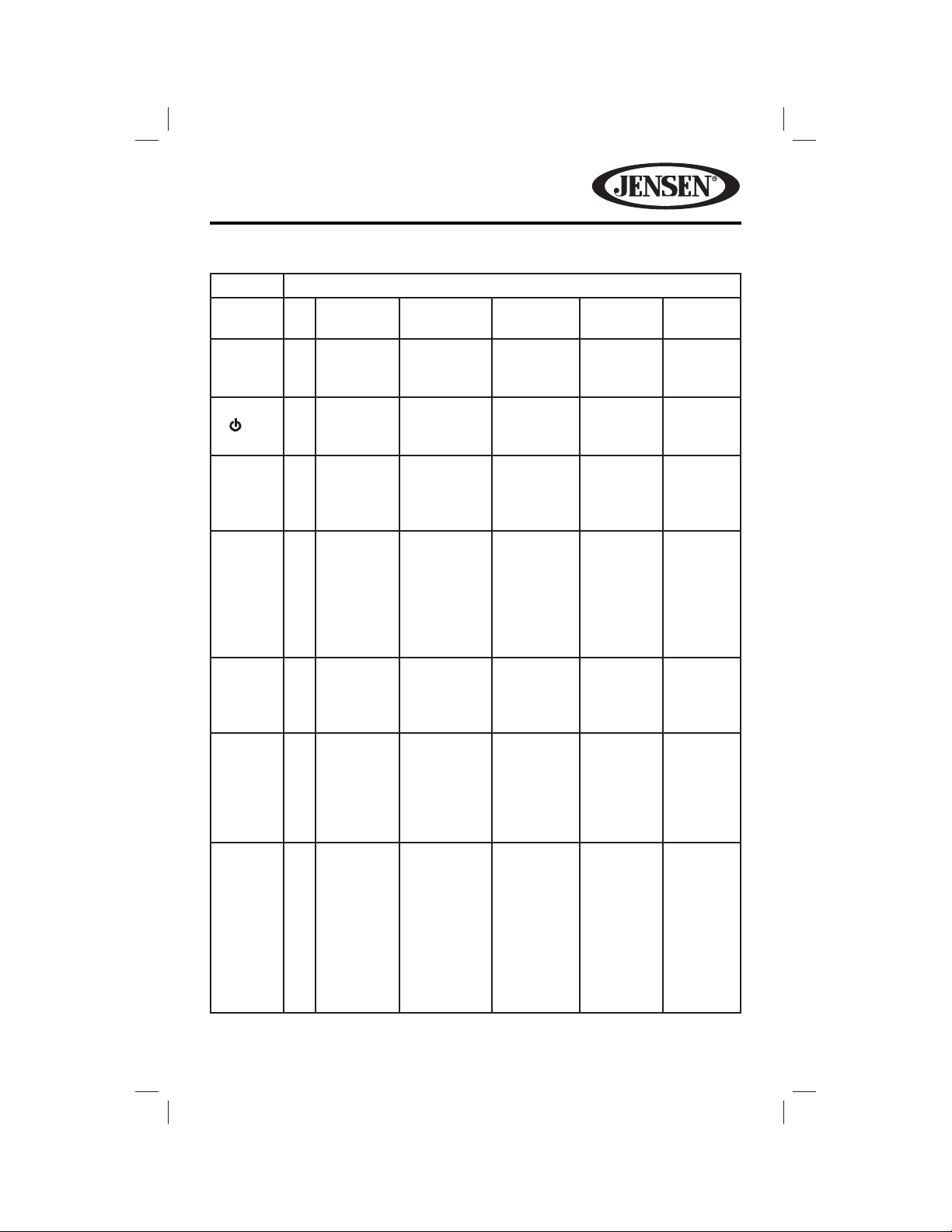
VM9725BT
Table 1: Remote Control Functions
Button Function
Name # DVD VCD TUNER CD/MP3/
USB
EQ 1 Accesses
equalizer
menu.
POWER
( ( ) )
2 Turns the
power on/
o .
PHOTO/
SUBTITLE
3 Language
selection
for
subtitle.
VIDEO/
ANGLE
4 Plays back
disc in
di erent
angle for a
scene.
MENU 5 Enters
the main
menu of
the disc.
TITLE 6 Enters the
title menu
of the disc.
CLEAR 7
Delete
entry or
move
backwards
to correct
error in
Direct
Access
mode.
Accesses
equalizer
menu.
Turns the
power on/
o .
Plays back
Picture
CD with
di erent
angle of
picture
displayed.
Turns on/o
PBC when
playing
VCD.
Plays the
rst ten
seconds
of each
chapter/
title.
Delete entry
or move
backwards to
correct error
in Direct
Access mode
Accesses
equalizer
menu.
Turns the
power on/
o .
Delete entry
or move
backwards
to correct
error in
Direct
.
Access
mode.
Accesses
equalizer
menu.
Turns the
power on/
o .
Selects
Photo
mode.
Selects
Music
mode.
Delete
entry or
move
backwards
to correct
error in
Direct
Access
mode.
iPod
Accesses
equalizer
menu.
Turns the
power
on/o .
Selects
Photo
mode.
Selects
Video
mode.
Delete
entry or
move
backwards
to correct
error in
Direct
Access
mode.
9
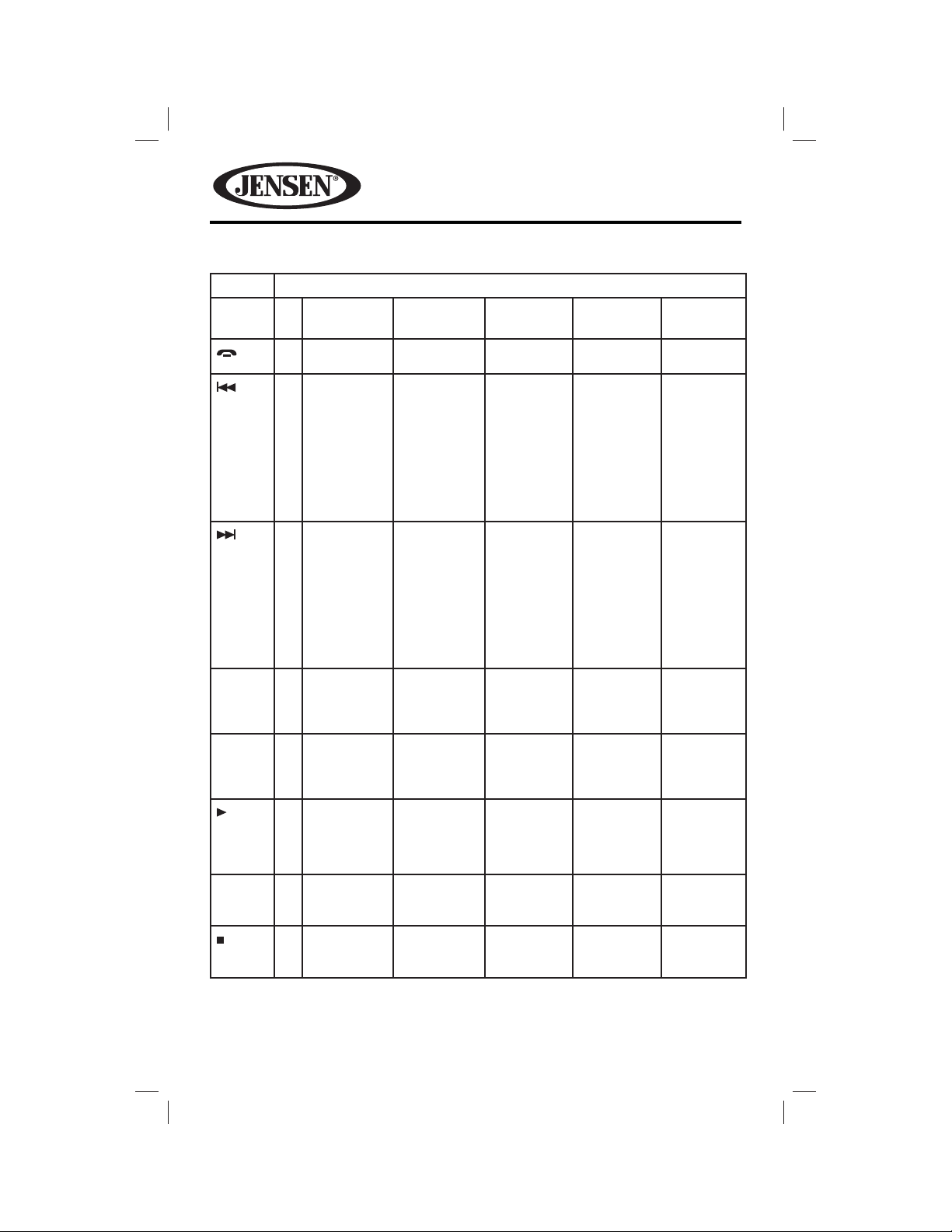
VM9725BT
Table 1: Remote Control Functions
Button Function
Name # DVD VCD TUNER CD/MP3/
USB
8
iPod
9 Selects the
previous
chapter for
playback.
10 Selects
the next
chapter for
playback.
PIC 11 Displays
set-up
parameters.
VOL + 12 Increases
volume.
13 Fast
forwards
the disc
content.
VOL - 14 Decreases
volume.
Selects the
previous
chapter for
playback.
Selects
the next
chapter for
playback.
Displays
set-up
parameters.
Increases
volume.
Fast
forwards
the disc
content.
Decreases
volume.
Searches
for an
available
radio
station by
decreasing
tuning
frequency.
Searches
an
available
radio
station by
increasing
the tuning
frequency.
Increases
volume.
Decreases
volume.
Selects the
previous
track for
playback.
Selects
the next
track for
playback.
Increases
volume.
Fast
forwards
the disc
content.
Decreases
volume.
Pauses
playback/
starts
playback.
Selects
the next
track for
playback.
Increases
volume.
Accesses
iPod
Menu..
Decreases
volume.
15 Stops
playback.
10
Stops
playback.
Stops
playback.
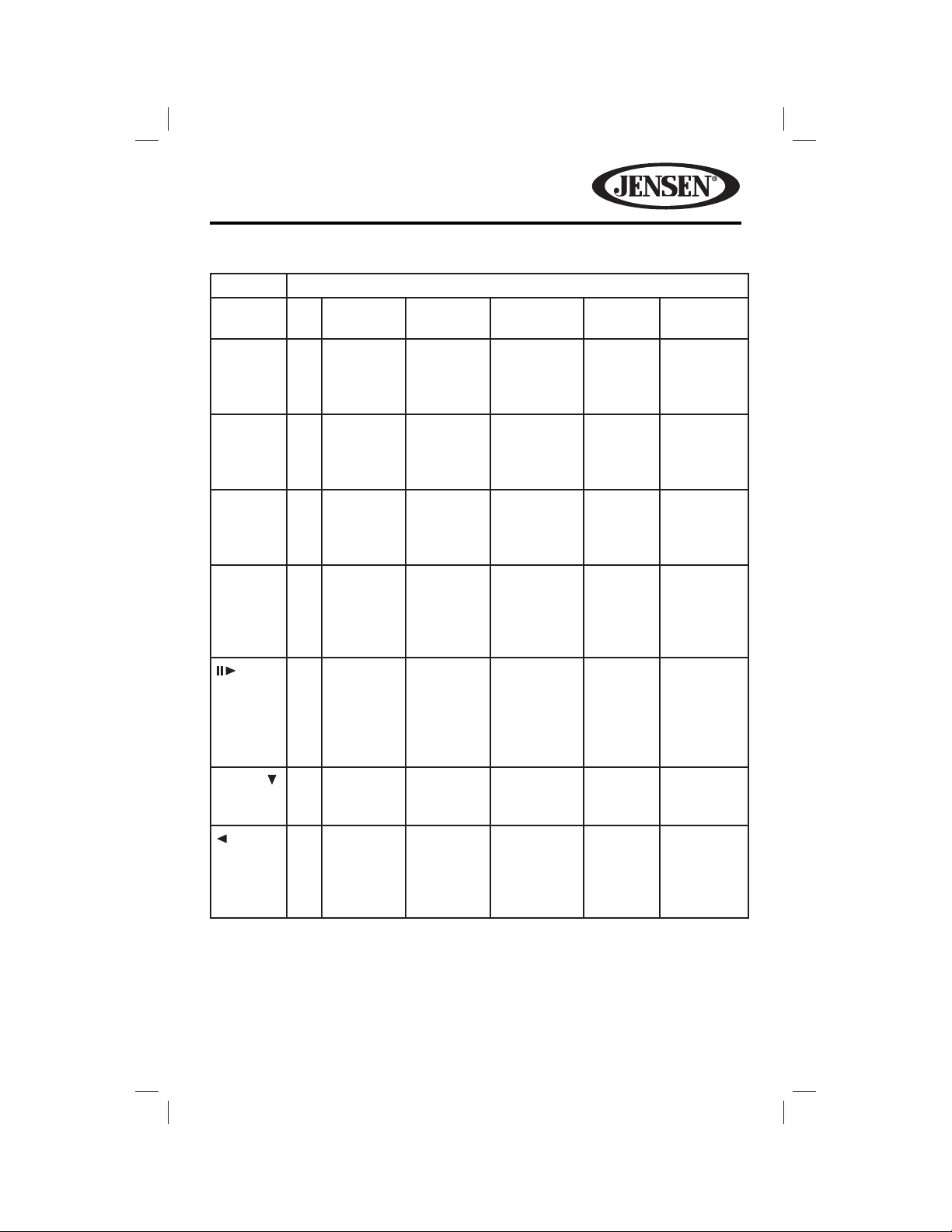
VM9725BT
Table 1: Remote Control Functions
Button Function
Name # DVD VCD TUNER CD/MP3/
USB
MUTE 16 Toggles
on/o
audio
output.
SCN
/ *
MIX
/ #
1, 2, 3,
4, 5, 6,
7, 8, 9, 0
(Numeric
Keypad)
PRESET 21 Navigates
17 Plays the
18 Plays all
chapters
in random
order.
19 Directly
accesses
chapter.
20 Press
repeatedly
for slow
motion
forward/
backward.
22 Slow
playback/
slow
rewind
playback.
Toggles
on/o
audio
output.
Press
repeatedly
for slow
motion
forward/
backward.
Slow
playback/
slow
rewind
playback.
Toggles on/
o audio
output.
rst ten
seconds of
each track.
1-6 selects
preset for
current
band.
the preset
station list.
Toggles
on/o
audio
output.
Plays all
tracks in
random
order.
Directly
accesses
track.
iPod
Toggles on/
o audio
output.
Plays all
tracks in
random
order
11
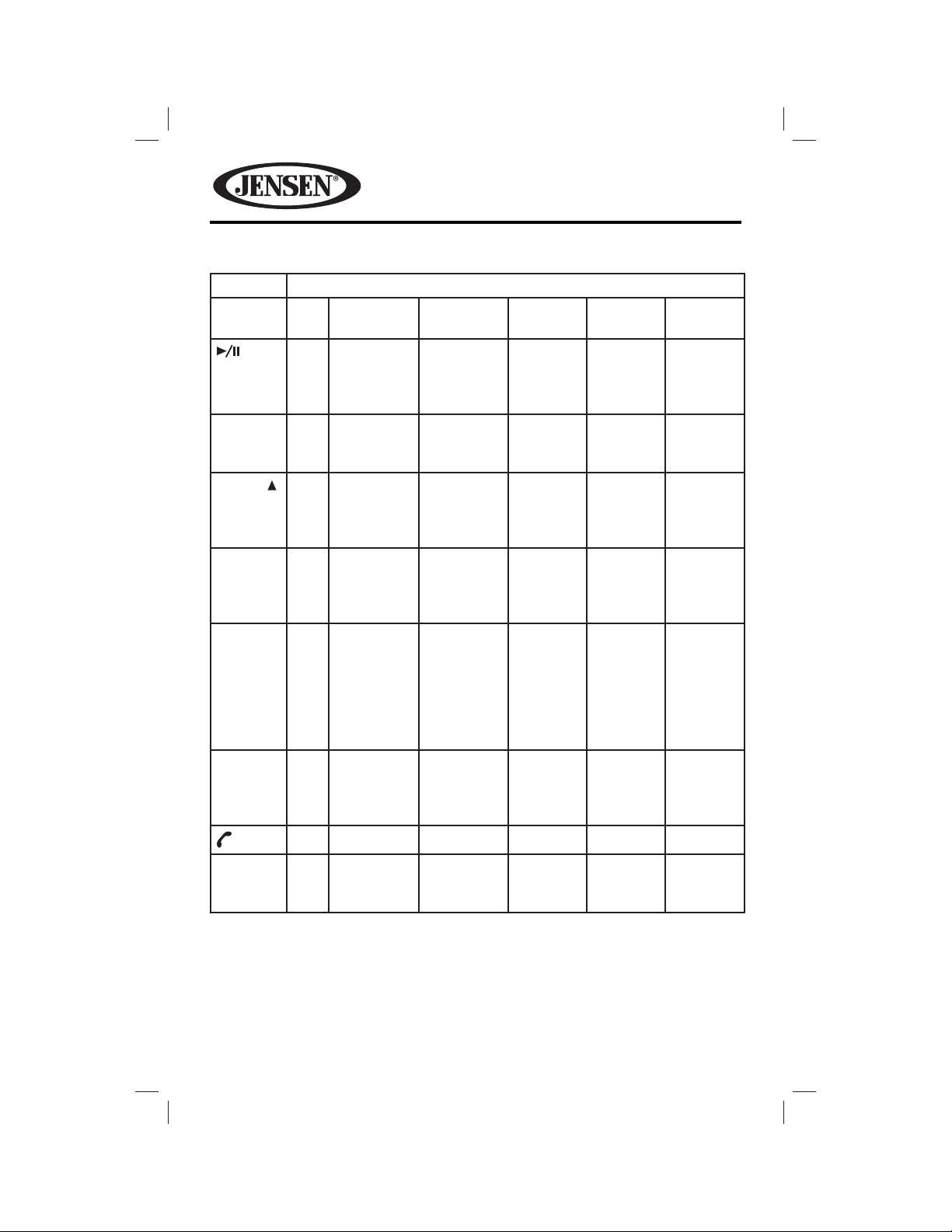
VM9725BT
Table 1: Remote Control Functions
Button Function
Name # DVD VCD TUNER CD/MP3/
USB
23 Pauses
playback/
starts
playback.
SETUP 24 Displays
Setup
menu.
PRESET 25 Navigates
RPT 26 Repeats
playback
of current
chapter.
REPT A-B 27 Setup to
repeat
playback
from time
frame A
to time
frame B.
GOTO 28 Open
direct entry
search
screen.
29
Pauses
playback/
starts
playback.
Displays
Setup
menu.
Repeats
playback
of current
chapter.
Setup to
repeat
playback
from time
frame A
to time
frame B.
Open
direct entry
search
screen.
Displays
Setup
menu.
the preset
station
list.
Repeats
playback
of current
track.
Pauses
playback/
starts
playback.
Displays
Setup
menu.
Repeats
playback
of current
track.
iPod
Displays
Setup
menu.
BAND 30 Selects
FM/AM
band.
12
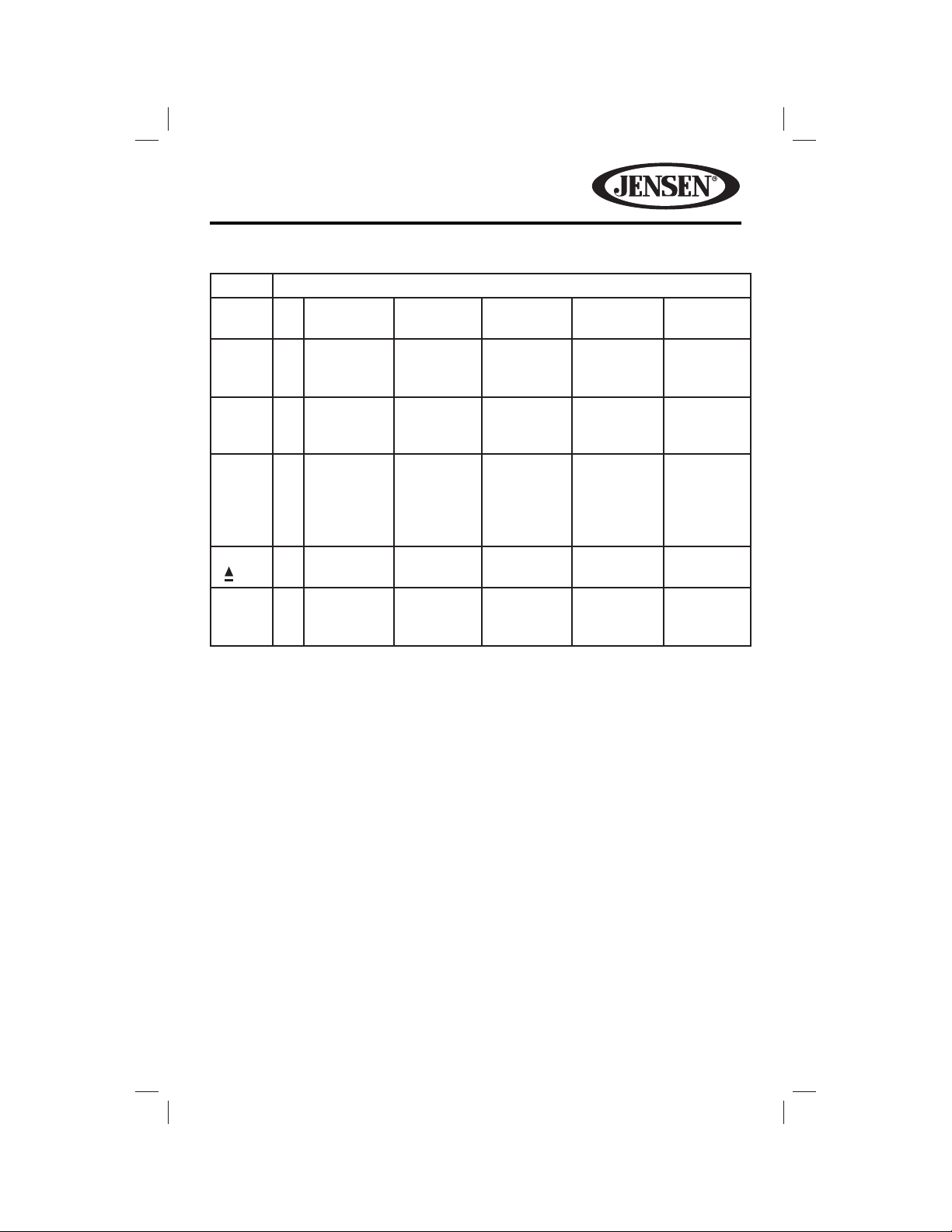
VM9725BT
Table 1: Remote Control Functions
Button Function
Name # DVD VCD TUNER CD/MP3/
USB
ZOOM 31 Zooms in/
out on an
image.
DISP 32
MUSIC/
AUDIO
Displays
playing
information.
33 Changes
the audio
language
for disc
playback.
EJECT
( )
34 Ejects the
disc.
SRC 35 Selects
playing
mode.
Zooms in/
out on an
image.
Displays
playing
information.
Ejects the
disc.
Selects
playing
mode.
Displays
playing
information.
Ejects the
disc.
Selects
playing
mode.
Display
playing
information.
Selects
Music
mode.
Ejects the
disc.
Selects
playing
mode.
iPod
Displays
playing
information.
Ejects the
disc.
Selects
playing
mode.
13
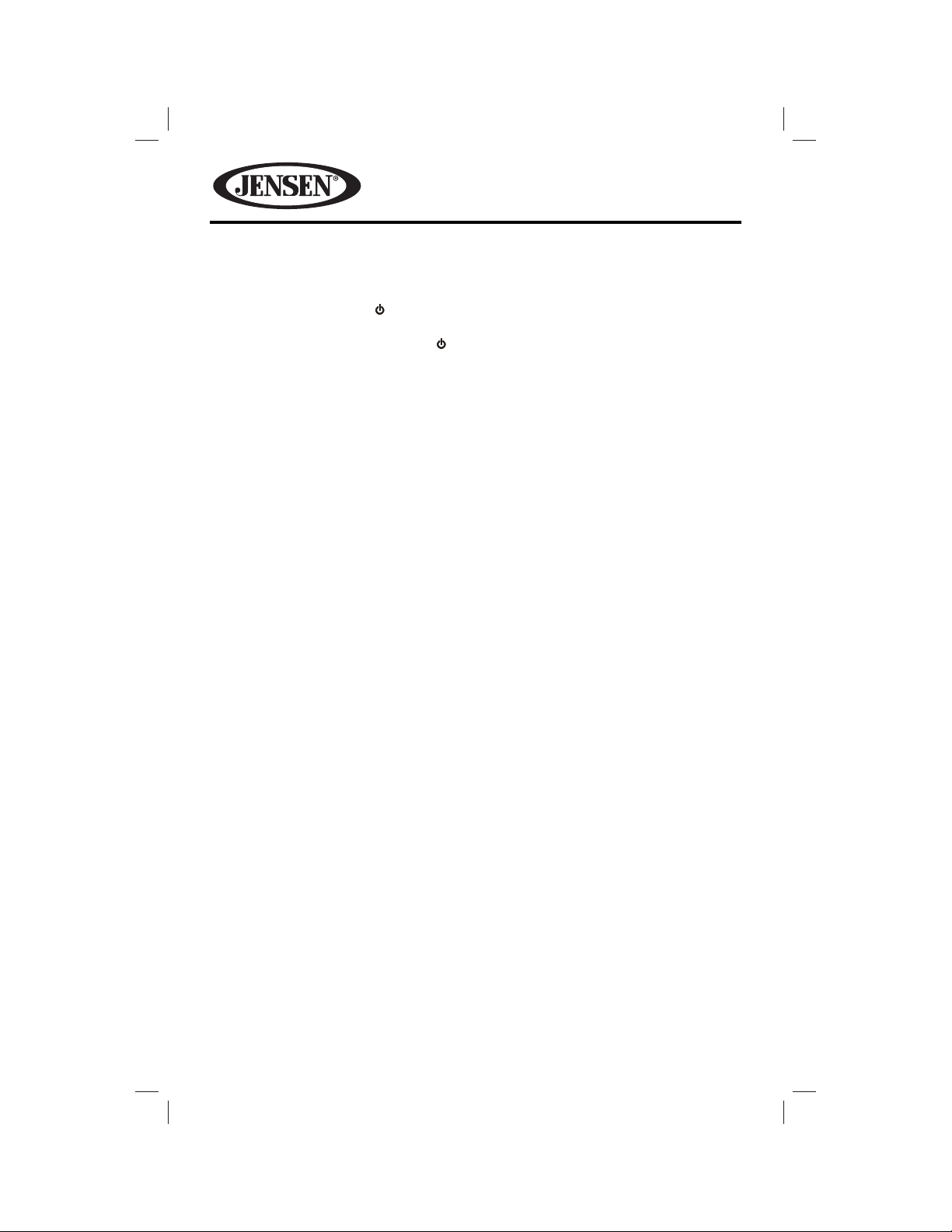
VM9725BT
OPERATING INSTRUCTIONS
Power On / O
Press the Power On/O ( ) button to turn the unit on. The buttons on the front
of the unit light up and the current mode status appears on the LCD. Press and
hold the button to Power On/O ( ) power o the unit.
Audible Beep Con rmation
An audible beep tone con rms each function selection. The Beep tone can be
disabled through the Setup menu.
Mute
Momentarily press the rotary encoder to activate the MUTE function. Press again
to resume normal listening. If the MUTE wire is connected, audio output mutes
when a phone call is received by the mobile phone.
14
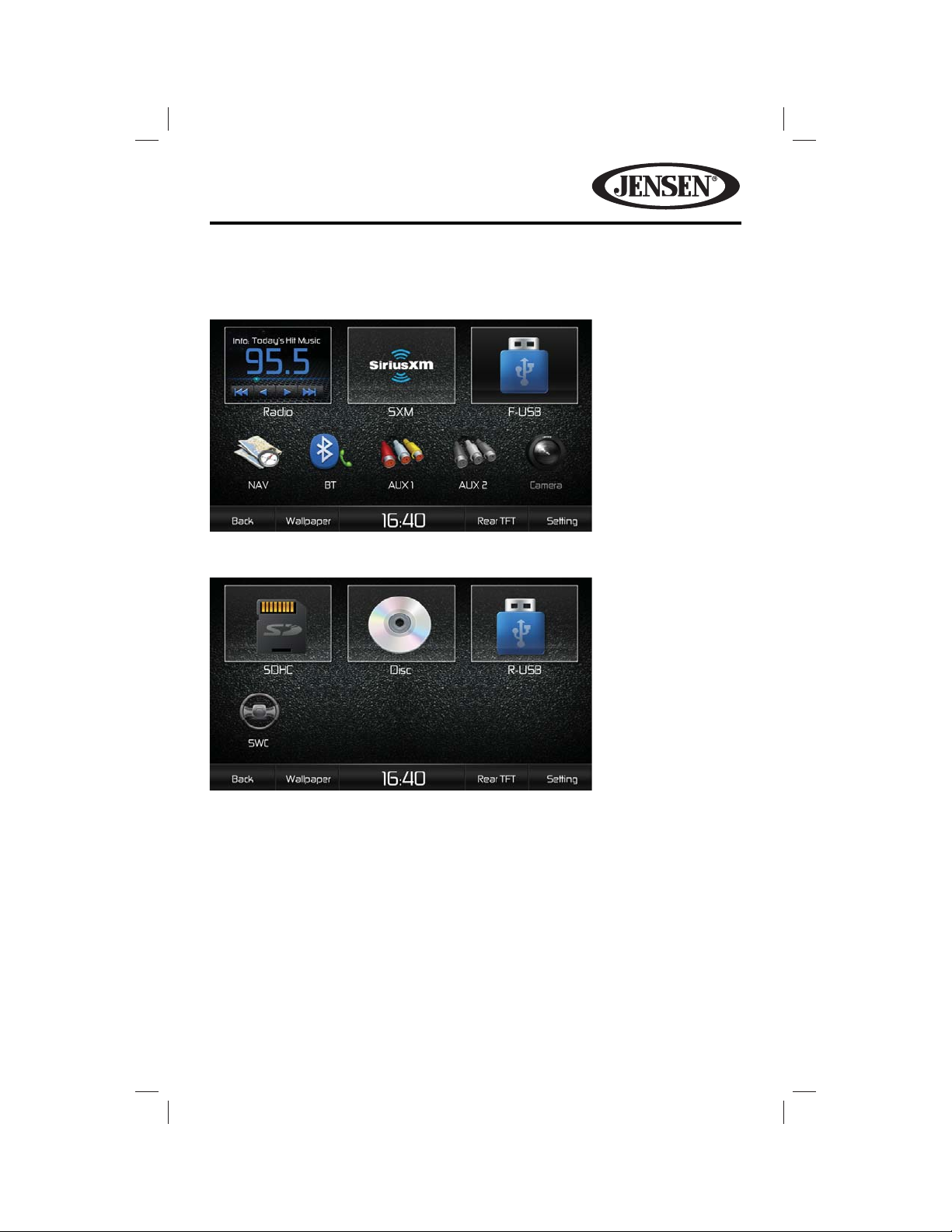
VM9725BT
Playing Source Selections
Front Source Menu
Source Menu Page 1
Source Menu Page 2
You can use the touch screen to change the source through the SOURCE MENU.
To access the SOURCE MENU, touch the top left corner of the screen or press the
SRC button. The SOURCE MENU consists of two pages. Swipe across the screen to
go from one page to another. Touch the Radio, SXM, F-USB (Front USB), NAV, BT
(Bluetooth), AUX1, AUX2, Camera, SOHC, Disc, R-USB (Rear USB) or SWC (Steering
Wheel Controls) icons to select the corresponding source.
NOTE: If an iPod® is attached to a USB port, “iPOD” appears instead of the text
“F-USB” or “R-USB.”
15
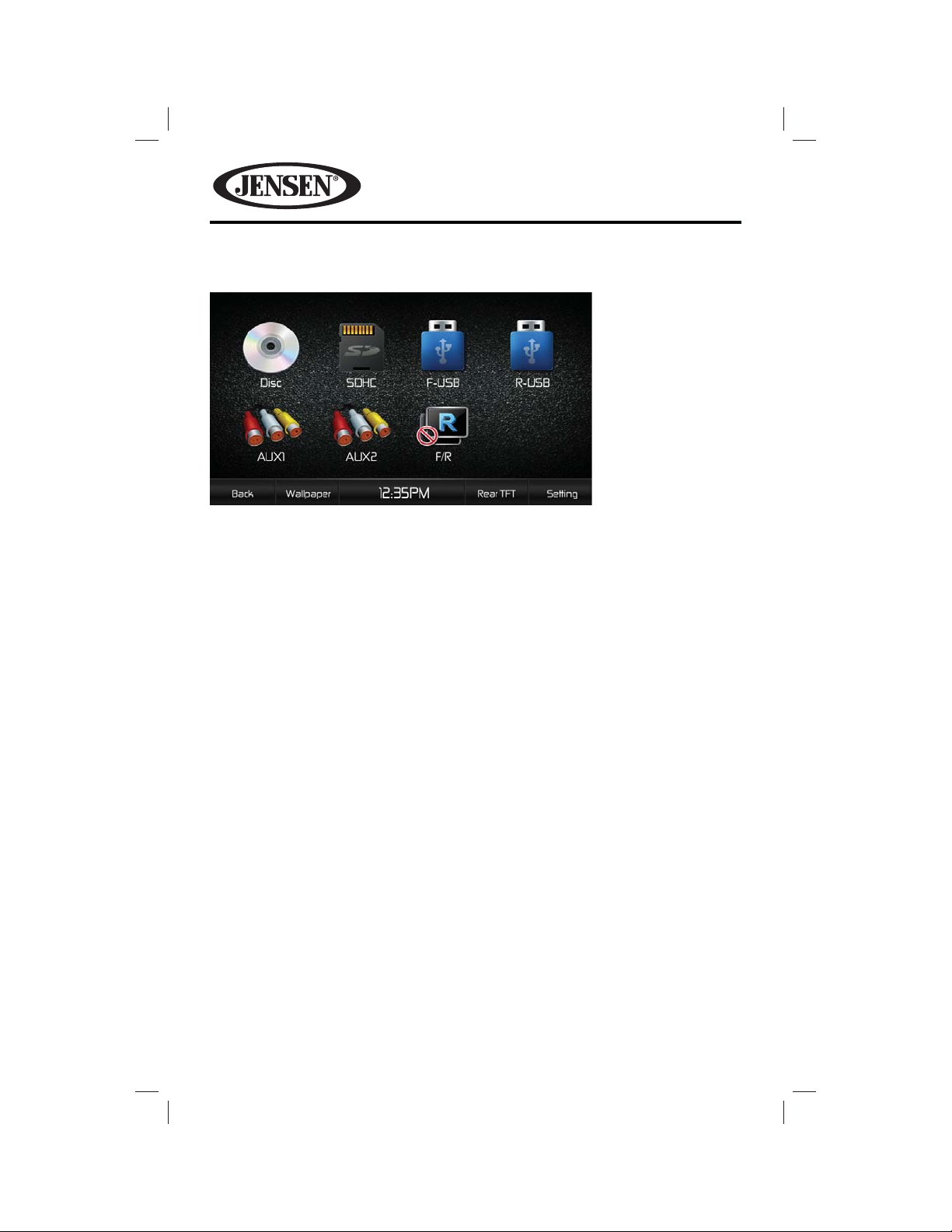
VM9725BT
Rear Source Menu
The Rear Source Menu Screen allows you to select an audio/video source for your
vehicle’s rear zone. Touch the Disc, SOHC, F-USB (Front USB), R-USB (Rear USB),
AUX1or AUX2 icons to select the corresponding source
NOTE: If an iPod® is attached to a USB port, “iPOD” appears instead of the text
“F-USB” or “R-USB.”
16
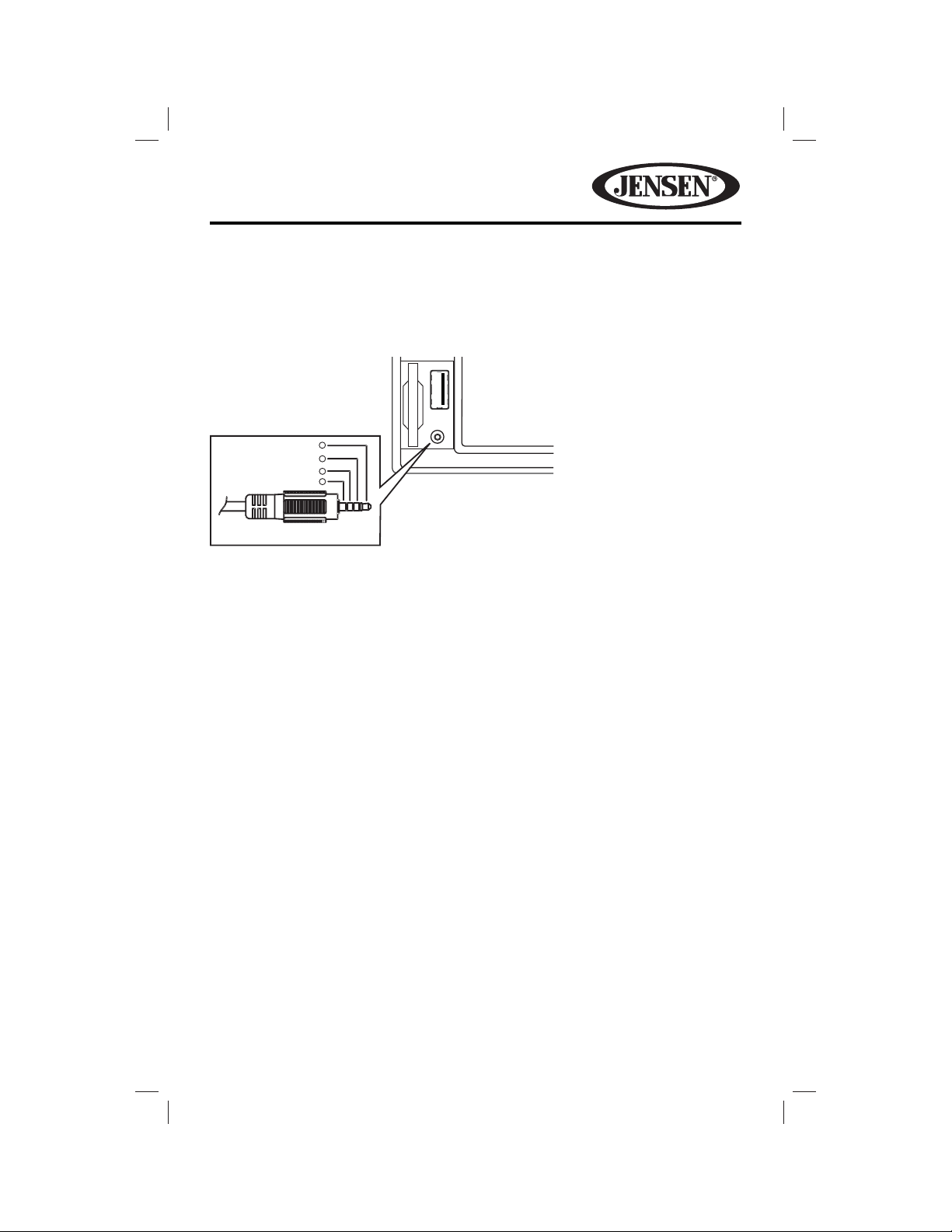
VM9725BT
External Devices
External peripheral devices, including a game console, camcorder, navigation unit,
iPod®, Zune, etc. can be connected to this unit via RCA output using an A/V Media
Adapter Cable (not included).
Cover Not Shown
Ground
V ideo
1
2
3
4
Right Audio
Left Audio
3.5mm A/V Cable (not included)
Connect the external device to the A/V Media Adapter Cable and then plug the
cable into the A/V INPUT connector on the front of the radio. Select “AUX IN” mode
to access auxiliary devices. You cannot directly control external devices connected
to the A/V INPUT. For information regarding the use of USB devices, see “Inserting
a USB Device or SD Card”.
Volume Adjustment
Volume Increase/Decrease
To increase or decrease the volume level, turn the rotary encoder on the front
panel. When the volume level reaches “0” or “50”, a beep sounds, indicating that
the adjustment limit has been reached. The TFT screen displays the volume level
for 3 seconds.
Programmable Turn-On Volume
This feature allows the user to select a turn-on volume setting regardless of the
volume setting prior to turning the unit o . To program a speci c turn-on volume
level, turn the rotary encoder to adjust the volume to the desired turn-on volume.
Push and hold the rotary encoder while the speaker icon and level indication
is displayed on the screen. The unit will beep to con rm your turn-on volume
setting.
17
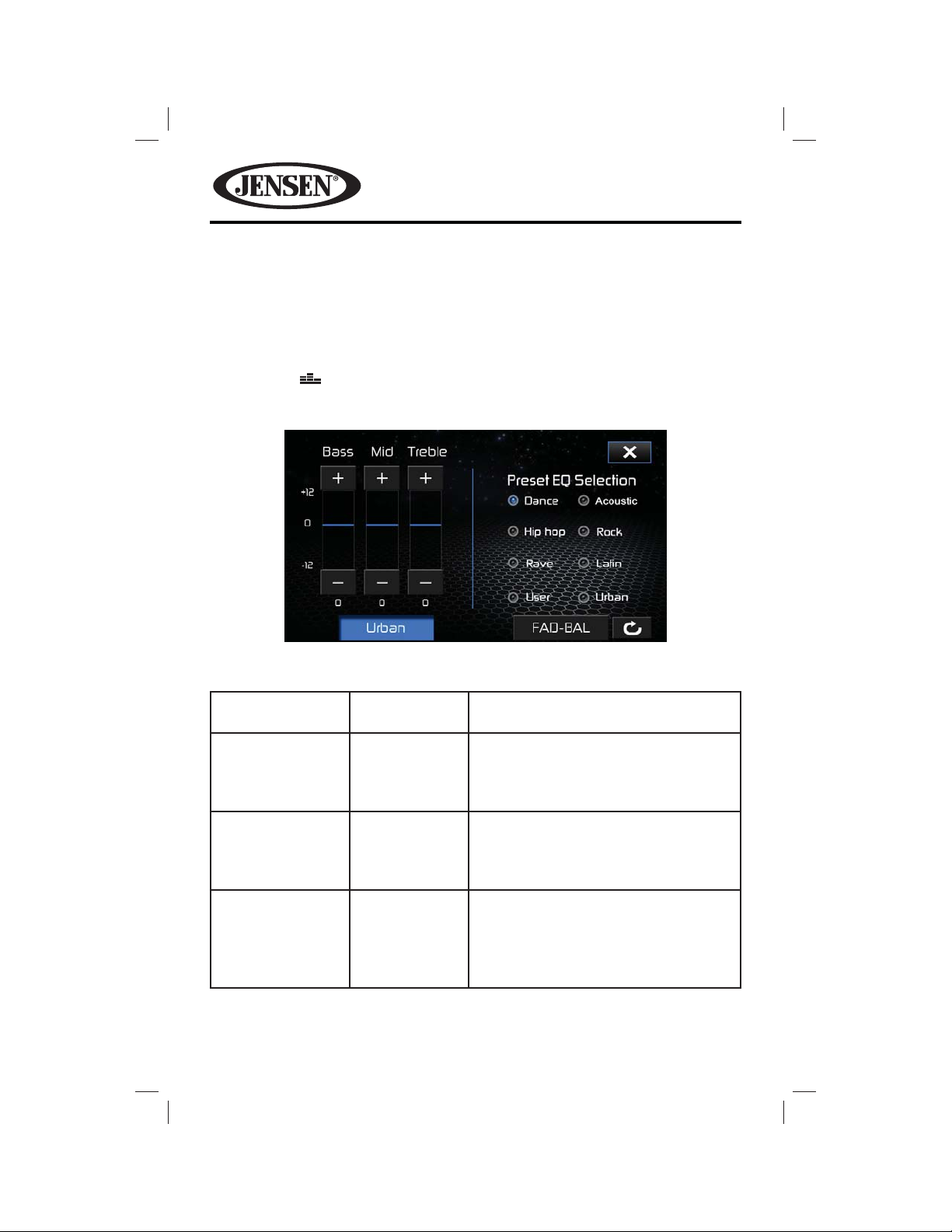
VM9725BT
Equalizer and Balance/Fader Controls
The equalizer and balance/fader controls allow you to easily adjust your audio
system to meet the acoustical characteristics of your vehicle, which vary
depending on the type of vehicle and its measurements. Proper setting of the
Fader and Balance boosts the e ects of the cabin equalizer.
Equalizer Screen
Touch the EQ button display the equalizer screen.
Table 2: Equalizer Adjustments
Setting Adjustable
Range
BASS -12 to +12 Reduces or increases the bass frequency
MID -12 to +12 Reduces or increases the mid-range
TREBLE -12 to +12 Reduces or increases the high
Function
sound level.
Touch the + or - buttons to adjust the
settings.
frequency sound level.
Touch the + or - buttons to adjust the
settings.
frequency sound levels.
Touch the + or - buttons to adjust the
settings.
18
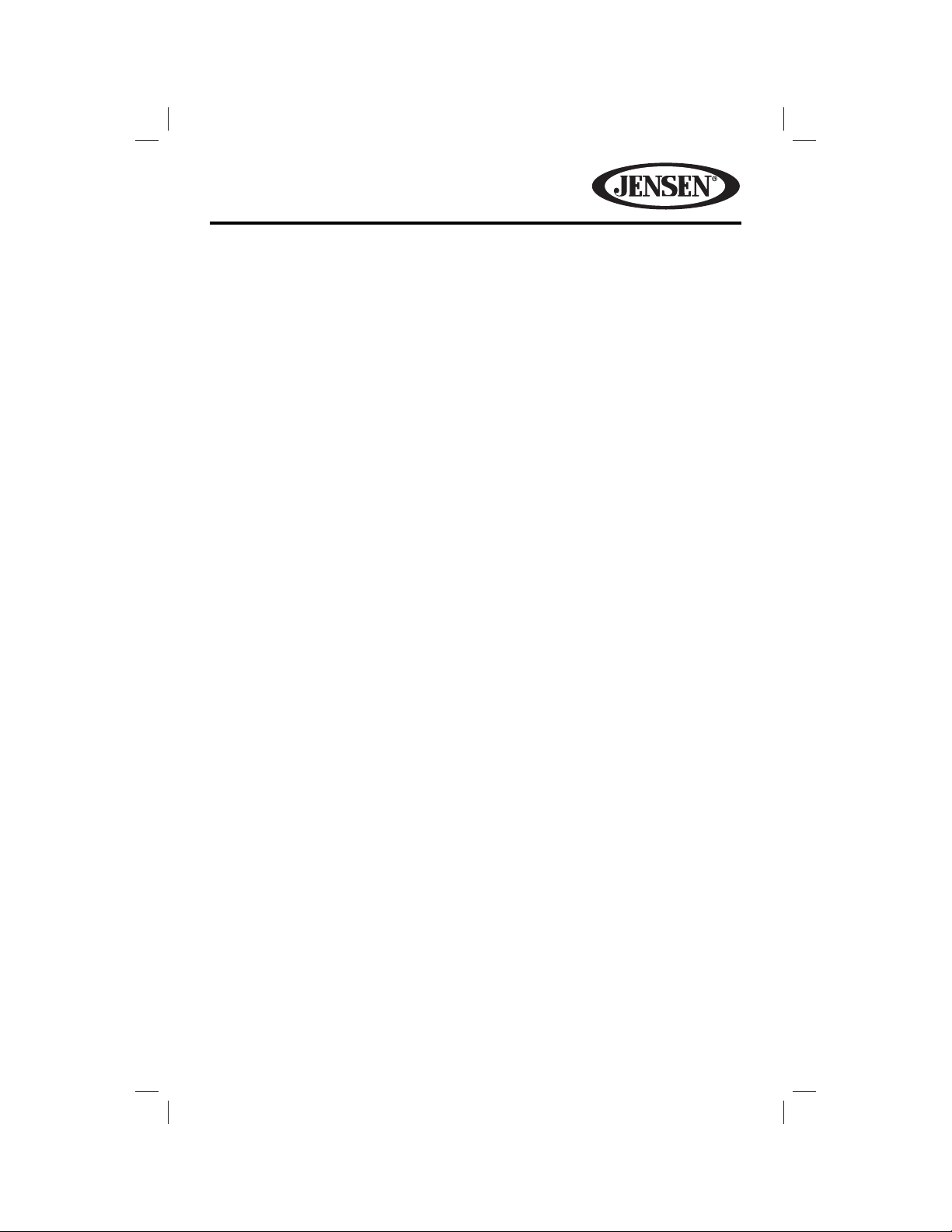
VM9725BT
Preset EQ Selection
Equalizer presets apply a preset sound level to the unit’s audio output signal.
Touch the User, Acoustic, Urban, Rave, Latin, Dance, Hip Hop or Rock button to
change the setting.
NOTE: The equalizer will automatically change to “USER” when individual audio
functions are adjusted.
To Exit the Equalizer:
• Touch the X button on the top right corner of the screen to return to the source
screen.
• Touch the BAL-FAD button to display the balance/fader screen.
19

VM9725BT
Balance/Fader Screen
Touch the BAL-FAD button on the left side of the equalizer screen to display the
balance/fader screen.
or (Balance) icon:
Balances the audio output levels between the left and right side of the vehicle.
Touch the or icon to change the setting.
or (Fade) icon:
Balances the audio output levels between the front and back side of the vehicle.
Touch the or icon to change the setting.
Sub icon:
Reduces or increases the subwoofer sound level. Touch the + or - buttons to adjust
the settings.
Loudness On/O icon:
Loudness automatically alters the frequency response curve of audio to make it
sound more natural when played at a lower volume level. Press the On icon to
turn loudness compensation on. Press the O icon to turn loudness compensation
o .
Subwoofer On/O icon:
Press the On icon to turn the vehicle’s subwoofer on (if equipped). Press the O
icon to turn the vehicle’s subwoofer o .
To Exit the Balance-Fader:
• Touch the X button on the top right corner of the screen to return to the source
screen.
• Touch the EQ button to display the equalizer screen.
20
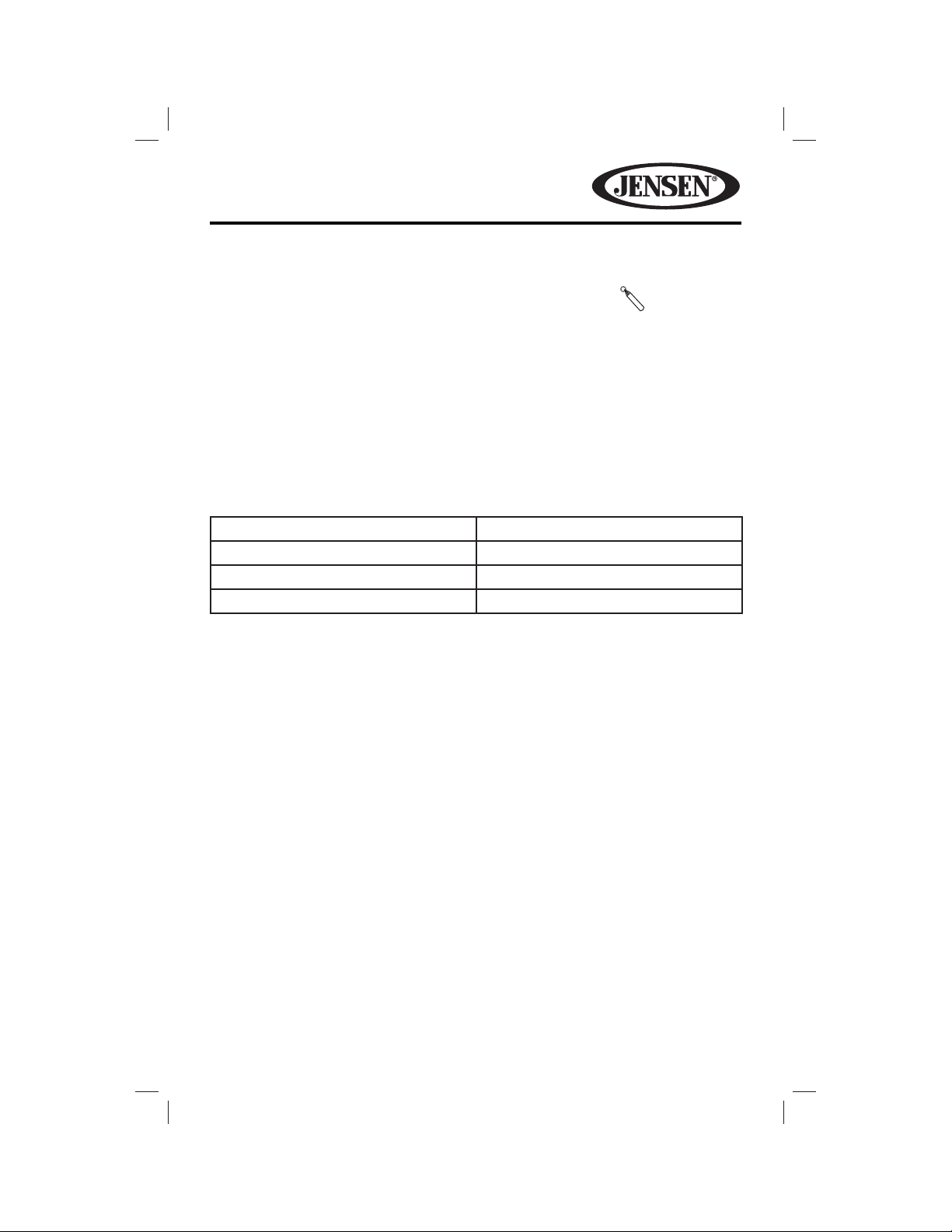
VM9725BT
System Reset
To correct a system halt or other illegal operation, use
the tip of a pen to press the reset button located over the
rotary encoder. After a system reset, the unit restores all
factory default settings.
NOTE: If the unit is reset while a DVD is playing, the DVD resumes play once the
reset is complete.
Image/Display Settings
Video Output Modes
Table 3 shows the video output mode for each playing source.
Table 3: Video Output Modes
Playing Source Video Output Modes
AM/FM TUNER YCbCr Mode
DVD YCbCr Mode
AUX IN CVBS* Mode
*CVBS – Composite Video Baseband Signal
[RESET] Button
Parking Brake Inhibit
• When the pink “Parking” wire is connected to the vehicle Parking Brake circuit,
the front TFT monitor will display video when the Parking Brake is engaged.
(When the pink wire is grounded via the Parking Brake circuit, video will be
displayed.)
21
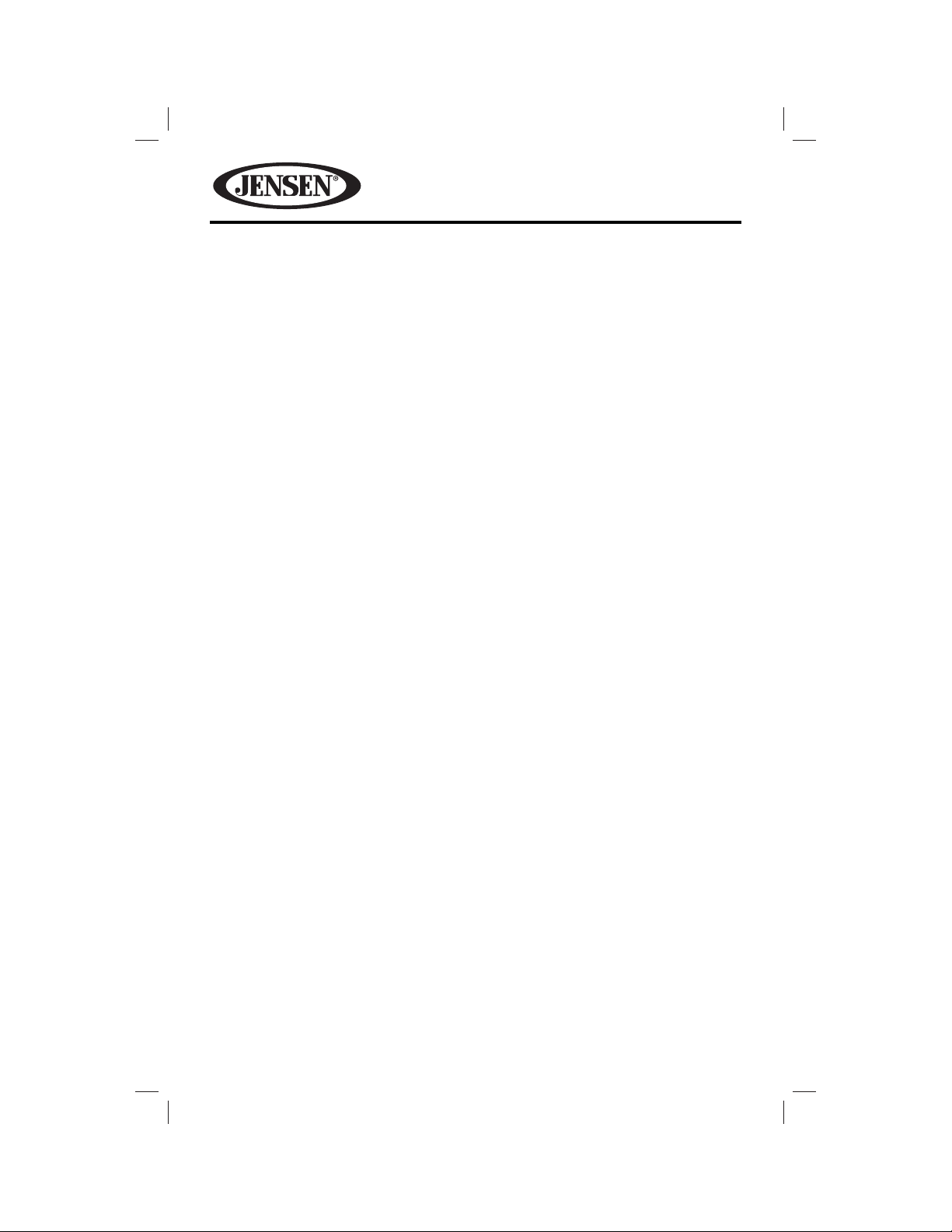
VM9725BT
STEERING WHEEL CONTROLS (SWC)
(if equipped)
The VM9725BT is compatible with the PAC (Paci c Accessory Corporation)
SWI-PS and Metra ASWC steering wheel control adapters. A 3.5 mm female
connector (labeled “SWC Interface”) on the back of the head unit allows
connectivity to the adapters. Please refer to the instructions included with the
adapters for detailed installation information.
SWC Functions
The following controls are available for most vehicles:
1. Volume Up
2. Volume Down
3. Mute
4. Seek Up
5. Seek Down
6. Source
7. Band
8. Bluetooth Send
9. Bluetooth End
**All SWC functions may not be available on some vehicles.
22
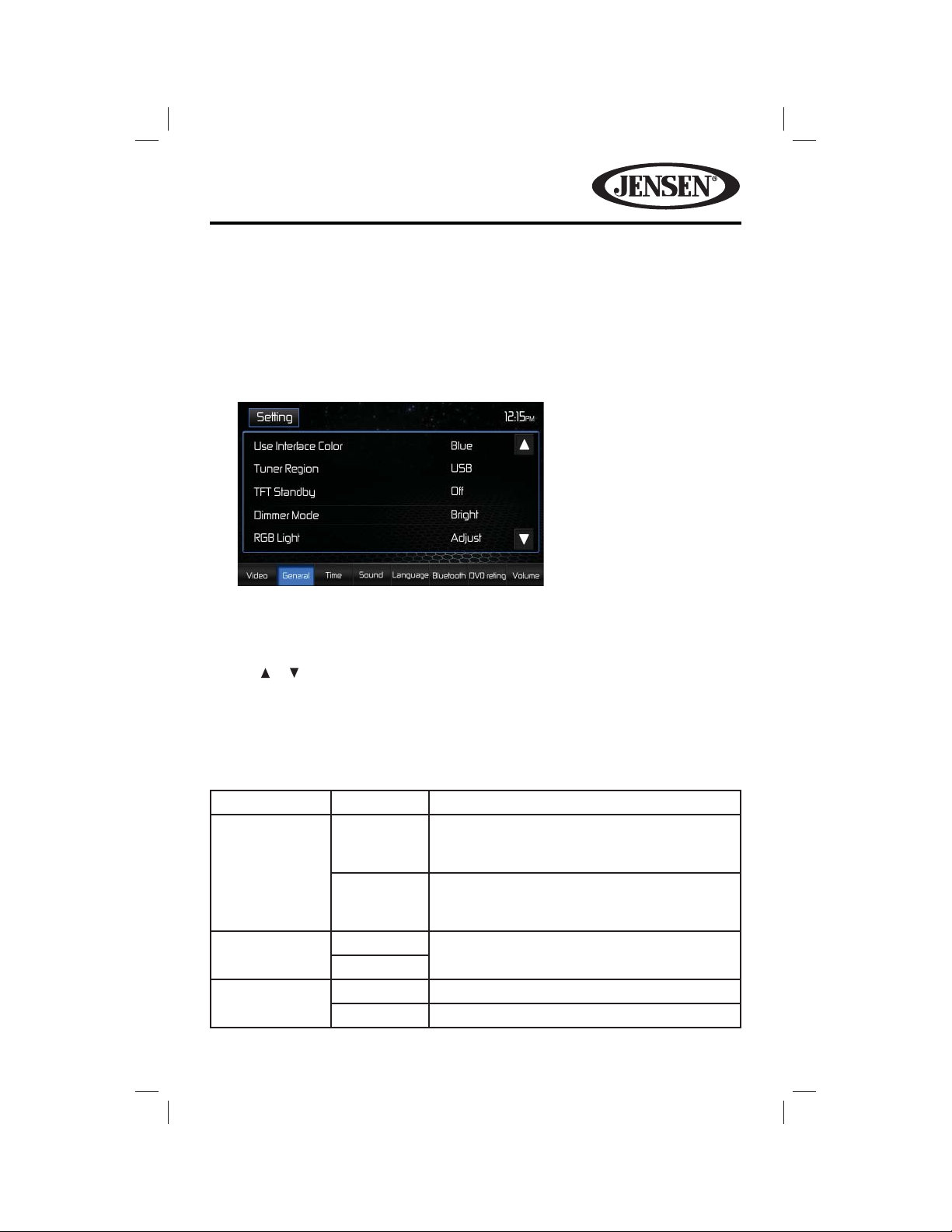
VM9725BT
SETTINGS MENU
When using the VM9725BT for the rst time, it is recommended that you
customize the system settings to suit your preferences. You may also change the
settings at any time.
To access system settings:
1. Touch the Settings button on the Source Menu screen to enter the SETTINGS
MENU. The General Sub-menu appears highlighted in blue.
2. Touch a sub-menu name icon (Video, General, Time, etc.) to select a sub-
menu. The settings available for adjustment under the highlighted sub-menu
option will appear in the left of the screen.
3. Touch an item on the touchscreen to select the setting to be adjusted. Touch
the or icon to scroll up or down the settings list page, if applicable. An
options eld, showing the current selected option, appears on the right.
4. Touch the option eld to change the setting you want to adjust. The setting
option is updated.
Video Sub-menu Settings
Setting Options Function
Aspect Ratio Full The entire screen is extended horizontally to
the aspect ratio of 16 to 9. The extension ratio
is the same at any point.
Normal The conventional display image has a 4 to 3
ratio of horizontal to vertical, leaving a blank
area on the right and left sides of the display.
Rear Camera Mirror Reverse the camera image as if looking
through a rear-view mirror.
Rear Camera
Audio
Normal
On Enable rear camera audio function.
O Disable rear camera audio function.
23
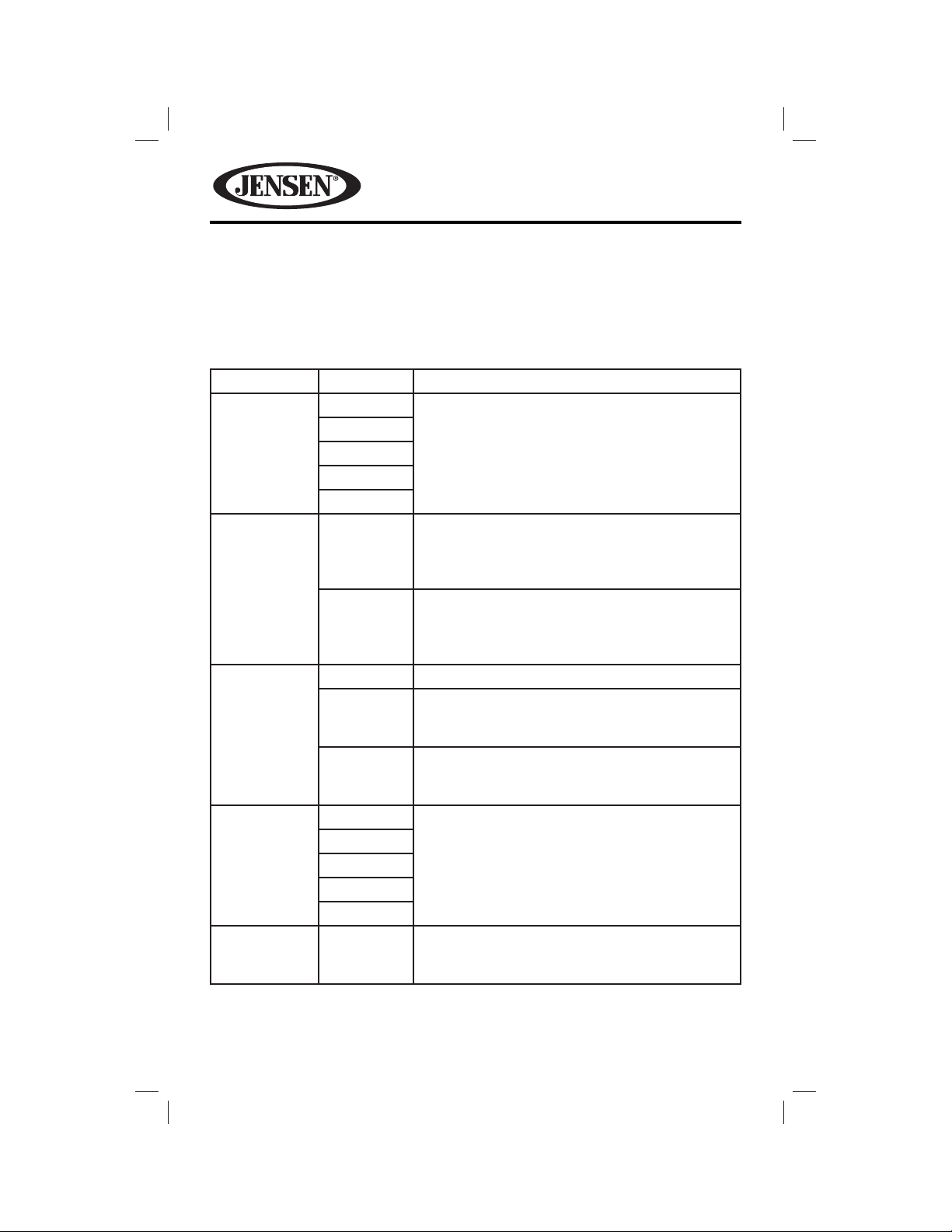
VM9725BT
NOTE: If the rear-view video camera is connected and the unit is on, Camera mode
is selected upon shifting into REVERSE gear. If the monitor is in display mode, the
monitor automatically switches to CAMERA mode upon reverse driving. When the
reverse driving stops, the monitor returns to its original input mode.
General Sub-menu Settings
Setting Options Function
User Interface
Color
Tuner Region USA
TFT Standby
Dimmer
Mode
RGB Light Adjust This setting allows the user to tune the RGB
Aqua This setting allows the user to select ve
Red
Blue
Amber
Green
Europe • AM Frequency Spacing - 9 kHz
O Screen remains on continuously.
10s Screen goes blank (standby mode) after 10
20s Screen goes blank (standby mode) after 20
Auto This setting dims the LCD screen when the
Night
Dark
Normal
Bright
pre-de ned LED colors for the front panel
illumination.
• AM Frequency Spacing - 10 kHz
• AM Frequency Band - 530 kHz ~ 1720 kHz
• FM Frequency Spacing - 200 kHz
• FM Frequency Band - 87.5 MHz ~ 107.9 MHz
• AM Frequency Band - 522 kHz ~ 1620 kHz
• FM Frequency Spacing - 50 kHz
• FM Frequency Band - 87.5 MHz ~ 108.0 MHz
seconds of inactivity. Touch the screen to exit
standby and view the display.
seconds of inactivity. Touch the screen to exit
standby and view the display.
vehicle’s headlights are turned on. Five settings
are pre-de ned.
colors of the LEDs to obtain an exact match for
their vehicle.
24

VM9725BT
Beep
Background Animation
Calibration Start Press to access the touch screen calibration
Demo On Display various user interface TFT display pages.
Touch Screen Calibration
To access the “Touch Screen Calibration” function from the General sub-menu:
1. Select the “Calibration” Start option. A calibration test pattern appears on the
screen.
2. To begin calibration, touch and hold the crosshair ( + ) that appears in the “1”
icon in the center of the screen. After about one second, the crosshair moves
to the “2” icon in the quadrant.
3. Continue for each quadrant until the calibration is completed.
Off
On
Star
Starry Sky
Black
Animation
Fireworks
Animation
Wave
User
De ned
O
No beep sounds.
When turned on, an audible beep tone con rms
each function selection.
Allows the user to select a screen background.
The Wallpaper will not appear on the Main
Source Menu, Camera source or EQ settings
page.
function.
Displays the Equalizer and Settings menu pages.
Demo Mode Features
The Demo mode is to On (Auto run) by default. The Demo mode will display
various user interface TFT display pages such as the Radio, Disc, Aux In, and
Camera sources. The Demo mode will also display the Equalizer and Settings
menu pages. Touching any portion of the touch screen will pause the Demo mode
temporarily. If the touch screen is not pressed again (within 30 seconds) the Demo
mode will resume.
To turn the Demo mode o , access the General Sub-menu Settings and turn Demo
to O .
25
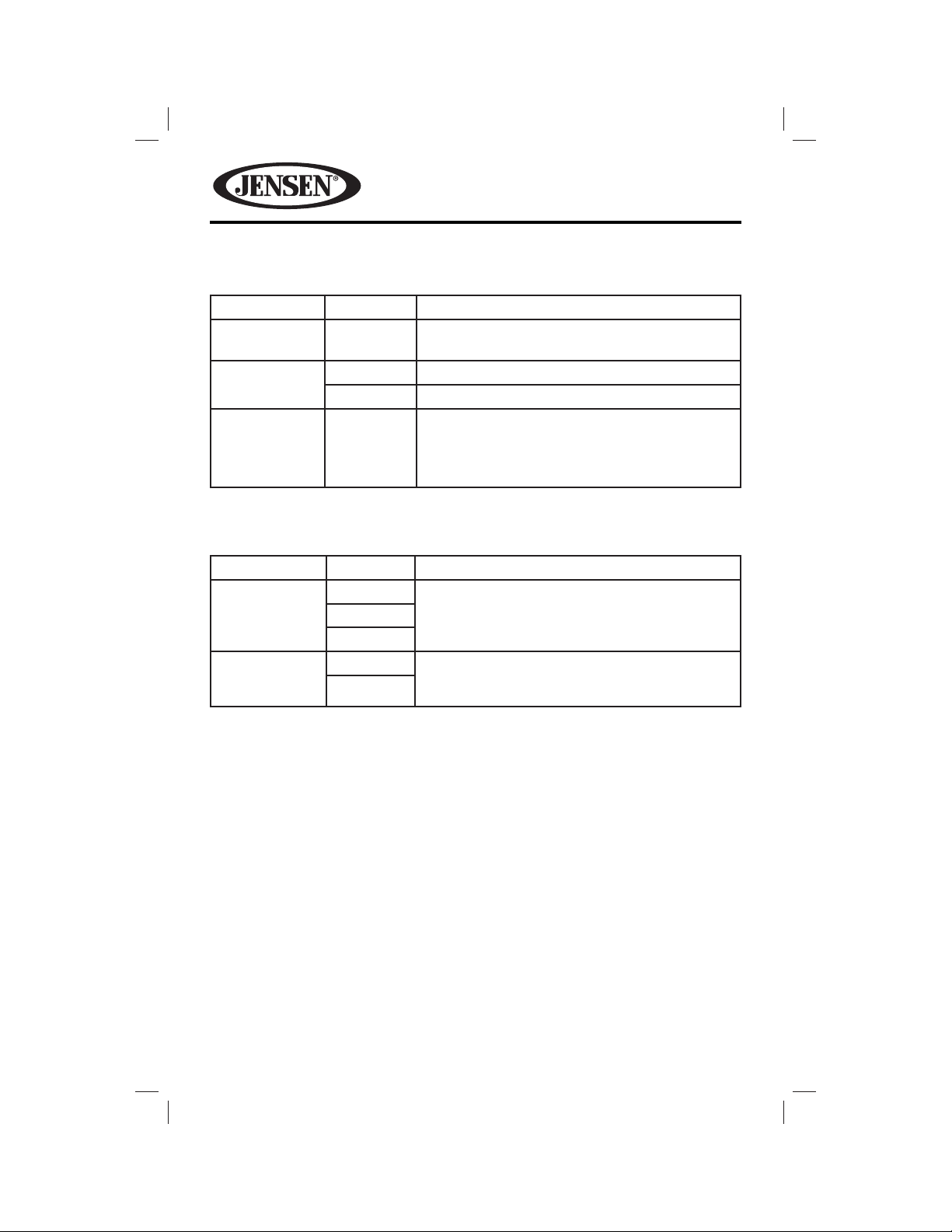
VM9725BT
Time Sub-Menu Settings
Setting Options Function
Date mm/dd/
yyyy
Clock Mode 12Hr Clock displays 12 hour time using AM and PM.
24Hr Clock displays 24 hour time up to 23:59.
Time (HH:MM) Clock appears in the top right corner of the
screen during certain operations.
NOTE: The AM/PM indication will change as you
continue to adjust the hour past 12.
Sound Sub-menu Settings
Setting Options Function
Sub Woofer
Filter
DRC
80 Hz
120 Hz
160 Hz
Off
On
Select a crossover frequency to set a cut-o
frequency for the subwoofer’s LPF (low-pass
lter).
Employ the Dynamic Range Control for better
playback for low volumes.
26
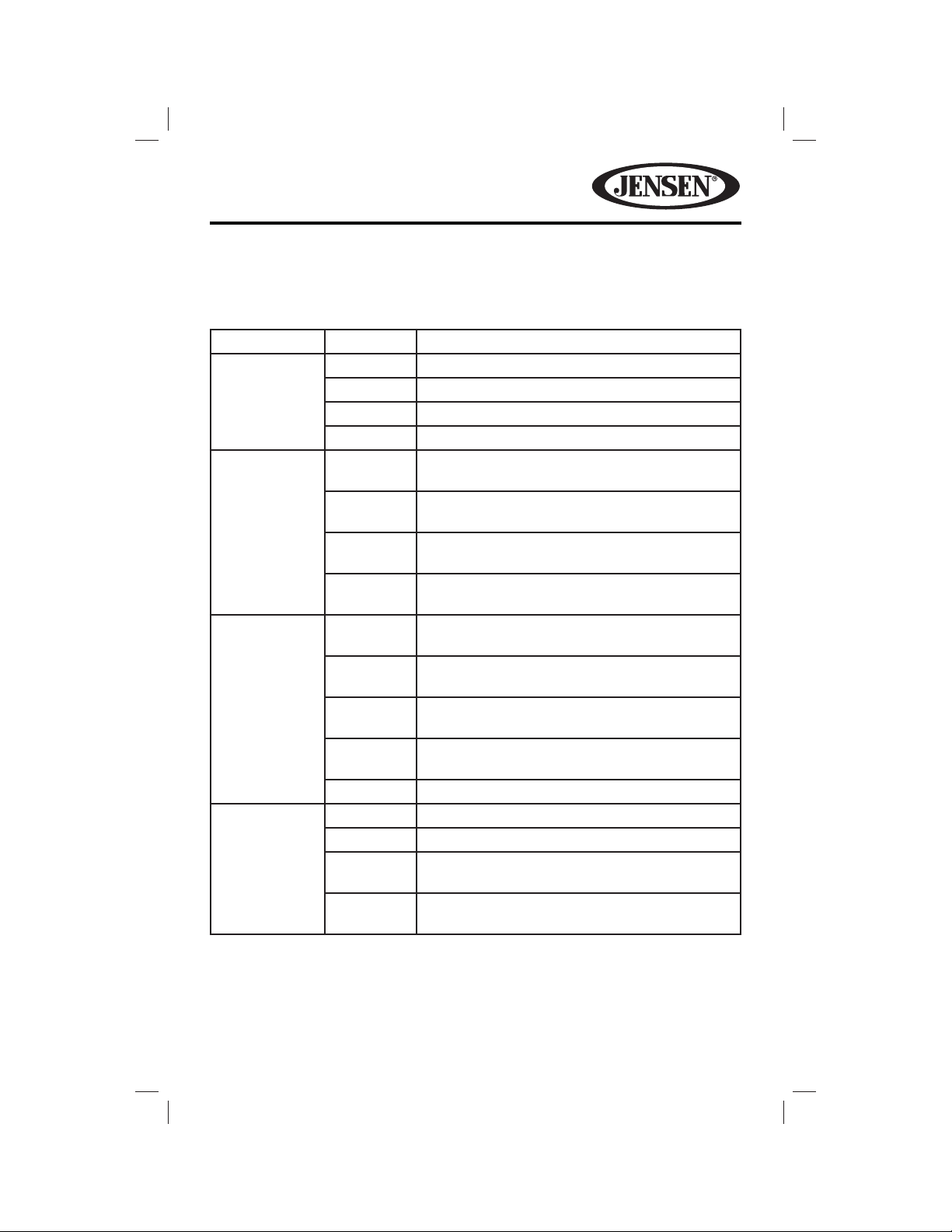
VM9725BT
Language Sub-menu Settings
If a DVD supports more than one subtitle or audio language, all the languages are
available for selection during playback. If the selected language is not supported
by the DVD, then the default language is used.
Setting Options Function
OSD English On Screen Display appears in English.
French On Screen Display appears in French.
Portuguese On Screen Display appears in Portuguese.
Spanish On Screen Display appears in Spanish.
DVD Audio English Audio is heard in English when the option is
available.
French Audio is heard in French when the option is
available.
Portuguese Audio is heard in Portuguese when the option is
available.
Spanish Audio is heard in Spanish when the option is
available.
DVD Subtitle English DVD subtitles automatically appear in English
when available.
French DVD subtitles automatically appear in French
when available.
Portuguese DVD subtitles automatically appear in
Portuguese when available.
Spanish DVD subtitles automatically appear in Spanish
when available.
O DVD subtitles do not appear.
Disc Menu English DVD menu (if applicable) is displayed in English.
French DVD menu (if applicable) is displayed in French.
Portuguese DVD menu (if applicable) is displayed in
Portuguese.
Spanish DVD menu (if applicable) is displayed in
Spanish.
27
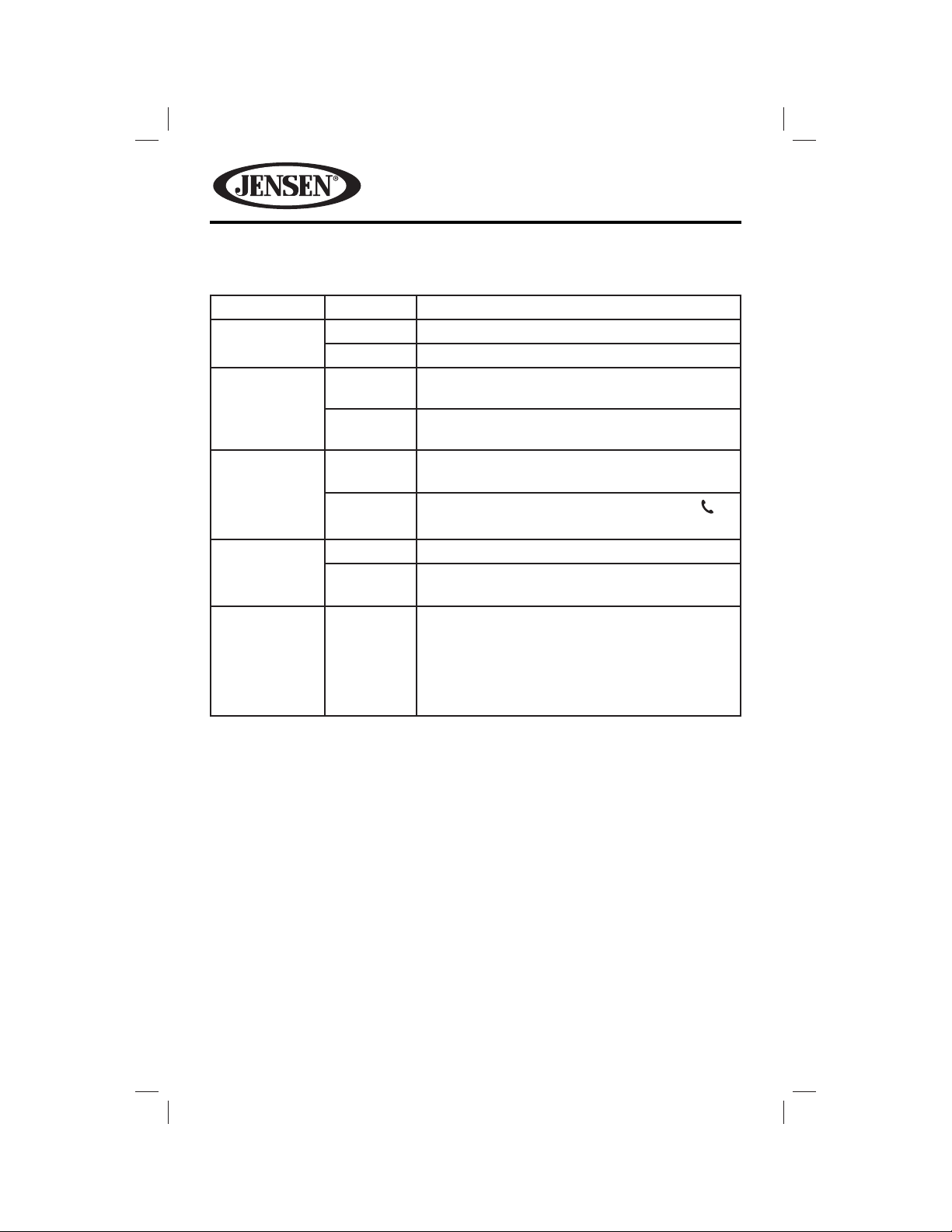
VM9725BT
Bluetooth Sub-Menu Settings
Setting Options Function
Bluetooth On Enable Bluetooth function.
O Disable Bluetooth function.
Auto Connect On Connect the last active mobile phone by
touching the Pair icon when disconnected.
O Automatically connect when your paired phone
is in range
Auto Answer On The unit automatically answers all incoming
calls.
O
Microphone Internal Selects internal microphone for Bluetooth calls.
External Selects external microphone for Bluetooth calls
Pairing Code xxxx The default code is “1234” or “0000” depending
Manually answer calls by touching the call
icon.
(if installed).
on the phone. Touch the keypad icon to open
the keypad and enter the pairing code or pass
key required for Bluetooth connection to your
mobile phone. Not all phones/devices require a
pairing code.
28
