IBM 81Y, 7RY, 71Y, 6RY, 61Y User Manual
...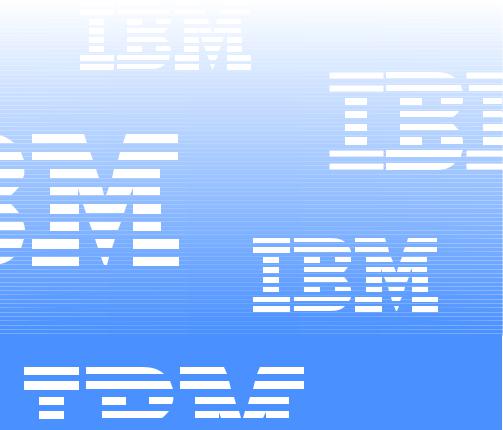
Hardware Maintenance Manual
IBM
xSeries 250
Hardware Maintenance Manual
IBM
xSeries 250

Note:
Before using this information and the product it supports, be sure to read the general information under “Notices” on page 215.
First Edition (March 2001)
The following paragraph does not apply to the United Kingdom or any country where such provisions are inconsistent with local law:
INTERNATIONAL BUSINESS MACHINES CORPORATION PROVIDES THIS PUBLICATION "AS IS" WITHOUT WARRANTY OF ANY KIND, EITHER EXPRESS OR IMPLIED, INCLUDING, BUT NOT LIMITED TO, THE IMPLIED WARRANTIES OF MERCHANTABILITY OR FITNESS FOR A PARTICULAR PURPOSE. Some states do not allow disclaimer of express or implied warranties in certain transactions, therefore, this statement may not apply to you.
This publication could include technical inaccuracies or typographical errors. Changes are periodically made to the information herein; these changes will be incorporated in new editions of the publication. IBM may make improvements and/or changes in the product(s) and/or the program(s) described in this publication at any time.
This publication was developed for products and services offered in the United States of America. IBM may not offer the products, services, or features discussed in this document in other countries, and the information is subject to change without notice. Consult your local IBM representative for information on the products, services, and features available in your area.
Requests for technical information about IBM products should be made to your IBM reseller or IBM marketing representative.
© Copyright International Business Machines Corporation 1999. All rights reserved.
US Government Users Restricted Rights – Use, duplication or disclosure restricted by GSA ADP Schedule Contract with IBM Corp.
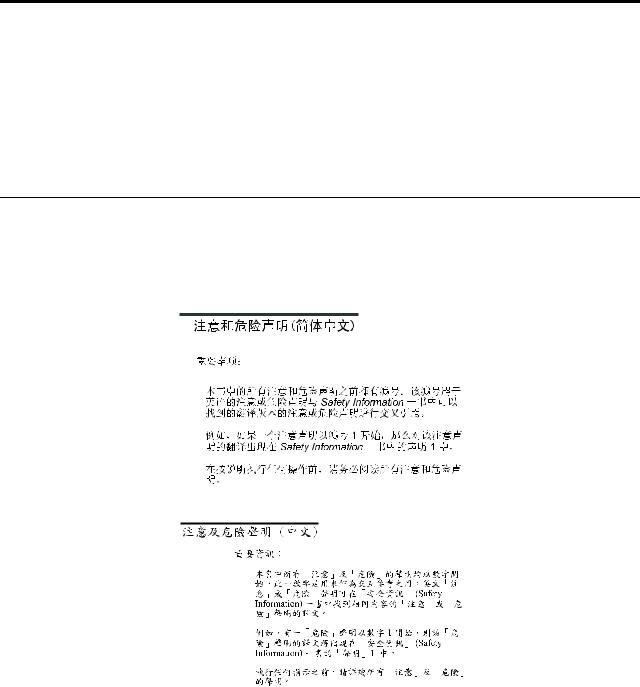
About this manual
This manual contains diagnostic information, a Symptom-to-FRU index, service information, error codes, error messages, and configuration information for the IBM®
 xSeries 250, Models 6RY, 7RY, 8RY, 61Y, 71Y, 81Y.
xSeries 250, Models 6RY, 7RY, 8RY, 61Y, 71Y, 81Y.
Important: This manual is intended for trained servicers who are familiar with IBM PC Server products.
Important safety information
Be sure to read all caution and danger statements in this book before performing any of the instructions.
Leia todas as instruções de cuidado e perigo antes de executar qualquer operação.
Prenez connaissance de toutes les consignes de type Attention et
Danger avant de procéder aux opérations décrites par les instructions.
Lesen Sie alle Sicherheitshinweise, bevor Sie eine Anweisung ausführen.
Accertarsi di leggere tutti gli avvisi di attenzione e di pericolo prima di effettuare qualsiasi operazione.
© Copyright IBM Corp. 1999 |
iii |
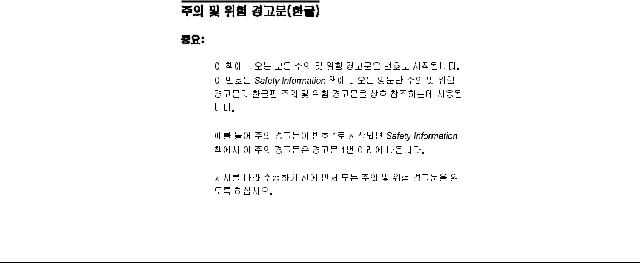
Lea atentamente todas las declaraciones de precaución y peligro ante de llevar a cabo cualquier operación.
Online support
Use the World Wide Web (WWW) to download Diagnostic, BIOS Flash, and Device Driver files.
File download address is:
http://www.us.pc.ibm.com/files.html
IBM online addresses
The HMM manuals online address is:
http://www.us.pc.ibm.com/cdt/hmm.html
The IBM PC Company Support Page is:
http://www.us.pc.ibm.com/support/index.html
The IBM PC Company Home Page is:
http://www.pc.ibm.com
iv Hardware Maintenance Manual: xSeries 250

Contents
About this manual . . . . . . . . . . . . . . . . . . . iii
Important safety information . . . . . . . . . . . . . . . . . . . . . . iii Online support. . . . . . . . . . . . . . . . . . . . . . . . . . . . . . . . . . . iv IBM online addresses . . . . . . . . . . . . . . . . . . . . . . . . . . iv
General checkout. . . . . . . . . . . . . . . . . . . . . 1
General information. . . . . . . . . . . . . . . . . . . 3
Features and specifications . . . . . . . . . . . . . . . . . . . . . . . . 3 Server features . . . . . . . . . . . . . . . . . . . . . . . . . . . . . . . . . . . 5 Reliability, availability, and serviceability . . . . . . . . . . . . 6 Controls and indicators . . . . . . . . . . . . . . . . . . . . . . . . . . . 7 Information LED panel. . . . . . . . . . . . . . . . . . . . . . . . . . . 10
Diagnostics. . . . . . . . . . . . . . . . . . . . . . . . . 13
Diagnostic tools overview . . . . . . . . . . . . . . . . . . . . . . . . 13 POST . . . . . . . . . . . . . . . . . . . . . . . . . . . . . . . . . . . . . . . . . . 14 POST beep codes . . . . . . . . . . . . . . . . . . . . . . . . . . . . . 14 POST error messages. . . . . . . . . . . . . . . . . . . . . . . . . . 14 Event/error logs. . . . . . . . . . . . . . . . . . . . . . . . . . . . . . 14 Small computer system interface messages . . . . . . . . . 14 Solving ServeRAID problems . . . . . . . . . . . . . . . . . . . . . 15 ServeRAID controller messages. . . . . . . . . . . . . . . . . 15 ServeRAID startup messages . . . . . . . . . . . . . . . . 15 ServeRAID ISPR, BCS, and ECS POST error codes .
19
Rebuilding a defunct drive. . . . . . . . . . . . . . . . . . . . . 23 Steps for recovering from defunct drives . . . . . . 24 Rebuilding a hot-swap drive . . . . . . . . . . . . . . . . 24
Recovering from an incomplete format of a physical drive . . . . . . . . . . . . . . . . . . . . . . . . . . . . . . . . . . . . . . . . . . 24
Recovering from a failure in a failover-environment 25 Replacing a non-hot-plug controller in a failover pair.
25
Diagnostic programs and error messages . . . . . . . . . . . 25 Text messages . . . . . . . . . . . . . . . . . . . . . . . . . . . . . . . . 26 Starting the diagnostic programs . . . . . . . . . . . . . . . 26 Viewing the test log . . . . . . . . . . . . . . . . . . . . . . . . . . . 27 Diagnostic error message tables . . . . . . . . . . . . . . . . 28
Light path diagnostics . . . . . . . . . . . . . . . . . . . . . . . . . . . 28 Power supply LEDs . . . . . . . . . . . . . . . . . . . . . . . . . . . 28 Diagnostic panel LEDs. . . . . . . . . . . . . . . . . . . . . . 29 Light path diagnostics . . . . . . . . . . . . . . . . . . . . . . 29 Power checkout . . . . . . . . . . . . . . . . . . . . . . . . . . . . . . . . . 32 Temperature checkout . . . . . . . . . . . . . . . . . . . . . . . . . . . 32 Recovering BIOS . . . . . . . . . . . . . . . . . . . . . . . . . . . . . . . . 33 Replacing the battery . . . . . . . . . . . . . . . . . . . . . . . . . . . . 34 Diagnosing errors . . . . . . . . . . . . . . . . . . . . . . . . . . . . . . . 35 Troubleshooting the Ethernet controller. . . . . . . . . . 35 Network connection problems . . . . . . . . . . . . . . . 36 Ethernet controller troubleshooting chart. . . . . . 36 Ethernet controller messages . . . . . . . . . . . . . . . . . . . 38 Novell NetWare or IntraNetWare server ODI driver messages . . . . . . . . . . . . . . . . . . . . . . . . . . . . . . . . . 38 NDIS 4.0 (Windows NT) driver messages . . . . . 40 UNIX messages . . . . . . . . . . . . . . . . . . . . . . . . . . . . 41
Configuring the server . . . . . . . . . . . . . . . |
45 |
Using the Configuration/Setup Utility program . . . . |
45 |
Starting the Configuration/Setup Utility program |
45 |
Choices available from the Configuration/Setup main menu . . . . . . . . . . . . . . . . . . . . . . . . . . . . . . . . . . . . . . . . . . 46 Using passwords . . . . . . . . . . . . . . . . . . . . . . . . . . . . . 49 Power-on password . . . . . . . . . . . . . . . . . . . . . . . . 49 Administrator password . . . . . . . . . . . . . . . . . . . . 50 Using the SCSISelect utility program . . . . . . . . . . . . . . . 51 Starting the SCSISelect utility program . . . . . . . . . . 51 Choices available from the SCSISelect menu . . . . . 51
Installing options . . . . . . . . . . . . . . . . . . . . 53
Major components of the xSeries 250 . . . . . . . . . . . . . . . 53 Component locations . . . . . . . . . . . . . . . . . . . . . . . . . . . . 54 I/O board component locations. . . . . . . . . . . . . . . . . 54 Processor board component locations. . . . . . . . . . . . 55 Processor board LEDs . . . . . . . . . . . . . . . . . . . . . . 55 Processor board connectors . . . . . . . . . . . . . . . . . . 56 Processor board jumpers . . . . . . . . . . . . . . . . . . . . 57 Memory board component locations . . . . . . . . . . . . 57 Memory board connectors. . . . . . . . . . . . . . . . . . . 57 Memory board LED locations . . . . . . . . . . . . . . . . 58 Before you begin . . . . . . . . . . . . . . . . . . . . . . . . . . . . . . . . 58 Working inside the server with the power on . . . . . 59 Removing the server top cover and bezel . . . . . . . . . . . 59 Removing the top cover . . . . . . . . . . . . . . . . . . . . . . . 59 Removing the media-bay bezel . . . . . . . . . . . . . . . . . 60 Removing the front trim bezel . . . . . . . . . . . . . . . . . . 60 Working with adapters . . . . . . . . . . . . . . . . . . . . . . . . . . . 61 Adapter considerations . . . . . . . . . . . . . . . . . . . . . . . . 61 Installing a hot-plug adapter (slots 3 through 6) . . . 62 Installing a non-hot-plug PCI adapter (slots 1 and 2). .
64
Cabling example for the ServeRAID adapter . . . . . . . . 66 LVD SCSI backplane . . . . . . . . . . . . . . . . . . . . . . . . . . . . . 72 LVD SCSI backplane removal. . . . . . . . . . . . . . . . . . . 72 SCSI repeater card installation . . . . . . . . . . . . . . . . . . 75 Installing internal drives. . . . . . . . . . . . . . . . . . . . . . . . . . 79 Internal drive bays . . . . . . . . . . . . . . . . . . . . . . . . . . . . 80 Installing a hot-swap hard disk drive . . . . . . . . . . . . 81 Installing a 5.25-inch removable-media drive . . . . . 82 Installing memory-module kits . . . . . . . . . . . . . . . . . . . . 84 Installing a microprocessor kit. . . . . . . . . . . . . . . . . . . . . 86 Installing a hot-swap power supply . . . . . . . . . . . . . . . . 88 Replacing a hot-swap fan . . . . . . . . . . . . . . . . . . . . . . . . . 90 Completing the installation . . . . . . . . . . . . . . . . . . . . . . . 91 Installing the front trim bezel . . . . . . . . . . . . . . . . . . . 91 Installing the media-bay bezel . . . . . . . . . . . . . . . . . 91 Installing the top cover . . . . . . . . . . . . . . . . . . . . . . . . 92 Reconfiguring the server. . . . . . . . . . . . . . . . . . . . . . . 93 Connecting external options . . . . . . . . . . . . . . . . . . . . . . 93 Input/output ports . . . . . . . . . . . . . . . . . . . . . . . . . . . . . . 93 Parallel port. . . . . . . . . . . . . . . . . . . . . . . . . . . . . . . . . . 94 Viewing or changing the parallel-port assignments
94
Parallel port connector . . . . . . . . . . . . . . . . . . . . . . 95 Video port . . . . . . . . . . . . . . . . . . . . . . . . . . . . . . . . . . . 95 Keyboard port. . . . . . . . . . . . . . . . . . . . . . . . . . . . . . . . 96 Auxiliary-device (pointing device) port . . . . . . . . . . 97 Ultra2 (LVD) SCSI ports . . . . . . . . . . . . . . . . . . . . . . . 97
SCSI cabling requirements. . . . . . . . . . . . . . . . . . . 97 Setting SCSI IDs . . . . . . . . . . . . . . . . . . . . . . . . . . . 97 SCSI connector pin-number assignments . . . . . . 98 Serial ports. . . . . . . . . . . . . . . . . . . . . . . . . . . . . . . . . . . 99
© Copyright IBM Corp. 1999 |
v |
Viewing or changing the serial-port assignments 99 Serial-port connectors . . . . . . . . . . . . . . . . . . . . . . 99 Universal Serial Bus ports. . . . . . . . . . . . . . . . . . . . . 100 USB cables and hubs . . . . . . . . . . . . . . . . . . . . . . 100 USB-port connectors. . . . . . . . . . . . . . . . . . . . . . . 100 Ethernet port . . . . . . . . . . . . . . . . . . . . . . . . . . . . . . . 100 Configuring the Ethernet controller. . . . . . . . . . 101 Failover for redundant Ethernet. . . . . . . . . . . . . 101 Ethernet port connector . . . . . . . . . . . . . . . . . . . . 103 Advanced System Management ports . . . . . . . . . . 104 Cabling the server . . . . . . . . . . . . . . . . . . . . . . . . . . . . . . 104 Installing the server in a rack. . . . . . . . . . . . . . . . . . . . . 105
FRU information (service only). . . . . . . . 107
Diagnostic switch card . . . . . . . . . . . . . . . . . . . . . . . . . . 107 Disconnecting the shuttle. . . . . . . . . . . . . . . . . . . . . . . . 108 Front LED card assembly . . . . . . . . . . . . . . . . . . . . . . . . 108 I/O Legacy board . . . . . . . . . . . . . . . . . . . . . . . . . . . . . . 109 Memory card removal . . . . . . . . . . . . . . . . . . . . . . . . . . 110 PCI switch card . . . . . . . . . . . . . . . . . . . . . . . . . . . . . . . . 112 Power backplane assembly . . . . . . . . . . . . . . . . . . . . . . 112 Processor/PCI backplane. . . . . . . . . . . . . . . . . . . . . . . . 113 Removing the shuttle . . . . . . . . . . . . . . . . . . . . . . . . . . . 115
Using IBM ServeRAID . . . . . . . . . . . . . . . 117
Understanding RAID technology . . . . . . . . . . . . . . . . . 117 Stripe-unit size . . . . . . . . . . . . . . . . . . . . . . . . . . . . . . 117 Supported RAID levels . . . . . . . . . . . . . . . . . . . . . . . 118 Understanding RAID level-0 . . . . . . . . . . . . . . . 118 Understanding RAID Level-1 . . . . . . . . . . . . . . . 119 Understanding RAID Level-1 Enhanced . . . . . 120 Understanding RAID Level-5 . . . . . . . . . . . . . . . 122 Understanding RAID Level-5 Enhanced . . . . . 123 Selecting a RAID level and performance tuning 125 Drive state descriptions. . . . . . . . . . . . . . . . . . . . . . . 125 Physical drive state descriptions . . . . . . . . . . . . 126 Logical drive state descriptions . . . . . . . . . . . . . 126
Configuring controllers using the ServeRAID Manager program . . . . . . . . . . . . . . . . . . . . . . . . . . . . . . . . . . . . . . 127
Using the ServeRAID Manager program interface 127 Using utility programs . . . . . . . . . . . . . . . . . . . . . . . . . . 129
Using FlashMan, the IBM ServeRAID ROM Update program . . . . . . . . . . . . . . . . . . . . . . . . . . . . . . . . . . . . . . 129
Using the ServeRAID Mini-Configuration program . . 130
Viewing the controller status . . . . . . . . . . . . . . . 131 Viewing the configuration. . . . . . . . . . . . . . . . . . 131 Using the advanced configuration functions . . 132 Running the IPSSEND program . . . . . . . . . . . . . . . 133 Using the IPSSEND program . . . . . . . . . . . . . . . . . . 133 Server roll-out functions . . . . . . . . . . . . . . . . . . . 134
Error-recovery functions . . . . . . . . . . . . . . . . . . . 135 Problem-isolation and debug commands . . . . . 136 RAID Configuration commands. . . . . . . . . . . . . 139 Starting the IPSMON program. . . . . . . . . . . . . . . . . 140 Using the IPSMON program . . . . . . . . . . . . . . . . . . 141
Symptom-to-FRU index . . . . . . . . . . . . . . 143
Beep symptoms . . . . . . . . . . . . . . . . . . . . . . . . . . . . . . . . 143 No beep symptoms . . . . . . . . . . . . . . . . . . . . . . . . . . . . . 146 Diagnostic panel LEDs . . . . . . . . . . . . . . . . . . . . . . . . . . 146 Diagnostic error codes . . . . . . . . . . . . . . . . . . . . . . . . . . 148 Error symptoms . . . . . . . . . . . . . . . . . . . . . . . . . . . . . . . . 153 Power supply LED errors. . . . . . . . . . . . . . . . . . . . . . . . 154 POST error codes . . . . . . . . . . . . . . . . . . . . . . . . . . . . . . . 155 ServeRAID POST (ISPR) error codes . . . . . . . . . . . . . . 161
ServeRAID POST (ISPR) error procedures. . . . . . . 162 ServeRAID . . . . . . . . . . . . . . . . . . . . . . . . . . . . . . . . . . . . 164 SCSI error codes. . . . . . . . . . . . . . . . . . . . . . . . . . . . . . . . 165 Temperature error messages . . . . . . . . . . . . . . . . . . . . . 166 Fan error messages . . . . . . . . . . . . . . . . . . . . . . . . . . . . . 166 Power error messages . . . . . . . . . . . . . . . . . . . . . . . . . . . 167 System shutdown . . . . . . . . . . . . . . . . . . . . . . . . . . . . . . 168
Power related system shutdown . . . . . . . . . . . . . . . 168 Temperature related system shutdown. . . . . . . . . . 168 DASD checkout . . . . . . . . . . . . . . . . . . . . . . . . . . . . . . . . 169 Host Built-In Self Test (BIST) checkout. . . . . . . . . . . . . 169 I2C bus fault messages . . . . . . . . . . . . . . . . . . . . . . . . . . 169 Undetermined problems . . . . . . . . . . . . . . . . . . . . . . . . 170
Parts listing (Type 8665) . . . . . . . . . . . . . 173
Part A. . . . . . . . . . . . . . . . . . . . . . . . . . . . . . . . . . . . . . . . . 173 System . . . . . . . . . . . . . . . . . . . . . . . . . . . . . . . . . . . . . 174 Part B . . . . . . . . . . . . . . . . . . . . . . . . . . . . . . . . . . . . . . . . . 175 System . . . . . . . . . . . . . . . . . . . . . . . . . . . . . . . . . . . . . . . . 176 Keyboards . . . . . . . . . . . . . . . . . . . . . . . . . . . . . . . . . . . . . 177 Power cords . . . . . . . . . . . . . . . . . . . . . . . . . . . . . . . . . . . 178
Related service information . . . . . . . . . . 179
Safety information . . . . . . . . . . . . . . . . . . . . . . . . . . . . . . 180 General safety . . . . . . . . . . . . . . . . . . . . . . . . . . . . . . . 180 Electrical safety . . . . . . . . . . . . . . . . . . . . . . . . . . . . . . 180 Safety inspection guide . . . . . . . . . . . . . . . . . . . . . . . 182 Handling electrostatic discharge-sensitive devices 183 Grounding requirements. . . . . . . . . . . . . . . . . . . . . . 183 Safety notices (multi-lingual translations) . . . . . . . 183
Send us your comments! . . . . . . . . . . . . . . . . . . . . . . . . 214 Problem determination tips . . . . . . . . . . . . . . . . . . . . . . 215 Notices. . . . . . . . . . . . . . . . . . . . . . . . . . . . . . . . . . . . . . . . 215 Trademarks . . . . . . . . . . . . . . . . . . . . . . . . . . . . . . . . . . . . 216
vi Hardware Maintenance Manual: xSeries 250

General checkout
The server diagnostic programs are stored in upgradable read-only memory (ROM) on the system board. These programs are the primary method of testing the major components of the server: The system board, Ethernet controller, video controller, RAM, keyboard, mouse (pointing device), diskette drive, serial ports, hard drives, and parallel port. You can also use them to test some external devices. See “Diagnostic programs and error messages” on page 25.
Also, if you cannot determine whether a problem is caused by the hardware or by the software, you can run the diagnostic programs to confirm that the hardware is working properly.
When you run the diagnostic programs, a single problem might cause several error messages. When this occurs, work to correct the cause of the first error message. After the cause of the first error message is corrected, the other error messages might not occur the next time you run the test.
A failed system might be part of a shared DASD cluster (two or more systems sharing the same external storage device(s)). Prior to running diagnostics, verify that the failing system is not part of a shared DASD cluster.
A system might be part of a cluster if:
•The customer identifies the system as part of a cluster.
•One or more external storage units are attached to the system and at least one of the attached storage units is additionally attached to another system or unidentifiable source.
•One or more systems are located near the failing system.
If the failing system is suspected to be part of a shared DASD cluster, all diagnostic tests can be run except diagnostic tests which test the storage unit (DASD residing in the storage unit) or the storage adapter attached to the storage unit.
Notes:
1.For systems that are part of a shared DASD cluster, run one test at a time in looped mode. Do not run all tests in looped mode, as this could enable the DASD diagnostic tests.
2.If multiple error codes are displayed, diagnose the first error code displayed.
3.If the computer hangs with a POST error, go to the “Symptom-to-FRU index” on page 143.
4.If the computer hangs and no error is displayed, go to “Undetermined problems” on page 170.
5.Power supply problems, see “Symptom-to-FRU index” on page 143.
6.Safety information, see “Safety information” on page 180.
7.For intermittent problems, check the error log; see “POST error messages” on page 14.
1.IS THE SYSTEM PART OF A CLUSTER?
© Copyright IBM Corp. 1999 |
1 |
YES. Schedule maintenance with the customer. Shut down all systems related to the cluster. Run storage test.
NO. Go to step 2.
2.THE SYSTEM IS NOT PART OF A CLUSTER.
•Power-off the computer and all external devices.
•Check all cables and power cords.
•Set all display controls to the middle position.
•Power-on all external devices.
•Power-on the computer.
•Record any POST error messages displayed on the screen. If an error is displayed, look up the first error in the “POST error codes” on page 155.
•Check the information LED panel System Error LED; if on, see “Diagnostic panel LEDs” on page 146.
•Check the System Error Log. If an error was recorded by the system, see “Symptom-to-FRU index” on page 143.
•Start the Diagnostic Programs. See “Diagnostic programs and error messages” on page 25.
•Check for the following responses:
a.One beep.
b.Readable instructions or the Main Menu.
3.DID YOU RECEIVE BOTH OF THE CORRECT RESPONSES?
NO. Find the failure symptom in “Symptom-to-FRU index” on page 143.
YES. Run the Diagnostic Programs. If necessary, refer to “Diagnostic programs and error messages” on page 25.
If you receive an error, go to “Symptom-to-FRU index” on page 143.
If the diagnostics completed successfully and you still suspect a problem, see “Undetermined problems” on page 170.
2 Hardware Maintenance Manual: xSeries 250

General information
The IBM xSeries 250 server is a high-performance server with the capability of microprocessor upgrade to a symmetric multiprocessing (SMP) server. It is ideally suited for networking environments that require superior microprocessor performance, efficient memory management, flexibility, and large amounts of reliable data storage.
Performance, ease of use, reliability, and expansion capabilities were key considerations during the design of the server. These design features make it possible for you to customize the system hardware to meet your needs today, while providing flexible expansion capabilities for the future.
The xSeries 250 server comes with a three-year limited warranty and 90-Day IBM Start Up Support. If you have access to the World Wide Web, you can obtain up-to- date information about the server model and other IBM server products at the following World Wide Web address: http://www.ibm.com/eserver/xseries
Features and specifications
The following provides a summary of the features and specifications for the xSeries 250 server.
•Microprocessor:
—Intel® Pentium®III Xeon™
—32 KB of level-1 cache
—1 MB of Level-2 cache (min.)
—Expandable to four microprocessors
•Memory:
—Maximum: 16GB
—Type: ECC, SDRAM, Registered DIMMs
—Slots: 4-way interleaved, 16 slots
•Drives standard:
—Diskette: 1.44 MB
—CD-ROM: IDE
•Expansion bays:
—Hot-swap: 10 slim high
—Non-hot-swap: Two 5.25-inch
•LVD SCSI Backplane:
—Ultra160 capable
—Two SCSI channels, each with five connectors, in a split configuration
—Supports a maximum of 10 slim-high hard disk drives
•PCI expansion slots:
—Four 33 MHz 64-bit hot-plug
—Two 66 MHz 64-bit non-hot-plug
•Hot-swap power supplies:
250 W (115-230 V ac)
—Minimum: Two
© Copyright IBM Corp. 1999 |
3 |
—Maximum: Four
—Three for redundancy
•Redundant cooling:
—Four hot-swap fan assemblies
•Video:
—S3 video controller
—Compatible with SVGA and VGA
—4 MB video memory
•Size
—Height: 356 mm (14 in.)
—Depth: 650 mm (25.6 in.)
—Width: 440 mm (17.3 in.)
—Weight: 34.4 kg (76 lb.) to 61 kg (134 lb.) depending upon configuration
•Integrated functions:
—Advanced System Management processor
—Dual Ultra-2 (LVD) SCSI controller, one external port, one internal port
—One 10BASE-T/100BASE-TX AMD Ethernet controller
—Two serial ports
—One parallel port
—Two Universal Serial Bus ports
—Keyboard port
—Mouse port
—Video port
—One management port
—Two Advanced System Management Interconnect ports
•Acoustical noise emissions:
—Sound power, idling: 6.3 bel maximum
—Sound power, operating: 6.3 bel maximum
—Sound pressure, idle: 49 dBa maximum
—Sound pressure, operating: 49 dBa maximum
•Environment:
—Air temperature:
–Server on: 10º to 35º C (50º to 95º F). Altitude: 0 to 914 m (3000 ft.)
–Server on: 10º to 32º C (50º to 89.6º F). Altitude: 914 m (3000 ft.) to 2133 m (7000 ft.)
–Server off: 10º to 43º C (50º to 110º F). Maximum altitude: 2133 m (7000 ft.)
—Humidity:
–Server on: 8% to 80%
–Server off: 8% to 80%
•Heat output:
Approximate heat output in British Thermal Units (BTU) per hour:
—Minimum configuration:1023.9 BTU
—Maximum configuration: 2764.6 BTU
•Electrical input:
—Sine-wave input (50-60 Hz) required
—Input voltage low range:
–Minimum: 90 V ac
–Maximum: 137 V ac
4 Hardware Maintenance Manual: xSeries 250

—Input voltage high range:
–Minimum: 180 V ac
–Maximum: 265 V ac
—Input kilovolt-amperes (kVA) approximately:
–Minimum: 0.08 kVA
–Maximum: 0.52 kVA
Server features
The unique design of the server takes advantage of advancements in symmetric multiprocessing (SMP), data storage, and memory protection. The server combines:
•Impressive performance using an innovative approach to SMP
The server supports up to four Pentium III Xeon microprocessors. The server comes with one microprocessor installed; you can install additional microprocessors to enhance performance and provide SMP capability.
•Integrated disk-array subsystem (optional)
Although many operating systems provide software fault tolerance through mirroring, IBM provides hardware fault tolerance through the redundant array of independent disks (RAID) controller. The IBM ServeRAID™ controller is a standard feature. It provides three channels and supports RAID levels 0, 1, 1E, 5, and 5E.
•Large data-storage and hot-swap capabilities
All models of the server support up to 10 slim-high disk drives. The hot-swap feature enables you to remove and replace hard disk drives without turning off the server.
•Hot-plug PCI adapter capabilities
The server has four hot-plug slots for PCI adapters. With operating system support, you can replace failing hot-plug PCI adapters without turning off the server. If the hot-add feature is supported by the operating system and the PCI adapter, you can also add PCI adapters in these slots without turning off the server.
•Redundant cooling and power capabilities
The redundant cooling and hot-swap capabilities of the fans in the server enable continued operation if one of the fans fails, because you can replace a failing fan without turning off the server.
The server comes standard with three 250-watt power supplies, which support redundancy for a typical configuration. You can install one additional power supply.
•Large system memory
The memory bus in the server supports up to 16 GB of system memory. The memory controller provides error correcting code (ECC) support for up to 16 industry-standard, 3.3 V, 168-pin, 8-byte, registered, dual inline memory modules (DIMMs). The memory controller also provides Chipkill™ memory protection. Chipkill memory protection is a technology that protects the system from component failure on a DIMM.
•System-management capabilities
The server comes with a Advanced System Management Processor. This processor enables you to manage the functions of the server locally and remotely. The Advanced System Management Processor also provides system monitoring, event recording, and dial-out alert capability.
General information 5

Note: The Advanced System Management Processor is sometimes referred to as the service processor.
Refer to “Advanced System Management ports” on page 104 for more information.
•Integrated network environment support
The server comes with an Ethernet controller. This Ethernet controller has an interface for connecting to 10-Mbps or 100-Mbps networks. The server automatically selects between 10BASE-T and 100BASE-TX. The controller provides full-duplex (FDX) capability, which enables simultaneous transmission and reception of data on the Ethernet local area network (LAN).
•Redundant network-interface card
The addition of an optional, redundant network interface card (NIC) provides a failover capability to a redundant Ethernet connection. If a problem occurs with the primary Ethernet connection, all Ethernet traffic associated with this primary connection is automatically switched to the redundant NIC. This switching occurs without data loss and without user intervention.
•IBM ServerGuide CDs
The ServerGuide CDs included with the server provide programs to help you set up the server and install the network operating system (NOS). The ServerGuide program detects the hardware options that are installed, and provides the correct configuration program and device drivers. In addition, the ServerGuide CDs include a variety of application programs for the server.
Reliability, availability, and serviceability
Three of the most important features in server design are reliability, availability, and serviceability (RAS). These factors help to ensure the integrity of the data stored on the server; that the server is available when you want to use it; and that should a failure occur, you can easily diagnose and repair the failure with minimal inconvenience.
The following is an abbreviated list of the RAS features that the server supports.
•Active PCI (hot-plug) adapter slots
•Alert on LAN™ capability
•Ambient temperature monitoring
•Automatic error retry/recovery
•Automatic restart after a power failure
•Backup basic input/output system (BIOS) switching under the control of the service processor
•Built-in, menu-driven electronically erasable programmable ROM (EEPROM) based diagnostics
•Built-in temperature/fan/voltages monitoring
•Chipkill memory protection
•Cooling fans with speed-sensing capability (hot-swap)
•Error codes and messages
•Error correcting code (ECC) L2 cache
•ECC FSBs
•ECC memory
•Fast power-on self-test (POST)
•Fault-resistant startup
•45° C (113° F) normal operating temperature for hard disk drives
•Hot-plug Universal Serial bus (USB) keyboard and mouse
•Hot-swap drive bays
•Hot-swap hard disk drives
6 Hardware Maintenance Manual: xSeries 250

•Information and diagnostic light-emitting diode (LED) panels
•Integrated Advanced System Management processor subsystem provides control for remote system management
•Light Path Diagnostics™ (LED panel)
•Memory scrubbing and Predictive Failure Analysis™ (PFA) (background and real time)
•Menu-driven setup, system configuration, SCSISelect configuration, and diagnostic programs
•Microcode and diagnostic levels available
•NIC failover support
•Parity checking on the small computer system interface (SCSI) bus and PCI buses
•Power and temperature monitoring
•Power Managed - Advanced Configuration and Power Interface (ACPI) level
•Power-on self-test (POST)
•Power-supply redundancy monitoring
•Predictive Failure Analysis™ (PFA) alerts
•Processor serial number access
•Redundant Ethernet capabilities (with optional adapter)
•Redundant hot-swap cooling
•Redundant hot-swap power supplies
•Remote Connect
•Remote system problem-determination support
•Standard cables present detection
•Standby voltage for system management features and monitoring
•System auto-configuring from a configuration menu
•System error logging (POST and Advanced System Management processor)
•System management monitoring via Intra-Integrated Circuit (I2C) bus
•Upgradable flash read-only memory (ROM) resident code
•Upgradable POST, basic input/output system (BIOS), diagnostics, and Advanced System Management processor microcode
•Vital Product Data (VPD) on processors, processor board, I/O board, power supplies, hard disk drive backplane, power backplane, and voltage regulator modules (VRMs)
•Wake on LAN™ capability
•Wake on Ring capability
•Windows NT failover support
•xSeries Server Management
Controls and indicators
The following illustration shows the controls and indicators on the server.
General information 7

Information LED panel
Power-control button
Reset button
Diskette drive in-use light
Diskette-eject button
CD-ROM drive in-use light
CD-ROM eject/load button
|
|
|
Hard-disk drive |
|
|
|
|
Hard-disk drive |
|||
|
activity light |
status light |
|
Hard-disk drive status light:
Each of the hot-swap drives has a status light. When this amber light is on continuously, the drive has failed. When the light flashes slowly (one flash per second), the drive is being rebuilt. When the light flashes rapidly (three flashes per second) the controller is identifying the drive.
Hard-disk activity light:
Each of the hot-swap drives has a hard-disk activity light. When this green light is flashing, the drive is being accessed.
CD-ROM eject/load button:
Press this button to eject or retract the CD-ROM tray.
CD-ROM drive in-use light:
When this light is on, the CD-ROM drive is being accessed.
Diskette-eject button:
Press this button to eject a diskette from the drive.
Diskette drive in-use light:
When this light is on, the diskette drive is being accessed.
Reset button:
Press this button to reset the server and run the power-on self-test (POST).
Power control button:
Press this button to manually turn on or off the server.
CAUTION:
The power control button on the device and/or the power switch on the power supply do not turn off the electrical current supplied to the device. The device also might have more than one power cord. To remove all
8 Hardware Maintenance Manual: xSeries 250
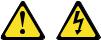
electrical current from the device, ensure that all power cords are disconnected from the power source.
1 


 2
2 


 3
3 



You can start the server in several ways:
•You can turn on the server by pressing the Power Control button on the front of the server.
Note: After you plug the power cords of your server into electrical outlets, wait 20 seconds before pressing the Power Control button. During this time the system-management processor is initializing and the Power Control button does not respond.
•If the server is turned on, a power failure occurs, and unattendedstart mode is enabled in the Configuration/Setup utility program, the server will start automatically when power is restored.
•If AC power is present, the server is off, and the wake-up feature is enabled in the Configuration/Setup utility program, the wake-up feature will turn on the server at the set time.
•If AC power is present, the server is off, and ring signal detect is enabled in the Configuration/Setup utility program, you can turn on the server by telephone input.
•The Advanced System Management Processor also can turn on the server. You can turn off the server in several ways:
•You can turn off the server by pressing the Power Control button on the front of the server. Pressing the Power Control button starts an orderly shutdown of the operating system, if this feature is supported by your operating system, and places the server in standby mode.
Note: After turning off the server, wait at least 5 seconds before pressing the Power Control button to power the server on again.
•You can press and hold the Power Control button for more than 4 seconds to cause an immediate shutdown of the server and place the server in standby mode. You can use this feature if the operating system stalls.
•You can disconnect the server power cords from the electrical outlets to shut off all power to the server.
Note: Wait about 15 seconds after disconnecting the power cords for your system to stop running. Watch for the System Power light on the operator information panel to stop blinking.
Information LED panel:
The lights on this panel give status information for the server. See “Information LED panel” on page 10.
General information 9
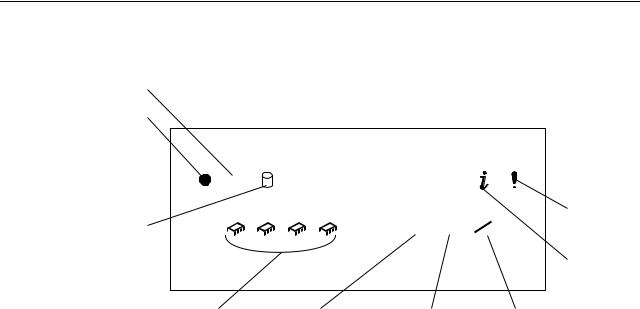
Information LED panel
The following illustration shows the status lights on the Information LED panel.
POST-complete
System power
|
OK |
|
|
|
|
|
|
|
|
|
|
|
|
|
System error |
Hard disk drive |
1 |
2 |
3 |
4 |
100 |
LINK |
TX |
activity |
|
|
|
|
MB |
OK |
RX |
|
|
|
|
|
|
|
|
|
|
|
|
|
|
|
Information |
|
Processor |
|
Ethernet speed |
Ethernet-link |
Ethernet |
||
|
activity |
|
|
|
status |
|
transmit/receive |
|
|
|
|
|
|
|
activity |
System power light:
When this green light is on, power is present in the server. When this light flashes, the server is in standby mode (the system power supply is turned off and ac current is present). When this light is off, the power subsystem, the ac power, or a light has failed.
Attention: If the system power light is off, it does not mean there is no electrical current present in the server. The light might be burned out. To remove all electrical current from the server, you must unplug the server power cords from the electrical outlets or from the uninterruptible power device.
POST-complete light:
This green light is on when the power-on self-test (POST) completes without any errors.
Hard disk drive activity light:
This green light flickers when there is activity on a hard disk drive.
Information light:
When this amber light is on, the server power supplies are nonredundant or some other noncritical event has occurred. The event is recorded in the Event log. See “Choices available from the Configuration/Setup main menu” on page 46. A light on the diagnostic panel may also be on; see “Diagnostic panel LEDs” on page 29.
System error light:
This amber light is on when a system error occurs. A light on the diagnostics LED panel will also be on to further isolate the error. (For more information, see “Diagnostic panel LEDs” on page 29.)
Ethernet transmit/receive activity light:
When this green light is on, there is activity between the server from the network.
Ethernet-link status light:
When this green light is on, there is an active connection on the Ethernet port.
10 Hardware Maintenance Manual: xSeries 250
Ethernet speed 100 Mbps:
When this green light is on, the Ethernet speed is 100 Mbps. When the light is off, the Ethernet speed is 10 Mbps.
Processor activity light:
One or more of these green lights are on when there is microprocessor activity. The number of lights that are on indicates the number of microprocessors with activity.
General information 11
12 Hardware Maintenance Manual: xSeries 250

Diagnostics
Diagnostic tools overview . . . . . . . . . . . . . . . . . . . . 13 POST . . . . . . . . . . . . . . . . . . . . . . . . . . . . . . . . . . . . . . 14 POST beep codes . . . . . . . . . . . . . . . . . . . . . . . . . . . . 14 POST error messages . . . . . . . . . . . . . . . . . . . . . . . . 14 Event/error logs . . . . . . . . . . . . . . . . . . . . . . . . . . . . 14 Small computer system interface messages . . . . . 14 Solving ServeRAID problems . . . . . . . . . . . . . . . . . 15 ServeRAID controller messages . . . . . . . . . . . . . . . 15 ServeRAID startup messages . . . . . . . . . . . . . . . . . 15 ServeRAID ISPR, BCS, and ECS POST error codes . 19
Rebuilding a defunct drive . . . . . . . . . . . . . . . . . . . 23 Steps for recovering from defunct drives . . . . . . . 24 Rebuilding a hot-swap drive . . . . . . . . . . . . . . . . . . 24 Recovering from an incomplete format of a physical drive . . . . . . . . . . . . . . . . . . . . . . . . . . . . . . . . . . . . . . 24 Recovering from a failure in a failover-environment 25
Replacing a non-hot-plug controller in a failover pair. . . . . . . . . . . . . . . . . . . . . . . . . . . . . . . . . . . . . . . . 25 Diagnostic programs and error messages . . . . . . . 25
Text messages . . . . . . . . . . . . . . . . . . . . . . . . . . . . . . 26 Starting the diagnostic programs. . . . . . . . . . . . . . 26 Viewing the test log . . . . . . . . . . . . . . . . . . . . . . . . . 27 Diagnostic error message tables. . . . . . . . . . . . . . . 28 Light path diagnostics . . . . . . . . . . . . . . . . . . . . . . . 28 Power supply LEDs . . . . . . . . . . . . . . . . . . . . . . . . . 28 Diagnostic panel LEDs . . . . . . . . . . . . . . . . . . . . . . 29 Light path diagnostics . . . . . . . . . . . . . . . . . . . . . . . 29 Power checkout . . . . . . . . . . . . . . . . . . . . . . . . . . . . 32 Temperature checkout . . . . . . . . . . . . . . . . . . . . . . . 32 Recovering BIOS. . . . . . . . . . . . . . . . . . . . . . . . . . . . 33 Replacing the battery . . . . . . . . . . . . . . . . . . . . . . . . 34 Diagnosing errors . . . . . . . . . . . . . . . . . . . . . . . . . . . 35 Troubleshooting the Ethernet controller . . . . . . . . 35 Network connection problems . . . . . . . . . . . . . . . . 36 Ethernet controller troubleshooting chart. . . . . . . 36 Ethernet controller messages . . . . . . . . . . . . . . . . . 38 Novell NetWare or IntraNetWare server ODI driver messages . . . . . . . . . . . . . . . . . . . . . . . . . . . . . . . . . . 38 NDIS 4.0 (Windows NT) driver messages . . . . . . 40 UNIX messages. . . . . . . . . . . . . . . . . . . . . . . . . . . . . 41
This section provides basic troubleshooting information to help you resolve some common problems that might occur with the server.
If you cannot locate and correct the problem using the information in this section, refer to “Symptom-to-FRU index” on page 143 for more information.
Diagnostic tools overview
The following tools are available to help you identify and resolve hardware-related problems:
•POST beep codes, error messages, and error logs
The power-on self-test (POST) generates beep codes and messages to indicate successful test completion or the detection of a problem. See “POST” on page 14 for more information.
•Diagnostic programs and error messages
The server diagnostic programs are stored in upgradable read-only memory (ROM) on the system board. These programs are the primary method of testing the major components of the server. See “Diagnostic programs and error messages” on page 25 for more information.
•Light path diagnostics
Your server has light-emitting diodes (LEDs) to help you identify problems with server components. These LEDs are part of the light-path diagnostics that are built into the server. By following the path of lights, you can quickly identify the type of system error that occurred. See “Light path diagnostics” on page 28 for more information.
•Error symptoms
© Copyright IBM Corp. 1999 |
13 |
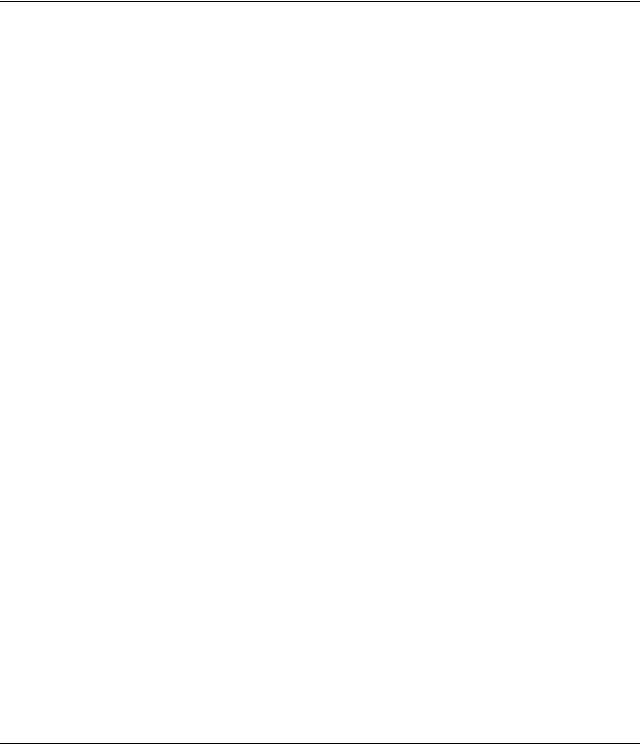
These charts list problem symptoms, along with suggested steps to correct the problems. See the “Diagnosing errors” on page 35 for more information.
POST
When you turn on the server, it performs a series of tests to check the operation of server components and some of the options installed in the server. This series of tests is called the power-on self-test or POST.
If POST finishes without detecting any problems, a single beep sounds, the first screen of the operating system or application program appears, and the System POST Complete (OK) light is illuminated on the operator information panel.
If POST detects a problem, more than one beep sounds and an error message appears on the screen. See “POST beep codes” and “POST error messages” for more information.
Notes:
1.If you have a power-on password or administrator password set, you must type the password and press Enter, when prompted, before POST will continue.
2.A single problem might cause several error messages. When this occurs, work to correct the cause of the first error message. After you correct the cause of the first error message, the other error messages usually will not occur the next time you run the test.
POST beep codes
POST generates beep codes to indicate successful completion or the detection of a problem.
•One beep indicates the successful completion of POST.
•More than one beep indicates that POST detected a problem. For more information, see “Beep symptoms” on page 143.
POST error messages
POST error messages occur during startup when POST finds a problem with the hardware or detects a change in the hardware configuration. For a list of POST errors, see “POST error codes” on page 155.
Event/error logs
The POST error log contains the three most recent error codes and messages that the system generated during POST. The System Event/Error Log contains all error messages issued during POST and all system status messages from the Advanced System Management Processor.
To view the contents of the error logs, start the Configuration/Setup Utility program; then, select Event/Error Logs from the main menu.
Small computer system interface messages
If you receive a SCSI error message, see “SCSI error codes” on page 165.
Note: If the server does not have a hard disk drive, ignore any message that indicates that the BIOS is not installed.
14 Hardware Maintenance Manual: xSeries 250

You will get these messages only when running the SCSISelect Utility.
Solving ServeRAID problems
This section describes the ServeRAID text and numeric messages that might appear during startup. This section also includes some basic information about rebuilding a defunct drive.
In addition to the information provided in this section, you might want to use the ServeRAID IPSSEND program to help isolate ServeRAID problems.
ServeRAID controller messages
This section lists the ServeRAID messages that might appear during system startup.
The ServeRAID controllers provide a Device Event Log that collects statistics on the number and types of events that occur on a selected physical drive. After correcting a problem with the array, clear the log so that you can identify any subsequent errors quickly. For information about clearing the event log, see "eraseevent" on page 137.
All physical drives contain unique identifiers, such as the drive serial number and manufacturer. During configuration, the ServeRAID controller stores this information.
ServeRAID startup messages
During power-on self-test (POST), the ServeRAID controller compares the stored configuration information to the configuration that is actually present. If a discrepancy exists, one or more status messages appear after POST completes, but before the operating system loads.
Notes:
1.When the ServeRAID controller requires your input, a list of function keys will appear below the message.
2.Where the Action information tells you to start the IBM ServeRAID configuration program, insert the IBM ServeRAID Support CD into the CD-ROM drive; then, restart the server. The Action column also provides general information about the message.
3.Where SID or ch appears in these messages, sid is the SCSI ID for the device, and ch is the channel to which the device is attached.
4.Where m or n appears in these messages, a number will appear in the actual message.
Following are messages associated with the ServeRAID subsystem in alphabetical order.
A new drive was installed.
Explanation: When the ServeRAID controller detects a new drive that is not part of the current configuration, the following message appears:
x new ready drives found
where x is the number of ready drives found.
Action: This is an information message. No action is required.
Diagnostics 15

Auto rearrange.
Explanation: Auto rearrange is enabled or disabled.
Action: This is an information message. No action is required.
Battery-Backup Write Cache Not Responding
Explanation: BIOS code detected a bad or failed battery-backup write cache.
Action: Press F9 to remove the battery-backup write cache from the configuration, or press F10 to exit without change.
Battery-Backup Write Cache Replacement
Explanation: The ServeRAID controller detects that the battery-backup write cache is defective.
Action: Press F8 if you replaced the battery-backup write cache, or press F10 if you have not replaced the battery-backup write cache.
Configured drives are missing.
Explanation: When the ServeRAID controller detects that a previously configured drive is missing, the following message appears:
x online drives not responding
where x is the number of drives not responding. Example of a possible message: Online Drive on Channel 3 SCSI ID 3 is not responding.
Action: Press one of the following keys:
F2 – Detailed description. Press this key for a detailed description of the problem, such as the example message above.
F4 – Retry. Press this key after correcting a problem. For example, press F4 after you turn on the external storage enclosure that contains the physical drive.
F5 – Change the configuration and set the drives to defunct. Press this key to accept the new state that the ServeRAID controller will assign to the drive. For example, the ServeRAID controller will assign the drive a state of defunct or empty. You can also press F5 when you must remove a drive. RAID level-1 and RAID level-5 logical drives are present, and performance in a degraded mode is acceptable. The ServeRAID controller will assign the drive a state of defunct, but the server can complete startup. However, the array will remain in critical mode and the potential for data loss will exist until you replace and rebuild the defunct drive. To prevent the loss of data, replace and rebuild the defunct drive in a timely manner.
Note: A physical drive in the defunct state does not necessarily mean that you need to replace the drive. Before you replace the drive, ensure that:
1.All cables are connected properly to the backplane and to the physical drive. Also, ensure that all cables inside the server are connected properly.
2.The hot-swap drive trays are seated properly in the drive bay.
3.Try rebuilding the drive if you have not already done so. See “Rebuilding a defunct drive” on page 23 for more information.
After you perform these steps, if the physical drive does not function properly, replace the drive.
F10 – Continue booting without changing the configuration. Press this key to continue without change to the configuration.
16 Hardware Maintenance Manual: xSeries 250

Configured drives are not in the configured location.
Explanation: When the ServeRAID controller detects that a previously configured drive is present, but the drive is in a new location, the following message appears:
x online drive has been rearranged
where x is the number of drives that have been rearranged. Examples of possible messages are:
Online Drive on Channel 3 SCSI ID 4 moved to Channel 3 SCSI ID 3 Online Drive on Channel 3 SCSI ID 3 moved to Channel 3 SCSI ID 4
Action: Press one of the following keys:
F2 – Detailed description. Press this key for a detailed description of the problem, such as the example messages above.
F4 – Retry. Press this key after correcting a problem. For example, press F4 after you move the physical drive to its previously assigned location.
F5 – Change the configuration and set the drive to defunct. Press this key to accept the new state that the ServeRAID controller will assign to the drive. For example, the ServeRAID controller will assign the drive a state of defunct or empty.
Note: A physical drive in the defunct state does not necessarily mean that you need to replace the drive. Before you replace the drive, ensure that:
1.All cables are connected properly to the backplane and to the physical drive. Also, ensure that all cables inside the server are connected properly.
2.The hot-swap drive trays are seated properly in the drive bay.
3.If you have not already attempted to rebuild the drive, try rebuilding it. See “Rebuilding a defunct drive” on page 23 for more information.
After you perform these steps, if the physical drive does not function properly, replace the drive.
F6 – Change the configuration and accept the rearrangement. Press this key to modify the configuration to match the current drive location. You might remove the hot-swap drives from the server for security or maintenance reasons. If you replace the drives but install them in different drive bays, you can press F6 to accept the new locations, and the ServeRAID controller will update the configuration.
F10 – Continue startup without changing the configuration. Press this key to continue without change to the configuration.
Controller is not responding to commands. No logical drives are installed.
Explanation: The ServeRAID controller is not operational.
Action: Run the IBM ServeRAID Support CD and reseat the adapter. If the problem persists, replace the adapter.
Error: Cannot disable this controller BIOS.
Explanation: The ServeRAID controller was unable to prevent an extra copy of its BIOS code from being stored on the server. This condition occurs when the server contains multiple ServeRAID controllers.
Action: This is an information message. No action is required.
Installation stopped.
Explanation: The server cannot access the ServeRAID controller.
Action: This is a follow-on message to a preceding message. Follow the Action instructions for the preceding message to resolve the problem.
Diagnostics 17
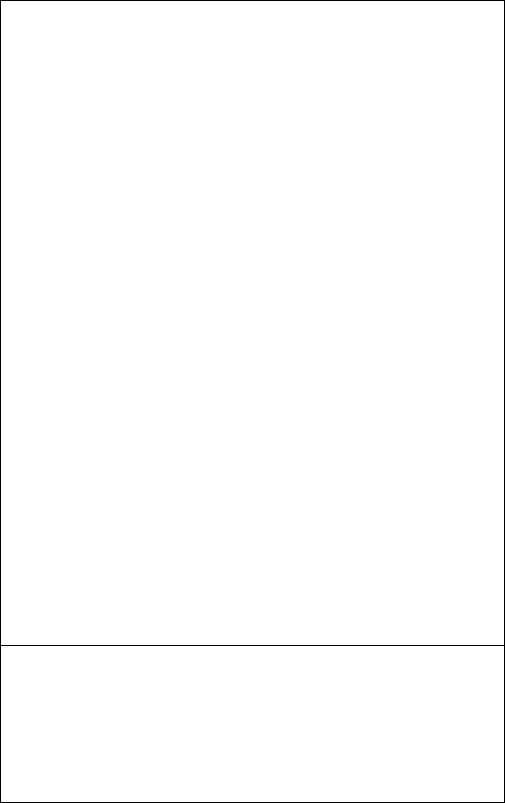
New controller installed in a configured server or drives are imported.
Explanation: When the ServeRAID controller detects that the identifiers of the drives do not match the controller configuration information, the following message appears: x online drive(s) found with mismatch configuration Examples of possible messages: Configuration mismatch Channel 1 SCSI ID 0 with Host ID
Configuration mismatch Channel 2 SCSI ID 0 with Host ID
Action: Press one of the following keys:
F2 – Detailed description. Press this key for a detailed description of the problem, such as the example messages above.
F4 – Retry. Press this key after correcting the problem. For example, press F4 after you move the physical drive to its previously assigned location, or after you install the original physical drives back in the server.
F5 – Change the configuration and set the drive to defunct. Press this key to accept the new state that the ServeRAID controller will assign to the drive. For example, the ServeRAID controller will assign the drive a state of defunct or empty.
Note: A physical drive in the defunct state does not necessarily mean that you need to replace the drive. Before you replace the drive, ensure that:
1.All cables are connected properly to the backplane or processor or I/O board, and to the physical drive. Also, ensure that all cables inside the server are connected properly.
2.The hot-swap drive trays are seated properly in the drive bay.
3.If you have not already attempted to rebuild the drive, try rebuilding it. See “Rebuilding a defunct drive” on page 23 for more information.
After you perform these steps, if the physical drive does not function properly, replace the drive.
F7 – Import configuration information from drive. Press this key to restart the server. Press this key to import the configuration information from the drive and to update the configuration information for the ServeRAID controller. This choice is useful when you replace the ServeRAID controller in an existing ServeRAID subsystem. You also might press F7 if you replace a whole set of drives with drives that were configured in another server with a ServeRAID controller. When you install drives in a server that has no logical drives defined, the F7 choice will not appear. The ServeRAID controller does not contain any logical drives in its factory configuration. Therefore, F7 will not appear. In this case, do the following:
1.Restart the server and press Ctrl+I to enter the Mini-Configuration program (see “Using the ServeRAID Mini-Configuration program” on page 130).
2.Select Advanced Functions.
3.Select Copy the Configuration from Drives to the Controller and follow the instructions on the screen.
Recoverable configuration error.
Explanation: The configuration data stored in NVRAM does not match the configuration data stored in the EEPROM.
Action:
1.Press Ctrl+I to access the ServeRAID Mini-Configuration menu.
2.Select Advanced Functions from the Main Menu.
3.Select Copy the Configuration from Drives to the Controller.
18 Hardware Maintenance Manual: xSeries 250
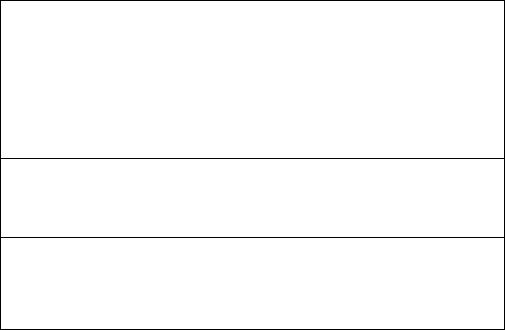
Unrecoverable configuration error.
Explanation: The configuration data stored in NVRAM does not match the configuration data stored in the EEPROM.
Action:
1.Press Ctrl+I to access the ServeRAID Mini-Configuration menu.
2.Select Advanced Functions from the Main Menu.
3.Select Restore to the Factory Default Settings.
WARNING: n logical drives are critical; n logical drives are offline.
Explanation: One or more physical drives have failed.
Action: Replace the defunct drives as soon as possible to prevent data loss.
Your server has an error due to a Blocked Logical Drive.
Explanation: One or more logical drives are blocked. A blocked logical drive cannot be accessed.
Action: Press F4 to unblock the logical drive, or press F5 to continue without unblocking.
ServeRAID ISPR, BCS, and ECS POST error codes
After the ServeRAID POST completes, register information appears on the screen in hexadecimal format, as follows:
Hardware: ISPR=aaaa BCS=bb ECS=cc
ISPR displays the four-digit Interrupt Status Report Register code, BCS displays the Basic Configuration Status Register code, and ECS displays the Extended Configuration Status Register code.
For example:
Controller 1 Slot 5, Status:Not responding properly - Error Code=0B0 Controller 2 Slot 4, Logical Drive=0, Other=0, Firmware=2.88.10, Status=Ok Controller 3 Slot 3, Logical Drive=0, Other=0, Firmware=3.60.13, Status=Ok Controller 4 Slot 2, Logical Drive=1, Other=1, Firmware=1.00.09, Status=Ok
If no errors occur:
ISPR (aaaa) = EF10
BCS (bb) = 0F or 09
ECS (cc) = 00
If an error occurs, refer to: “ServeRAID POST (ISPR) error codes” on page 161 for the ISPR error codes and “Basic and Extended Configuration Status Register Codes” on page 20 for the BCS and ECS error codes.
Diagnostics 19

Basic and Extended Configuration Status Register Codes:
BCS |
ECS |
Explanation and possible recovery action |
|
|
|
Code not in |
Code not |
Explanation: The ServeRAID controller is not functioning |
table |
in table |
properly. |
|
|
Action: Replace the adapter or the I/O board with integrated |
|
|
controller. |
|
|
|
00 |
01 |
Explanation: Invalid flash configuration. |
|
|
Action: Start the IBM ServeRAID Support CD and follow the |
|
|
instructions that appear on the screen. |
|
|
|
00 |
02 |
Explanation: Invalid NVRAM configuration. |
|
|
Action: Start the IBM ServeRAID Support CD and follow the |
|
|
instructions that appear on the screen. |
|
|
|
00 |
03 |
Explanation: Invalid flash and NVRAM configuration. |
|
|
Action: Start the IBM ServeRAID Support CD and follow the |
|
|
instructions that appear on the screen. |
|
|
|
01 |
08 |
Explanation: No configuration was found in drives, or |
|
|
online/rebuild drives are not responding. |
|
|
Action: Press F4, F5, F7, or F10. |
|
|
|
01 |
18 |
Explanation: No configuration was found in drives, or |
|
|
online/rebuild and hot-spare/standby hot-spare drives are not |
|
|
responding. |
|
|
Action: Press F4, F5, F7, or F10. |
|
|
|
01 |
28 |
Explanation: No configuration was found in drives, or |
|
|
online/rebuild and ready/standby drives are not responding. |
|
|
Action: Press F4, F5, F7, or F10. |
|
|
|
01 |
38 |
Explanation: No configuration was found in drives, or |
|
|
online/rebuild, hot-spare/standby hot-spare, and |
|
|
ready/standby drives are not responding. |
|
|
Action: Press F4, F5, F7, or F10. |
|
|
|
01 |
48 |
Explanation: No configuration was found in drives, or |
|
|
online/rebuild drives are not responding and unidentified drives |
|
|
were found. |
|
|
Action: Press F4, F5, F7, or F10. |
|
|
|
01 |
58 |
Explanation: No configuration was found in drives, or |
|
|
online/rebuild and hot-spare/standby hot-spare drives are not |
|
|
responding and unidentified drives were found. |
|
|
Action: Press F4, F5, F7, or F10. |
|
|
|
01 |
68 |
Explanation: No configuration was found in drives, or |
|
|
online/rebuild and ready/standby drives are not responding |
|
|
and unidentified drives were found. |
Action: Press F4, F5, F7, or F10.
20 Hardware Maintenance Manual: xSeries 250

BCS |
ECS |
Explanation and possible recovery action |
|
|
|
01 |
78 |
Explanation: No configuration was found in drives, or |
|
|
online/rebuild, hot-spare/standby hot-spare, and |
|
|
ready/standby drives are not responding and unidentified |
|
|
drives were found. |
|
|
Action: Press F4, F5, F7, or F10. |
|
|
|
03 |
88 |
Explanation: A drive was imported from another system and it |
|
|
has valid configuration, and online/rebuild drives are not |
|
|
responding. |
|
|
Action: Press F4, F5, F7, or F10. |
|
|
|
03 |
98 |
Explanation: A drive was imported from another system and it |
|
|
has valid configuration, and online/rebuild and hot |
|
|
spare/standby hot-spare drives are not responding. |
|
|
Action: Press F4, F5, F7, or F10. |
|
|
|
03 |
A8 |
Explanation: A drive was imported from another system and it |
|
|
has valid configuration, and online/rebuild and ready/standby |
|
|
drives are not responding. |
|
|
Action: Press F4, F5, F7, or F10. |
|
|
|
03 |
B8 |
Explanation: A drive was imported from another system and it |
|
|
has valid configuration, and online/rebuild, hot-spare/standby |
|
|
hot-spare, and ready/standby drives are not responding. |
|
|
Action: Press F4, F5, F7, or F10. |
|
|
|
03 |
C8 |
Explanation: A drive was imported from another system and it |
|
|
has valid configuration, and online/rebuild drives are not |
|
|
responding and unidentified drives were found. |
|
|
Action: Press F4, F5, F7, or F10. |
|
|
|
03 |
D8 |
Explanation: A drive was imported from another system and it |
|
|
has valid configuration, and online/rebuild and hot- |
|
|
spare/standby hot-spare drives are not responding and |
|
|
unidentified drives were found. |
|
|
Action: Press F4, F5, F7, or F10. |
|
|
|
03 |
E8 |
Explanation: A drive was imported from another system and it |
|
|
has valid configuration, and online/rebuild and ready/standby |
|
|
drives are not responding and unidentified drives were found. |
|
|
Action: Press F4, F5, F7, or F10. |
|
|
|
03 |
F8 |
Explanation: A drive was imported from another system and it |
|
|
has valid configuration, and online/rebuild, hot-spare/standby |
|
|
hot-spare, and ready/standby drives are not responding and |
|
|
unidentified drives were found. |
Action: Press F4, F5, F7, or F10.
07 |
08 |
Explanation: Online/rebuild drives are not responding. |
Action: Press F4, F5, or F10.
Diagnostics 21

BCS |
ECS |
Explanation and possible recovery action |
|
|
|
07 |
0C |
Explanation: Online/rebuild drives are not responding, and a |
|
|
drive was found at the incorrect SCSI ID. |
|
|
Action: Press F4, F5, F6, or F10. |
|
|
|
07 |
18 |
Explanation: Online/rebuild and hot-spare/standby hot-spare |
|
|
drives are not responding. |
|
|
Action: Press F4, F5, or F10. |
|
|
|
07 |
1C |
Explanation: Online/rebuild and hot spare/standby hot-spare |
|
|
drives are not responding, and a drive was found at the incorrect |
|
|
SCSI ID. |
|
|
Action: Press F4, F5, F6, or F10. |
|
|
|
07 |
28 |
Explanation: Online/rebuild and ready/standby drives are not |
|
|
responding. |
|
|
Action: Press F4, F5, or F10. |
|
|
|
07 |
2C |
Explanation: Online/rebuild and ready/standby drives are not |
|
|
responding, and a drive was found at the incorrect SCSI ID. |
|
|
Action: Press F4, F5, F6, or F10. |
|
|
|
07 |
38 |
Explanation: Online/rebuild, ready/standby, and hot- |
|
|
spare/standby hot-spare drives are not responding. |
|
|
Action: Press F4, F5, or F10. |
|
|
|
07 |
3C |
Explanation: Online/rebuild, ready/standby, and hot- |
|
|
spare/standby hot-spare drives are not responding, and a drive |
|
|
was found at the incorrect SCSI ID. |
|
|
Action: Press F4, F5, F6, or F10. |
|
|
|
07 |
48 |
Explanation: Online/rebuild drives are not responding, and |
|
|
unidentified drives were found. |
|
|
Action: Press F4, F5, or F10. |
|
|
|
07 |
4C |
Explanation: Online/rebuild drives are not responding, and a |
|
|
drive was found at the incorrect SCSI ID, and unidentified drives |
|
|
were found. |
|
|
Action: Press F4, F5, F6, or F10. |
|
|
|
07 |
58 |
Explanation: Online/rebuild and hot spare/standby hot-spare |
|
|
drives are not responding, and unidentified drives were found. |
|
|
Action: Press F4, F5, or F10. |
|
|
|
07 |
5C |
Explanation: Online/rebuild and hot spare/standby hot-spare |
|
|
drives are not responding, a drive was found at the incorrect |
|
|
SCSI ID, and unidentified drives were found. |
|
|
Action: Press F4, F5, F6, or F10. |
|
|
|
07 |
68 |
Explanation: Online/rebuild and ready/standby drives are not |
|
|
responding, and unidentified drives were found. |
Action: Press F4, F5, or F10.
22 Hardware Maintenance Manual: xSeries 250
