IBM 4364, 4365 User Manual
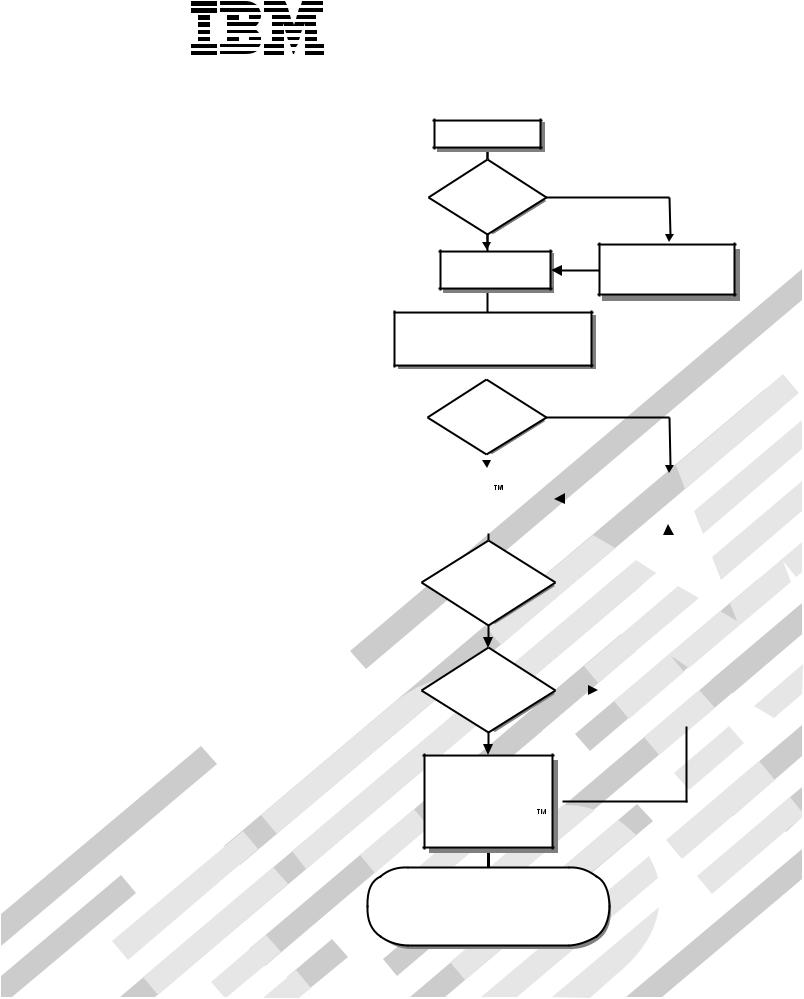
System x3250
Start the server.
Types 4364 and 4365
Installation Guide
Welcome.
Thank you for buying an IBM server. Your server
is based on the X-Architecture technology, and it features superior performance, availability, and affordability.
This server Installation Guide contains information for setting up and configuring your server.
For detailed information about your server, view the publications on the Documentation CD.
You can also find the most current information about your server at: http://www.ibm.com/servers
/eserver/support/xseries/index.html/.
Did the server |
No |
start correctly? |
|
Yes |
|
Turn off the server and install options.
Install the server in a rack cabinet and cable the server and options; then, restart the server.
Go to the Server Support flow chart on the reverse side of this page.
|
Did the |
server |
No |
|
|
|
|
|||
|
start |
correctly? |
|
|
|
|
|
|
|
|
|
|
Yes |
|
|
|
|
|
|
|
|
|
|
|
|
|
|
|
|
|
|
|
|
Use the IBM |
|
|
|
|
|
Go to the Server Support |
|
||
|
|
|
|
|
|
|
||||
|
ServerGuide program |
|
|
|
|
|
||||
|
|
|
|
|
flow chart on the reverse |
|
||||
|
to set up and |
|
|
|
|
|
|
|||
|
|
|
|
|
|
side of this page. |
|
|||
|
configure hardware. |
|
|
|
|
|
|
|||
|
|
|
|
|
|
|
|
|
||
|
|
|
|
|
|
|
|
|
|
|
|
|
|
|
|
|
|
|
|
|
|
|
Was |
the |
|
No |
|
|
|
|
||
|
server |
setup |
|
|
|
|
|
|||
|
|
|
|
|
|
|
|
|
||
|
completed? |
|
|
|
|
|
|
|
|
|
|
|
Yes |
|
|
|
|
|
|
|
|
|
Use |
|
|
|
|
|
|
|
|
|
|
|
No |
|
Go to the Web for instructions: |
||||||
|
ServerGuide to |
|
|
http://www.ibm.com/servers/ |
||||||
|
install the operating |
|
|
|
|
|
eserver/support/xseries/ |
|||
|
system? |
|
|
|
|
|
index.html |
|||
|
|
|
|
|
|
|
|
|
|
|
|
|
|
|
|
|
|
|
|
|
|
Yes
Install applications, such as IBM systems management software  and IBM ServeRAID programs
and IBM ServeRAID programs
The server is ready to use. Go to
http://www.ibm.com/support/mysupport/ to register the server.
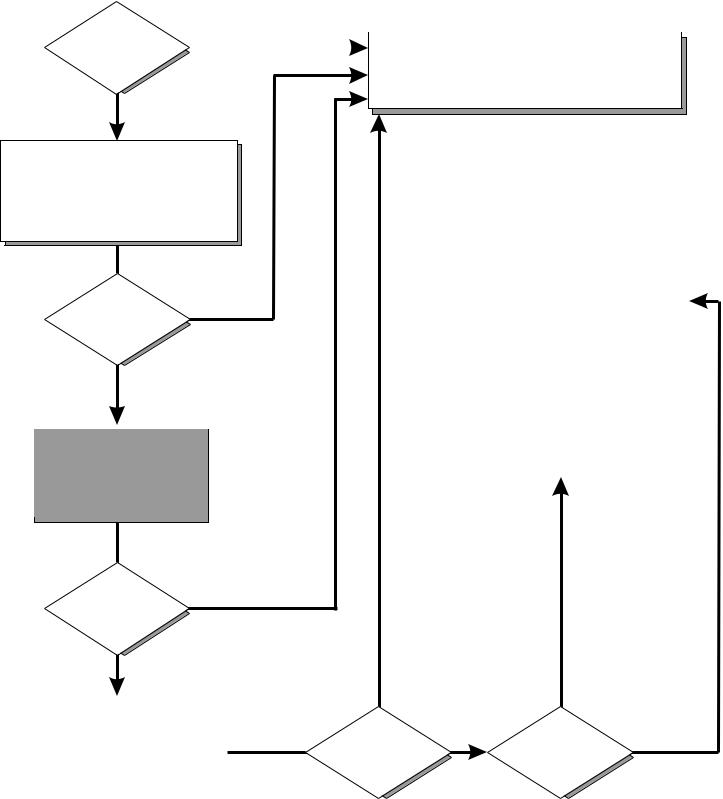
Server Support
Is the server working |
Yes |
|
|
|
|||
|
|
|
|
correctly? |
|
|
Register the server. Go to |
|
|
|
http://www.ibm.com/support/mysupport/. |
No
Check all cables for loose connections and verify that all optional devices you installed are on the ServerProven list at http://www.ibm.com/servers/eserver/ serverproven/compat/us/.
list at http://www.ibm.com/servers/eserver/ serverproven/compat/us/.
|
|
|
View information about IBM Support Line at |
|
|
|
|
|
|
|
|
|
http://www.ibm.com/services/sl/products/ |
|
Is the problem |
Yes |
|
or view support telephone numbers at |
|
|
|
http://www.ibm.com/planetwide/. |
|
|
solved? |
|
|
|
|
|
|
|
|
|
|
|
|
|
|
|
|
|
|
|
No
|
|
|
|
View support telephone numbers at |
|
|
|
|
|
|
|
See the troubleshooting |
|
|
|
|
|
|
|
|
http://www.ibm.com/planetwide/. |
|
|
information that comes with |
|
|
|
|
|
|
|
|
|
|
|
the server to determine |
|
|
|
|
|
the cause of the problem |
|
|
|
|
|
|
|
|
|
|
|
and the action to take. |
|
|
|
|
|
|
|
|
|
|
|
Yes |
Is the problem |
solved? |
No |
|
Update the firmware to the |
|
Yes |
|
Hardware |
|
|
|
|
|
|||
|
|
|
|
|
|
|
|
latest level. |
|
|
No |
Hardware or |
Software |
|
You can download firmware from |
|
Is the problem |
|||
|
|
|
software problem? |
|
||
|
http://www.ibm.com/servers/ |
|
solved? |
|
|
|
|
|
|
|
|
||
|
eserver/support/xseries/ |
|
|
|
|
|
|
index.html |
|
|
|
|
|
|
|
|
|
|
|
|
|
|
|
|
|
|
|
IBM System x3250 Types 4364 and 4365 |
|
Installation Guide
Note:
Before using this information and the product it supports, read the general information in Appendix B, “Notices,” on page 51 and the Warranty and Support Information document on the IBM System x Documentation CD.
Third Edition (January 2007)
© Copyright International Business Machines Corporation 2007. All rights reserved.
US Government Users Restricted Rights – Use, duplication or disclosure restricted by GSA ADP Schedule Contract with IBM Corp.

Contents
Safety . . . . . . . . . . . . . . . . . . |
. . |
. . |
. . . |
. . |
. |
v |
Chapter 1. Introduction . . . . . . . . . . . . |
. . |
. . |
. . . |
. . |
. |
1 |
The IBM System x Documentation CD. . . . . . . |
. . |
. . |
. . . |
. . |
. |
2 |
Hardware and software requirements . . . . . . |
. . |
. . |
. . . |
. . |
. |
2 |
Using the Documentation Browser . . . . . . . |
. . |
. . |
. . . |
. . |
. |
2 |
Notices and statements in this document . . . . . . |
. . |
. . |
. . . |
. . |
. |
3 |
Features and specifications . . . . . . . . . . . . . . . . . . . . . 4
Major components of the server . . . . |
. . |
. . . . . |
. . |
. |
. . |
. |
. |
. |
5 |
System-board optional-device connectors |
. . |
. . . . . |
. . |
. |
. . |
. |
. |
. |
6 |
Chapter 2. Installing optional devices . |
. . |
. . . . . |
. . |
. |
. . |
. |
. |
. |
7 |
Installation guidelines . . . . . . . . . . . . . . . . . . . . . . . 7 System reliability guidelines. . . . . . . . . . . . . . . . . . . . 8 Handling static-sensitive devices . . . . . . . . . . . . . . . . . . 8
Removing the cover . . . . . . . . . . . . . |
. . . . |
. |
. |
. . |
. |
. |
9 |
Installing a memory module. . . . . . . . . . . |
. . . . |
. |
. |
. . |
. |
. |
9 |
Installing a hard disk drive . . . . . . . . . . . . |
. . . . |
. |
. |
. |
. |
. |
11 |
Installing a simple-swap Serial ATA hard disk drive . . |
. . . . |
. |
. |
. |
. |
. |
11 |
Installing a hot-swap hard disk drive . . . . . . . |
. . . . |
. |
. |
. |
. |
. |
12 |
Installing an adapter . . . . . . . . . . . . . . . . . . . . . . . 13 Installing a Remote Supervisor Adapter II SlimLine. . . . . . . . . . . . 17 Completing the installation. . . . . . . . . . . . . . . . . . . . . 18 Installing the cover . . . . . . . . . . . . . . . . . . . . . . 18 Connecting the cables . . . . . . . . . . . . . . . . . . . . . 19
Updating the server configuration . . . . . . . . . . . . |
. . |
. . |
. |
19 |
Chapter 3. Server controls, LEDs, and power. . . . . . . . |
. . |
. . |
. |
21 |
Front view . . . . . . . . . . . . . . . . . . . . . |
. . |
. . |
. |
21 |
Rear view . . . . . . . . . . . . . . . . . . . . . . |
. . |
. . |
. |
22 |
Server power features . . . . . . . . . . . . . . . . . . . . . . 23
Turning on the server . . . . . . . . . . . . . . . . . |
. |
. |
. |
. |
23 |
Turning off the server . . . . . . . . . . . . . . . . . |
. |
. |
. |
. |
23 |
Chapter 4. Configuring the server . . . . . . . . . . . . . |
. |
. |
. |
. |
25 |
Using the ServerGuide Setup and Installation CD . . . . . . . . |
. |
. |
. |
. |
25 |
Using the Configuration/Setup Utility program . . . . . . . . . |
. |
. |
. |
. |
26 |
Using the LSI Logic Configuration Utility program . . . . . . . . |
. |
. |
. |
. |
26 |
Using the baseboard management controller . . . . . . . . . . |
. |
. |
. |
. |
27 |
Chapter 5. Solving problems . . . . . . . . . . . . . . . |
. |
. |
. |
. |
29 |
Diagnostic tools overview . . . . . . . . . . . . . . . . . . . . . 29 POST beep codes . . . . . . . . . . . . . . . . . . . . . . . 29 POST error codes. . . . . . . . . . . . . . . . . . . . . . . . 30
Troubleshooting tables . . . |
. . . . . . . . |
. . . . . . . . . . |
. |
37 |
CD or DVD drive problems |
. . . . . . . . |
. . . . . . . . . . |
. |
37 |
General problems . . . . |
. . . . . . . . |
. . . . . . . . . . |
. |
38 |
Hard disk drive problems . |
. . . . . . . . |
. . . . . . . . . . |
. |
38 |
Intermittent problems. . . . . . . . . . . . . . . . . . . . . . 39 Keyboard, mouse, or pointing-device problems . . . . . . . . . . . . 39 Memory problems . . . . . . . . . . . . . . . . . . . . . . . 40 Microprocessor problems . . . . . . . . . . . . . . . . . . . . 41 Monitor problems . . . . . . . . . . . . . . . . . . . . . . . 41
© Copyright IBM Corp. 2007 |
iii |
Optional-device problems . . . . . . . . . . . . . . . . . . . . 44 Power problems . . . . . . . . . . . . . . . . . . . . . . . 45 Serial port problems . . . . . . . . . . . . . . . . . . . . . . 46 ServerGuide problems . . . . . . . . . . . . . . . . . . . . . 46
Software problems . . . . . . . . . . |
. . |
. |
. |
. |
. . . |
. |
. |
. |
. |
47 |
Universal Serial Bus (USB) port problems . . |
. . |
. |
. |
. |
. . . |
. |
. |
. |
. |
48 |
Video problems. . . . . . . . . . . . . . . . . . . . . . . . 48
Appendix A. Getting help and technical assistance . . . . . . . . . . 49 Before you call . . . . . . . . . . . . . . . . . . . . . . . . . 49 Using the documentation . . . . . . . . . . . . . . . . . . . . . 49
Getting help and information from the World Wide Web . . . |
. . |
. . |
. |
. |
. |
50 |
Software service and support . . . . . . . . . . . . |
. . |
. . |
. |
. |
. |
50 |
Hardware service and support . . . . . . . . . . . . |
. . |
. . |
. |
. |
. |
50 |
IBM Taiwan product service . . . . . . . . . . . . . |
. . |
. . |
. |
. |
. |
50 |
Appendix B. Notices . . . . . . . . . . . . . . . . . . . . . . 51 Trademarks . . . . . . . . . . . . . . . . . . . . . . . . . . 51 Important notes. . . . . . . . . . . . . . . . . . . . . . . . . 52 Product recycling and disposal . . . . . . . . . . . . . . . . . . . 53 Battery return program . . . . . . . . . . . . . . . . . . . . . . 54 Electronic emission notices . . . . . . . . . . . . . . . . . . . . 55
Federal Communications Commission (FCC) statement . . . . . . |
. . |
. |
55 |
Industry Canada Class A emission compliance statement . . . . . |
. . |
. |
55 |
Australia and New Zealand Class A statement . . . . . . . . . |
. . |
. |
55 |
United Kingdom telecommunications safety requirement. . . . . . |
. . |
. |
55 |
European Union EMC Directive conformance statement . . . . . . |
. . |
. |
56 |
Taiwanese Class A warning statement . . . . . . . . . . . . |
. . |
. |
56 |
Chinese Class A warning statement . . . . . . . . . . . . . |
. . |
. |
56 |
Japanese Voluntary Control Council for Interference (VCCI) statement |
. . |
. |
56 |
Index . . . . . . . . . . . . . . . . . . . . . . . . . |
. . |
. |
57 |
iv IBM System x3250 Types 4364 and 4365: Installation Guide
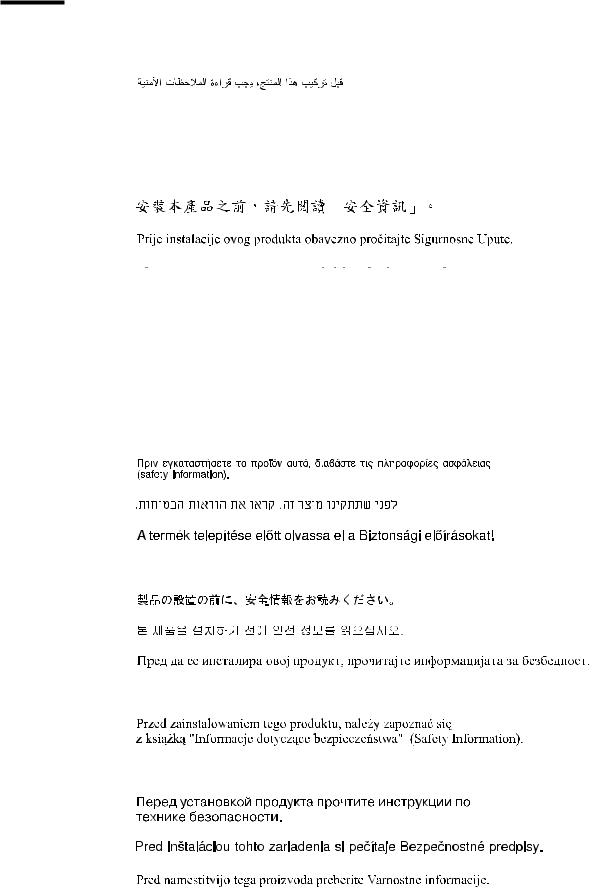
Safety
Before installing this product, read the Safety Information.
Antes de instalar este produto, leia as Informações de Segurança.
Pred instalací tohoto produktu si prectete prírucku bezpecnostních instrukcí.
Læs sikkerhedsforskrifterne, før du installerer dette produkt.
Lees voordat u dit product installeert eerst de veiligheidsvoorschriften.
Ennen kuin asennat tämän tuotteen, lue turvaohjeet kohdasta Safety Information. Avant d’installer ce produit, lisez les consignes de sécurité.
Vor der Installation dieses Produkts die Sicherheitshinweise lesen.
Prima di installare questo prodotto, leggere le Informazioni sulla Sicurezza.
Les sikkerhetsinformasjonen (Safety Information) før du installerer dette produktet.
Antes de instalar este produto, leia as Informações sobre Segurança.
© Copyright IBM Corp. 2007 |
v |
Antes de instalar este producto, lea la información de seguridad.
Läs säkerhetsinformationen innan du installerar den här produkten.
Important:
Each caution and danger statement in this document is labeled with a number. This number is used to cross reference an English-language caution or danger statement with translated versions of the caution or danger statement in the Safety Information document.
For example, if a caution statement is labeled “Statement 1”, translations for that caution statement are in the Safety Information document under “Statement 1”.
Be sure to read all caution and danger statements in this document before you perform the procedures. Read any additional safety information that comes with the server or optional device before you install the device.
vi IBM System x3250 Types 4364 and 4365: Installation Guide
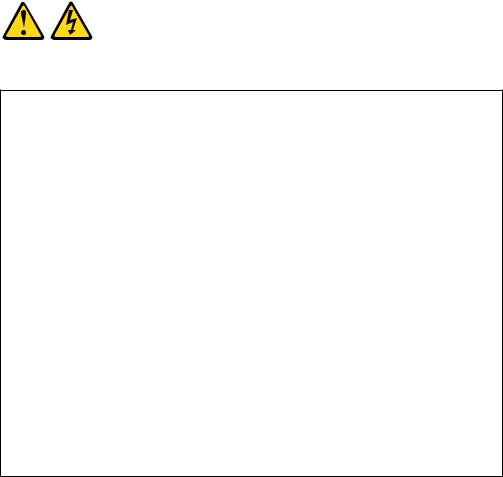
Statement 1:
DANGER
Electrical current from power, telephone, and communication cables is hazardous.
To avoid a shock hazard:
vDo not connect or disconnect any cables or perform installation, maintenance, or reconfiguration of this product during an electrical storm.
vConnect all power cords to a properly wired and grounded electrical outlet.
vConnect to properly wired outlets any equipment that will be attached to this product.
vWhen possible, use one hand only to connect or disconnect signal cables.
vNever turn on any equipment when there is evidence of fire, water, or structural damage.
vDisconnect the attached power cords, telecommunications systems, networks, and modems before you open the device covers, unless instructed otherwise in the installation and configuration procedures.
vConnect and disconnect cables as described in the following table when installing, moving, or opening covers on this product or attached devices.
To Connect: |
To Disconnect: |
||
1. |
Turn everything OFF. |
1. |
Turn everything OFF. |
2. |
First, attach all cables to devices. |
2. |
First, remove power cords from outlet. |
3. |
Attach signal cables to connectors. |
3. |
Remove signal cables from connectors. |
4. |
Attach power cords to outlet. |
4. |
Remove all cables from devices. |
5. |
Turn device ON. |
|
|
|
|
|
|
Safety vii

Statement 2:
CAUTION:
When replacing the lithium battery, use only IBM® Part Number 33F8354 or an equivalent type battery recommended by the manufacturer. If your system has a module containing a lithium battery, replace it only with the same module type made by the same manufacturer. The battery contains lithium and can explode if not properly used, handled, or disposed of.
Do not:
vThrow or immerse into water
vHeat to more than 100°C (212°F)
vRepair or disassemble
Dispose of the battery as required by local ordinances or regulations.
viii IBM System x3250 Types 4364 and 4365: Installation Guide
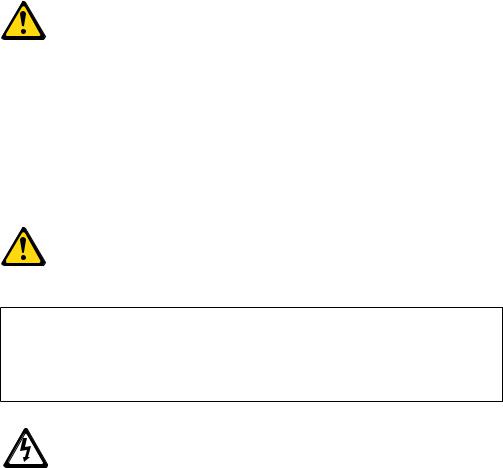
Statement 3:
CAUTION:
When laser products (such as CD-ROMs, DVD drives, fiber optic devices, or transmitters) are installed, note the following:
vDo not remove the covers. Removing the covers of the laser product could result in exposure to hazardous laser radiation. There are no serviceable parts inside the device.
vUse of controls or adjustments or performance of procedures other than those specified herein might result in hazardous radiation exposure.
DANGER
Some laser products contain an embedded Class 3A or Class 3B laser diode. Note the following.
Laser radiation when open. Do not stare into the beam, do not view directly with optical instruments, and avoid direct exposure to the beam.
Class 1 Laser Product
Laser Klasse 1
Laser Klass 1
Luokan 1 Laserlaite
`
Appareil A Laser de Classe 1
Safety ix
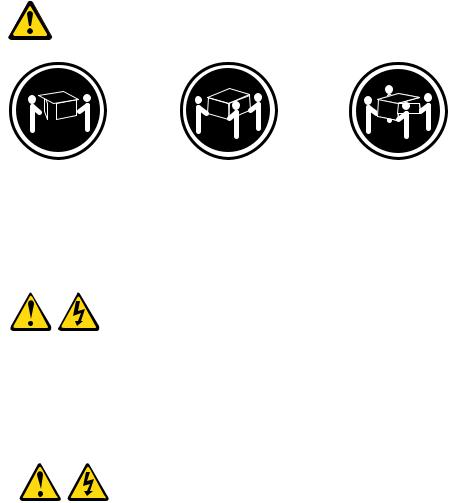
Statement 4:
≥ 18 kg (39.7 lb) |
≥ 32 kg (70.5 lb) |
≥ 55 kg (121.2 lb) |
CAUTION:
Use safe practices when lifting.
Statement 5:
CAUTION:
The power control button on the device and the power switch on the power supply do not turn off the electrical current supplied to the device. The device also might have more than one power cord. To remove all electrical current from the device, ensure that all power cords are disconnected from the power source.
2 

 1
1 


x IBM System x3250 Types 4364 and 4365: Installation Guide
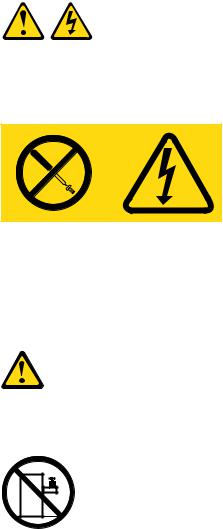
Statement 8:
CAUTION:
Never remove the cover on a power supply or any part that has the following label attached.
Hazardous voltage, current, and energy levels are present inside any component that has this label attached. There are no serviceable parts inside these components. If you suspect a problem with one of these parts, contact a service technician.
Statement 26:
CAUTION:
Do not place any object on top of rack-mounted devices.
This server is suitable for use on an IT power-distribution system whose maximum phase-to-phase voltage is 240 V under any distribution fault condition.
Safety xi
xii IBM System x3250 Types 4364 and 4365: Installation Guide

Chapter 1. Introduction
This Installation Guide contains instructions for setting up your IBM System x3250 Type 4364 or 4365 server and basic instructions for installing some optional devices. More detailed instructions for installing optional devices are in the User’s Guide on the IBM System x™ Documentation CD, which comes with the server. This document contains information about:
vSetting up and cabling the server
vStarting and configuring the server
vInstalling some optional devices
vSolving problems
If firmware and documentation updates are available, you can download them from the IBM Web site. The server might have features that are not described in the documentation that comes with the server, and the documentation might be updated occasionally to include information about those features, or technical updates might be available to provide additional information that is not included in the server documentation. To check for updates, go to http://www.ibm.com/servers/eserver/ support/xseries/index.html, select System x3250 from the Hardware list, and click Go. For firmware updates, click the Download tab. For documentation updates, click the Install and use tab, and click Product documentation.
Note: Changes are made periodically to the IBM Web site. Procedures for locating firmware and documentation might vary slightly from what is described in this document.
The server comes with an IBM ServerGuide™ Setup and Installation CD to help you configure the hardware, install device drivers, and install the operating system.
The server comes with a limited warranty. You can obtain up-to-date information about the server and other IBM server products at http://www.ibm.com/systems/x/ .
Record information about the server in the following table. You will need this information when you register the server with IBM.
Product name |
IBM System x3250 server |
Machine type |
4364 or 4365 (circle the machine type that applies) |
Model number |
_____________________________________________ |
Serial number |
_____________________________________________ |
|
|
The model number and serial number are on the ID label on the bezel, as shown in the following illustration.
© Copyright IBM Corp. 2007 |
1 |
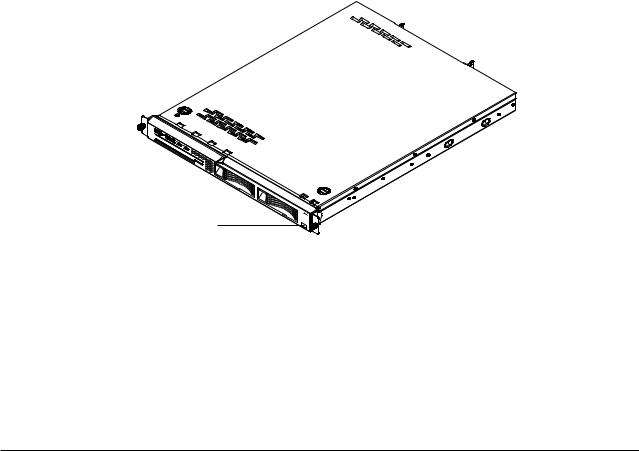
ID label
Note: This illustration shows a serial-attached SCSI (SAS) hot-swap hard disk drive model (3.5-inch drives). A Serial ATA (SATA) hot-swap hard disk drive model (3.5-inch drives), SATA simple-swap hard disk drive model (3.5-inch drives), and a SAS hot-swap model with 2.5-inch hard disk drives are also available. This illustration might differ slightly from your hardware.
For a list of supported optional devices for the server, see http://www.ibm.com/ servers/eserver/serverproven/compat/us/.
See the Rack Installation Instructions document for complete rack installation and removal instructions.
The IBM System x Documentation CD
The IBM System x Documentation CD contains documentation for the server in Portable Document Format (PDF) and includes the IBM Documentation Browser to help you find information quickly.
Hardware and software requirements
The IBM System x Documentation CD requires the following minimum hardware and software:
vMicrosoft Windows XP, Windows 2000, or Red Hat Linux
v100 MHz microprocessor
v32 MB of RAM
vAdobe Acrobat Reader 3.0 (or later) or xpdf, which comes with Linux operating systems
Using the Documentation Browser
Use the Documentation Browser to browse the contents of the CD, read brief descriptions of the documents, and view documents, using Adobe Acrobat Reader or xpdf. The Documentation Browser automatically detects the regional settings in your server and displays the documents in the language for that region (if available). If a document is not available in the language for that region, the English-language version is displayed.
Use one of the following procedures to start the Documentation Browser:
2 IBM System x3250 Types 4364 and 4365: Installation Guide

vIf Autostart is enabled, insert the CD into the CD drive. The Documentation Browser starts automatically.
vIf Autostart is disabled or is not enabled for all users, use one of the following procedures:
–If you are using a Windows operating system, insert the CD into the CD drive and click Start --> Run. In the Open field, type
e:\win32.bat
where e is the drive letter of the CD drive, and click OK.
–If you are using Red Hat Linux, insert the CD into the CD drive; then, run the following command from the /mnt/cdrom directory:
sh runlinux.sh
Select your server from the Product menu. The Available Topics list displays all the documents for your server. Some documents might be in folders. A plus sign (+) indicates each folder or document that has additional documents under it. Click the plus sign to display the additional documents.
When you select a document, a description of the document is displayed under Topic Description. To select more than one document, press and hold the Ctrl key while you select the documents. Click View Book to view the selected document or documents in Acrobat Reader or xpdf. If you selected more than one document, all the selected documents are opened in Acrobat Reader or xpdf.
To search all the documents, type a word or word string in the Search field and click Search. The documents in which the word or word string appears are listed in order of the most occurrences. Click a document to view it, and press Crtl+F to use the Acrobat search function or Alt+F to use the xpdf search function within the document.
Click Help for detailed information about using the Documentation Browser.
Notices and statements in this document
The caution and danger statements in this document are also in the multilingual
Safety Information document, which is on the IBM System x Documentation CD. Each statement is numbered for reference to the corresponding statement in the
Safety Information document.
The following notices and statements are used in this document:
vNote: These notices provide important tips, guidance, or advice.
vImportant: These notices provide information or advice that might help you avoid inconvenient or problem situations.
vAttention: These notices indicate potential damage to programs, devices, or data. An attention notice is placed just before the instruction or situation in which damage could occur.
vCaution: These statements indicate situations that can be potentially hazardous to you. A caution statement is placed just before the description of a potentially hazardous procedure step or situation.
vDanger: These statements indicate situations that can be potentially lethal or extremely hazardous to you. A danger statement is placed just before the description of a potentially lethal or extremely hazardous procedure step or situation.
Chapter 1. Introduction 3
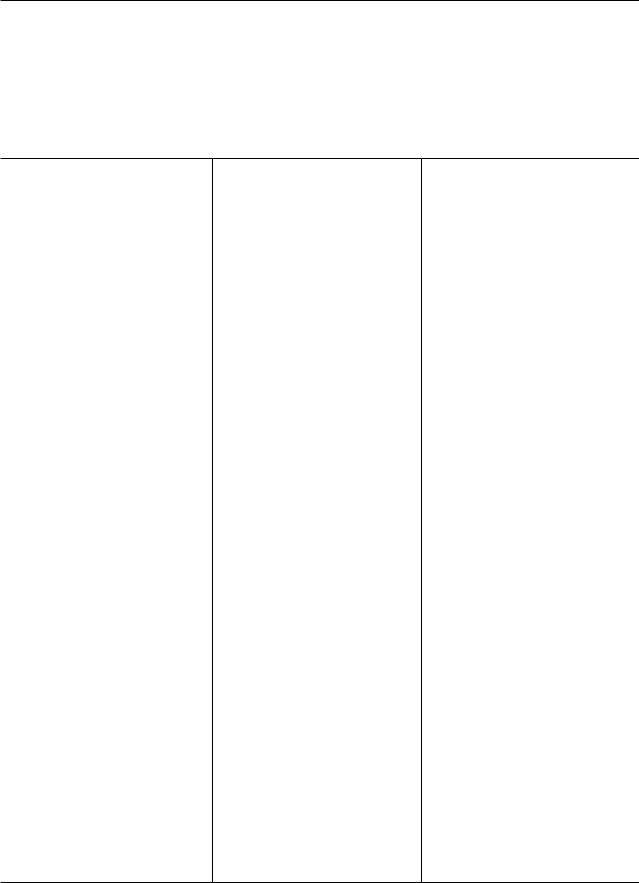
Features and specifications
The following information is a summary of the features and specifications of the server. Depending on the server model, some features might not be available, or some specifications might not apply.
Racks are marked in vertical increments of 4.45 cm (1.75 inches). Each increment is referred to as a unit, or “U.” A 1-U-high device is 1.75 inches tall.
Table 1. Features and specifications
Microprocessor:
One Intel® LGA 775 Xeon 3000 series, Pentium® D, or Celeron D, depending on the server model Note: Use the Configuration/Setup Utility program to determine the size of the L2 cache, speed of the microprocessor, and speed of the front-side bus.
Memory:
vMinimum: One or two 512 MB DIMMs, depending on the server model
vMaximum: 8 GB
vType: PC2-5300, 667 MHz, ECC, DDR II unbuffered SDRAM DIMMs only
vSlots: Four dual inline
vSupports 512 MB, 1 GB, and 2 GB DIMMs
Drives:
Ultrabay Enhanced: CD or CD/DVD
Expansion bays:
One of the following configurations:
vTwo 3.5-inch slim-high bays for hard disk drives.
–Hot-swap models: Supports maximum of two serial-attached SCSI (SAS) drives or two serial ATA (SATA) drives.
–Simple-swap models: Supports maximum of two SATA drives
vFour 2.5-inch small form-factor (SFF) hot-swap bays for hard disk drives. Supports a maximum of four 2.5-inch SAS drives.
Expansion slots:
Two PCI Express x8 slots, one low-profile and one 3/4-length full height
Video controller:
vATI ES1000 video on system board
v16 MB DDR video memory
Power supply:
351 watt (110 or 220 V ac auto-sensing)
Size:
vHeight: 43 mm (1.75 inches, 1 U)
vDepth: 559 mm (22 inches)
vWidth: 440 mm (17.32 inches)
vMaximum weight: 12.7 kg (28 lb) depending on your configuration
Integrated functions:
vTwo Broadcom NetXtreme™ GB Ethernet controllers on the system board with Wake on LAN® support
vSerial port
vFour USB ports (two on front and two on rear of server)
vKeyboard port
vMouse port
vSystems-management port if an optional Remote Supervisor Adapter II SlimLine is installed
Hard disk controllers:
vSerial ATA (SATA) controller (simple-swap SATA models)
vSerial-attached SCSI (SAS) controller with integrated RAID (hot-swap SAS/SATA models)
Environment:
vAir temperature:
–Server on: 10° to 35°C (50.0° to 95.0°F); altitude: 0 to 914.4 m (3000 ft)
–Server on: 10° to 32°C (50.0° to 89.6°F); altitude: 914.4 m (3000 ft) to 2133 m (6998.0 ft)
–Server off: 10° to 43°C (50.0° to 109.4°F); maximum altitude: 2133 m (6998.0 ft)
–Shipping: -40° to 60°C (-40° to 140°F); maximum altitude: 2133 m (6998.0 ft)
vHumidity:
–Server on: 8% to 80%
–Server off: 8% to 80%
Acoustical noise emissions:
vSound power, idling: 6.5 bel maximum
vSound power, operating: 6.5 bel maximum
Heat output:
Approximate heat output in British thermal units (Btu) per hour:
vMinimum configuration: 341 Btu per hour (100 watts)
vMaximum configuration: 1024 Btu per hour (300 watts)
Electrical input:
vSine-wave input (47 - 63 Hz) required
vInput voltage low range:
–Minimum: 100 V ac
–Maximum: 127 V ac
vInput voltage high range:
–Minimum: 200 V ac
–Maximum: 240 V ac
vApproximate input kilovolt-amperes (kVA):
–Minimum: 0.102 kVA
–Maximum: 0.55 kVA
Notes:
1.Power consumption and heat output vary depending on the number and type of optional features that are installed and the power-management optional features that are in use.
2.These levels were measured in controlled acoustical environments according to the procedures that are specified by the American National Standards Institute (ANSI) S12.10 and ISO 7779 and are reported in accordance with ISO 9296. Actual sound-pressure levels in a given location might exceed the average stated values because of room reflections and other nearby noise sources. The declared sound-power levels indicate an upper limit, below which a large number of computers will operate.
4 IBM System x3250 Types 4364 and 4365: Installation Guide
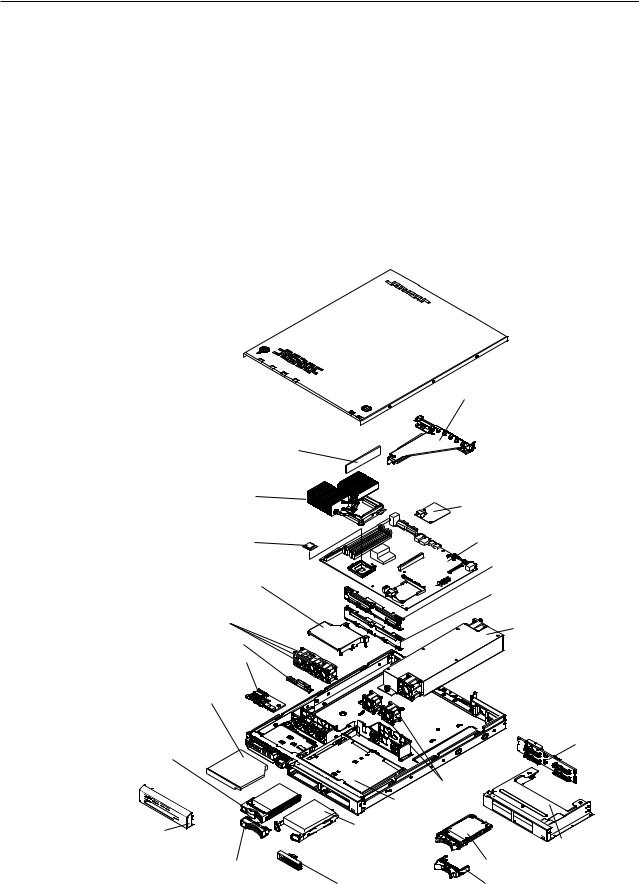
Major components of the server
Blue on a component indicates touch points, where you can grip the component to remove it from or install it in the server, open or close a latch, and so on.
Orange on a component or an orange label on or near a component indicates that the component can be hot-swapped, which means that if the server and operating system support hot-swap capability, you can remove or install the component while the server is running. (Orange can also indicate touch points on hot-swap components.) See the instructions for removing or installing a specific hot-swap component for any additional procedures that you might have to perform before you remove or install the component.
The following illustration shows the major components in the server.
Note: The illustrations in this document might differ slightly from your hardware.
DIMM
Heat sink
Microprocessor
Air baffle
Fans
CD/DVD interface card
Operator information panel assembly
CD/DVD drive
3.5-inch hot-swap hard disk drive (some models)
Bezel
Hot-swap hard disk drive filler
Riser-card
Assembly
SAS/SATA controller (some models)
System board
SAS/SATA backplane (some models)
SATA simple-swap
back panel (some models)
Power supply
|
|
2.5-inch hard |
|
|
|
disk drive |
|
|
|
backplane |
|
Fans |
|
|
|
3.5-inch drive cage |
|
|
|
3.5-inch simple- |
|
|
|
swap SATA |
|
2.5-inch |
|
hard disk drive |
|
||
|
drive cage |
||
(some models) |
2.5-inch hard |
||
|
|||
|
disk drive |
|
|
Simple-swap SATA filler |
2.5-inch filler panel |
||
Chapter 1. Introduction 5
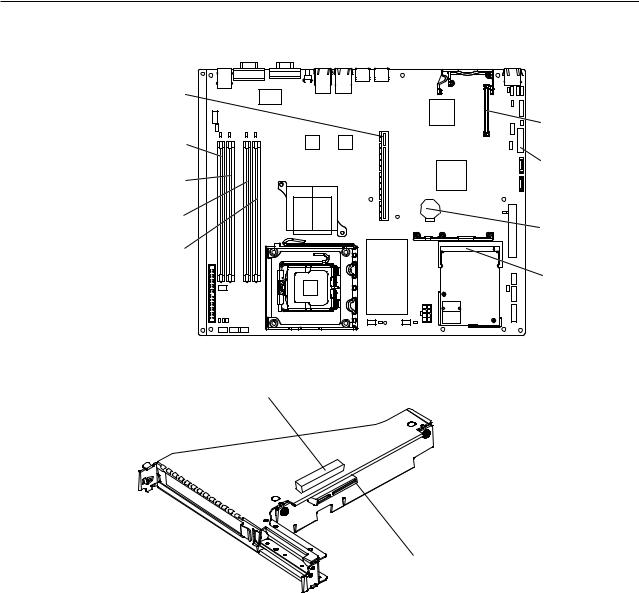
System-board optional-device connectors
The following illustration shows the connectors for user-installable optional devices.
Riser-card |
|
|
connector |
|
|
|
Remote Supervisor |
|
DIMM 1 |
Adapter II SlimLine |
|
connector |
||
connector |
||
Other |
||
|
||
DIMM 2 |
systems-management |
|
adapter connector |
||
connector |
||
|
||
DIMM 3 |
|
|
connector |
Battery connector |
|
|
||
DIMM 4 |
|
|
connector |
|
|
|
SAS/SATA controller |
|
|
connector |
The following illustration shows the location of the PCI Express slots on the riser-card assembly.
PCI Express x8 slot 1
PCI Express x8 slot 2
6 IBM System x3250 Types 4364 and 4365: Installation Guide

Chapter 2. Installing optional devices
This chapter provides basic instructions for installing optional hardware devices in the server. These instructions are intended for users who are experienced with setting up IBM server hardware.
Installation guidelines
Before you install optional devices, read the following information:
vRead the safety information that begins on page v and the guidelines in “Handling static-sensitive devices” on page 8. This information will help you work safely.
vWhen you install your new server, take the opportunity to download and apply the most recent firmware updates. This step will help to ensure that any known issues are addressed and that your server is ready to function at maximum levels of performance. To download firmware updates for your server, go to http://www.ibm.com/servers/eserver/support/xseries/index.html, select System x3250 from the Hardware list, click Go, and then click the Download tab. For additional information about tools for updating, managing, and deploying firmware, see the System x and xSeries Tools Center at http:// publib.boulder.ibm.com/infocenter/toolsctr/v1r0/index.jsp.
vBefore you install optional hardware devices, make sure that the server is working correctly. Start the server, and make sure that the operating system starts, if an operating system is installed, or that a 19990305 error code is displayed, indicating that an operating system was not found but the server is otherwise working correctly. If the server is not working correctly, see Chapter 5, “Solving problems,” on page 29 for diagnostic information.
vObserve good housekeeping in the area where you are working. Place removed covers and other parts in a safe place.
vIf you must start the server while the cover is removed, make sure that no one is near the server and that no tools or other objects have been left inside the server.
vDo not attempt to lift an object that you think is too heavy for you. If you have to lift a heavy object, observe the following precautions:
–Make sure that you can stand safely without slipping.
–Distribute the weight of the object equally between your feet.
–Use a slow lifting force. Never move suddenly or twist when you lift a heavy object.
–To avoid straining the muscles in your back, lift by standing or by pushing up with your leg muscles.
vMake sure that you have an adequate number of properly grounded electrical outlets for the server, monitor, and other devices.
vBack up all important data before you make changes to disk drives.
vHave a small flat-blade screwdriver available.
vYou do not have to turn off the server to install or replace hot-plug Universal Serial Bus (USB) devices.
vBlue on a component indicates touch points, where you can grip the component to remove it from or install it in the server, open or close a latch, and so on.
vOrange on a component or an orange label on or near a component indicates that the component can be hot-swapped, which means that if the server and operating system support hot-swap capability, you can remove or install the
© Copyright IBM Corp. 2007 |
7 |
component while the server is running. (Orange can also indicate touch points on hot-swap components.) See the instructions for removing or installing a specific hot-swap component for any additional procedures that you might have to perform before you remove or install the component.
vWhen you are finished working on the server, reinstall all safety shields, guards, labels, and ground wires.
vFor a list of supported optional devices for the server, see http://www.ibm.com/ servers/eserver/serverproven/compat/us/.
System reliability guidelines
To help ensure proper cooling and system reliability, make sure that the following requirements are met:
vEach of the drive bays has a drive or a filler panel and electromagnetic compatibility (EMC) shield installed in it.
vIf the server has redundant power, each of the power-supply bays has a power supply installed in it.
vThere is adequate space around the server to allow the server cooling system to work properly. Leave approximately 50 mm (2.0 in.) of open space around the front and rear of the server. Do not place objects in front of the fans. For proper cooling and airflow, replace the server cover before turning on the server. Operating the server for extended periods of time (more than 30 minutes) with the server cover removed might damage server components.
vYou have followed the cabling instructions that come with optional adapters.
vYou have replaced a failed fan within 48 hours.
vYou have replaced a hot-swap drive within 2 minutes of removal.
Handling static-sensitive devices
Attention: Static electricity can damage the server and other electronic devices. To avoid damage, keep static-sensitive devices in their static-protective packages until you are ready to install them.
To reduce the possibility of damage from electrostatic discharge, observe the following precautions:
vLimit your movement. Movement can cause static electricity to build up around you.
vThe use of a grounding system is recommended. For example, wear an electrostatic-discharge wrist strap, if one is available.
vHandle the device carefully, holding it by its edges or its frame.
vDo not touch solder joints, pins, or exposed circuitry.
vDo not leave the device where others can handle and damage it.
vWhile the device is still in its static-protective package, touch it to an unpainted metal surface on the outside of the server for at least 2 seconds. This drains static electricity from the package and from your body.
vRemove the device from its package and install it directly into the server without setting down the device. If it is necessary to set down the device, put it back into its static-protective package. Do not place the device on the server cover or on a metal surface.
vTake additional care when you handle devices during cold weather. Heating reduces indoor humidity and increases static electricity.
8 IBM System x3250 Types 4364 and 4365: Installation Guide
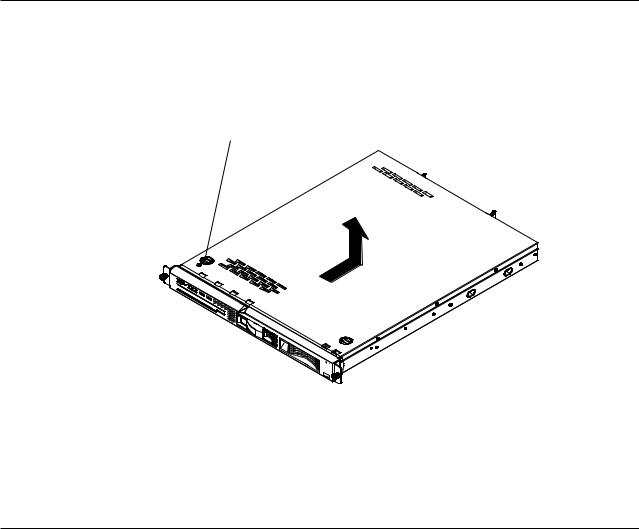
Removing the cover
To remove the cover, complete the following steps:
1.Read the safety information that begins on page v and “Installation guidelines” on page 7.
2.Turn off the server and all attached devices.
3.Disconnect all external cables and power cords.
Cover-release button
4.Press the cover-release button.
5.Slide the cover back approximately 1.27 cm (0.5 inches); then, lift it off the server.
Attention: For proper cooling and airflow, replace the cover before turning on the server. Operating the server for extended periods of time (more than 30 minutes) with the cover removed might damage server components.
Installing a memory module
The following notes describe the types of dual inline memory modules (DIMMs) that the server supports and other information that you must consider when installing DIMMs:
vThe server supports 512 MB, 1 GB, and 2 GB DIMMs, for a maximum of 8 GB of system memory. See http://www.ibm.com/servers/eserver/serverproven/compat/ us/ for a list of memory modules that you can use with the server.
vThe amount of usable memory will be reduced depending on the system configuration. A certain amount of memory must be reserved for system resources. Use the system summary in the Configuration/Setup Utility program to view the total amount of installed memory and the amount of configured memory (see “Using the Configuration/Setup Utility program” on page 26).
vThe server comes with one 512 MB DIMM installed in DIMM connector 1. Some models come with a second 512 MB DIMM installed in DIMM connector 3. If one DIMM is installed, when you install an additional DIMM, it must be installed in DIMM connector 3, and it must be the same size, speed, type, and technology as the DIMM that is installed in DIMM connector 1. You can mix compatible DIMMs from various manufacturers. The third and fourth DIMMs must be installed as a pair, in DIMM connectors 2 and 4.
vIf you install a pair of DIMMs in DIMM connectors 2 and 4, they do not have to be the same size, speed, type, and technology as the DIMMs that are installed in
Chapter 2. Installing optional devices 9
