IBM DRVS-09V, DRVS-09D, DRVS-18V, DRVS-18D Installation guide
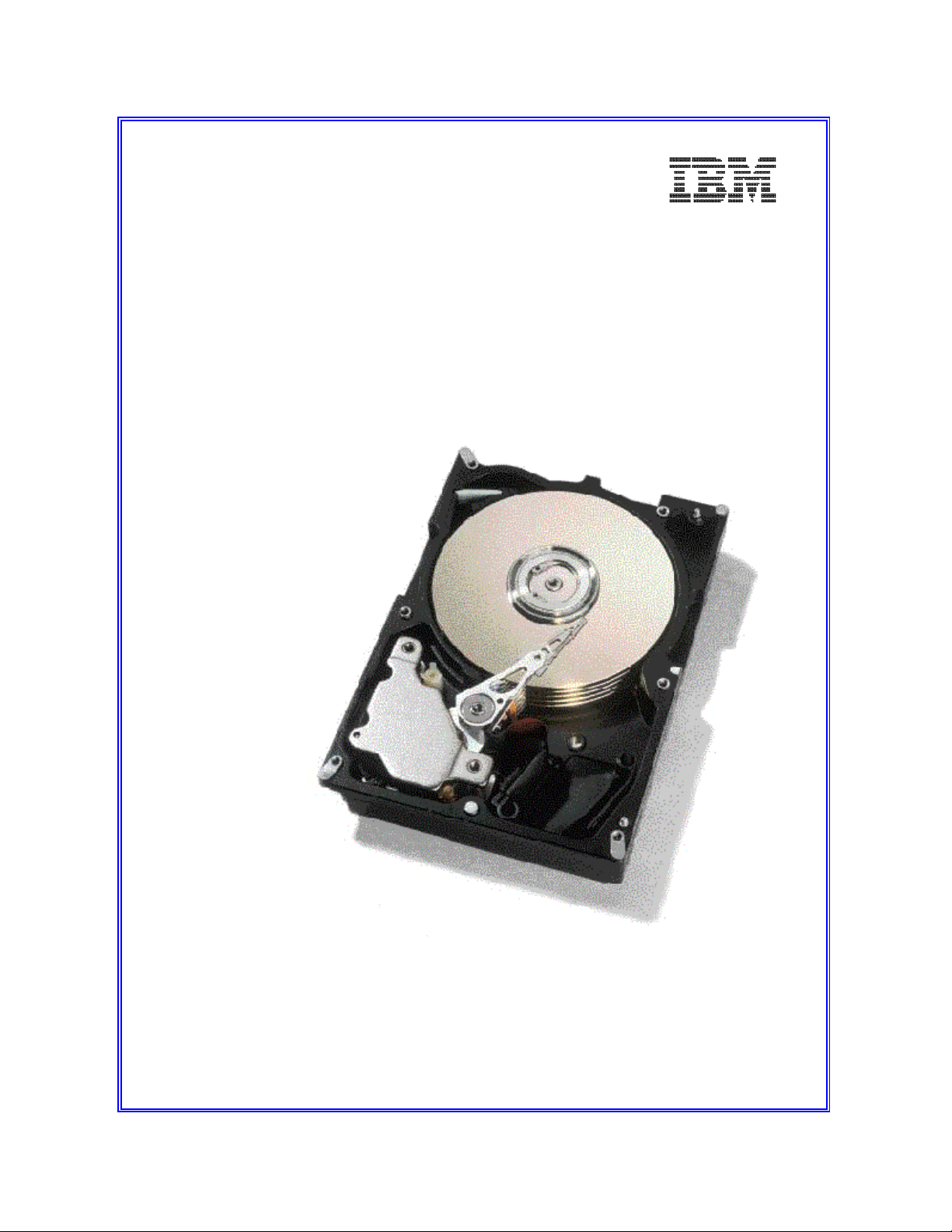
IBM storage products
Installation guide
Ultrastar 9LZX & 18ZX
Multi-mode SE/LVD
Models: DRVS-09V
DRVS-09D
DRVS-18V
DRVS-18D
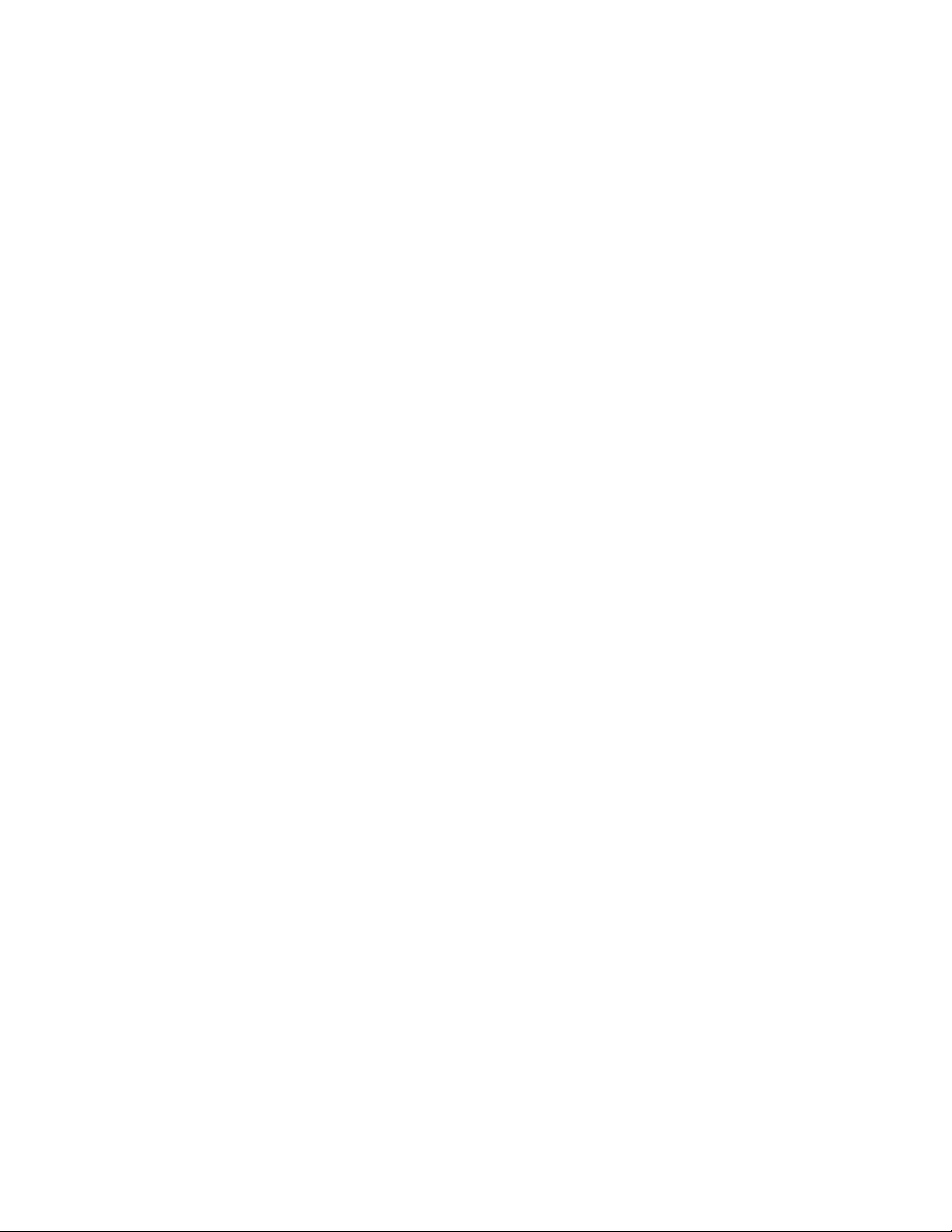
Page 22
Glossary
Page 21
Compatibility Matrix
Page 19
Drive Copy
Page 19
Utilities
Page 19
Backup & Restore
Page 19
Controller Information
Page 18
Jumper Block Information
Page 17
Making a Bootable DOS Diskette
Page 16
Automated Fax Back Service
Page 16
Technical Support
Page 15
Operating System Installation
Page 15
File Systems
Page 15
Formatting
Page 13
FDISK
Page 12
Host Adapter Settings
Page 11
Boot Computer
Page 11
Drive Setup
Page 11
Replace the cover on your computer
Page 10
Connectors
Page 10
Mounting
Page 8
Jumper Settings
Page 8
Unpackaging your hard drive
Page 8
Opening your computer
Page 8
Prepare to install your hard drive
Page 7
Hardware Description
Page 7
Installation Kit
Page 6
Installation Checklist
Page 5
Hard Disk Drive Handling Guide
Page 4
Introduction
Page 3
Hard Disk Drive Installation Flowchart
Page 2
Technical Support
HARD DISK DRIVE INSTALLATION FLOW CHART
IBM storage products
TABLE OF CONTENTS
......................................................
............................................................
..........................................................
........................................................
..............................................................
............................................................
............................................................
........................................................
.................................................................
.............................................................
...........................................................
.....................................................
.....................................................
................................................................
............................................................
...............................................................
..................................
.........................................
...................................................
...................................................
........................................
.................................................
...........................................
...................................
.................................................
.........................................
...........................................
.......................................
..............................................
.................................................
...................................................
TECHNICAL SUPPORT
http://www.ibm.com/harddrive
888.426.5214
IBM Hard Disk Drive Technical Support Center version 1.0
Page 2

IBM storage products
Step 1
Assemble needed equipment
Page 6
Prepare to install your hard drive
68 pin: Connect SCSI
cables and power
cables to drive
Page 10
Step 2
Page 8
Step 3
Set jumpers
Page 8
Step 4
Mount drive securely
Page 10
Step 5
Connectors
Page 10
Step 6
Plug cable into
SCSI controlle
(68 pin only)
Page 11
Step 7
Replace cover on computer
Page 11
80 pin: Plug the drive
into blackplane
Page 11
Step 8
Replace system cables
Page 11
Step 9
Drive Setup
Page 11
Boot from bootable diskette
Page 11
Step 10
FDISK
Page 13
Step 11
Format
Page 15
Install Operating System if required
Step 12
Page 15
Page 3
IBM Hard Disk Drive Technical Support Center version 1.0
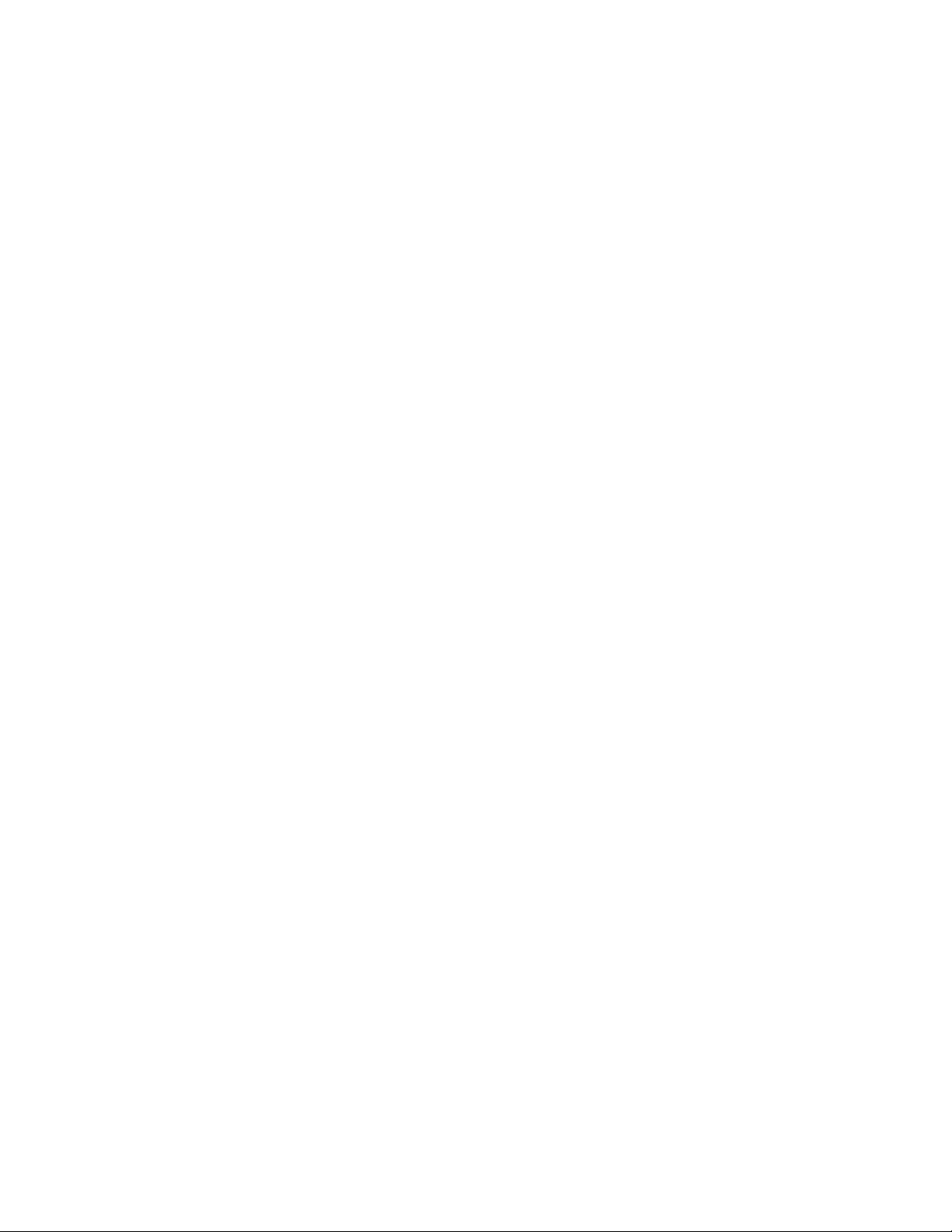
IBM storage products
INTRODUCTION
The Hardware Installation and Drive Preparation Manual for IBM Hard Disk Drives
This manual was prepared to help you install your IBM Ultrastar 9LZX or Ultrastar 18ZX hard drive in
most computer systems. If you do not feel comfortable installing this drive yourself, take it to a qualified
installer.
International Business Machines Corporation provides this publication "AS IS" without warranty of any
kind, either express or implied, including, but not limited to, the implied warranties of merchantability or
fitness for a particular purpose. Some states do not allow disclaimers of express or implied warranties in
certain transactions, therefore, this statement may not apply to you.
This publication could include technical inaccuracies or typographical errors. Product data and
specifications are subject to change without notice. Changes are periodically made to the information
herein; these changes will be incorporated in new editions of the publication. IBM may make
improvements and/or changes in the product(s) and/or the program(s) described in this publication at any
time.
It is possible that this publication may contain reference to, or information about, IBM products (machines
and programs), programming, or services that are not announced in your country. Such references or
information must not be construed to mean that IBM intends to make available such IBM products,
programming, or services in your country.
Product description data contained herein represents IBM’s design objectives and is provided for
comparison among IBM products; actual results may vary based on a variety of factors. Except as
explicitly stated in the Warranty section of this Guide, the product data contained herein does not
constitute a warranty. Questions regarding IBM warranty terms or the methodology used to derive data
should be referred to an IBM representative.
Technical information about IBM hard disk drive products can be obtained via the Internet at:
http://www.ibm.com/harddrive or by calling the IBM Hard Disk Drive Technical Support Center at
888.426.5214.
©Copyright International Business Machines Corporation 1998. All rights reserved. Note to US
Government Users - Documentation related to restricted rights - Use, duplication or disclosure is subject
to restrictions set forth in GSA ADP Schedule Contract with IBM Corp.
IBM is a registered trademark of the International Business Machines Corporation. The following are also
trademarks or registered trademarks of the International Business Machines Corporation in the United
States, other countries, or both: Ultrastar and OS/2. Any other products or trademarks are the property
of their respective owners.
IBM Hard Disk Drive Technical Support Center version 1.0
Page 4
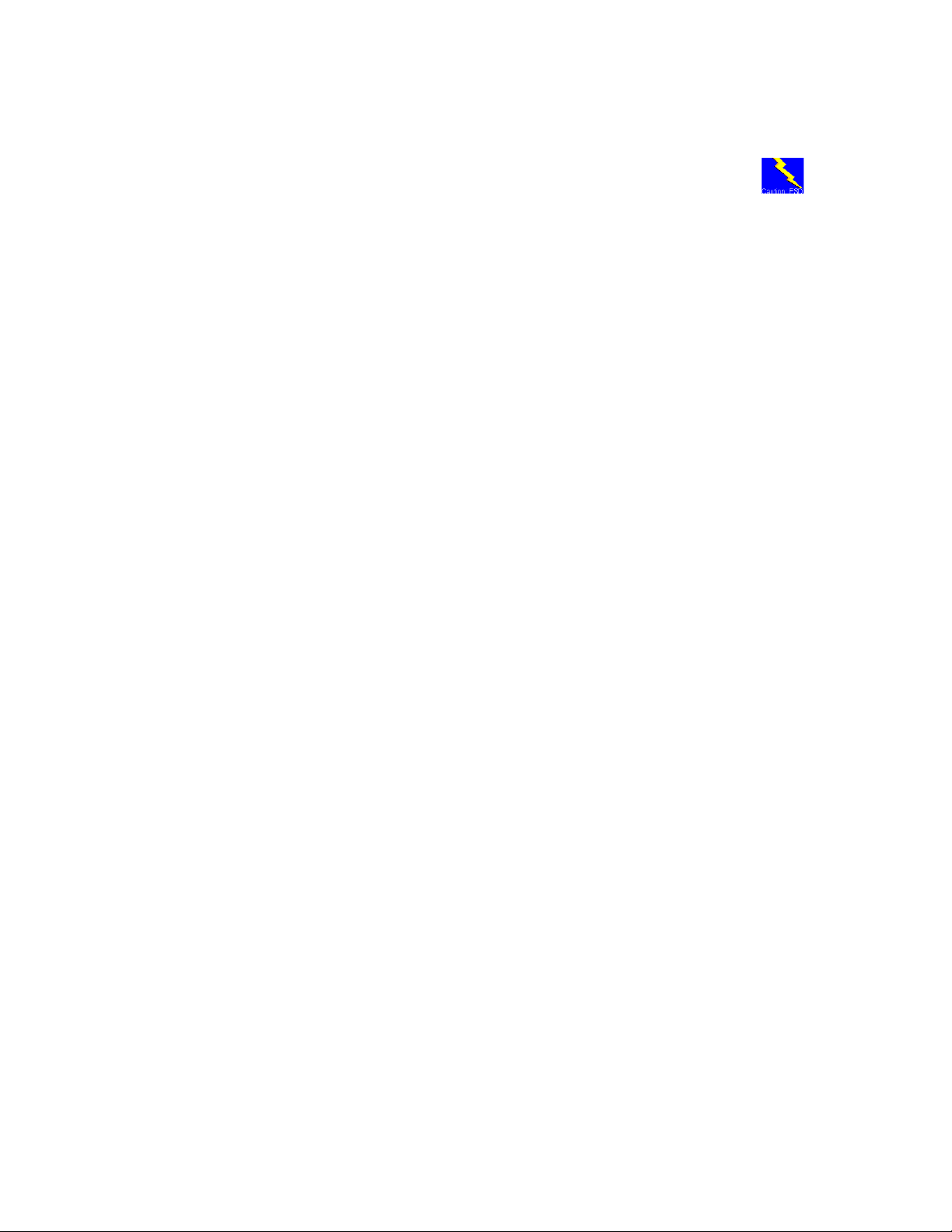
IBM storage products
Before you begin installation, please read the following important disk drive handling
caution:
HARD DISK DRIVE HANDLING GUIDE
These notes are designed to provide a simple overview of the need to be cautious when handling a disk
drive.
Disk drives can be easily damaged either by electrical static shock or by rough handling. In order to
minimize the risk of damage it is essential that disk drives be handled on a cushioned surface (which is
electrostatically safe). Many such static safe mats are available, examples are 3M's 8210 table mat or
3M's "First Touch" computer pad. Great care should be taken when handling disk drives. Do not bump
them against any object. When attaching brackets or mounting the drive in the computer, be very
careful. It is VERY EASY to introduce shocks which exceed the specification.
Please note that the capacity of each disk drive to withstand electrical or mechanical shock varies
depending on its design. The IBM Hard Disk Drive Technical Support Center can advise you on the
suitability of your Deskstar drive for a specific application.
Damage incurred to a drive might not be immediately evident and may cause it to fail months later.
IBM Hard Disk Drive Technical Support Center version 1.0
Page 5
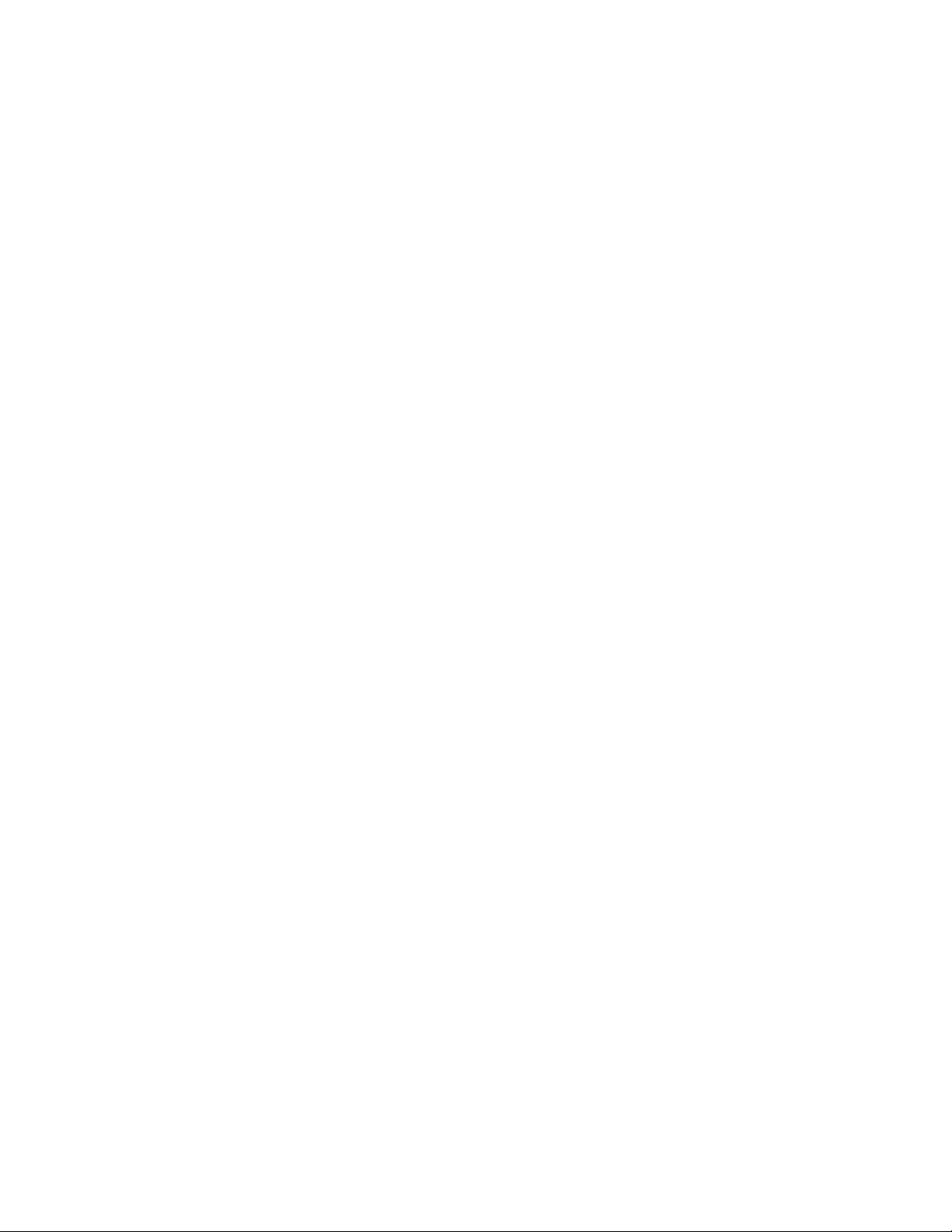
IBM storage products
Step 1: Installation Checklist
To install the Ultrastar drive you may need the following components, depending on your computer:
1) __ The installation kit containing your Ultrastar drive, 4 mounting screws, and any related publications.
Save the box the drive came in.
2) __ The documentation that came with your computer or storage enclosure.
3) __ A small, flat-blade screwdriver.
4) __ A SCSI controller, which is either built-in or an adapter inside your computer, and any related
documentation.
5) __ Mounting brackets, if required for your computer. Contact your place of purchase if you
are unsure if mounting brackets are required.
6) __ A bootable DOS diskette. (If you do not have a bootable DOS diskette, see instructions for
creating one in the appendix.)
7) __ If you are replacing an older internal drive with the new Ultrastar drive and want to copy all of the
files from the older drive to the new drive, you may need additional software. (See the section
entitled Drive Copy on page 25 for more information.)
Continue installation with the following procedures:
1) __ Backup your existing drive to avoid any loss of data during installation. (See the section entitled
Backup & Restore on page 24.) After completing backup, shut down as normal.
2) __ Unplug your system from the electrical outlet.
3) __ Establish a common voltage between your body and the hard drive. Simultaneously touch an
unpainted metal surface on the outside of your computer system with your bare hands and with
the hard drive encased in it’s anti-static bag. Avoid excessive movement until the drive has been
mounted.
4) __ DO NOT LOW-LEVEL FORMAT YOUR DRIVE! IBM drives are low-level formatted by the
manufacturer and reformatting may cause permanent damage to your drive and/or your system.
(See Utilities on page 25)
5) __ Record the following information:
Drive Model ________________ Date of Purchase_________________
Drive P/N __________________ Place of Purchase_________________
Serial # ____________________
IBM Hard Disk Drive Technical Support Center version 1.0
Page 6
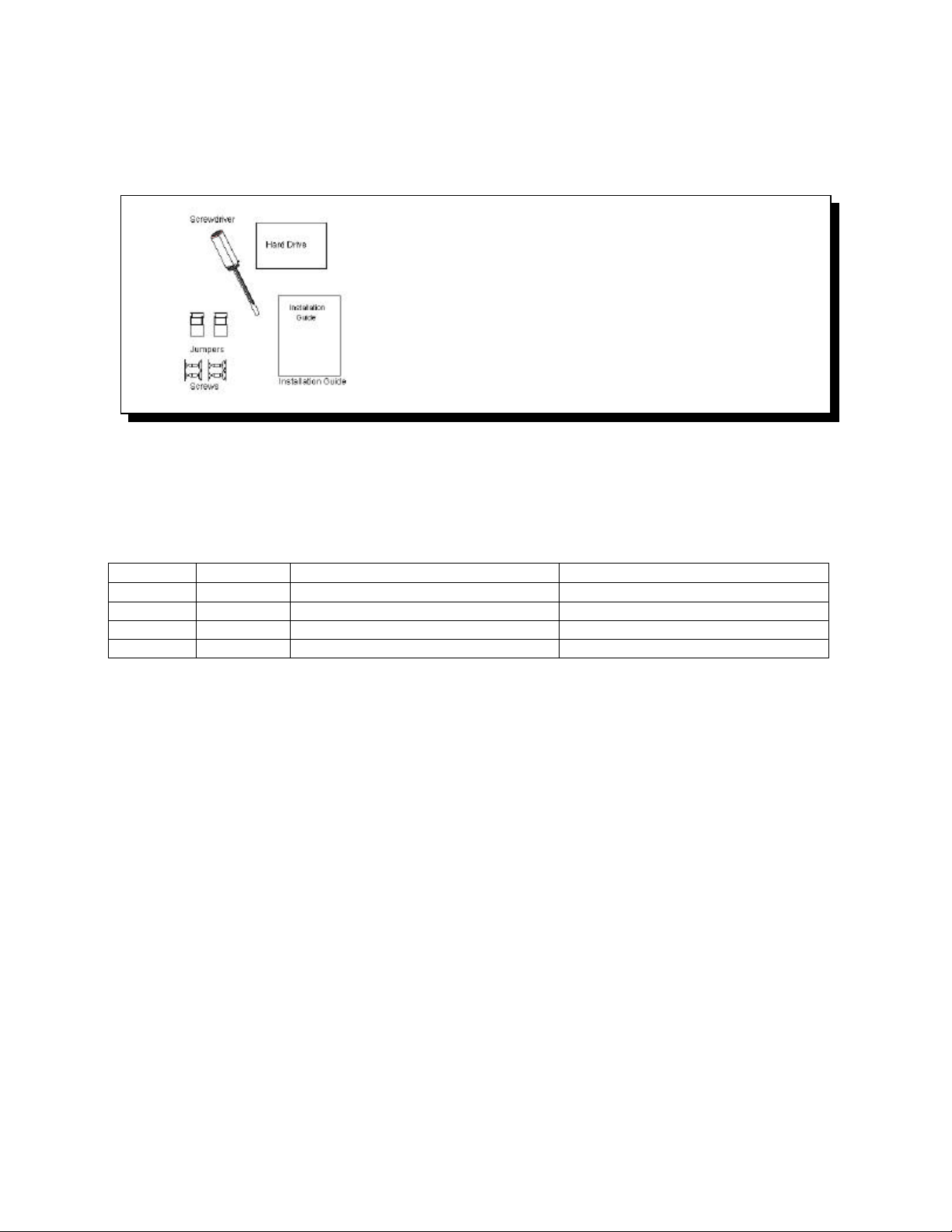
IBM storage products
Installation Kit
The DRVS model drives come complete with 4 screws for mounting and an installation guide.
Hardware Description
The Ultrastar 9LZX and 18ZX family is available in various models with a variety of the following options:
SCSI Electrical Signal TypeSCSI Pins/Connector TypeModelCapacity
Low Voltage Differential (Ultra2)68 / Unitized ConnectorDRVS-09V9.1 GB
Low Voltage Differential (Ultra2)80 SCA-2DRVS-09D9.1 GB
Low Voltage Differential (Ultra2)68 / Unitized ConnectorDRVS-18V18.2 GB
Low Voltage Differential (Ultra2)80 SCA-2DRVS-18D18.2 GB
{ Capacity of 9.1GB or 18.2GB
{ 68 pin or 80 pin (SCA) connectors
{ 68 pin SCSI connectors use the SCSI P connector which supports wide data transfers
{ 80 pin SCSI connectors use the SCA-2 connector
These drives have an advanced LVD interface and support transfer rates of up to 80 MB/sec. To take
advantage of the higher transfer rate of 80 MB/sec, your computer will need to have a controller that
supports the LVD interface. If your SCSI controller does not support LVD, the drive will work, but will be
limited in data transfer speed due to the lower speed of your controller. If you have a slower controller,
you may choose to purchase an LVD controller card (which fits into one of the available slots in your
computer) to take advantage of Ultrastar’s 80 MB/sec data transfer rate.
If you currently have wide SCSI drives (single-ended) and a non-LVD controller, you may still attach the
Ultrastar 9LZX or 18ZX to the existing cable. However, single-ended wide SCSI drives cannot be added
to a bus with an LVD drive if it is connected to an LVD controller.
To determine if your current controller card is LVD, refer to the documentation that came with your
controller or contact the controller manufacturer for information.
These drives are 3.5" drives designed to work in NT and Unix workstations and servers. They are ideal
for use in video production and movie editing. The Ultrastar 9LZX and 18ZX families are designed to
work with MMX systems. Compatibility listings are included in the appendix.
IBM Hard Disk Drive Technical Support Center version 1.0
Page 7

IBM storage products
Step 2: Prepare to install your hard drive
Opening your computer
1. Turn the system off.
2. Unplug the power cord from the wall outlet.
3. Remove all cables from the back of your computer, labeling them if necessary.
4. Remove the cover from your computer. (Consult your user's guide for instructions if needed.)
Unpackaging your hard drive
1. Remove the drive from the anti-static package that it was shipped in.
2. Handle the drive by the sides only.
3. Do not touch the main computer chip board.
4. Do not drop. A drop of only 1/4 inch could permanently damage your hard drive.
5. If available, use an ESD (Electronic Static Discharge) wrist strap while handling your drive.
6. Place the drive carefully on a static free area.
Step 3: Jumper Settings
The jumper settings are found on the hard drive on the opposite end of the interface connector. (See the
diagram on page 9.) These are physical settings that can be changed to allow for different uses of your
hard
drive.
AddressBIT 0BIT 1BIT 2BIT 3
0offoffoffoff
SCSI ID
Jumper
s
Each
SCSI
device
will need
to have
it’s own
SCSI ID.
You can
use ID 0
through
ID 15
reservin
g ID 7
for your
controlle
r card. Follow the table below to set an ID on your SCSI drive.
1onoff offoff
2offonoffoff
3ononoffoff
4offoffonoff
5onoffonoff
6offononoff
7onononoff
8offoffoffon
9onoffoffon
10offonoffon
11ononoffon
12offoffonon
13onoffonon
14offononon
15onononon
IBM Hard Disk Drive Technical Support Center version 1.0
Page 8

IBM storage products
SCSI Address Determination
Drive Termination
The SCSI bus will need to be terminated at both ends of the bus. The Ultrastar 9LZX and 18ZX do not
have onboard active termination. You will need to supply an external Ultra2 compatible terminator.
Termination Power
Some controllers may require the drive to supply 5 volts of power to the bus to in termination. If your
controller requires this, place a jumper on the Termination Power Enable jumpers to the side of the
jumper block. These pins require a 2.54mm jumper shunt.
Auxiliary Option Jumper Block
The 68 pin models contain an “auxiliary” connector that replicates some of the functions contained in the
front option jumper block. Either the front option block or the auxiliary option block may be used, but not
both.
Additional Jumper Options
The Ultrastar drives offer additional options on the jumper block. See the appendix for details of the
additional jumper options shown below.
IBM Hard Disk Drive Technical Support Center version 1.0
Page 9
