IBM DJSA-232, DJSA-230, DJSA-220, DJSA-210, DJSA-205 Quick installation guide
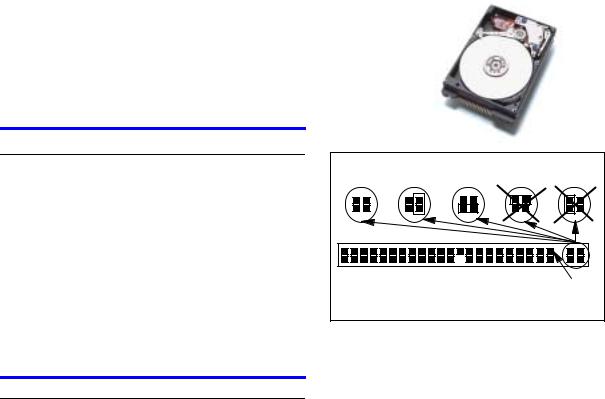
IBM storage products
ibm
Quick installation guide
Travelstar 32GH, 30GT & 20GN
2.5 inch ATA/IDE hard disk drive
Models: DJSA-232 DJSA-220 DJSA-205
DJSA-230 DJSA-210
Handling precautions
!Wear a wrist strap while handling the drive to prevent damage from Electrostatic Discharge (ESD).
!Set the drive down gently to prevent damage from impact or vibration.
!Do not open the ESD bag containing the drive until needed.
!Handle the drive carefully by the edges. Do not touch the exposed printed circuit board or any electronic components.
!Do not press on the top or bottom of the drive.
!Do not cover the drive’s breather hole.
Quick installation*
IMPORTANT: Back up all data before proceeding with installation.
*It is important to note that the use of Travelstar drives in some notebooks will require reuse of unique hardware (for example — mounting trays, connecting cable, insulating material). If in doubt please consult your notebook manufacturer as this operation may require a qualified technician.
Set the jumpers
!Master drive. No jumpers are required if the drive is the only drive in a system or the Master drive in a two-drive system. See setting A1 opposite.
!Slave drive. If the drive is the Slave drive in a twodrive system, jumper setting A2 (see opposite) is required.
!Cable Select. Consult the system manual to see if your computer supports Cable Select before choosing the A3 jumper setting.
Attach the drive
Consult your system manual for instructions on how to complete the physical installation of the drive.
Jumper settings
A1. |
A2. |
A3. |
A4. |
A5. |
|
|
|
|
Pin 1 |
|
|
|
|
djsa_qi1.prz |
A1. Master
A2. Slave
A3. Cable Select
A4. Never Attach a Jumper Here
A5. Never Attach a Jumper Here
Configure your computer
1.Turn on your computer. Your computer may detect a configuration change and prompt you to proceed to the Setup screen.
2.If your computer does not prompt you to reconfigure, enter your computer’s Setup, typically by key selection or keyboard combinations during power-on or during a reboot. Refer to your system manual for the proper key sequence. If the computer fails to boot up, power off, remove the drive, and return your system to its original configuration. Reboot and enter your computer’s Setup. Follow the directions in
step 3, then attach the drive.
3.Select Auto Detect if your computer Setup supports this feature. If your computer does not support Auto Detect, select the appropriate UDT (User Definable Type) for the drive.
|
Page 1 |
IBM Technology Group Support Center |
version 2.0 |
