IBM 101, 1S2, 201, 2S2, 4S3 User’s Guide
...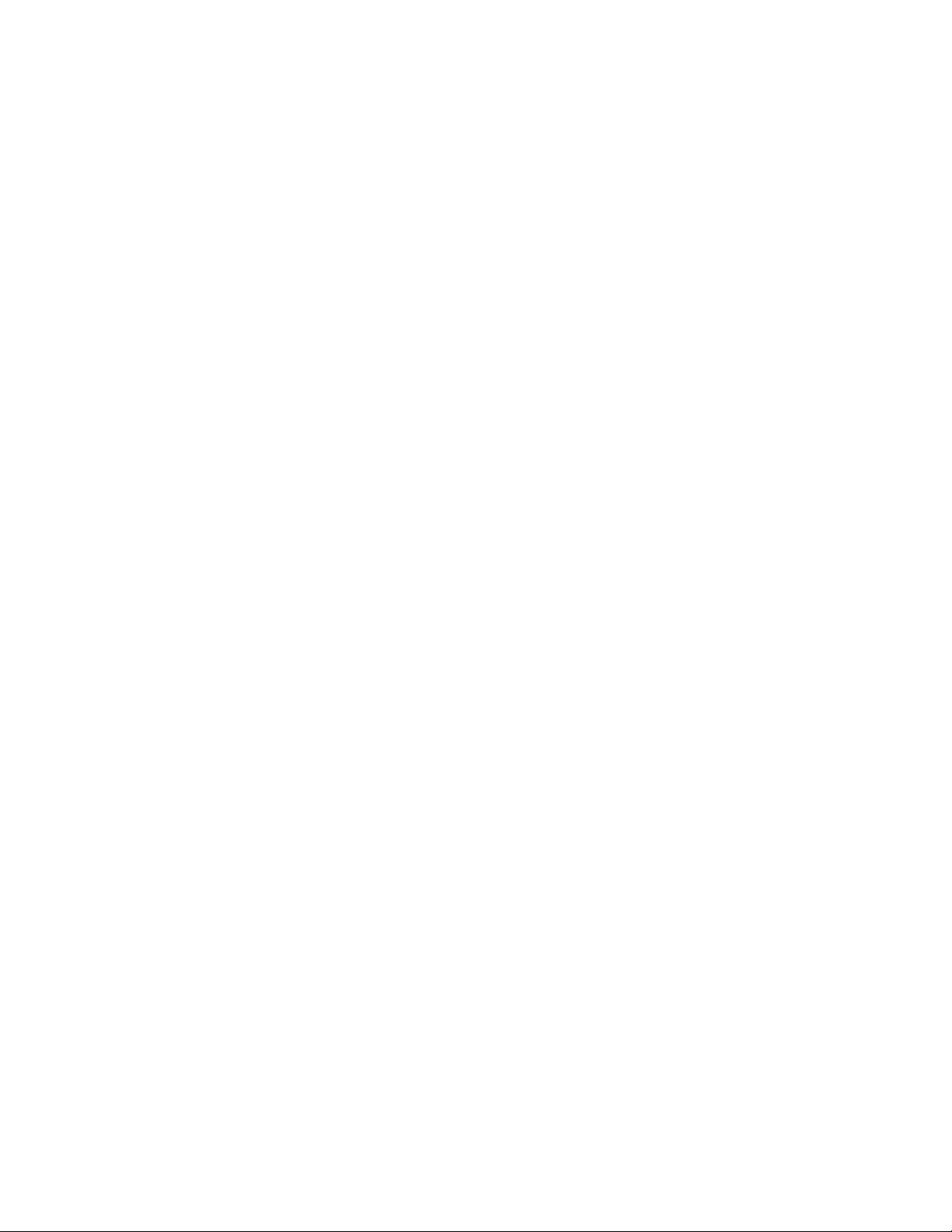
4230 Printer
Models 101, 1S2, 201, 2S2, 4S3, and 5S3
User’s Guide
SA40-0593-04
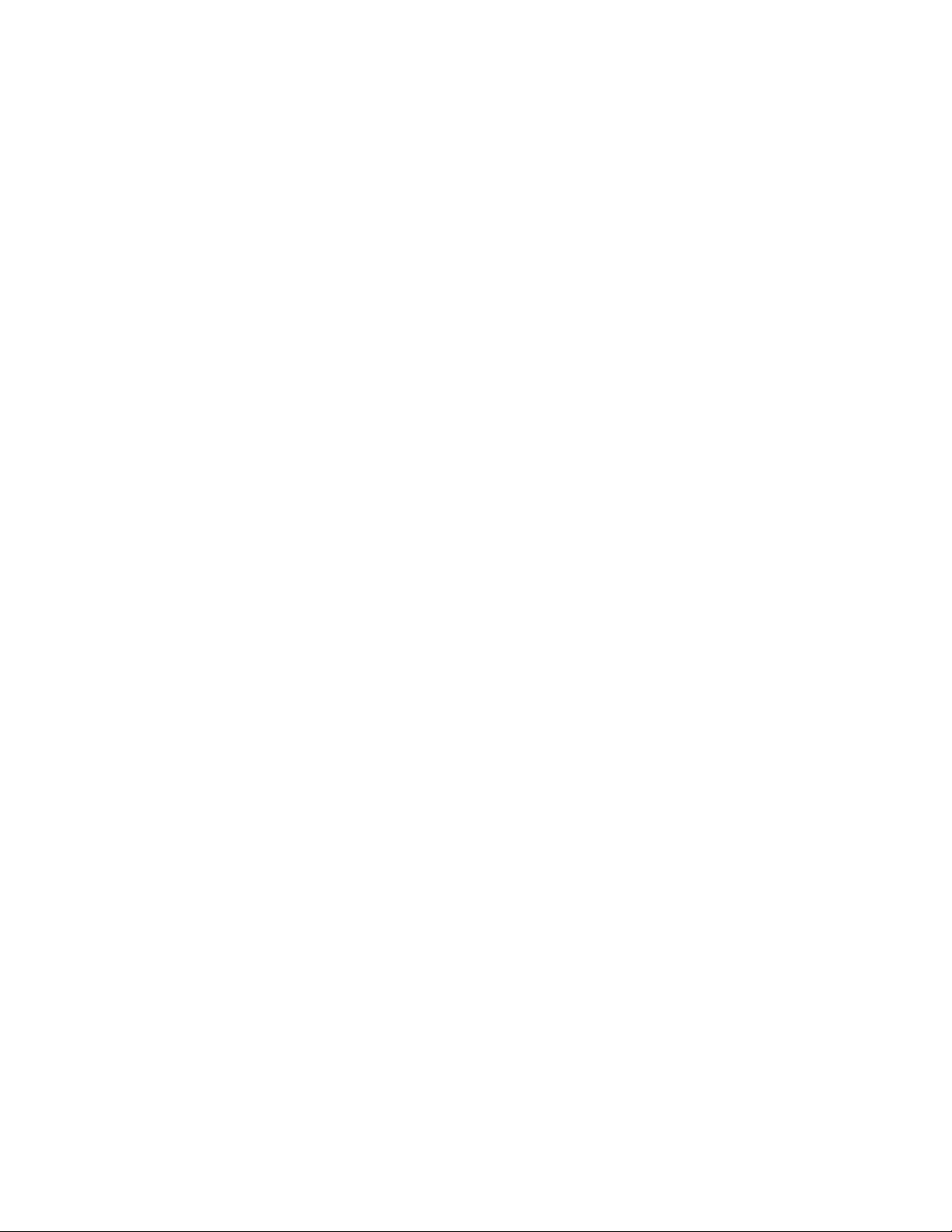
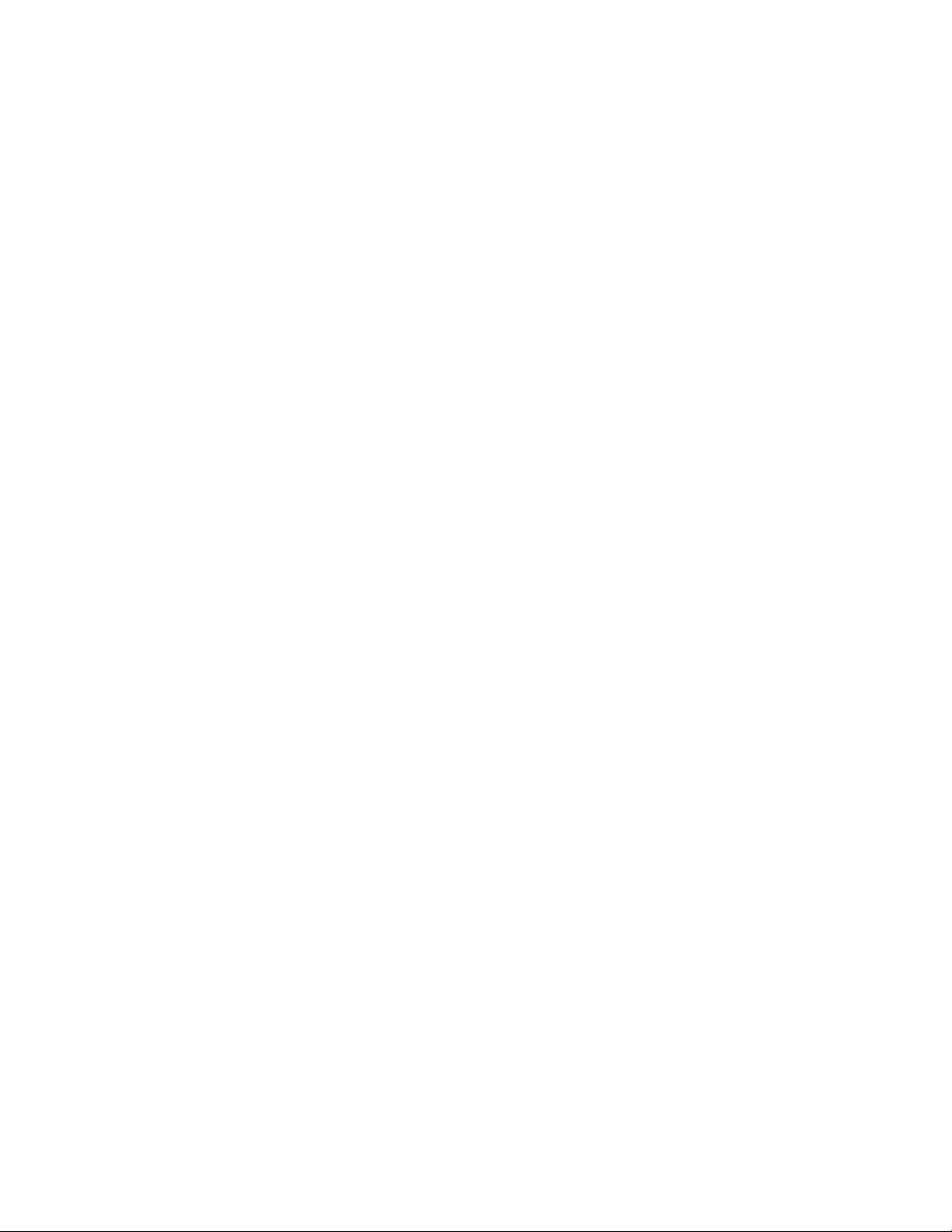
4230 Printer
Models 101, 1S2, 201, 2S2, 4S3, and 5S3
User’s Guide
SA40-0593-04
IBM
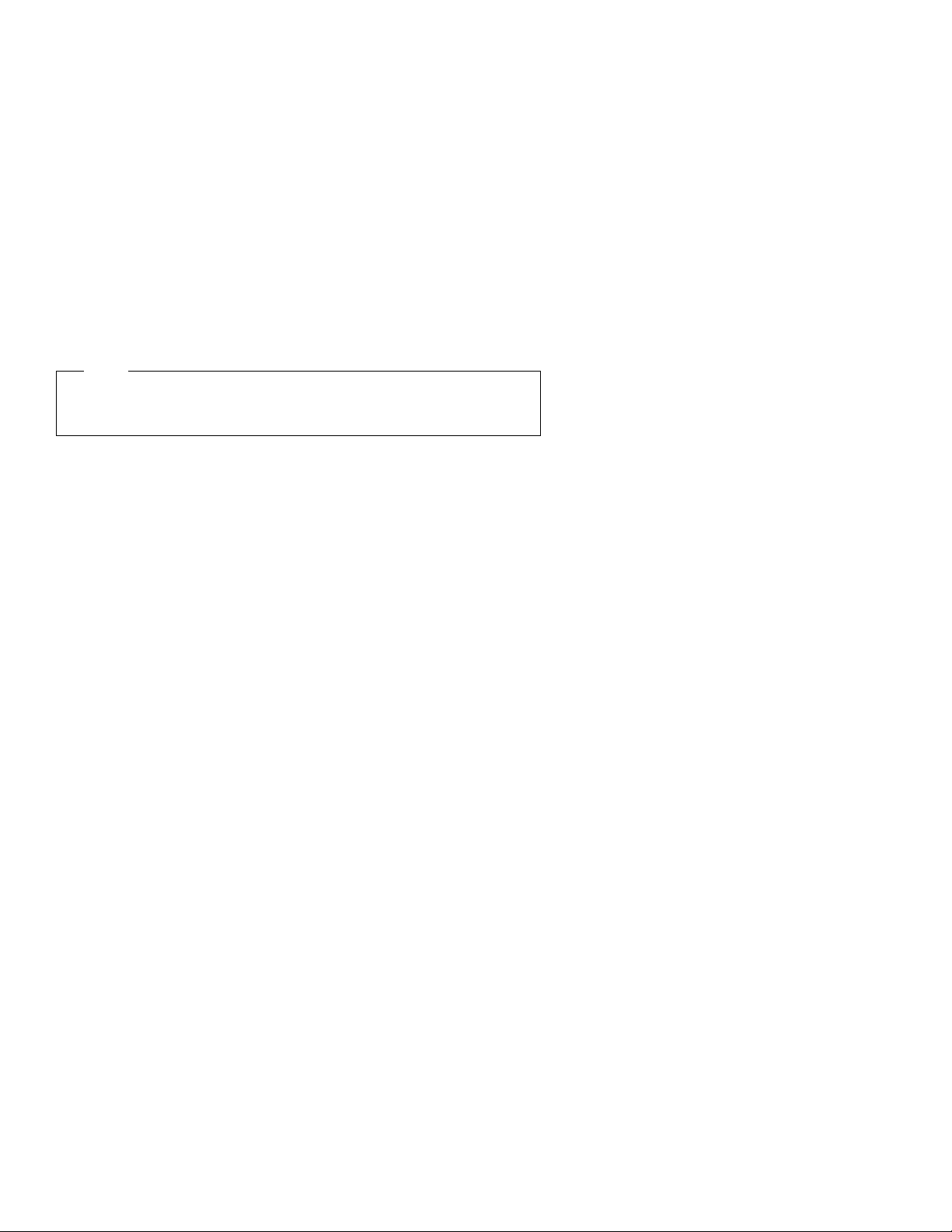
Note!
Before using this information and the product it supports, be sure to read the
general information under “Notices” on page ix.
| Fifth Edition (August 1994)
| This major revision obsoletes and replaces SA40-0593-03. Changes or additions to
| the text and illustrations are indicated by a vertical line to the left of the change.
Changes are made occasionally to the information herein; any such changes will be
reported in subsequent revisions or Technical Newsletters.
Publications are
not
stocked at the address given below. U.S. customers can order
publications by calling the IBM Software Manufacturing Company at 1–800–879–2755.
Outside the U.S., customers should contact the IBM branch office serving their locality.
A form for reader's comments is provided at the back of this publication. If the form
has been removed, comments may be addressed to IBM Corporation, Information
Development, Dept. G60, 1701 North Street, Endicott, NY, 13760-5553 USA. IBM
may use or distribute whatever information you supply in any way it believes
appropriate without incurring any obligation to you.
Copyright International Business Machines Corporation 1991, 1994. All rights
reserved.
Note to U.S. Government Users — Documentation related to restricted rights — Use,
duplication or disclosure is subject to restrictions set forth in GSA ADP Schedule
Contract with IBM Corp.
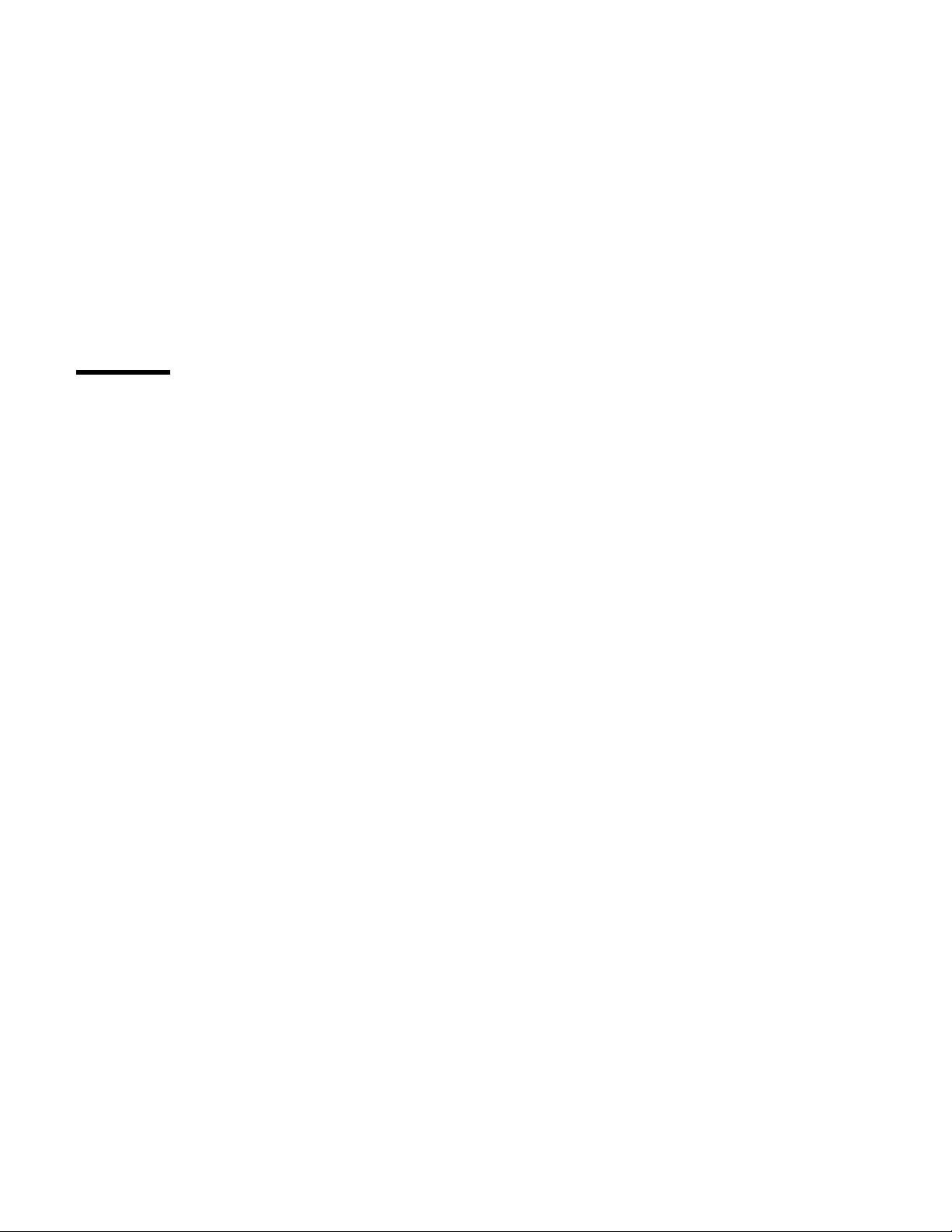
Contents
Notices . . . . . . . . . . . . . . . . . . . . . . . . . . . . . . . . . ix
Electronic Emission Notices ...................... ix
Trademarks and Service Marks ................... xii
Safety Information . . . . . . . . . . . . . . . . . . . . . . . . . xiii
Preface . . . . . . . . . . . . . . . . . . . . . . . . . . . . . . . . . xv
How to Use This Guide ........................ xv
Publications . . . . . . . . . . . . . . . . . . . . . . . . . . . . . . xvii
4230 Printer Library ........................ xvii
Introduction . . . . . . . . . . . . . . . . . . . . . . . . . . . . . . xix
Chapter 1. Setting Up the 4230 Printer ............ 1-1
Beginning Printer Installation .................... 1-2
Installing the Ribbon Cartridge and Guide ............ 1-6
Preparing for Forms Device Installation ............. 1-10
Selecting the Forms Device Installation Procedure ...... 1-20
Installing and Using the Continuous Forms Device (F1) ... 1-21
Installing the Continuous Forms Device (F1) ........ 1-21
Preparing to Load Forms .................... 1-24
Loading Forms in the F1 Forms Device ........... 1-26
Using the Printer Verification Test for the F1 Forms Device 1-33
Adjusting the Print Quality ................... 1-38
Adjusting the Tractor Tension ............... 1-39
Adjusting the Forms Thickness Setting .......... 1-40
Adjusting the Forms Tension ................ 1-42
Adjusting the Left Margin .................. 1-44
Adjusting the Top of Form Position ............ 1-46
Adjusting the Print Alignment ................ 1-48
Unloading Forms . . . . . . . . . . . . . . . . . . . . . . . . 1-51
Removing the Continuous Forms Device (F1) ........ 1-53
Installing and Using the Dual Purpose Forms Device (F2) .. 1-55
Installing the Dual Purpose Forms Device (F2) ....... 1-55
Preparing to Load Forms .................... 1-59
Loading Forms in the F2 Forms Device ........... 1-60
Using the Printer Verification Test for the F2 Forms Device 1-65
Adjusting the Print Quality ................... 1-70
Copyright IBM Corp. 1991, 1994 iii
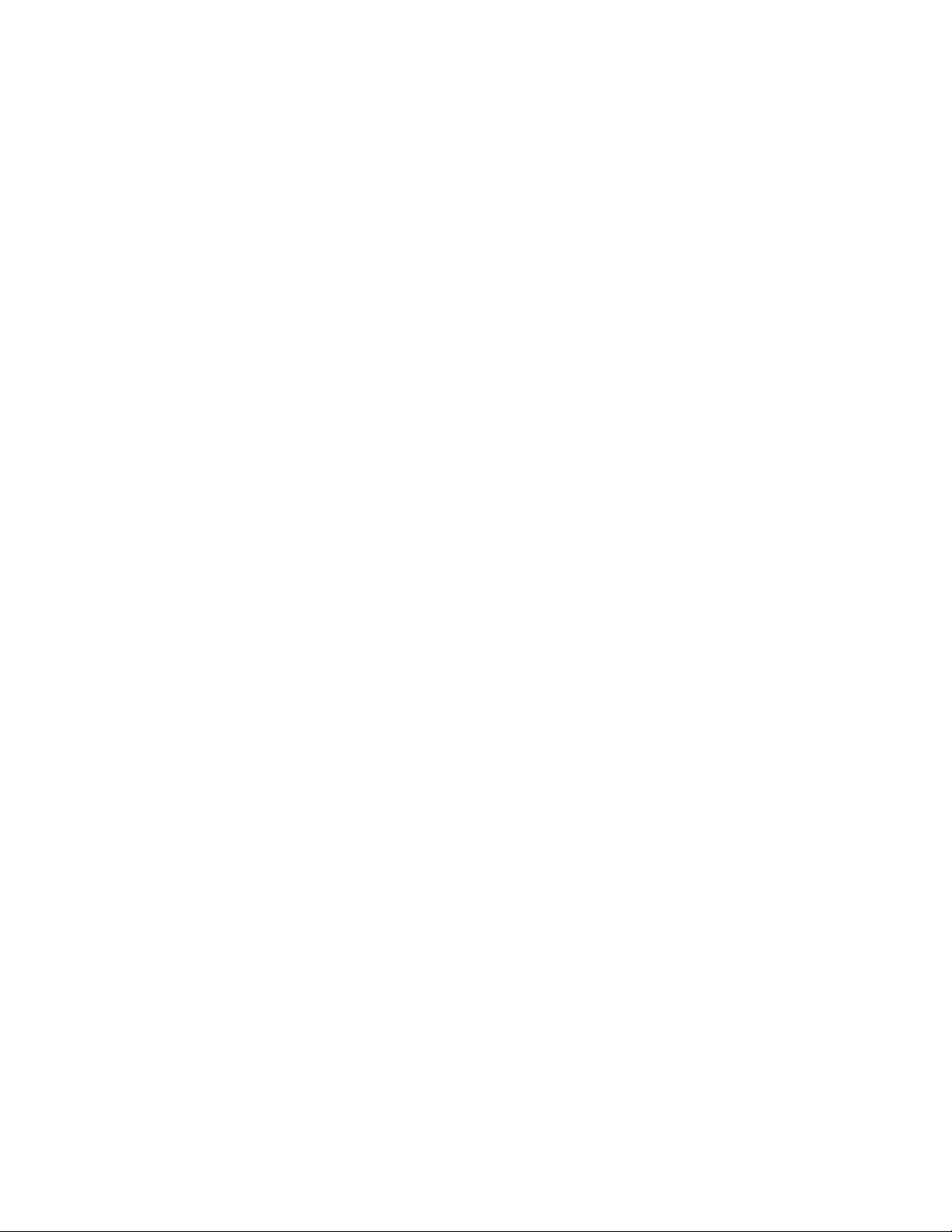
Adjusting the Tractor Tension ............... 1-71
Adjusting the Forms Thickness Setting .......... 1-73
Adjusting the Left Margin .................. 1-75
Adjusting the Top of Form Position ............ 1-77
Adjusting the Tear-off Position ............... 1-79
Adjusting the Load Position ................. 1-81
Adjusting the Print Alignment ................ 1-81
Unloading Forms . . . . . . . . . . . . . . . . . . . . . . . . 1-84
Removing the Dual Purpose Forms Device (F2) ...... 1-86
Installing and Using the Document Insertion Device (F3) ... 1-88
Installing the Document Insertion Device (F3) ........ 1-88
Changing the Paper Door ................... 1-91
Preparing to Load Forms .................... 1-93
Loading Forms in the F3 Forms Device ........... 1-94
Using the Printer Verification Test for the F3 Forms Device 1-96
Adjusting the Print Quality ................... 1-101
Adjusting the Forms Thickness Setting .......... 1-102
Adjusting the Left Margin .................. 1-104
Adjusting the Top of Form Position ............ 1-107
Adjusting the Print Alignment ................ 1-109
Unloading Forms . . . . . . . . . . . . . . . . . . . . . . . . 1-113
Removing the Document Insertion Device (F3) ....... 1-114
Using the Acoustic Cover ..................... 1-117
Removing the Acoustic Cover ................. 1-117
Reinstalling the Acoustic Cover ................ 1-117
Chapter 2. Attaching the 4230 Printer to Your Computer . 2-1
Models 101, 1S2, and 4S3 Twinaxial Attachment ........ 2-2
Attaching a Twinaxial Signal Cable to the Printer ....... 2-2
| Attaching the Cable to Your Computer ............ 2-11
Connecting Your Printer to an IBM AS/400 ........ 2-12
Connecting Your Printer to an IBM System/36 ...... 2-15
Models 201, 2S2, and 5S3 Coaxial Attachment ........ 2-17
Attaching a Coaxial Signal Cable to the Printer ....... 2-17
Models 4S3 and 5S3 (when parallel or serial is the active
interface) . . . . . . . . . . . . . . . . . . . . . . . . . . . . . . 2-20
Connecting to the Parallel or Serial Interface ........ 2-20
Attaching a Parallel Cable ................... 2-20
Attaching a Serial Cable .................... 2-23
iv User’s Guide
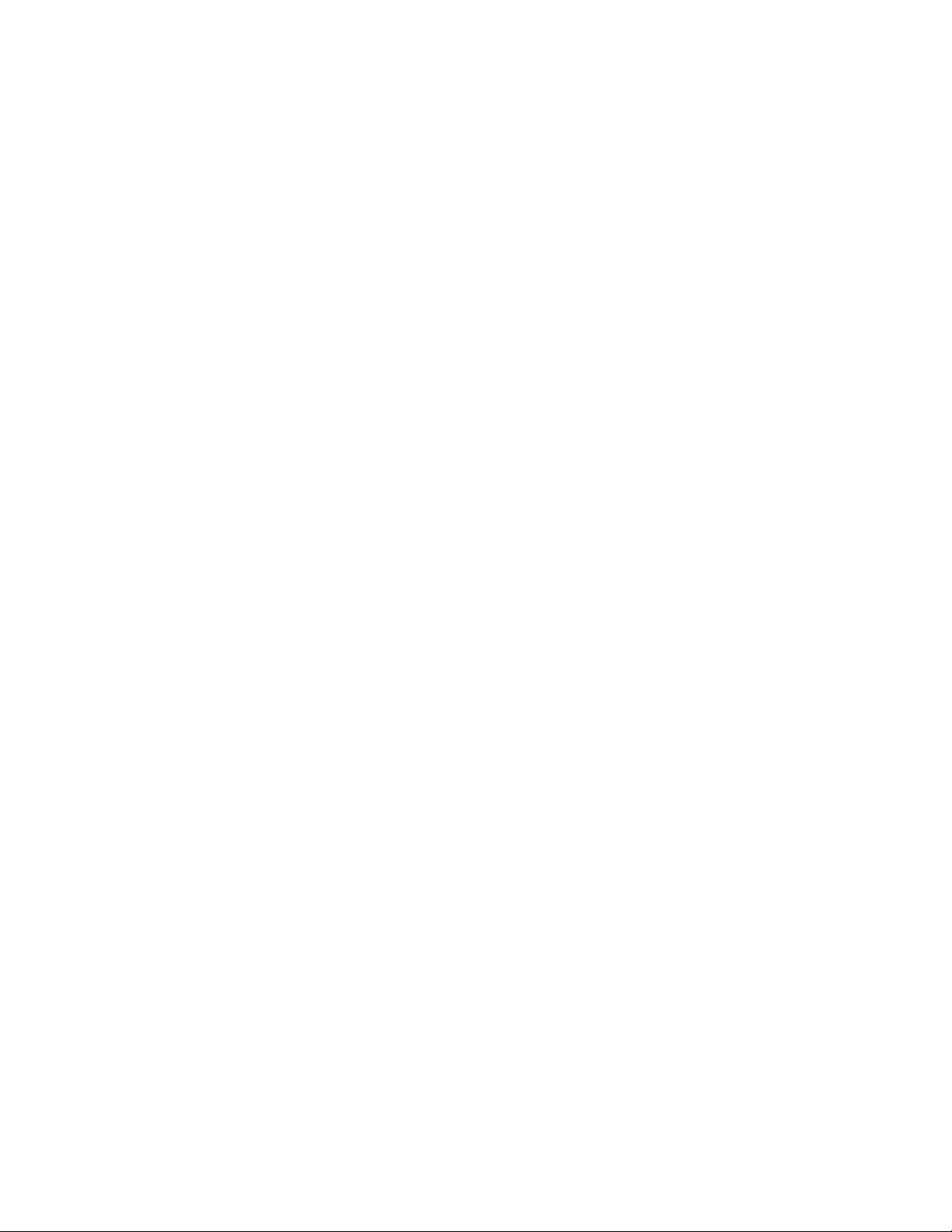
Chapter 3. Getting to Know Your Printer ........... 3-1
Parts of the Printer .......................... 3-2
Model Identification . . . . . . . . . . . . . . . . . . . . . . . . 3-2
Power Switch . . . . . . . . . . . . . . . . . . . . . . . . . . . 3-3
Power-On Test . . . . . . . . . . . . . . . . . . . . . . . . . 3-4
Acoustic Cover . . . . . . . . . . . . . . . . . . . . . . . . . . 3-5
Access Cover . . . . . . . . . . . . . . . . . . . . . . . . . . . 3-5
Front Paper Door ......................... 3-5
Forms Guide/Forms Sensor ................... 3-6
Automatic Forms Thickness Adjustment (AFTA) ....... 3-8
Platen Rod . . . . . . . . . . . . . . . . . . . . . . . . . . . . . 3-8
Operator Panel . . . . . . . . . . . . . . . . . . . . . . . . . . 3-9
Alarm . . . . . . . . . . . . . . . . . . . . . . . . . . . . . 3-11
Display . . . . . . . . . . . . . . . . . . . . . . . . . . . . . 3-11
Power Indicator . . . . . . . . . . . . . . . . . . . . . . . . 3-12
Ready Indicator . . . . . . . . . . . . . . . . . . . . . . . . 3-12
Processing Indicator . . . . . . . . . . . . . . . . . . . . . 3-12
Online Indicator (Models 101, 1S2, and 4S3) ...... 3-12
| Format Indicator (Models 201 and 2S2) ......... 3-12
Format/Online Indicator (Model 5S3) ........... 3-13
Attention Indicator . . . . . . . . . . . . . . . . . . . . . . 3-13
Unit Check Indicator ..................... 3-14
Operator Panel Keys .................... 3-14
Configuration Parameter Values ................. 3-16
Operating States . . . . . . . . . . . . . . . . . . . . . . . . . . 3-17
Ready and Not Ready ....................... 3-17
Forms . . . . . . . . . . . . . . . . . . . . . . . . . . . . . . . . 3-18
Forms Handling Devices ..................... 3-19
Continuous Forms Device (F1) ................ 3-19
Dual Purpose Forms Device (F2) ............... 3-20
Document Insertion Device (F3) ................ 3-21
Auto Sheet Feeder Device (F4) ................ 3-22
Ribbons . . . . . . . . . . . . . . . . . . . . . . . . . . . . . . . 3-23
Print Head . . . . . . . . . . . . . . . . . . . . . . . . . . . . . . 3-23
Problem Determination . . . . . . . . . . . . . . . . . . . . . . 3-23
Relocation Instructions . . . . . . . . . . . . . . . . . . . . . . . 3-23
Caring for Your Printer ....................... 3-24
Starting a Print Job ......................... 3-25
Stopping or Canceling a Print Job ................ 3-26
Contents v
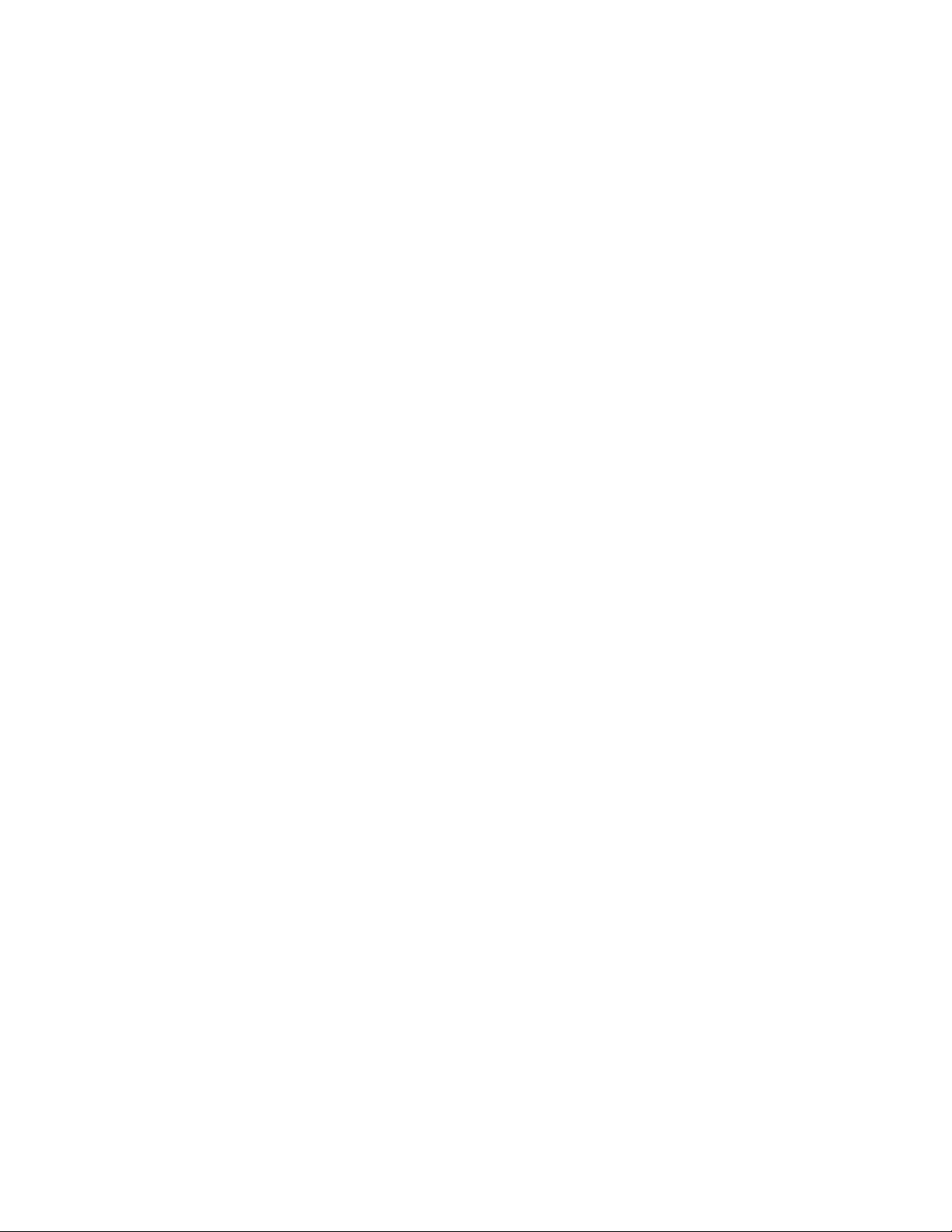
Chapter 4. Replacing Your Ribbon ............... 4-1
Removing the Ribbon Cartridge .................. 4-2
Installing the Ribbon Cartridge ................... 4-5
Chapter 5. Using the Operator Print Tests .......... 5-1
General Test Instructions ...................... 5-1
Printer Demonstration . . . . . . . . . . . . . . . . . . . . . . . . 5-3
Top of Form Alignment ....................... 5-4
Left Margin Alignment ........................ 5-6
Printer Configuration . . . . . . . . . . . . . . . . . . . . . . . . . 5-9
Printer Verification . . . . . . . . . . . . . . . . . . . . . . . . . 5-16
Bidirectional Adjustment . . . . . . . . . . . . . . . . . . . . . . 5-19
Appendix A. Training Guideline . . . . . . . . . . . . . . . . . A-1
Introduction . . . . . . . . . . . . . . . . . . . . . . . . . . . . . . A-2
Guideline for Training ........................ A-3
Customer Responsibility . . . . . . . . . . . . . . . . . . . . . . . A-7
Appendix B. Problem Solving . . . . . . . . . . . . . . . . . . B-1
Using the Status Code and Problem Listings ........... B-2
Status Codes . . . . . . . . . . . . . . . . . . . . . . . . . . . . . B-3
Problem List Index ......................... B-34
Forms Device Inspection .................... B-35
Problem List . . . . . . . . . . . . . . . . . . . . . . . . . . . B-38
Print Quality and Ribbon Problems .............. B-44
Miscellaneous Problems . . . . . . . . . . . . . . . . . . . . B-47
Appendix C. Forms Information . . . . . . . . . . . . . . . . . C-1
Forms Specifications . . . . . . . . . . . . . . . . . . . . . . . C-1
Continuous Forms — F1 or F2 ................ C-2
Cut Sheet Forms — F3 .................... C-3
Cut Sheet Forms — F4 .................... C-4
Additional Forms Restrictions .................. C-6
Positioning Forms . . . . . . . . . . . . . . . . . . . . . . . . . C-8
Appendix D. Declaration of IBM Product Noise Emission
Values . . . . . . . . . . . . . . . . . . . . . . . . . . . . . . . . D-1
| Appendix E. Cabling Information . . . . . . . . . . . . . . . . E-1
| Serial Attachment (Models 4S3 and 5S3) ........... E-1
vi User’s Guide
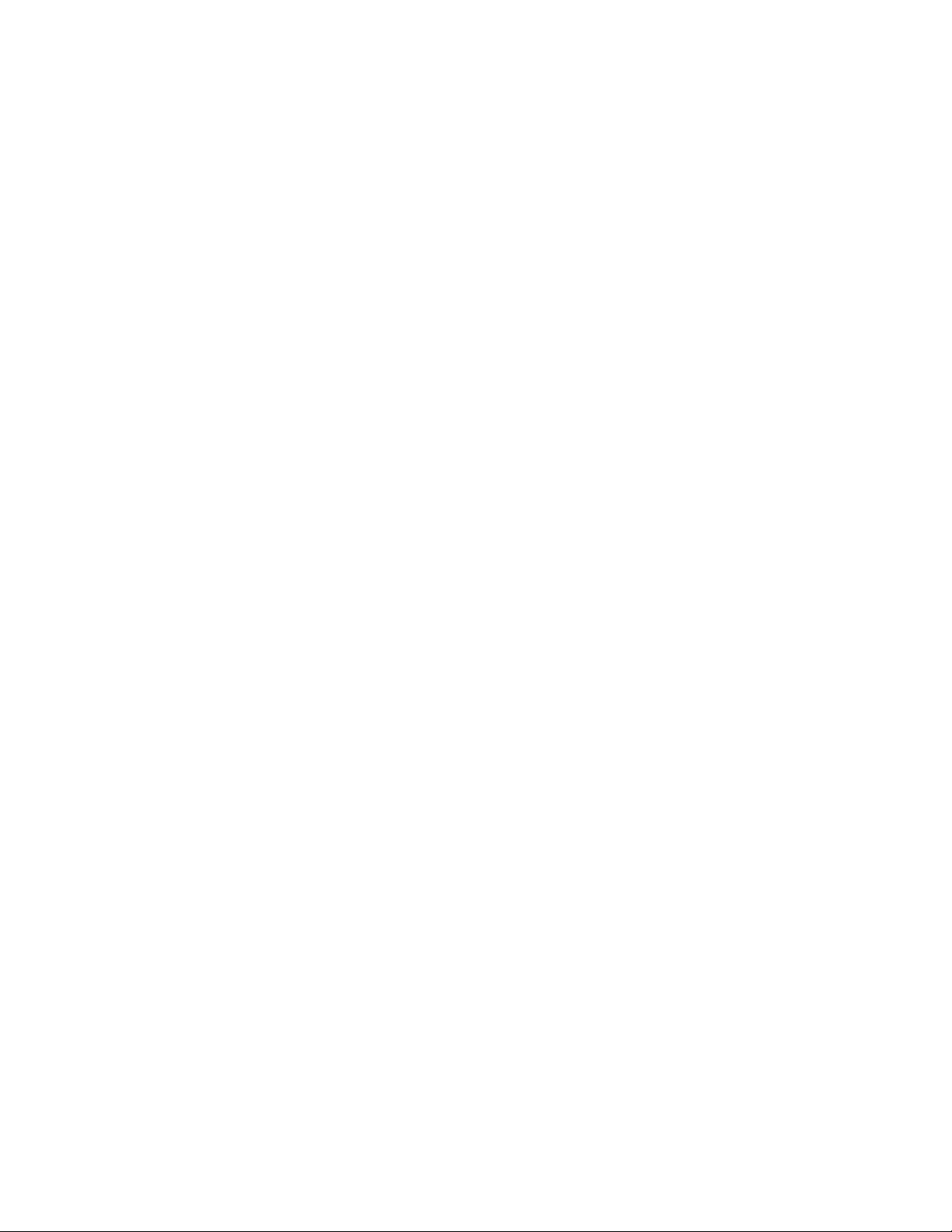
| RS-232C Connector Pin Assignments ............ E-1
| RS-422A Connector Pin Assignments ............ E-1
| Recommended Attachment Cables for PCs and
| Compatible Serial Ports ................... E-2
| Recommended Attachment Cables for AS/400 Workstation
| Controllers . . . . . . . . . . . . . . . . . . . . . . . . . . . E-2
| Cable Configurations . . . . . . . . . . . . . . . . . . . . . . . E-3
| RS-232C . . . . . . . . . . . . . . . . . . . . . . . . . . . . E-3
| RS-422A . . . . . . . . . . . . . . . . . . . . . . . . . . . . . E-5
| IBM Parallel Attachment (Models 4S3 and 5S3) ....... E-6
Glossary . . . . . . . . . . . . . . . . . . . . . . . . . . . . . . . X-1
Index . . . . . . . . . . . . . . . . . . . . . . . . . . . . . . . . . . X-9
Contents vii
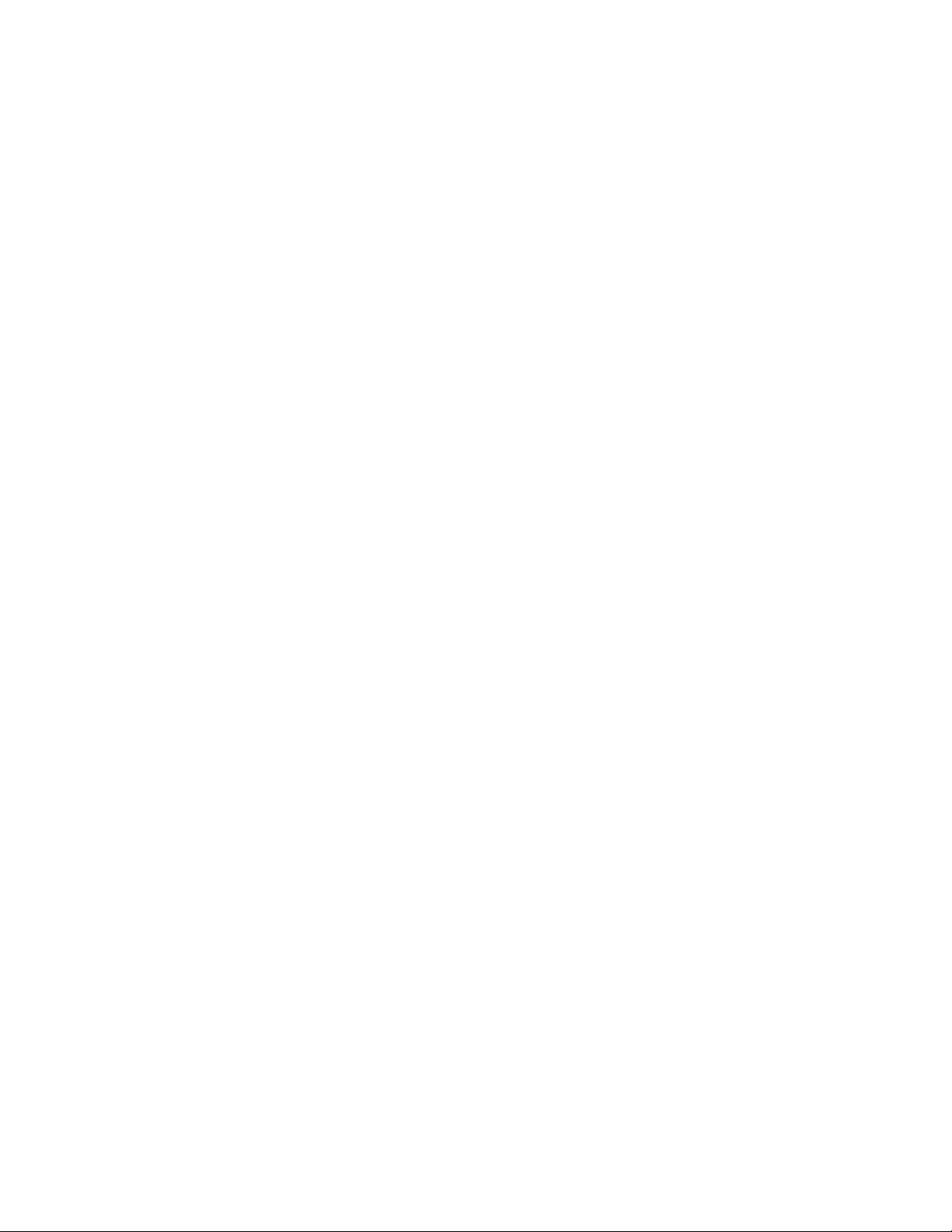
viii User’s Guide
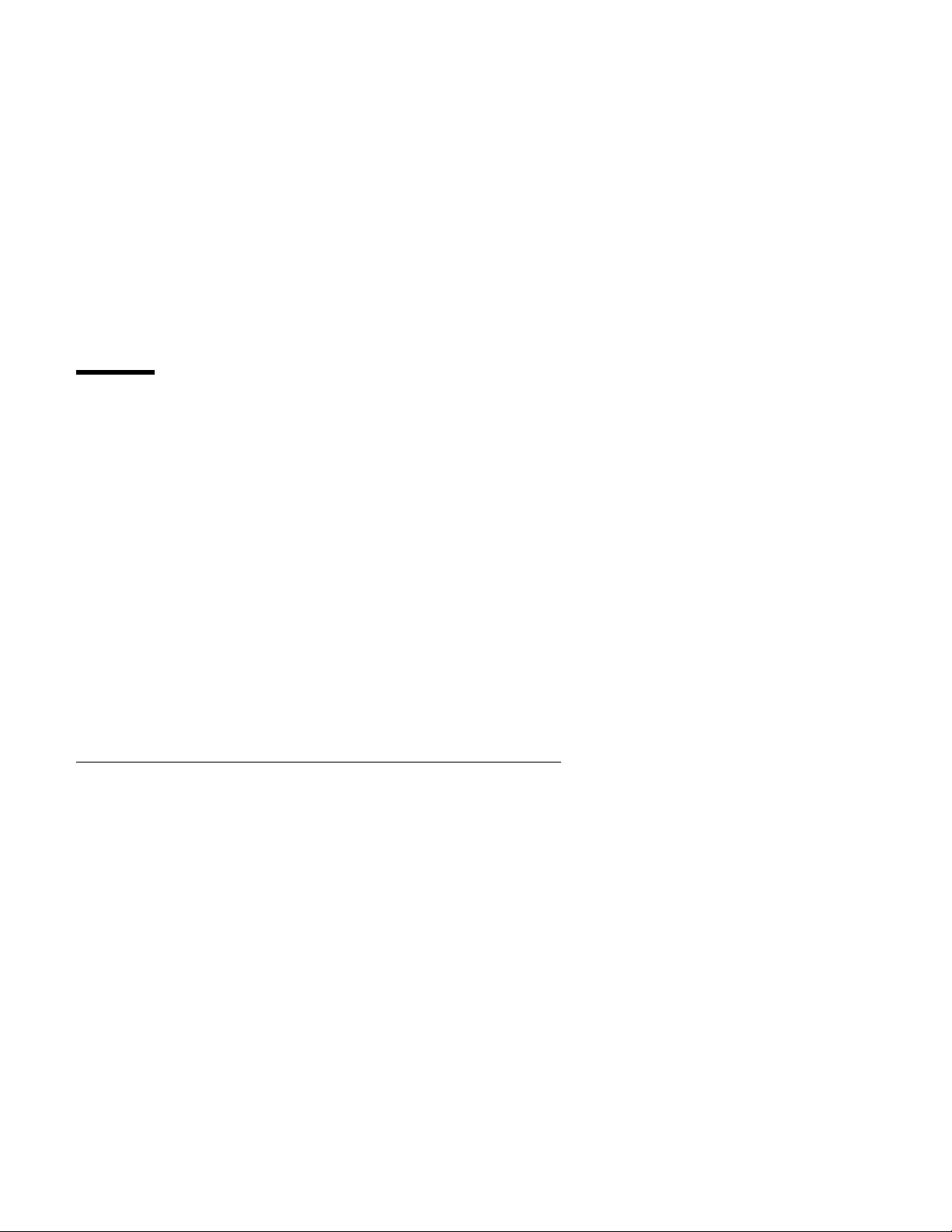
Notices
References in this publication to IBM products, programs, or services
do not imply that IBM intends to make these available in all countries
in which IBM operates. Any reference to an IBM product, program,
or service is not intended to state or imply that only IBM's product,
program, or service may be used. Any functionally equivalent
product, program, or service that does not infringe any of the
intellectual property rights of IBM may be used instead of the IBM
product, program, or service. The evaluation and verification of
operation in conjunction with other products, except those expressly
designated by IBM, are the responsibility of the user.
IBM may have patents or pending patent applications covering
subject matter in this document. The furnishing of this document
does not give you any license to these patents. You can send
license inquiries, in writing, to the IBM Director of Licensing, IBM
Corporation, 208 Harbor Drive, Stamford, CT 06904-2501 USA.
Electronic Emission Notices
Federal Communication Commission (FCC) Statement
Note: This equipment has been tested and found to comply with the
limits for a Class A digital device, pursuant to Part 15 of the FCC
Rules. These limits are designed to provide reasonable protection
against harmful interference when the equipment is operated in a
commercial environment. This equipment generates, uses, and can
radiate radio frequency energy and, if not installed and used in
accordance with the instruction manual, may cause harmful
interference to radio communications. Operation of this equipment in
a residential area is likely to cause harmful interference, in which
case the user will be required to correct the interference at his own
expense.
Properly shielded and grounded cables and connectors must be
| used in order to meet FCC emission limits. In addition, for Models
| 4S3 and 5S3, adapter cable IBM part number 04H5053, as supplied,
| is required for compliance when using the parallel connector. IBM is
Copyright IBM Corp. 1991, 1994 ix
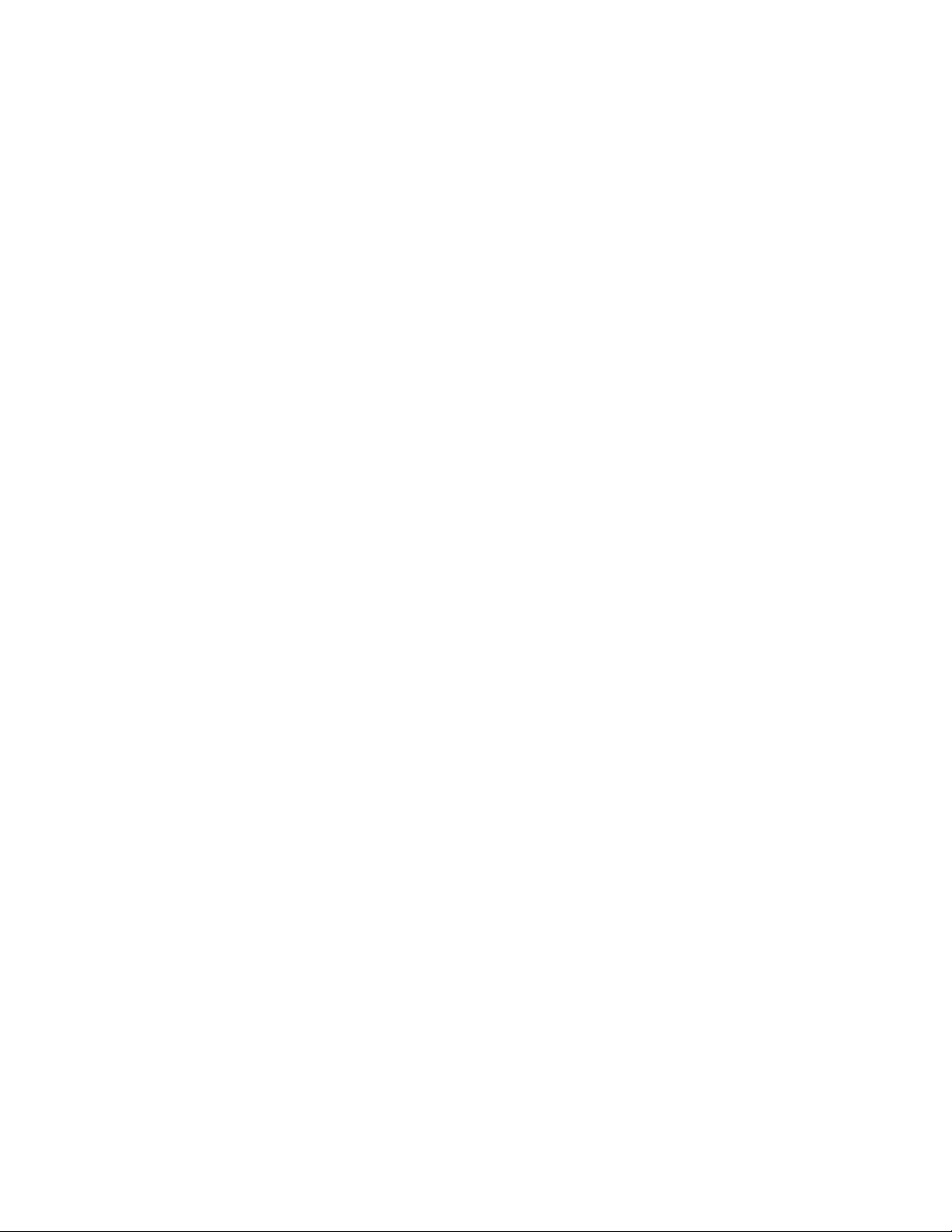
not responsible for any radio or television interference caused by
using other than recommended cables and connectors or by
unauthorized changes or modifications to this equipment.
Unauthorized changes or modifications could void the user's
authority to operate the equipment.
This device complies with Part 15 of the FCC Rules. Operation is
subject to the following two condition: (1) this device may not cause
harmful interference, and (2) this device must accept any
interference received, including interference that may cause
undesired operation.
Canadian Department of Communications Compliance
Statement
This equipment does not exceed Class A limits per radio noise
emissions for digital apparatus, set out in the Radio Interference
Regulation of the Canadian Department of Communications.
Operation in a residential area may cause unacceptable interference
to radio and TV reception requiring the owner or operator to take
whatever steps are necessary to correct the interference.
Avis de conformité aux normes du ministère des
Communications du Canada
Cet équipement ne dépasse pas les limites de Classe A d’émission
de bruits radioélectriques pour les appareils numériques, telles que
prescrites par le Réglement sur le brouillage radioélectrique établi
par le ministére de Communications du Canada. Léxploitation faite
en milieu résidentiel peut entraîner le broulliage des réceptions radio
et télé, ce qui obligerait le propriétaire ou l’opérateur à prendre les
dispositions nécessaires pour en éliminer les causes.
United Kingdom Telecommunications Compliance Act
This equipment is approved under approval number
NS/G/23/J/100003 for indirect connections to the public
telecommunications systems in the United Kingdom.
x User’s Guide
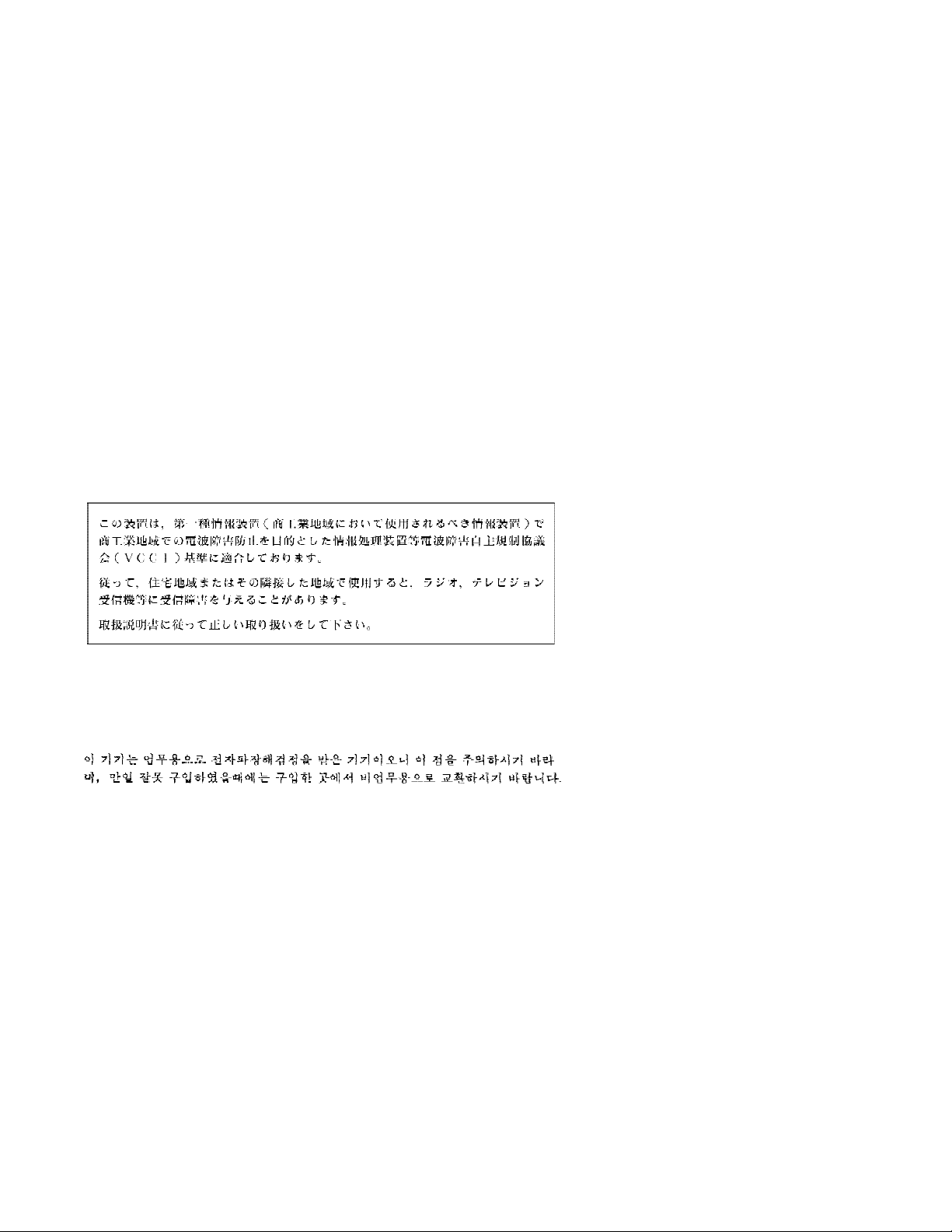
New Zealand Compliance Statement
This is a Class A computing device and shall not be located at a
distance closer than 20 meters from the boundary of a residential
property.
Japanese VCCI
Korean EMI
Notices xi
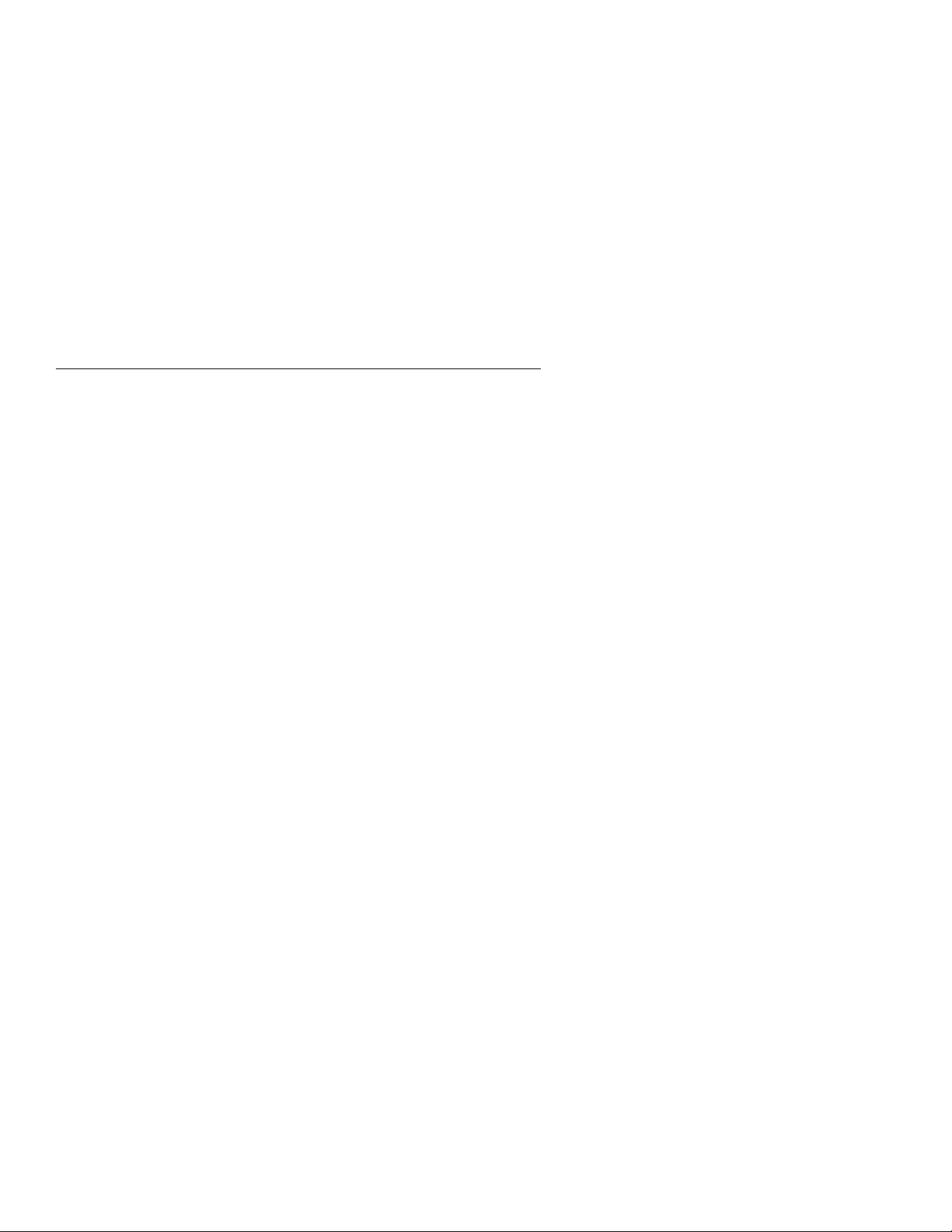
Trademarks and Service Marks
The following terms, denoted by an asterisk (*) in this publication, are
trademarks or registered trademarks of the IBM Corporation in the
United States or other countries or both.
AFP
AS/400
Application System/400
ES/9000
ES/9370
IBM and the IBM logo
IPDS
Intelligent Printer Data Stream
OS/400
The following terms, denoted by a double asterisk (**) in this
publication are trademarks of other companies as follows:
Lexmark Lexmark International, Inc.
xii User’s Guide
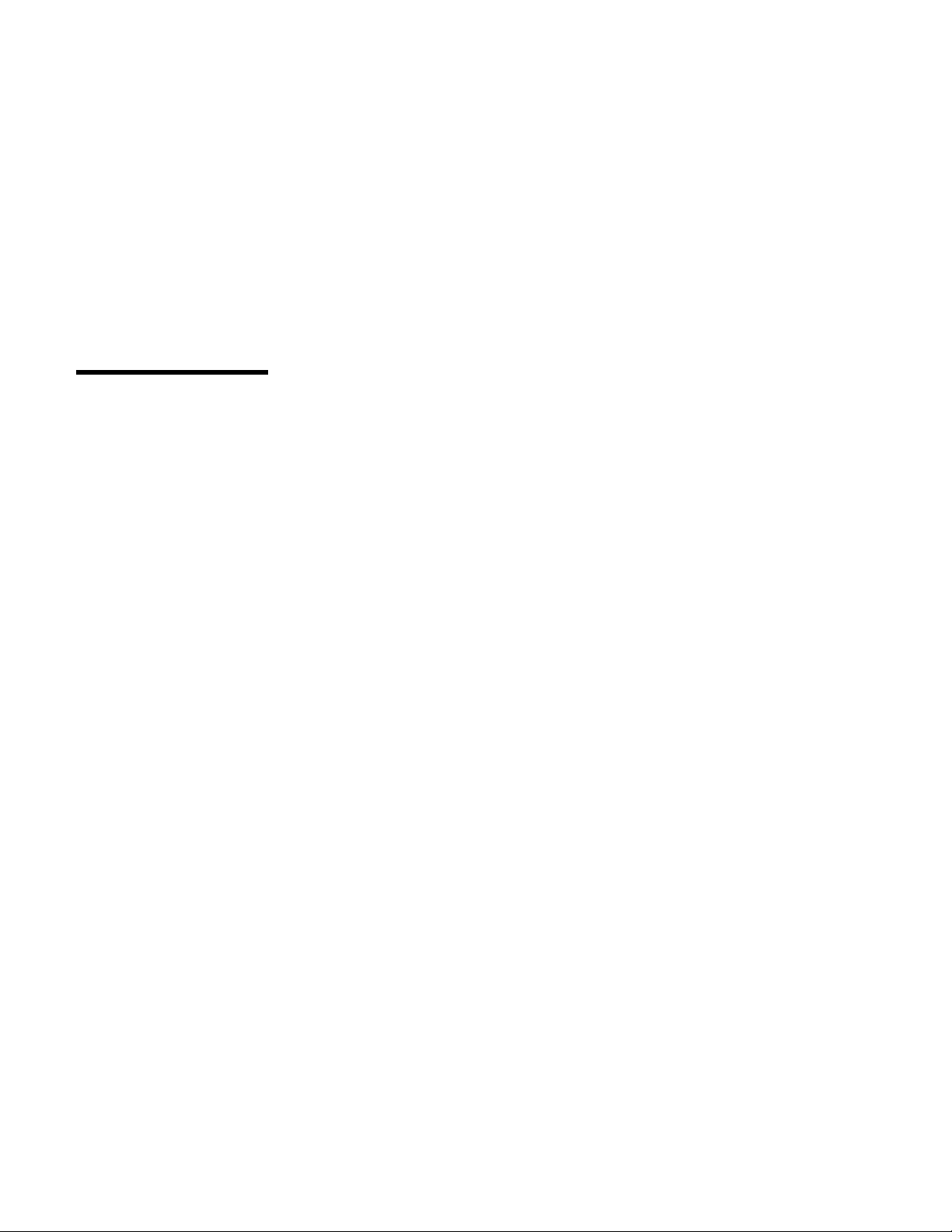
Safety Information
The construction of this machine provides extra protection against
the risk of electric shock by grounding appropriate metal parts. The
extra protection may not function unless the power cord is connected
to a properly grounded outlet. This machine has a grounding-type
(3-wire) power cord because grounding is necessary. It is the
responsibility of the customer or the person installing the machine to
connect it to a properly grounded outlet. Seek professional
assistance before using an adapter or extension cord; such a device
could interrupt the grounding circuit.
If this machine is connected to an outlet that has been
incorrectly connected to the building wiring, serious electric
shock could result.
For continued protection against the risk of electric shock and
personal injury:
Connect the machine only to a properly grounded outlet of the
correct voltage. The voltage your machine will accept is
indicated on the machine.
Make sure the machine is turned Off (O) before you connect or
disconnect the power cord or other cables.
If the machine has cables other than the power cord, you must
connect them before you plug the power cord into an outlet. You
must first unplug the power cord from the outlet when you
remove the other cables.
Do not use the machine in an area where it can become wet.
Keep hair and personal articles away from moving parts in the
machine to avoid the possibility of getting them caught.
Refer service or repairs to qualified personnel.
There may be some increased risks of electric shock and
personal injury during disassembly and servicing of this machine.
Professional service personnel should understand this and take
necessary precautions.
Copyright IBM Corp. 1991, 1994 xiii
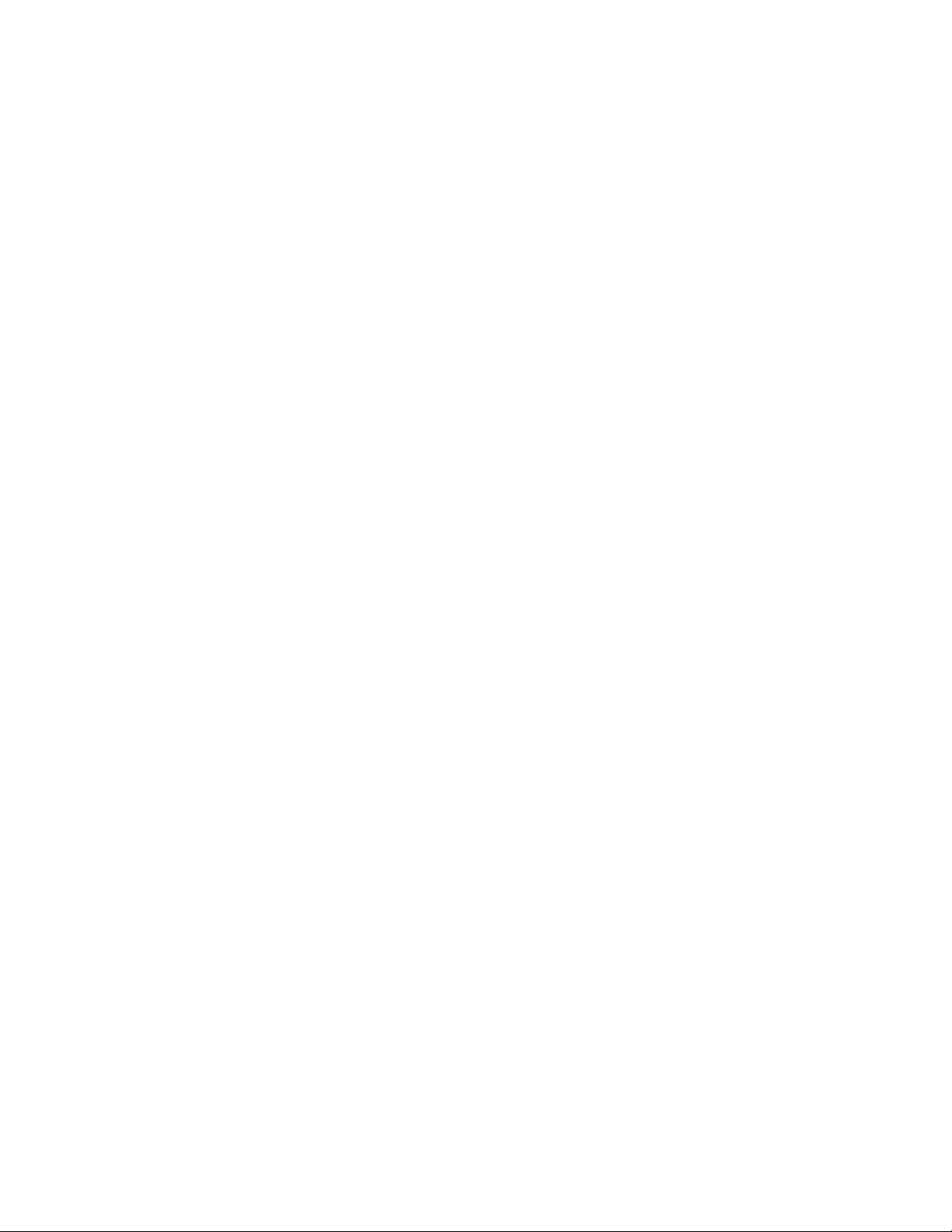
The safety features of some parts may not always be obvious.
Therefore, replacement parts must have the identical or
equivalent characteristics as the original parts.
The maintenance information for this machine has been written
for the professional service person and is not intended to be
used by others.
xiv User’s Guide
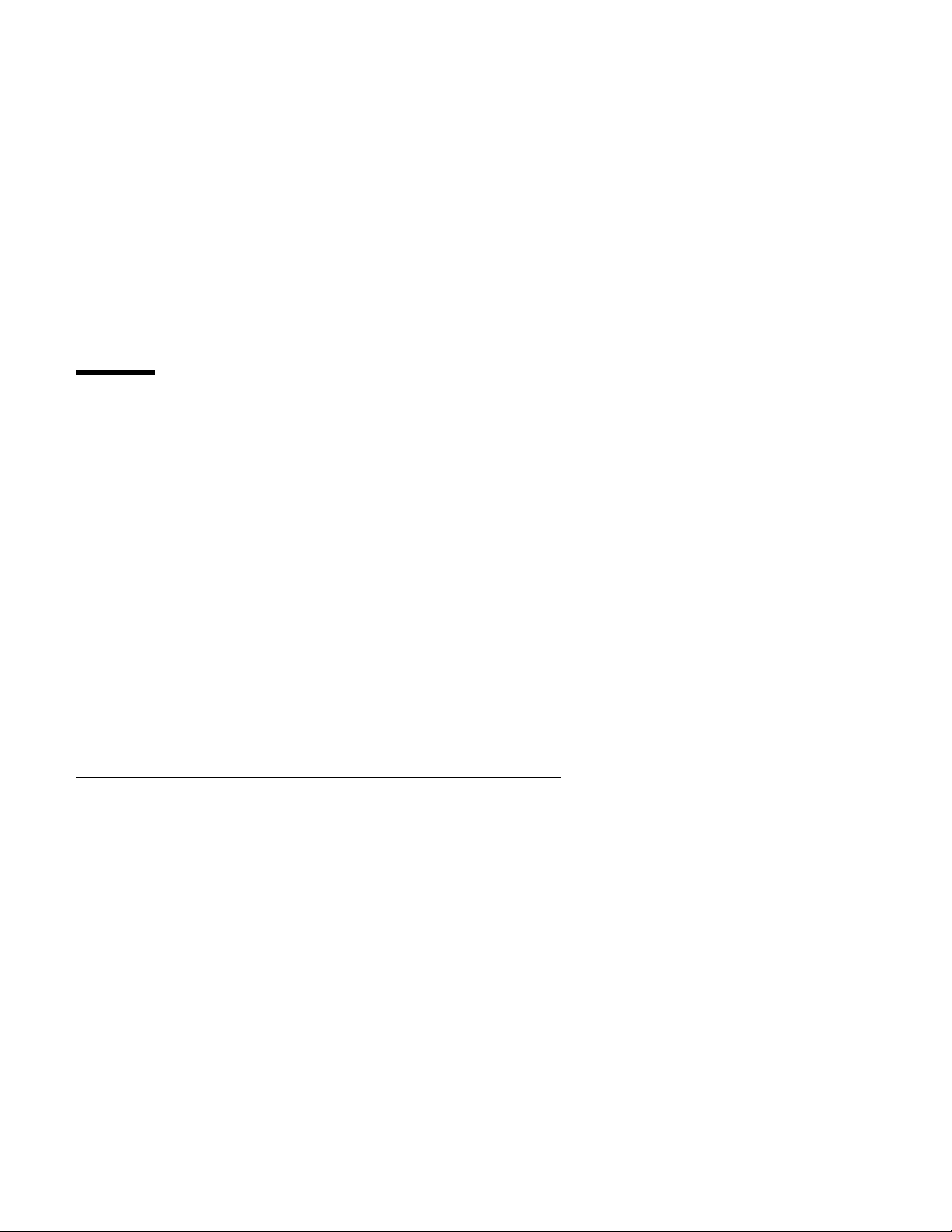
Preface
This guide describes the basic operating procedures for
Models 101,
1S2, 201, 2S2, 4S3, and 5S3
of the IBM 4230 Printer and should be
read and used by those who install or operate the printer, or
supervise printer operations.
You need only basic operating experience to use the IBM 4230
Printer. This experience includes an understanding of how a printer
works, how to connect cables, and how to select items from an
operator panel menu.
You can use the IBM 4230 Printer for many different types of
applications. This guide includes the procedures necessary for you
to put together step-by-step instructions tailored to your operation.
A training outline in the Appendix gives the experienced IBM 4230
Printer operator a guideline for teaching others how to use the
printer.
How to Use This Guide
The following list describes the contents of each chapter and the
appendices in more detail:
Chapter 1, “Setting Up the 4230 Printer,” provides information on
setting up the 4230 Printer.
Chapter 2, “Attaching the 4230 Printer to Your Computer,”
provides information on connecting your printer to the host
computer.
Chapter 3, “Getting to Know Your Printer,” gives locations,
descriptions of parts, a checklist of things you need to do to start
a print job, and general information about the care and use of
your printer.
Chapter 4, “Replacing Your Ribbon,” describes the removal and
replacement of damaged or worn ribbons.
Chapter 5, “Using the Operator Print Tests,” describes
procedures for testing and adjusting the printer.
Copyright IBM Corp. 1991, 1994 xv
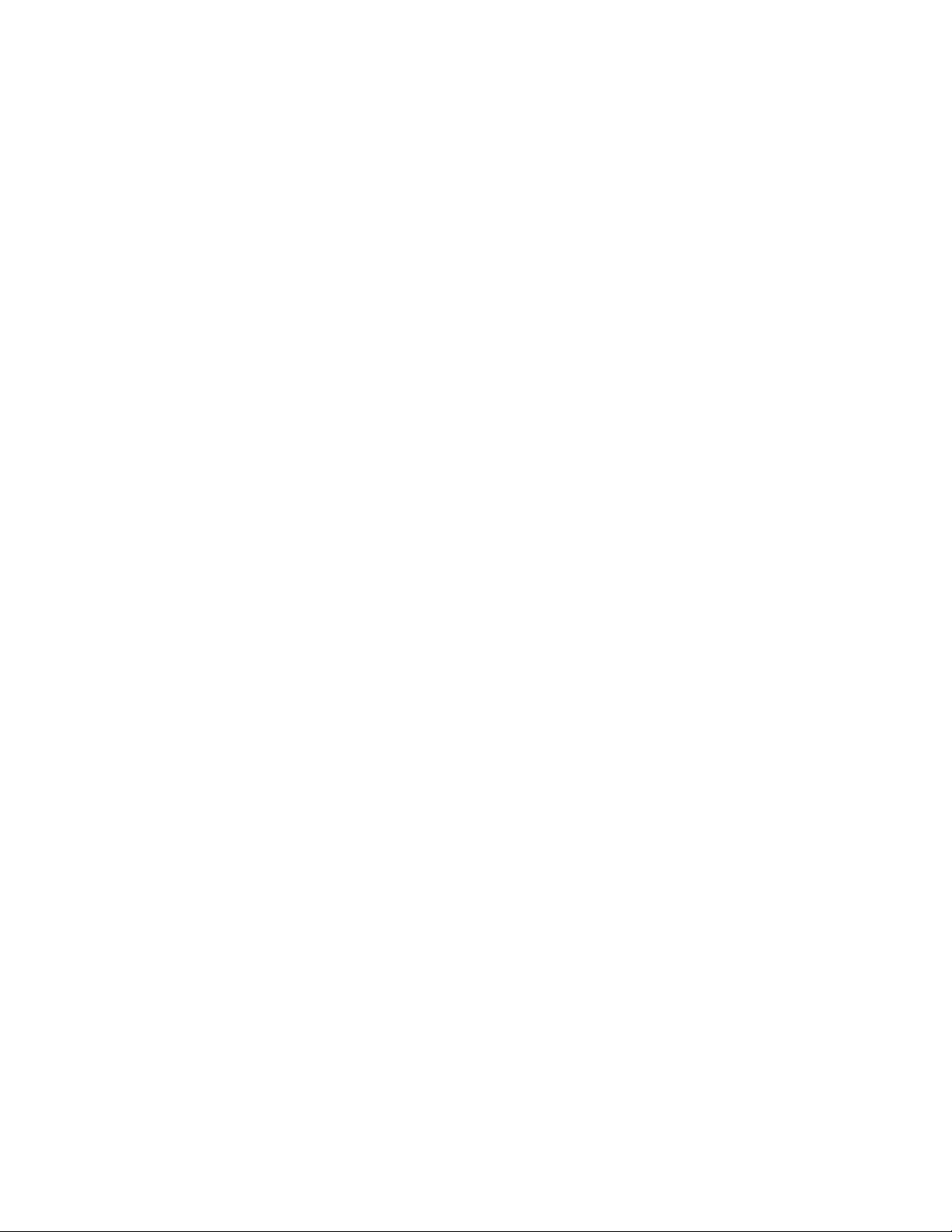
Appendix A, “Training Guideline” describes the tasks an operator
needs to learn to operate the printer.
Appendix B, “Problem Solving,” describes how to diagnose and
solve 4230 Printer problems.
Appendix C, “Forms Information,” describes the types of forms
needed for each forms device.
Appendix D, “Declaration of IBM Product Noise Emission
Values,” provides the noise emission values for the IBM 4230
Printer.
| Appendix E, “Cabling Information,” provides cabling information
| for Models 4S3 and 5S3 for attachment to a serial or parallel
| interface.
You will use the
IBM 4230 Printer Models 101, 1S2, 201, 2S2, 4S3,
and 5S3 User’s Guide
with the
IBM 4230 Printer Models 101, 1S2,
201, 2S2, 4S3, and 5S3 Operator Panel Instructions
. Topics in the
IBM 4230 Printer Models 101, 1S2, 201, 2S2, 4S3, and 5S3
Operator Panel Instructions
include:
The operator panel
Configuration options.
See “Publications” on page xvii for a complete list of publications.
Note: If you plan to install the Auto Sheet Feeder feature, see
IBM
4230 Printer Auto Sheet Feeder General Information
for additional
setup and operation procedures.
This guide uses color to help you identify parts of the printer. The
blue color in this guide shows parts of the printer that are actually
blue in the printer.
xvi User’s Guide
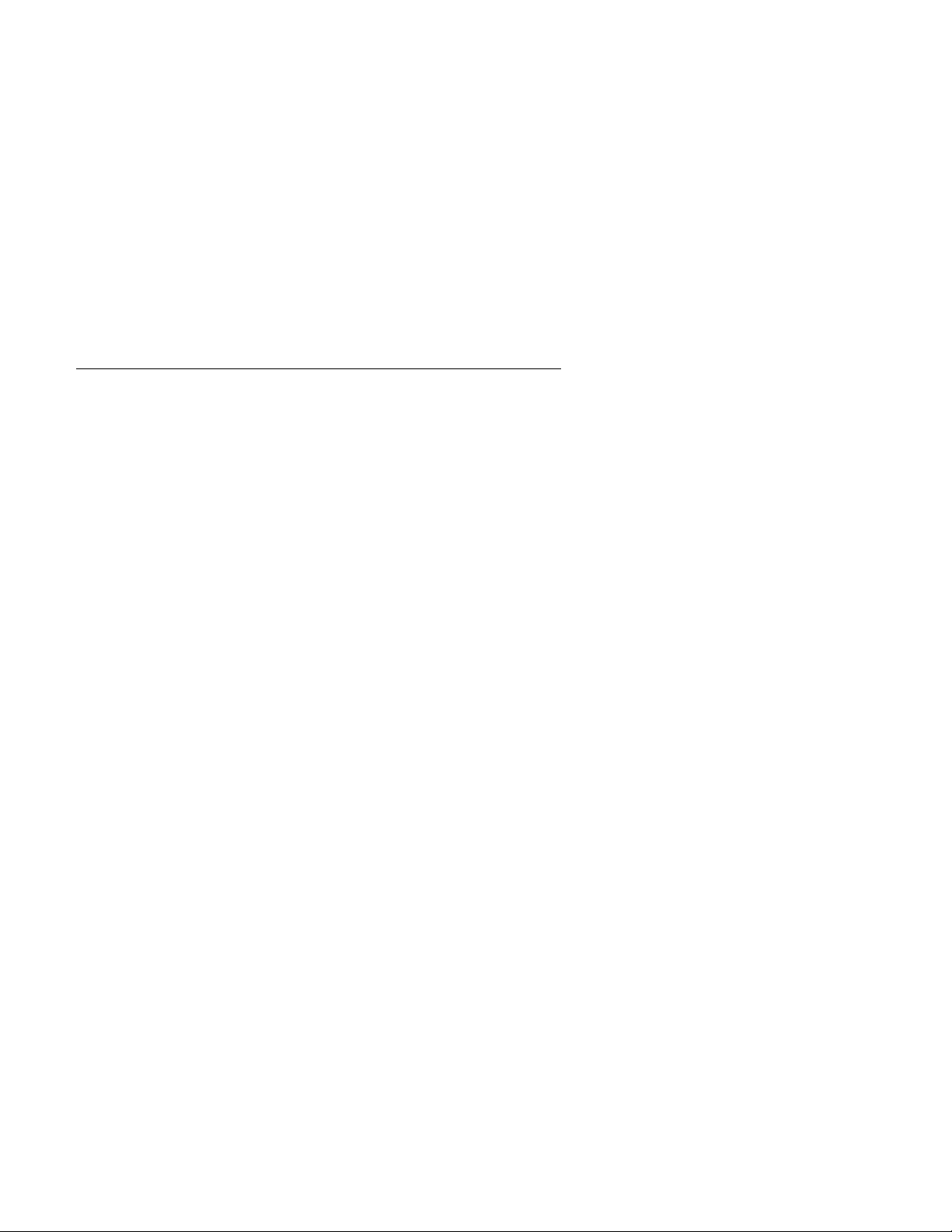
Publications
The following publications provide information on the 4230 Printer.
4230 Printer Library
For planning, setup, and operating information, see:
IBM 4230 Printer Models 101, 1S2, 201, 2S2, 4S3, and 5S3
User’s Guide
, SA40-0593. This guide describes the operating
procedures for the IBM 4230 Printer (with special emphasis on
using the forms devices).
IBM 4230 Printer Models 101, 1S2, 201, 2S2, 4S3, and 5S3
Operator Panel Instructions
, SA40-0594. This manual describes
how to operate the 4230 Printer control panel.
IBM 4230 Printer Models 101, 1S2, and 4S3 Quick Reference
Guide
, SA40-0591. This card shows the key functions and the
available configuration values and the process for setting them.
IBM 4230 Printer Models 201, 2S2, and 5S3 Quick Reference
Guide
, SA40-0592. This card shows the key functions and the
available configuration values and the process for setting them.
IBM 4230 Printer Planning and Site Preparation Guide
,
GC40-1700. This guide contains detailed information to help you
plan for and prepare the site for a 4230 Printer installation.
IBM 4230 Printer Models 101, 1S2, 201, 2S2, 4S3, and 5S3
Product and Programming Description
, GC40-0595. This manual
describes the printer and programming functions specific to 4230
Printers that attach to the IBM 3270 Information Display System,
the IBM System/36, and AS/400*. Models 4S3 and 5S3 also
attach to the IBM Personal Computer, IBM Personal System/2,
IBM RISC System/6000, and the IBM 4033 LAN Adapter.
IBM 4230 Printer Auto Sheet Feeder General Information
,
SA40-0578. This manual describes the setup and use of the
Auto Sheet Feeder with the 4230 Printer.
IBM 4230 and 4232 Printers Safety Information
, SA40-0575.
Preface xvii
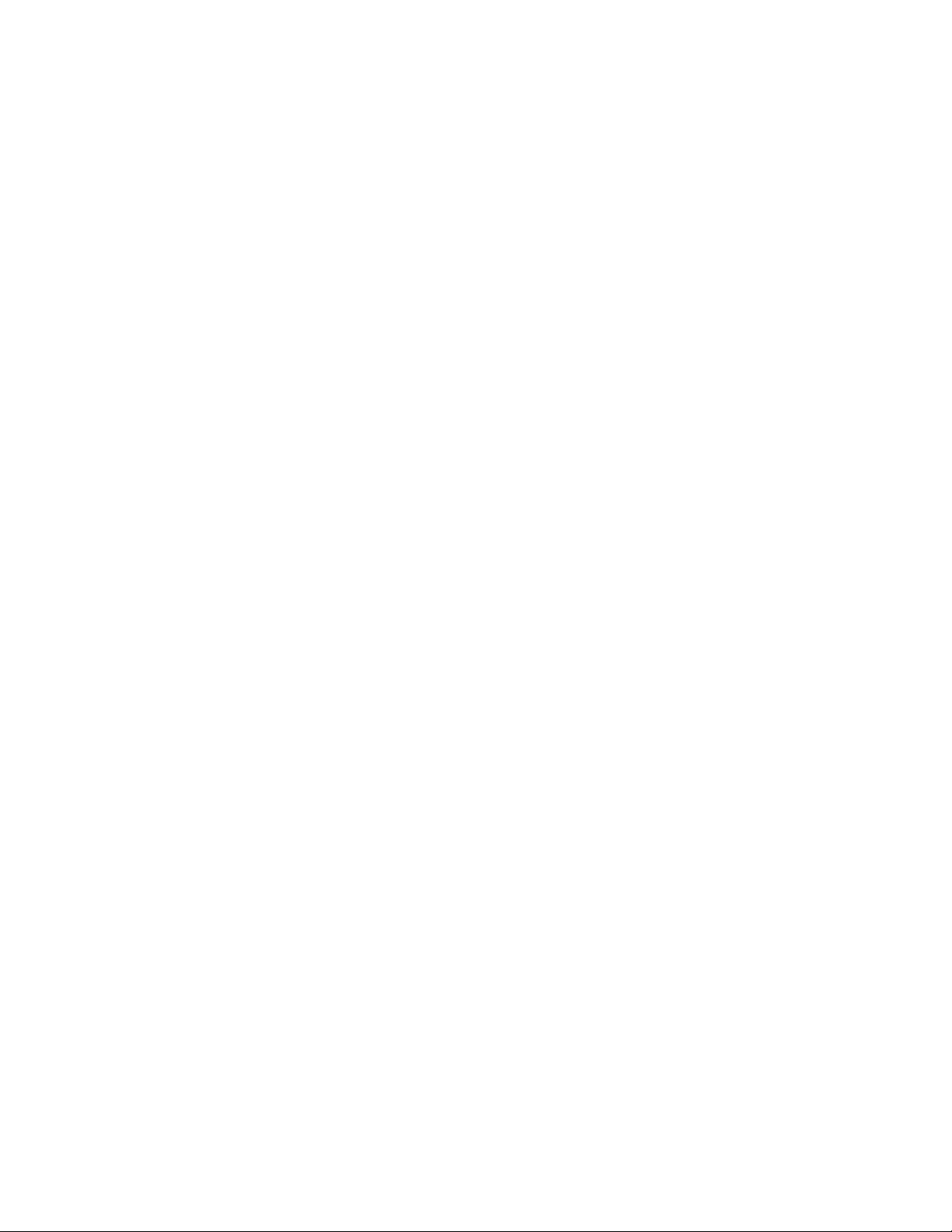
For service information, see:
IBM 4230 and 4232 Printers Maintenance Analysis Procedures
,
SA40-0571. This manual is a guide for servicing the IBM 4230
Printer. It is the primary maintenance tool for trouble analysis
and repair of the 4230 and 4232 Printers.
IBM 4230 and 4232 Printers Maintenance Information Manual
,
SA40-0572. This manual provides detailed maintenance
procedures for the 4230 and 4232 Printers.
IBM 4230 and 4232 Printers Illustrated Parts Catalog
,
SA40-0573. This parts catalog contains listings and illustrations
of all replacement assemblies and detail parts for the 4230 and
4232 Printers.
IBM 4230 and 4232 Printers Safety Information
, SA40-0575.
xviii User’s Guide
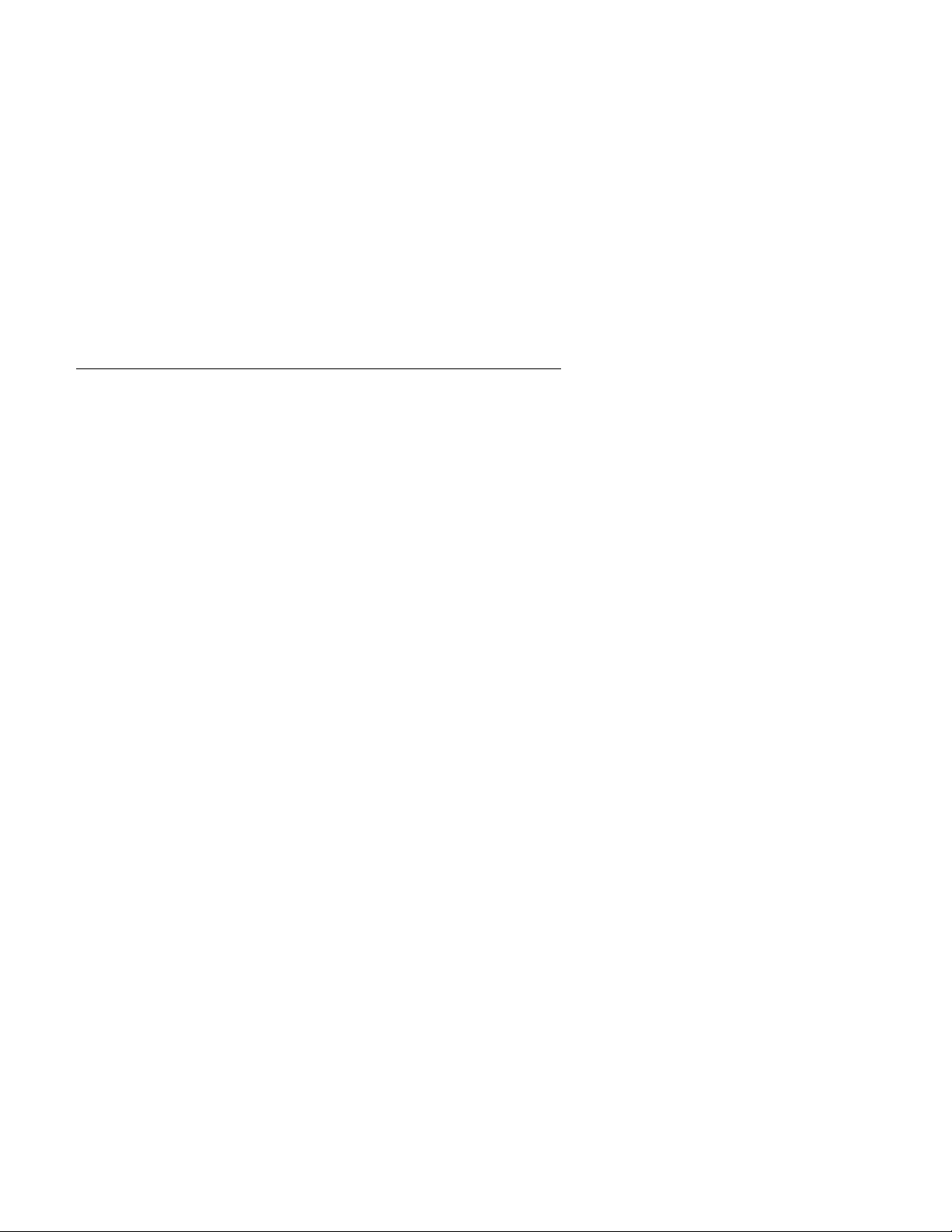
Introduction
Your IBM 4230 Printer is a wire-matrix printer with many features to
help you perform your work efficiently. Your printer combines
excellent print quality along with the ability to print in several print
styles and graphics.
Your printer receives some instructions from you and some
instructions from the
computer system
. The computer does the
processing
; the printer prints the result. It is important that you
communicate with the people who operate and program the
computer so that you know when any changes are made that could
affect your printer.
The 4230 Printer can use one of four different
forms devices
to move
paper through the printer. Each device does a different type of print
job, depending on the type of forms you use: continuous forms for
large printouts, tear-off forms such as retail invoices, or cut sheet
forms. See “Forms Handling Devices” on page 3-19 for more
information.
The 4230 Printer has four different
print quality
settings:
Fast Draft Quality
DP (Data Processing) Quality
DP Text Quality
Near Letter Quality.
You can set the
character spacing
on the 4230 Printer to the
following characters per inch (CPI):
10
12
15
16.7 (Fast Draft and DP Quality only)
17.1 (Fast Draft and DP Quality only for
Models 4S3 and 5S3
when parallel or serial is the active interface)
20 (Fast Draft and DP Quality only for
Models 4S3 and 5S3
when parallel or serial is the active interface)
Preface xix
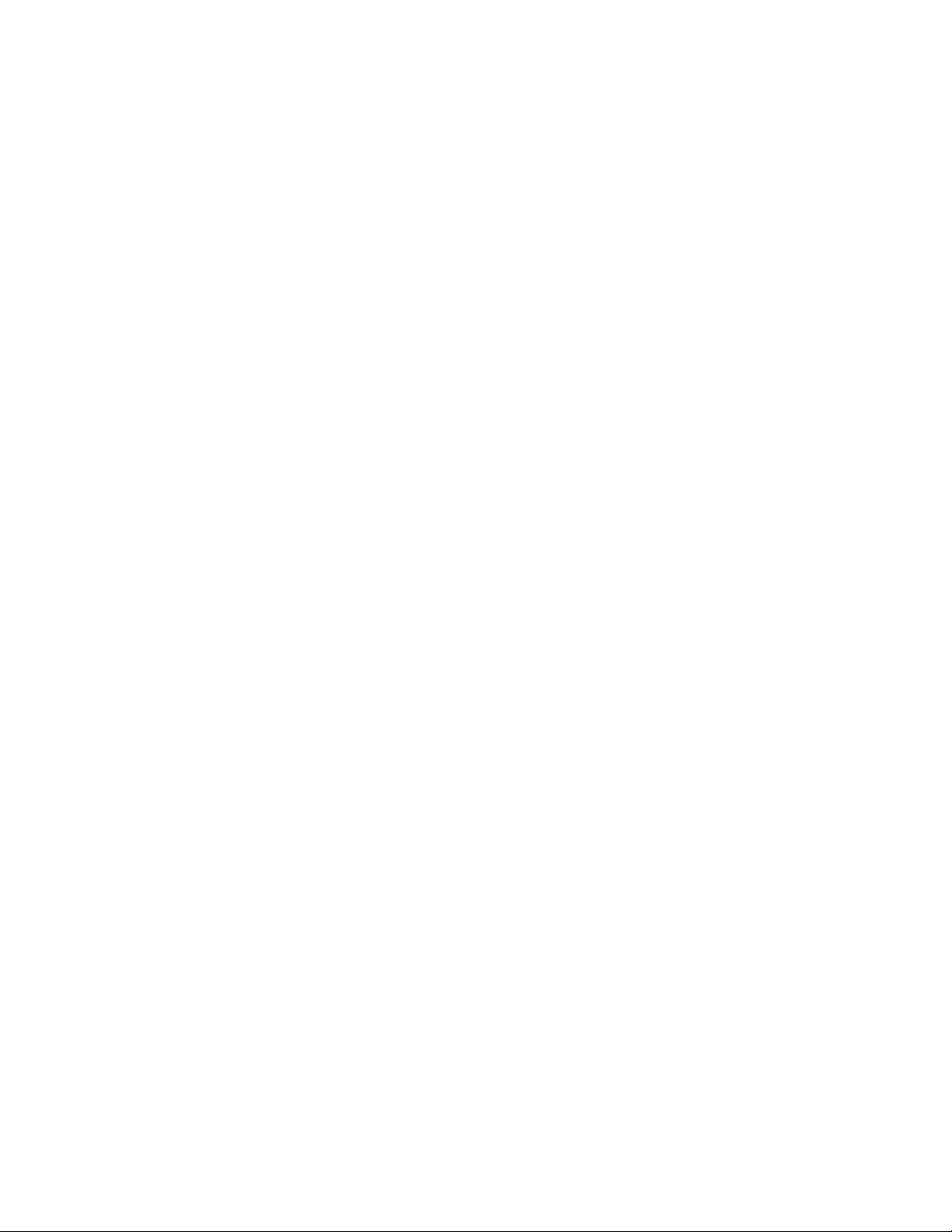
You can set
line spacing
to the following lines per inch (LPI) from the
operator panel. LPI represents the number of lines to be printed per
vertical inch.
6
8.
For more information, see “Using Print Format and Quality
Parameters” in
IBM 4230 Printer Models 101, 1S2, 201, 2S2, 4S3,
and 5S3 Operator Panel Instructions
or “Introducing the 4230 Printer”
in
IBM 4230 Printer Models 101, 1S2, 201, 2S2, 4S3, and 5S3
Product and Programming Description
.
xx User’s Guide
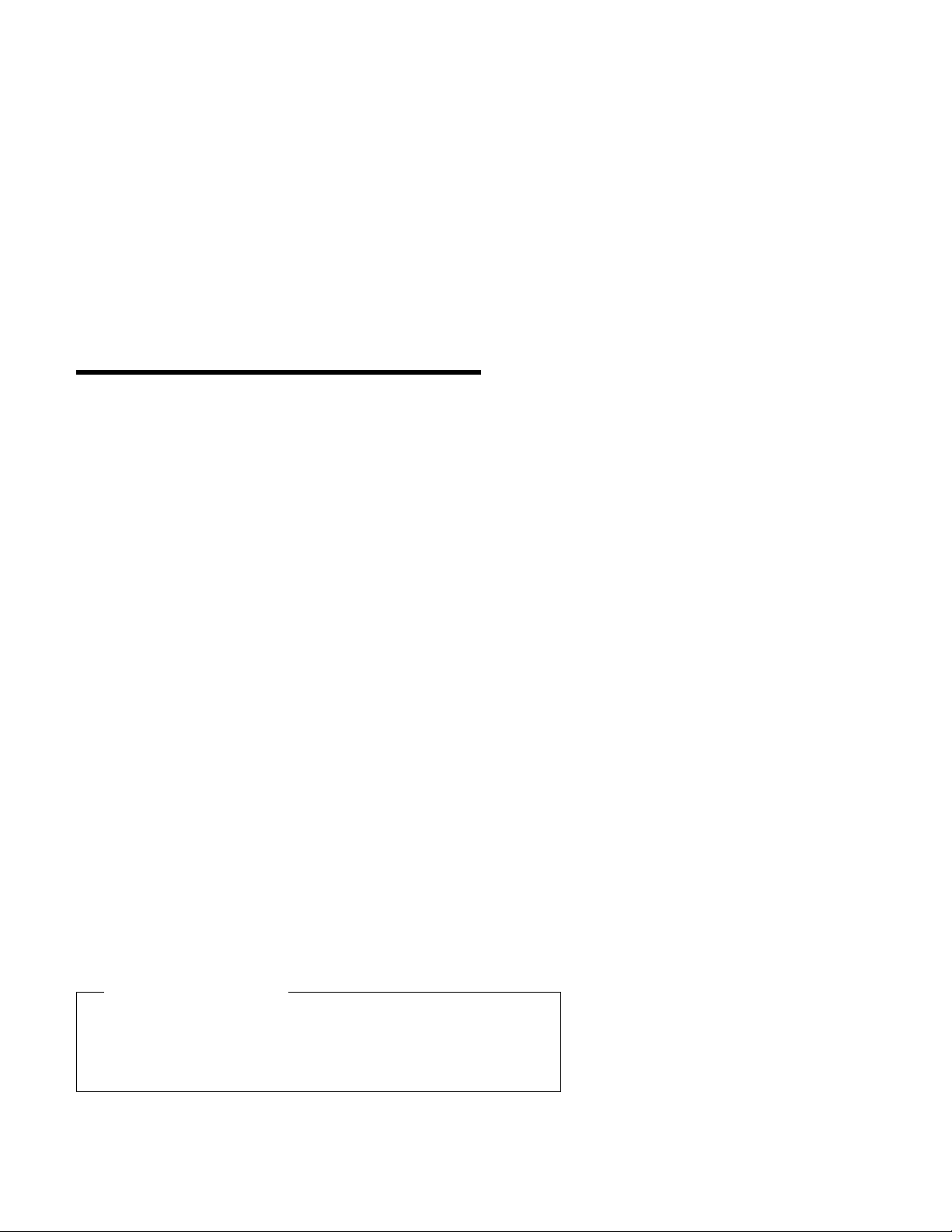
Chapter 1. Setting Up the 4230 Printer
The following sections describe how to install the IBM* 4230 Printer.
The installation procedure includes:
Installing the ribbon
Installing the forms device
Included with the printer are several manuals that can help you get
started with the 4230 Printer:
IBM 4230 Printer Models 101, 1S2, 201, 2S2, 4S3, and 5S3
User’s Guide
Use this guide to setup and test the printer (as well as to perform
simple maintenance and error checking). This guide also
contains error codes and a symptoms list.
IBM 4230 Printer Models 101, 1S2, 201, 2S2, 4S3, and 5S3
Operator Panel Instructions
Use this manual to learn how to have the printer perform each
function available through the operator panel.
IBM 4230 Printer Models 101, 1S2, and 4S3 Quick Reference
Guide
or
IBM 4230 Printer Models 201, 2S2, and 5S3 Quick
Reference Guide
Use the guide as a reference when operating the printer. The
guide should be posted near the printer.
If you are installing an Auto Sheet Feeder (ASF), see “Setting Up
Your 4230 Printer with ASF” in
IBM 4230 Printer Auto Sheet Feeder
General Information
for the setup procedure.
Do Each Step in Order
Complete each step before you start the next one. If you
cannot successfully complete all of the following steps, call
your place of purchase.
Copyright IBM Corp. 1991, 1994 1-1
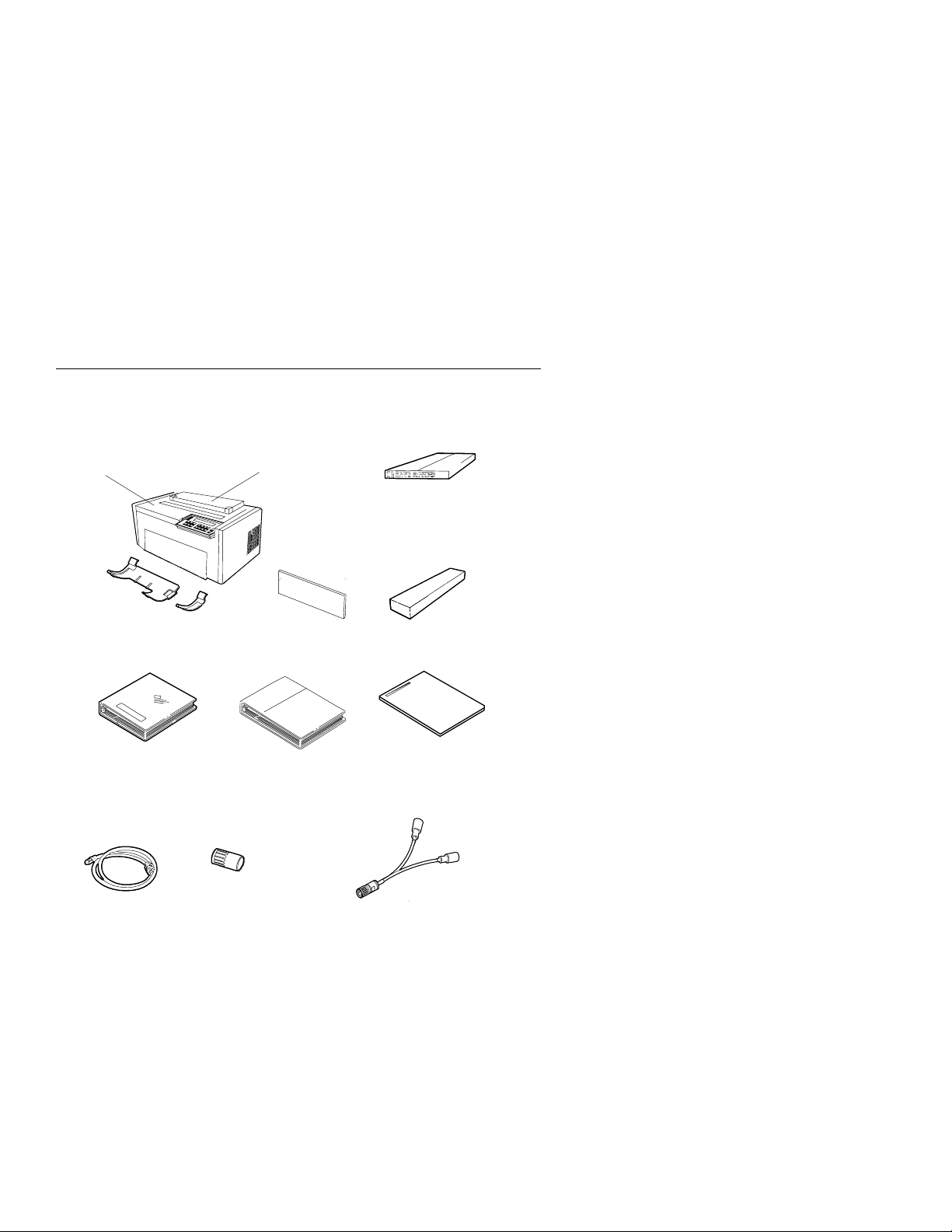
Beginning Printer Installation
To install the 4230 Printer, follow these steps:
1. Be sure that you have the following items:
Forms Device
Acoustic Cover
Power Cord
Ribbon Cartridge
Shield
Quick Reference Guide
Paper Door
(F3DeviceOnly)
V-Connector
Lower Forms G uides
(F3DeviceOnly)
Printer
User's Guide
Operator Panel Instructions
(Twinaxial Attached Printers)
Maintenance
Manuals
Notes:
a. Contact your place of purchase if any of the items shown
above are missing.
b. The Document Insertion Device (F3) is shipped with a long
and short lower forms guide and a paper door. If you
ordered the F3 forms device, be sure that you find the
guides and paper door and set them aside.
c. You also will have enclosed a V-connector.
1-2 User’s Guide
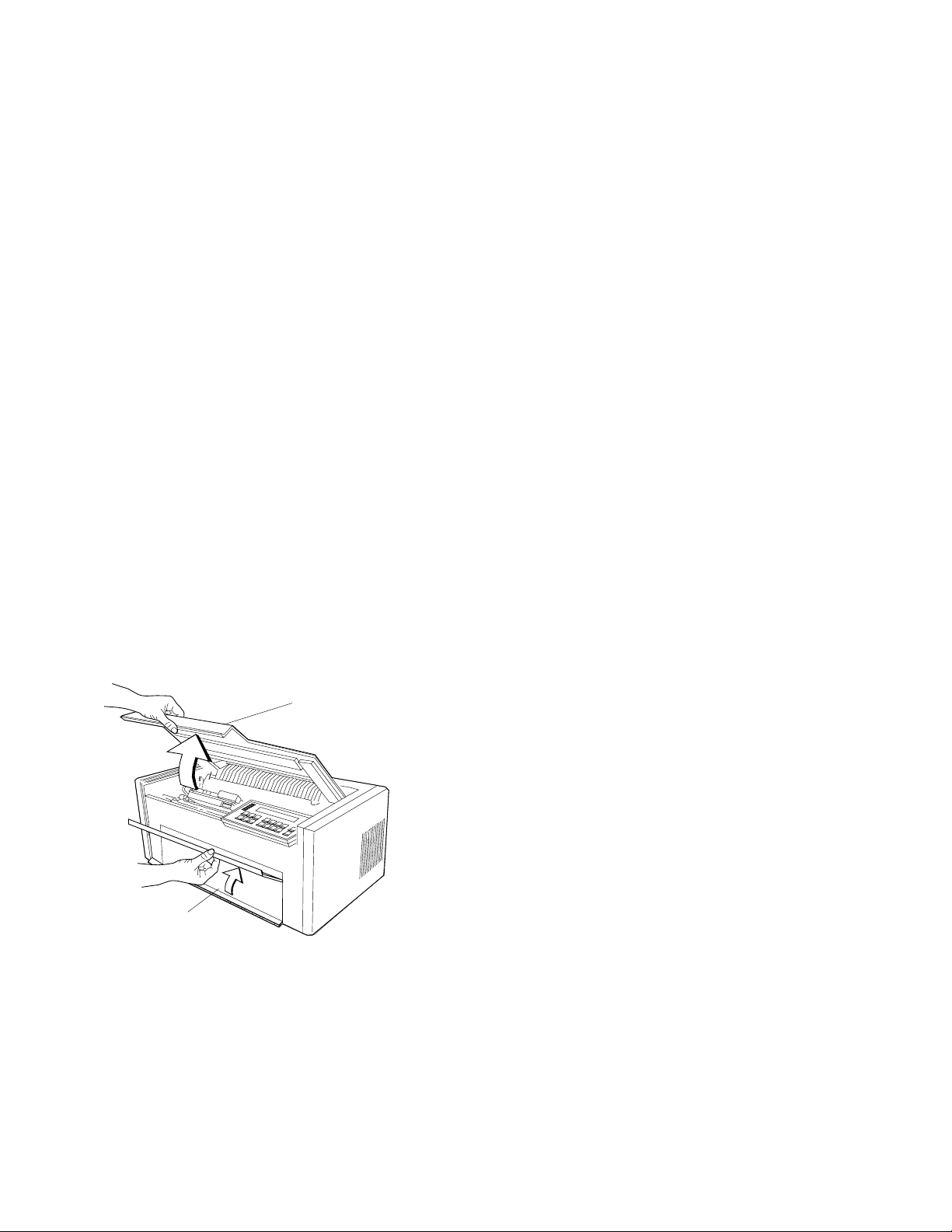
Note: The printer weighs approximately 20.4 kg (45 lb). Do not
lift it by yourself.
2. Place the printer at the workstation (printer stand or table of your
choice). Be sure that you have access to both the front and the
rear of the printer.
3. Remove the protective film from the access cover window and
discard it.
4. Remove the packaging material, if present, from under the
acoustic door.
5. Open the
access cover
. Then open the front paper door as
follows:
a. Pull the door up until it will not go any higher.
b. Push the door back slightly to lock it in the open position.
Access C over
Paper Door
Chapter 1. Setting Up the 4230 Printer 1-3
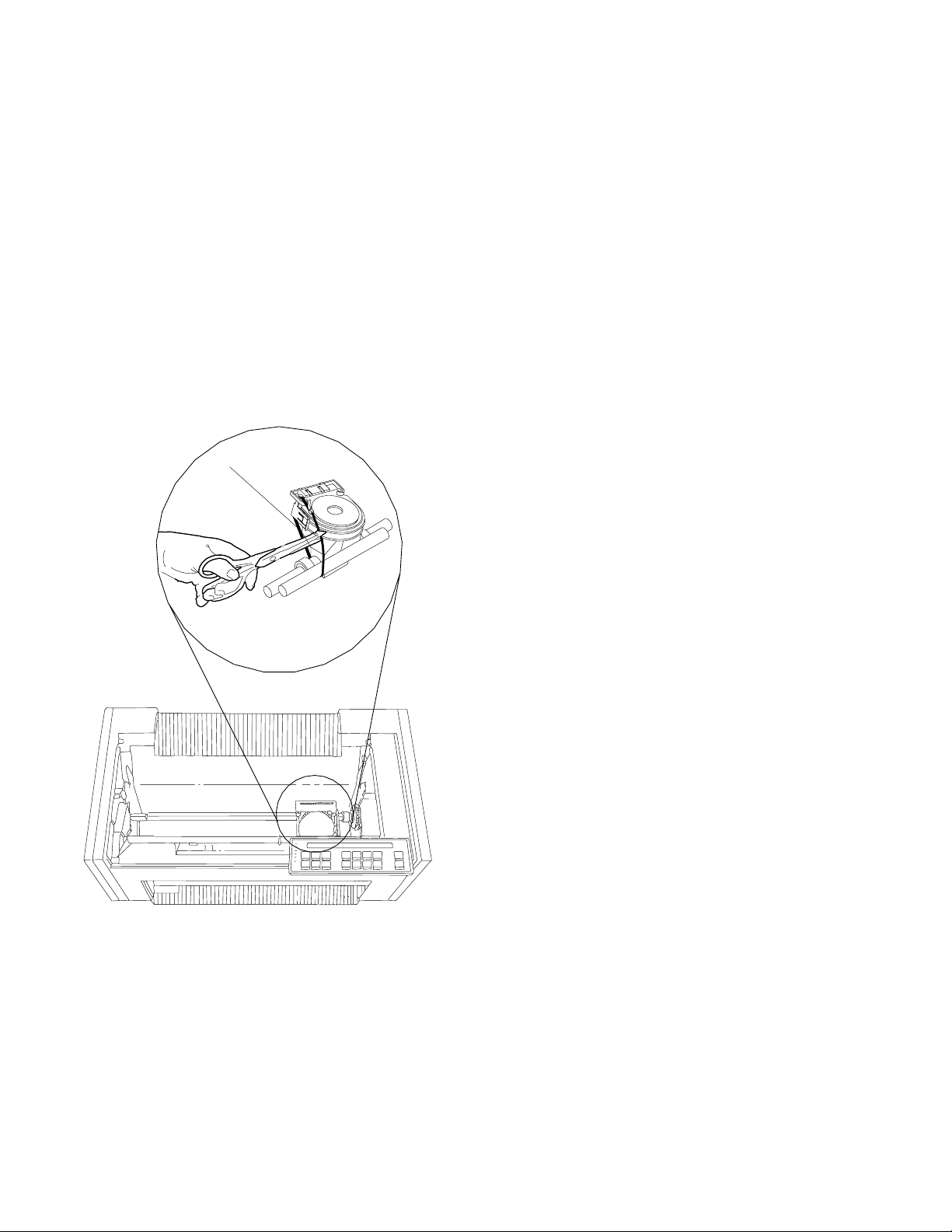
6. Find the
orange tie
on the right side of the printer to the left of
the
print head
. Carefully cut the
orange tie
and remove it from
the printer.
Orange Tie
1-4 User’s Guide
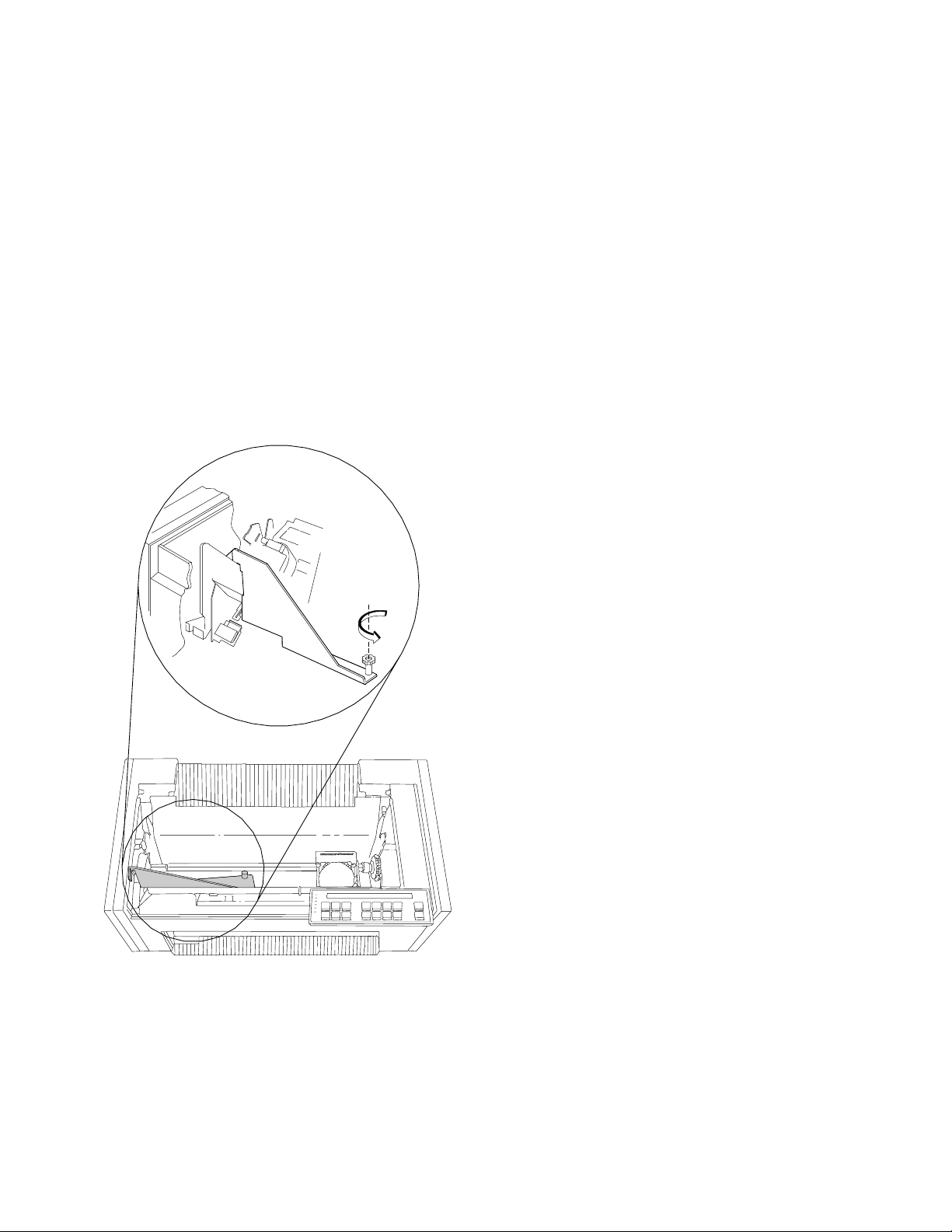
7. Consult the following figure and then find the large
orange knob
and
orange shipping brace
in the center of the printer. Unscrew
the knob and remove the knob and shipping brace from the
printer.
Shipping
Brace
Note: Save the shipping brace in case you relocate the printer.
Chapter 1. Setting Up the 4230 Printer 1-5
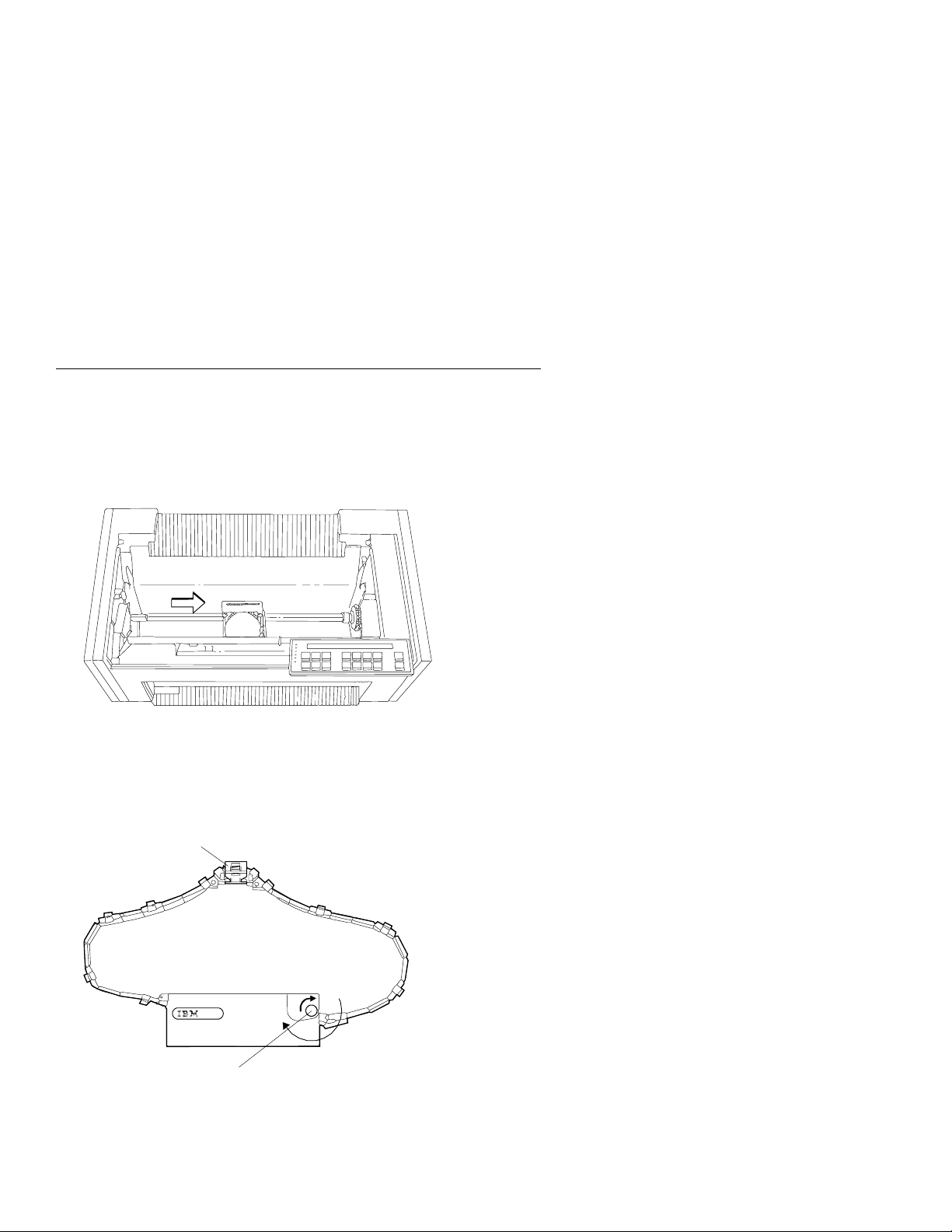
Installing the Ribbon Cartridge and Guide
The following sections describe preparation, installation, and
verification of the ribbon cartridge.
To install a new ribbon cartridge, follow these steps:
1. Slide the print head to the center of the printer.
2. Remove the ribbon cartridge from the package.
3. Remove the yellow clip from the ribbon.
4. Turn the blue ribbon advance knob clockwise to take up slack
in the ribbon. If the ribbon does not move, contact your place of
purchase and replace the ribbon cartridge.
Remove Yellow Clip
Blue Ribbon Advance Knob
1-6 User’s Guide
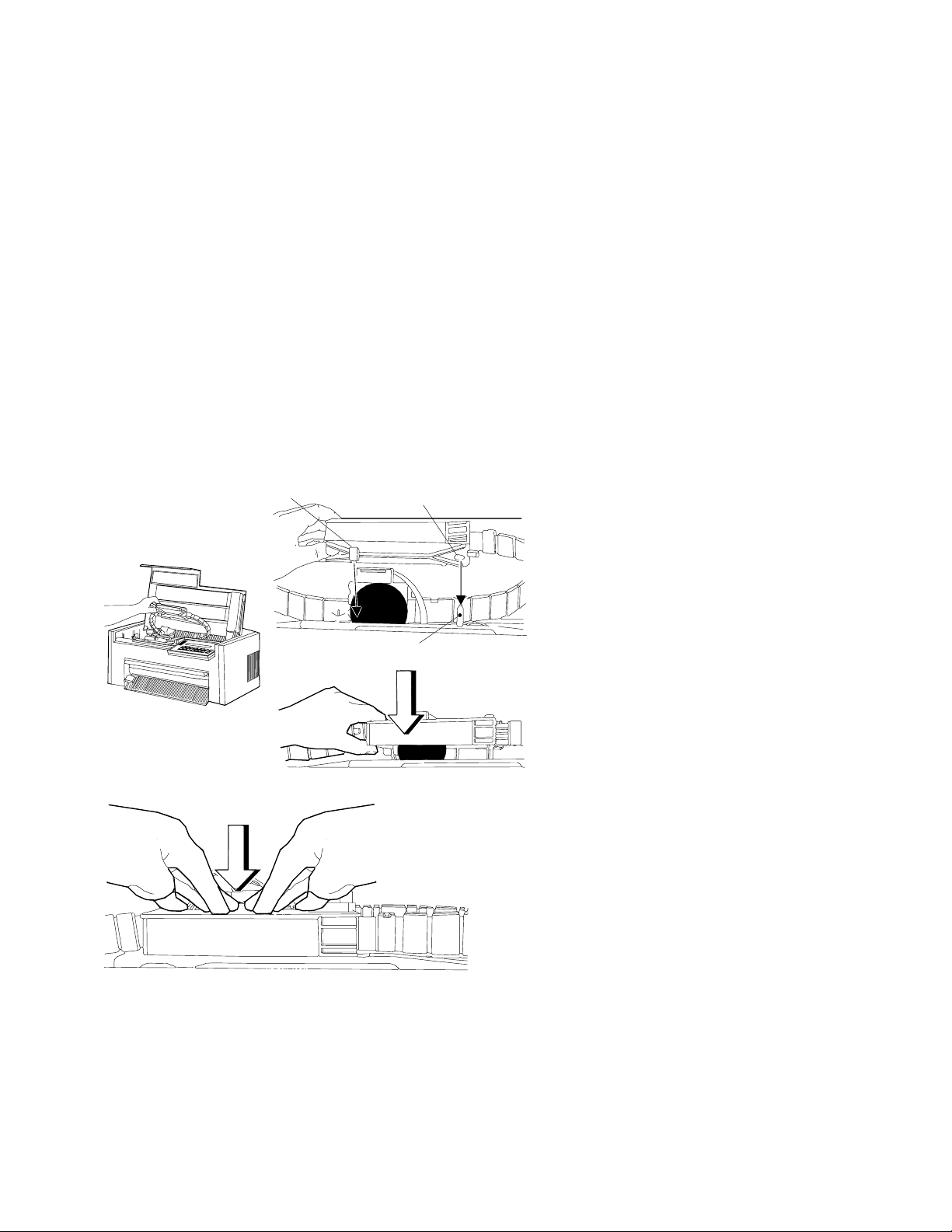
5. Align the blue slotted opening on the bottom of the ribbon
cartridge with the
metal post
. You may need to turn the blue
ribbon advance knob to align the slots. Lower the ribbon
cartridge onto the
metal post
. Be sure that the
plastic tab
on the
bottom of the ribbon cartridge aligns with the hole in the printer
casting.
Blue Slotted Opening
MetalPost
Tab
6. Press the cartridge down firmly to snap it into place.
Chapter 1. Setting Up the 4230 Printer 1-7
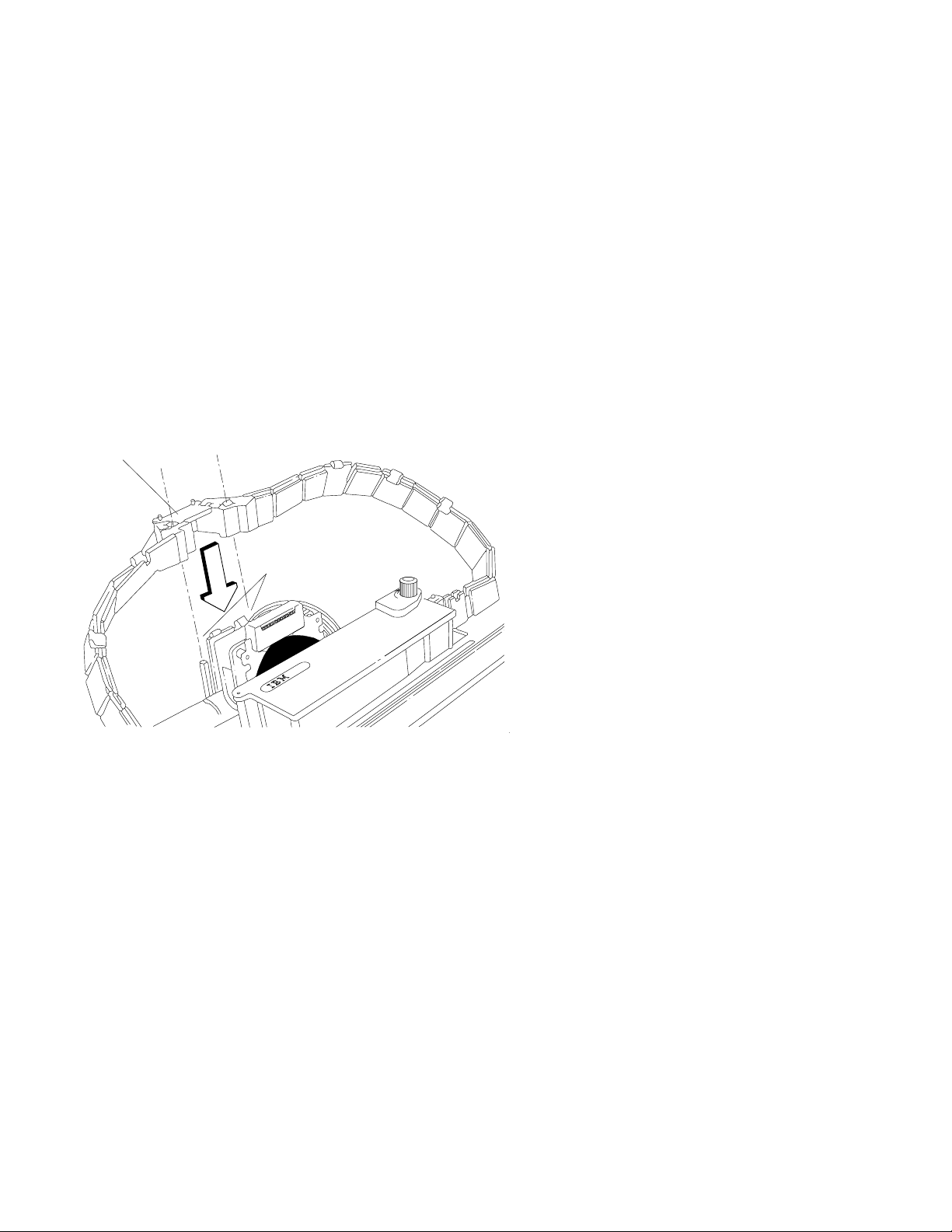
7. Align the holes in the ribbon guide with the
ribbon guide posts
on
the
print head carrier
. Press the guide all the way down on
the posts until the tops of the posts are even with the top of
the ribbon guide.
Ribbon Guide
Ribbon
Guide Posts
1-8 User’s Guide
