IBM 770Z, 770E, 770ED, 770X Service Manual
Thank you for purchasing this Factory Service Manual CD/DVD from servicemanuals4u.com.
Please check out our eBay auctions for more great deals on Factory Service Manuals:
servicemanuals4u

|
Note |
|
|
|
|
|
|
|
|
|
|
|
|
|
Before using this information and the product it supports, be sure to read the |
general |
information under “Safety |
||||||||||
|
Information” |
on |
page xii, |
and |
“Notices” |
on page 175. |
|
|
|
||||
|
Note |
for |
Using |
Your |
Computer in |
Japan |
|
|
|
|
|
|
|
|
If you are using a |
modem in Japan, specify the |
country as “Japan” in the |
“Dialing |
Properties.” window under |
||||||||
|
the |
“Modem |
Properties” |
window. Using the modem functions with another setting is |
a violation of the |
||||||||
|
Japanese |
Telecommunication Business |
Law. |
|
|
|
|||||||
$ |
The |
AC |
Adapter |
complies |
with |
the |
Electrical Appliance |
and Material Control Law of |
Japan. |
|
|||
$ |
Rating: |
|
|
|
|
Input ac 100 V 50/60 Hz |
|
|
|
||||
$ |
|
|
|
|
|
|
Output dc |
16 |
V |
|
|
|
|
$ |
Certificate |
number): ( |
91-56055 |
|
|
|
|
|
|||||
$ |
|
|
|
|
|
|
|
||||||
First |
Edition |
(August |
1998) |
|
|
|
|
|
|
|
|
|
|
|
|
|
|
|
|
|
|||||
The |
following |
paragraph |
does |
not |
apply |
to |
the |
United Kingdom or |
any |
country |
where such |
provisions |
are |
|
|
|
|
|
|
|
|||||
inconsistent |
with |
local law: |
|
|
|
|
|
|
|
|
|
|
|
|
|
|
|
|
|
|
|
||||
INTERNATIONAL BUSINESS MACHINES CORPORATION PROVIDES THIS PUBLICATION |
“AS IS” |
WITHOUT |
ANY |
|
|
|
|
|
|||||||||||||||||
WARRANTY OF ANY KIND, EITHER EXPRESS OR IMPLIED, |
INCLUDING, |
BUT |
NOT LIMITED TO, THE LIMITED |
|
|
|
|
||||||||||||||||||
WARRANTIES OF MERCHANTABILITY OR FITNESS FOR A PARTICULAR PURPOSE. Some states |
do |
not allow |
|
|
|
|
|||||||||||||||||||
disclaimers |
of |
express |
or |
implied warranties |
in |
certain |
transactions; |
therefore, this statement may not apply to you |
|||||||||||||||||
This publication could include technical inaccuracies or typographical |
errors. Changes are periodically made to the |
||||||||||||||||||||||||
information herein; these changes will be incorporated in new |
editions of the publication. IBM may make |
|
|||||||||||||||||||||||
improvements or changes in the products or the programs described |
in |
this |
publication |
at |
any |
time. |
|
||||||||||||||||||
Requests for technical information about IBM products should |
be made |
to |
your |
IBM Authorized |
Dealer |
or your IBM |
|||||||||||||||||||
Marketing |
Representative. |
|
|
|
|
|
|
|
|
|
|
|
|
|
|
|
|
|
|
||||||
|
Copyright International Business Machines Corporation 1998. All |
rights reserved. |
Note |
to |
U.S. |
Government |
|
|
|
||||||||||||||||
Users |
– |
Documentation |
related |
to |
restricted |
rights |
– |
Use, |
duplication, |
or |
disclosure |
is |
subject to |
restrictions s |
|||||||||||
GSA |
ADP |
Schedule |
Contract |
with |
IBM |
Corp. |
|
|
|
|
|
|
|
|
|
|
|
|
|
|
|||||

Thank You for Selecting an IBM ThinkPad 770X Computer
We have developed this ThinkPad computer to meet both your technical requirements and your high
expectations.
Functional Highlights
Compact design with |
core technology |
This powerful |
notebook computer includes a number of advanced |
technologies and user-friendly functions to make your computing experience more productive and pleasurable. Several of these
functions |
are |
highlighted |
below. For additional details and functions, |
refer to |
the |
respective |
chapters in this book. |
High-speed processor
The Intel Pentium II 300-MHz processor with AGP (Accelerated Graphics Port) support enables high-speed data processing and advanced performance.
Large-capacity |
hard |
disk |
drive |
|
|
|
|
|
|
|
|||
|
The 8.1-GB customer-upgradable hard disk drive |
can |
respond |
to |
a |
||||||||
|
wide variety of your business demands. |
|
|
|
|
|
|
||||||
Large |
color |
LCD |
|
|
|
|
|
|
|
|
|
|
|
|
The 13.7- or 14.1-inch TFT (thin-film transistor) display with high |
||||||||||||
|
resolution (1024x768 |
or |
1280x1024) |
provides |
clear and |
brilliant |
text |
||||||
|
and |
graphics. |
|
|
|
|
|
|
|
|
|
|
|
Lithium-ion battery pack |
|
|
|
|
|
|
|
|
|
||||
|
The large-capacity lithium-ion battery pack |
extends |
the operating |
||||||||||
|
time of |
your |
computer, |
further |
enhancing |
its |
portability. |
|
|
||||
DVD-ROM drive |
|
|
|
|
|
|
|
|
|
|
|
|
|
|
A new slim DVD-ROM (digital versatile disc ROM) drive plays |
|
|
||||||||||
|
presentations recorded with the DVD format, and it also plays |
||||||||||||
|
standard CD-ROM discs. |
|
|
|
|
|
|
|
|
||||
Audio |
with |
3D |
stereo sound |
|
|
|
|
|
|
|
|
||
|
Your computer is equipped with internal audio record and playback |
||||||||||||
|
capabilities, including 3D (three-dimensional) audio from just two |
||||||||||||
|
speakers. When you enable the 3D stereo |
feature, |
|
sounds |
will |
||||||||
|
appear to be generated all around you, |
even |
though |
only |
two |
|
|||||||
|
speakers |
are |
used. |
|
|
|
|
|
|
|
|
|
|
iv IBM ThinkPad 770X User's Reference
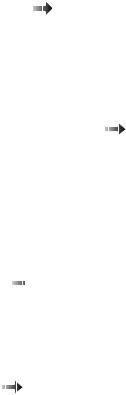
The model equipped with a digital signal processor (DSP); features high-quality MIDI wave table synthesizer with 128 instruments and to 32 voices.
To use the audio  function“Basic” Onlinethe User's Guide.
function“Basic” Onlinethe User's Guide.
ThinkPad modem
The |
ThinkPad |
modem |
enables you |
to send or receive data, faxes, |
||||||||
and voice over the telephone |
line. This modem uses a DSP, and its |
|||||||||||
software can |
be |
upgraded, |
allowing |
great flexibility. |
||||||||
To use the ThinkPad modem function“Basic” Onlinethe |
||||||||||||
User's |
Guide. |
|
|
|
|
|
|
|
|
|
||
TrackPoint with |
enhanced |
controls |
|
|
|
|||||||
Your computer |
has |
|
|
an |
enhanced |
TrackPoint function that enables |
||||||
you |
to |
make |
|
selections |
merely |
by pressing on the TrackPoint. A |
||||||
new center button converts the |
TrackPoint into a scroll controlling |
|||||||||||
device |
or |
a |
magnifying |
glass |
on the screen. |
|||||||
To |
use |
the |
TrackPoint |
|
|
“TrackPoint” |
on |
page 10. |
||||
|
|
|||||||||||
PC Card support
Your |
computer |
provides |
two PC |
Card slots that accept a 16-bit PC |
Card, |
CardBus |
Card, or |
Zoomed |
Video Card. |
To install a PC Card “Installing a PC Card” on page 78.
v
vi IBM ThinkPad 770X User's Reference
|
|
|
|
|
|
|
|
|
|
|
Contents |
|
Functional Highlights |
. . . . . . . . . . . . iv. . . . . . . |
|||||||||||
About |
This |
Book. . . . . . . . . . . . . . . . . . . . . .x . . . . . . |
||||||||||
Safety Information . |
|
. . . . . . . . . . . .xii. . . . . . |
||||||||||
Laser |
Compliance |
Statement. . . . . . . . . . . . . . . .xiv. . . . |
||||||||||
Chapter |
1. |
Getting |
Familiar |
with |
Your |
Computer |
. . . . . . .1 |
|||||
Identifying |
the |
Hardware .Features. . . . . . . . . . . . . .2 . . . |
||||||||||
System-Status Indicators . . . . . . . . . . . 8 . . . . . . |
||||||||||||
Functions |
of |
Your |
|
Computer. . . . . . . . . . . . . . . . |
10. . . . |
|||||||
Keyboard Functions . . . . . . . . . . . .10 . . . . . . |
||||||||||||
ThinkPad |
Utility |
|
Programs. . . . . . . . . . . . . . . . |
17. . . . |
||||||||
Online User's Guide. . . . . . . . . . . . . . . . . . .30. . . . . |
||||||||||||
UltraBay II. . . . . . . . . . . . . . 31. . . . . . . |
||||||||||||
Backing Up Your System. . . . . . . . . . . . . . . . . .32. . . . |
||||||||||||
Using |
the |
ThinkPad |
Customization. .CD. . . . . . . . . |
32. . |
||||||||
Using the Recovery . CD. . . . . . . . . . . . . . . .33. . . . |
||||||||||||
Using the Diskette Factory. . . . . . . . . . . . . . . . |
36. . . . |
|||||||||||
Using ConfigSafe |
|
. . . . . . . . . . . . 37. . . . . . . |
||||||||||
Using the ThinkPad Web Site or Bulletin. . . .Board. . . .37 |
||||||||||||
Replacing the Battery. .Pack. . . . . . . . . . . . . . .38. . . . |
||||||||||||
Replacing the Backup Battery. . . . . . . . . . . . . . .40. . . |
||||||||||||
Getting Service . . |
|
. . . . . . . . . . . 42. . . . . . . |
||||||||||
Help at the ThinkPad Web. .Site. . . . . . . . . . . .42. . . |
||||||||||||
Help by Telephone. . . . . . . . . . . . . . . . . . .43. . . . . |
||||||||||||
Recording Sheet . |
|
. . . . . . . . . . . .44 . . . . . . |
||||||||||
Chapter |
2. |
Extending |
the |
|
Features |
of |
Your Computer |
. . . |
47 |
|||
Customizing |
the |
TrackPoint. . . . . . . . . . . . . . . . .49. . . . |
||||||||||
Increasing Memory . . . . . . . . . . . . .54 . . . . . . |
||||||||||||
Installing |
|
the |
DIMM. . . . . . . . . . . . . . . . . . .55. . . . . |
|||||||||
Removing |
the |
DIMM . . . . . . . . . . . . . . . . . . |
58. . . . . |
|||||||||
Upgrading the Hard Disk. .Drive. . . . . . . . . . . . . |
60. . . . |
|||||||||||
Attaching the External Diskette. .Drive. . . . . . . . . . .63. . |
||||||||||||
Attaching an External Mouse, Keypad, and .Keyboard. . . . . |
65 |
|||||||||||
Attaching an External Mouse or Numeric Keypad. . . . . . |
65 |
|||||||||||
Attaching an External Keyboard and. .Mouse. . . . . . . |
67. |
|||||||||||
Copyright IBM Corp. 1998 |
|
|
|
|
|
|
|
|
|
|
vii |
|
Disabling |
the |
TrackPoint. . . . . . . . . . . . . . . . .69. . . . |
||||||
Attaching |
an |
External |
Monitor. . . . . . . . . . . . . . . |
70. . . . |
||||
Using the Dual Display Function. . . . . . . . . . . . . |
74. . . |
|||||||
Installing |
a |
PC |
Card. . . . . . . . . . . . . . . . . . . .78 . . . . . |
|||||
Removing |
the |
PC |
Card. . . . . . . . . . . . . . . . . .80 . . . . |
|||||
Using |
a |
Docking |
Station. . . . . . . . . . . . . . . . . . |
81. . . . . |
||||
Replacing an UltraBay II. .Device. . . . . . . . . . . . .90 . . . |
||||||||
Hot |
and |
Warm |
Swap |
Functions. . . . . . . . . . . . . .90. . . |
||||
Removing and Replacing Devices. . . . . . . . . . . . .93. . |
||||||||
Device Restrictions. |
. . . . . . . . . . .96 . . . . . . . |
|||||||
Chapter |
3. Protecting |
Your |
Computer |
. . . . . . . . . . . |
99. . |
|||
Using Passwords |
. . |
. . . |
. . . . . . . .100. . . . . . . |
|||||
Entering a Password. . . . . . . . . . . . . . . . . .101. . . . .
Setting a Password. . . . . . . . . . . . . . . . . . 102. . . . . .
Changing or Removing a Password. . . . . . . . . . . 104. . .
Using the Personalization .Editor. . . . . . . . . . . . . 111. . . . |
|
Entering Your Personal Data. . . . . . . . . . . . . . 111. . . . |
|
Deleting the Personalization Window. . . . . . . . . . . 114. . . |
|
Using Locks . . . . . |
. . . . . . . . . 115. . . . . . . . |
Using the Security .Screw. . . . . . . . . . . . . . . .116. . . . . |
|
Chapter 4. Solving Computer Problems |
. . . . . . . . . .117. . |
Hints and Tips. . . . . . . . . . . . . . . . . . . . . 119. . . . . . .
Using the Hard Disk . Drive. . . . . . . . . . . . . . .127. . . .
Using a Docking Station. . . . . . . . . . . . . . . . 127. . . . .
Using the USB Connector. . . . . . . . . . . . . . . .128. . . .
Using the DVD-ROM Drive. . . . . . . . . . . . . . . .128. . . .
Using a PC Card. . . . . . . . . . . . . . . . . . . 128. . . . . .
Using a Second CardBus Card. . . . . . . . . . . . . .129. . .
Using a Microphone. . . . . . . . . . . . . . . . . . 129. . . . . .
Troubleshooting Guide . . . . . . . . . . . 131. . . . . . . .
Troubleshooting Charts . . |
. . . . . . . . .132. . . . . . . . |
||
Error Codes |
or Messages. . . . . . . . . . . . . . . .134. . . . |
||
No Error Codes or Messages. . . . . . . . . . . . . . 140. . . . |
|||
Input Problems . . . |
. . . . . . . . . |
140. . . . . . . . |
|
Suspend or |
Hibernation |
Problems. . . . . . . . . . . . 142. . . |
|
LCD Problems |
. . . . |
. . . . . . . . .145. . . . . . . |
|
Indicator Problems . . . . . . . . . . . |
146. . . . . . . . |
||
Battery Problems . . . |
. . . . . . . . |
.146. . . . . . . . |
|
AHard-Disk-Drive Problem. . . . . . . . . . . . . . .147. . . .
viiiIBM ThinkPad 770X User's Reference
CD-ROM |
Drive |
Problems . . . . . . . . . . . . . . . .147. . . . |
|||||||
DVD-ROM |
Drive |
Problems . . . . . . . . . . . . . . . .148. . . . |
|||||||
Infrared |
Communication |
Problems. . . . . . . . . . . . 149. . . |
|||||||
An |
Enhanced Video |
or |
MPEG |
Problem. . . . . . . . . .151. . |
|||||
Audio |
or |
Telephony |
Problems. . . . . . . . . . . . . . 151. . . . |
||||||
A |
Universal |
Serial |
Bus (USB) .Problem. . . . . . . . . .152. . |
||||||
PC Card or Built-in |
Modem |
Problems. . . . . . . . . . .152. . |
|||||||
Other |
PC |
Card |
Problems. . . . . . . . . . . . . . . . 153. . . . . |
||||||
Docking |
Station |
or |
Port |
Replicator |
Problems. . . . . . . .155. |
||||
A |
Printer |
Problem. . . . . . . . . . . . . . . . . . . 157. . . . . . |
|||||||
External Monitor |
Problems. . . . . . . . . . . . . . . .157. . . . |
||||||||
A |
Television |
Problem. . . . . . . . . . . . . . . . . .160. . . . . |
|||||||
Other |
Option |
Problems. . . . . . . . . . . . . . . . .160. . . . . |
|||||||
Software Problems . |
. . . . . . . . . . 162. . . . . . . |
||||||||
Other Problems |
|
. . . . . . . . . . . . 163. . . . . . . |
|||||||
Testing Your Computer. . . . . . . . . . . . . . . . . .164. . . . . |
|||||||||
Appendix |
A. |
Features |
and |
Specifications |
. . . . . . . . . 167. . |
||||
Features . . |
. . |
. . . |
. . . |
. . . . . 167. . . . . . . |
|||||
Specifications. . . . . . . . . . . . . .170 . . . . . . .
IBM Power Cords. . . . . . . . . . . . . . . . . . . . .171. . . . . .
Appendix B. Product Warranty |
and Notices |
. . . . . . . .173. |
||
Notices . . . . . . . . . . . . . . . |
175. . . . . . . |
|||
Year 2000 Readiness and Instructions. . . . . . . . . . .175. . |
||||
Trademarks |
. . . . . . . . . . . . . |
176. . . . . . . |
||
Electronic |
Emission |
Notices. . . . . . . . . . . . . . .177. . . . |
||
Telecommunication Notices . . . . . . . . . |
179. . . . . . . |
|||
Industry |
Canada |
Requirements. . . . . . . . . . . . . .180. . . |
||
Patent Protection Notice. . . . . . . . . . . . . . . . 182. . . . .
Notice for Australia. . . . . . . . . . . . . . . . . . 182. . . . . .
Index . . . . . . . . . . . . . . . .183. . . . . . .
Contents ix
About This Book
This book contains information that |
|
will help you operate the IBM |
|||||||||
ThinkPad 770X computer. Be sure to readThinkPad theS tup |
|
|
|||||||||
Guide and Chapter 1 of |
this |
book |
before |
using |
the |
computer. |
|||||
Chapter |
1. |
“Getting |
Familiar |
with |
Your |
Computer,” |
acquaints |
|
|||
you with the basic features |
|
of your |
computer. |
|
|||||||
Chapter 2. “Extending the Features of Your |
Computer,” |
|
|
|
|||||||
provides information on installing options and using your |
|||||||||||
computer's high-technology features. |
|
|
|
||||||||
Chapter |
3. |
“Protecting |
Your |
Computer,” |
|
|
provides |
information |
|
||
on using passwords, identifying yourself with the Personalization |
|||||||||||
Editor, and using |
locks. |
|
|
|
|
|
|
||||
Chapter |
4. |
“Solving |
Computer |
Problems,” |
|
|
describes |
what |
to |
||
do when you have a computer problem. The chapter includes a |
|||||||||||
troubleshooting |
guide. |
|
|
|
|
|
|
|
|||
Appendix A. “Features and Specifications,” |
|
describes |
the |
|
|||||||
features and specifications associated with your computer, |
|||||||||||
including information on power cords. |
|
|
|
||||||||
Appendix B. “Product Warranties and Notices,” |
contains |
the |
|
||||||||
warranty |
statements for your |
computer and notices |
for this book. |
||||||||
The book |
concludes |
|
withindex |
an. |
|
|
|
|
|
|
|
x IBM ThinkPad 770X User's Reference
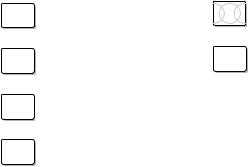
Icons Used in This Book
For procedures or information unique to the operating system installed in your computer:
WIN |
Information |
for |
MicrosoftOS/2 |
Information |
for |
IBM |
Operating |
|
98 |
Windows |
98 |
users |
|
System/2 (OS/2) |
users |
|
|
WIN |
Information |
for |
MicrosoftDOS |
Information |
for |
IBM |
DOS |
|
95 |
Windows |
95 |
users |
|
users |
|
|
|
WIN |
Information |
for |
Microsoft |
|
|
|
|
|
NT |
Windows |
NT |
users |
|
|
|
|
|
WIN |
Information |
for |
Microsoft |
|
|
|
|
|
3.1 |
Windows |
3.1 users |
|
|
|
|
||
Contents xi
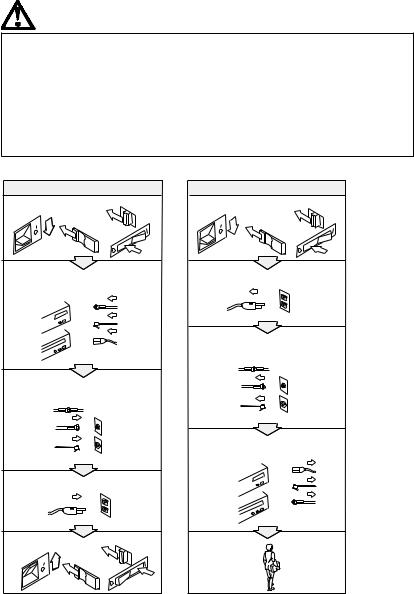
Safety Information
|
|
|
|
Electrical |
Safety |
Notice |
|
|
|
|
|
|
|
|
||||
Note: In |
the |
U.K., by law: |
DANGER |
|
|
|
|
|
|
|
|
|
|
|
||||
The telephone |
line |
cable |
|
|
|
|
|
|
|
|
|
|
|
|||||
|
|
|
|
|
|
|
|
|
|
|
|
|
||||||
must |
be |
connected |
after the |
current |
from |
power, |
telephone, |
and |
|
|||||||||
power |
cord. |
|
|
Electrical |
|
|||||||||||||
|
|
communication |
cables |
is |
hazardous. |
To |
avoid |
shock |
|
|||||||||
|
|
|
|
|
|
|||||||||||||
The power cord must be hazard, connect and |
disconnect |
cables |
|
as |
shown |
below |
||||||||||||
disconnected |
after |
the |
when |
installing, |
moving, |
or |
opening |
the |
covers |
of this |
||||||||
telephone |
line |
cable. |
||||||||||||||||
product |
or |
attached devices. |
The |
3-pin |
power cord |
|
||||||||||||
|
|
|
|
|
|
|||||||||||||
|
|
|
|
|
must |
be |
used |
with |
a |
properly |
grounded |
outlet. |
|
|||||
|
|
|
|
|
|
To Connect |
|
|
|
|
|
|
To Disconnect |
|
||||
|
|
|
|
Turn everything OFF. |
|
|
|
|
Turn everything OFF. |
|
||||||||
First, attach all cables to devices.
First, remove the power cord from the outlet.
Remove signal cables from receptacles.
Attach the signal cables to receptacles.
Remove all cables from devices.
Attach the power cord to an outlet.
Turn the device ON.
xii IBM ThinkPad 770X User's Reference

 DANGER
DANGER
|
Do |
not |
disassemble, |
incinerate, |
or short-circuit the |
|
|
|||||||||||||
|
rechargeable battery |
pack. |
Do not |
put |
|
it |
in |
trash |
that |
is |
||||||||||
|
disposed |
of |
|
in |
landfills. |
Dispose |
of |
|
it |
as |
required |
by |
|
|||||||
|
local |
ordinances |
or |
regulations. |
In |
the |
United |
States, |
|
|
||||||||||
|
call |
IBM |
at |
1-800-IBM-4333 |
for |
information |
on |
disposal. |
|
|
||||||||||
|
|
|
|
|
|
|
|
|
|
|
|
|
|
|
|
|
|
|
|
|
|
DANGER |
|
|
|
|
|
|
|
|
|
|
|
|
|
|
|
|
|
|
|
|
|
|
|
|||||||||||||||||
|
The lithium battery (IBM P/N 12J0453 UL-recognized |
|
|
|||||||||||||||||
|
component—File |
|
No. |
MH12210) |
can |
be |
replaced |
only |
by |
|
|
|||||||||
|
your |
dealer |
|
or |
an |
IBM |
|
service |
representative. |
It |
contains |
|
||||||||
|
lithium |
and |
|
can |
explode |
|
if |
not |
properly used, |
handled, |
or |
|
||||||||
|
disposed of. Do not: (1) |
throw |
or |
immerse |
into |
water, (2) |
||||||||||||||
|
heat to more than 100°C (212°F), or |
(3) repair |
or |
|
||||||||||||||||
|
disassemble. Dispose of it as required |
by |
local |
|
|
|
||||||||||||||
|
ordinances |
or |
regulations. |
|
|
|
|
|
|
|
|
|
|
|
|
|||||
|
|
|
|
|
|
|
|
|
|
|
|
|
|
|
|
|
|
|
|
|
CAUTION: |
|
|
|
|
|
|
|
|
|
|
|
|
|
|
|
|
|
|
|
|
The |
fluorescent |
lamp |
in |
the |
liquid |
crystal |
display |
(LCD) |
contains |
|||||||||||
mercury. |
Do |
not |
|
put |
it |
in |
trash |
that |
is |
|
disposed of |
in |
landfills. |
|||||||
Dispose |
of |
it |
|
as |
required |
|
by |
local |
ordinances |
|
or |
regulations. |
|
|||||||
The |
LCD |
is |
made |
of |
glass, |
and |
rough |
handling |
|
or |
dropping |
the |
|
|||||||
computer |
can |
cause |
the |
LCD |
|
to |
break. |
If |
|
the |
|
LCD |
breaks |
and |
|
|||||
the internal fluid gets into your |
eyes |
|
or |
on |
your |
hands, |
|
|||||||||||||
immediately wash the affected areas |
with |
|
water |
for |
at |
least |
15 |
|||||||||||||
minutes; |
then |
get |
medical |
care |
if |
any |
symptoms |
are |
present |
|
||||||||||
after |
washing. |
|
|
|
|
|
|
|
|
|
|
|
|
|
|
|
|
|
||
Contents xiii

Laser Compliance Statement
The |
CD-ROM |
or DVD-ROM drive in the IBM ThinkPad 770X |
|
|
||||||||||
computer is a laser product. The drive's |
classification label (shown |
|||||||||||||
below) is |
located |
on |
the |
top of |
the |
drive. |
|
|
|
|||||
|
CLASS |
1 |
LASER |
PRODUCT |
|
|
|
|
|
|
|
|||
|
LASER |
KLASSE |
1 |
|
|
|
|
|
|
|
|
|
||
|
LUOKAN |
1 |
LASERLAITE |
|
|
|
|
|
|
|
|
|||
|
APPAREIL |
A |
LASER |
DE |
CLASSE |
1 |
|
|
|
|
|
|
||
|
KLASS |
1 |
LASER |
APPARAT |
|
|
|
|
|
|
|
|
||
The |
drive |
is |
|
certified |
in the |
U.S. |
to |
conform |
to |
the |
requirement |
|||
the Department of Health and Human Services 21 Code of Federal |
||||||||||||||
Regulations |
(DHHS |
21 |
CFR) |
Subchapter J |
for Class |
I |
laser |
products. |
||||||
In other countries, the drive is certified to conform to the requirements of EN60825.
DANGER |
|
|
|
|
|
|
|
|
|
|
|
|
|
|
|
|
||
Do not open the CD-ROM or |
DVD-ROM |
drive; |
no |
user |
|
|
|
|
|
|
||||||||
adjustments |
or |
serviceable parts |
are |
inside. |
|
|
|
|
|
|
|
|
||||||
Use of controls, adjustments, or |
the |
performance |
of |
|
|
|
|
|
|
|||||||||
procedures other than those specified |
might |
result |
in |
|
|
|
|
|
|
|||||||||
hazardous |
radiation |
exposure. |
|
|
|
|
|
|
|
|
|
|
|
|
|
|||
|
|
|
|
|
|
|
|
|
|
|||||||||
Class |
1 |
laser |
products |
are |
not |
considered |
to |
be hazardous. The |
||||||||||
CD-ROM or DVD-ROM drive has |
an |
internal, |
Class |
1, |
0.5-milliwatt, |
|||||||||||||
aluminum |
gallium-arsenide |
laser |
that |
operates |
at |
a |
|
wavelength |
of |
|||||||||
760 to |
|
810 |
nanometers. The |
design |
of |
the |
laser |
system and |
the |
|||||||||
CD-ROM |
or |
DVD-ROM |
drive |
ensures |
|
that |
there |
is |
no |
|
exposure |
to |
||||||
laser radiation above a Class 1 level during normal operation, user maintenance, or servicing conditions.
xiv IBM ThinkPad 770X User's Reference
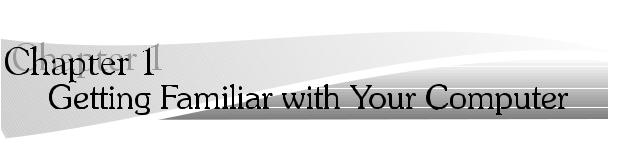
This chapter provides basic information about your computer.
To power off the computer, |
hold |
the |
power |
switch for |
just a |
second a |
release it. Wait at least |
5 seconds |
before |
powering |
on again |
(or resum |
|
normal operation from suspend |
or |
hibernation mode). |
|
|
||
Identifying |
the |
Hardware .Features. . . . . . . . . . . . . .2 . . . |
|||
System-Status Indicators . . . . . . . . . . . 8 . . . . . . |
|||||
Functions |
of |
Your |
Computer. . . . . . . . . . . . . . . . 10. . . . |
||
Keyboard Functions . . . . . . . . . . . .10 . . . . . . |
|||||
TrackPoint . |
. . . |
. |
. . . . . . . . 10. . . . . . . |
||
Fn Key |
|
. . |
. . . . . . . . . . . . 13. . . . . . . |
||
Numeric Keypad |
. . . . . . . . . . . .16 . . . . . . |
||||
ThinkPad |
Utility |
Programs. . . . . . . . . . . . . . . . 17. . . . |
|||
Easy-Setup . . . . . . . . . . . . . 17. . . . . . . |
|||||
ThinkPad |
Configuration |
Program . . . . . . . . . . . .26. . |
|||
Online User's Guide. . . . . . . . . . . . . . . . . . .30. . . . . |
|||||
UltraBay II. . |
. . |
. |
. . . . . . . . . 31. . . . . . . |
||
Backing Up Your System. . . . . . . . . . . . . . . . . .32. . . .
Using the ThinkPad Customization. .CD. . . . . . . . . 32. .
Using the Recovery . CD. . . . . . . . . . . . . . . .33. . . .
Using the Diskette Factory. . . . . . . . . . . . . . . . 36. . . .
Using ConfigSafe . . . . . . . . . . . . 37. . . . . . .
Using the ThinkPad Web Site or Bulletin. . . .Board. . . .37 Replacing the Battery. .Pack. . . . . . . . . . . . . . .38. . . .
Replacing the Backup Battery. . . . . . . . . . . . . . .40. . .
Getting Service . . . |
. . . . . . . . . . 42. . . . . . . |
|
Help |
at the ThinkPad |
Web. .Site. . . . . . . . . . . .42. . . |
Help |
by Telephone. . . . . . . . . . . . . . . . . . .43. . . . . |
|
Recording Sheet . . |
. . . . . . . . . . .44 . . . . . . |
|
Copyright IBM Corp. 1998 |
1 |
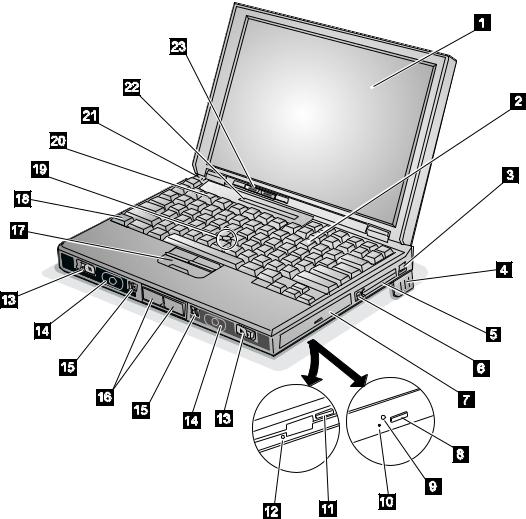
Identifying the Hardware Features
Identifying the Hardware Features
Front View
2 IBM ThinkPad 770X User's Reference
Identifying the Hardware Features
1 The liquid crystal display (LCD) and graphics.
displays text 13 |
The left andcoverrightrelease |
latches |
open the |
LCD |
when they are slid |
outward. |
|
2 |
The numeric |
keypad |
|
|
is |
used |
|
for |
typing |
numbers14 |
The |
left |
andinternalrightspeakers |
|
generate |
|
|
|
|||||||||||||||||||||||||||
|
in |
NumLk |
|
mode. |
|
|
|
|
|
|
|
|
|
|
|
|
|
stereo |
sound. |
|
|
|
|
|
|
|
|
|
|
|
|
|
|
|
|
||||||||||
3 |
The internal |
modem |
port |
|
(also |
|
called |
the |
|
15 |
|
The left andreleaserightla ches |
|
release |
|
the |
left |
||||||||||||||||||||||||||||
|
telephone |
|
jack |
|
), |
|
provided |
on |
|
|
some |
models, |
is |
and |
rightbay |
eject |
|
levers |
|
16 , |
which |
release |
|
|
|||||||||||||||||||||
|
used |
|
for |
connecting |
your |
|
computer |
to |
a |
telephoneanydevice |
in the battery bay or the UltraBay II |
||||||||||||||||||||||||||||||||||
|
line. |
|
|
|
|
|
|
|
|
|
|
|
|
|
|
|
|
|
|
|
|
respectively. The |
right |
|
release |
|
latch |
contains a |
|||||||||||||||||
4 |
The legs |
can |
be |
extended |
|
to |
angle |
the |
|
bay |
LED |
|
|
that |
indicates |
|
when |
you |
|
can |
safely |
||||||||||||||||||||||||
|
keyboard |
a |
|
device |
from |
the |
UltraBay |
II. |
|
||||||||||||||||||||||||||||||||||||
|
for |
more |
comfortable |
typing. |
|
|
|
|
|
|
|
remove |
|
|
|||||||||||||||||||||||||||||||
|
|
|
|
|
|
|
|
|
|
|
|
|
|
|
|
|
|
|
|
|
|
|
|
|
|
|
|
|
|
|
|||||||||||||||
|
The PC |
Card |
slots |
|
|
|
|
|
|
|
|
|
|
|
|
|
17 |
|
Theleft click , right |
click |
, |
andcenter |
click |
|
|
|
|
|
|
|
|||||||||||||||
5 |
accept |
a |
|
|
PC |
Card, |
CardBus |
buttons |
|
are |
used |
|
to |
select |
items |
on |
the |
screen, |
|||||||||||||||||||||||||||
|
Card, |
|
or |
Zoomed |
Video |
(ZV) |
ejectCard. The |
|
double-click and bring up context menus. They |
||||||||||||||||||||||||||||||||||||
|
buttons |
|
|
6 |
|
eject |
the |
PC |
Cards |
from |
the |
|
|||||||||||||||||||||||||||||||||
|
|
|
|
slots. |
|
|
|
|
|
|
|
|
|
|
|
|
|
|
|
|
|
|
|
|
|
||||||||||||||||||||
|
The UltraBay |
II |
|
|
|
|
|
|
|
|
|
|
|
|
|
|
|
|
work like mouse click buttons. The center click |
||||||||||||||||||||||||||
7 |
|
|
is |
used |
for |
|
inserting |
various button |
(below |
|
the |
other |
buttons) |
|
is |
used |
to |
||||||||||||||||||||||||||||
|
devices |
such |
|
as |
a |
CD-ROM |
|
drive, |
diskette |
drive, |
|
|
the |
enhanced |
TrackPoint |
|
functions. |
|
|||||||||||||||||||||||||||
|
|
|
|
|
|
|
|
|
|
|
|
|
|
|
|
|
|
|
|
|
|
|
activate |
|
|
|
|||||||||||||||||||
|
DVD-ROM |
drive, |
|
a |
secondary |
hard |
disk |
drive, |
and |
key |
|
is |
|
used |
with |
the |
function |
keys |
|
||||||||||||||||||||||||||
|
a |
secondary |
battery pack. |
|
|
|
|
|
|
18 |
|
TheFn |
|
|
|
||||||||||||||||||||||||||||||
|
|
|
|
|
|
|
|
(F1–F12) |
to |
activate various functions. |
|
|
|||||||||||||||||||||||||||||||||
|
The eject |
button |
|
ejects |
the |
|
tray |
from |
|
the |
|
|
|||||||||||||||||||||||||||||||||
8 |
|
|
|
|
TheTrackPoint |
|
|
is |
a |
built-in |
pointing |
device |
that |
||||||||||||||||||||||||||||||||
|
CD-ROM |
|
or |
DVD-ROM |
drive. |
|
|
|
|
|
|
|
|
|
19 |
|
|
|
|||||||||||||||||||||||||||
|
|
|
|
|
|
|
|
|
|
|
|
functions |
|
like |
a |
mouse. It |
also |
has |
enhanced |
||||||||||||||||||||||||||
|
The drive-in-use |
indicator |
|
|
|
|
|
|
|
|
|
|
|
|
|
|
|||||||||||||||||||||||||||||
9 |
|
goes |
|
on |
when |
data |
isfeatures |
|
that |
a |
|
mouse |
|
does |
not |
|
have. |
|
|
||||||||||||||||||||||||||
|
being |
|
read |
from |
a |
CD-ROM |
|
or |
a |
|
DVD-ROM |
in |
the |
|
|
|
keys |
|
are |
used |
for |
activating |
special |
||||||||||||||||||||||
|
CD-ROM |
|
or |
DVD-ROM |
drive. Do |
not |
enter |
|
|
2 |
|
Thefunction |
|
|
|||||||||||||||||||||||||||||||
|
|
|
|
|
ThinkPad functions (shown with blue-gray |
icons). |
|||||||||||||||||||||||||||||||||||||||
|
suspend |
mode |
|
or |
eject |
a |
|
|
disc |
|
when |
|
this |
||||||||||||||||||||||||||||||||
|
|
|
|
|
|
indicator |
|
|
|
|
|
|
|
|
|
|
|
|
|
|
|
|
|
|
|
||||||||||||||||||||
|
is |
on. |
|
|
|
|
|
|
|
|
|
|
|
|
|
|
|
|
|
21 |
|
Thebuilt-in microphone |
|
|
|
is |
|
used |
for |
sound |
|
|
|||||||||||||
1 |
|
Theemergency |
eject |
|
hole |
|
is |
used |
to |
|
|
|
|
recording |
|
and |
|
telephony. |
|
|
|
|
|
|
|
|
|
|
|||||||||||||||||
|
|
|
eject the |
|
|
|
|
|
|
|
|
|
|
|
|
|
|
|
|
|
|
|
|
|
|||||||||||||||||||||
|
CD-ROM or DVD-ROM tray when |
|
it |
does |
not |
22open Theindicator |
panel |
|
|
shows |
the |
current |
status |
of |
|||||||||||||||||||||||||||||||
|
with |
|
the |
eject 8button.Isert |
|
a |
pin |
to |
|
ejectthethecomputer |
and |
battery |
power |
with |
indicators |
||||||||||||||||||||||||||||||
|
tray. |
|
|
|
|
|
|
|
|
|
|
|
|
|
|
|
|
|
|
|
and |
numeric |
information. |
|
|
|
|
|
|
|
|
|
|
|
|||||||||||
11 |
|
Thediskette |
eject |
button |
ejects |
a |
|
diskette 23fromThebrightness |
control |
lever |
|
|
adjusts |
|
the |
|
|
|
|
||||||||||||||||||||||||||
|
the |
diskette |
|
drive. |
|
|
|
|
|
|
|
|
|
|
|
|
brightness |
|
of |
|
the |
screen. |
|
|
|
|
|
|
|
|
|
||||||||||||||
12 |
|
Thediskette |
drive-in-use indicator |
|
|
goes |
on |
|
|
|
|
|
|
|
|
|
|
|
|
|
|
|
|
|
|
|
|
|
|
|
|
|
|
||||||||||||
|
when |
|
data |
|
is |
|
being |
written to |
|
or |
is |
being |
read |
from |
|
|
|
|
|
|
|
|
|
|
|
|
|
|
|
|
|||||||||||||||
|
a diskette. Do not enter suspend mode or eject a |
|
|
|
|
|
|
|
|
|
|
|
|
|
|
|
|
|
|
|
|||||||||||||||||||||||||
|
diskette |
when |
|
this indicator |
is |
on. |
|
|
|
|
|
|
|
|
|
|
|
|
|
|
|
|
|
|
|
|
|
|
|
|
|
|
|||||||||||||
Chapter 1. Getting Familiar with Your 3Computer
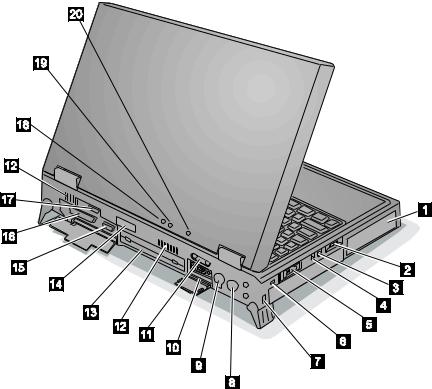
Identifying the Hardware Features
Rear View
4 IBM ThinkPad 770X User's Reference
|
|
|
|
|
|
|
|
|
|
|
|
|
|
|
|
|
|
|
|
|
|
Identifying |
the |
Hardware |
Features |
|
|
|
|
|
|||||||
1 |
The battery |
pack |
|
is a built-in power |
source13 forThesystemthe -expansion |
connector |
|
|
|
(240-pin) |
|
|
|
||||||||||||||||||||||||
|
computer. It allows you to operate |
the computerallows you |
to |
|
connect |
the IBM |
ThinkPad |
|
|
||||||||||||||||||||||||||||
|
when |
ac |
power |
is |
not |
available. |
|
|
|
|
SelectaBase |
770 |
port |
replicator. |
|
|
|
|
|
||||||||||||||||||
2 |
The volume |
control |
|
adjusts |
the |
sound |
level 14of |
Thetherear |
|
infrared port |
allows |
your |
computer |
to |
|
||||||||||||||||||||||
|
built-in |
speakers. |
|
|
|
|
|
|
|
|
|
|
communicate |
with other |
devices |
that |
have |
infrared |
|||||||||||||||||||
3 |
The microphone/line-in |
jack |
|
|
is |
where |
you |
|
|
data-transfer |
capabilities. |
|
|
|
|
|
|
|
|||||||||||||||||||
|
|
|
|
|
|
|
|
|
|
|
|
|
|
|
|
|
|
|
|
|
|
|
|
||||||||||||||
|
connect a stereo microphone or external |
15audioTheexternal-monitor |
|
connector |
|
|
(15-pin) |
is |
|
|
|
||||||||||||||||||||||||||
$ |
device. (1/8-inch stereo mini jack) |
|
|
|
where |
you |
attach |
an |
external |
monitor |
|
(CRT). |
|||||||||||||||||||||||||
4 |
The headphone |
|
jack |
|
is |
where |
you |
connect |
a16 |
|
Theparallel |
connector |
|
(25-pin) |
is |
where |
you |
|
|||||||||||||||||||
$ |
stereo headphone or external speakers. (1/8usually-inch |
|
connect |
|
a |
parallel-printer |
signal |
cable. |
|||||||||||||||||||||||||||||
$ |
stereo |
mini |
jack) |
|
|
|
|
|
|
|
|
|
17 |
|
Theexternal-diskette-drive |
connector |
|
|
is |
where |
|
||||||||||||||||
|
|
|
|
|
|
|
|
|
|
|
|
|
|
|
|
|
|
|
|
|
|||||||||||||||||
5 |
The power |
switch |
|
turns |
the |
computer |
on |
and |
offyou. attach |
an |
external-diskette-drive. |
|
|
||||||||||||||||||||||||
6 |
The reset |
switch |
|
resets |
the |
system |
in |
an |
18 |
|
Thepower-on |
indicator |
|
|
indicates |
that |
the |
|
|||||||||||||||||||
|
emergency. |
|
|
|
|
|
|
|
|
|
|
|
|
|
computer |
|
power |
is on, regardless of whether the |
|||||||||||||||||||
7 |
The security |
keyhole |
|
is |
used |
with |
a |
|
|
|
computer |
|
is |
in |
suspend |
mode. |
|
|
|
|
|
|
|||||||||||||||
|
security |
lock. |
|
|
|
|
|
|
|
|
|
|
|
|
|
|
|
|
|
||||||||||||||||||
|
(See |
“Using |
Locks” |
on |
|
page 115.) |
|
|
|
19 |
|
Thesuspend |
indicator |
|
indicates |
that |
the |
|
|||||||||||||||||||
8 |
The ac |
power |
|
jack |
|
is |
where |
|
you |
connect the |
computer |
|
is |
in |
suspend |
mode. |
|
|
|
|
|
|
|||||||||||||||
|
|
|
AC |
|
|
|
|
|
|
|
|
|
|
|
|
|
|
|
|
|
|
|
|||||||||||||||
|
Adapter |
cable. |
|
|
|
|
|
|
|
|
|
|
|
|
Green |
|
: The |
computer |
is |
in |
suspend |
mode. |
|
||||||||||||||
9 |
The external-input-device |
connector |
|
|
|
|
allows |
you |
|
|
Blinking |
|
|
green |
|
|
: The |
computer |
is |
in |
the |
|
|||||||||||||||
|
|
|
|
|
|
process |
of |
|
changing |
modes. |
|
|
|
|
|
|
|||||||||||||||||||||
|
|
|
|
|
|
|
|
|
|
|
|
|
|
|
|
|
|
|
|
|
|
|
|
|
|
||||||||||||
|
to attach a mouse, an external keyboard, or an |
|
|
|
|
|
|
|
|
|
|
|
|
|
|
|
|
|
|||||||||||||||||||
|
external |
numeric |
keypad. |
|
|
|
|
|
|
2 |
|
Thecharge |
|
|
indicator |
|
|
shows |
the |
charge |
status |
of |
|||||||||||||||
1 |
Theserial |
connector |
|
(9-pin) is where |
you |
|
your |
battery. |
|
|
|
|
|
|
|
|
|
|
|
|
|||||||||||||||||
|
|
|
|
|
|
|
|
|
|
|
|
|
|
|
|
|
|
|
|
|
|
||||||||||||||||
|
connect |
a |
|
serial-device |
cable. |
|
|
|
|
|
Green |
|
: Enough |
battery |
power |
is |
left |
for |
|||||||||||||||||||
11 |
Theuniversal |
|
serial |
bus |
(USB) |
connector |
|
|
|
|
|
|
operation. |
|
|
|
|
|
|
|
|
|
|
|
|
|
|||||||||||
|
|
|
|
|
|
|
Orange |
|
|
: The |
battery pack is being charged. |
||||||||||||||||||||||||||
|
allows |
you |
|
to |
connect |
any |
|
device |
that |
|
|
|
|
||||||||||||||||||||||||
|
|
|
conforms |
to |
|
orange |
|
: The |
battery |
pack |
needs to |
||||||||||||||||||||||||||
|
the USB |
|
interface. Many |
recent |
digital |
|
|
Blinking |
|
|
|
||||||||||||||||||||||||||
|
|
devices |
|
charged. |
|
|
|
|
|
|
|
|
|
|
|
||||||||||||||||||||||
|
comply |
to |
this |
new |
standard. |
|
|
|
|
|
|
be |
|
|
|
|
|
|
|
|
|
|
|
||||||||||||||
|
|
|
|
|
|
|
|
|
|
|
|
|
|
|
|
|
|
|
|
|
|
|
|
|
|
||||||||||||
12 |
Thefan louvers |
are |
for |
circulating |
air |
|
You |
will |
|
hear |
|
three |
beeps |
the |
moment |
this |
|||||||||||||||||||||
within |
the |
|
|
|
|
|
|
|
|
|
|
|
|
|
|
|
|
|
|||||||||||||||||||
|
computer.Do |
not |
place |
any |
|
object |
in |
front |
indicator starts blinking if you had set the alarm in |
||||||||||||||||||||||||||||
|
|
of |
ThinkPad |
Configuration |
program. |
|
|
|
|
|
|||||||||||||||||||||||||||
|
these |
louvers. |
|
|
|
|
|
|
|
|
|
|
|
the |
|
|
|
|
|
||||||||||||||||||
|
|
|
|
|
|
|
|
|
|
|
|
|
|
|
|
|
|
|
|
|
|
|
|
|
|
|
|
|
|
|
|
||||||
Chapter 1. Getting Familiar with Your 5Computer
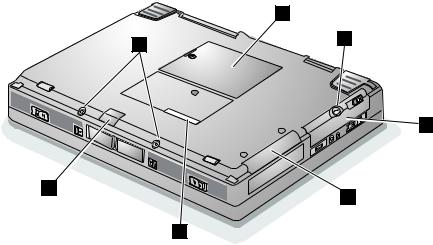
Identifying the Hardware Features
Bottom View
|
7 |
6 |
1 |
|
2
5
3
4
6 IBM ThinkPad 770X User's Reference
|
|
|
|
|
|
|
|
|
|
|
|
|
|
|
|
|
|
|
|
Identifying |
the Hardware |
Features |
|
|
|
|
||||||
1 |
The coin |
screw |
can |
be |
changed |
to |
a |
security6 The security |
screws |
|
are |
hex-head screws that |
|
|||||||||||||||||||
|
screw shipped with your computer |
to |
preventcan |
be |
installed |
to |
prevent |
others |
from |
releasing |
||||||||||||||||||||||
|
others from gaining access to |
the |
|
hard |
diskthe inleftthe and releaserightlatches |
and |
easily |
|
|
|
||||||||||||||||||||||
|
hard |
disk |
bay. |
|
|
|
|
|
|
|
|
|
|
gaining |
access |
to |
the |
battery |
bay |
and |
the |
UltraBay |
||||||||||
2 |
The hard |
disk |
bay |
houses |
the |
replaceable |
|
II. |
|
|
|
|
|
|
|
|
|
|
|
|
|
|
||||||||||
hard |
|
|
|
|
|
|
|
|
|
|
|
|
|
|
||||||||||||||||||
|
disk |
drive. |
|
|
|
|
|
|
|
|
|
|
|
7 |
The bottom |
compartment |
|
|
houses |
the DIMM |
|
|
||||||||||
3 |
The adapter |
bay |
is |
a |
slot |
for |
installingDVD |
the |
memory |
slots |
and the |
backup |
battery |
slot. You |
||||||||||||||||||
|
and |
Enhanced |
Video |
Adapter, an |
optional |
feature |
can |
insert |
up |
to two DIMM memory cards into the |
||||||||||||||||||||||
|
of your |
computer. |
|
|
|
|
|
|
|
|
|
|
memory |
slots |
to |
upgrade |
your |
system |
memory. |
|
||||||||||||
|
|
|
|
|
|
|
|
|
|
|
The backup battery in the battery |
slot |
is |
used for |
||||||||||||||||||
|
The serial |
|
number |
label |
|
|
|
|
|
|
|
|
|
|
|
|||||||||||||||||
4 |
|
|
|
identifies |
your |
computerretaining. |
computer |
information |
in |
computer |
|
|
||||||||||||||||||||
|
You |
might |
be |
asked |
for |
this |
if |
you |
get |
support |
|
also |
for |
running |
the |
time-of-day |
|
|||||||||||||||
|
from |
the |
help |
center. |
|
|
|
|
|
|
|
|
memory |
and |
|
|||||||||||||||||
|
|
|
|
|
|
|
|
|
clock. |
|
|
|
|
|
|
|
|
|
|
|
|
|
||||||||||
5 |
The front |
|
infrared |
port |
|
allows |
your |
computer |
|
to |
|
|
|
|
|
|
|
|
|
|
|
|
|
|
|
|||||||
|
communicate |
with |
other |
devices |
that |
have |
infrared |
|
|
|
|
|
|
|
|
|
|
|
|
|||||||||||||
|
data-transfer |
capabilities. |
|
|
|
|
|
|
|
|
|
|
|
|
|
|
|
|
|
|
|
|
|
|||||||||
Chapter 1. Getting Familiar with Your 7Computer
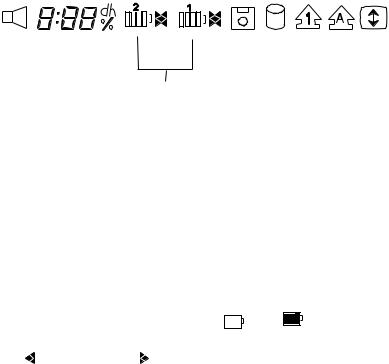
System-Status Indicators
System-Status Indicators
Various |
indicators appear |
|
|
|
on the indicator panel. These indicators |
|||||||||||||||||||||||||||||||||||
show the current status of your computer. You can use your |
||||||||||||||||||||||||||||||||||||||||
computer |
more efficiently |
|
once you know what these indicators |
|||||||||||||||||||||||||||||||||||||
mean. |
|
|
|
|
|
|
|
|
|
|
|
|
|
|
|
|
|
|
|
|
|
|
|
|
|
|
|
|
|
|
|
|
|
|
|
|
||||
|
|
|
|
|
|
|
|
|
|
|
|
|
|
|
|
|
|
|
|
|
|
|
|
|
|
|
|
|
|
|
|
|
|
|
|
|
|
|
|
|
|
|
|
|
|
|
|
|
|
|
|
|
|
|
|
|
|
|
|
|
|
|
|
|
|
|
|
|
|
|
|
|
|
|
|
|
|
|
|
|
|
|
|
|
|
|
|
|
|
|
|
|
|
|
|
|
|
|
|
|
|
|
|
|
|
|
|
|
|
|
|
|
|
|
|
|
|
|
|
|
|
|
|
|
|
|
|
|
|
|
|
|
|
|
|
|
|
|
|
|
|
|
|
|
|
|
|
|
|
|
|
|
|
|
|
|
|
|
|
|
|
|
|
|
|
|
|
|
|
|
|
|
|
|
|
|
|
|
|
|
|
|
|
|
|
|
|
|
|
|
|
|
|
|
|
|
|
|
|
|
|
|
|
|
|
|
|
|
|
|
|
|
|
|
|
|
|
|
|
|
|
|
|
|
|
|
|
|
|
|
|
|
|
|
|
|
|
|
|
|
|
|
|
|
|
|
|
|
|
|
|
|
|
|
|
|
|
|
|
|
|
|
|
|
|
|
|
|
|
|
|
|
|
|
|
|
|
|
|
|
|
|
|
|
|
|
|
|
|
|
|
|
|
|
|
|
|
|
|
|
|
|
|
|
|
|
|
|
|
|
|
|
|
|
|
|
|
|
|
|
|
|
|
|
|
|
|
|
|
|
|
|
|
|
|
|
|
|
|
|
|
|
|
|
|
|
|
|
|
|
|
|
|
|
|
|
|
|
|
|
|
|
|
|
|
|
|
|
|
|
|
|
|
|
|
|
|
|
|
|
|
|
|
|
|
|
|
|
|
|
|
|
|
|
|
|
|
|
|
|
|
|
|
|
|
|
|
|
|
|
|
|
|
|
|
|
|
|
|
|
|
|
|
|
|
|
|
|
|
|
|
|
|
|
|
|
|
|
|
|
|
|
|
|
|
|
|
|
|
|
|
|
|
|
|
|
|
|
|
|
|
|
|
|
|
|
|
|
|
|
|
|
|
|
|
|
|
|
|
|
|
|
|
|
|
|
|
|
|
|
|
|
|
|
|
|
|
|
|
|
|
|
|
|
|
|
|
|
|
|
|
|
|
|
|
|
|
|
|
|
|
|
|
|
|
|
|
|
|
|
|
|
|
|
|
|
|
|
|
|
|
|
|
|
|
|
|
|
|
|
|
|
|
|
|
|
|
|
|
|
|
|
|
|
|
|
|
|
|
|
|
|
|
1 |
The speaker |
|
indicator appears |
when |
the |
speaker |
beeps. It turns off |
||
|
when |
a |
key |
is |
pressed. |
|
|
|
|
2 |
The remaining |
battery |
indicator |
shows |
the |
remaining |
battery power |
||
|
in either |
percent% ), days( ), (hours), (or |
hours and minutes |
||||||
|
(hh:mm |
). |
|
|
|
|
|
|
|
When a secondary battery is used, the indicator shows the average percentage of the main battery and the secondary battery combined.
3 |
The battery |
status |
indicator |
shows |
the |
status |
of |
the |
main |
battery |
||||||||||||
|
pack 1 |
(in |
the battery |
bay) |
and the secondary2 (in thebattery pack |
|
||||||||||||||||
|
UltraBay |
II) |
in |
five |
levels, |
|
fromto fullempty. |
|
|
|
|
|
|
|
||||||||
|
The |
indicator |
on |
the |
right shows |
the |
battery |
charge |
status; |
charging |
||||||||||||
|
( ) |
and |
discharging). A( blank |
indicates |
no |
battery |
activity. |
|
|
|||||||||||||
4 |
The diskette |
drive |
in-use |
|
indicator |
appears |
when |
data |
is |
being |
read |
|||||||||||
|
from |
or |
is |
being |
written |
to |
a |
diskette. |
|
|
|
|
|
|
|
|||||||
|
Do |
not |
enter |
suspend |
mode |
or |
|
eject |
the |
diskette |
when |
this |
indicator |
|||||||||
|
is |
on. |
|
|
|
|
|
|
|
|
|
|
|
|
|
|
|
|
|
|
|
|
5 |
The hard |
disk |
in-use |
|
indicator |
appears |
when data |
is |
being |
read |
|
|||||||||||
|
from |
or |
is |
being |
written |
to |
the |
hard |
disk. |
|
|
|
|
|
|
|||||||
|
Do not enter suspend mode or |
|
turn |
off |
the computer when |
this |
||||||||||||||||
|
indicator |
is on. |
|
|
|
|
|
|
|
|
|
|
|
|
|
|
|
|
||||
8 IBM ThinkPad 770X User's Reference
|
|
|
|
|
|
|
|
System-Status |
Indicators |
|
|
|||
6 |
The numeric |
lock |
|
indicator indicates that the numeric keypad |
||||||||||
|
function |
is |
enabled. Press |
andShiftholdkeythewhile pressing the |
|
|||||||||
|
NumLk |
|
key |
to enable |
or |
disable |
this function. |
|
|
|||||
7 |
The caps |
lock |
|
indicator |
indicates |
that |
the |
caps |
lock mode |
is |
||||
|
enabled. This |
mode enables |
you |
to |
enter |
the alphabetic |
characters |
|||||||
|
(A –Z) |
in |
capital |
letters withoutShift usingkey. theTheCaps Lock |
|
|
||||||||
|
key |
enables |
|
and |
disables |
this |
mode. |
|
|
|
|
|||
8 |
The scroll |
lock |
|
indicator indicates that the scroll lock function is |
||||||||||
|
enabled. This |
function |
enables you Arrowto |
usekeystheto |
scroll |
|
||||||||
|
the |
screen. |
|
However, |
you |
will not be able to move the cursor with |
||||||||
|
these keys |
|
when |
this |
function |
is |
ScrLkenabledkey. Thenables |
|
||||||
|
and disables this function. Not all application programs support this |
|||||||||||||
|
function. |
|
|
|
|
|
|
|
|
|
|
|
||
Chapter 1. Getting Familiar with Your 9Computer
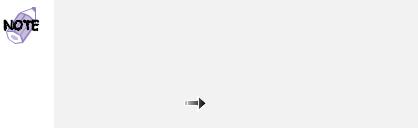
Functions of Your Computer
Functions of Your Computer
This section describes the following features:
Keyboard functions
ThinkPad utility programs
The Online User's Guide
UltraBay II
Keyboard Functions
Your computer's keyboard has the following functions:
TrackPoint
Fn key
Numeric keypad
TrackPoint
The keyboard contains a unique cursor-pointing device called the
TrackPoint. Pointing, selecting, and dragging all |
become part |
of a |
||||
single |
process you can perform without |
moving |
your |
fingers |
from |
|
their |
typing |
position. |
|
|
|
|
|
You can set the following features by customizing the |
|
||||
|
TrackPoint: |
|
|
|
|
|
|
Press-to-Select |
|
|
|
|
|
|
Sensitivity |
|
|
|
|
|
|
Scrolling or Magnifying Glass |
|
|
|
|
|
|
For more information “Customizing the |
TrackPoint” |
on |
|
||
|
page |
49. |
|
|
|
|
10 IBM ThinkPad 770X User's Reference

|
|
|
|
|
|
|
Functions |
of |
Your |
Computer |
|
|
|
|
|
|
The |
TrackPoint |
|
consists stickof |
aon |
the |
keyboard |
andclick |
three |
|
|
||||||
buttons |
|
below |
|
the keyboard. Movement |
of |
the |
cursor |
on the |
screen |
|||||||
is controlled |
by the amount of pressure that |
you |
apply to |
the |
||||||||||||
cap |
on |
the |
stick in any direction parallel |
to |
the |
keyboard; |
the |
|||||||||
itself |
dnotes move. The |
speed at which the cursor moves |
|
|
||||||||||||
corresponds |
to |
the |
pressure |
you |
apply |
to |
the |
stick. The |
function |
|||||||
the |
left |
and |
right |
click |
buttons |
correspond |
to those of the lef |
|||||||||
right |
mouse |
buttons |
on a |
traditional |
mouse; |
these |
functions |
depend |
||||||||
on the software you are using. The function of the center butto described on page 52.
|
|
|
|
|
|
|
|
|
|
|
|
|
|
|
|
|
|
If |
you |
are |
not |
familiar with using the TrackPoint, these instruct |
||||
will |
help |
you |
get |
started: |
||||
1Place your hands in the |
typing position |
and |
press |
gently |
|||||
with either index |
finger |
on |
the |
stick |
in the |
direction |
|||
want the cursor to move. |
|
|
|
|
|
|
|
||
Pressing |
the stick away from you moves the |
cursor |
up |
the |
|||||
screen; |
pressing it |
toward |
you |
moves |
the cursor |
down |
the |
||
screen. You can also move the cursor side to side by pres sideways.
The cursor might drift. This is not a defect. Do not use t TrackPoint until the cursor stops moving.
Chapter 1. Getting Familiar with Your 11Computer
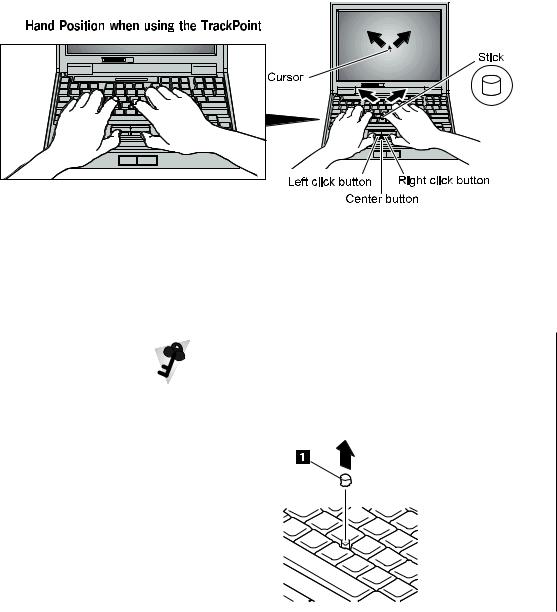
Functions of Your Computer
2 Press the left and right click buttons with either thumb select and drag as required by your software.
By enabling Press-to-Select, you can make the TrackPoint stick function the same as the left or right click button. For more
information |
“Customizing |
the |
TrackPoint” |
on |
page 49. |
|||
|
|
|
|
|
|
|
|
|
|
|
Changing |
the Cap |
|
|
|
|
|
The cap1 |
on |
the |
end of |
the |
TrackPoint |
stick |
is |
removable. |
You can replace it with |
one |
of the spares |
shipped with your |
|||||
computer. |
|
|
|
|
|
|
|
|
|
|
|
|
|
|
|
|
|
12 IBM ThinkPad 770X User's Reference
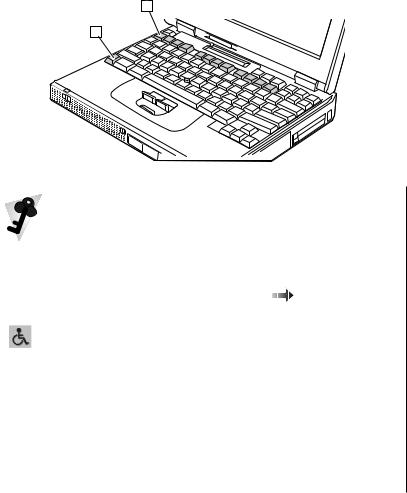
Functions of Your Computer
Fn Key
The Fn key |
function allows |
you to change operational |
features |
|||||||
instantly. When |
you use the following functions, press |
and hold the |
||||||||
Fn key1 ; |
then |
|
press the |
appropriate 2functionF1( toF12key). |
|
|||||
|
|
|
|
|
|
|
|
|
|
|
|
|
|
|
|
|
|
|
|
|
|
|
|
|
|
|
|
|
|
|
|
|
|
|
|
|
|
|
|
|
|
|
|
|
|
|
|
|
|
|
|
|
|
|
|
|
|
|
|
|
|
|
|
|
|
|
|
|
|
The Fn Key Lock Function |
|
|
|
|
|
|
|||||
The |
following |
setup |
gives |
you |
the |
same |
effect |
as when you pre |
|||||||
and |
hold |
|
theFn |
key |
and |
then press an appropriate |
function key. |
||||||||
Start the ThinkPad Configuration program.“ThinkPad( |
|
|
|||||||||||||
Configuration Program” on page 26.) Click Accessibilityon the |
|
|
|||||||||||||
( |
) |
button, |
and |
clickEnable |
on |
forFn |
key |
lock |
. You can |
|
|
||||
also |
|
set |
|
up |
by PS2typingFNS E |
at |
the |
command |
prompt. |
|
|||||
After |
you |
enableFn |
|
thekey |
lock and pressFn once, |
press |
one |
||||||||
of |
the |
function |
keys. |
The |
computer |
works |
the |
same as when you |
|||||||
press Fn + |
|
the |
function |
key. |
|
|
|
|
|
|
|||||
If |
you |
Fnpresstwice after |
enabling the lock, pressing a function |
||||||||||||
key |
alone |
is |
recognized as a combinationFn + that offunction |
||||||||||||
key. To |
stop |
this |
function,Fn againpress. |
|
|
|
|
|
|||||||
|
|
|
|
|
|
|
|
|
|
|
|
|
|
|
|
Chapter 1. Getting Familiar with Your 13Computer
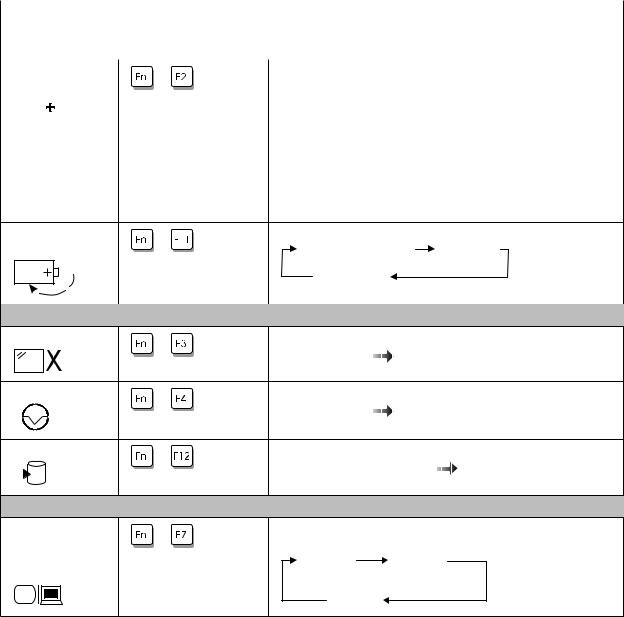
Functions |
|
of |
Your |
Computer |
|
|
|
|
|
|
|
|
|
|||||
|
|
|
|
|
|
|
|
|
The |
following table shows the functionFn keyofcombinedthe with |
||||||||
|
|
|
|
|
|
|
|
|
keys: |
|
|
|
|
|
|
|
|
|
|
|
|
|
|
|
|
|
|
|
|
|
|
|
|
|
|
|
|
Feature |
|
and |
|
|
Key Combination |
|
Meaning |
|
|
|
|
|
|
|
||||
icon |
|
|
|
|
|
|
|
|
|
|
|
|
|
|
|
|||
|
|
|
|
|
|
|
|
|
|
|
|
|
|
|
|
|
|
|
|
|
|
|
|
|
|
|
|
|
Power |
Mode |
Functions |
|
|
|
|
|
|
|
|
|
|
|
|
|
|
|
|
|
|
|
|
|
|
|
||
Fuel-Gauge |
|
|
|
If |
you |
press |
this |
key combination, the window for the battery |
||||||||||
display |
on or off + |
|
status appears |
or |
disappears. You can set parameters for |
|||||||||||||
|
|
|
|
|
|
|
|
|
(Only for OS/2 |
or |
battery |
status in |
the |
window. |
||||
|
|
|
|
|
|
|
|
|
Windows users) |
|
Note: |
The |
Fuel-Gauge |
program |
must be activated before |
|||
|
|
|
|
|
|
|
|
|
|
|||||||||
|
|
|
|
|
|
|
|
|
|
|
||||||||
|
|
|
|
|
|
|
|
|
|
|
||||||||
|
|
|
|
|
|
|
|
|
|
|
||||||||
|
|
|
|
|
|
|
|
|
|
|
|
you |
can |
use this |
key |
combination. |
||
To activate the Fuel-Gauge program, do the following:
|
|
|
|
|
1.Click onStart . |
|
|
|
|
|
|
|
||||
|
|
|
|
|
2. Move |
the |
cursorProgramsto |
, |
ThinkPad , |
and |
|
|||||
|
|
|
|
|
|
then |
click Fuelon . |
|
|
|
|
|
|
|||
Processor |
speed |
|
The |
processor |
speed |
changes |
as |
follows: |
|
|
||||||
switching |
|
+ |
High Performance |
Automatic |
|
|
|
|
||||||||
|
|
|
|
|
Customized |
|
|
|
|
|
|
|
|
|||
|
|
|
|
Power Conservation Functions |
for |
Battery |
Power |
|
|
|
|
|
|
|
|
|
Standby |
mode |
|
The |
computer |
enters |
standby |
mode. For |
more |
information |
|||||||
|
|
|
+ |
about |
this |
mode |
“Basic” |
Onlinethe User's |
Guide. |
|||||||
|
|
|
|
|||||||||||||
Suspend |
mode |
|
The |
computer |
enters |
suspend |
mode. For |
more |
information |
|||||||
|
|
|
+ |
about |
this |
mode |
“Basic” |
Onlinethe User's |
Guide. |
|||||||
|
|
|
|
|||||||||||||
Hibernation mode |
|
The |
computer |
enters |
hibernation |
mode. For |
more |
|||||||||
|
|
|
+ |
information |
about |
this mode“Basic” Onlinethe User's |
||||||||||
|
|
|
|
|||||||||||||
|
|
|
|
Guide. |
|
|
|
|
|
|
|
|
|
|
|
|
|
|
|
|
Other Functions |
|
|
|
|
|
|
|
|
|
|
||
Switching |
|
|
|
Computer |
output is |
displayed |
in the following order when an |
|||||||||
between |
|
the LCD |
+ |
external monitor (CRT) is attached. |
|
|
|
|||||||||
and the |
|
external |
|
|
CRT |
|
LCD + |
|
|
|
|
|
|
|||
monitor |
|
|
|
|
Display |
|
CRT Display |
|
|
|
|
|
|
|||
|
|
|
|
|
|
LCD |
|
|
|
|
|
|
|
|
|
|
14 IBM ThinkPad 770X User's Reference

|
|
|
|
|
|
|
|
Functions |
of |
Your |
|
Computer |
|
|
|
||
Feature and |
Key Combination |
Meaning |
|
|
|
|
|
|
|
|
|
|
|
|
|
|
|
icon |
|
|
|
|
|
|
|
|
|
|
|
|
|
|
|
|
|
Screen |
|
The |
LCD |
screen |
image |
size |
switches |
between |
expanded |
and |
|||||||
expansion |
+ |
normal |
mode |
if |
the |
size |
of your |
LCD |
image |
is |
smaller |
than |
|||||
|
|
that |
of |
the |
physical |
LCD. |
|
|
|
|
|
|
|
|
|||
|
|
If your computer is equipped |
with a 13.7-inch SXGA display |
||||||||||||||
|
|
used in standard VGA mode, |
such |
as MS-DOS |
full screen |
||||||||||||
|
|
mode |
or |
the safe |
mode |
screen |
|
of |
Windows 98 |
or Windows |
|||||||
|
|
95, computer output is displayed |
|
in expansion mode. In this |
|||||||||||||
|
|
case, |
you |
cannot |
switch |
the |
LCD |
|
screen image |
size. |
|
||||||
|
|
If the |
computer |
is |
in |
suspend |
|
mode andFn you press the |
|||||||||
|
|
key independently without any function key, the computer |
|||||||||||||||
|
|
returns |
to |
normal |
operation. |
|
|
|
|
|
|
|
|||||
Chapter 1. Getting Familiar with Your 15Computer
