IBM 21Y, 22Y, 41Y, 31Y, 42Y User Manual
...IBM |
Netfinity |
Servers |
S19K-2480-00 |
|||
IBM Netfinity 3500-M20 |
Type |
8657 |
|
|
||
Models |
21Y, |
22Y, |
31Y, |
32Y, |
41Y, |
42Y |
Hardware Maintenance Manual |
|
|
|
|||
March |
2000 |
|
|
|
|
|
IBM |
Netfinity |
Servers |
S19K-2480-00 |
|||
IBM Netfinity 3500-M20 |
Type |
8657 |
|
|
||
Models |
21Y, |
22Y, |
31Y, |
32Y, |
41Y, |
42Y |
Hardware Maintenance Manual |
|
|
|
|||
March |
2000 |
|
|
|
|
|
IBM
Note: Before using this information and the product it supports, be sure to read the general information under “Notices” on page 196.
First Edition (May 2000)
INTERNATIONAL BUSINESS MACHINES CORPORATION PROVIDES THIS PUBLICATION "AS IS" WITHOUT WARRANTY OF ANY KIND, EITHER EXPRESS OR IMPLIED, INCLUDING, BUT NOT LIMITED TO, THE IMPLIED WARRANTIES OF MERCHANTABILITY OR FITNESS FOR A PARTICULAR PURPOSE. Some states do not allow disclaimer of express or implied warranties in certain transactions, therefore, this statement may not apply to you.
This publication could include technical inaccuracies or typographical errors. Changes are periodically made to the information herein; these changes will be incorporated in new editions of the publication. IBM may make improvements and/or changes in the product(s) and/or the program(s) described in this publication at any time.
This publication was developed for products and services offered in the United States of America. IBM may not offer the products, services, or features discussed in this document in other countries, and the information is subject to change without notice. Consult your local IBM representative for information on the products, services, and features available in your area.
Requests for technical information about IBM products should be made to your IBM reseller or IBM marketing representative.
Netfinity 3500-M20
© COPYRIGHT INTERNATIONAL BUSINESS MACHINES CORPORATION, 2000. All rights reserved.
Note to U.S. Government Users — Documentation related to restricted rights — Use, duplication or disclosure is subject to restrictions set forth in GSA ADP Schedule Contract with IBM Corp.
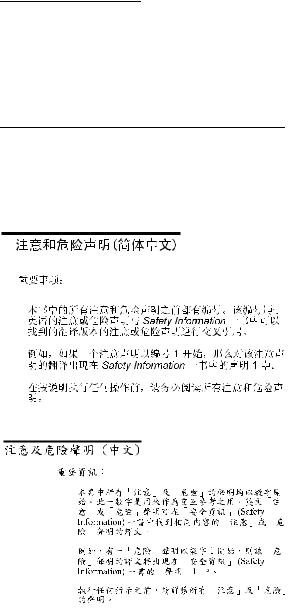
About this manual
This manual contains diagnostic information, a Symptom-to- FRU index, service information, error codes, error messages, and configuration information for the Netfinity 3500M20 – Type 8657.
Important: This manual is intended for trained servicers who are familiar with IBM PC Server products.
Important safety information
Be sure to read all caution and danger statements in this book before performing any of the instructions.
Leia todas as instruções de cuidado e perigo antes de executar qualquer operação.
Prenez connaissance de toutes les consignes de type Attention et
Danger avant de procéder aux opérations décrites par les instructions.
Lesen Sie alle Sicherheitshinweise, bevor Sie eine Anweisung ausführen.
iii

Accertarsi di leggere tutti gli avvisi di attenzione e di pericolo prima di effettuare qualsiasi operazione.
Lea atentamente todas las declaraciones de precaución y peligro ante de llevar a cabo cualquier operación.
Online support
Use the World Wide Web (WWW) to download Diagnostic, BIOS Fl;ash, and Device Driver files.
File download address is:
http://www.us.pc.ibm.com/files.html
IBM online addresses
The HMM manuals online address is:
http://www.us.pc.ibm.com/cdt/hmm.html
The IBM PC Company Support Page is:
http://www.us.pc.ibm.com/support/index.html
The IBM PC Company Home Page is:
http://www.pc.ibm.com
iv Netfinity 3500-M20 – Type 8657 Models 21Y, 22Y, 31Y, 32Y,

Contents
About this manual . . . . . . . . . . . . . . . . . . . . . . . . . . . . . . iii
General checkout . . . . . . . . . . . . . . . . . . . . . . . . . . . . . . . 1
General information . . . . . . . . . . . . . . . . . . . . . . . . . . . . . 3 Features and specifications. . . . . . . . . . . . . . . . . . . . . . . . 3 Server features . . . . . . . . . . . . . . . . . . . . . . . . . . . . . . . . . 4 Reliability, availability, and serviceability . . . . . . . . . . . . . . 5 Server controls and indicators. . . . . . . . . . . . . . . . . . . . . . 6 Start the server . . . . . . . . . . . . . . . . . . . . . . . . . . . . . . . . . 6
Diagnostics . . . . . . . . . . . . . . . . . . . . . . . . . . . . . . . . . . . . 9
Diagnostic tools overview . . . . . . . . . . . . . . . . . . . . . . . . . 9 POST. . . . . . . . . . . . . . . . . . . . . . . . . . . . . . . . . . . . . . . . . 9 POST beep codes . . . . . . . . . . . . . . . . . . . . . . . . . . . . 9 POST error messages . . . . . . . . . . . . . . . . . . . . . . . . 10 Error logs . . . . . . . . . . . . . . . . . . . . . . . . . . . . . . . . . . 10 Diagnostic programs and error messages . . . . . . . . . . . 10 Text messages. . . . . . . . . . . . . . . . . . . . . . . . . . . . . . . 11 Starting the diagnostic programs . . . . . . . . . . . . . . . . . 11 Viewing the test log . . . . . . . . . . . . . . . . . . . . . . . . . . 12 Diagnostic error message tables . . . . . . . . . . . . . . . . 13 Power checkout. . . . . . . . . . . . . . . . . . . . . . . . . . . . . . . . 13 Recovering BIOS. . . . . . . . . . . . . . . . . . . . . . . . . . . . . . . 13 Replacing the battery . . . . . . . . . . . . . . . . . . . . . . . . . . . 14 Temperature checkout. . . . . . . . . . . . . . . . . . . . . . . . . . . 16 Diagnosing errors . . . . . . . . . . . . . . . . . . . . . . . . . . . . . . 17 Troubleshooting the Ethernet controller. . . . . . . . . . . 17 Ethernet controller messages . . . . . . . . . . . . . . . . . . 20
Configuring the server . . . . . . . . . . . . . . . . . . . . . . . . . . 33
Using the Configuration/Setup Utility program . . . . . . . . 33 Starting the Configuration/Setup Utility program . . . . 33 Choices available from the Configuration/Setup main
menu . . . . . . . . . . . . . . . . . . . . . . . . . . . . . . . . . . . . 34 Using passwords . . . . . . . . . . . . . . . . . . . . . . . . . . . . 36 Using the SCSISelect utility program . . . . . . . . . . . . . . . 37 Starting the SCSISelect utility program . . . . . . . . . . . 37 Choices available from the SCSISelect menu . . . . . 37
Installing options. . . . . . . . . . . . . . . . . . . . . . . . . . . . . . . 39
Expanded view of the Netfinity 3500-M20. . . . . . . . . . . . 39 System board component locations. . . . . . . . . . . . . . 39 Before you begin . . . . . . . . . . . . . . . . . . . . . . . . . . . . . . . 43 Removing the side cover. . . . . . . . . . . . . . . . . . . . . . . . . 44 Removing the support bracket . . . . . . . . . . . . . . . . . . . . 45 Working with adapters. . . . . . . . . . . . . . . . . . . . . . . . . . . 45 Adapter considerations . . . . . . . . . . . . . . . . . . . . . . . 46 Installing an adapter. . . . . . . . . . . . . . . . . . . . . . . . . . 47 Installing internal drives. . . . . . . . . . . . . . . . . . . . . . . . . . 49 Internal drive bays . . . . . . . . . . . . . . . . . . . . . . . . . . . 49 Installing memory-module kits. . . . . . . . . . . . . . . . . . . . . 54 Installing a microprocessor kit . . . . . . . . . . . . . . . . . . . 56 Completing the installation . . . . . . . . . . . . . . . . . . . . . . . 60 Installing the side cover . . . . . . . . . . . . . . . . . . . . . . . 60 Connecting external options . . . . . . . . . . . . . . . . . . . . . . 61 I/O connector locations . . . . . . . . . . . . . . . . . . . . . . . . . . 61 Input/output ports . . . . . . . . . . . . . . . . . . . . . . . . . . . . . . 62 Parallel port . . . . . . . . . . . . . . . . . . . . . . . . . . . . . . . . 63 Video port. . . . . . . . . . . . . . . . . . . . . . . . . . . . . . . . . . 64 Keyboard port . . . . . . . . . . . . . . . . . . . . . . . . . . . . . . 65 Auxiliary-device (pointing device) port . . . . . . . . . . . . 65 SCSI port . . . . . . . . . . . . . . . . . . . . . . . . . . . . . . . . . . 66
v
Serial ports . . . . . . . . . . . . . . . . . . . . . . . . . . . . . . . . . 67 Universal Serial Bus ports . . . . . . . . . . . . . . . . . . . . . 68 Ethernet port . . . . . . . . . . . . . . . . . . . . . . . . . . . . . . . 69
Netfinity Manager . . . . . . . . . . . . . . . . . . . . . . . . . . . . . . .75 Managing your IBM Netfinity server with Netfinity Manager .
75
Netfinity Manager documentation . . . . . . . . . . . . . . . . . . 77 Netfinity Manager system requirements . . . . . . . . . . . . . 77 Netfinity Manager for OS/2 system requirements. . . . 77
Netfinity Manager for Windows 95 and Windows 98 system requirements . . . . . . . . . . . . . . . . . . . . . . . . 78
Netfinity Manager for Windows NT system requirements. 79
Starting the Netfinity Manager installation program . . . . . 80 Netfinity Manager database support . . . . . . . . . . . . . . . . 87 DB2 database support . . . . . . . . . . . . . . . . . . . . . . . . 87 Lotus Notes database support . . . . . . . . . . . . . . . . . . 91 ODBC database support . . . . . . . . . . . . . . . . . . . . . . 93 Starting Netfinity Manager . . . . . . . . . . . . . . . . . . . . . . . . 99 Netfinity Manager Service Manager . . . . . . . . . . . . . 100 Netfinity Manager service descriptions. . . . . . . . . . . 100 Delaying Netfinity Manager startup on OS/2 systems . . .
105
Getting more information about Netfinity Manager . . . . 106 Installation options . . . . . . . . . . . . . . . . . . . . . . . . . . . . . 108 Automated installation . . . . . . . . . . . . . . . . . . . . . . . 108 Customized installation. . . . . . . . . . . . . . . . . . . . . . . 109
FRU information (service only). . . . . . . . . . . . . . . . . . . 113
Top cover . . . . . . . . . . . . . . . . . . . . . . . . . . . . . . . . . . . . 113 Bezel assembly . . . . . . . . . . . . . . . . . . . . . . . . . . . . . . . 114 Nameplate . . . . . . . . . . . . . . . . . . . . . . . . . . . . . . . . . . . 114 Main bezel . . . . . . . . . . . . . . . . . . . . . . . . . . . . . . . . . . . 115 Power/LED card . . . . . . . . . . . . . . . . . . . . . . . . . . . . . . . 117 Adapter card guide. . . . . . . . . . . . . . . . . . . . . . . . . . . . . 118 Fan assembly, 92 mm . . . . . . . . . . . . . . . . . . . . . . . . . . 119 Fan assembly, rear. . . . . . . . . . . . . . . . . . . . . . . . . . . . . 121 Fan, hard disk drive . . . . . . . . . . . . . . . . . . . . . . . . . . . . 122 Floppy disk drive . . . . . . . . . . . . . . . . . . . . . . . . . . . . . . 123 CD-ROM drive . . . . . . . . . . . . . . . . . . . . . . . . . . . . . . . . 124 Power supply . . . . . . . . . . . . . . . . . . . . . . . . . . . . . . . . . 126 Planar with heatsinks . . . . . . . . . . . . . . . . . . . . . . . . . . . 127
Symptom-to-FRU index . . . . . . . . . . . . . . . . . . . . . . . . . 129 Beep symptoms . . . . . . . . . . . . . . . . . . . . . . . . . . . . . . . 129 No beep symptoms . . . . . . . . . . . . . . . . . . . . . . . . . . . . 133 Diagnostic error codes . . . . . . . . . . . . . . . . . . . . . . . . . . 133 Error symptoms . . . . . . . . . . . . . . . . . . . . . . . . . . . . . . . 138 POST error codes . . . . . . . . . . . . . . . . . . . . . . . . . . . . . 141 ServeRAID . . . . . . . . . . . . . . . . . . . . . . . . . . . . . . . . . . . 147 Undetermined problems. . . . . . . . . . . . . . . . . . . . . . . . . 147
Parts listing . . . . . . . . . . . . . . . . . . . . . . . . . . . . . . . . . . 149 System . . . . . . . . . . . . . . . . . . . . . . . . . . . . . . . . . . . . . . 150 Keyboards . . . . . . . . . . . . . . . . . . . . . . . . . . . . . . . . . . . 152 Power cords . . . . . . . . . . . . . . . . . . . . . . . . . . . . . . . . . . 153
Related service information . . . . . . . . . . . . . . . . . . . . . 155
Safety information . . . . . . . . . . . . . . . . . . . . . . . . . . . . . 155 General safety . . . . . . . . . . . . . . . . . . . . . . . . . . . . . 155 Electrical safety . . . . . . . . . . . . . . . . . . . . . . . . . . . . 156 Safety inspection guide . . . . . . . . . . . . . . . . . . . . . . 157 Handling electrostatic discharge-sensitive devices . 158 Grounding requirements. . . . . . . . . . . . . . . . . . . . . . 159
Safety notices (multi-lingual translations) . . . . . . . . . . . 159
vi Library Name Here Book title here
Send us your comments!. . . . . . . . . . . . . . . . . . . . . . . . 195 Problem determination tips . . . . . . . . . . . . . . . . . . . . . . 196 Notices . . . . . . . . . . . . . . . . . . . . . . . . . . . . . . . . . . . . . 196 Trademarks . . . . . . . . . . . . . . . . . . . . . . . . . . . . . . . . . . 197
vii
viii Library Name Here Book title here

General checkout
The server diagnostic programs are stored in upgradable read-only memory (ROM) on the system board. These programs are the primary method of testing the major components of the server: the system board, Ethernet controller, video controller, RAM, keyboard, mouse (pointing device), diskette drive, serial ports, hard drives, and parallel port. You can also use them to test some external devices. See “Diagnostic programs and error messages” on page 10.
Also, if you cannot determine whether a problem is caused by the hardware or by the software, you can run the diagnostic programs to confirm that the hardware is working properly.
When you run the diagnostic programs, a single problem might cause several error messages. When this occurs, work to correct the cause of the first error message. After the cause of the first error message is corrected, the other error messages might not occur the next time you run the test.
A failed system might be part of a shared DASD cluster (two or more systems sharing the same external storage device(s)). Prior to running diagnostics, verify that the failing system is not part of a shared DASD cluster.
A system might be part of a cluster if:
•The customer identifies the system as part of a cluster.
•One or more external storage units are attached to the system and at least one of the attached storage units is additionally attached to another system or unidentifiable source.
•One or more systems are located near the failing system.
If the failing system is suspected to be part of a shared DASD cluster, all diagnostic tests can be run except diagnostic tests which test the storage unit (DASD residing in the storage unit) or the storage adapter attached to the storage unit.
Notes:
1.For systems that are part of a shared DASD cluster, run one test at a time in looped mode. Do not run all tests in looped mode, as this could enable the DASD diagnostic tests.
2.If multiple error codes are displayed, diagnose the first error code displayed.
3.If the computer hangs with a POST error, go to the “Symptom-to-FRU index” on page 129.
4.If the computer hangs and no error is displayed, go to “Undetermined problems” on page 147.
5.Power supply problems, see “Symptom-to-FRU index” on page 129.
6.Safety information, see “Safety information” on page 155.
1
7.For intermittent problems, check the error log; see “POST error messages” on page 10.
1. IS THE SYSTEM PART OF A CLUSTER?
YES. Schedule maintenance with the customer. Shut down all systems related to the cluster. Run storage test.
NO. Go to step 2.
2.IF THE SYSTEM IS NOT PART OF A CLUSTER:
•Power-off the computer and all external devices.
•Check all cables and power cords.
•Set all display controls to the middle position.
•Power-on all external devices.
•Power-on the computer.
•Record any POST error messages displayed on the screen. If an error is displayed, look up the first error in the “POST error codes” on page 141.
•Check the System Error Log. If an error was recorded by the system, see “Symptom-to-FRU index” on page 129.
•Start the Diagnostic Programs. See “Diagnostic programs and error messages” on page 10.
•Check for the following responses:
a.One beep.
b.Readable instructions or the Main Menu.
3.DID YOU RECEIVE BOTH OF THE CORRECT RESPONSES?
NO. Find the failure symptom in “Symptom-to-FRU index” on page 129.
YES. Run the Diagnostic Programs. If necessary, refer to “Diagnostic programs and error messages” on page 10.
If you receive an error, go to “Symptom-to-FRU index” on page 129.
If the diagnostics completed successfully and you still suspect a problem, see “Undetermined problems” on page 147.
2 Netfinity 3500-M20 – Type 8657 Models 21Y, 22Y, 31Y, 32Y,
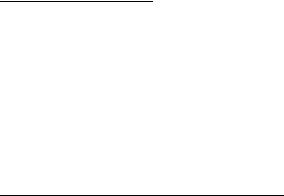
General information
The IBM® Netfinity® 3500-M20 server delivers great value for entry server applications. It is ideally suited for networking environments that require superior microprocessor performance, efficient memory management, flexibility, and large amounts of reliable data storage.
The IBM 3500-M20 server comes with a three-year limited warranty and 90-Day IBM Start Up Support. If you have access to the World Wide Web, you can obtain up-to-date information about the server model and other IBM server products at the following World Wide Web address: http://www.ibm.com/pc/us/netfinity/
Features and specifications
The following provides a summary of the features and specifications for the Netfinity 3500-M20 server.
•Microprocessor:
—Intel® Pentium® III microprocessor with MMX™ technology and SIMD extensions
—256 KB of level-2 cache (min.)
—Supports up to two microprocessors
•Memory:
—Standard: 128 MB
—Maximum: 2 GB
—Type: 133 MHz, ECC, SDRAM, Registered DIMMs
—4 dual inline slots
•Drives standard:
—Diskette: 1.44 MB
—CD-ROM: 40X IDE
—Hard disk drive (some models)
•Expansion bays:
—Two 5.25-in. bays (1 CD ROM drive installed)
—Two 3.5-in. bays (1 diskette drive installed)
—Three 3.5" slim high bays available (some models have a hard disk drive installed)
•PCI expansion slots:
—Three 33 MHz/64-bit
—Two 33 MHz/32-bit
•Power supply:
—One 330 W (115-230 V ac)
•Video:
—S3 video controller (integrated on system board)
—Compatible with SVGA and VGA
—8 MB SDRAM video memory
•Size
—Height: 492 mm (19.4 in.)
—Depth: 460 mm (18.1 in.)
—Width: 200 mm (7.9 in.)
3

—Weight: approximately 20.9 Kg (46 lb.) when fully configured or 16.8 Kg (37 lb.) minimum.
•Integrated functions:
—Ultra160 SCSI controller
—One 10BASE-T/100BASE-TX Intel Ethernet controller on the system board
—Two serial ports
—Parallel port
—Two Universal Serial Bus (USB) ports
—Keyboard port
—Mouse port
—IDE controller port
—Video port
•Acoustical noise emissions:
—Sound power, idling: 5.9 bel maximum
•Environment:
—Air temperature:
–Server on: 10º to 35º C (50.0º to 95.0º F). Altitude: 0 to 914 m (2998.7 ft.)
–Server on: 10º to 32º C (50.0º to 89.6º F). Altitude: 914 m (2998.7 ft.) to 2133 m (6998.0 ft.)
–Server off: 10º to 43º C (50.0º to 109.4º F). Maximum altitude: 2133 m (6998.0 ft.)
—Humidity:
–Server on: 8% to 80%
–Server off: 8% to 80%
•Heat output:
Approximate heat output in British Thermal Units (BTU) per hour
—Minimum configuration: 341 BTU (100 watts)
—Maximum configuration: 1604 BTU (470 watts)
•Electrical input:
—Sine-wave input (50-60 Hz) required
—Input voltage low range:
–Minimum: 100 V ac
–Maximum: 127 V ac
—Input voltage high range:
–Minimum: 200 V ac
–Maximum: 240 V ac
—Input kilovolt-amperes (kVA) approximately:
–Minimum: 0.08 kVA
–Maximum: 0.52 kVA
Server features
The unique design of the server takes advantage of advancements in symmetric multiprocessing (SMP), data storage, and memory management. The server combines:
•Impressive performance using an innovative approach to SMP
4 Netfinity 3500-M20 – Type 8657 Models 21Y, 22Y, 31Y, 32Y,

The server supports up to two Pentium III microprocessors. The server comes with at least one processor installed; you can install an additional processor to enhance performance and provide SMP capability.
•Large system memory
The memory bus in the server supports up to 2gigabytes (GB) of system memory. The memory controller provides error correcting code (ECC) support for up to four industry standard PC133, 3.3 V, 168-pin, 8- byte, registered, synchronous-dynamic-random access memory (SDRAM) dual inline memory modules (DIMMs).
•System-management capabilities
The Netfinity Manager software provided on the ServerGuide CDs enables you to manage the functions of the server locally and remotely. See “Netfinity Manager” on page 75 for more information.
•Integrated network environment support
The server comes with an Ethernet controller on the system board. This Ethernet controller has an interface for connecting to 10-Mbps or 100-Mbps networks. The server automatically selects between 10BASE-T and 100BASE-TX environments. The controller provides full-duplex (FDX) capability, which enables simultaneous transmission and reception of data on the Ethernet local area network (LAN).
•IBM ServerGuide CDs
The ServerGuide CDs included with IBM Netfinity servers provide programs to help you set up the server and install the network operating system (NOS). The ServerGuide program detects the hardware options that are installed, and provides the correct configuration program and device drivers. In addition, the ServerGuide CDs include a variety of application programs for the server.
Reliability, availability, and serviceability
Three of the most important features in server design are reliability, availability, and serviceability (RAS). These factors help to ensure the integrity of the data stored on the server; that the server is available when you want to use it; and that should a failure occur, you can easily diagnose and repair the failure with minimal inconvenience.
The following is an abbreviated list of the RAS features that the server supports.
•Menu-driven setup, system configuration, RAID configuration, and diagnostic programs
•Power-on self-test (POST)
•Error codes and messages
•Upgradable BIOS and diagnostics
•Automatic restart after a power failure
•CRC checking on the SCSI buses
•Error checking and correcting (ECC) memory
General information |
5 |
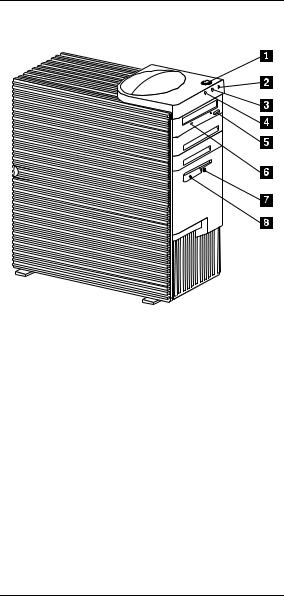
Server controls and indicators
7 |
Socket |
Þ1Ý Power control button: Press this button to manually turn the server on or off.
Þ2Ý Power-on light: This status indicator lights when you turn on the server.
Þ3Ý Hard disk drive light: When this light is on, it indicates that the hard disk drive is in use.
Þ4Ý LAN activity light: When this light blinks, it indicates that the integrated Ethernet controller in the server is transmitting or receiving data.
Þ5Ý CD-ROM drive eject button: Push this button to release a CD from the drive.
Þ6Ý CD-ROM drive activity light: When this light is on, it indicates that the CD-ROM drive is in use.
Þ7Ý Diskette eject button: Push this button to release a diskette from the drive.
Þ8Ý Diskette-drive activity light: When this light is on, it indicates that the diskette drive is in use.
Start the server
After you plug the power cord of the server into the power supply and an electrical outlet, the server can start in several ways:
•You can press the Power control button on the front of the server to start the server.
•If the server is turned on and a power failure occurs, the server will start automatically when power is restored.
6 Netfinity 3500-M20 – Type 8657 Models 21Y, 22Y, 31Y, 32Y,
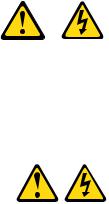
CAUTION:
The power control button on the device and/or the power supply do not turn off the electrical current supplied to the device. The device also might have more than one power cord. To remove all electrical current from the device, ensure that all power cords are disconnected from the power source.
2 

 1
1 


You can turn off the server in the following ways:
•Press the Power control button on the top of the server. This starts an orderly shutdown of the operating system, if this feature is supported by the operating system, and places the server in standby mode.
Note: After turning off the server, wait at least 5 seconds before you press the Power control button to power the server on again.
•Press and hold the Power control button for more than 4 seconds to cause an immediate shutdown of the server and place the server in standby mode. You can use this feature if the operating system ceases to function.
•Disconnect the server power cords from the electrical outlets to shut off all power to the server.
Note: Wait about 15 seconds after disconnecting the power cords for the system to stop running.
General information |
7 |
8 Netfinity 3500-M20 – Type 8657 Models 21Y, 22Y, 31Y, 32Y,
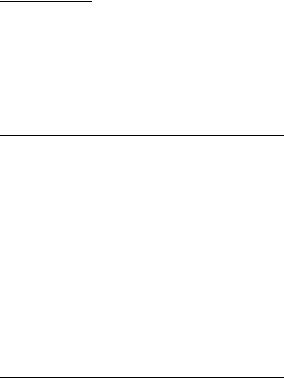
Diagnostics
This section provides basic troubleshooting information to help you resolve some common problems that might occur with the server.
If you cannot locate and correct the problem using the information in this section, refer to “Symptom-to-FRU index” on page 129 for more information.
Diagnostic tools overview
The following tools are available to help you identify and resolve hardware-related problems:
•POST beep codes, error messages, and error logs
The power-on self-test (POST) generates beep codes and messages to indicate successful test completion or the detection of a problem. See “POST” for more information.
•Diagnostic programs and error messages
The server diagnostic programs are stored in upgradable read-only memory (ROM) on the system board. These programs are the primary method of testing the major components of the server. See “Diagnostic programs and error messages” on page 10 for more information.
POST
When you turn on the server, it performs a series of tests to check the operation of server components and some of the options installed in the server. This series of tests is called the power-on self-test or POST.
If POST finishes without detecting any problems, a single beep sounds and the first screen of the operating system or application program appears.
If POST detects a problem, more than one beep sounds and an error message appears on the screen. See “POST beep codes” and “POST error messages” on page 10 for more information.
Notes:
1.If you have a power-on password set, you must type the password and press Enter, when prompted, before POST will continue.
2.A single problem might cause several error messages. When this occurs, work to correct the cause of the first error message. After you correct the cause of the first error message, the other error messages usually will not occur the next time you run the test.
POST beep codes
POST generates beep codes to indicate successful completion or the detection of a problem.
9

•One beep indicates the successful completion of POST.
•More than one beep indicates that POST detected a problem. For more information, see “Beep symptoms” on page 129.
POST error messages
POST error messages occur during startup when POST finds a problem with the hardware or detects a change in the hardware configuration. For a list of POST errors, see “POST error codes” on page 141.
Error logs
The POST error log contains the three most recent error codes and messages that the system generated during POST.
To view the contents of the error log, start the Configuration/Setup Utility program (see “Starting the Configuration/Setup Utility program” on page 33); then, select Error Logs from the main menu.
Diagnostic programs and error messages
The server diagnostic programs are stored in upgradable read-only memory (ROM) on the system board. These programs are the primary method of testing the major components of the server.
Diagnostic error messages indicate that a problem exists; they are not intended to be used to identify a failing part. Troubleshooting and servicing of complex problems that are indicated by error messages should be performed by trained service personnel.
Sometimes the first error to occur causes additional errors. In this case, the server displays more than one error message. Always follow the suggested action instructions for the first error message that appears.
The following sections contain the error codes that might appear in the detailed test log and summary log when running the diagnostic programs.
The error code format is as follows:
fff-ttt-iii-date-cc-text message
where:
fffis the three-digit function code that indicates the function being tested when the error occurred. For example, function code 089 is for the microprocessor.
tttis the three-digit failure code that indicates the exact test failure that was encountered.
iii |
is the three-digit device ID. |
10 Netfinity 3500-M20 – Type 8657 Models 21Y, 22Y, 31Y, 32Y,
date |
is the date that the diagnostic test was run |
|
and the error recorded. |
ccis the check digit that is used to verify the validity of the information.
text message is the diagnostic message that indicates the reason for the problem.
Text messages
The diagnostic text message format is as follows:
Function Name: Result (test specific string)
where:
Function Name is the name of the function being tested when the error occurred. This corresponds to the function code (fff) given in the previous list.
Result |
can be one of the following: |
|
|
Passed |
This result occurs when the |
|
|
diagnostic test completes |
|
|
without any errors. |
|
Failed |
This result occurs when the |
|
|
diagnostic test discovers an |
|
|
error. |
|
User Aborted This result occurs when you |
|
|
|
stop the diagnostic test |
|
|
before it is complete. |
|
Not Applicable This result occurs when you |
|
|
|
specify a diagnostic test for a |
|
|
device that is not present. |
|
Aborted |
This result occurs when the |
|
|
test could not proceed |
|
|
because of the system con- |
|
|
figuration. |
|
Warning |
This result occurs when a |
|
|
possible problem is reported |
during the diagnostic test, such as when a device that is to be tested is not installed.
Test Specific String This is additional information that you can use to analyze the problem.
Starting the diagnostic programs
You can press F1 while running the diagnostic programs to obtain Help information. You also can press F1 from within a help screen to obtain online documentation from which you can select different categories. To exit Help and return to where you left off, press Esc.
To start the diagnostic programs:
1.Turn on the server and watch the screen.
2.When the message F2 for Diagnostics appears, press F2.
3.Type in the appropriate password; then, press Enter.
Diagnostics 11
4.Select either Extended or Basic from the top of the screen.
5.When the Diagnostic Programs screen appears, select the test you want to run from the list that appears; then, follow the instructions on the screen.
Notes:
a.If the server stops during testing and you cannot continue, restart the server and try running the diagnostic programs again.
b.The keyboard and mouse (pointing device) tests assume that a keyboard and mouse are attached to the server.
c.If you run the diagnostic programs with no mouse attached to the server, you will not be able to navigate between test categories using the Next Cat and Prev Cat buttons. All other functions provided by mouse-selectable buttons are also available using the function keys.
d.You can test the USB keyboard by using the regular keyboard test. The regular mouse test can test a USB mouse. Also, you can run the USB hub test only if there are no USB devices attached.
e.You can view server configuration information (such as system configuration, memory contents, interrupt request (IRQ) use, direct memory access (DMA) use, device drivers, and so on) by selecting Hardware Info from the top of the screen.
When the tests have completed, you can view the Test Log by selecting Utility from the top of the screen.
If the hardware checks out OK but the problem persists during normal server operations, a software error might be the cause. If you suspect a software problem, refer to the information that comes with the software package.
Viewing the test log
The test log will not contain any information until after the diagnostic program has run.
Note: If you already are running the diagnostic programs, begin with step 3.
To view the test log:
1.Turn on the server and watch the screen.
If the server is on, shut down the operating system and restart the server.
2.When the message F2 for Diagnostics appears, press F2.
If a power-on password is set, the server prompts you for it. Type in the appropriate password; then, press Enter.
3.When the Diagnostic Programs screen appears, select Utility from the top of the screen.
4.Select View Test Log from the list that appears; then, follow the instructions on the screen.
12 Netfinity 3500-M20 – Type 8657 Models 21Y, 22Y, 31Y, 32Y,
The system maintains the test-log data while the server is powered on. When you turn off the power to the server, the test log is cleared.
Diagnostic error message tables
For descriptions of the error messages that might appear when you run the diagnostic programs, see “Diagnostic error codes” on page 133. If diagnostic error messages appear that are not listed in those tables, make sure that the server has the latest levels of BIOS, Advanced System Management Processor, ServeRAID, and diagnostics microcode installed.
Power checkout
Power problems can be difficult to troubleshoot. For instance, a short circuit can exist anywhere on any of the power distribution busses. Usually a short circuit will cause the power subsystem to shut down because of an overcurrent condition.
A general procedure for troubleshooting power problems is as follows:
1.Power off the system and disconnect the AC cord(s).
2.Check for loose cables in the power subsystem. Also check for short circuits, for instance if there is a loose screw causing a short circuit on a circuit board.
3.Remove adapters and disconnect the cables and power connectors to all internal and external devices until system is at minimum configuration required for power on (see "Minimum operating requirements" on page 148).
4.Reconnect the AC cord and power on the system. If the system powers up successfully, replace adapters and devices one at a time until the problem is isolated. If system does not power up from minimal configuration, replace FRUs of minimal configuration one at a time until the problem is isolated.
To use this method it is important to know the minimum configuration required for a system to power up (see page 148).
Recovering BIOS
If the BIOS code in the server has become corrupted, such as from a power failure during a flash update, you can recover the BIOS using the Flash ROM Page-Swap Jumper (J38) and a BIOS flash diskette.
Note: You can obtain a BIOS flash diskette from one of the following sources:
•Use the ServerGuide program to make a BIOS flash diskette.
•Download a BIOS flash diskette from the World Wide Web. Go to http://www.pc.ibm.com/support/, select IBM Server Support, and make the selections for the server.
Diagnostics 13
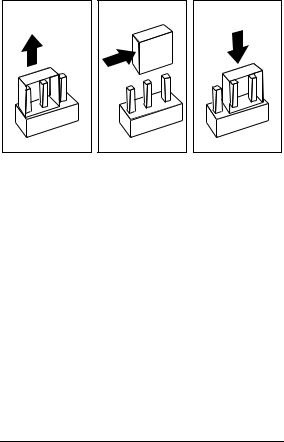
The flash memory of the server consists of a primary page and a backup page. The J38 jumper controls which page is used to start the server. If the BIOS in the primary page is corrupted, you can use the backup page to start the server; then boot the BIOS Flash Diskette to restore the BIOS to the primary page.
To recover the BIOS:
1.Turn off the server and peripheral devices and disconnect all external cables and power cords; then, remove the cover.
2.Locate jumper J38 on the processor board (see “System board switches and jumpers” on page 42). The jumper consists of three pins, two of which are covered by a jumper.
3.Move the J38 jumper from its current location to connect the center pin and the pin on the opposite end of the connector block, as shown in the following diagram:
4.Insert the BIOS flash diskette into the diskette drive.
5.Restart the server.
6.The system begins the power-on self-test (POST). Select 1 – Update POST/BIOS from the menu that contains various flash (update) options.
7.When you are asked whether you want to save the current code to a diskette, type N.
8.You will be asked to choose which language you wish to use. Select your language (0-7) and press Enter to accept your choice.
9.Do not reboot the system at this time.
10.Remove the BIOS Flash Diskette from the diskette drive.
11.Power-off the server.
12.Move jumper J38 back to its original setting to return to normal startup mode.
13.Restart the server. The system should start up normally.
Replacing the battery
IBM has designed this product with your safety in mind. The lithium battery must be handled correctly to avoid possible
14 Netfinity 3500-M20 – Type 8657 Models 21Y, 22Y, 31Y, 32Y,
danger. If you replace the battery, you must adhere to the following instructions.
CAUTION:
When replacing the battery, use only IBM Part Number 33F8354 or an equivalent type battery recommended by the manufacturer. If your system has a module containing a lithium battery, replace it only with the same module type made by the same manufacturer. The battery contains lithium and can explode if not properly used, handled, or disposed of.
Do not:
•Throw or immerse into water
•Heat to more than 100°C (212°F)
•Repair or disassemble
Dispose of the battery as required by local ordinances or regulations.
Note: In the U.S., call 1-800-IBM-4333 for information about battery disposal.
If you replace the original lithium battery with a heavy-metal battery or a battery with heavy-metal components, be aware of the following environmental consideration. Batteries and accumulators that contain heavy metals must not be disposed of with normal domestic waste. They will be taken back free of charge by the manufacturer, distributor, or representative, to be recycled or disposed of in a proper manner.
Note: After you replace the battery, you must reconfigure the server and reset the system date and time.
To replace the battery:
1.Read the information in “Before you begin” on page 43.
2.Follow any special handling and installation instructions supplied with the battery.
3.Turn off the server and all attached devices and disconnect all external cables and power cords (see “Safety information” on page 155); then remove the top cover.
4.Locate the battery on the system board (see “System board component locations” on page 39).
5.Remove adapters as necessary so you can access the battery. (See “Working with adapters” on page 45.)
6.Remove the battery:
a.Use one finger to lift the battery clip over the battery.
b.Use one finger to slightly slide the battery toward the rear of the server. The spring mechanism behind the battery will push it out toward you as you slide it forward.
c.Use your thumb and index finger to pull the battery from under the battery clip.
d.Ensure that the battery clip is touching the base of the battery socket by pressing gently on the clip.
Diagnostics 15
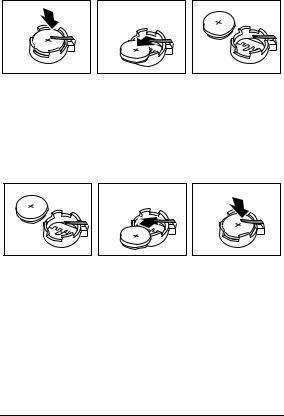
7.Insert the new battery:
a.Tilt the battery so that you can insert it into the front of the socket, under the battery clip.
b.As you slide it under the battery clip, press the battery down into the socket.
8.Reinstall any adapters that you removed.
9.Reinstall the top cover.
Note: You must wait approximately 20 seconds after you plug the power cord of the server into an electrical outlet before the power control button becomes active.
10.Start the Configuration/Setup Utility program and set configuration parameters as needed. Refer to “Using the Configuration/Setup Utility program” on page 33.
Temperature checkout
Proper cooling of the system is important for proper operation and system reliability. For a typical Netfinity server, you should make sure:
•Each of the drive bays has either a drive or a filler panel installed
•The top cover is in place during normal operation
•There is at least 50 mm (2 inches) of ventilated space at the sides of the server and 100 mm (4 inches) at the rear of the server
•The top cover is removed for no longer than 30 minutes while the server is operating
•Cables for optional adapters are routed according to the instructions provided with the adapters (ensure that cables are not restricting air flow)
•The fans are operating correctly and the air flow is good
•A failed fan is replaced within 1 hour.
16 Netfinity 3500-M20 – Type 8657 Models 21Y, 22Y, 31Y, 32Y,

In addition, ensure that the environmental specifications for the system are met. See “Features and specifications” on page 3.
Diagnosing errors
To find solutions to problems that have definite symptoms, see “Error symptoms” on page 138.
If you cannot find the problem there, go to “Starting the diagnostic programs” on page 11 to test the server.
If you have just added new software or a new option and the server is not working, do the following before using the error symptoms table:
•Remove the software or device that you just added.
•Run the diagnostic tests to determine if the server is running correctly.
•Reinstall the new software or new device.
Troubleshooting the Ethernet controller
This section provides troubleshooting information for problems that might occur with the 10/100 Mbps Ethernet controller.
Network connection problems
If the Ethernet controller cannot connect to the network, check the following:
•Make sure that the cable is installed correctly.
The network cable must be securely attached at all connections. If the cable is attached but the problem persists, try a different cable.
If you set the Ethernet controller to operate at 100 Mbps, you must use Category 5 cabling.
If you directly connect two workstations (without a hub), or if you are not using a hub with X ports, use a crossover cable.
Note: To determine whether a hub has an X port, check the port label. If the label contains an X, the hub has an X port.
•Determine if the hub supports auto-negotiation. If not, try configuring the integrated Ethernet controller manually to match the speed and duplex mode of the hub.
•Check the Ethernet controller lights on the operator information panel.
These lights indicate whether a problem exists with the connector, cable, or hub.
—The Ethernet Link Status light illuminates when the Ethernet controller receives a LINK pulse from the hub. If the light is off, there might be a defective connector or cable, or a problem with the hub.
—The Ethernet Transmit/Receive Activity light illuminates when the Ethernet controller sends or receives data over the Ethernet Network. If the Ethernet Transmit/Receive Activity light is off,
Diagnostics 17
make sure that the hub and network are operating and that the correct device drivers are loaded.
—The Ethernet Speed 100 Mbps light illuminates when the Ethernet controller LAN speed is 100 Mbps.
•Make sure that you are using the correct device drivers, supplied with the server.
•Check for operating system-specific causes for the problem.
•Make sure that the device drivers on the client and server are using the same protocol.
•Test the Ethernet controller.
How you test the Ethernet controller depends on which operating system you are using (see the Ethernet controller device driver README file).
Ethernet controller troubleshooting chart
You can use the following troubleshooting chart to find solutions to 10/100 Mbps Ethernet controller problems that have definite symptoms.
Table 1. Ethernet troubleshooting chart
Ethernet |
Suggested Action |
|
controller |
|
|
problem |
|
|
|
|
|
The server |
The PCI BIOS interrupt settings are |
|
stops |
incorrect. |
|
running |
Check the following: |
|
when loading |
||
device |
• Determine if the interrupt (IRQ) |
|
drivers. |
||
setting assigned to the Ethernet |
||
|
||
|
controller is also assigned to another |
|
|
device in the Configuration/Setup |
|
|
Utility program. |
|
|
Although interrupt sharing is allowed |
|
|
for PCI devices, some devices do not |
|
|
function well when they share an |
|
|
interrupt with a dissimilar PCI device. |
|
|
Try changing the IRQ assigned to the |
|
|
Ethernet controller or the other |
|
|
device. For example, for NetWare |
|
|
Versions 3 and 4 it is recommended |
|
|
that disk controllers not share |
|
|
interrupts with LAN controllers. |
|
|
• Make sure that you are using the |
|
|
most recent device driver available |
|
|
from the World Wide Web. |
|
|
• Run the network diagnostic program. |
|
|
|
18 Netfinity 3500-M20 – Type 8657 Models 21Y, 22Y, 31Y, 32Y,
Table 1. Ethernet troubleshooting chart
Ethernet |
Suggested Action |
|
controller |
|
|
problem |
|
|
|
|
|
Ethernet Link |
Check the following: |
|
Status light |
• Make sure that the hub is turned on. |
|
does not |
||
• Check all connections at the Ethernet |
||
light. |
||
|
controller and the hub. |
|
|
• Check the cable. A crossover cable |
|
|
is required unless the hub has an X |
|
|
designation. |
|
|
• Use another port on the hub. |
|
|
• If the hub does not support auto- |
|
|
negotiation, manually configure the |
|
|
Ethernet controller to match the hub. |
|
|
• If you manually configured the duplex |
|
|
mode, make sure that you also |
|
|
manually configure the speed. |
|
|
• Run diagnostics on the LEDs. |
|
|
|
|
The Ethernet |
Check the following: |
|
Transmit/ |
Note: The Ethernet Transmit/Receive |
|
Receive |
Activity LED illuminates only when |
|
Activity light |
||
data is sent to or by this Ethernet |
||
does not |
||
controller. |
||
light. |
||
• Make sure that you have loaded the |
||
|
||
|
network device drivers. |
|
|
• The network might be idle. Try |
|
|
sending data from this workstation. |
|
|
• Run diagnostics on the LEDs. |
|
|
• The function of this LED can be |
|
|
changed by device driver load |
|
|
parameters. If necessary, remove |
|
|
any LED parameter settings when |
|
|
you load the device drivers. |
|
|
|
|
Data is |
Check the following: |
|
incorrect or |
• Make sure that you are using |
|
sporadic. |
||
Category 5 cabling when operating |
||
|
||
|
the server at 100 Mbps. |
|
|
• Make sure that the cables do not run |
|
|
close to noise-inducing sources like |
|
|
fluorescent lights. |
|
|
|
Diagnostics 19
Table 1. Ethernet troubleshooting chart
Ethernet |
|
Suggested Action |
|
controller |
|
|
|
problem |
|
|
|
|
|
||
The Ethernet |
Check the following: |
||
controller |
• Make sure that the cable is |
||
stopped |
|||
|
connected to the Ethernet controller. |
||
working |
|
||
• Make sure that the PCI system BIOS |
|||
when |
|||
another |
|
is current. |
|
adapter was |
• |
Reseat the adapter. |
|
added to the |
• Determine if the interrupt (IRQ) |
||
server. |
|||
|
setting assigned to the Ethernet |
||
|
|
||
|
|
adapter is also assigned to another |
|
|
|
device in the Configuration/Setup |
|
|
|
Utility program. |
|
|
|
Although interrupt sharing is allowed |
|
|
|
for PCI devices, some devices do not |
|
|
|
function well when they share an |
|
|
|
interrupt with a dissimilar PCI device. |
|
|
|
Try changing the IRQ assigned to the |
|
|
|
Ethernet adapter or the other device. |
|
|
|
||
The Ethernet |
Check the following: |
||
controller |
• Run diagnostics for the Ethernet |
||
stopped |
|||
|
controller. |
||
working |
|
||
• Try a different connector on the hub. |
|||
without |
|||
apparent |
• |
Reinstall the device drivers. Refer to |
|
cause. |
|
the operating-system documentation |
|
|
|
and to the ServerGuide information. |
|
|
|
|
|
Ethernet controller messages
The integrated Ethernet controller might display messages from the following device drivers:
•Novell™ NetWare™ or IntraNetWare Server ODI
•NDIS Adapter for level 2.01 (OS/2)
•NDIS Adapter for level 4.0 (Windows NT)
•SCO™ UNIX LLI
Novell NetWare or IntraNetWare server ODI driver messages
This section provides explanations of the error messages for the Novell NetWare or IntraNetWare server ODI driver, and suggested actions to resolve each problem.
20 Netfinity 3500-M20 – Type 8657 Models 21Y, 22Y, 31Y, 32Y,
Table 2. Novell NetWare or IntraNetWare ODI driver messages for the Ethernet controller
PCNTNW- |
The MSM is unable to parse a required |
NW-026 |
custom keyword. |
|
Explanation: The user entered an |
|
incorrect parameter keyword. |
|
Action: Reload the driver using the |
|
correct keyword. |
|
|
PCNTNW- |
The adapter did not respond to the |
NW-054 |
initialization command. |
|
Explanation: The adapter did not |
|
respond when the driver tried to initialize |
|
it. |
|
Action: Verify that the Ethernet controller |
|
is enabled. If the Ethernet controller is |
|
enabled, go to “Starting the diagnostic |
|
programs” on page 11 to run the |
|
diagnostic programs. |
|
|
PCNTNW- |
The adapter did not respond to the |
NW-058 |
initialization command. |
|
Explanation: The interrupt request (IRQ) |
|
setting might not be valid or the EEPROM |
|
information might be incorrect. |
|
Action: Make sure the IRQ settings are |
|
correct in the Configuration/Setup Utility |
|
program. for information on setting the |
|
interrupt requests. If the IRQ settings are |
|
correct, go to “Starting the diagnostic |
|
programs” on page 11 to run the |
|
diagnostic programs. |
|
|
PCNTNW- |
The cable might be disconnected from |
NW-066 |
the adapter. |
|
Explanation: The cable might be |
|
disconnected from the server Ethernet |
|
port. |
|
Action: Verify that a cable is connected |
|
to the Ethernet port. |
|
|
PCNTNW- |
The matching virtual adapter could not |
NW-071 |
be found. |
|
Explanation: You tried to load another |
|
instance of the driver with a different I/O |
|
address. This new adapter could not be |
|
found. |
|
Action: Verify that you installed an IBM |
|
Netfinity 10/100 Fault Tolerant Adapter |
|
and make sure that the adapter is seated |
|
correctly. If the adapter is seated |
|
correctly, go to “Starting the diagnostic |
|
programs” on page 11 to run the |
|
diagnostic programs. |
|
|
Diagnostics 21
