HP LaserJet Pro M1132, LaserJet Pro M1136, LaserJet Pro M1212nf, LaserJet Pro M1213nf, LaserJet Pro M1214nfh Reference Guide
...
LASERJET PROFESSIONAL M1130/M1210
MFP SERIES
Software Technical Reference
Additional product information:
www.hp.com/support/ljm1130series
www.hp.com/support/ljm1210series

HP LaserJet Professional M1130/M1210
MFP Series Printers
Software Technical Reference
Copyright and license
©2010 Copyright Hewlett-Packard
Development Company, L.P.
Reproduction, adaptation or translation without prior written permission is prohibited, except as allowed under the copyright laws.
The information contained herein is subject to change without notice.
The only warranties for HP products and services are set forth in the express warranty statements accompanying such products and services. Nothing herein should be construed as constituting an additional warranty. HP shall not be liable for technical or editorial errors or omissions contained herein.
Edition 1, 3/2010
Trademark Credits
Adobe®, Acrobat® and PostScript® are trademarks of Adobe Systems Incorporated.
Corel® is a trademark or registered trademark of Corel Corporation or Corel Corporation Limited.
Microsoft®, Windows® and Windows NT® are U.S. registered trademarks of Microsoft Corporation.
Windows Vista™ is either a registered trademark or trademark of Microsoft Corporation in the United States and/or other countries.
UNIX® is a registered of The Open Group.
ENERGY STAR® and the ENERGY STAR logo® are U.S. registered marks of the United States Enviromental Protection Agency.

Table of contents
1 Purpose and scope ......................................................................................................................................... |
1 |
Introduction ........................................................................................................................................... |
2 |
Product comparison ............................................................................................................................. |
3 |
Product features ................................................................................................................................... |
4 |
Product views ....................................................................................................................................... |
6 |
Front view ............................................................................................................................ |
6 |
M1130 Series ...................................................................................................... |
6 |
M1210 Series ...................................................................................................... |
7 |
Back view ............................................................................................................................. |
8 |
M1130 Series ...................................................................................................... |
8 |
M1210 Series ...................................................................................................... |
9 |
Serial number and model number location ........................................................................ |
10 |
Control-panel layout ........................................................................................................... |
11 |
M1130 Series .................................................................................................... |
11 |
M1210 Series .................................................................................................... |
12 |
Printing-system software .................................................................................................................... |
13 |
Operating-system support ................................................................................................ |
13 |
Supported operating systems for Windows ....................................................... |
13 |
Supported printer drivers for Windows .............................................................. |
14 |
Supported utilities for Windows ......................................................................... |
14 |
HP Embedded Web Server (M1210 Series only) ............................. |
14 |
HP Toolbox ....................................................................................... |
14 |
Supported operating systems for Macintosh ..................................................... |
15 |
Supported printer drivers for Macintosh ............................................................ |
15 |
Supported utilities for Macintosh ....................................................................... |
15 |
HP LaserJet Utility ............................................................................ |
15 |
Embedded Web Server .................................................................... |
16 |
Availability and localization ............................................................................................... |
16 |
Software component availability for Windows and Macintosh .......................... |
16 |
Printing-system software on the Web ............................................................... |
17 |
In-box printing-system software CD .................................................................. |
17 |
Printing-system software CD ............................................................ |
17 |
CD Versions ..................................................................................... |
18 |
Documentation ................................................................................................................................... |
23 |
ENWW |
iii |
Printing-system software CD ............................................................................................. |
24 |
Main CD browser screen ................................................................................... |
24 |
User Documentation ......................................................................................... |
25 |
HP LaserJet Help Navigation ........................................................... |
25 |
User Guide ....................................................................................... |
33 |
More Information .............................................................................. |
34 |
2 Software description .................................................................................................................................... |
37 |
Windows printing-system software ..................................................................................................... |
38 |
Supported operating systems for Windows ....................................................................... |
38 |
Windows system requirements .......................................................................................... |
38 |
Macintosh system requirements ........................................................................................ |
39 |
Printer driver ...................................................................................................................... |
39 |
Select the correct printer driver for Windows ..................................................................... |
39 |
Priority for print settings ..................................................................................................... |
39 |
Change printer-driver settings for Windows ....................................................................... |
40 |
Printing system and installer .............................................................................................. |
41 |
Printing-system software CD for Windows systems .......................................... |
41 |
Installer features ................................................................................................ |
42 |
Driver version numbers for Windows operating systems ................................................... |
42 |
HP Driver Diagnostic Printer Check Tool ........................................................................................... |
44 |
Embedded Web Server M1210 Series only ....................................................................................... |
45 |
HP ToolboxFX .................................................................................................................................... |
46 |
HP ToolboxFX overview .................................................................................................... |
46 |
Starting HP ToolboxFX ..................................................................................... |
46 |
Structure ............................................................................................................ |
46 |
Opening screen ................................................................................................. |
47 |
System requirements ......................................................................................................... |
47 |
HP ToolboxFX folders ........................................................................................................ |
47 |
Device Status .................................................................................................... |
48 |
Help folder ......................................................................................................... |
48 |
User Guide ....................................................................................... |
49 |
Readme ............................................................................................ |
49 |
Fax folder .......................................................................................................... |
49 |
Fax Tasks pane ................................................................................ |
50 |
Fax Phone Book pane ...................................................................... |
50 |
Fax Send Log pane .......................................................................... |
52 |
Fax Receive Log pane ...................................................................... |
53 |
Fax Data Properties pane ................................................................. |
55 |
Other Links ........................................................................................................................ |
55 |
Product Support ................................................................................................ |
55 |
Shop for Supplies .............................................................................................. |
55 |
Product Registration .......................................................................................... |
55 |
iv |
ENWW |
3 Install Windows printing-system components .......................................................................................... |
57 |
Supported operating systems for Windows ........................................................................................ |
58 |
Windows operating system requirements .......................................................................................... |
58 |
Install overview ................................................................................................................................... |
58 |
Software installation types for Windows ............................................................................................. |
58 |
Installation options .............................................................................................................................. |
59 |
Microsoft Windows general installation overview ............................................................................... |
60 |
HP LaserJet Professional M1130/M1210 MFP Series printing-system software for |
|
Windows systems .............................................................................................................. |
60 |
USB installation ................................................................................................. |
60 |
CD installation ................................................................................................... |
60 |
Install the print driver using the Microsoft Add Printer Wizard .......................... |
61 |
Use an existing port for a direct connection ..................................... |
63 |
Create a new TCP/IP port for a direct connection ............................ |
68 |
Print server connection ..................................................................... |
71 |
Detailed MS Windows installation instructions ................................................................................... |
75 |
Install the Host-based driver using HP Smart Install ......................................................... |
75 |
Install the print driver for USB and wired network connected products ............. |
75 |
EWS Smart Install (M1210 Series only) ............................................................ |
77 |
Install the Host-based driver from the CD .......................................................................... |
81 |
Install the print driver from the CD for USB connected products ...................... |
81 |
Install the print driver from the CD for wired network connected products ........ |
88 |
Install the HP LaserJet Professional M1130/M1210 MFP Series XPS driver .................... |
96 |
New driver install ............................................................................................... |
96 |
Existing driver install ....................................................................................... |
104 |
Use the Back, Next, Finish, and Cancel buttons ............................................................. |
112 |
Set a default printer ......................................................................................................... |
113 |
Uninstall software ............................................................................................................................. |
114 |
Uninstall the Host based driver ........................................................................................ |
114 |
Use the HP Uninstall utility (recommended) ................................................... |
114 |
Use Windows Add or Remove Programs feature ........................................... |
114 |
Uninstall the XPS driver ................................................................................................... |
115 |
4 HP host based print driver for Windows .................................................................................................. |
117 |
Introduction ....................................................................................................................................... |
117 |
Gain access to print drivers .............................................................................................................. |
118 |
Printing Preferences driver tabs ...................................................................................... |
118 |
Properties driver tabs ....................................................................................................... |
119 |
Help system ...................................................................................................................................... |
120 |
“What's this?” Help ........................................................................................................... |
120 |
Incompatible Print Settings messages ............................................................................. |
120 |
Advanced tab features ..................................................................................................................... |
121 |
Print Tasks Quick Sets .................................................................................................... |
121 |
ENWW |
v |
Copies .............................................................................................................................. |
122 |
Copies ............................................................................................................. |
122 |
Printer Features ............................................................................................................... |
122 |
Document preview image ................................................................................................ |
122 |
Paper/Quality tab features ................................................................................................................ |
124 |
Print Tasks Quick Sets .................................................................................................... |
124 |
Paper Options .................................................................................................................. |
125 |
Size is .............................................................................................................. |
125 |
Custom Paper Size ......................................................................................... |
126 |
Name .............................................................................................. |
126 |
Size ................................................................................................. |
127 |
Units ............................................................................................... |
127 |
Custom width and height control limits ........................................... |
127 |
Use the short media extender tool .................................................. |
127 |
Use Different Paper/Covers ............................................................................ |
127 |
Source is ......................................................................................................... |
128 |
Type Is ............................................................................................................ |
129 |
Document preview image ................................................................................................ |
129 |
Print Quality ..................................................................................................................... |
130 |
Print Quality drop-down menu ......................................................................... |
130 |
EconoMode check box .................................................................................... |
130 |
Effects tab features .......................................................................................................................... |
131 |
Print Tasks Quick Sets .................................................................................................... |
131 |
Resizing Options .............................................................................................................. |
132 |
Actual size ....................................................................................................... |
132 |
Print document on .......................................................................................... |
132 |
Scale to fit ....................................................................................................... |
132 |
% of normal size .............................................................................................. |
133 |
Document preview image ................................................................................................ |
133 |
Watermarks ..................................................................................................................... |
134 |
Watermark Details ........................................................................................... |
135 |
Current Watermarks ....................................................................... |
135 |
Watermark Message ...................................................................... |
136 |
Message Angle ............................................................................... |
136 |
Font Attributes ................................................................................ |
136 |
Default watermark settings ............................................................. |
137 |
Finishing tab features ....................................................................................................................... |
138 |
Print Tasks Quick Sets .................................................................................................... |
138 |
Document Options ........................................................................................................... |
139 |
Print on both sides manually ........................................................................... |
139 |
Flip pages up ................................................................................................... |
140 |
Booklet Printing ............................................................................................... |
141 |
Book and booklet printing ............................................................... |
141 |
Pages per sheet .............................................................................................. |
141 |
vi |
ENWW |
Print page borders ........................................................................................... |
141 |
Page order ...................................................................................................... |
142 |
Document preview image ................................................................................................ |
142 |
Orientation ....................................................................................................................... |
142 |
Services tab features ........................................................................................................................ |
144 |
Internet Services .............................................................................................................. |
144 |
Print Information Pages ................................................................................................... |
145 |
Device Settings ................................................................................................................................ |
146 |
Duplex Mode .................................................................................................................... |
147 |
Jam Recovery .................................................................................................................. |
147 |
Status Messages ............................................................................................................. |
147 |
Cleaning Page ................................................................................................................. |
148 |
Print Density .................................................................................................................... |
148 |
Auto-Off Console ............................................................................................................. |
148 |
5 Macintosh software and utilities ............................................................................................................... |
149 |
Supported operating systems for Macintosh .................................................................................... |
150 |
Macintosh system requirements ....................................................................................................... |
150 |
Hardware requirements ................................................................................................... |
150 |
Macintosh printing-system software ................................................................................................. |
150 |
HP LaserJet Professional M1130/M1210 MFP Series PPD ............................................ |
150 |
HP LaserJet Professional M1130/M1210 MFP Series PDE ............................................ |
151 |
HP USB EWS Gateway ................................................................................................... |
151 |
HP LaserJet Utility ........................................................................................................... |
151 |
Supported printer drivers for Macintosh ........................................................................... |
151 |
Priority for print settings for Macintosh ............................................................................ |
151 |
Change printer-driver settings for Macintosh ................................................................... |
152 |
Software for Macintosh computers .................................................................................. |
152 |
HP LaserJet Utility ........................................................................................... |
152 |
Open the HP LaserJet Utility .......................................................... |
152 |
Embedded Web Server ................................................................................... |
152 |
Availability ........................................................................................................................ |
152 |
Printing-system software on the Web ............................................................. |
153 |
In-box printing-system software CD ................................................................ |
153 |
Macintosh partition ......................................................................... |
153 |
Macintosh install and uninstall instructions ...................................................................................... |
154 |
Install the Macintosh printing-system software ................................................................ |
154 |
General installation for Macintosh operating systems ..................................... |
154 |
Detailed Mac OS X installation ........................................................................ |
154 |
Setup instructions ............................................................................................ |
164 |
Setting up a printer with Mac OS X V10.4, V10.5, and V10.6 ........ |
165 |
Troubleshooting the product setup ................................................. |
165 |
Remove the printing-system software from Macintosh operating systems ...................... |
166 |
ENWW |
vii |
6 Engineering Details .................................................................................................................................... |
167 |
Introduction ....................................................................................................................................... |
167 |
Firmware update ............................................................................................................................. |
168 |
Determining the current level of firmware ....................................................................... |
168 |
Download the Firmware Update Utility from the HP Web site ......................................... |
168 |
Run the Firmware Update Utility ...................................................................................... |
169 |
Media attributes ................................................................................................................................ |
170 |
Driver-supported paper sizes ........................................................................................... |
170 |
Driver-supported paper types .......................................................................................... |
171 |
Custom paper sizes ......................................................................................................... |
172 |
Index ................................................................................................................................................................. |
173 |
viii |
ENWW |

List of tables
Table 1-1 HP LaserJet Utility features .............................................................................................................. |
16 |
|
Table 1-2 Software component availability ...................................................................................................... |
16 |
|
Table 1-3 Supported printing-system components (AR-ET) ............................................................................ |
19 |
|
Table 1-4 Supported printing-system components (FI-LT) ............................................................................... |
20 |
|
Table 1-5 Supported printing-system components (LV-SL) ............................................................................. |
21 |
|
Table 1-6 Supported printing-system components (SR-ZHT) .......................................................................... |
21 |
|
Table 1-7 |
Status-light legend ........................................................................................................................... |
28 |
Table 1-8 Control-panel light patterns .............................................................................................................. |
28 |
|
Table 4-1 Host based driver custom paper sizes ........................................................................................... |
127 |
|
Table 4-2 Font Attribute settings for new and preset watermarks ................................................................ |
137 |
|
Table 4-3 |
Page orientation ............................................................................................................................. |
140 |
Table 6-1 Supported paper and print media sizes ......................................................................................... |
170 |
|
Table 6-2 |
Supported envelopes and postcards ............................................................................................. |
170 |
Table 6-3 |
Host-based print driver custom paper sizes ................................................................................... |
172 |
ENWW |
ix |
x |
ENWW |

List of figures
Figure 1-1 Printing-system software CD – main browser screen ..................................................................... |
24 |
Figure 1-2 View User Guide screen ................................................................................................................ |
25 |
Figure 1-3 More Information screen ............................................................................................................... |
34 |
Figure 2-1 Installation software CD Browser .................................................................................................... |
41 |
Figure 2-2 HP ToolboxFX Status folder – Device Status pane ...................................................................... |
48 |
Figure 2-3 HP ToolboxFX Help folder – Troubleshooting pane (1 of 2) ........................................................ |
49 |
Figure 2-4 HP ToolboxFX Fax folder ............................................................................................................... |
50 |
Figure 2-5 HP Toolbox FX Fax folder – Fax Tasks pane ................................................................................ |
50 |
Figure 2-6 HP Toolbox FX Fax folder – Fax Phone Book pane ..................................................................... |
51 |
Figure 2-7 HP Toolbox FX Fax folder – Fax Send Log pane .......................................................................... |
53 |
Figure 2-8 HP Toolbox FX Fax folder – Fax Receive Log pane ..................................................................... |
54 |
Figure 2-9 HP ToolboxFX Fax folder – Fax Data Properties pane ................................................................ |
55 |
Figure 3-1 CD Browser – Main screen ............................................................................................................. |
61 |
Figure 3-2 Add Printer Wizard – Local or Network Printer screen ................................................................... |
62 |
Figure 3-3 Add Printer Wizard — Select a Printer Port screen ........................................................................ |
63 |
Figure 3-4 Add Printer Wizard — Install Printer Software screen .................................................................... |
64 |
Figure 3-5 Add Printer Wizard — Install from Disk screen ............................................................................... |
64 |
Figure 3-6 Add Printer Wizard — Install Printer Software, screen 2 ................................................................ |
65 |
Figure 3-7 Add Printer Wizard — Name Your Printer screen ........................................................................... |
66 |
Figure 3-8 Add Printer Wizard — Printer Sharing screen ................................................................................ |
67 |
Figure 3-9 Add Printer Wizard — Print Test Page screen ................................................................................ |
67 |
Figure 3-10 Select a Printer Port screen .......................................................................................................... |
68 |
Figure 3-11 Add Advanced TCP/IP Printer Port screen ................................................................................... |
69 |
Figure 3-12 Add Port screen ............................................................................................................................ |
70 |
Figure 3-13 Add Printer Wizard — Local or Network Printer screen ................................................................ |
71 |
Figure 3-14 Add Printer Wizard — Specify A Printer screen ............................................................................ |
72 |
Figure 3-15 Add Printer Wizard — Find Printers screen .................................................................................. |
73 |
Figure 3-16 Add Printer Wizard — Default Printer screen ............................................................................... |
73 |
Figure 3-17 Add Printer Wizard — Browse for Printer screen .......................................................................... |
74 |
Figure 3-18 Welcome to HP Smart Install screen ............................................................................................ |
75 |
Figure 3-19 Printer Connections screen ........................................................................................................... |
76 |
Figure 3-20 Congratulations! Software installation complete ........................................................................... |
77 |
Figure 3-21 Software Installation — Initial screen ....................................................................................... |
82 |
Figure 3-22 Choose Easy Install or Advanced Install screen ........................................................................... |
83 |
ENWW |
xi |
Figure 3-23 Select Printer screen ..................................................................................................................... |
84 |
|
Figure 3-24 Configure to print using USB screen (part 1) ................................................................................ |
85 |
|
Figure 3-25 Configure to print using USB screen (part 2) ................................................................................ |
86 |
|
Figure 3-26 Software installation complete screen (part 1) .............................................................................. |
87 |
|
Figure 3-27 Software installation complete screen (part 2) .............................................................................. |
88 |
|
Figure 3-28 Software Installation — Initial screen ....................................................................................... |
89 |
|
Figure 3-29 Choose Easy Install or Advanced Install screen ........................................................................... |
90 |
|
Figure 3-30 Select Printer screen ..................................................................................................................... |
91 |
|
Figure 3-31 Identify Printer screen ................................................................................................................... |
92 |
|
Figure 3-32 Printers Found screen. .................................................................................................................. |
93 |
|
Figure 3-33 Confirm Settings screen ................................................................................................................ |
94 |
|
Figure 3-34 Software installation complete screen (part 1) .............................................................................. |
95 |
|
Figure 3-35 Software installation complete screen (part 2) .............................................................................. |
96 |
|
Figure 3-36 Welcome to the HP Smart Install Utility screen ............................................................................ |
97 |
|
Figure 3-37 HP Smart Install Printer Configuration screen .............................................................................. |
98 |
|
Figure 3-38 HP Smart Install currently Enabled screen ................................................................................... |
98 |
|
Figure 3-39 HP Smart Install currently Disabled screen .................................................................................. |
99 |
|
Figure 3-40 Welcome to the Found New Hardware Wizard screen ........................................................... |
100 |
|
Figure 3-41 Locate File dialog window ........................................................................................................... |
103 |
|
Figure 3-42 Add Printer Wizard ...................................................................................................................... |
105 |
|
Figure 3-43 Local or Network Port screen ...................................................................................................... |
106 |
|
Figure 3-44 Select a Printer Port screen ........................................................................................................ |
107 |
|
Figure 3-45 Install Printer Software screen .................................................................................................... |
108 |
|
Figure 3-46 |
.................................................................................................................................................... |
109 |
Figure 3-47 Use Existing Driver screen .......................................................................................................... |
110 |
|
Figure 3-48 Name Your Printer screen .......................................................................................................... |
111 |
|
Figure 3-49 Completing the Add Printer Wizard screen ................................................................................. |
112 |
|
Figure 3-50 Installation Cancelled dialog box .............................................................................................. |
112 |
|
Figure 3-51 |
Uninstall ...................................................................................................................................... |
115 |
Figure 4-1 An Incompatible Print Settings message .................................................................................. |
120 |
|
Figure 4-2 The default appearance of the Advanced tab ............................................................................. |
121 |
|
Figure 4-3 |
Paper/Quality tab ........................................................................................................................ |
124 |
Figure 4-4 Paper Options group box ........................................................................................................... |
125 |
|
Figure 4-5 Custom Paper Size dialog box ................................................................................................... |
126 |
|
Figure 4-6 |
Effects tab ................................................................................................................................... |
131 |
Figure 4-7 Preview images – Legal on Letter; Scale to Fit off (left) and on (right) ........................................ |
133 |
|
Figure 4-8 Watermark Details dialog box .................................................................................................... |
135 |
|
Figure 4-9 |
Finishing tab ............................................................................................................................... |
138 |
Figure 4-10 Print on Both Sides Instructions dialog box ............................................................................ |
140 |
|
Figure 4-11 Page-order preview images ....................................................................................................... |
142 |
|
Figure 4-12 |
Services tab ............................................................................................................................... |
144 |
Figure 4-13 Device Settings tab - M1212nf model shown ............................................................................. |
146 |
|
Figure 5-1 |
Introduction screen ..................................................................................................................... |
155 |
Figure 5-2 Software License Agreement screen ......................................................................................... |
156 |
|
xii |
ENWW |
Figure 5-3 |
Agree/Disagree screen ................................................................................................................ |
156 |
Figure 5-4 Product Select screen ................................................................................................................. |
157 |
|
Figure 5-5 Select a Destination screen ........................................................................................................ |
158 |
|
Figure 5-6 Select a Destination screen ........................................................................................................ |
159 |
|
Figure 5-7 Standard Install on “Mac HardDrive” screen ............................................................................ |
160 |
|
Figure 5-8 HP Setup Assistant screen ........................................................................................................... |
160 |
|
Figure 5-9 |
HP Setup Assistant screen ........................................................................................................... |
161 |
Figure 5-10 HP Firmware Upgrade Utility — Introduction screen ................................................................ |
161 |
|
Figure 5-11 HP Firmware Upgrade Utility — Select Device screen .............................................................. |
162 |
|
Figure 5-12 HP Firmware Upgrade Utility — Finish-Up screen .................................................................... |
163 |
|
Figure 5-13 HP Director main screen ............................................................................................................. |
163 |
|
Figure 5-14 HP Director scan settings ........................................................................................................... |
164 |
|
Figure 6-1 |
Firmware Update Utility. List of available printers shown screen. ................................................ |
169 |
Figure 6-2 |
Firmware update successful screen. ............................................................................................ |
169 |
ENWW |
xiii |
xiv |
ENWW |

1 Purpose and scope
ENWW |
1 |

Introduction
This software technical reference (STR) provides information about and troubleshooting tips for the printing-system software for the product.
This STR is prepared in an electronic format to serve as a quick-reference tool for Customer Care Center (CCC) agents, support engineers, system administrators, management information systems (MIS) personnel, and end users, as appropriate.
 NOTE: This STR describes drivers that are available from the product firmware and shipped on the printing-system software CD that comes with the product. This STR does not describe drivers that will become available on the Web.
NOTE: This STR describes drivers that are available from the product firmware and shipped on the printing-system software CD that comes with the product. This STR does not describe drivers that will become available on the Web.
The following information is included in this STR:
●Descriptions of drivers, operating systems, and system environments
●Procedures for installing and uninstalling the printing-system software components
For information about the location of information within chapters, see the table of contents. An index is also provided in this STR.
Additional detailed information about the printing-system software is published in an addendum to this STR. The following information is available in the addendum:
●Lists of installed files
●System-modification information, such as files added or modified
2 Chapter 1 Purpose and scope |
ENWW |
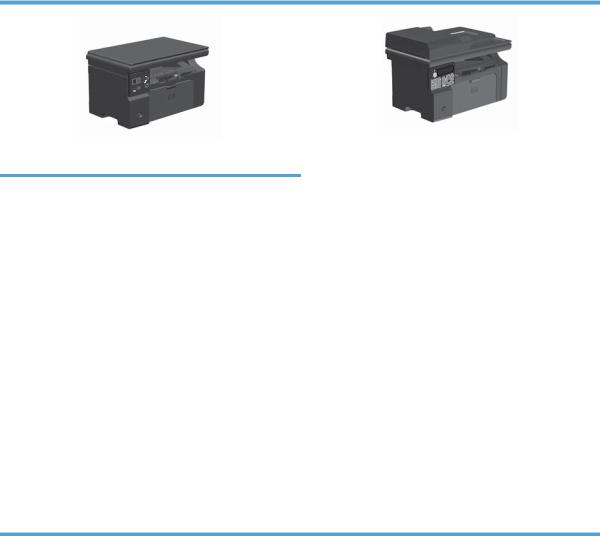
Product comparison
The product is available in the following configurations.
M1210 Series
M1130 Series
●Prints letter-size pages at speeds up to 19 pages per minute (ppm) and A4-size pages at speeds up to 18 ppm.
●Prints letter-size pages at speeds up to 19 pages per minute (ppm) and A4-size pages at speeds up to 18 ppm.
● The input tray holds up to 150 sheets of print media or up |
● The input tray holds up to 150 sheets of print media or up |
to 10 envelopes. |
to 10 envelopes. |
● The output bin holds up to 100 sheets |
● The output bin holds up to 100 sheets |
● 2-digit LED control-panel display |
● LCD control-panel display |
● Manual two-sided (duplex) printing and copying. |
● Copy from the flatbed scanner or from the document |
● Copy from the flatbed scanner |
feeder |
|
● Full-color scanning
●Full-color scanning
●Hi-Speed USB 2.0 port.
●8-MB random-access memory (RAM).
●Hi-Speed USB 2.0 port.
●Integrated networking for connecting to a 10/100Base-TX network.
●V.34 fax modem and 500 Slerex pages.
●Two RJ-11 fax/phone cable ports.
●64-MB random-access memory (RAM).
●35-page document feeder.
ENWW |
Product comparison 3 |

Product features
● Prints letter-size pages at speeds up to 19 ppm and A4-size pages at speeds up to |
|
|
18 ppm. |
|
● Prints at 400x600x2 dots per inch (dpi) with FastRes 600 (default). Supports FastRes 1200 |
|
at 600x600x2 dpi for high-quality printing of text and graphics. |
|
● Includes adjustable settings to optimize print quality. |
|
|
Copy |
● Scans at 300 pixels per inch (ppi) and prints with FastRes 600. |
|
● Easily change the number of copies, adjust the lightness or darkness, or reduce or enlarge |
|
the size of copies from the control panel. |
|
● ID Copy feature copies both sides of identification cards, or other small-size documents, |
|
onto the same side of one sheet of paper. M1210 Series only. |
|
|
Scan |
● Provides up to 1200 pixels per inch (ppi) full-color scanning from the flatbed scanner. |
|
● Provides up to 300 ppi full-color scanning from the document feeder. |
|
● Scan from TWAIN-compliant or Windows Imaging Application (WIA)-compliant software. |
|
● Scan from a computer by using HP LaserJet Scan software for Windows or by using |
|
HP Director software for Mac. |
|
|
Fax (M1210 Series only) |
● Full-functionality fax capabilities with a V.34 fax; includes a phone book and delayed-fax |
|
features. |
|
● Stores up to 500 pages in memory. |
|
● Recovers faxes from memory for up to four days following a power failure. |
|
|
Supported operating |
● Windows 7 (32-bit and 64-bit) |
systems |
● Windows Vista (32-bit and 64-bit) |
|
|
|
● Windows XP (32-bit and 64-bit) |
|
● Mac OS X 10.4, 10.5, 10.6 |
|
● Windows Server 2003 (32-bit and 64-bit) |
|
● Windows Server 2008 (32-bit and 64-bit) |
|
|
HP Smart Install |
Allows easy installation of the product printing software from the product firmware via a USB |
|
or network connection. |
|
|
Memory |
● M1130 Series: Includes 8-megabyte (MB) random-access memory (RAM). |
|
● M1210 Series: Includes 64-MB RAM. |
|
|
Paper handling |
● The input tray holds up to 150 sheets of paper or 10 envelopes. |
|
● The document feeder holds up to 35 sheets of paper. |
|
● The output bin holds up to 100 sheets of paper. |
|
|
Printer driver features |
● Print multiple pages on one sheet. |
|
● Print booklets. |
|
● Scale to fit different paper sizes. |
|
● Print cover pages on different paper. |
|
|
4 Chapter 1 Purpose and scope |
ENWW |

Interface connections |
● Hi-Speed USB 2.0 port. |
|
● RJ-45 network port. (M1210 Series only) |
|
● Two RJ-11 fax/phone cable ports. (M1210 Series only) |
|
|
Economical printing |
● N-up printing (printing more than one page on a sheet) and the manual two sided printing |
|
features save paper. |
|
● EconoMode printer driver feature saves toner. |
|
● Auto-Off mode allows the product to automatically reduce its power consumption after a |
|
user-specified time period. The product returns to the ready state when a button is pressed |
|
or a print job is received. |
|
|
Archive printing |
Archive printing feature for printing pages that you plan to store for a long time. |
|
|
Supplies |
● Authentication for genuine HP print cartridges. |
|
● Easy ordering for replacement supplies. |
|
● Supplies status page shows estimated toner level in the print cartridge. Not available for |
|
non-HP supplies. |
|
|
Self-help |
Quick-reference pages available from www.hp.com/support/ljm1130series or www.hp.com/ |
|
support/ljm1210series. |
|
|
Accessibility |
● All doors and covers can be opened by using one hand. |
|
|
Security |
● Receptacle for a cable-type security lock. |
|
|
ENWW |
Product features 5 |

Product views
Front view
M1130 Series
1  2
2
 3
3
4 |
5
8
7 6
1Scanner lid
2Scanner assembly
3Output bin with extension for long paper
4Print-cartridge door lift-tab
5Input tray
6Short media extender tool
7Power button
8Control panel
6 Chapter 1 Purpose and scope |
ENWW |
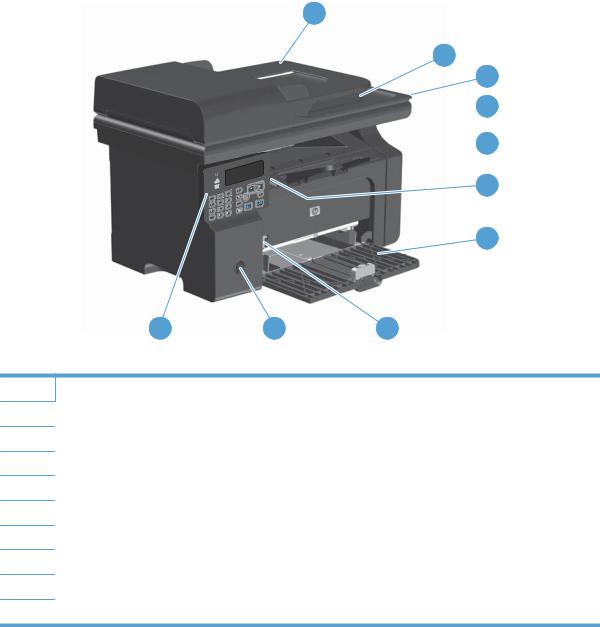
M1210 Series
1
2
3  4
4
 5
5
6
7
10 |
9 |
8 |
1Document feeder
2Document feeder output bin
3Scanner lid
4Scanner assembly
5Output bin with extension for long paper
6Print-cartridge door lift-tab
7Input tray
8Short media extender tool
9Power button
10Control panel
ENWW |
Product views 7 |

Back view
M1130 Series
1 |
2 |
3
1Slot for a cable-type security lock
2Hi-Speed USB 2.0 port
3Power connection
8 Chapter 1 Purpose and scope |
ENWW |

M1210 Series
2
|
1 |
|
3 |
|
4 |
|
5 |
1 |
Slot for a cable-type security lock |
2 |
RJ-45 network port |
3 |
Hi-Speed USB 2.0 port |
4 |
RJ-11 fax ports; the upper port is for a phone line, the lower port is for a telephone handset. |
5 |
Power connection |
ENWW |
Product views 9 |

Serial number and model number location
The serial number and product model number label is at the back of the product.
|
|
|
|
|
|
|
|
|
|
|
|
|
|
|
|
|
|
|
|
|
|
|
|
|
|
|
|
|
|
|
|
|
|
|
|
|
|
|
|
|
|
|
|
|
|
|
|
|
|
|
|
|
|
|
|
|
|
|
|
|
|
|
|
|
|
|
|
|
|
|
|
|
|
|
|
|
|
|
|
|
|
|
|
|
|
|
|
|
|
|
|
|
|
|
|
|
|
10 Chapter 1 Purpose and scope |
|
|
|
|
|
|
|
|
|
|
|
|
ENWW |
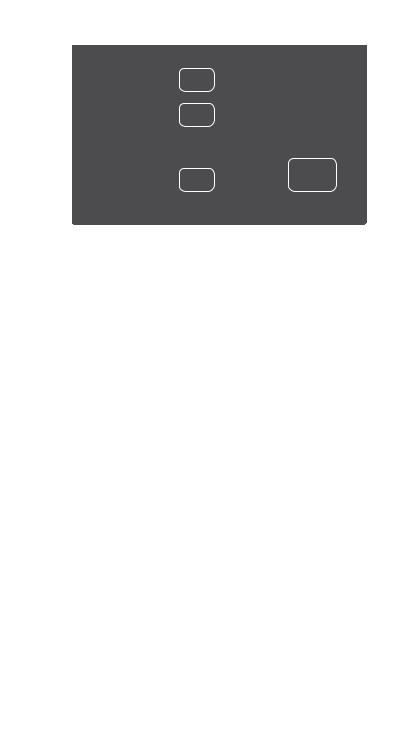
Control-panel layout
M1130 Series
2 3 4 5
1 |
6 |
7
|
11 |
10 |
9 |
8 |
|
|
|
|
|||
1 |
|
LED display screen: Displays the number of copies, the level of darkness for copies, and the percentage of copy- |
|||
|
|
size reduction or enlargement. It also shows error codes that alert you of problems that require attention. |
|||
|
|
|
|||
2 |
|
Up and down arrows: Increases or decreases the number of copies, the level of darkness for copies, or the |
|||
|
|
percentage of copy-size reduction or enlargement. |
|||
|
|
● Press the buttons for less than one second to increase or decrease copy settings by one increment. |
|||
|
|
● Press the buttons for one second or longer to increase or decrease the level of darkness to the maximum or |
|||
|
|
minimum value. |
|
||
|
|
● Press the buttons for one second or longer to increase or decrease the number of copies or the percentage of |
|||
|
|
copy-size reduction or enlargement by 10 increments. |
|||
|
|
|
|||
3 |
|
Reduce/Enlarge copy light: Indicates the copy-size reduction or enlargement feature is active. |
|||
|
|
|
|||
4 |
|
Darker/Lighter copy light: Indicates the copy-darkness feature is active. |
|||
|
|
|
|||
5 |
|
Number Of Copies light: Indicates the number-of-copies feature is active. |
|||
|
|
|
|||
6 |
|
Setup button: Scrolls between the copy settings for number of copies, darkness, and copy size for each job. The |
|||
|
|
default option is the number of copies. To change the default settings for all jobs, scroll to the setting and then press |
|||
|
|
and hold the button for 3 seconds. When the light is blinking, adjust the setting. Press this button again to save the |
|||
|
|
setting. |
|
|
|
|
|
|
|||
7 |
|
Start Copy button: Starts a copy job. |
|||
|
|
|
|||
8 |
|
Cancel button: Cancels the current job, or clears the last setting you made. When the product is in the Ready state, |
|||
|
|
press this button to reset the copy settings to the default values. |
|||
|
|
|
|||
9 |
|
Toner-level status light: Indicates the level of toner in the print cartridge is low. |
|||
|
|
|
|||
10 |
|
Attention light: Indicates a problem with the product. |
|||
|
|
|
|||
11 |
|
Ready light: Indicates the product is ready or is processing a job. |
|||
|
|
|
|
|
|
ENWW |
Product views 11 |
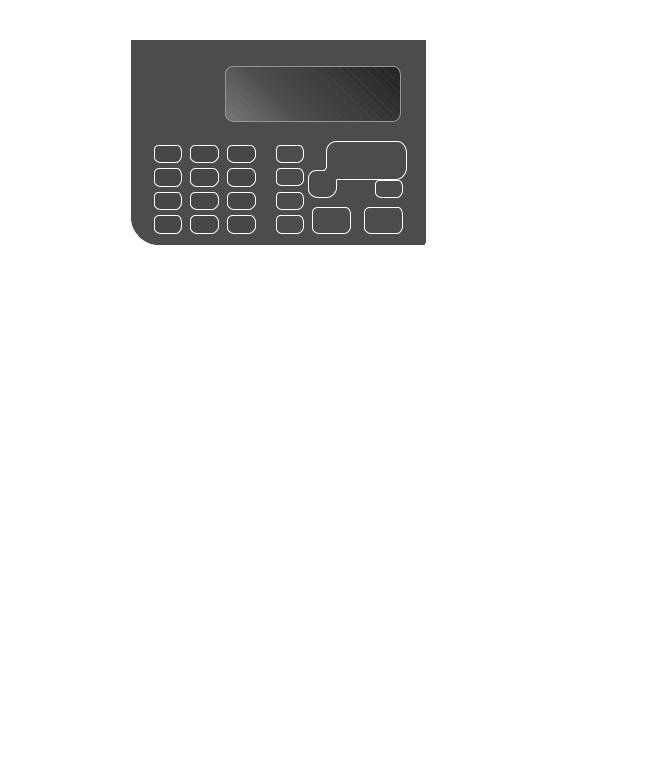
M1210 Series
|
4 |
5 |
6 |
|
7 |
|
3 |
|
|
|
|
|
2 |
|
|
|
|
|
1 |
|
|
|
|
|
|
|
|
|
8 |
|
|
|
|
|
9 |
|
|
|
|
|
10 |
|
15 |
14 |
13 |
12 |
11 |
1 |
Toner-level status light: Indicates the level of toner in the print cartridge is low. |
||||
2 |
Attention light: Indicates a problem with the product. View the LCD display for a message. |
||||
3 |
Ready light: Indicates the product is ready or is processing a job. |
||||
4 |
LCD display screen: Displays status information, menus, and messages. |
||||
5 |
Copy Settings button: Opens the Copy Settings menu. |
||||
6 |
Setup button: Opens the menus. |
|
|
|
|
7 |
Left and right arrows: Enter and navigate through the menus. Decrease or increase the current value on the screen. |
||||
|
Move the screen cursor backward or forward one space. |
||||
8 |
OK button: Acknowledges a setting or confirms an action to proceed. |
||||
9 |
Cancel button: Cancels the current job, or clears the last setting you made. When the product is in the Ready state, |
||||
|
press this button to reset the copy settings to the default values. |
||||
10 |
Start Copy button: Starts a copy job. |
|
|
||
11 |
Back arrow: Returns to the previous level in the menus. |
||||
12 |
Send Fax button: Starts a fax job. |
|
|
|
|
13 |
Redial button: Recalls the last digits used for the previous fax job. |
||||
14 |
Darker/Lighter copy button: Adjusts the darkness setting for the current copy job. |
||||
15 |
Numeric keypad: Use the keypad to enter fax numbers or to enter data. |
||||
12 Chapter 1 Purpose and scope |
ENWW |
Printing-system software
●Operating-system support
●Availability and localization
Operating-system support
Windows operating systems provide full-featured support for the product. Operating systems that are not described in this STR provide varying levels of functionality.
Throughout this document, Windows XP is used to denote Windows XP Home Edition and Windows XP Professional, unless noted otherwise.
Information relating to networking functions is specific to products that have network capabilities.
The printing-system software has not been tested with and is not supported in the following operating systems:
●Windows 3.1x
●Windows 95
●Windows 98
●Windows 2000
●Windows Millennium Edition (Me)
●Windows NT® 4.0
●IA-64-bit operating systems
Printer drivers for these operating systems are not included in the product firmware, on the printingsystem software CD, and are not available on the Web. Other printer drivers might work with the product, but some print-driver features and functions might not be available.
For more information about the product, go to the following Web sites:
www.hp.com/support/ljm1130series or www.hp.com/support/ljm1210series
●Supported operating systems for Windows
●Supported printer drivers for Windows
●Supported utilities for Windows
●Supported operating systems for Macintosh
●Supported printer drivers for Macintosh
●Supported utilities for Macintosh
Supported operating systems for Windows
The product supports the following Windows operating systems:
●Windows XP (32-bit and 64-bit)
●Windows Server 2003 (32-bit and 64-bit)
ENWW |
Printing-system software 13 |

●Windows Vista (32-bit and 64-bit)
●Windows Server 2008 (32-bit and 64-bit)
●Windows 7 (32-bit and 64-bit)
Supported printer drivers for Windows
●HP LaserJet Professional M1130/M1210 MFP Series Host-based print driver
●HP LaserJet Professional M1130/M1210 MFP Series XPS print driver
The printer drivers include online Help that has instructions for common printing tasks and also describes the buttons, check boxes, and drop-down lists that are in the printer driver.
 NOTE: The host-based driver is the only printer driver that is included with this product; it is included in the product firmware and on the printing-system CD.
NOTE: The host-based driver is the only printer driver that is included with this product; it is included in the product firmware and on the printing-system CD.
The XPS driver is available by Web download only at www.hp.com/go/ljm1130series_software or www.hp.com/go/ljm1210series_software
 NOTE: For more information about the UPD, see www.hp.com/go/upd.
NOTE: For more information about the UPD, see www.hp.com/go/upd.
Supported utilities for Windows
The following utilities for Windows are available for the HP LaserJet Professional M1130/M1210 MFP Series printer.
HP Embedded Web Server (M1210 Series only)
M1210 Series products are equipped with the HP Embedded Web Server (HP EWS), which provides access to information about product and network activities. This information appears in a Web browser, such as Microsoft Internet Explorer, Apple® Safari, or Firefox.
The HP EWS resides on the product. It is not loaded on a network server.
The HP EWS provides an interface to the product that anyone who has a network-connected computer and a standard Web browser can use. No special software is installed or configured, but you must have a supported Web browser on the computer. To gain access to the HP EWS, type the IP address for the product in the address line of the browser.
For a complete explanation of the features and functionality of the HP EWS, see the HP LaserJet M1130/ M1210 Series User Guide, which is available on the printing system software CD.
HP Toolbox
HP Toolbox software is a program that you can use for the following tasks:
●Check the product status.
●Check the supplies status and use HP SureSupply to shop online for supplies.
●Set up alerts.
●View product usage reports.
●View product documentation.
●Gain access to troubleshooting and maintenance tools.
14 Chapter 1 Purpose and scope |
ENWW |
