HP LaserJet Pro M1132, LaserJet Pro M1136, LaserJet Pro M1217nfw User Manual

LASERJET PROFESSIONAL M1130/M1210
MFP SERIES
User Guide Addendum
Wireless Models Only

HP LaserJet Professional M1130/M1210 MFP series
User Guide Addendum (wireless models only) Use this addendum in conjunction with the complete version of the product user guide.
Copyright and License
© 2014 Copyright Hewlett-Packard
Development Company, L.P.
Reproduction, adaptation, or translation without prior written permission is prohibited, except as allowed under the copyright laws.
The information contained herein is subject to change without notice.
The only warranties for HP products and services are set forth in the express warranty statements accompanying such products and services. Nothing herein should be construed as constituting an additional warranty. HP shall not be liable for technical or editorial errors or omissions contained herein.
Part number: CE844-91023
Edition 1, 10/2014
Trademark Credits
Microsoft®, Windows®, Windows® XP, and Windows Vista® are U.S. registered trademarks of Microsoft Corporation.

Conventions used in this guide

 TIP: Tips provide helpful hints or shortcuts.
TIP: Tips provide helpful hints or shortcuts.
 NOTE: Notes provide important information to explain a concept or to complete a task.
NOTE: Notes provide important information to explain a concept or to complete a task.
CAUTION: Cautions indicate procedures that you should follow to avoid losing data or damaging the product.
WARNING! Warnings alert you to specific procedures that you should follow to avoid personal injury, catastrophic loss of data, or extensive damage to the product.
ENWW |
iii |
iv |
Conventions used in this guide |
ENWW |

Table of contents
1 |
Product basics .................................................................................................................. |
1 |
|
Product views .......................................................................................................................... |
2 |
|
Control-panel layout .................................................................................................. |
2 |
2 |
Control panel menus ......................................................................................................... |
5 |
|
Control-panel menus ................................................................................................................. |
6 |
3 |
Connect the product .......................................................................................................... |
7 |
|
Network connection ................................................................................................................. |
8 |
|
Install the product on a wireless network with the software CD ........................................ |
8 |
|
Perform a peer-to-peer (ad-hoc) wireless installation ....................................................... |
8 |
|
Turn off the product wireless unit ................................................................................. |
9 |
|
Configure the network product .................................................................................... |
9 |
4 |
Print tasks ...................................................................................................................... |
11 |
|
Use HP ePrint ......................................................................................................................... |
12 |
|
Use HP Direct Print .................................................................................................. |
12 |
5 |
Solve problems ............................................................................................................... |
13 |
|
Solve connectivity problems ..................................................................................................... |
14 |
|
Solve wireless problems ........................................................................................... |
14 |
Appendix A Regulatory information .................................................................................. |
17 |
|
|
Declaration of Conformity (wireless models) .............................................................................. |
18 |
|
Additional statements for wireless products ................................................................................ |
20 |
|
FCC compliance statement-United States .................................................................... |
20 |
|
Australia statement .................................................................................................. |
20 |
|
Brazil ANATEL statement .......................................................................................... |
20 |
|
Canadian statements ............................................................................................... |
20 |
|
European Union regulatory notice ............................................................................. |
20 |
|
Notice for use in France ........................................................................................... |
21 |
ENWW |
v |
Notice for use in Russia ........................................................................................... |
21 |
Korean statement .................................................................................................... |
21 |
Taiwan statement .................................................................................................... |
22 |
Vietnam Telecom wired marking for ICTQC Type approved products ............................ |
22 |
Index ................................................................................................................................. |
23 |
vi |
ENWW |

1 Product basics
●Product views
ENWW |
1 |
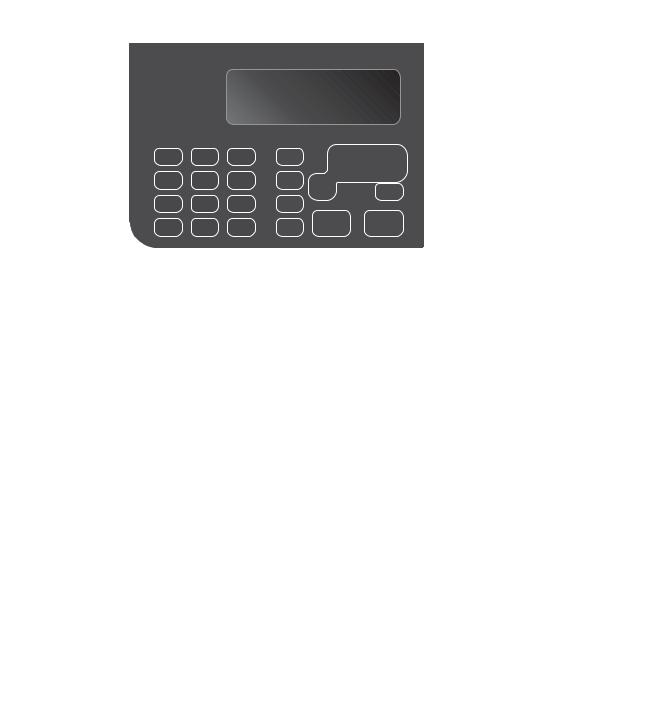
Product views
Control-panel layout
HP LaserJet Professional M1210 MFP series (wireless models only)
4 |
5 |
6 |
7 |
|
3 |
|
|
|
|
|
2 |
|
|
|
|
|
1 |
|
|
|
|
|
16 |
|
|
|
|
|
|
|
|
|
8 |
|
|
|
|
|
9 |
|
|
|
|
|
10 |
|
15 |
14 |
13 |
12 |
11 |
1 |
Toner-level status light: Indicates the level of toner in the print cartridge is low. |
||||
2 |
Attention light: Indicates a problem with the product. View the LCD display for a message. |
||||
3 |
Ready light: Indicates the product is ready or is processing a job. |
||||
4 |
LCD display screen: Displays status information, menus, and messages. |
||||
5 |
Copy Settings button: Opens the Copy Settings menu. To copy an identification card, press this button three |
||||
|
times to open the Copy ID menu and then press the OK button. |
||||
6 |
Setup button: Opens the menus. |
|
|
|
|
7 |
Left and right arrows: Enter and navigate through the menus. Decrease or increase the current value on the |
||||
|
screen. Move the screen cursor backward or forward one space. |
||||
8 |
OK button: Acknowledges a setting or confirms an action to proceed. |
||||
9 |
Cancel button: Cancels the current job, or clears the last setting you made. When the product is in the Ready |
||||
|
state, press this button to reset the copy settings to the default values. |
||||
10 |
Start Copy button: Starts a copy job. |
|
|
||
11 |
Back arrow: Returns to the previous level in the menus. |
||||
12 |
Send Fax button: Starts a fax job. |
|
|
|
|
2 |
Chapter 1 Product basics |
ENWW |

13 |
|
Redial button: Recalls the last digits used for the previous fax job. |
|
|
|||
|
|
|
|
14 |
|
Darker/Lighter copy button: Adjusts the darkness setting for the current copy job. |
|
|
|
|
|
15 |
|
Numeric keypad: Use the keypad to enter fax numbers or to enter data. |
|
|
|
|
|
16 |
|
Wireless button and status light: Use the button to turn off or turn on the product wireless function. The status |
|
|
|
light indicates wireless operation. |
|
|
|
● On: The product is connected to a wireless network. |
|
|
|
● Fast blinking: A Wi-Fi Protected Setup (WPS) error has occurred. |
|
|
|
● Slow blinking: The product is attempting to connect to a wireless network. |
|
|
|
● Off: The product is in one of the following states. |
|
|
|
◦ |
The product power is off. |
|
|
◦ |
The product is not connected to a wireless network. |
|
|
◦ |
The product is in Auto-Off mode. |
|
|
|
|
ENWW |
Product views |
3 |
