HP D2200sb User Manual

HP StorageWorks D2200sb PCIe Storage Blade
User Guide
Abstract
This document is for the person who installs, administers, and troubleshoots servers and storage systems. HP assumes you are qualified in the servicing of computer equipment and trained in recognizing hazards in products with hazardous energy levels.
Part Number: 611257-002
April 2012
Edition: 2
© Copyright 2010, 2012 Hewlett-Packard Development Company, L.P.
The information contained herein is subject to change without notice. The only warranties for HP products and services are set forth in the express warranty statements accompanying such products and services. Nothing herein should be construed as constituting an additional warranty. HP shall not be liable for technical or editorial errors or omissions contained herein.
Microsoft is a U.S. registered trademark of Microsoft Corporation.
Bluetooth is a trademark owned by its proprietor and used by Hewlett-Packard Company under license.

Contents |
|
Component identification............................................................................................................... |
5 |
Front panel components ............................................................................................................................. |
5 |
Front panel LEDs ....................................................................................................................................... |
6 |
SAS and SATA hard drive bay numbers ....................................................................................................... |
7 |
SAS and SATA hard drive LEDs................................................................................................................... |
7 |
SAS and SATA hard drive LED combinations ................................................................................................ |
7 |
Operations................................................................................................................................... |
9 |
Power down the partner server blade........................................................................................................... |
9 |
Power up the storage blade ........................................................................................................................ |
9 |
Power down the storage blade.................................................................................................................... |
9 |
Remove the storage blade ........................................................................................................................ |
10 |
Remove the access panel.......................................................................................................................... |
11 |
Install the access panel............................................................................................................................. |
12 |
Setup......................................................................................................................................... |
13 |
Kit contents............................................................................................................................................. |
13 |
Installing an HP BladeSystem c-Class enclosure ........................................................................................... |
13 |
Half-height device bay numbering ............................................................................................................. |
13 |
Installation guidelines............................................................................................................................... |
14 |
Additional guidelines for installation with a half-height partner server blade .......................................... |
14 |
Additional guidelines for installation with a full-height partner server blade ........................................... |
14 |
Installing a storage blade ......................................................................................................................... |
15 |
Hard drives ............................................................................................................................................ |
18 |
Hard drive guidelines..................................................................................................................... |
18 |
Installing a hard drive .................................................................................................................... |
18 |
Flash-backed write cache (FBWC) option ................................................................................................... |
20 |
Configuration and utilities ............................................................................................................ |
23 |
Configuration tools .................................................................................................................................. |
23 |
Array Configuration Utility .............................................................................................................. |
23 |
Option ROM Configuration for Arrays ............................................................................................. |
23 |
Management tools................................................................................................................................... |
24 |
HP Systems Insight Manager ........................................................................................................... |
24 |
Management Agents...................................................................................................................... |
24 |
Diagnostic tools ...................................................................................................................................... |
24 |
Array Diagnostic Utility .................................................................................................................. |
24 |
Remote support and analysis tools ............................................................................................................. |
25 |
HP Insight Remote Support software ................................................................................................. |
25 |
Keeping the system current ....................................................................................................................... |
25 |
Change control and proactive notification ........................................................................................ |
25 |
Care Pack .................................................................................................................................... |
25 |
Firmware updates.......................................................................................................................... |
25 |
Subscriber's choice........................................................................................................................ |
26 |
Troubleshooting .......................................................................................................................... |
27 |
If the storage blade does not power up ...................................................................................................... |
27 |
Diagnostic questions ................................................................................................................................ |
27 |
Contents |
3 |
Is the storage blade operating properly? .......................................................................................... |
27 |
Recognizing hard drive failure .................................................................................................................. |
28 |
Effects of a hard drive failure .......................................................................................................... |
28 |
Compromised fault tolerance .......................................................................................................... |
28 |
Recovering from compromised fault tolerance.................................................................................... |
29 |
Factors to consider before replacing hard drives ......................................................................................... |
29 |
Automatic data recovery (rebuild).............................................................................................................. |
30 |
Time required for a rebuild ............................................................................................................. |
30 |
Failure of another drive during rebuild ............................................................................................. |
30 |
Drive failure in a NetWare environment ..................................................................................................... |
31 |
Failed drives or interim recovery mode ............................................................................................. |
31 |
Handling disk drive failures ............................................................................................................ |
32 |
Regulatory compliance notices ..................................................................................................... |
33 |
Regulatory compliance identification numbers ............................................................................................. |
33 |
European Union regulatory notice ............................................................................................................. |
33 |
Disposal of waste equipment by users in private households in the European Union ......................................... |
34 |
BSMI notice ............................................................................................................................................ |
34 |
Korean class A notice .............................................................................................................................. |
34 |
Chinese notice ........................................................................................................................................ |
34 |
Acoustics statement for Germany (Geräuschemission) .................................................................................. |
34 |
Electrostatic discharge................................................................................................................. |
35 |
Preventing electrostatic discharge .............................................................................................................. |
35 |
Grounding methods to prevent electrostatic discharge.................................................................................. |
35 |
Specifications............................................................................................................................. |
36 |
Environmental specifications ..................................................................................................................... |
36 |
Storage blade specifications ..................................................................................................................... |
36 |
Support and other resources ........................................................................................................ |
37 |
Before you contact HP.............................................................................................................................. |
37 |
HP contact information............................................................................................................................. |
37 |
Customer Self Repair ............................................................................................................................... |
37 |
Acronyms and abbreviations........................................................................................................ |
45 |
Documentation feedback ............................................................................................................. |
47 |
Index......................................................................................................................................... |
48 |
Contents 4

Component identification
Front panel components
Item |
Description |
|
|
1 |
Product information tag |
2 |
LED panel |
3 |
Drive drawer release latch |
4 |
Drive drawer handle |
5 |
Storage blade locking lever* |
* Removing the storage blade from the enclosure removes power from the drives.
Component identification 5
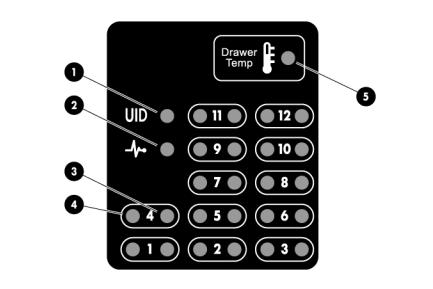
Front panel LEDs
Item |
Description |
Status |
|
|
|
1 |
UID LED |
Blue = Identified |
|
|
Off = Not identified |
2 |
System health LED* |
Green = Normal operation |
|
|
Flashing amber = No partner blade, or |
|
|
not yet recognized |
|
|
Solid amber = Degraded condition |
|
|
Flashing red = System critical |
|
|
Red = Drive over-temperature triggered |
|
|
shutdown |
|
|
|
3 |
Drive fault LED |
Off = Normal operation |
|
|
Solid amber = Drive failed |
|
|
Flashing amber = Predictive failure |
|
|
|
4 |
Drive activity LED |
Solid green = Drive installed |
|
|
Flashing green = Drive activity |
|
|
established |
|
|
Flashing green (slow) = Drive rebuilding |
|
|
|
5 |
Drawer temp LED |
Off = Drawer is closed, or thermal |
|
|
shutdown has occurred. |
|
|
Flashing amber (1 per 5 seconds) = |
|
|
Drawer is open. |
|
|
Flashing amber (2 per second) = Drives |
|
|
have reached near-critical temperatures. |
|
|
|
* The system health LED flashes amber when the storage blade establishes a connection with the enclosure, either immediately after installation or when the storage blade is removed and reinstalled. If the LED continues to flash for more than 2 minutes, there is a fault. Make sure the partner server blade is powered down before the storage blade is installed.
Component identification 6
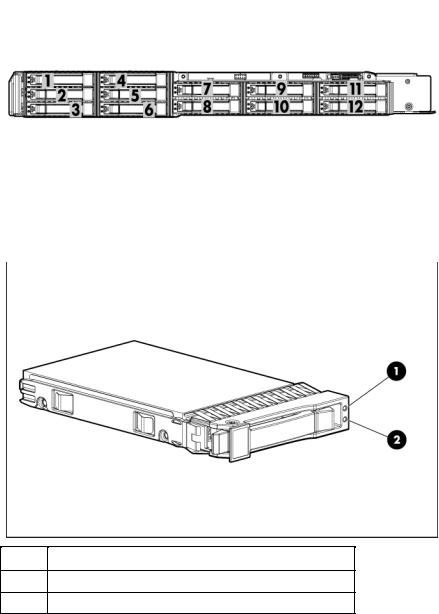
SAS and SATA hard drive bay numbers
SAS and SATA hard drive LEDs
Item Description
1Fault/UID LED (amber/blue)
2Online LED (green)
SAS and SATA hard drive LED combinations
Online/activity |
Fault/UID LED |
Interpretation |
|
LED (green) |
(amber/blue) |
|
|
|
|
|
|
On, off, or flashing |
Alternating amber |
The drive has failed, or a predictive failure alert has been received |
|
|
and blue |
for this drive; it also has been selected by a management |
|
|
|
application. |
|
|
|
|
|
On, off, or flashing |
Steadily blue |
The drive is operating normally, and it has been selected by a |
|
|
|
management application. |
|
On |
Amber, flashing |
A predictive failure alert has been received for this drive. |
|
|
regularly (1 Hz) |
Replace the drive as soon as possible. |
|
|
|
Component identification 7 |
|
Online/activity |
Fault/UID LED |
Interpretation |
LED (green) |
(amber/blue) |
|
|
|
|
On |
Off |
The drive is online, but it is not active currently. |
Flashing regularly |
Amber, flashing |
Do not remove the drive. Removing a drive may terminate the |
(1 Hz) |
regularly (1 Hz) |
current operation and cause data loss. |
|
|
The drive is part of an array that is undergoing capacity expansion |
|
|
or stripe migration, but a predictive failure alert has been received |
|
|
for this drive. To minimize the risk of data loss, do not replace the |
|
|
drive until the expansion or migration is complete. |
|
|
|
Flashing regularly |
Off |
Do not remove the drive. Removing a drive may terminate the |
(1 Hz) |
|
current operation and cause data loss. |
|
|
The drive is rebuilding, erasing, or it is part of an array that is |
|
|
undergoing capacity expansion or stripe migration. |
|
|
|
Flashing irregularly |
Amber, flashing |
The drive is active, but a predictive failure alert has been received |
|
regularly (1 Hz) |
for this drive. Replace the drive as soon as possible. |
|
|
|
Flashing irregularly |
Off |
The drive is active, and it is operating normally. |
Off |
Steadily amber |
A critical fault condition has been identified for this drive, and the |
|
|
controller has placed it offline. Replace the drive as soon as |
|
|
possible. |
|
|
|
Off |
Amber, flashing |
A predictive failure alert has been received for this drive. Replace |
|
regularly (1 Hz) |
the drive as soon as possible. |
Off |
Off |
The drive is offline, a spare, or not configured as part of an array. |
Component identification 8
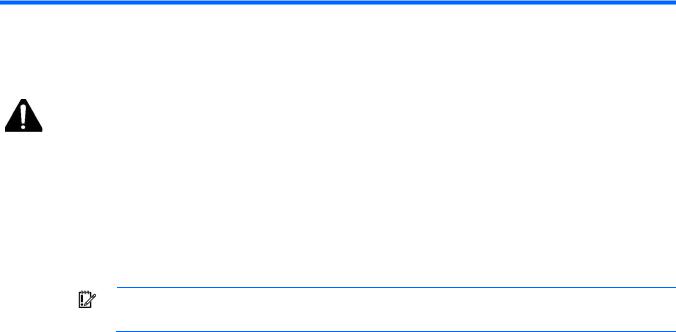
Operations
Important Safety Information
Before installing this product, read the Important Safety Information document provided.
Power down the partner server blade
In systems that use the storage blade as external data storage, be sure that the partner server blade is the first unit to be powered down and the last to be powered back up. Taking this precaution ensures that the system and the OS are shut down in an orderly manner.
IMPORTANT: If installing a hot-plug device, it is not necessary to power down the storage blade.
To power down the storage blade, power down the partner server blade. See the server blade documentation.
Power up the storage blade
Observe the following guidelines before powering up the storage blade:
•Be sure that a hard drive is installed in the first hard drive bay. The partner server blade identifies and configures any installed hard drives during power up. For more information, see "Hard drives (on page 18)."
•Be sure that hard drives or hard drive blanks are installed in the second and third hard drive bays. To prevent improper cooling and thermal damage, the first three hard drive bays must be populated.
•Be sure that the partner server blade is powered down.
•Be sure that the storage blade is installed as shown in the installation guidelines (on page 14).
To power up the storage blade:
1.Install the storage blade. The system health LED flashes amber.
2.Power up the partner server blade. See the server blade documentation.
3.Observe the storage blade system health LED. When the storage blade is recognized, the system health LED illuminates solid green.
The storage blade can now be viewed in Onboard Administrator.
Power down the storage blade
In systems that use the storage blade as external data storage, be sure that the partner server blade is the first unit to be powered down and the last to be powered back up. Taking this precaution ensures that the system and the OS are shut down in an orderly manner.
Operations 9
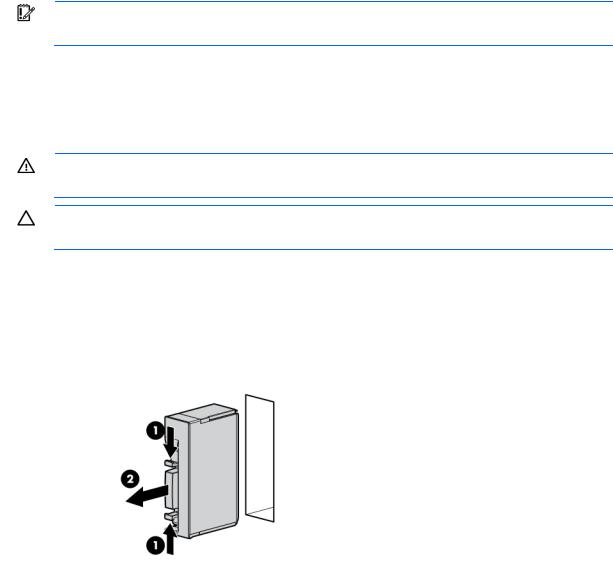
IMPORTANT: If installing a hot-plug device, it is not necessary to power down the storage blade.
To power down the storage blade, power down the partner server blade. See the server blade documentation.
Remove the storage blade
WARNING: To reduce the risk of personal injury from hot surfaces, allow the drives and the internal system components to cool before touching them.
CAUTION: To prevent damage to electrical components, properly ground the storage blade before beginning any installation procedure. Improper grounding can cause ESD.
To remove the component:
1.Identify the proper storage blade.
2.Power down the partner server blade (on page 9).
3.If the partner server blade is a full-height server blade, do one of the following: o Remove the blank installed above the storage blade.
oRemove the half-height device installed above the storage blade.
For information about removing a half-height device, see the half-height device user guide.
4.Remove the storage blade:
Operations 10

o Partnered with a half-height server blade
o Partnered with a full-height server blade
5.Place the storage blade on a flat, level work surface.
Remove the access panel
WARNING: To reduce the risk of personal injury from hot surfaces, allow the drives and the internal system components to cool before touching them.
CAUTION: To prevent damage to electrical components, properly ground the server blade before beginning any installation procedure. Improper grounding can cause ESD.
CAUTION: Do not operate the storage blade with the access panel open or removed. Operating the storage blade in this manner results in improper airflow and improper cooling that can lead to thermal damage.
Operations 11

To remove the component:
1.Power down the partner server blade (on page 9).
2.Remove the storage blade (on page 10).
3.Press the access panel release button.
4.Slide the access panel toward the rear of the storage blade.
5.Remove the access panel.
Install the access panel
WARNING: To reduce the risk of personal injury from hot surfaces, allow the drives and the internal system components to cool before touching them.
CAUTION: To prevent damage to electrical components, properly ground the server blade before beginning any installation procedure. Improper grounding can cause ESD.
CAUTION: Do not operate the storage blade with the access panel open or removed. Operating the storage blade in this manner results in improper airflow and improper cooling that can lead to thermal damage.
To install the component:
1.Place the access panel on top of the storage blade. Allow the panel to extend past the rear of the storage blade approximately 0.8 cm (0.2 in).
2.Slide the access panel toward the front of the storage blade. The access panel locks into position.
Operations 12
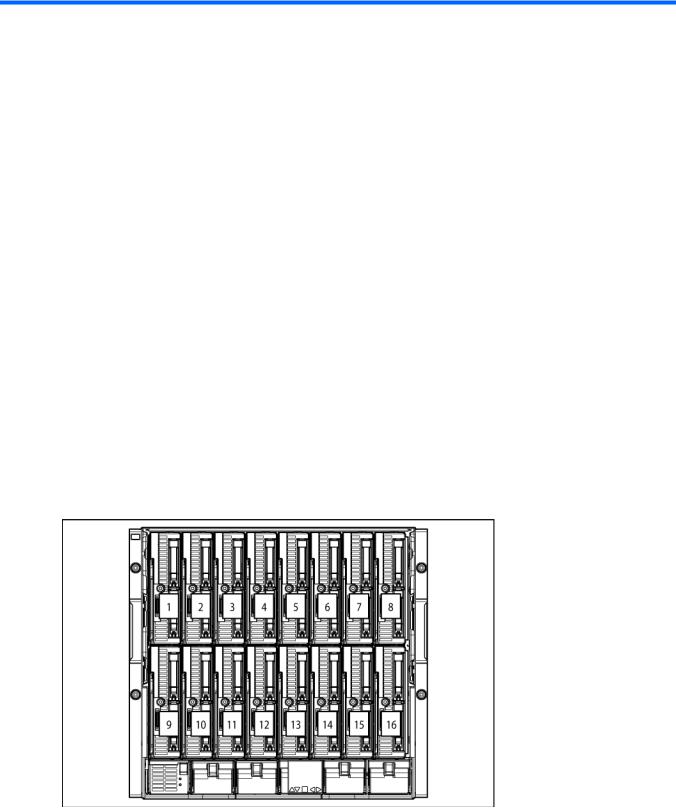
Setup
Kit contents
When unpacking the HP StorageWorks D2200sb PCIe storage blade, locate the following items:
•HP StorageWorks D2200sb PCIe storage blade
•Half-height blade shelf
•Documentation kit
Installing an HP BladeSystem c-Class enclosure
Before performing any procedures specific to the storage blade, install an HP BladeSystem c-Class enclosure.
The most current documentation for HP BladeSystem components is available at the HP Business Support Center website (http://www.hp.com/go/bizsupport).
Documentation is also available in the following locations:
•Documentation CD that ships with the enclosure
•HP technical support website (http://www.hp.com/support)
Half-height device bay numbering
Setup 13
Installation guidelines
When installing the storage blade, observe the following guidelines:
•Install hard drives in the storage blade before installing the storage blade in the enclosure.
•Be sure that the partner server blade is powered down before installing the storage blade.
Onboard Administrator is used to configure the enclosure and the storage blade. To function with the storage blade, Onboard Administrator version 3.10 or later is required.
Additional guidelines for installation with a half-height partner server blade
When installing the storage blade with a half-height server blade, observe the following additional guidelines:
•Install the storage blade in any device bay.
•If the storage blade is installed in an odd-numbered bay, install the partner server blade in the adjacent even-numbered bay to the right.
•If the storage blade is installed in an even-numbered bay, install the partner server blade in the adjacent odd-numbered bay to the left.
Additional guidelines for installation with a full-height partner server blade
When installing the storage blade with a full-height server blade, observe the following additional guidelines:
•Remove the device bay shelf.
•Install a PCI-Express mezzanine card into the server. For server-specific information, see the storage blade QuickSpecs.
•Install the half-height blade shelf on the storage blade.
•Install the storage blade in any device bay on the lower row of the enclosure (9 through 16).
If installing two storage blades with one partner server blade, install the second storage blade in the bay directly above the first one.
If installing two storage blades with one partner server blade in an HP BladeSystem c3000 Enclosure, use the mini divider instead of the half-height blade shelf. For more information, see the HP BladeSystem c3000 Enclosure Quick Setup Instructions.
•If the storage blade is installed in an odd-numbered bay, install the partner server blade in the adjacent even-numbered bay to the right.
•If the storage blade is installed in an even-numbered bay, install the partner server blade in the adjacent odd-numbered bay to the left.
•When installing the storage blade with a full-height server blade, a half-height server blade can be installed in the empty bay above the storage blade. This server blade cannot be partnered with the storage blade.
Setup 14
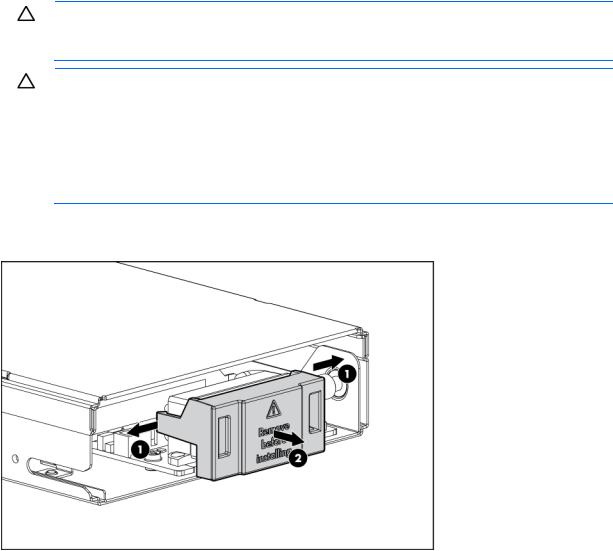
Installing a storage blade
CAUTION: To prevent improper cooling and thermal damage, do not operate the storage blade or the enclosure unless the first drive bay is populated with a drive, and drive bays 2 and 3 and all device bays are populated with either a component or a blank.
CAUTION: Thermal regulation is maintained only when the drive drawer is closed. The drive temperature alarm is triggered under the following conditions:
•A slow beep and flash (1 every 5 seconds) indicate that the drive drawer is open. The drives are not fully protected by system air flow.
•A fast beep and flash (2 per second)—To avoid drive damage or data loss and storage blade shutdown, close the drive drawer immediately.
When the drives reach critical temperatures, the system shuts down.
1.Install the hard drives ("Installing a hard drive" on page 18).
2.Remove the enclosure connector cover.
3.Identify the partner server blade to be installed with the storage blade:
o To install the storage blade with a half-height server blade, proceed with the next step.
Setup 15
