Hitachi HDC-571E Operating Instructions

HDC-571E
5.0 













2.48"













FCC STATEMENT
This device complies with Part 15 of the FCC Rules. Operation is subject to the following two conditions:
(1)This device may not cause harmful interference, and
(2)This device must accept any interference received, including interference that may cause undesired operation.
Note:
This equipment has been tested and found to comply with the limits for Class B digital devices, pursuant to Part 15 of the FCC rules. These limits are designed to provide reasonable protection against harmful interference in a residential installation.This equipment generates uses and can radiate radio frequency energy and, if not installed and used in accordance with the instructions, may cause harmful interference to radio communications. However, there is no guarantee that interference will not occur in a particular installation. If this equipment does cause harmful interference to radio or television reception, which can be determined by turning the equipment off and on, the user is encouraged to try to correct the interference by one or more of the following measures:
Reorient or relocate the receiving antenna.
Increase the separation between the equipment and receiver.
Connect the equipment into an outlet on a circuit different from that to which the receiver is connected.
Consult the dealer or an experienced radio/TV technician for help.
Use of shielded cable is required to comply with Class B limits in Subpart B of Part 15 of the FCC rules.
Do not make any changes or modifications to the equipment unless otherwise specified in the manual. If such changes or modifications should be made, you could be required to stop operation of the equipment.
Notice
If static electricity or electromagnetism causes data transfer to discontinue midway (fail), restart the application or disconnect and connect the communication cable (USB, etc.) again.
EN-1
READ THIS FIRST
Trademark Information
Microsoft® and Windows® are U.S. registered trademarks of Microsoft Corporation.
Pentium® is a registered trademark of Intel Corporation.
Macintosh is a trademark of Apple Computer, Inc.
SD™ is a trademark.
Other names and products may be trademarks or registered trademarks of their respective owners.
Product Information
Product design and specifications are subject to change without notice. This includes primary product specifications, software, software drivers, and user’s manual. This User Manual is a general reference guide for the product.
The product and accessories that come with your camera may be different from those described in this manual. This is due to the fact that different retailers often specify slightly different product inclusions and accessories to suit their market requirements, customer demographics, and geographical preferences. Products very often vary between retailers especially with accessories such as batteries, chargers, memory cards, cables, pouches, and language support.!Occasionally a retailer will specify a unique product color, appearance, and! internal memory capacity. Contact your dealer for precise product definition and! included accessories.
The illustrations in this manual are for the purpose of explanation and may differ from the actual design of your camera.
The manufacturer assumes no liability for any errors or discrepancies in this user manual.
EN-2
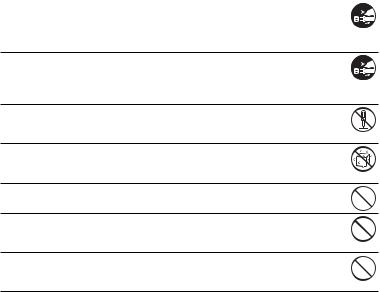
SAFETY INSTRUCTIONS
Read and understand all Warnings and Cautions before using this product.
Warnings
If foreign objects or water have entered the camera, turn the power off and remove the batteries.
Continued use might cause fire or electric shock. Consult the store of purchase.
If the camera has fallen or its case has been damaged, turn the power off and remove the batteries.
Continued use might cause fire or electric shock. Consult the store of purchase.
Do not disassemble, change or repair the camera.
This might cause fire or electric shock. For repair or internal inspection, ask the store of purchase.
Do not use the camera in areas near water.
This might cause fire or electric shock. Take special care during rain, snow, on the beach, or near the shore.
Do not place the camera on inclined or unstable surfaces.
This might cause the camera to fall or tilt over, causing damage.
Keep the batteries out of the reach of children.
Swallowing the batteries might cause poisoning. If the batteries are accidentally swallowed, immediately consult a physician.
Do not use the camera while you are walking, driving or riding a motorcycle.
This might cause you to fall over or result in traffic accident.
EN-3
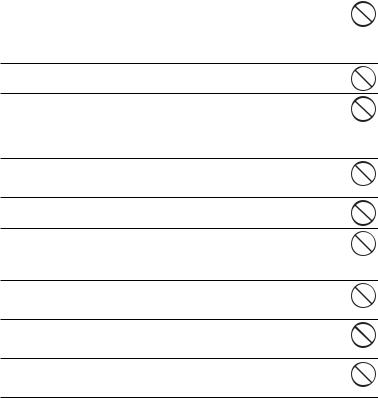
Cautions
Load the batteries paying careful attention to the polarity (+ or –) of the terminals.
Loading the batteries with their polarities inverted might cause fire and injury, or damage to the surrounding areas due to the battery rupturing or leaking.
Do not fire the flash close to anyone’s eyes.
This might cause damage to the person’s eyesight.
Do not subject the LCD monitor to impact.
This might damage the glass on the screen or cause the internal fluid to leak. If the internal fluid enters your eyes or comes into contact with your body or clothes, rinse with fresh water. If the internal fluid has entered your eyes, consult a physician to receive treatment.
A camera is a precision instrument. Do not drop it, strike it or use excessive force when handling the camera.
This might cause damage to the camera.
Do not use the camera in humid, steamy, smoky, or dusty places.
This might cause fire or electric shock.
Do not remove the batteries immediately after a long period of continuous use.
The batteries become hot during use. Touching a hot battery might cause burns.
Do not wrap the camera or place it in cloth or blankets.
This might cause heat to build up and deform the case, resulting in fire. Use the camera in a well-ventilated place.
Do not leave the camera in places where the temperature may rise significantly, such as inside a car.
This might adversely affect the case or the parts inside, resulting in fire.
Before you move the camera, disconnect cords and cables.
Failure to do this might damage cords and cables, resulting in fire and electric shock.
EN-4
Notes on Battery Usage
When you use the batteries, carefully read and strictly observe the Safety Instructions and the notes described below:
Use only the specified batteries.
Avoid extremely cold environments as low temperatures can shorten the battery life and reduce camera performance.
When you are using new rechargeable batteries or rechargeable batteries that have not been used for an extended period of time (the batteries that passed the expiry date are exception), it may affect the number of images that can be captured. Therefore, to maximize their performance and lifetime, we recommend that you fully charge the batteries and discharge them for at least one complete cycle before use.
The batteries may feel warm after a long period of continuous use of the camera or the flash. This is normal and not a malfunction.
The camera may feel warm after a long period of continuous use. This is normal and not a malfunction.
If the batteries are not to be used for a long period of time, remove them from the camera to prevent leakage or corrosion and store them after no battery power is left. Stored for a long time in a fully charged condition, their performance may be impaired.
Always keep the battery terminals clean.
There is a risk of explosion if the batteries are replaced by an incorrect type.
Dispose of used batteries according to the recycle instructions.
We recommend charging the rechargeable batteries for 8 hours before the camera’s first use.
Never use batteries of different types (together) or mix old and new batteries.
Never use manganese batteries.
EN-5
CONTENTS
7INTRODUCTION
7Overview
7Package Contents
8GETTING TO KNOW YOUR CAMERA
8Front View
9Rear View
10 LCD Monitor Display
12GETTING STARTED
12Preparation
13Turning the Power On/Off
13LED Indicators
14Choosing the Language
14Formatting the Memory Card or Internal Memory
15CAPTURE MODE
15 Capturing Images
15Using the Zoom Function
16Setting Focus
17Setting the Scene Mode
18Adjusting the Exposure (EV Compensation)
19VIDEO MODE
19Recording Video Clips
20Playing Back Video Clips
21PLAYBACK MODE
21Playing Back Still Images
22Thumbnail Display
22Slideshow Display
23Protecting Images
24DPOF Settings
25Erasing Images
26 MENU OPTIONS
26 Capture Menu
28Video Menu
29Playback Menu
30Setup Menu
32 TRANSFERRING FILES TO YOUR COMPUTER
32Downloading Your Files
33EDITING SOFTWARE INSTALLATION
34USING THE CAMERA AS A PC
CAMERA
34Install the PC camera driver
35SPECIFICATIONS
36APPENDIX
36Possible Number of Shots
37Troubleshooting
38Connecting to a PictBridge Compliant Printer
EN-6

INTRODUCTION
Overview
Congratulations on your purchase of the new digital camera.
Capturing high-quality digital images is fast and easy with this state-of-the-art smart camera. Equipped with a 5.0-megapixel sensor, this camera is capable of capturing images with a resolution of up to 2560 x 1920 pixels.
Package Contents
Carefully unpack your camera and ensure that you have the following items:
Common Product Components:
Digital Camera
User’s manual
Software CD-ROM
USB cable
Camera strap
Camera pouch
2 x AAA size batteries
Common (Optional) Accessories:
SD/SDHC memory card
Accessories and components may vary by retailer.
EN-7
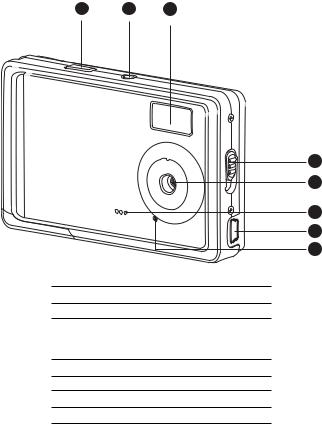
GETTING TO KNOW YOUR CAMERA
Front View
1 2 3
4
5
6
7
8
1.Shutter button
2.Power button
3.Flash
4.Focus switch
 Normal mode
Normal mode
 Macro mode
Macro mode
5.Lens
6.Beeper
7.USB connector
8.Self-timer LED
EN-8
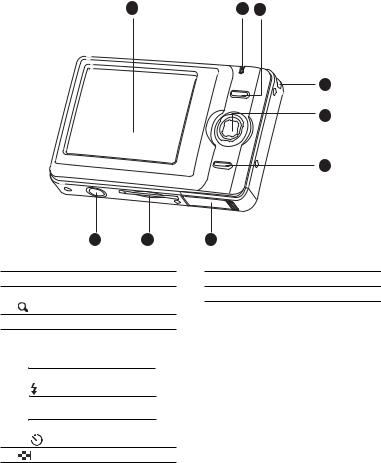
Rear View
1
9 8
1.LCD monitor
2.Status LED
3.OK OK button
Digtal Zoom button
4.Strap holder
5.4-way control button S Up button MENU Menu button X Right button
Flash button
T Down button
MODE Mode button
WLeft button
Self-timer button
6. Playback button
2 3
4
5
6
7
7.Battery cover
8.SD/SDHC memory card slot
9.Tripod socket
EN-9
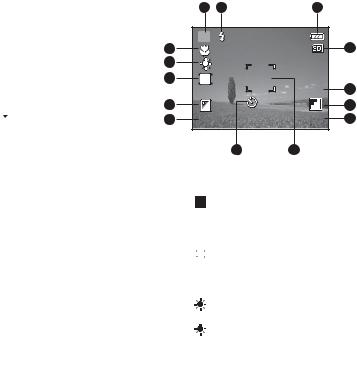
LCD Monitor Display
1.Mode indication
[  ] Auto Mode [
] Auto Mode [  ] Sport Mode [
] Sport Mode [ ] Night Mode
] Night Mode
[  ] Portrait Mode
] Portrait Mode
[  ] Landscape Mode [
] Landscape Mode [  ] Backlight Mode
] Backlight Mode
2.Flash mode
[ ] Auto Flash
] Auto Flash
[  ] Forced Flash [
] Forced Flash [  ] Flash Off
] Flash Off
3.Battery condition
[  ] Full battery power
] Full battery power
[ ] Medium battery power [
] Medium battery power [ ] Low battery power
] Low battery power
[  ] No battery power
] No battery power
4.Storage media
[  ] Internal memory (no card) [
] Internal memory (no card) [  ] SD/SDHC memory card
] SD/SDHC memory card
5.Image size resolution
[10m]3648 x 2736 (FW interpolation) [8m]3264 x 2448 (FW interpolation) [5m]2560 x 1920
[3m]2048 x 1536 [1.3m]1280 x 960 [VGA]!640 x 480
6.Image quality [  ] Fine
] Fine
[  ] Standard [
] Standard [  ] Economy
] Economy
7.Available number of shots
8.Main focus area
9.Self-timer icon [  10s] 10 sec.
10s] 10 sec.
[  2s] 2 sec.
2s] 2 sec.
1 2 3
14 |
A |
|
|
4 |
|
|
|
||
13 |
|
|
|
|
12 |
|
|
5m |
5 |
|
|
10s |
||
11 |
+1/3 |
00154 |
6 |
|
10 |
ISO |
|
7 |
|
200 |
|
|||
|
|
|
|
|
|
|
9 |
8 |
|
10.ISO
[  ] Auto
] Auto
[ 
 ] 100 [
] 100 [  ] 200
] 200
11. [  ] Exposure compensation 12.Metering
] Exposure compensation 12.Metering
[  ] Average [
] Average [ ] Spot
] Spot
13.W.Balance [Blank] Auto
[ ] Daylight
[ ] Cloudy
] Cloudy
[ ] Tungsten
[  ] Fluorescent 14.Focus setting
] Fluorescent 14.Focus setting
[Blank] Normal
[  ] Macro
] Macro
EN-10
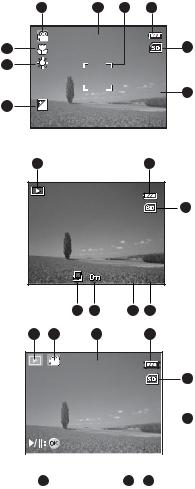
Video mode [S]
1.Mode icon
2.Available recording time
3.Main focus area
4.Battery condition
5.Storage media
6.Video resolution
7.Exposure compensation
8.W. Balance
9.Focus setting
Playback mode![x]!-!
Still image playback
1.Play mode
2.Battery condition
3.Storage media
4.File number
5.Folder number
6.Protect icon
7.DPOF icon
1 |
2 |
3 |
4 |
|
|
59:59 |
|
|
5 |
9 |
|
|
|
|
8 |
|
|
|
|
7 |
+1/3 |
|
VGA |
6 |
|
|
|
||
1 |
|
|
2 |
|
|
|
|
|
3 |
100-0001
|
|
|
7 |
6 |
5 |
4 |
Playback mode![x]!-!Video playback |
1 |
2 |
3 |
|
4 |
|
1. |
Play mode |
|
||||
|
|
|
|
|
||
2. |
Mode icon |
|
|
00:11 |
|
|
3. |
Total recorded time |
|
|
|
|
5 |
4. |
Battery condition |
|
|
|
|
|
|
|
|
|
|
||
5.Storage media
6.Video resolution
7. |
File number |
|
|
VGA |
|
|
6 |
|||
|
|
|
|
|||||||
8. |
Folder number |
100-0001 |
|
|
|
|||||
9. |
Playback indicator |
|
|
|
|
|
||||
|
|
|
|
|
|
|
|
|||
|
|
|
|
|
|
|
|
|
|
|
|
9 |
8 |
7 |
|
|
|
||||
EN-11
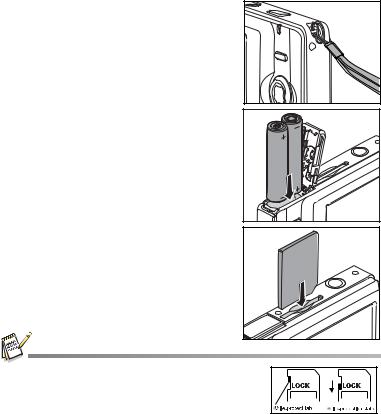
GETTING STARTED
Preparation
1.Attach the camera strap.
2.Open the battery cover.
3. Load the batteries with correct orientation as shown.
4.Close the battery cover and make sure it is locked securely.
5.Insert an SD/SDHC memory card (Optional).
The camera has 16MB internal memory (13.5MB available for image storage), but you can load an SD/SDHC memory card (SDHC memory card up to 4GB) to expand
the camera’s memory capacity.
Be sure to format the memory card with this camera before its initial usage.
To prevent valuable data from being accidentally erased from an SD/ SDHC memory card, you can slide the write protect tab (on the side of
the SD/SDHC memory card) to “LOCK”.
To save, edit, or erase data on an SD/SDHC memory card, you must
unlock the card/
To prevent damaging of an SD/SDHC memory card, be sure to turn off the power when inserting or removing the SD/SDHC memory card. If
inserting or removing the SD/SDHC memory card with the power on, the camera will automatically turn off.
Be careful not to drop the batteries when opening or closing the battery cover.
EN-12
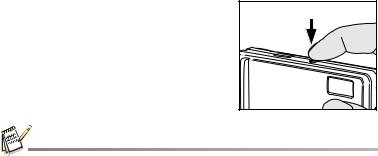
Turning the Power On/Off
Load the batteries and insert an SD/SDHC memory card before starting.
Press the POWER button until the digital still camera turns on.
To turn the power off, press the POWER
button again.
The power is turned off automatically when the camera has not been operated for a fixed period of time. To resume the operation condition, turn the power on again. Refer to section in this manual titled “Auto Off” in the Setup Menu for further details.
LED Indicators
Indicators |
State |
Description/Activity |
|
|
|
LED indicator |
Solid green |
The digital camera is powering up. |
|
|
|
LED indicator |
Solid green |
The digital camera is ready to record |
|
|
images (or movies). |
|
|
|
LED indicator |
Blinking green |
Reading/Writing files. |
|
|
|
LED indicator |
Blinking green |
Charging the flash. |
|
|
|
Self-timer indicator |
Blinking red |
The self-timer function is activated. |
|
|
|
EN-13
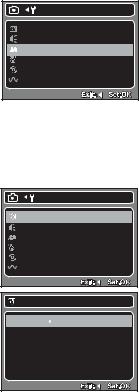
Choosing the Language
Specify in which language menus and messages are to be displayed on the LCD monitor.
1.Press the MENU button.
2.Select [Setup] menu with the f button.
3.Select [Language] with the c / d buttons, and press the OK button.
The Language setting screen will be displayed.
4.Select the displayed language with the c / d buttons, and press the OK button.
The setting will be stored.
|
|
Setup |
|
Format |
Next Menu |
|
Beep |
On |
|
Language |
English |
|
Auto Off |
3 Min. |
|
Sys. Reset |
Next Menu |
HZ |
Light Freq. |
50Hz |
Formatting the Memory Card or Internal Memory
This utility formats the internal memory (or memory card) and erases all stored images and data.
1.Press the MENU button
2.Select [Setup] menu with the f button.
3.Select [Format] with the c / d buttons, and press the OK button.
4.Select [Execute] with the c / d buttons, and press the OK button.
To cancel formatting, select [Cancel] and press the OK button.
|
|
Setup |
|
Format |
Next Menu |
|
Beep |
On |
|
Language |
English |
|
Auto Off |
3 Min. |
|
Sys. Reset |
Next Menu |
HZ |
Light Freq. |
50Hz |
|
Format |
|
|
|
Cancel |
|
|
Execute |
EN-14
