Hitachi HDC-1097E Operating Instructions

FCC STATEMENT
This device complies with Part 15 of the FCC Rules. Operation is subject to the following two conditions:
(1)This device may not cause harmful interference, and
(2)This device must accept any interference received, including interference that may cause undesired operation.
Note:
This equipment has been tested and found to comply with the limits for Class B digital devices, pursuant to Part 15 of the FCC rules. These limits are designed to provide reasonable protection against harmful interference in a residential installation.This equipment generates, uses and can radiate radio frequency energy and, if not installed and used in accordance with the instructions, may cause harmful interference to radio communications. However, there is no guarantee that interference will not occur in a particular installation. If this equipment does cause harmful interference to radio or television reception, which can be determined by turning the equipment off and on, the user is encouraged to try to correct the interference by one or more of the following measures:
Reorient or relocate the receiving antenna.
Increase the separation between the equipment and receiver.
Connect the equipment into an outlet on a circuit different from that to which the receiver is connected.
Consult the dealer or an experienced radio/TV technician for help.
Use of shielded cable is required to comply with Class B limits in Subpart B of Part 15 of the FCC rules.
Do not make any changes or modifications to the equipment unless otherwise specified in the manual. If such changes or modifications should be made, you could be required to stop operation of the equipment.
Notice
If static electricity or electromagnetism causes data transfer to discontinue midway (fail), restart the application or disconnect and connect the communication cable (USB, etc.) again.
EN-1
READ THIS FIRST
Trademark Information
Microsoft® and Windows® are U.S. registered trademarks of Microsoft Corporation.
Pentium® is a registered trademark of Intel Corporation.
Macintosh is a trademark of Apple Inc.
SD™ is a trademark.
SDHC™ is a trademark.
Other names and products may be trademarks or registered trademarks of their respective owners.
Product Information
Product design and specifications are subject to change without notice. This includes primary product specifications, software, software drivers, and user’s manual. This User Manual is a general reference guide for the product.
The product and accessories that come with your camera may be different from those described in this manual. This is due to the fact that different retailers often specify slightly different product inclusions and accessories to suit their market requirements, customer demographics, and geographical preferences. Products very often vary between retailers especially with accessories such as batteries, chargers, AC adapters, memory cards, cables, pouches, and language support.
Occasionally a retailer will specify a unique product colour, appearance, and internal memory capacity. Contact your dealer for precise product definition and included accessories.
The illustrations in this manual are for the purpose of explanation and may differ from the actual design of your camera.
The manufacturer assumes no liability for any errors or discrepancies in this user manual.
EN-2

SAFETY INSTRUCTIONS
Read and understand all Warnings and Cautions before using this product.
Warnings
If foreign objects or water have entered the camera, turn the power off and remove the battery.
Continued use might cause fire or electric shock. Consult the store of purchase.
If the camera has fallen or its case has been damaged, turn the power off and remove the battery.
Continued use might cause fire or electric shock. Consult the store of purchase.
Do not disassemble, change or repair the camera.
This might cause fire or electric shock. For repair or internal inspection, ask the store of purchase.
Do not use the camera in areas near water.
This might cause fire or electric shock. Take special care during rain, snow, on the beach, or near the shore.
Do not place the camera on inclined or unstable surfaces.
This might cause the camera to fall or tilt over, causing damage.
Keep the battery out of the reach of children.
Swallowing the battery might cause poisoning. If the battery is accidentally swallowed, immediately consult a physician.
Do not use the camera while you are walking, driving or riding a motorcycle.
This might cause you to fall over or result in traffic accident.
Please use battery with complete external seals.
Do not use battery from which the seals have been damaged or removed. This may cause leakage, explosion, or injury.
EN-3

Cautions
Insert the battery paying careful attention to the polarity (+ or –) of the terminals.
Inserting the battery with its polarities inverted might cause fire and injury, or damage to the surrounding areas due to the battery rupturing or leaking.
Do not fire the flash close to anyone’s eyes.
This might cause damage to the person’s eyesight.
Do not subject the LCD monitor to impact.
This might damage the glass on the screen or cause the internal fluid to leak. If the internal fluid enters your eyes or comes into contact with your body or clothes, rinse with fresh water. If the internal fluid has entered your eyes, consult a physician to receive treatment.
A camera is a precision instrument. Do not drop it, strike it or use excessive force when handling the camera.
This might cause damage to the camera.
Do not use the camera in humid, steamy, smoky, or dusty places.
This might cause fire or electric shock.
Do not remove the battery immediately after long period of continuous use.
The battery becomes hot during use. Touching a hot battery might cause burns.
Do not wrap the camera or place it in cloth or blankets.
This might cause heat to build up and deform the case, resulting in fire. Use the camera in a well-ventilated place.
Do not leave the camera in places where the temperature may rise significantly, such as inside a car.
This might adversely affect the case or the parts inside, resulting in fire.
Before you move the camera, disconnect cords and cables.
Failure to do this might damage cords and cables, resulting in fire and electric shock.
EN-4

Notes on Battery Usage
When you use the battery, carefully read and strictly observe the Safety Instructions and the notes described below:
Use only the specified battery (3.7V).
Avoid extremely cold environments as low temperatures can shorten the battery life and reduce camera performance.
When you are using a new rechargeable battery or a rechargeable battery that has not been used for an extended period of time (the battery that passed the expiry date is an exception), it may affect the number of images that can be captured. Therefore, to maximize its performance and lifetime, we recommend that you fully charge the battery and discharge it for at least one complete cycle before use.
The battery may feel warm after a long period of continuous use of the camera or the flash. This is normal and not a malfunction.
The camera may feel warm after a long period of continuous use. This is normal and not a malfunction.
If the battery is not to be used for a long period of time, remove it from the camera to prevent leakage or corrosion and store it after no battery power is left. Stored for a long time in a fully charged condition, its performance may be impaired.
Always keep the battery terminals clean.
There is a risk of explosion if the battery is replaced by an incorrect type.
Dispose of used battery according to the recycle instructions.
Charge the rechargeable!battery fully before using for the first time.
To prevent short-circuiting or fire, keep the battery away from other metal objects when carrying or storing.
This symbol mark [crossed-out wheeled bin] indicates separate collection of waste batteries in the EU countries. The batteries provided with this product shall not be treated as household waste. Please use the return and collection systems available in your country for the
disposal of the waste batteries.
If a chemical symbol is printed beneath the symbol mark, this chemical symbol means that the batteries contains a heavy metal at a certain concentration. It is indicated as follows:
Hg: mercury, Cd: cadmium, Pb: lead.
EN-5
CONTENTS
7INTRODUCTION
7Overview
7Package Contents
8GETTING TO KNOW YOUR CAMERA
8Front View
9Rear View
10 LCD Monitor Display
12GETTING STARTED
12Preparation
13Charging the Battery
14Initial Settings
16CAPTURE MODE
16Capturing Images
17Setting the Scene Mode
17Setting the Panorama Mode
18Taking Images When the Smile Feature Is On
19Recording Shots into Multiple Image Layout
19Recording Shots using Face Detection Technology
20VIDEO MODE
20Recording Video Clips
20Playing Back Video Clips
21PLAYBACK MODE
21Playing Back Still Images
22Playback Display
22Removing Red-eye
23Attaching Voice Memos
24Protecting Images
25DPOF Settings
26Erasing Images
27MENU OPTIONS
27 Capture Menu
30Video Menu
31Playback Menu
33Setup Menu
35 TRANSFERRING FILES TO YOUR COMPUTER
35Downloading Your Files
36USING THE CAMERA AS A PC
CAMERA
36Install the PC camera driver
37EDITING SOFTWARE INSTALLATION
38SPECIFICATIONS
39APPENDIX
39Possible Number of Shots
40Troubleshooting
41Connecting to a PictBridge Compliant Printer
EN-6

INTRODUCTION
Overview
Congratulations on your purchase of the new digital camera.
Capturing high-quality digital images is fast and easy with this state-of-the-art smart camera. Equipped with a 10.0-megapixel CCD, this camera is capable of capturing images with a resolution of up to 3648 x 2736 pixels.
Package Contents
Carefully unpack your camera and ensure that you have the following items:
Common Product Components:
Digital Camera
User’s manual
Software CD-ROM
USB cable
AV cable
Camera strap
Camera pouch
Rechargeable lithium-ion battery
Battery charger
AC adapter for battery charger
Common (Optional) Accessories:
SD/SDHC memory card
Accessories and components may vary by retailer.
EN-7

GETTING TO KNOW YOUR CAMERA
Front View
5
8
6
7
1.Status LED
2.Flash
3.ON/OFF Power button
4.Self-timer LED
5.Mode switch
6.Lens
7.Microphone
8.Zoom lever
EN-8

Rear View |
|
|
1 |
|
|
2 |
|
|
|
a |
|
3 |
|
|
4 |
|
|
5 |
|
|
6 |
b |
|
7 |
||
|
||
8 |
c |
|
9 |
|
f |
e |
d |
Item |
|
Function |
|
|
|
|
|
||
Capture Mode |
Video Mode |
Playback Mode |
||
|
||||
|
|
|
|
|
1. |
Shutter button |
Record button |
Voice memo rec. |
|
|
|
|
|
|
2. |
Playback |
Playback |
Playback |
|
|
|
|
|
|
3. |
Menu |
Menu |
Menu |
|
|
|
|
|
|
4. |
Focus |
Focus |
Next 10th image |
|
|
Auto> > > |
Auto> > |
|
|
|
|
|
|
|
5. |
Flash |
-- |
Next Image |
|
|
Auto>a>d>c>`>_ |
|
||
|
|
|
||
|
|
|
|
|
6. |
Self-timer |
Self-timer |
Previous 10th image |
|
|
Off>2s>10s>10+2s |
Off>2s>10s |
|
|
|
|
|
|
|
7. |
Compensation |
-- |
Previous Image |
|
|
> |
|
||
|
|
|
||
|
|
|
|
|
8. |
Set |
Set |
Set |
|
|
|
|
|
|
9. |
Delete |
Delete |
Delete |
|
|
|
|
|
EN-9
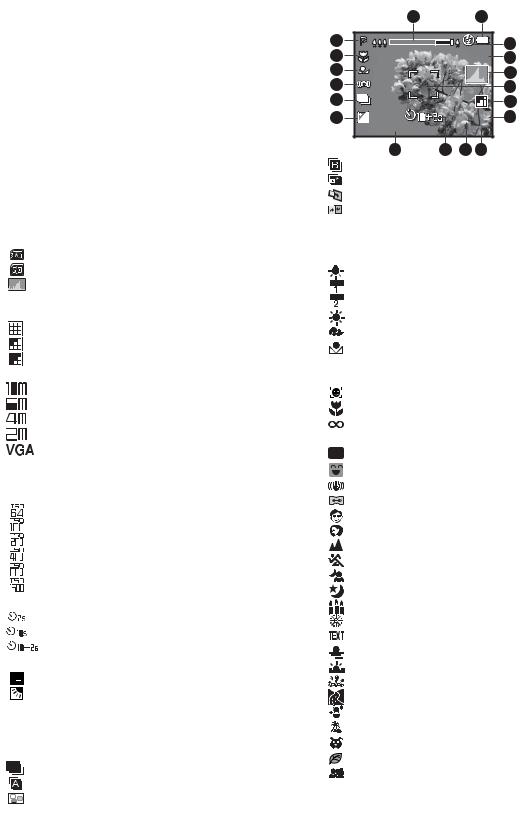
LCD Monitor Display |
|
|
|
|
|
|
|
|
|
|||
Capture mode |
|
|
|
|
1 |
|
|
2 |
|
|||
1. |
Zoom status |
|
|
|
18 |
x4.0 |
|
|
3 |
|||
2. |
Battery condition |
|
|
|
17 |
|
q |
|||||
|
|
|
|
4 |
||||||||
|
[l] |
|
Full battery power |
|
|
|
16 |
|
|
|
|
5 |
|
[o] |
|
Medium battery power |
|
|
|
|
|
|
|
|
|
|
|
|
|
|
15 |
|
|
|
|
6 |
||
|
[n] |
|
|
|
|
|
|
|
|
|
|
|
|
|
Low battery power |
|
|
|
14 |
|
|
|
|
7 |
|
3. |
[m] |
|
No battery power |
|
|
|
13 |
+ 0.3 |
|
5 f |
8 |
|
Flash mode |
|
|
|
2008 / 03 / 01 00 : 00 |
|
00001 |
|
|||||
|
[Blank] |
Auto Flash |
|
|
|
|
12 |
11 |
10 |
9 |
|
|
|
[a] |
|
Forced Flash |
|
|
|
|
|
||||
|
|
|
|
[ |
] |
Burst |
|
|
|
|
||
|
[d] |
|
Flash Off |
|
|
|
|
|
|
|||
|
|
|
|
[ |
] |
Cont.flash |
|
|
|
|
||
|
[c] |
|
Red-eye Reduction |
|
|
|
|
|
|
|||
|
|
|
|
[ |
] |
Pre-shot |
|
|
|
|
||
|
[`] |
|
Slow Sync |
|
|
|
|
|
|
|||
|
|
|
|
[ |
] |
Coupl.shot |
|
|
|
|
||
|
[_] |
|
Pre-flash |
|
|
|
|
|
|
|||
|
|
|
|
15. Slow shutter warning |
|
|
|
|||||
4. |
Storage media |
|
|
16. White balance |
|
|
|
|
||||
|
[ |
] |
Internal memory (no card) |
|
|
[Blank] |
Auto |
|
|
|
|
|
|
[ |
] |
SD/SDHC memory card |
|
|
[ |
] |
Incandescent |
|
|
|
|
5. |
[ |
] |
Histogram |
|
|
[ |
] |
Fluorescent 1 |
|
|
|
|
6. |
Main focus area |
|
|
[ |
] |
Fluorescent 2 |
|
|
|
|||
7. |
Image quality |
|
|
[ |
] |
Daylight |
|
|
|
|
||
|
[ |
] |
Fine |
|
|
[ |
] |
Cloudy |
|
|
|
|
|
[ |
] |
Standard |
|
|
[ |
] |
Manual WB |
|
|
|
|
|
[ |
] |
Economy |
|
|
17. Focus setting |
|
|
|
|
||
8. |
Image size resolution |
|
|
[Blank] |
Auto focus |
|
|
|
|
|||
|
[ |
] |
3648 x 2736 |
|
|
[ |
] |
Face detection |
|
|
|
|
|
[ |
] |
2816 x 2112 |
|
|
[ |
] |
Macro |
|
|
|
|
|
[ |
] |
2272 x 1704 |
|
|
[ |
] |
Infinity |
|
|
|
|
|
[ |
] |
1600 x 1200 |
|
|
18. Mode icon / Scene mode |
|
|
||||
|
[ |
] |
640 x 480 |
|
|
[ |
P ] |
Program AE |
|
|
|
|
9. |
Available number of shots |
|
|
|
|
|
||||||
|
|
[ |
] |
Smile Shot |
|
|
|
|
||||
10. |
ISO |
|
|
|
|
|
|
|
|
|||
|
|
|
|
[ |
] |
Anti-shake |
|
|
|
|
||
|
[Blank] |
Auto |
|
|
|
|
|
|
||||
|
|
|
[ |
] |
Panorama |
|
|
|
|
|||
|
[ |
] |
ISO 64 |
|
|
|
|
|
|
|||
|
|
|
[ |
] |
Portrait Man |
|
|
|
||||
|
[ |
] |
ISO 100 |
|
|
|
|
|
||||
|
|
|
[ |
] |
Portrait Lady |
|
|
|
||||
|
[ |
] |
ISO 200 |
|
|
|
|
|
||||
|
|
|
[ |
] |
Landscape |
|
|
|
|
|||
|
[ |
] |
ISO 400 |
|
|
|
|
|
|
|||
|
|
|
[ |
] |
Sports |
|
|
|
|
|||
|
[ |
] |
ISO 800 |
|
|
|
|
|
|
|||
|
|
|
[ |
] |
Night Portrait |
|
|
|
||||
|
[ |
] |
ISO 1600 |
|
|
|
|
|
||||
|
|
|
[ |
] |
Night Scene |
|
|
|
||||
11. |
Self-timer icon |
|
|
|
|
|
||||||
|
|
[ |
] |
Candlelight |
|
|
|
|
||||
|
[ |
] |
2 sec. |
|
|
|
|
|
|
|||
|
|
|
[ |
] |
Fireworks |
|
|
|
|
|||
|
[ |
] |
10 sec. |
|
|
|
|
|
|
|||
|
|
|
[ |
] |
Text |
|
|
|
|
|||
|
[ |
] |
10+2 sec. |
|
|
|
|
|
|
|||
|
|
|
[ |
] |
Sunset |
|
|
|
|
|||
12. |
Date and time |
|
|
|
|
|
|
|||||
|
|
[ |
] |
Sunrise |
|
|
|
|
||||
13. |
[ |
] |
Exposure compensation |
|
|
|
|
|
|
|||
|
|
[ |
] |
Splash Water |
|
|
|
|||||
|
[ |
] |
Backlight correction |
|
|
|
|
|
||||
|
e / |
f |
[ |
] |
Flow Water |
|
|
|
|
|||
|
(Adjust |
exposure value with the |
|
|
|
|
||||||
|
[ |
] |
Snow |
|
|
|
|
|||||
|
buttons) |
|
|
|
|
|
|
|
||||
|
|
|
|
[ |
] |
Beach |
|
|
|
|
||
14. |
Capture mode icon |
|
|
|
|
|
|
|||||
|
|
[ |
] |
Pets |
|
|
|
|
||||
|
[Blank] |
Single |
|
|
|
|
|
|
||||
|
|
|
[ |
] |
Natural Green |
|
|
|
||||
|
[ |
] |
Continuous |
|
|
|
|
|
||||
|
|
|
[ |
] |
User Setting |
|
|
|
||||
|
[ |
] |
AEB |
|
|
|
|
|
||||
|
|
|
|
|
|
|
|
|
|
|||
|
[ |
] |
Album Shot |
|
|
|
|
|
|
|
|
|
EN-10
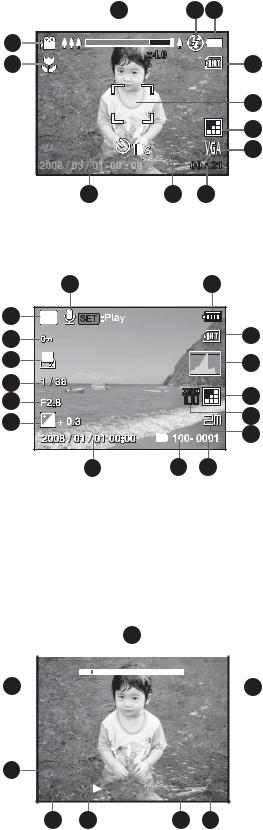
Video mode
1.Zoom status
2.Flash mode
3.Battery condition
4.Storage media
5.Main focus area
6.Video quality
7.Video resolution
8.Available recording time/Elapsed time
9.Self-timer icon
10.Date and time
11.Focus setting
12.Mode icon
1 |
2 |
3 |
12 |
|
|
11 |
x4.0 |
4 |
|
||
|
|
5 |
|
|
6 |
|
|
7 |
2008 / 01 / 01 00 : 00 |
00 : 21 |
|
10 |
9 |
8 |
Playback mode!-!Still image playback
1.Voice memo
2.Battery condition
3.Storage media
4.Histogram
5.Image quality
6.ISO
7.Image size resolution
8.File number
9.Folder number
10.Date and time
11.Exposure value
12.Aperture value
13.Shutter speed value
14.DPOF icon
15.Protect icon
16.Mode icon
|
1 |
|
2 |
|
16 |
|
:Play |
|
|
15 |
|
|
|
3 |
|
|
|
|
|
14 |
1 |
|
|
4 |
|
|
|
|
|
13 |
|
|
|
|
12 |
F |
|
|
5 |
|
|
|
||
11 |
+ 0 |
|
|
6 |
E1000001 |
|
|||
|
|
7 |
||
|
10 |
9 |
8 |
|
Playback mode!-!Video playback
1.Video status bar
2.Elapsed time
3.File number
4.Folder number
5.Sound off icon (When the c button is pressed during video playback)
6.Play mode
7.Mode icon
8.Total recorded time
1
|
|
|
|
|
|
|
|
|
|
8 |
|
|
Total |
|
|
Play |
|
|
|
|
|
|
|
|
|||||
|
|
|
|
|
|||||
|
|
00 : 00 : 08 |
00 : 00 : 01 |
|
|
2 |
|||
|
|
|
|
||||||
5q

 R E100 - 0001
R E100 - 0001
7 |
6 |
4 |
3 |
EN-11
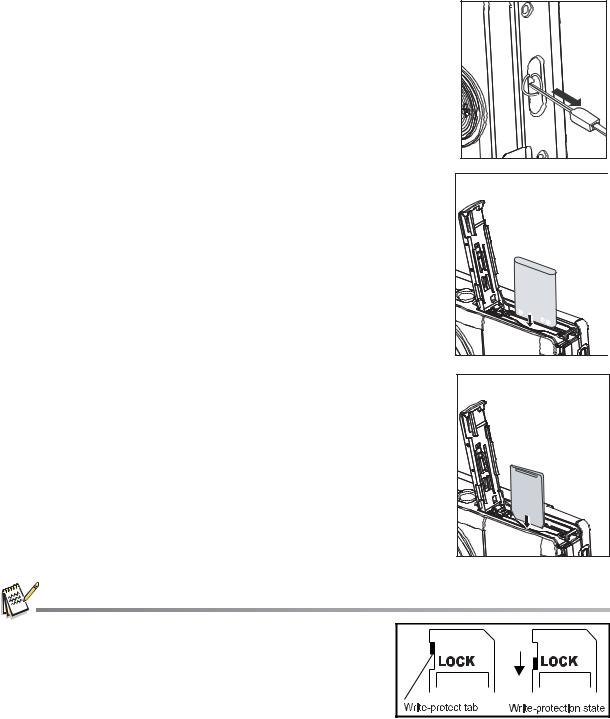
GETTING STARTED
Preparation
1. Attach the camera strap.
2. |
Open the battery/memory card cover. |
3. |
Insert the supplied battery with correct orientation as |
|
shown. (label side back) |
4.Insert an SD/SDHC memory card (Optional).
The camera has 32MB internal memory (27MB available for image storage), but you can load an SD/SDHC memory card to expand the camera’s memory capacity.
Be sure to format the memory card with this camera before its initial usage.
5.Close the battery/memory card cover and make sure it is
locked securely.
To prevent valuable data from being accidentally erased from an SD/SDHC memory card, you can slide the write protect tab (on the side of the SD/SDHC memory card) to “LOCK”.
To save, edit, or erase data on an SD/SDHC memory card, you must unlock the card/
To prevent damaging of an SD/SDHC memory card, be sure
to turn off the power when inserting or removing the SD/ SDHC memory card. If inserting or removing the SD/SDHC
memory card with the power on, the camera will automatically turn off.
EN-12

Charging the Battery
Charge the battery fully with the supplied battery charger before use.
1.Insert the battery into the battery charger.
2.Connect the power cord to the charger and
insert the plug into a wall outlet. |
1 |
The status LED on the charger lights red |
|
when charging has started and lights |
2 |
green when charging is completed. The |
|
LED also lights green if no battery is |
|
inserted into the charger. |
|
Charging time varies according to the ambient temperature and the status of battery.
Remove the battery after charging is completed.
The battery may feel warm after it has been charged or immediately after being used. This is normal and not a malfunction.
When using the camera in cold areas, keep the camera and battery warm by holding them inside your outer clothes.
EN-13
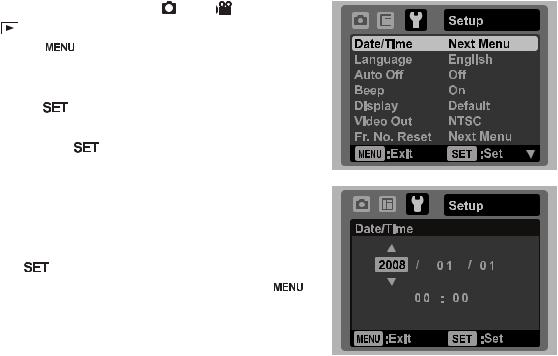
Initial Settings
Setting the Date and Time
The date/time needs to be set if and when:
The camera is turned on for the first time.
The camera is turned on after leaving the camera without the battery for an
extended period of time.
When the date and time information is not displayed on the LCD monitor, follow these steps to set the correct date and time.
1. |
Slide the mode switch to [ ] or [ |
]; or press |
|
||
|
the |
button. |
|
|
|
2. |
Press the |
button. |
|
|
|
3. |
Select [Setup] with the f button. |
|
|
||
4. |
Select [Date/Time] with the c / d buttons, and |
|
|||
|
press the |
button. |
|
|
|
5. |
Select the date format with the c / d buttons, |
|
|||
|
and press the |
button. |
|
|
|
|
Select the item’s field with the e / f buttons |
|
|||
|
and adjust the value for the date and time |
|
|||
|
with the c / d buttons. |
|
|
||
|
The time is displayed in 24-hour format. |
|
|||
|
After confirming all settings are correct, press |
! |
|||
|
the |
button. |
|
||
6. |
To exit from the [Setup] menu, press the |
|
|||
|
button. |
|
|
|
|
EN-14

Choosing the Language
Specify in which language menus and messages are to be displayed on the LCD monitor.
1.Slide the mode switch to [  ] or [
] or [ ]; or press the
]; or press the  button.
button.
2.Press the  button.
button.
3. Select [Setup] menu with the f button.
4. |
Select [Language] with the c / d buttons and press |
||
|
the |
button. |
|
5. |
Select the displayed language with the c / d |
||
|
buttons and press the |
button. |
|
|
The setting will be stored. |
||
Formatting the Memory Card or Internal Memory
This utility formats the internal memory (or memory card) and erases all stored images and data.
1. |
Slide the mode switch to [ ] or [ ]; or press |
||
|
the |
button. |
|
2. |
Press the |
button. |
|
3. |
Select [Setup] menu with f button. |
||
4. |
Select [Format] with the c / d buttons, then |
||
|
press the |
button. |
|
5. |
Select [Execute] with the c / d buttons, and |
||
|
press the |
button. |
|
|
To cancel formatting, select [Cancel] and |
||
|
|
press the |
button. |
EN-15

CAPTURE MODE
Capturing Images
Your camera is equipped with a 3.0" full colour TFT LCD monitor to help you compose images, playback recorded images/video clips or adjust menu settings.
1.Press the ON/OFF button to turn the power on.
The status LED lights green and the camera is initiated.
2.Slide the mode switch to [  ].
].
3.Compose your image in the LCD monitor.
Slide the zoom lever to  side to zoom in on the subject, and enlarges the subject on the LCD monitor.
side to zoom in on the subject, and enlarges the subject on the LCD monitor.
Slide the zoom lever to  side to zoom out on the subject, and provides a wider angle image.
side to zoom out on the subject, and provides a wider angle image.
4.Press the shutter button.
Pressing the shutter button down halfway automatically focuses and adjusts the exposure, and pressing the shutter button down fully captures the images.
The focus area frame turns green when the camera is in focus and the exposure is calculated.
When the focus or exposure is not
suitable, the frame of the focus area turns red.
If the camera stops responding when you press any of the camera's buttons, press and hold (more than 2 seconds) the ON/OFF button to turn off the camera.
EN-16
