Hitachi HMS360606D5CF00, HMS360604D5CF00, HMS300603D5CF00 Quick installation guide
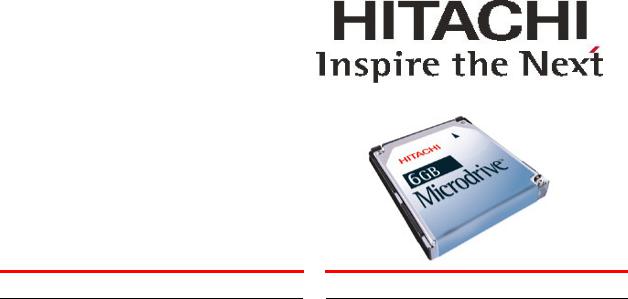
Quick Installation Guide
Hitachi 3K6 Microdrive
CF+ Type II
Models: HMS360606D5CF00
HMS360604D5CF00
HMS300603D5CF00
Handling precautions
•Follow these suggestions to optimize the use of your Hitachi Microdrive, as well as those devices in which it is installed:
•Do not seal the breather hole! Sealing the breather hole may result in loss of data.
•Do not press on the drive! Do not apply any force to the drive during handling or installation.
•Always handle the drive with care to prevent damage from shock, vibration, or electrostatic discharge (ESD).
•Handle the drive carefully by the edges. Do not touch any exposed printed circuit board.
•Do not write on the label or remove it. Do not apply additional labels.
•Always carry the drive in its plastic case.
•Do not drop the drive.
•Do not expose the drive to wet conditions.
•Do not place the drive near a strong magnetic field.
•Do not expose the drive to extreme temperatures.
•Do not use the drive in CF+TM Type II slots without an ejection mechanism.
•The Microdrive may become hot during operation. Be careful when removing the drive from the host device immediately after operation.
Quick installation procedure
Note: Back up all data before beginning installation!
Refer to the manual that came with your computer, camera, or other device to determine if it is compatible with the CF+ Type II or the PC card type II drive/interface adapter and to find instructions on inserting and removing the Hitachi Microdrive.
y Using the Hitachi Microdrive with a PC card adapter
With a PC card adapter the Hitachi Microdrive can be installed in devices such as digital cameras or PCs that have a PC card type II slot. If your Microdrive did not come with a PC card, it can be purchased separately.
With both facing upward (the arrow at the upper left corner of the Microdrive), slide the Hitachi Microdrive firmly along the track into the PC card adapter. [If either is not facing upward, the Microdrive will not fit into the track.]
Note: When inserting or removing the PC card, hold the PC card, not the Hitachi Microdrive.
yUsing the Hitachi Microdrive without a PC card adapter
The Hitachi Microdrive is compatible with the CF+ Type II standard and can be used in devices with the CF+ Type II slot without a card adapter. Refer to the manual shipped with the device to determine its slot type.
If your PC does not recognize the Hitachi Microdrive
With the Plug & Play feature of Windows® XP and 2000 your PC should automatically recognize the Hitachi Microdrive. If it does not do so, do the following:
1.In Windows select Start and Settings.
2.Click Control Panel.
3.Click the Hardware icon, click Next.
4.Select No in the Hardware Wizard, click Next.
5.Select Hard disk controller as the hardware type, click Next.
6.Specify Standard IDE/ESDI hard disk controller
Page 1 |
version 1.0 |
