Hitachi HDR5T01 User Manual
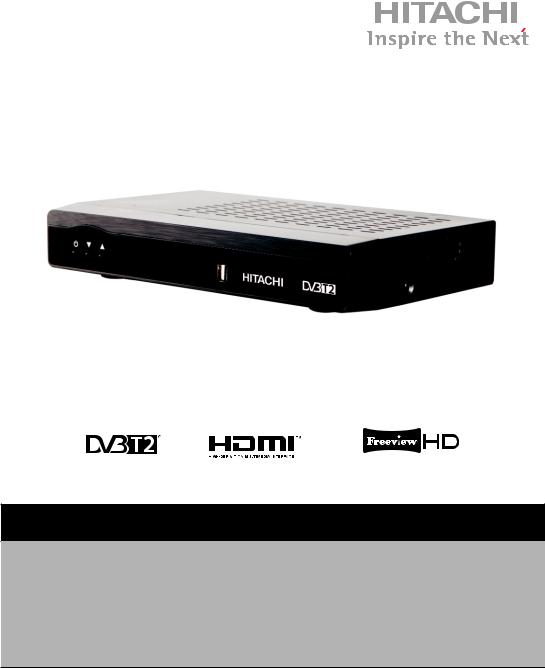
INSTRUCTION MANUAL
HDR5T01
116/8305
Important - Please read these instructions fully before installing or operating and keep for future
reference.
These instructions contain important information which will help you get the best from your
television and ensure safe and correct installation and operation.
For any help concerning set up and use of your STB please call the
Customer Helpline: 0845 604 0105
Lines open: 9am - 8pm Monday to Saturday and 10am - 4pm Sunday
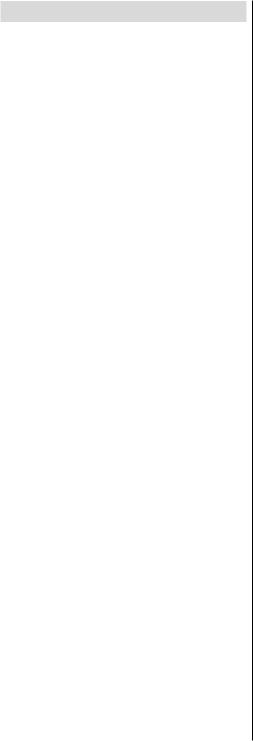
Contents |
|
Safety Precautions.................................................. |
3 |
Power Cord............................................................. |
3 |
Overview of the Remote Control............................. |
5 |
Connections on the Set Top Box............................. |
6 |
Inserting Batteries in the Remote Control............... |
7 |
Connecting the Set Top Box to a TV Set................. |
7 |
Antenna Connection................................................ |
8 |
Important - Hard Disk Information......................... |
10 |
Recording Format................................................. |
10 |
First Time Installation............................................. |
11 |
Changing Channels................................................ |
11 |
Adjusting the Volume............................................. |
11 |
Volume Up / Down................................................. |
11 |
Mute...................................................................... |
12 |
On-Screen Information.......................................... |
12 |
Instant Recording.................................................. |
12 |
Time Shifting (Pause Live Recording)................... |
12 |
Viewing the Main Menu......................................... |
13 |
Operating the Channel List................................... |
13 |
Selecting a Specific Channel................................ |
13 |
Deleting Channels ................................................ |
13 |
Deleting Multiple Channels:.................................. |
13 |
Renaming Channels ............................................. |
13 |
Adding Locks to Channels ................................... |
14 |
Locking Multiple Channels:................................... |
14 |
Setting Favourites ................................................ |
14 |
Event Options........................................................ |
15 |
Select Channel...................................................... |
15 |
Record Programme/Delete Timer......................... |
15 |
Record Series/Delete Series................................. |
15 |
Configuring Timers................................................ |
16 |
Play Options.......................................................... |
18 |
Main Title............................................................... |
18 |
Text........................................................................ |
18 |
Duration................................................................. |
18 |
Recording Title...................................................... |
18 |
Display.................................................................. |
18 |
Duration................................................................. |
18 |
Max Time Shift...................................................... |
19 |
Auto Discard.......................................................... |
19 |
Active channels..................................................... |
20 |
Scan Encrypted..................................................... |
20 |
Output Settings..................................................... |
20 |
TV Type................................................................. |
20 |
TV Out................................................................... |
20 |
Receiver Upgrade................................................. |
21 |
Parental Settings................................................... |
21 |
Menu Lock............................................................. |
21 |
Guidance............................................................... |
21 |
Set Pin................................................................... |
21 |
Low Power............................................................ |
21 |
Audio Description.................................................. |
21 |
Available Langs..................................................... |
22 |
Preferred Language (Optional)............................. |
22 |
Relative Volume (Optional)................................... |
22 |
Configuring Language Preferences...................... |
22 |
Preferred............................................................... |
22 |
Current (*)............................................................. |
22 |
Installation & Retune............................................. |
22 |
Automatic Channel Scan / Retune........................ |
22 |
Manual Channel Scan........................................... |
23 |
Format Disk........................................................... |
23 |
First Time Installation............................................ |
23 |
IP Settings............................................................. |
23 |
Viewing The Media Browser................................. |
24 |
Viewing USB Disk Contents.................................. |
24 |
Media Browser USB Playback.............................. |
24 |
Playing MP3 Files................................................. |
24 |
Viewing JPG Files................................................. |
24 |
Slideshow Options................................................ |
25 |
Playing Video Files................................................ |
25 |
Displaying ALL Files.............................................. |
25 |
HDD Initialisation................................................... |
26 |
No Signal............................................................... |
26 |
No Channels Have Been Added Yet..................... |
26 |
player..................................................................... |
27 |
GENERAL CHARACTERISTICS.......................... |
29 |
Profiles.................................................................. |
29 |
- 1 -

Features
•200 channels
•Programme recording
•8-Days EPG.
•TV scart (with RGB and CVBS support).
•Favourite list.
•Parental lock options.
•Manual and automatic search options.
•On-Screen-Display.
•Automatic day light saving time updating.
•Decoding & Video Out: PAL.
•Multi-format audio decoder.
•Multi language audio support (up to 10).
•Audio mute and volume control.
•Record programmes using 8 day EPG
•DVB-T2 Compliant
•UHFIV and UHFV; 470-862 MHz, 8MHz bandwith
•Supports 16-QAM, 64-QAM, 256QAM(DVB-T2) modulations
•VIDEO & OSD :
•Video: MPEG2, PAL, 4:3/16:9
•Time shift – pause live TV.
•Freeview+ compatible
Accessories
Please make sure that the following items are included with your device.
Batteries |
|
2 X AAA |
|
|
Quick artSt Guide |
1 |
4 |
Insert the batteries into the |
handsetSwitching on your PVR |
|
6 |
|
5 |
2 |
Start Auto Setup procedure |
3 |
|
Connect the PVR to mainsthe socket |
|
1 x Quick Start |
|
Guides |
|
Instruction Book |
|
Remote Control |
|
HDMI cable |
|
Introduction
•Thank you for choosing this product. This manual will guide you through the proper operation of your set top box.
•Before operating the set top box, please read this manual thoroughly. Please keep this manual in a safe place for future reference. Read the corresponding instructions of this handbook prior to the first use of the device, even if you are familiar with using electronic devices.
•Please keep this instruction book for future reference.
For any help concerning set up and use of your STB please call the Customer Helpline: 0845 604 0105
- 2 -

Safety Precautions
Power Source Power
•Always use the provided AC adaptor.
•Operate only from the power source specified on the AC adaptor.
•The power adaptor may become hot during normal operation. This is not a malfunction.
•Please make sure that the adaptor is not covered while in operation. Leave a space of 15 cm (minimum) around the AC adaptor.
•The rating information and safety caution of the AC adaptor are provided on the adaptor.
WARNING: When the set is not in use for a long time, disconnect from the power.
Power Cord
•Do not place the unit, a piece of furniture, etc., on the power cord, or pinch the cord. Handle the power cord by the plug. Do not pull out the plug by tugging the cord and never touch the power cord when your hands are wet as this could cause a short circuit
or electric shock. Never make a knot in the cord or tie it with other cords. The power cords should be routed in such a way that they are not likely to be stepped on. A damaged power cord can cause fire or give you an electrical shock. Check the power cord once in a while. When you find it damaged, ask closest service agent for help.
•Please do not place the set in a place subject to direct sun light, excessive dust or mechanical shock or in a location near heat sources.
•The device should be placed on a solid and safe base.
•Do not place the apparatus on a soft surface such as a rug that might block the ventilation holes on the bottom.
•The selected location should not have a high humidity. Condensation, that may arise in a kitchen for example, may cause a malfunction or damage the device.
•Heating or other thermal radiation under the set also may cause malfunction or damage the device.
•The hot air, which arises during operation, should be ventilated with sufficient air circulation. Please do not put the device into closed areas and do not cover it.
•Please avoid contact of the device with water or humidity. Do not put into operation near bath, swimming pools.
•Take care to provide good air circulation. Place the device in a location with adequate ventilation to prevent heat build-up in the device.
•Should any solid object or liquid fall into the cabinet, unplug the device and have it checked by qualified personnel before operating it any further.
•The device should not be exposed to dripping or splashing and no objects filled with liquids, such as vases, shall be placed on the device.
CAUTION
•Batteries shall not be exposed to excessive heat such as sunshine, fire or the like.
Connection to a Television Distribution System (Cable TV etc.) from Tuner
Device connected to the protective earthing of the building installation through the mains connection or through other apparatus with a connection to protective earthing-and to a television distribution system using coaxial cable,
may in some circumstances create a fire hazard.
Connection to a cable distribution system has therefore to be provided through a device providing electrical isolation below a certain frequency
range (galvanic isolator, see EN 60728-11)
For any help concerning set up and use of your STB please call the Customer Helpline: 0845 604 0105
- 3 -

SOME DOS AND DON’TS ON THE SAFE USE |
DON’T listen to headphones at high volume, as such |
|
OF EQUIPMENT |
use can permanently damage your |
|
|
hearing. |
|
This equipment has been designed and |
DON’T leave equipment switched on when it is |
|
manufactured to meet international safety |
unattended unless it is specifically stated |
|
standards but, like any electrical equipment, |
that it is designed for unattended operation or has a |
|
care must be taken if you are to obtain the |
stand-by mode. Switch off using the |
|
best results and to ensure its safety. |
switch on the equipment and make sure that your |
|
************** |
family know how to do this. Special |
|
arrangements may need to be made for infirm or |
||
DO read the operating instructions before you attempt |
||
handicapped people. |
||
to use the equipment. |
DON’T continue to operate the equipment if you are |
|
DO ensure that all electrical connections (including |
||
in any doubt about it working |
||
the mains plug, extension leads and inter-connections |
normally, or if it is damaged in any way - switch off, |
|
between the pieces of equipment) are properly |
withdraw the mains plug and consult |
|
made and in accordance with the manufacturer’s |
||
instructions. Switch off and withdraw the mains plug |
your dealer. |
|
before making or changing connections. |
|
|
DO consult your dealer if you are ever in doubt |
ABOVE ALL |
|
about the installation, operation or safety of your |
||
equipment. |
--- NEVER let anyone especially children |
|
DO be careful with glass panels or doors on |
push anything into holes, slots or any other |
|
opening in the case - this could result in a |
||
equipment. |
||
fatal electrical shock; |
||
DO route the mains lead so that it is not likely to be |
||
walked on, crushed, chafed, or subjected to excessive |
|
|
wear and tear or heat. |
--- NEVER guess or take chances with |
|
************** |
electrical equipment of any kind |
|
DON’T remove any fixed cover as this may expose |
|
|
dangerous voltages. |
--- It is better to be safe than sorry! |
|
DON’T obstruct the ventilation openings of the |
||
|
||
equipmentwithitemssuchasnewspapers,tablecloths, |
|
|
curtains, etc. Overheating will cause damage and |
|
|
shorten the life of the equipment. |
|
|
DON’T allow electrical equipment to be exposed to |
|
|
dripping or splashing, or objects filled with liquids, such |
|
|
as vases, to be placed on the equipment. |
|
|
DON’T place hot objects or naked flame sources |
|
|
such as lighted candles or nightlights on, or close to |
|
|
equipment. High temperatures can melt plastic and |
|
|
lead to fires. |
|
|
DON’T use makeshift stands and NEVER fix legs |
|
|
with wood screws - to ensure |
|
|
complete safety always fit the manufacturer’s |
|
|
approved stand or legs with the fixings |
|
|
provided according to the instructions. |
|
|
DON’T use equipment such as personal stereos or |
|
|
radios so that you are distracted from |
|
|
the requirements of traffic safety. It is illegal to watch |
|
|
television whilst driving. |
|
For any help concerning set up and use of your STB please call the Customer Helpline: 0845 604 0105
- 4 -

Overview of the Remote Control
Portal
Setup
For any help concerning set up and use of your STB please call the Customer Helpline: 0845 604 0105
- 5 -

Connections on the Set Top Box
1.OPTICAL AUDIO OUT: You can use this connector to output the digital audio to an external device.
See your audio system instruction book for further information.
2.ANTENNA IN: Aerial input
3.ANTENNA OUT: To watch channels on the TV
4.HDMI IN: HDMI connection
5.LAN: Ethernet Input
6.SCART OUT: If your TV has a scart connector, you can connect the box to your TV using a scart cable
7.POWER CABLE : DC IN (12V)
Make sure that you connect all cables and connections before you plug the unit into the mains supply.After you connect the unit to the mains supply, the LED light located on the front panel will be red (Standby mode).
For any help concerning set up and use of your STB please call the Customer Helpline: 0845 604 0105
- 6 -

Inserting Batteries in the Remote Control
•Remove the battery cover located on the back of the remote control by gently pulling backwards from the indicated part.
•Insert two AAA/R3 (2 X 1.5Volt) or equivalent type batteries inside. Place the
batteries in the correct direction observing the polarity symbols (+/-) and replace
the battery cover.
• While using the remote control, you should direct it towards the front panel of the receiver. Remote range is approximately 7m/23ft.
• If your receiver no longer responds to the remote control. it is probable that the batteries are exhausted. If so you can still use the local buttons of the receiver. You can replace batteries after they are exhausted.
Note : Remove the batteries from the remote control when it is not to be used for a long period. Otherwise it can be damaged due to batteries leaking.
Connecting the Set Top Box to a TV Set
You can connect the set top box to your TV by using the scart socket or HDMI input. Use a scart or HDMI cable to connect the set top box to your TV.
The set top box gives RGB or CVBS output from scart or high definition quality from HDMI output.
For any help concerning set up and use of your STB please call the Customer Helpline: 0845 604 0105
- 7 -

Power Connection
MPORTANT: The set-top box is designed to operate on 12 V DC. For this, an adaptor is used which gives 12 V voltage. Connect this adaptor to a system that supplies 220-240V AC,50Hz.
•After unpacking, allow the set-top box to reach the ambient room temperature before you connect the set to the mains.
Antenna Connection
This illustration shows how to connect an antenna.
• Use ANTENNA IN to connect to an antenna system.
For any help concerning set up and use of your STB please call the Customer Helpline: 0845 604 0105
- 8 -
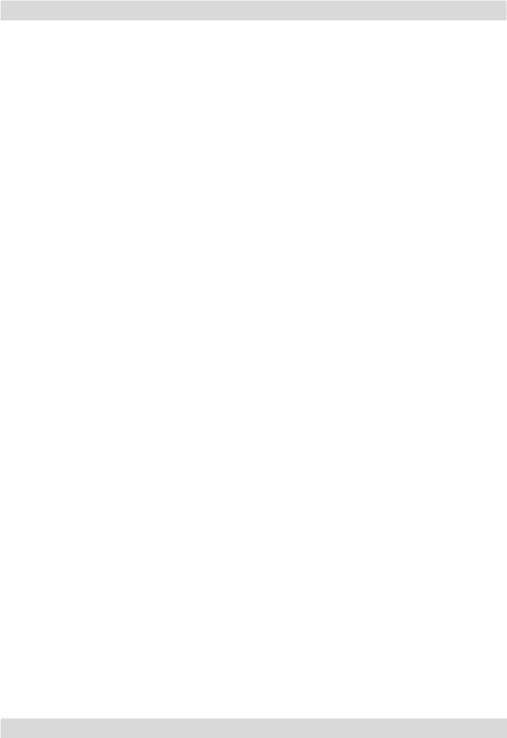
Power On-Off
Connect all cables before plugging into the mains. After plugging in the AC adaptor for the set top box to the mains supply, a light will be seen on the front panel (Standby mode). When the set top box is first powered up please wait until the box is initialized before activating the receiver since booting of software will take some time. Please wait until unit is initialized. This may take almost a minute.
This product conforms with the latest European Union Power Consumption Regulations and features a low power standby mode. The products enters into the low power standby mode approximately 30 seconds later after the standby button is pressed to turn off the unit. Until low power mode is activated, a clock will be displayed at the display. When the low power mode is activated, the display will be shut down. When you press the standby button during low power mode, it may take a minute until the product is initialised. However, if you press the standby button before the low power mode is activated, the unit will be initialized in a couple of seconds (Active standby mode).Although it is not recommended for enviromental reasons, you may disable low power mode in your product at setup –configuration menu.
Auto Power Down:
This box will automatically switched from active mode into standby mode, after less than three hours in active mode, following the last user interaction and/or a channel change with an alert message two minutes before going in to standby mode. The Automatic power-down can be set as disabled, 2 hours, 3hours, 4hours, 6hours or 8hours from the configuration menu.
Important Note : If there is any ongoing programme recording or if any EPG programme recordings and/or manual recordings are set to a nearby time, the unit does not switch to low power mode and remains in active standby mode until recording tasks have been finished. At low power mode, the unit initializes a couple of minutes before the actual time of the incoming recording task.
Important Note : The unit initializes from time to time to receive updates from the EPG broadcast in order to synchronize EPG recording tasks properly. After getting updates, the unit switches to low power mode automatically. This takes a short while and it is not a malfunction.
For any help concerning set up and use of your STB please call the Customer Helpline: 0845 604 0105
- 9 -

Important - Hard Disk Information
This Recorder has a built in hard disk (abbreviated as HDD ) for recording and playback. Beware of the following points when setting up and using the Recorder. Failure to observe precautions may cause damage to the HDD itself or its content, failure of the disk to operate, or recording of noise.
•Do not subject the Recorder to any vibration or impact.
•Do not place the Recorder in a cramped location which might block the ventilation port on the back of the Recorder.
•Do not place the Recorder in a location with severe temperature variation.
•If the Recorder is set up in a location with severe temperature variation, dew may form on and inside the Recorder. If the Recorder is used with internal dew formation present, this may cause HDD damage or malfunction. We recommend keeping variation in room temperature within 10˚C per hour.
•Do not place the Recorder in a location with high humidity.
•Place the Recorder horizontally, never at an incline.
•Do not place a magnetic device (magnet etc.) close to the recorder.
•When the power is on, do not unplug theAC adaptor from the AC outlet, turn off the breaker for the area where the Recorder is set up, or move the Recorder.
When moving the Recorder, first turn off the power and then unplug the power cord from the AC outlet.
Recording Format
• HDD recording is done using the variable bit rate format (VBR) for more efficient recording. The following phenomena may occur.
With the variable bit rate format, the remaining amount which can be recorded may increase or decrease relative to the display of the remaining amount of
HDD space.
• When the display indicates that the remaining amount of HDD space is low, first delete unnecessary programmes, and then record with an extra margin in the amount of remaining space. There is an option in the configuration menu to discard the recordings.
You can choose between three options: Deleting,
1 – Oldest recordings
2 – Largest recordings
3 – Shortest recordings
When the HDD is out of space, it will operate regarding one of these options and delete the
recordings.
• Even if you delete a programme, the remaining amount may not increase by the amount of deleted time. When recording new video, record with an extra margin in the amount of remaining space.
Unrecordable Material
In the unlikely event that there is some problem like loss of recorded video or audio content due to an HDD malfunction, please be aware beforehand that we will bear no responsibility to compensate for the content which could not be recorded or edited, for the loss of recorded or edited video, or for other related direct or indirect damages.
-If a power failure occurs
•The content being recorded or timer recorded may be damaged if power failure occurs.
•The content being played back may be damaged.
-For important recording
NOTE
• If a message indicating an HDD error is displayed (such as “ERROR IN HDD. CANNOT OPERATE.”) and the HDD has malfunctioned, you cannot replace the HDD by yourself. If you disassemble the Recorder, the warranty will become void. Also, recovery of data is impossible.
Hard Disk Operation (Recording / Playback / Time Shift Recording)
If the Recorder is used in a cold location (a location at low temperature), the drive will only allow live viewing after power is turned on until the HDD is ready. During this time, the Recorder will not allow
Time Shift Viewing, recording, display of recording lists or playback of recorded programmes. Please wait until the HDD is ready.
For any help concerning set up and use of your STB please call the Customer Helpline: 0845 604 0105
- 10 -
