Hitachi HDT721010SLA360, HDT721075SLA360, HDT721064SLA360, HDT721050SLA360, HDT721032SLA360 Quick installation guide
...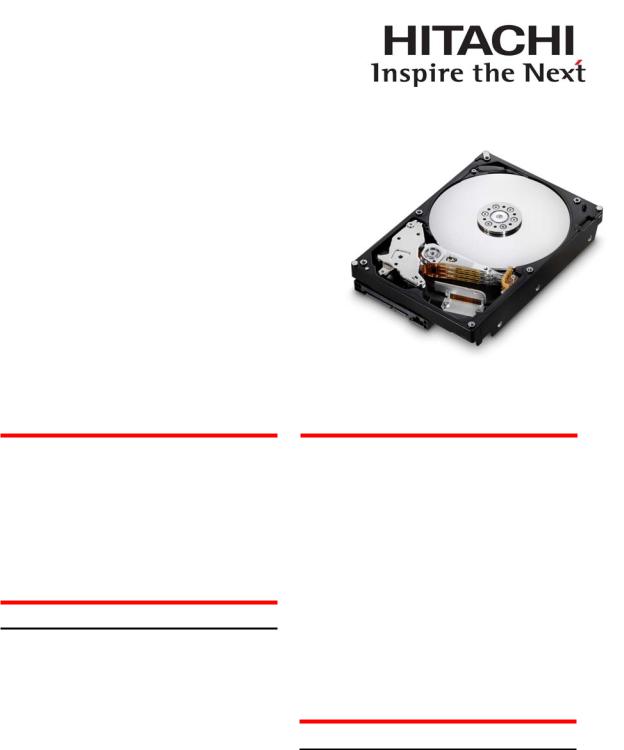
Quick Installation Guide
Hitachi Deskstar 7K1000.B
and Deskstar E7K1000.B
Models: HDT721010SLA360
HDT721075SLA360
HDT721064SLA360
HDT721050SLA360
HDT721032SLA360
HDT721025SLA380
HDT721016SLA380
HDE721010SLA330
HDE721075SLA330
HDE721050SLA330
System Requirements for Serial ATA |
Quick installation procedure |
|
|
|
|
The following are needed to install a Serial ATA (SATA) drive to a system:
•SATA capable motherboard or controller card
•SATA hard drive
•SATA cable (1 meter or less in length)
Handling precautions
Set the drive down gently to prevent damage from impact or vibration.
Do not open the ESD bag containing the drive until needed.
Handle the drive carefully by the edges. Do not touch the exposed printed circuit board or any electronic components.
Do not press on the top or bottom of the drive.
Before handling the drive, discharge any static electricity from yourself and your clothing. With one hand, touch an unpainted metal surface on your computer chassis, then touch the ESD bag with the other hand. Remain in contact with the chassis and the bag for a minimum of two seconds.
Page 1
Note: Back up all data before installing drive.
1.Turn off the computer.
2.Unplug the computer.
3.Remove the computer cover as instructed by the computer system manual.
4.Discharge static electricity (see Handling precautions).
5.Note the mounting position of existing drives and cables. If you are replacing a drive or any cable, remove it now.
6.Remove the drive from the ESD bag.
7.Record the model, the part number, and the serial number of the drive for future reference.
8.Attach the Serial ATA cable to the drive. Match key on cable to connector on drive
Mounting instructions
Note: The mounting hole and connector locations are shown in figures 1 and 2.
1.Mount the drive securely.
2.Verify all attachments.
3.Replace the computer cover.
4.Plug in the computer.
5.Turn on the computer.
6.Verify that the hard disk is recognized by the BIOS and is reporting the full capacity of the drive. Instructions for accessing your BIOS can be found in the computer system manual or in the motherboard manufacturer documentation. If the drive is not recognized in the BIOS, set
version 1.0
