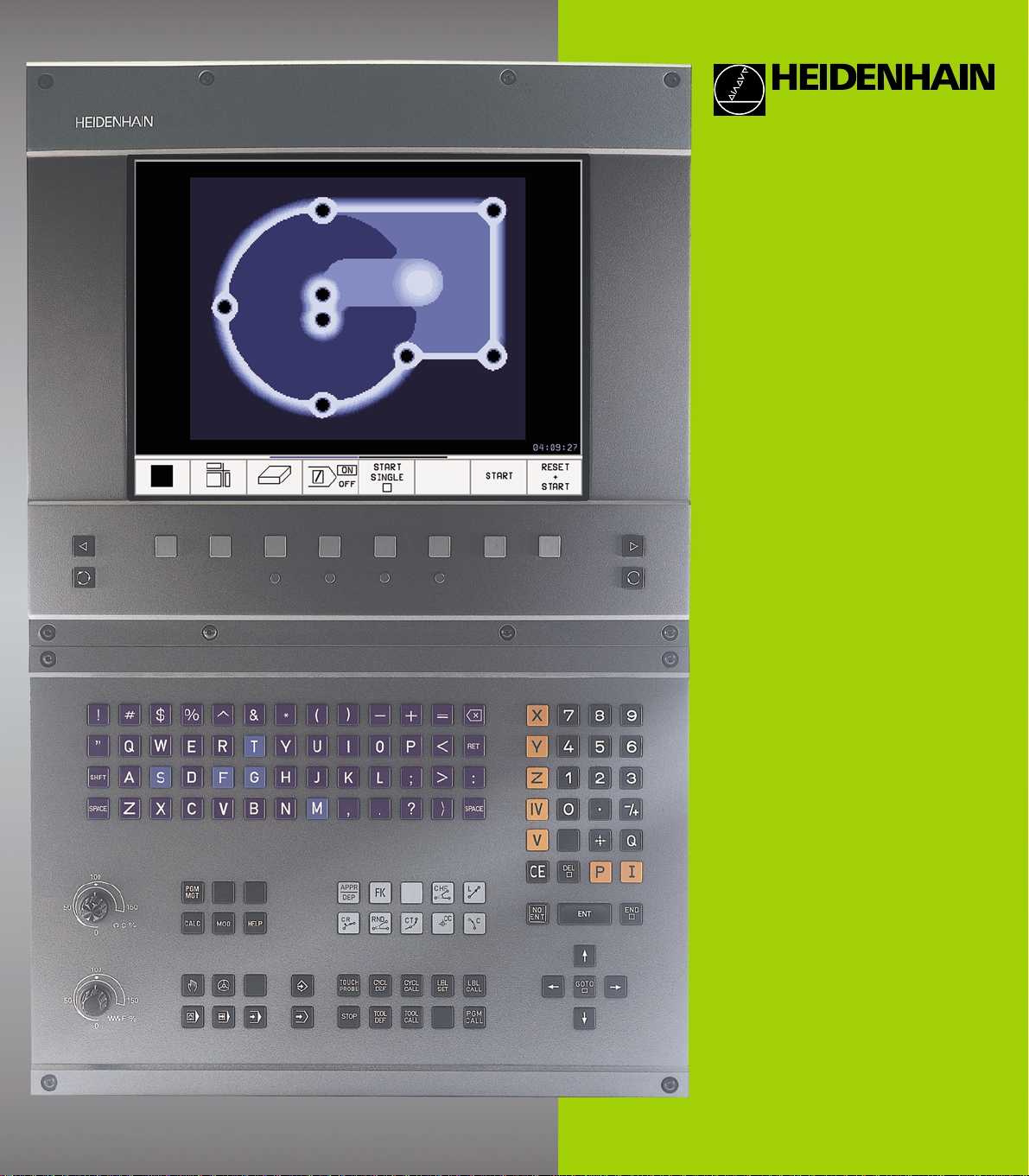
TNC 426
TNC 430
NC Software
280 476-xx
280 477-xx
User’s Manual
HEIDENHAIN Conv ersational
Format
10/2001
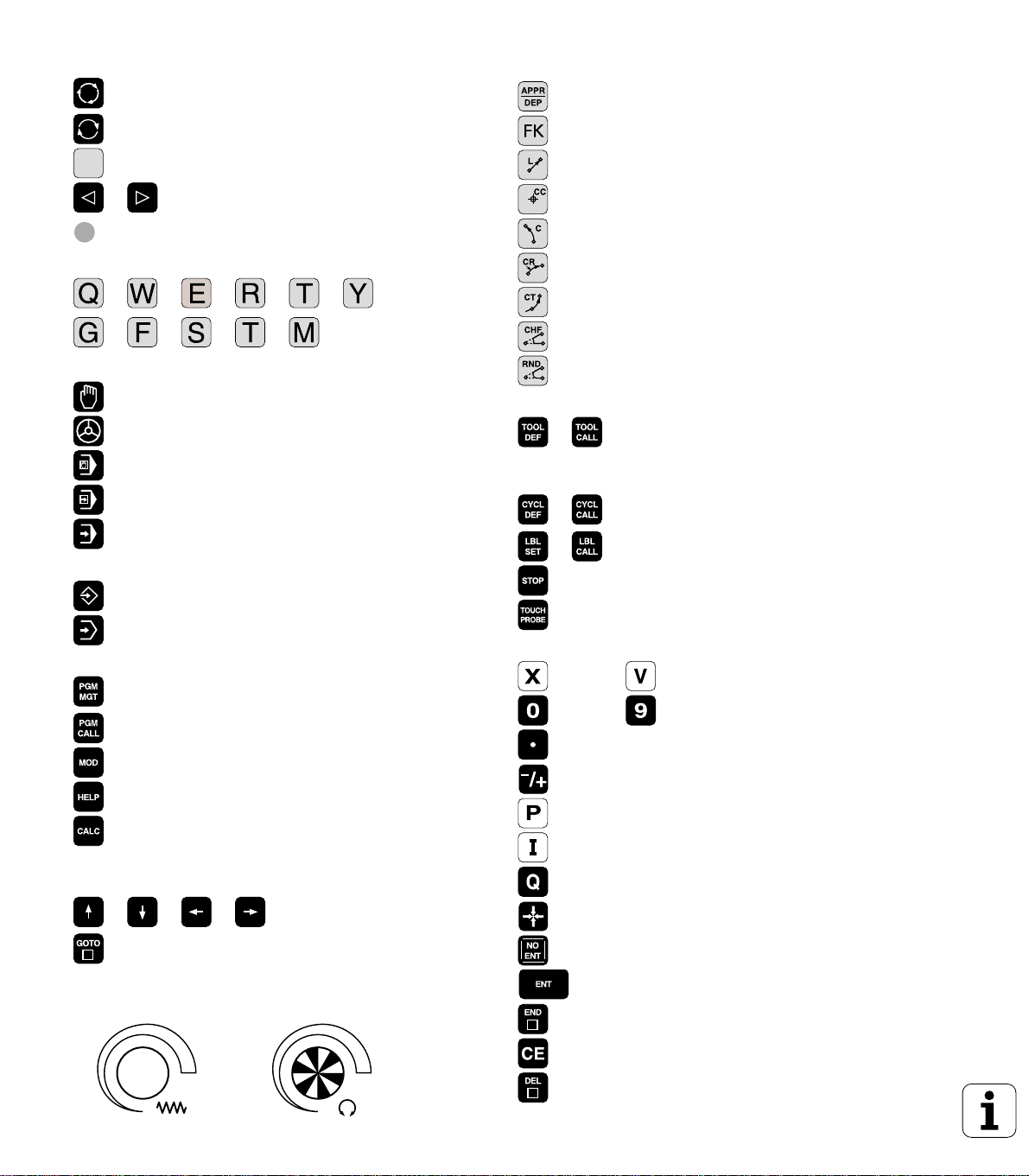
Controls on the visual display unit
Split screen layout
Switch between machining or
programming modes
Soft keys for selecting functions in screen
Switching the soft-key rows
Changing the screen settings
(only BC 120)
Typewriter keyboard for entering letters and symbols
File names
Comments
ISO
programs
Machine operating modes
MANUAL OPERATION
ELECTRONIC HANDWHEEL
POSITIONING WITH MDI
PROGRAM RUN, SINGLE BLOCK
PROGRAM RUN, FULL SEQUENCE
Programming modes
PROGRAMMING AND EDITING
TEST RUN
Program/file management, TNC functions
Select or delete programs and files
External data transfer
Enter program call in a program
MOD functions
Displaying help texts for NC error messages
Pocket calculator
Moving the highlight, going directly to blocks, cycles
and parameter functions
Go directly to blocks, cycles and parameter
Move highlight
functions
Override control knobs for feed rate/spindle speed
50
100
0
1
F %
50
50
100
0
1
S %
50
Programming path movements
Approach/depart contour
FK free contour programming
Straight line
Circle center/pole for polar coordinates
Circle with center
Circle with radius
Circular arc with tangential connection
Chamfer
Corner rounding
Tool functions
Enter and call tool length and radius
Cycles, subprograms and program section
repeats
Program stop in a program
Enter touch probe functions in a program
Define and call cycles
Enter and call labels for subprogramming and
program section repeats
Coordinate axes and numbers: Entering and editing
. . .
. . .
Decimal point
Change arithmetic sign
Polar coordinates
Incremental dimensions
Q parameters
Capture actual position
Skip dialog questions, delete words
Confirm entry and resume dialog
End block
Clear numerical entry or TNC error
message
Abort dialog, delete program section
Select coordinate axes or
enter them into the program
Numbers
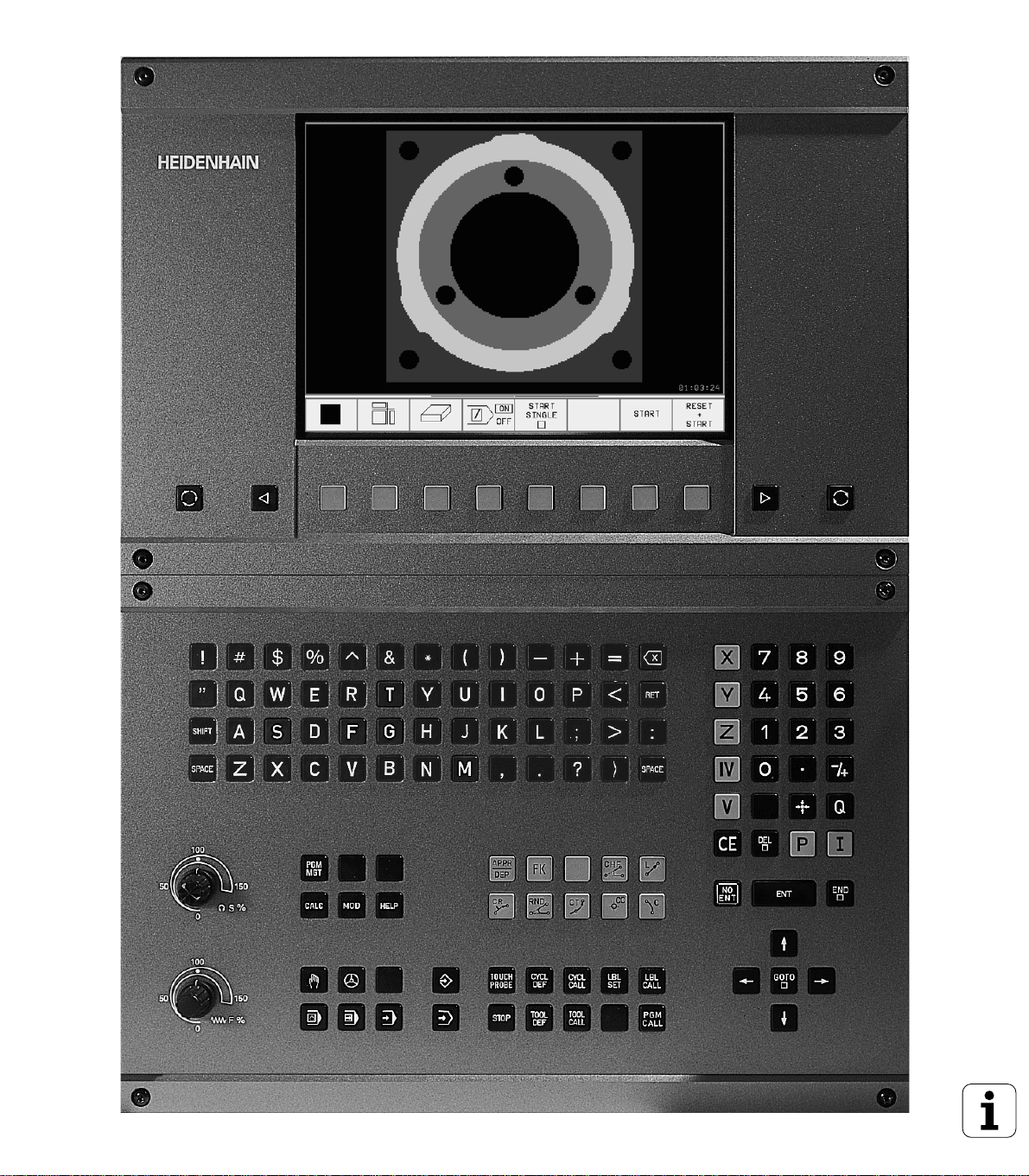

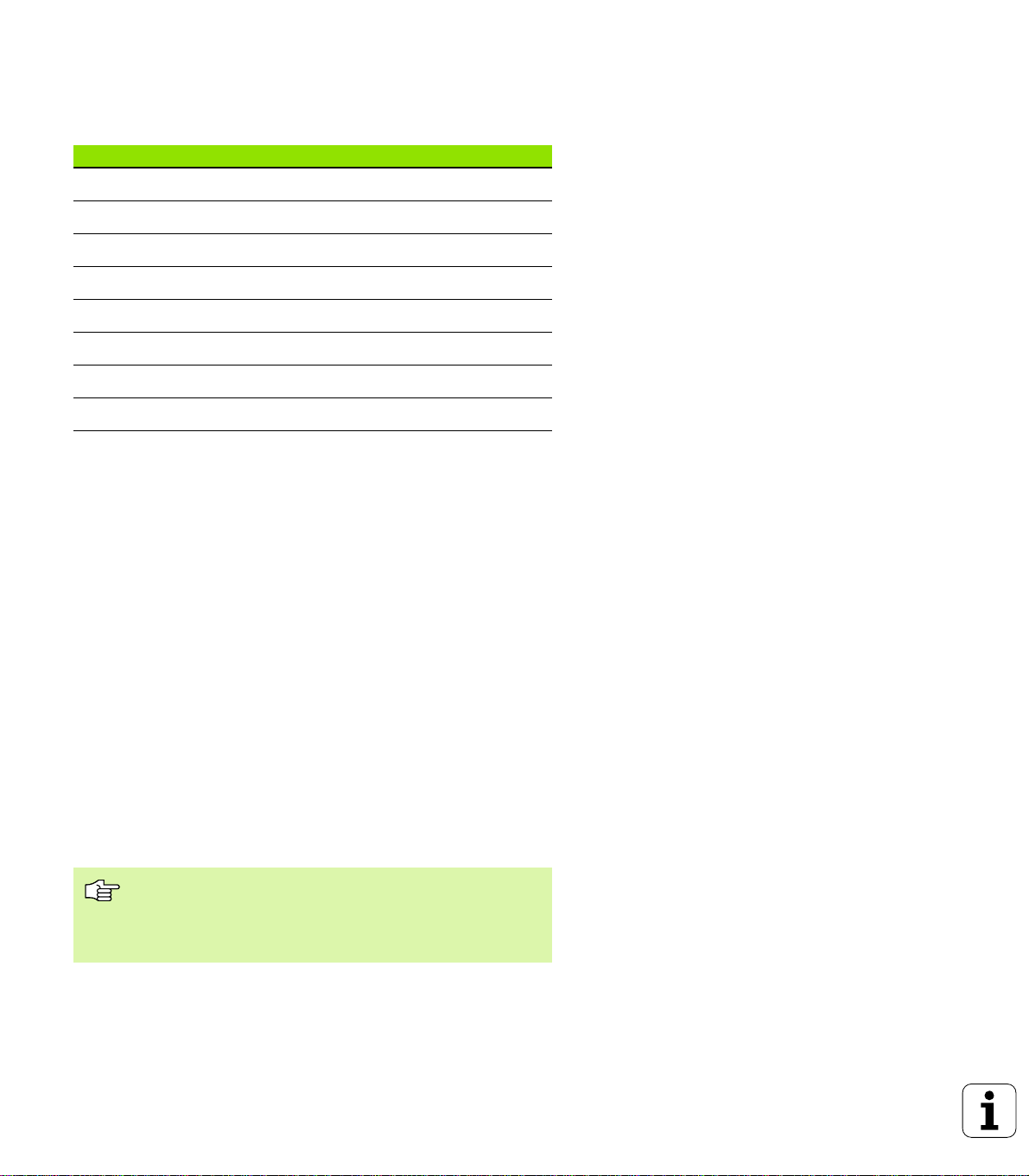
TNC Models, Software and Features
This manual describes functions and features provided by the TNCs as
of the following NC software numbers.
TNC Model NC Software No.
TNC 426 CB, TNC 426 PB 280 476-xx
TNC 426 CF, TNC 426 PF 280 477-xx
TNC 426 M 280 476-xx
TNC 426 ME 280 477-xx
TNC 430 CA, TNC 430 PA 280 476-xx
TNC 430 CE, TNC 430 PE 280 477-xx
TNC 430 M 280 476-xx
TNC 430 ME 280 477-xx
The suffixes E and F indicate the export versions of the TNC which
have the following limitations:
n Linear movement is possible in no more than 4 axes simultaneously.
The machine tool builder adapts the useable features of the TNC to his
machine by setting machine parameters. Some of the functions
described in this manual may not be among the features provided by
your machine tool.
TNC functions that may not be available on your machine include:
n Probing function for the 3-D touch probe
n Digitizing option
n Tool measurement with the TT 130
n Rigid tapping
n Returning to the contour after an interruption
Please contact your machine tool builder to become familiar with the
features of your machine.
Many machine manufacturers, as well as HEIDENHAIN, offer
programming courses for the TNCs. We recommend these courses as
an effective way of improving your programming skill and sharing
information and ideas with other TNC users.
Touch Probe Cycles User's Manual:
All of the touch probe functions are described in a separate
manual. Please contact HEIDENHAIN if you require a copy
of this User's Manual. ID number: 329 203-xx.
Location of use
The TNC complies with the limits for a Class A device in accordance
with the specifications in EN 55022, and is intended for use primarily
in industrially-zoned areas.
HEIDENHAIN TNC 426, TNC 430 I
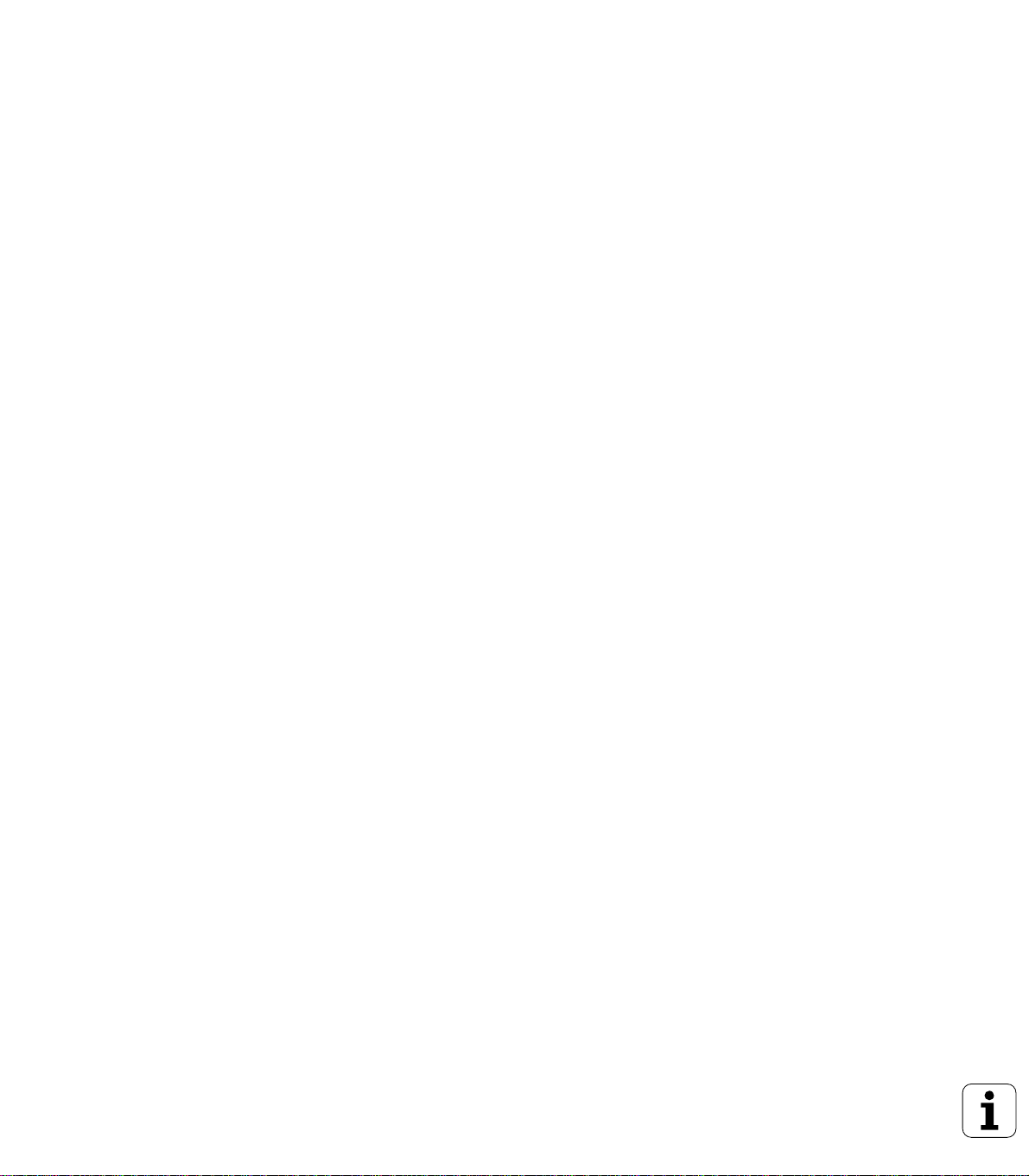
New features of the NC software 280 476-xx
n Thread milling cycles 262 to 267 (see “Fundamentals of thread
milling” on page 235)
n Tapping Cycle 209 with chip breaking (see “TAPPING WITH CHIP
BREAKING (Cycle 209)” on page 233)
n Cycle 247(see “DATUM SETTING (Cycle 247)” on page 324)
n Cycle run by means of point tables (see “Point Tables” on page 206)
n Entering two miscellaneous functions M (see “Entering
Miscellaneous Functions M and STOP” on page 176)
n Program stop with M01 (see “Optional Program Run Interruption”
on page 416)
n Starting NC programs automatically (see “Automatic Program Start”
on page 414)
n Selecting datum tables in the NC program (see “Selecting a datum
table in the part program” on page 322)
n Editing the active datum table in the program run mode of operation
(see “Edit a pocket table in a Program Run operating mode.” on
page 323)
n Selecting the screen layout for pallet tables (see “Screen layout for
executing pallet tables” on page 83)
n New columns in the tool table for managing TS calibration data (see
“Entering tool data in tables” on page 101)
n Management of unlimited calibration data with the TS triggering
touch probes (see User’s Manual for Touch Probe Cycles)
n Cycles for automatic tool measurement with the TT tool touch probe
in ISO (see User's Manual for Touch Probe Cycles)
n New Cycle 440 for measuring the axial displacement of a machine
with the TT tool touch probe (see User's Manual for Touch Probe
Cycles)
n Support of Teleservice functions (see “Teleservice” on page 444)
n Setting the display mode for blocks with more than one line, e.g. for
cycle definitions (see “MP7281.0 Programming and Editing
operating mode” on page 457)
n New SYSREAD function 501 for reading REF values from datum
tables (see “FN18: SYS-DATUM READ Read system data” on page
373)
n M140 (see “Retraction from the contour in the tool-axis direction:
M140” on page 188)
n M141 (see “Suppressing touch probe monitoring: M141” on page
189)
n M142 (see “Delete modal program information: M142” on page
190)
n M143 (see “Delete basic rotation: M143” on page 190)
M144
n
(see “Compensating the machine’s kinematic configuration
for ACTUAL/NOMINAL positions at end of block: M144” on page
197)
II
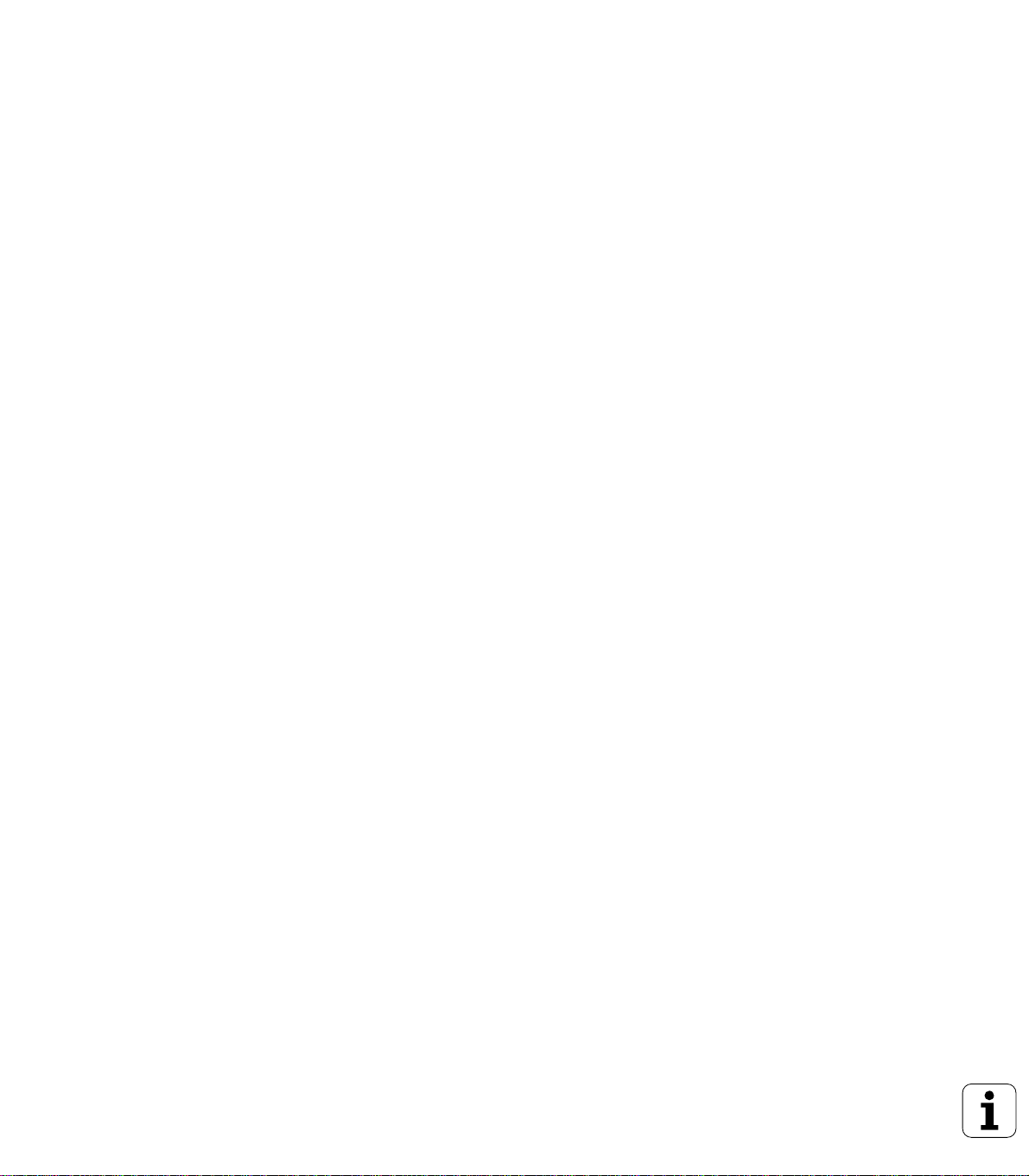
n External access with the LSV-2 interface (see “Permitting/
Restricting external access” on page 445)
n Tool-oriented machining (see “Pallet Operation with Tool-Oriented
Machining” on page 84)
Changed features of the NC software 280 476-xx
n Programming PGM CALL (see “Separate Program as Subprogram”
on page 345)
n Programming CYCLE CALL (see “Calling a cycle” on page 204)
n The feed-rate unit for M136 was changed from µm/rev to mm/rev.
(see “Feed rate in millimeters per spindle revolution: M136” on
page 184)
n The size of the contour memory for SL cycles was doubled. (see “SL
cycles” on page 285)
n M91 and M92 are now also possible with tilted working plane. (see
“Positioning in a tilted coordinate system” on page 332)
n Display of the NC program during the execution of pallet tables (see
“Program Run, Full Sequence and Program Run, Single Block” on
page 8) and (see “Screen layout for executing pallet tables” on page
83)
New/changed descriptions in this manual.
n TNCremoNT (see “Data transfer between the TNC and
TNCremoNT” on page 425)
n FK Free Contour Programming (see “Path Contours—FK Free
Contour Programming” on page 158)
Summary of input formats
n
465)
n Mid-program startup of pallet tables (see “Mid-program startup
(block scan)” on page 412)
n Exchanging the buffer battery (see “Exchanging the Buffer Battery”
on page 469)
(see “Technical Information” on page
HEIDENHAIN TNC 426, TNC 430 III

IV
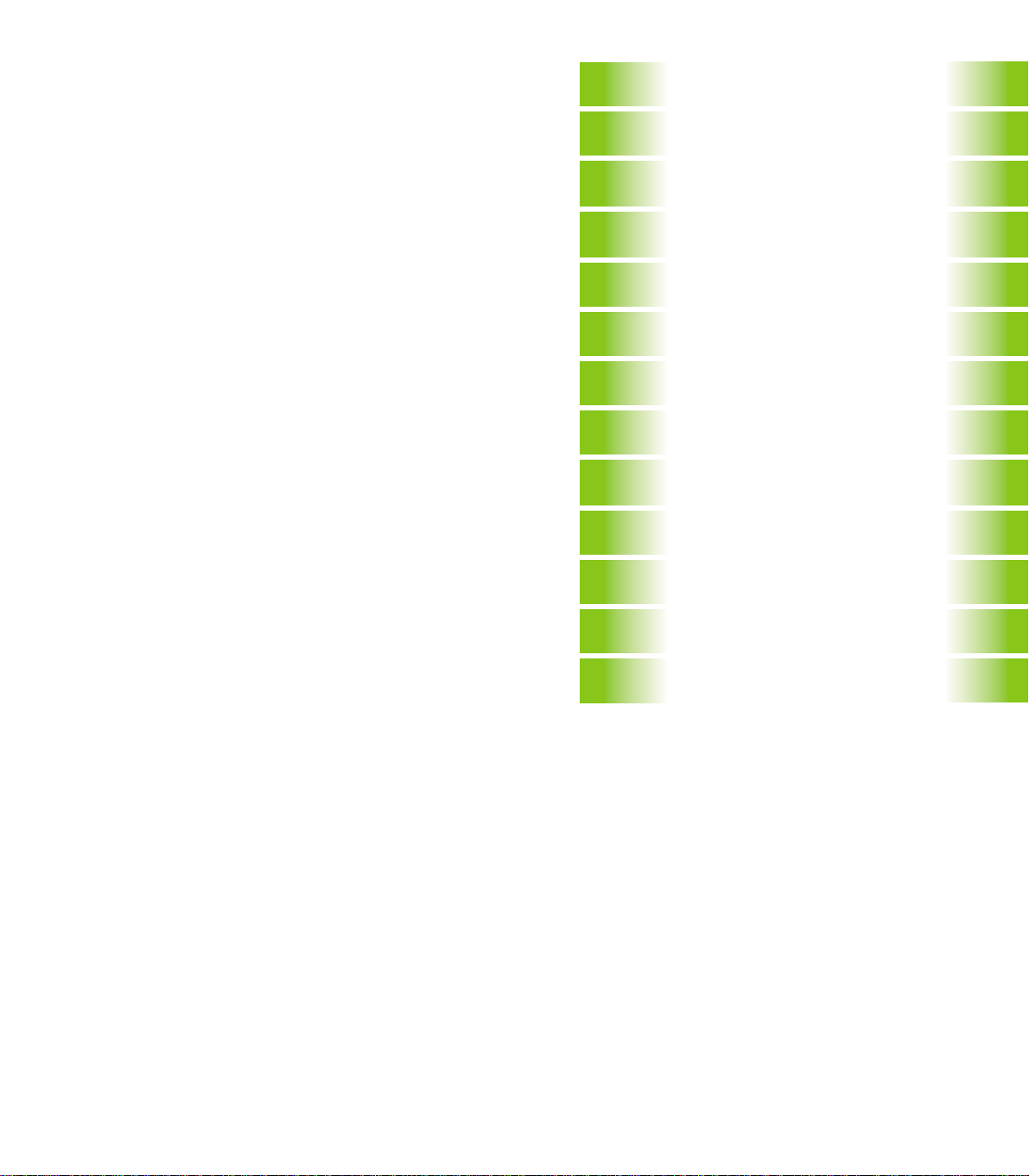
Contents
Introduction
1
Manual Operation and Setup
Positioning with Manual Data Input
(MDI)
Programming: Fundamentals of File
Management, Programming Aids
Programming: Tools
Programming: Programming Contours
Programming: Miscellaneous Functions
Programming: Cycles
Programming: Subprograms and
Program Section Repeats
Programming: Q Parameters
Test Run and Program Run
MOD Functions
2
3
4
5
6
7
8
9
10
11
12
Tables and Overviews
HEIDENHAIN TNC 426, TNC 430 V
13
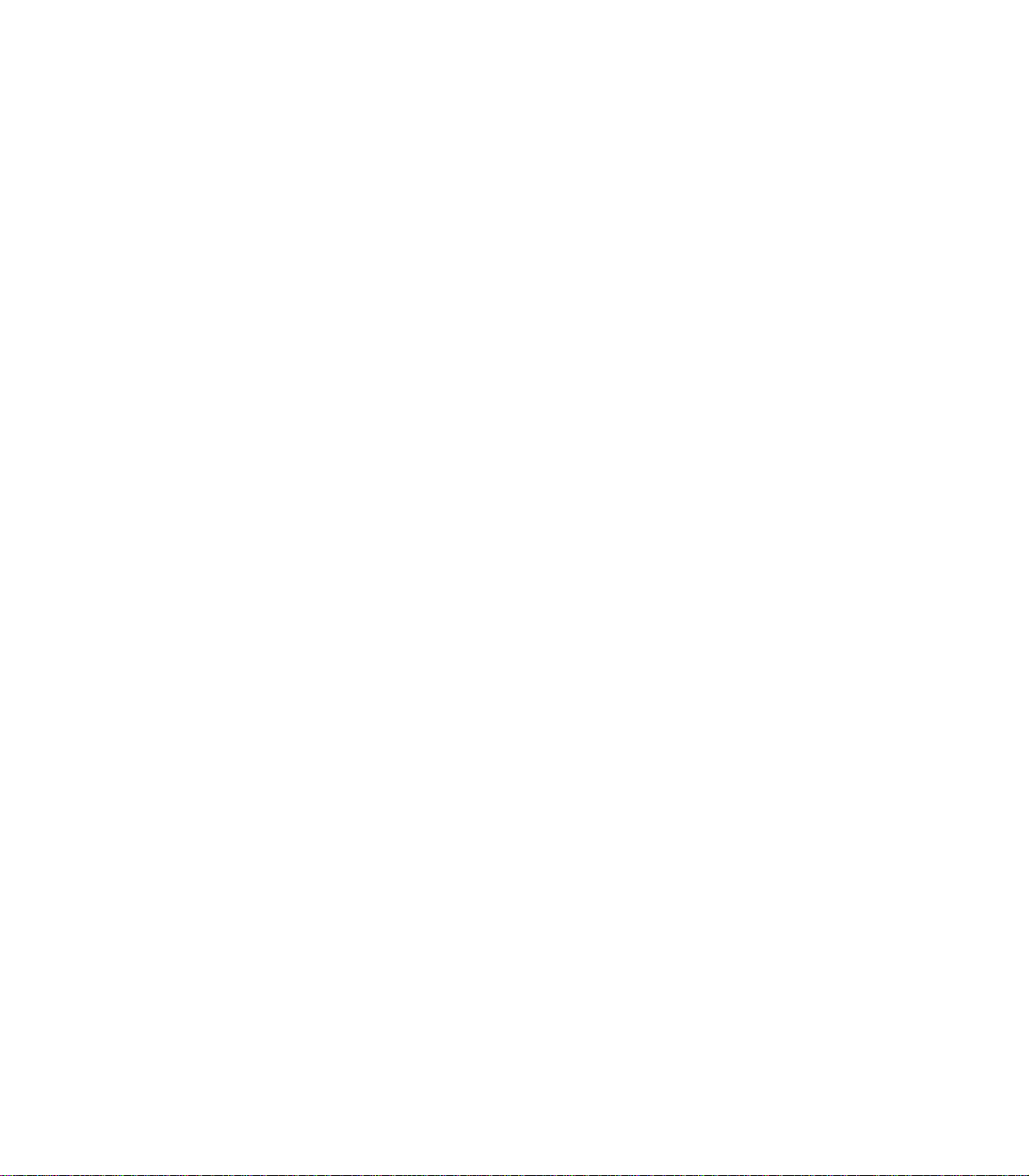
VI
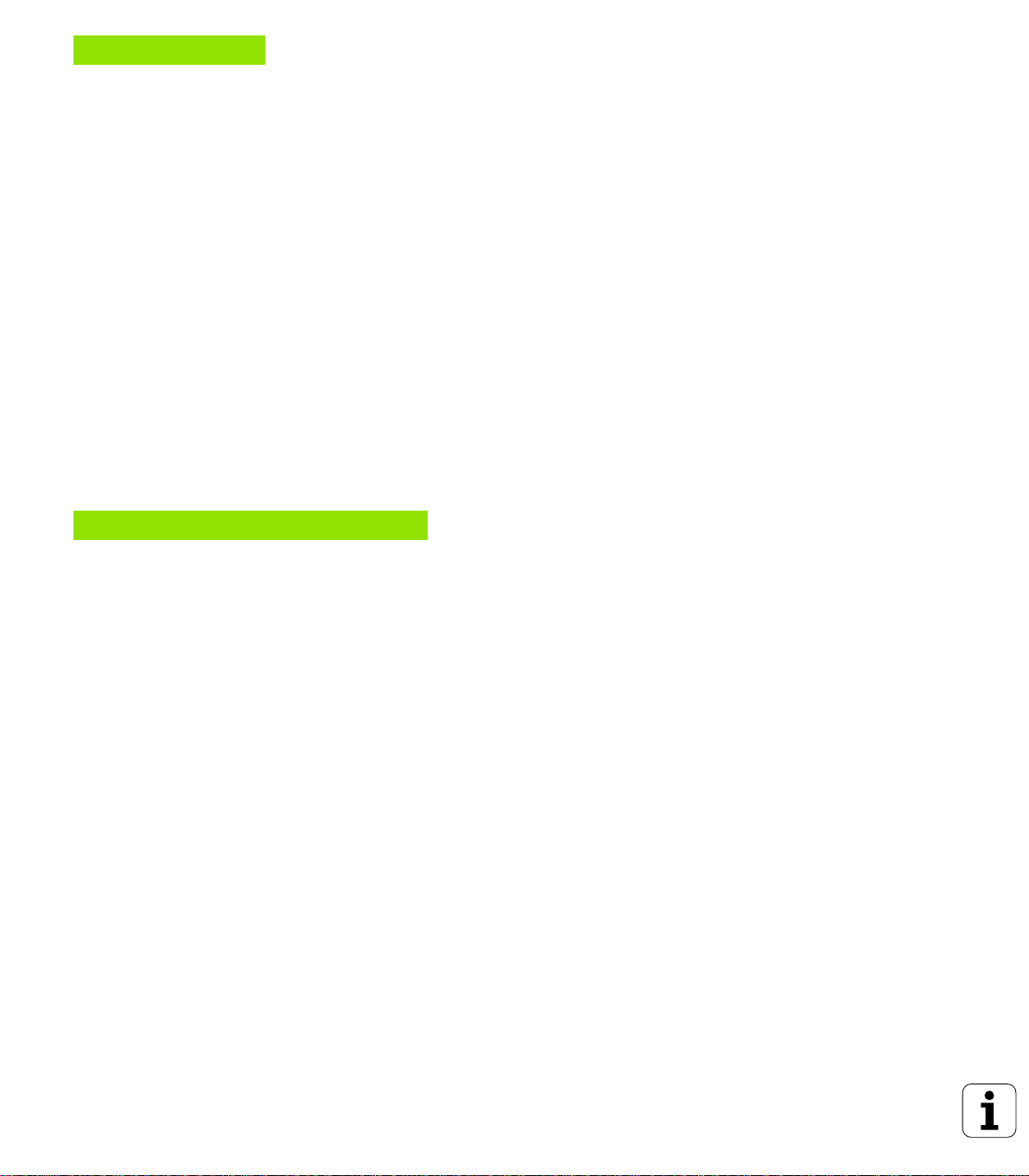
1 Introduction ..... 1
1.1 The TNC 426, the TNC 430 ..... 2
Programming: HEIDENHAIN conversational and ISO formats ..... 2
Compatibility ..... 2
1.2 Visual Display Unit and Keyboard ..... 3
Visual display unit ..... 3
Screen layout ..... 4
Keyboard ..... 5
1.3 Modes of Operation ..... 6
Manual Operation and Electronic Handwheel ..... 6
Positioning with manual data input (MDI) ..... 6
Programming and Editing ..... 7
Test run ..... 7
Program Run, Full Sequence and Program Run, Single Block ..... 8
1.4 Status Displays ..... 9
“General” status display ..... 9
Additional status displays ..... 10
1.5 Accessories: HEIDENHAIN 3-D Touch Probes and Electronic Handwheels ..... 13
3-D Touch Probes ..... 13
HR electronic handwheels ..... 14
2 Manual Operation and Setup ..... 15
2.1 Switch-on, Switch-off ..... 16
Switch-on ..... 16
Switch-off ..... 17
2.2 Moving the Machine Axes ..... 18
Note ..... 18
To traverse with the machine axis direction buttons: ..... 18
Traversing with the HR 410 electronic handwheel ..... 19
Incremental jog positioning ..... 20
2.3 Spindle Speed S, Feed Rate F and Miscellaneous Functions M ..... 21
Function ..... 21
Entering values ..... 21
Changing the spindle speed and feed rate ..... 21
2.4 Datum Setting(Without a 3-D Touch Probe) ..... 22
Note ..... 22
Preparation ..... 22
Datum setting ..... 23
HEIDENHAIN TNC 426, TNC 430 VII
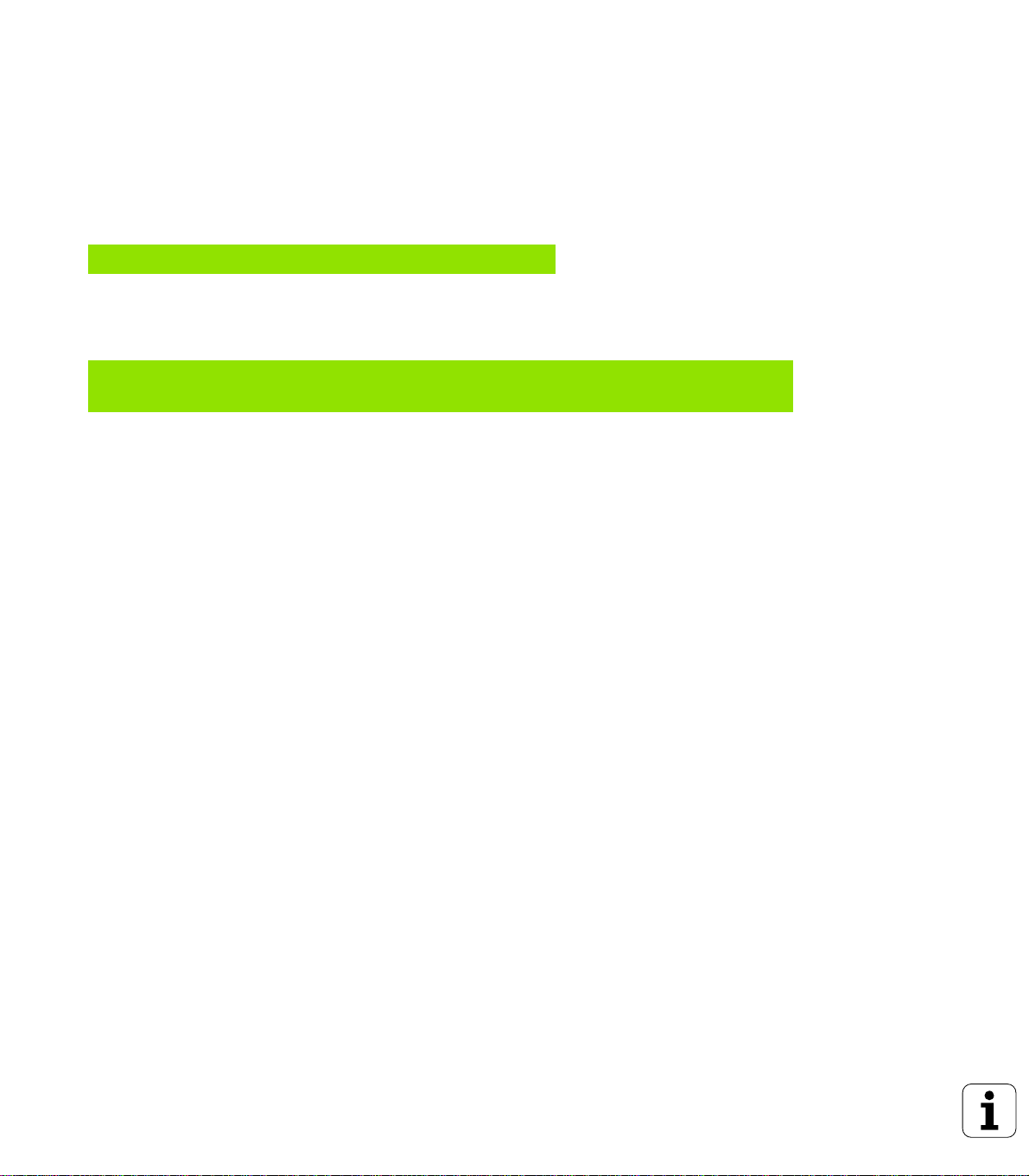
2.5 Tilting the working plane ..... 24
Application, function ..... 24
Traversing the reference points in tilted axes ..... 25
Setting the datum in a tilted coordinate system ..... 25
Datum setting on machines with rotary tables ..... 26
Position display in a tilted system ..... 26
Limitations on working with the tilting function ..... 26
To activate manual tilting: ..... 27
3 Positioning with Manual Data Input (MDI) ..... 29
3.1 Programming and Executing Simple Machining Operations ..... 30
Positioning with manual data input (MDI) ..... 30
Protecting and erasing programs in $MDI ..... 32
4 Programming:Fundamentals of NC, File Management, Programming Aids,
Pallet Management ..... 33
4.1 Fundamentals ..... 34
Position encoders and reference marks ..... 34
Reference system ..... 34
Reference system on milling machines ..... 35
Polar coordinates ..... 36
Absolute and incremental workpiece positions ..... 37
Setting the datum ..... 38
4.2 File Management: Fundamentals ..... 39
Files ..... 39
Data security ..... 40
4.3 Standard File Management ..... 41
Note ..... 41
Calling the file manager ..... 41
Selecting a file ..... 42
Deleting a file ..... 42
Copying a file ..... 43
Data transfer to or from an external data medium ..... 44
Selecting one of the last 10 files selected ..... 46
Renaming a file ..... 46
Converting an FK program into HEIDENHAIN conversational format ..... 47
Protect file / Cancel file protection ..... 48
VIII
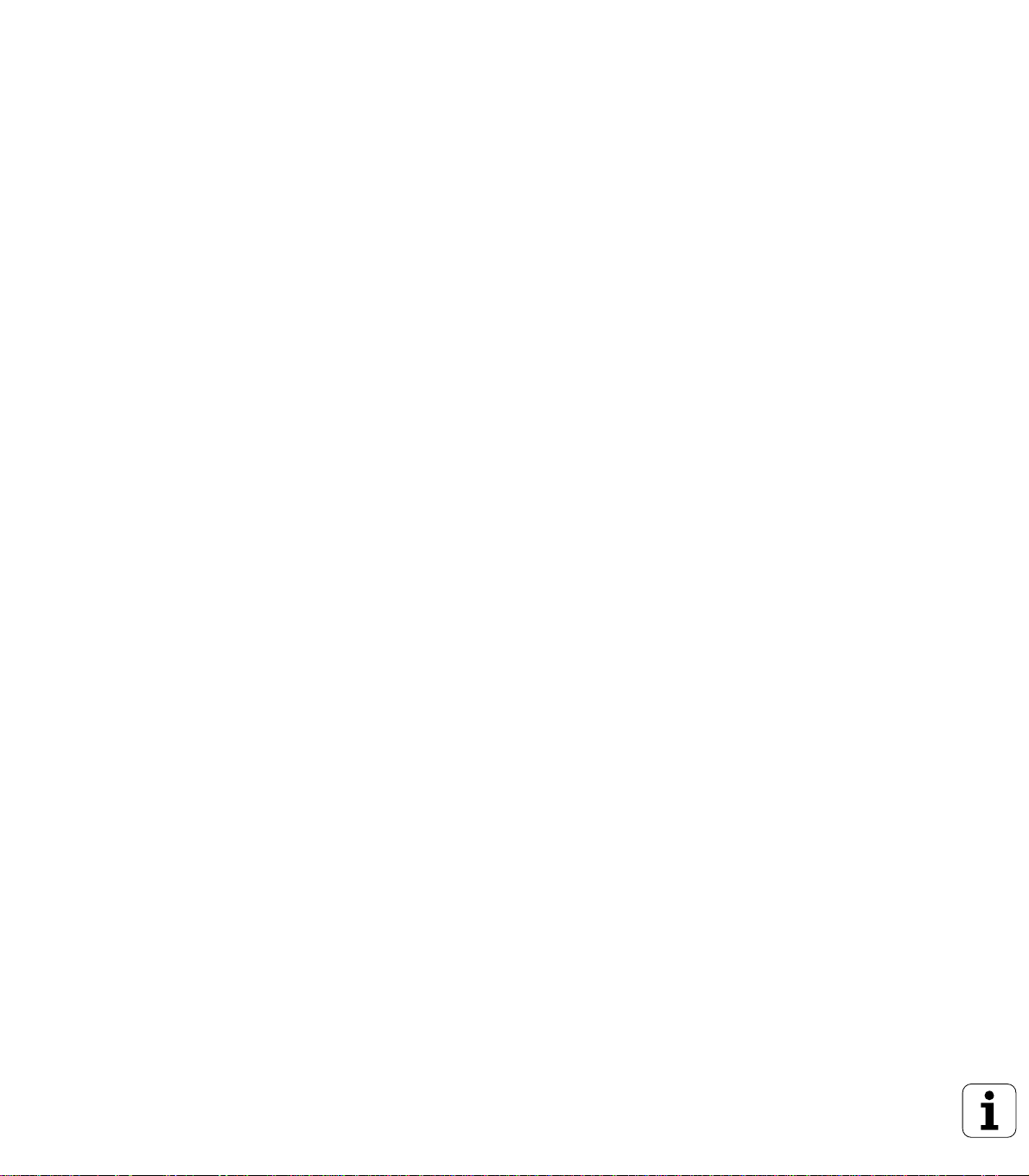
4.4 Advanced File Management ..... 49
Note ..... 49
Directories ..... 49
Paths ..... 49
Overview: Functions of the expanded file manager ..... 50
Calling the file manager ..... 51
Selecting drives, directories and files ..... 52
Creating a new directory (only possible on the drive TNC:\) ..... 53
Copying a single file ..... 54
Copying a directory ..... 55
Choosing one of the last 10 files selected ..... 55
Deleting a file ..... 56
Deleting a directory ..... 56
Tagging files ..... 57
Renaming a file ..... 58
Additional Functions ..... 58
Data transfer to or from an external data medium ..... 59
Copying files into another directory ..... 60
The TNC in a network (applies only for Ethernet interface option) ..... 61
4.5 Creating and Writing Programs ..... 63
Organization of an NC program in HEIDENHAIN conversational format. ..... 63
Defining the blank form–BLK FORM ..... 63
Creating a new part program ..... 64
Programming tool movements in conversational format ..... 66
Editing a program ..... 67
4.6 Interactive Programming Graphics ..... 70
To generate/not generate graphics during programming: ..... 70
Generating a graphic for an existing program ..... 70
Block number display ON/OFF ..... 71
To erase the graphic: ..... 71
Magnifying or reducing a detail ..... 71
4.7 Structuring Programs ..... 72
Definition and applications ..... 72
To display the program structure window / change the active window: ..... 72
To insert a structuring block in the (left) program window ..... 72
To insert a structuring block in the (right) structure window ..... 72
Selecting blocks in the program structure window ..... 72
HEIDENHAIN TNC 426, TNC 430 IX
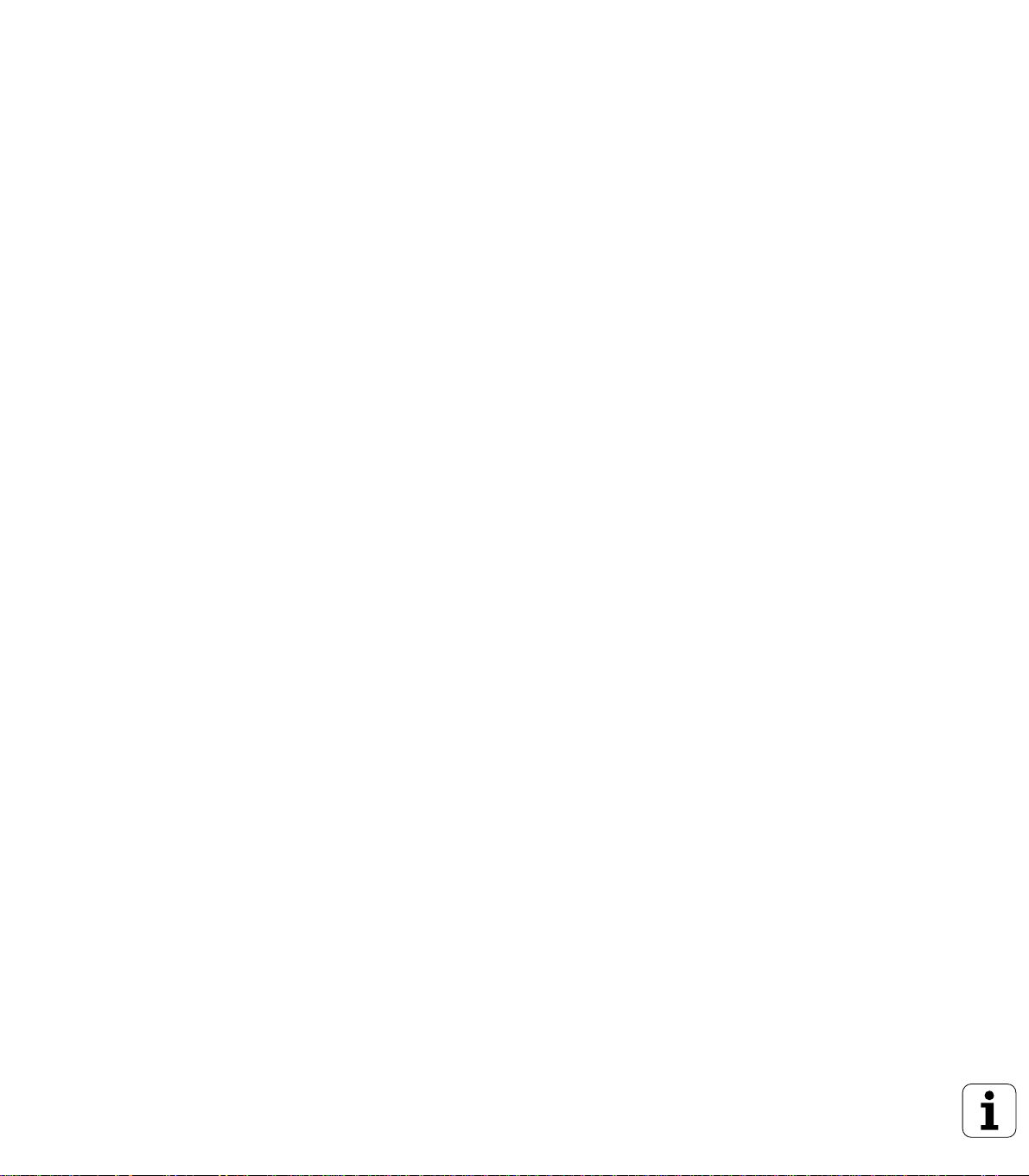
4.8 Adding Comments ..... 73
Function ..... 73
Entering comments during programming ..... 73
Inserting comments after program entry ..... 73
Entering a comment in a separate block ..... 73
4.9 Creating Text Files ..... 74
Function ..... 74
Opening and exiting text files ..... 74
Editing texts ..... 75
Erasing and inserting characters, words and lines ..... 76
Editing text blocks ..... 76
Finding text sections ..... 77
4.10 Integrated Pocket Calculator ..... 78
Operation ..... 78
4.11 Immediate Help for NC Error Messages ..... 79
Displaying error messages ..... 79
Display HELP ..... 79
4.12 Pallet Management ..... 80
Application ..... 80
Selecting a pallet table ..... 82
To leave the pallet file: ..... 82
Executing the pallet file ..... 82
4.13 Pallet Operation with Tool-Oriented Machining ..... 84
Application ..... 84
Selecting a pallet file ..... 89
Setting up the pallet file with the entry form ..... 89
Sequence of tool-oriented machining ..... 93
To leave the pallet file: ..... 94
Executing the pallet file ..... 94
X
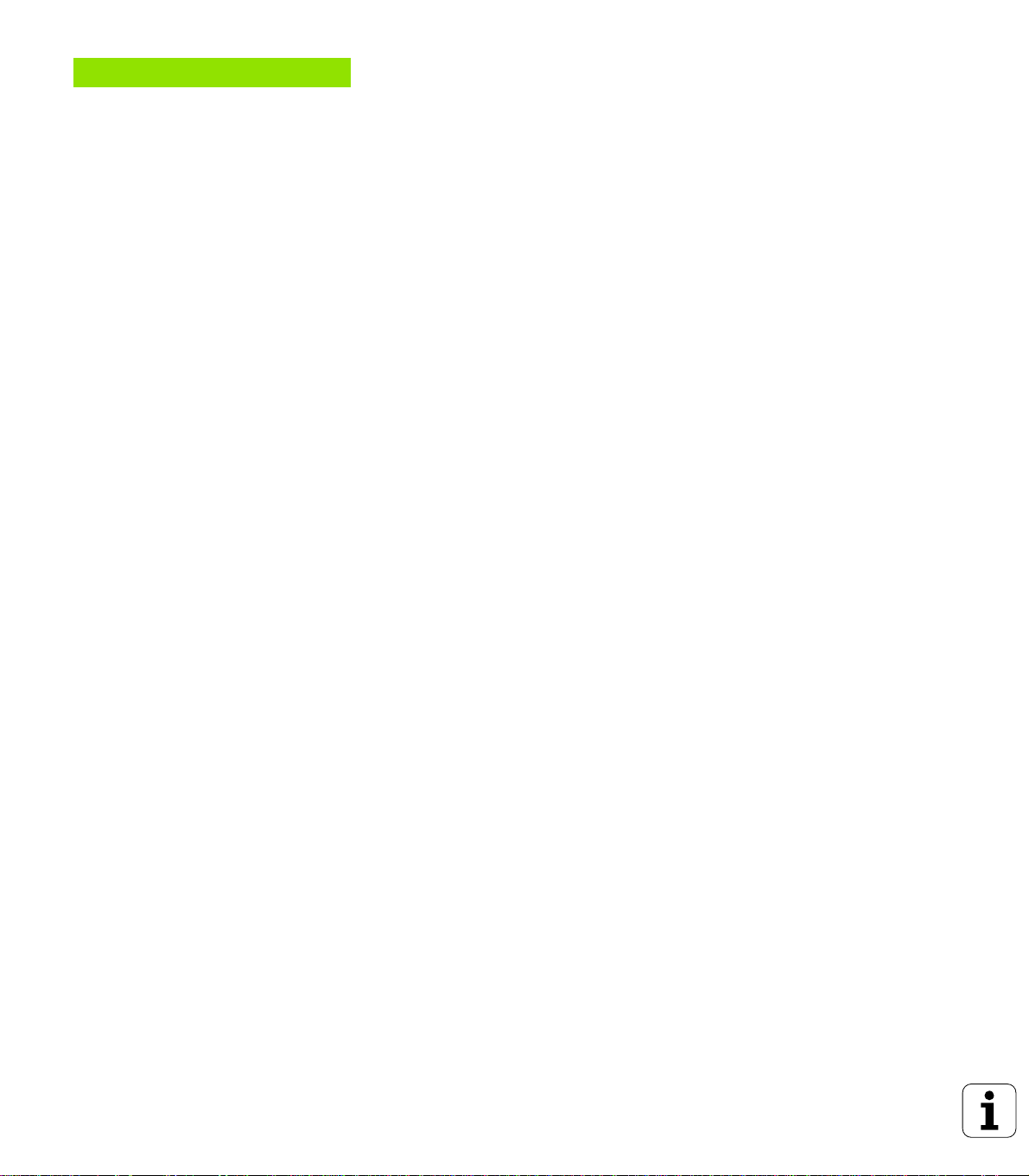
5 Programming: Tools ..... 97
5.1 Entering Tool-Related Data ..... 98
Feed rate F ..... 98
Spindle speed S ..... 98
5.2 Tool Data ..... 99
Requirements for tool compensation ..... 99
Tool numbers and tool names ..... 99
Tool length L ..... 99
Tool radius R ..... 100
Delta values for lengths and radii ..... 100
Entering tool data into the program ..... 100
Entering tool data in tables ..... 101
Pocket table for tool changer ..... 106
Calling tool data ..... 107
Tool change ..... 108
5.3 Tool Compensation ..... 110
Introduction ..... 110
Tool length compensation ..... 110
Tool radius compensation ..... 111
5.4 Three-Dimensional Tool Compensation ..... 114
Introduction ..... 114
Definition of a normalized vector ..... 115
Permissible tool forms ..... 115
Using other tools: Delta values ..... 116
3-D compensation without tool orientation ..... 116
Face Milling: 3-D compensation with and without tool orientation ..... 116
Peripheral milling: 3-D radius compensation with workpiece orientation ..... 118
5.5 Working with Cutting Data Tables ..... 120
Note ..... 120
Applications ..... 120
Table for workpiece materials ..... 121
Table for tool cutting materials ..... 122
Table for cutting data ..... 122
Data required for the tool table ..... 123
Working with automatic speed/feed rate calculation ..... 124
Changing the table structure ..... 124
Data transfer from cutting data tables ..... 126
Configuration file TNC.SYS ..... 126
HEIDENHAIN TNC 426, TNC 430 XI
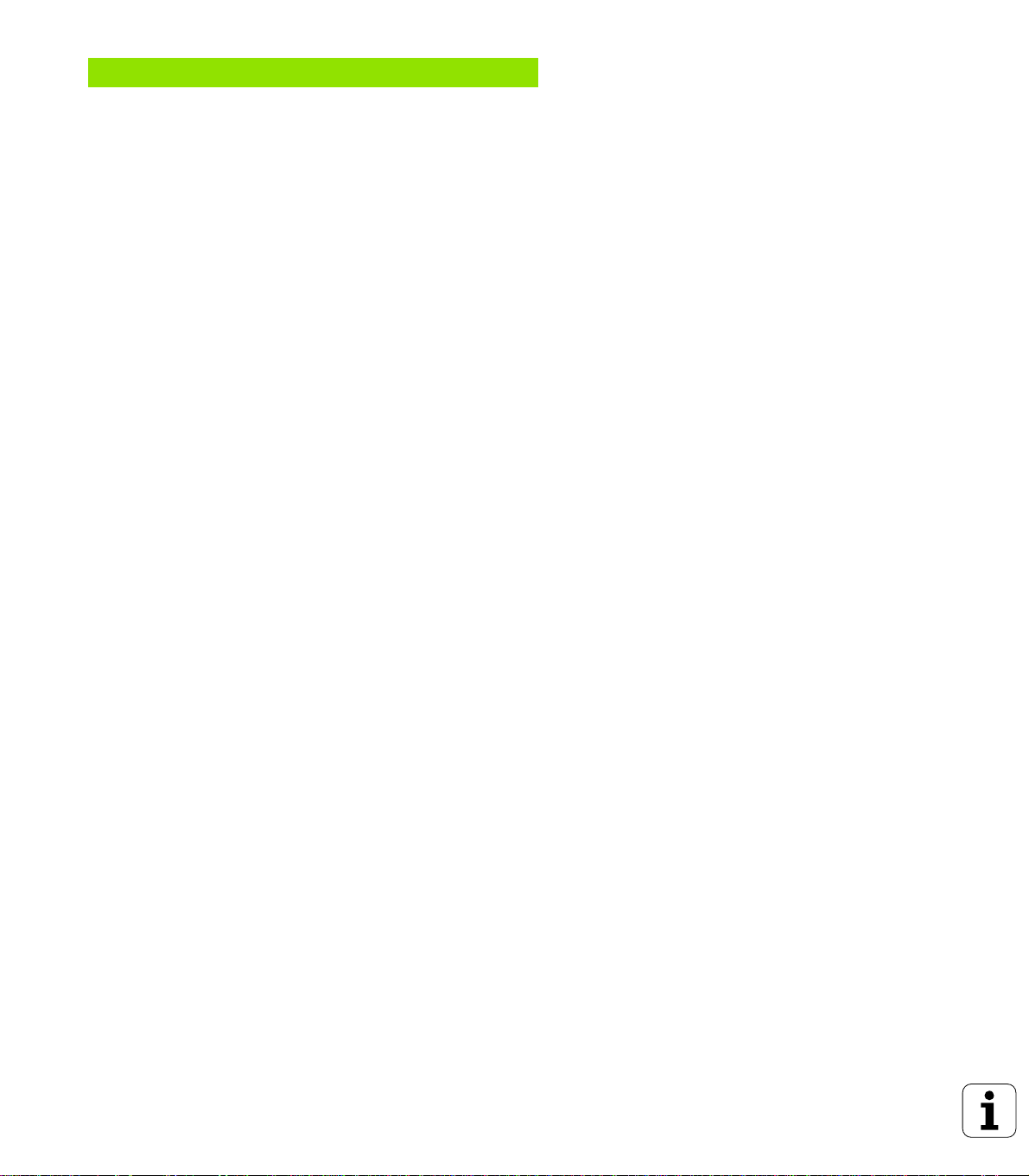
6 Programming: Programming Contours ..... 127
6.1 Tool movements ..... 128
Path functions ..... 128
FK Free Contour Programming ..... 128
Miscellaneous functions M ..... 128
Subprograms and Program Section Repeats ..... 128
Programming with Q parameters ..... 128
6.2 Fundamentals of Path Functions ..... 129
Programming tool movements for workpiece machining ..... 129
6.3 Contour Approach and Departure ..... 133
Overview: Types of paths for contour approach and departure ..... 133
Important positions for approach and departure ..... 133
Approaching on a straight line with tangential connection: APPR LT ..... 135
Approaching on a straight line perpendicular to the first contour point: APPR LN ..... 135
Approaching on a circular path with tangential connection: APPR CT ..... 136
Approaching on a circular arc with tangential connection from a straight line to the contour: APPR LCT ..... 136
Departing on a straight line with tangential connection: DEP LT ..... 137
Departing on a straight line perpendicular to the last contour point: DEP LN ..... 137
Departure on a circular path with tangential connection: DEP CT ..... 138
Departing on a circular arc tangentially connecting the contour and a straight line: DEP LCT ..... 138
6.4 Path Contours — Cartesian Coordinates ..... 139
Overview of path functions ..... 139
Straight line L ..... 140
Inserting a chamfer CHF between two straight lines ..... 141
Corner rounding RND ..... 142
Circle center CC ..... 143
Circular path C around circle center CC ..... 144
Circular path CR with defined radius ..... 145
Circular path CT with tangential connection ..... 146
XII

6.5 Path Contours — Polar Coordinates ..... 151
Overview ..... 151
Polar coordinate origin: Pole CC ..... 151
Straight line LP ..... 152
Circular path CP around pole CC ..... 152
Circular path CTP with tangential connection ..... 153
Helical interpolation ..... 153
6.6 Path Contours—FK Free Contour Programming ..... 158
Fundamentals ..... 158
Graphics during FK programming ..... 159
Initiating the FK dialog ..... 160
Free programming of straight lines ..... 160
Free programming of circular arcs ..... 161
Input possibilities ..... 162
Auxiliary points ..... 164
Relative data ..... 165
Converting FK programs ..... 167
6.7 Path Contours — Spline Interpolation ..... 173
Function ..... 173
HEIDENHAIN TNC 426, TNC 430 XIII
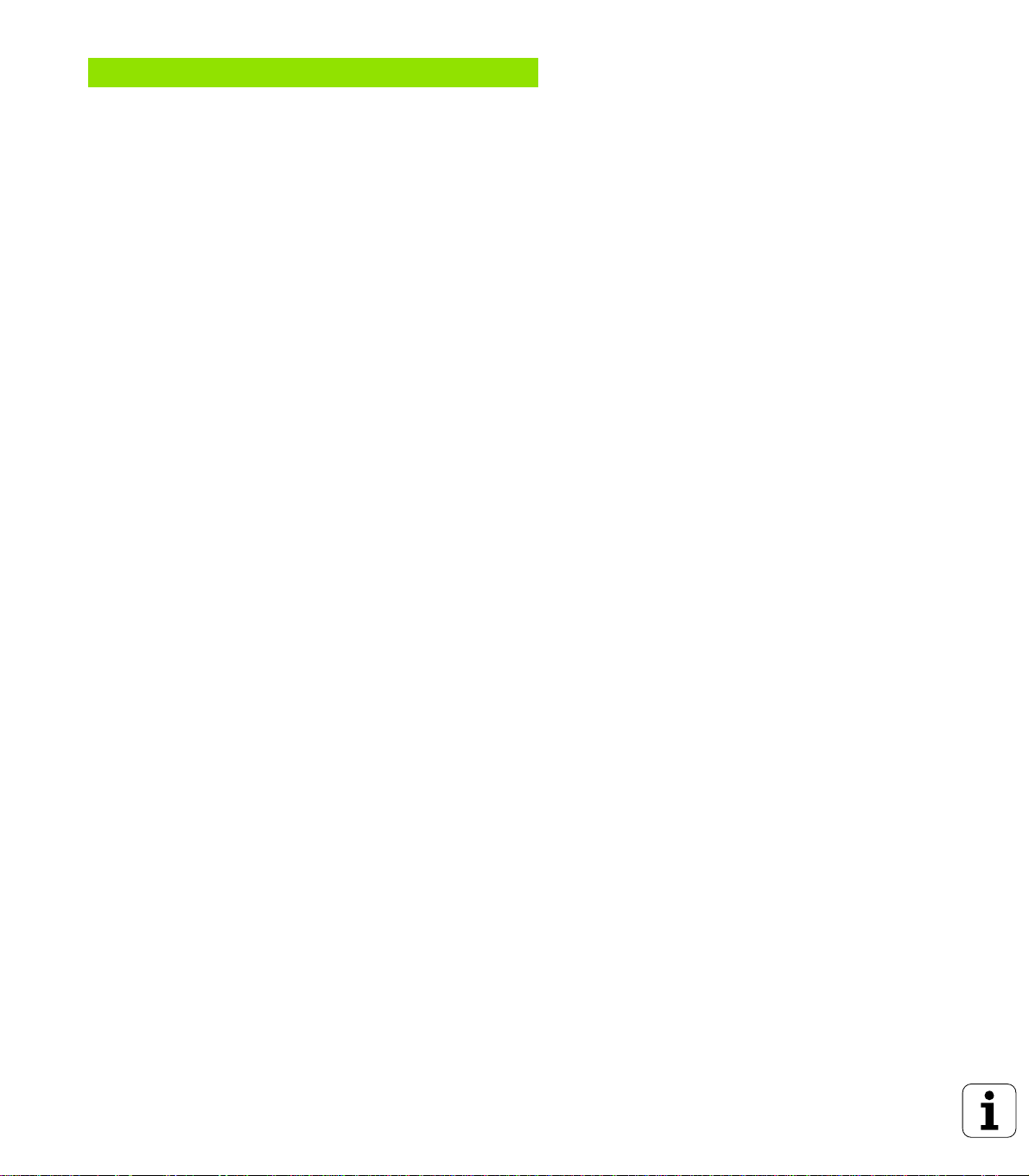
7 Programming: Miscellaneous functions ..... 175
7.1 Entering Miscellaneous Functions M and STOP ..... 176
Fundamentals ..... 176
7.2 Miscellaneous Functions for Program Run Control, Spindle and Coolant ..... 177
Overview ..... 177
7.3 Miscellaneous Functions for Coordinate Data ..... 178
Programming machine-referenced coordinates: M91/M92 ..... 178
Activating the most recently entered datum: M104 ..... 180
Moving to position in an non-tilted coordinate system with a tilted working plane: M130 ..... 180
7.4 Miscellaneous Functions for Contouring Behavior ..... 181
Smoothing corners: M90 ..... 181
Insert rounding arc between straight lines: M112 ..... 182
Machining small contour steps: M97 ..... 182
Machining open contours: M98 ..... 183
Feed rate factor for plunging movements: M103 ..... 183
Feed rate in millimeters per spindle revolution: M136 ..... 184
Feed rate at circular arcs: M109/M110/M111 ..... 185
Calculating the radius-compensated path in advance (LOOK AHEAD): M120 ..... 185
Superimposing handwheel positioning during program run: M118 ..... 187
Retraction from the contour in the tool-axis direction: M140 ..... 188
Suppressing touch probe monitoring: M141 ..... 189
Delete modal program information: M142 ..... 190
Delete basic rotation: M143 ..... 190
7.5 Miscellaneous Functions for Rotary Axes ..... 191
Feed rate in mm/min on rotary axes A, B, C: M116 ..... 191
Shorter-path traverse of rotary axes: M126 ..... 191
Reducing display of a rotary axis to a value less than 360°: M94 ..... 192
Automatic compensation of machine geometry when working with tilted axes: M114 ..... 193
Maintaining the position of the tool tip when positioning with tilted axes (TCPM*): M128 ..... 194
Exact stop at corners with nontangential transitions: M134 ..... 196
Selecting tilting axes: M138 ..... 196
Compensating the machine’s kinematic configuration for ACTUAL/NOMINAL
positions at end of block: M144 ..... 197
7.6 Miscellaneous Functions for Laser Cutting Machines ..... 198
Principle ..... 198
Output the programmed voltage directly: M200 ..... 198
Output voltage as a function of distance: M201 ..... 198
Output voltage as a function of speed: M202 ..... 199
Output voltage as a function of time (time-dependent ramp): M203 ..... 199
Output voltage as a function of time (time-dependent pulse): M204 ..... 199
XIV
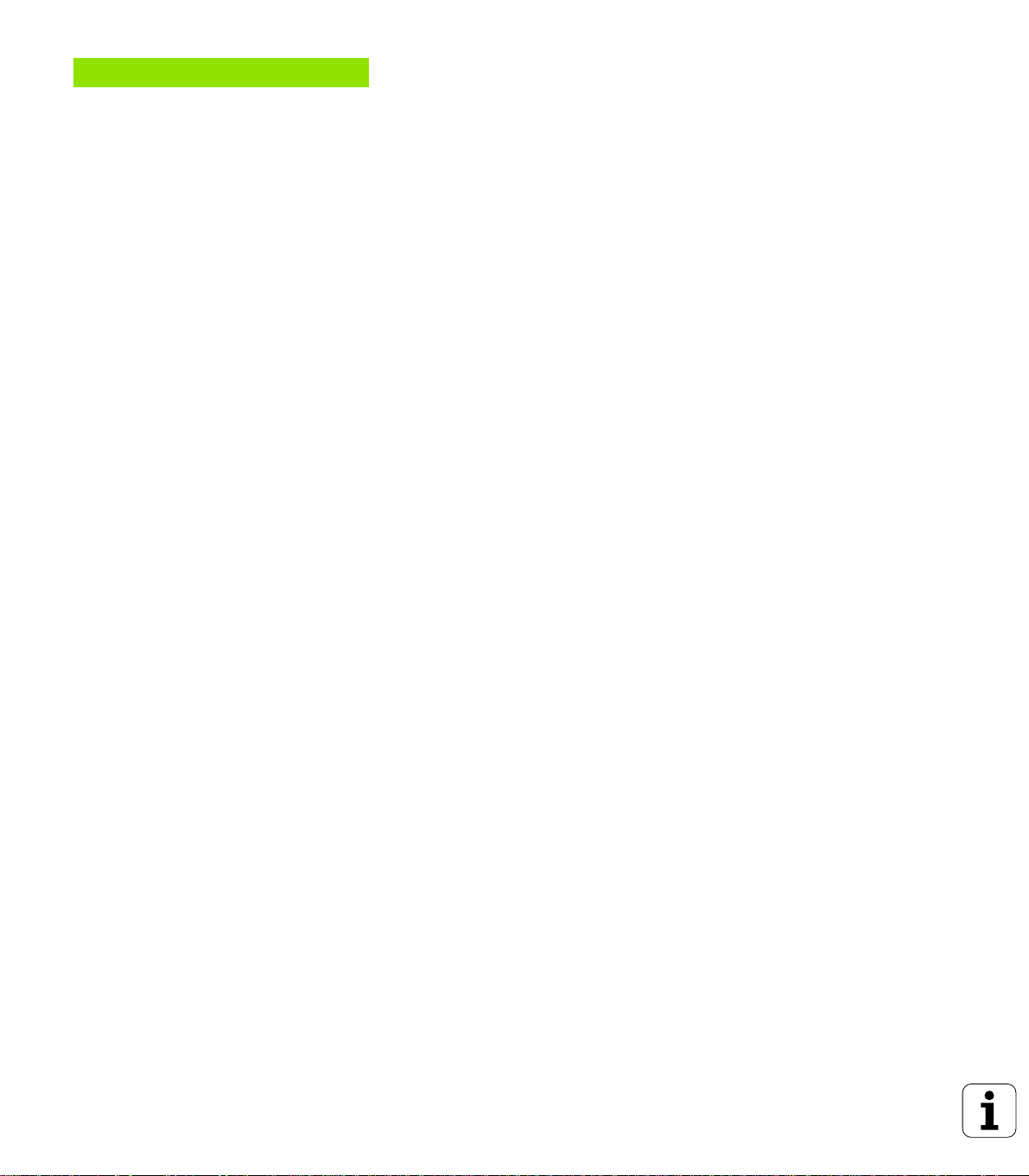
8 Programming: Cycles ..... 201
8.1 Working with Cycles ..... 202
Defining a cycle using soft keys ..... 202
Defining a cycle using the GOTO function ..... 202
Calling a cycle ..... 204
Working with the secondary axes U/V/W ..... 205
8.2 Point Tables ..... 206
Function ..... 206
Creating a point table ..... 206
Selecting a point table in the program. ..... 207
Calling a cycle in connection with point tables ..... 208
8.3 Cycles for Drilling, Tapping and Thread Milling ..... 209
Overview ..... 209
PECKING (Cycle 1) ..... 211
DRILLING (Cycle 200) ..... 212
REAMING (Cycle 201) ..... 214
BORING (Cycle 202) ..... 216
UNIVERSAL DRILLING (Cycle 203) ..... 218
BACK BORING (Cycle 204) ..... 220
UNIVERSAL PECKING (Cycle 205) ..... 222
BORE MILLING (Cycle 208) ..... 224
TAPPING with a floating tap holder (Cycle 2) ..... 226
TAPPING NEW with floating tap holder (Cycle 206) ..... 227
RIGID TAPPING (Cycle 17) ..... 229
RIGID TAPPING without a floating tap holder TAPPING (Cycle 207) ..... 230
THREAD CUTTING (Cycle 18) ..... 232
TAPPING WITH CHIP BREAKING (Cycle 209) ..... 233
Fundamentals of thread milling ..... 235
THREAD MILLING (Cycle 262) ..... 237
THREAD MILLING/COUNTERSINKING (Cycle 263) ..... 239
THREAD DRILLING/MILLING (Cycle 264) ..... 243
HELICAL THREAD DRILLING/MILLING (Cycle 265) ..... 246
OUTSIDE THREAD MILLING (Cycle 267) ..... 249
8.4 Cycles for milling pockets, studs and slots ..... 257
Overview ..... 257
POCKET MILLING (Cycle 4) ..... 258
POCKET FINISHING (Cycle 212) ..... 260
STUD FINISHING (Cycle 213) ..... 262
CIRCULAR POCKET MILLING (Cycle 5) ..... 264
CIRCULAR POCKET FINISHING (Cycle 214) ..... 266
CIRCULAR STUD FINISHING (Cycle 215) ..... 268
SLOT MILLING (Cycle 3) ..... 270
SLOT (oblong hole) with reciprocating plunge-cut (Cycle 210) ..... 272
CIRCULAR SLOT (oblong hole) with reciprocating plunge-cut (Cycle 211) ..... 274
HEIDENHAIN TNC 426, TNC 430 XV
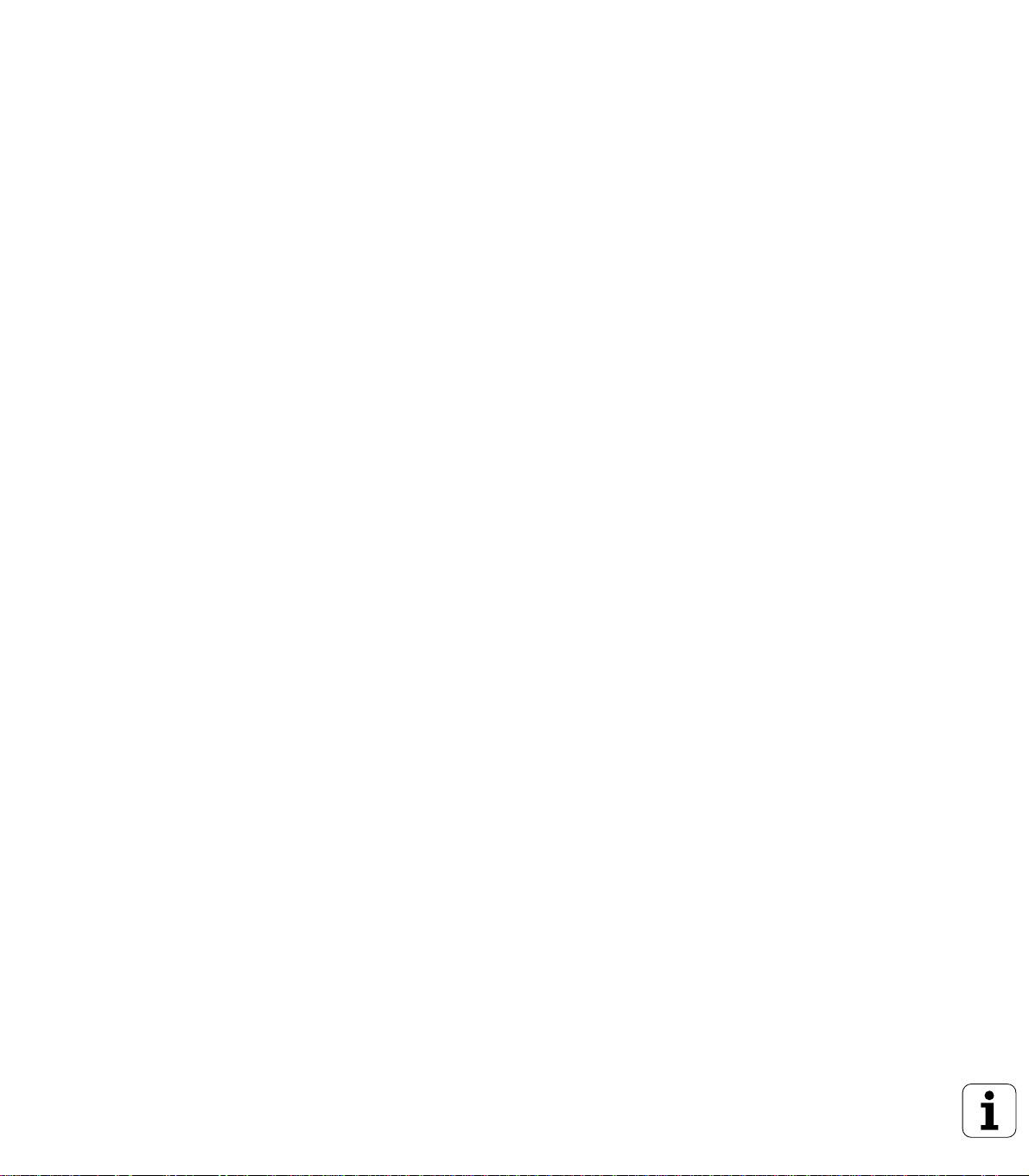
8.5 Cycles for Machining Hole Patterns ..... 278
Overview ..... 278
CIRCULAR PATTERN (Cycle 220) ..... 279
LINEAR PATTERN (Cycle 221) ..... 281
8.6 SL cycles ..... 285
Fundamentals ..... 285
Overview of SL cycles ..... 286
CONTOUR GEOMETRY (Cycle 14) ..... 287
Overlapping contours ..... 287
CONTOUR DATA (Cycle 20) ..... 290
REAMING (Cycle 21) ..... 291
ROUGH-OUT (Cycle 22) ..... 292
FLOOR FINISHING (Cycle 23) ..... 293
SIDE FINISHING (Cycle 24) ..... 294
CONTOUR TRAIN (Cycle 25) ..... 295
CYLINDER SURFACE (Cycle 27) ..... 297
CYLINDER SURFACE slot milling (Cycle 28) ..... 299
8.7 Cycles for multipass milling ..... 310
Overview ..... 310
RUN DIGITIZED DATA (Cycle 30) ..... 311
MULTIPASS MILLING (Cycle 230) ..... 312
RULED SURFACE (Cycle 231) ..... 314
8.8 Coordinate Transformation Cycles ..... 319
Overview ..... 319
Effect of coordinate transformations ..... 319
DATUM SHIFT (Cycle 7) ..... 320
DATUM SHIFT with datum tables (Cycle 7) ..... 321
DATUM SETTING (Cycle 247) ..... 324
MIRROR IMAGE (Cycle 8) ..... 325
ROTATION (Cycle 10) ..... 327
SCALING FACTOR (Cycle 11) ..... 328
AXIS-SPECIFIC SCALING (Cycle 26) ..... 329
WORKING PLANE (Cycle 19) ..... 330
8.9 Special Cycles ..... 337
DWELL TIME (Cycle 9) ..... 337
PROGRAM CALL (Cycle 12) ..... 337
ORIENTED SPINDLE STOP (Cycle 13) ..... 338
TOLERANCE (Cycle 32) ..... 339
XVI
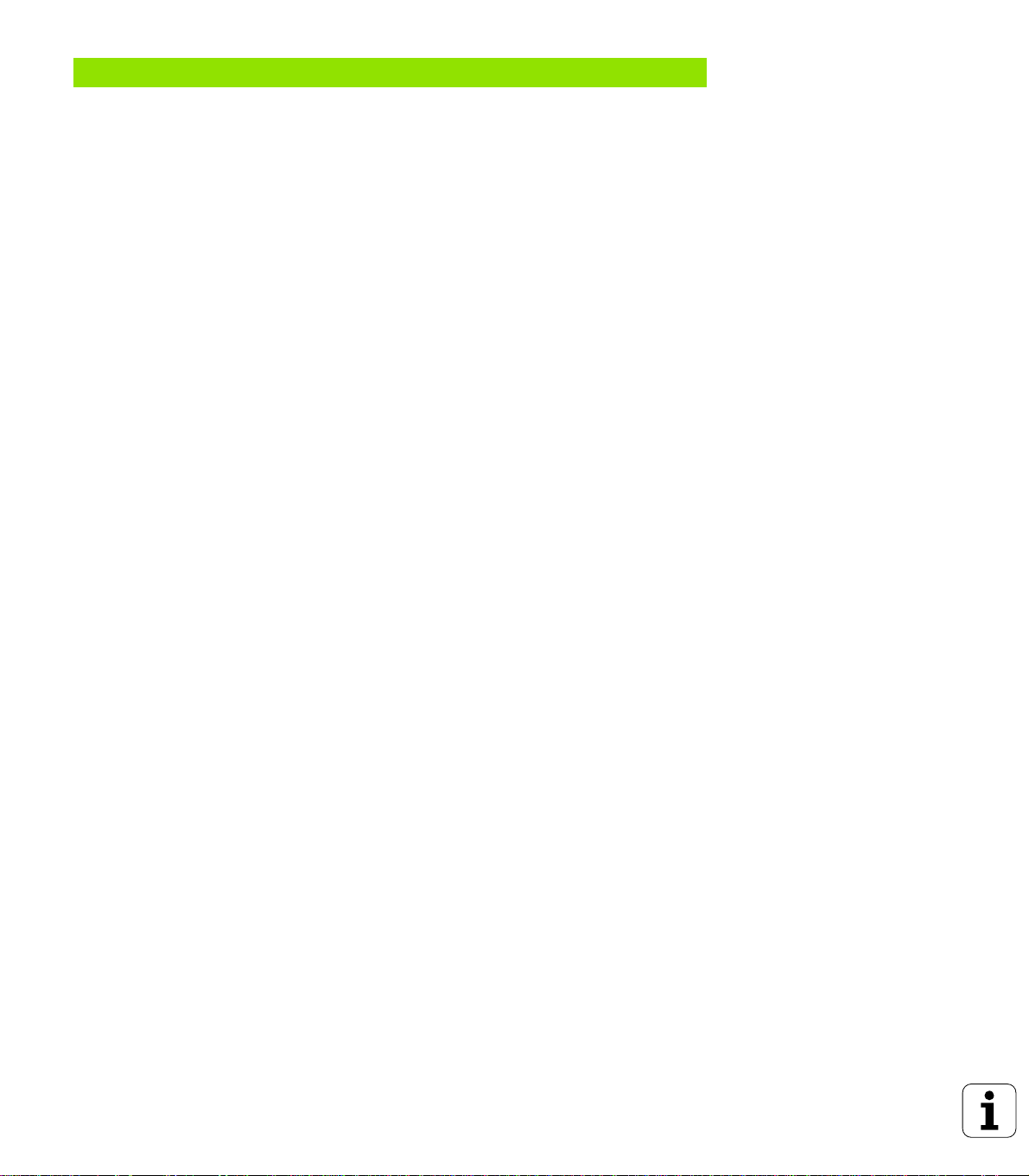
9 Programming: Subprograms and Program Section Repeats ..... 341
9.1 Labeling Subprograms and Program Section Repeats ..... 342
Labels ..... 342
9.2 Subprograms ..... 343
Operating sequence ..... 343
Programming notes ..... 343
Programming a subprogram ..... 343
Calling a subprogram ..... 343
9.3 Program Section Repeats ..... 344
Label LBL ..... 344
Operating sequence ..... 344
Programming notes ..... 344
Programming a program section repeat ..... 344
Calling a program section repeat ..... 344
9.4 Separate Program as Subprogram ..... 345
Operating sequence ..... 345
Programming notes ..... 345
Calling any program as a subprogram ..... 345
9.5 Nesting ..... 346
Types of nesting ..... 346
Nesting depth ..... 346
Subprogram within a subprogram ..... 346
Repeating program section repeats ..... 347
Repeating a subprogram ..... 348
HEIDENHAIN TNC 426, TNC 430 XVII
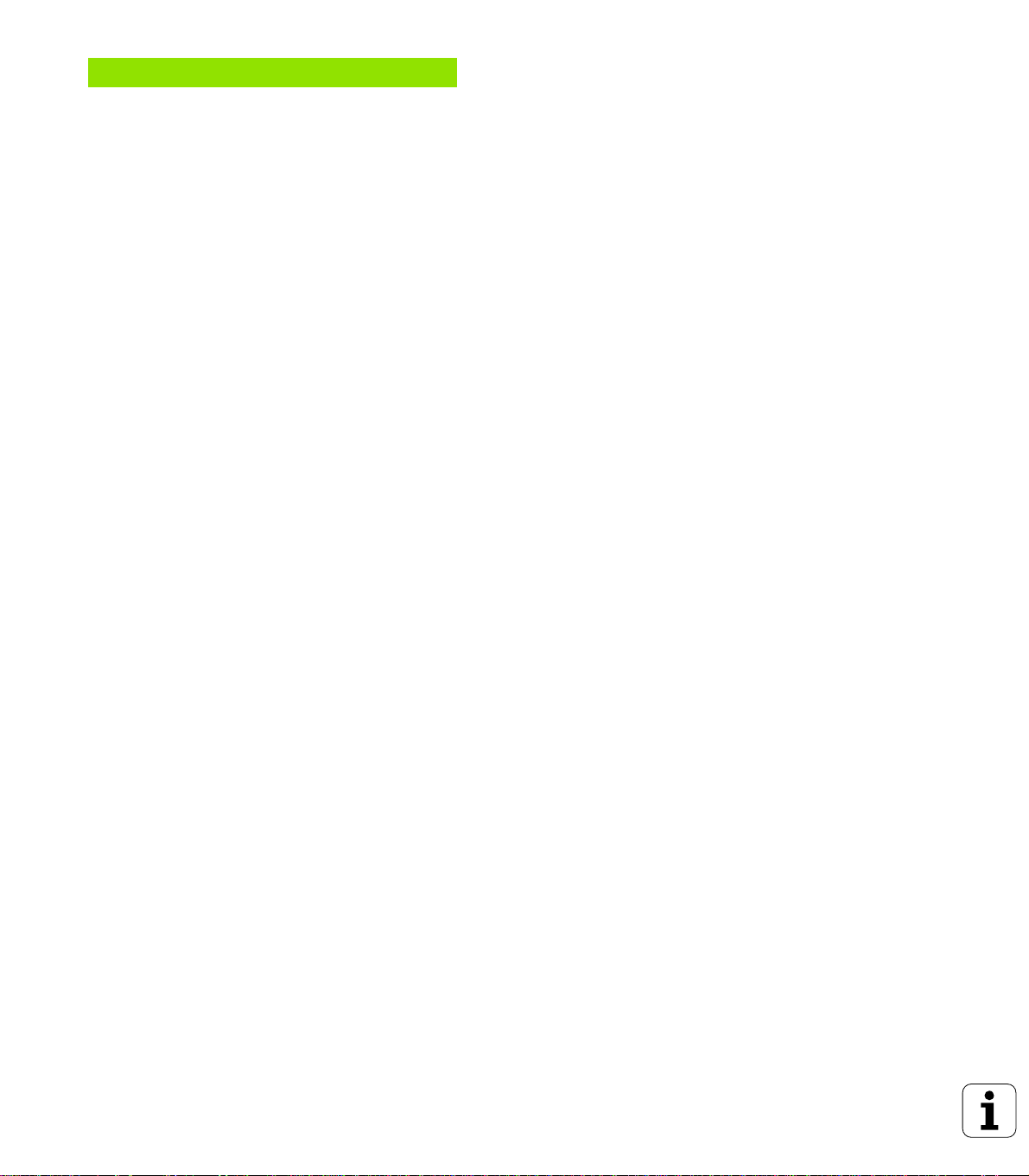
10 Programming: Q Parameters ..... 355
10.1 Principle and Overview ..... 356
Programming notes ..... 356
Calling Q parameter functions ..... 357
10.2 Part Families – Q Parameters in Place of Numerical Values ..... 358
Example NC blocks ..... 358
Example ..... 358
10.3 Describing Contours through Mathematical Operations ..... 359
Function ..... 359
Overview ..... 359
Programming fundamental operations ..... 360
10.4 Trigonometric Functions ..... 361
Definitions ..... 361
Programming trigonometric functions ..... 362
10.5 Calculating Circles ..... 363
Function ..... 363
10.6 If-Then Decisions with Q Parameters ..... 364
Function ..... 364
Unconditional jumps ..... 364
Programming If-Then decisions ..... 364
Abbreviations used: ..... 365
10.7 Checking and changing Q parameters ..... 366
Procedure ..... 366
10.8 Additional Functions ..... 367
Overview ..... 367
FN14: ERROR: Displaying error messages ..... 368
FN15: PRINT: Output of texts or Q parameter values ..... 370
FN16: F-PRINT: Formatted output of texts or Q parameter values ..... 371
FN18:SYS-DATUM READ Read system data ..... 373
FN19: PLC: Transferring values to the PLC ..... 379
FN20: WAIT FOR NC and PLC synchronization ..... 379
FN 25: PRESET: Setting a new datum ..... 380
FN26: TABOPEN: Opening a Freely Definable Table ..... 381
FN27: TABWRITE: writing to a freely definable table ..... 381
FN28: TABREAD: Reading a Freely Definable Table ..... 382
10.9 Entering Formulas Directly ..... 383
Entering formulas ..... 383
Rules for formulas ..... 384
Programming example ..... 385
XVIII
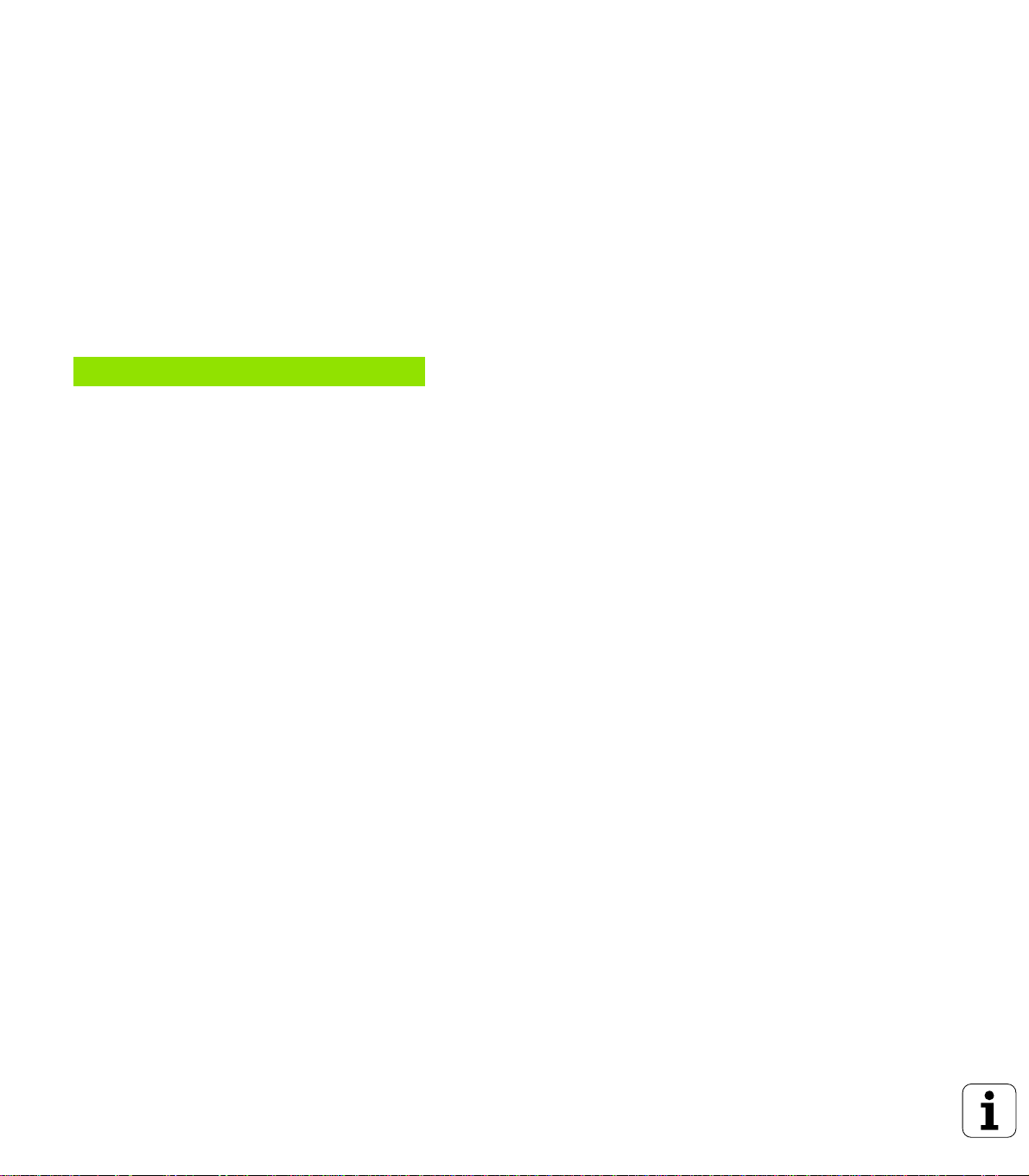
10.10 Preassigned Q Parameters ..... 386
Values from the PLC: Q100 to Q107 ..... 386
Active tool radius: Q108 ..... 386
Tool axis: Q109 ..... 386
Spindle status: Q110 ..... 386
Coolant on/off: Q111 ..... 387
Overlap factor: Q112 ..... 387
Unit of measurement for dimensions in the program: Q113 ..... 387
Tool length: Q114 ..... 387
Coordinates after probing during program run ..... 387
Deviation between actual value and nominal value during automatic tool measurement with the TT 130 ..... 388
Tilting the working plane with mathematical angles: Rotary axis coordinates calculated by the TNC ..... 388
Results of measurements with touch probe cycles (see also Touch Probe Cycles User's Manual) ..... 389
11 Test run and Program Run ..... 399
11.1 Graphics ..... 400
Function ..... 400
Overview of display modes ..... 400
Plan view ..... 401
Projection in 3 planes ..... 401
3-D view ..... 402
Magnifying details ..... 402
Repeating graphic simulation ..... 404
Measuring the machining time ..... 404
11.2 Functions for Program Display ..... 405
Overview ..... 405
11.3 Test run ..... 406
Function ..... 406
11.4 Program run ..... 408
Application ..... 408
Running a part program ..... 408
Interrupting machining ..... 409
Moving the machine axes during an interruption ..... 410
Resuming program run after an interruption ..... 411
Mid-program startup (block scan) ..... 412
Returning to the contour ..... 413
11.5 Automatic Program Start ..... 414
Function ..... 414
11.6 Optional Block Skip ..... 415
Function ..... 415
11.7 Optional Program Run Interruption ..... 416
Function ..... 416
HEIDENHAIN TNC 426, TNC 430 XIX
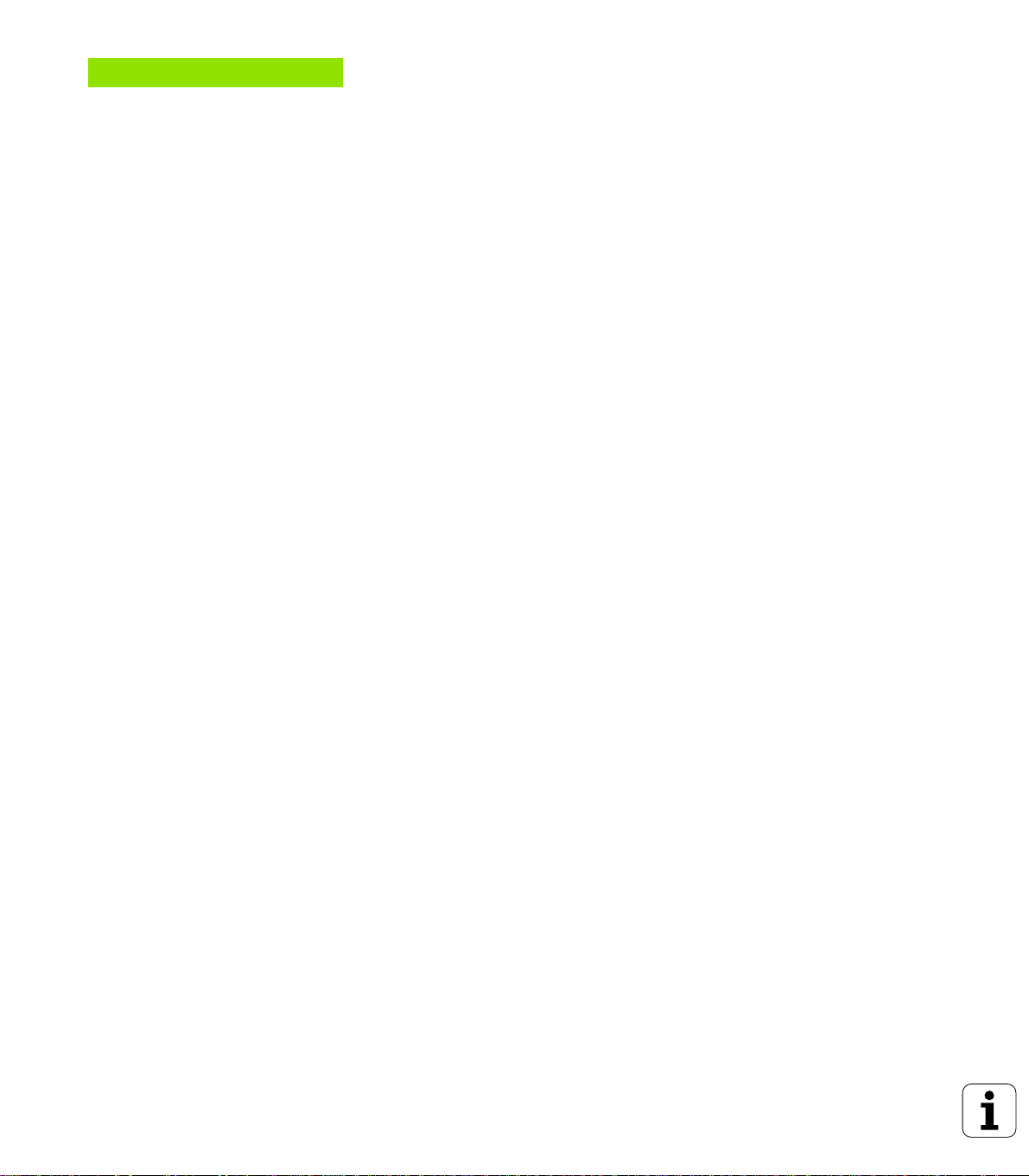
12 MOD Functions ..... 417
12.1 MOD functions ..... 418
Selecting the MOD functions ..... 418
Changing the settings ..... 418
Exiting the MOD functions ..... 418
Overview of MOD functions ..... 418
12.2 Software Numbers and Option Numbers ..... 420
Function ..... 420
12.3 Code Number ..... 421
Function ..... 421
12.4 Setting the Data Interfaces ..... 422
Function ..... 422
Setting the RS-232 interface ..... 422
Setting the RS-422 interface ..... 422
Setting the OPERATING MODE of the external device ..... 422
Setting the BAUD RATE ..... 422
Assign ..... 423
Software for data transfer ..... 424
12.5 Ethernet Interface ..... 427
Introduction ..... 427
Installing an Ethernet card ..... 427
Connection possibilities ..... 427
Configuring the TNC ..... 428
12.6 Configuring PGM MGT ..... 433
Function ..... 433
Changing the setting ..... 433
12.7 Machine-Specific User Parameters ..... 434
Function ..... 434
12.8 Showing the workpiece in the working space ..... 435
Function ..... 435
12.9 Position Display Types ..... 437
Function ..... 437
12.10 Select the unit of measurement ..... 438
Function ..... 438
12.11 Select the programming Language for $MDI ..... 439
Function ..... 439
12.12 Selecting the Axes for Generating L Blocks ..... 440
Function ..... 440
XX
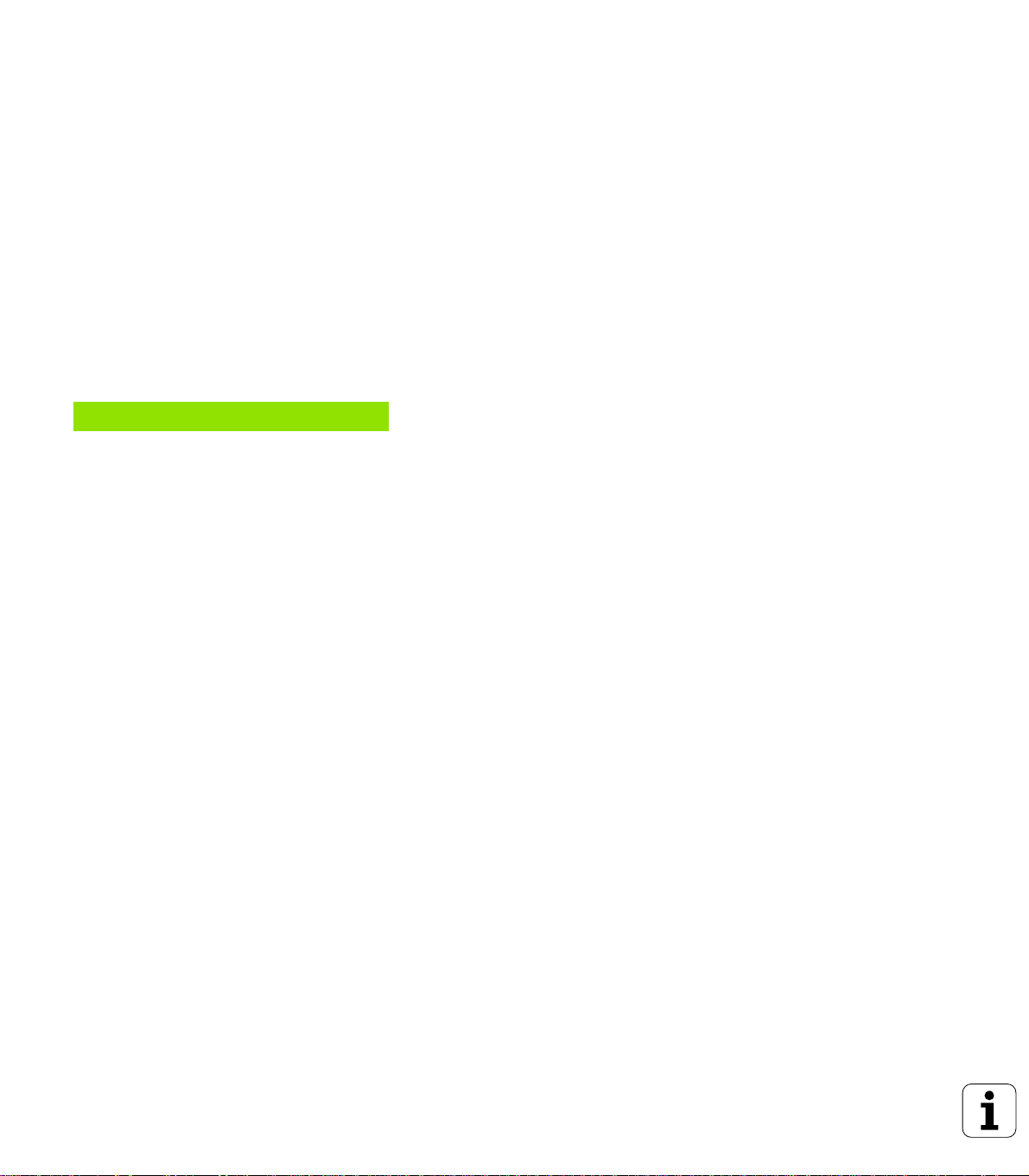
12.13 Enter the axis traverse limits, datum display ..... 441
Function ..... 441
Working without additional traverse limits ..... 441
To find and enter the maximum traverse: ..... 441
Datum display ..... 441
12.14 Displaying HELP Files ..... 442
Function ..... 442
Selecting HELP files ..... 442
12.15 Displaying Operating Time ..... 443
Function ..... 443
12.16 Teleservice ..... 444
Function ..... 444
Calling/Exiting Teleservice ..... 444
12.17 External Access ..... 445
Function ..... 445
13 Tables and Overviews ..... 447
13.1 General User Parameters ..... 448
Input possibilities for machine parameters ..... 448
Selecting general user parameters ..... 448
13.2 Pin Layout and Connecting Cable for the Data Interfaces ..... 461
RS-232-C/V.24 Interface
HEIDEHAIN devices ..... 461
Non-HEIDENHAIN devices ..... 462
RS-422/V.11 Interface ..... 463
Ethernet interface RJ45 socket (option) ..... 464
Ethernet interface BNC socket (option) ..... 464
13.3 Technical Information ..... 465
13.4 Exchanging the Buffer Battery ..... 469
TNC 426 CB/PB, TNC 430 CA/PA ..... 469
TNC 426 M, TNC 430 M ..... 469
HEIDENHAIN TNC 426, TNC 430 XXI
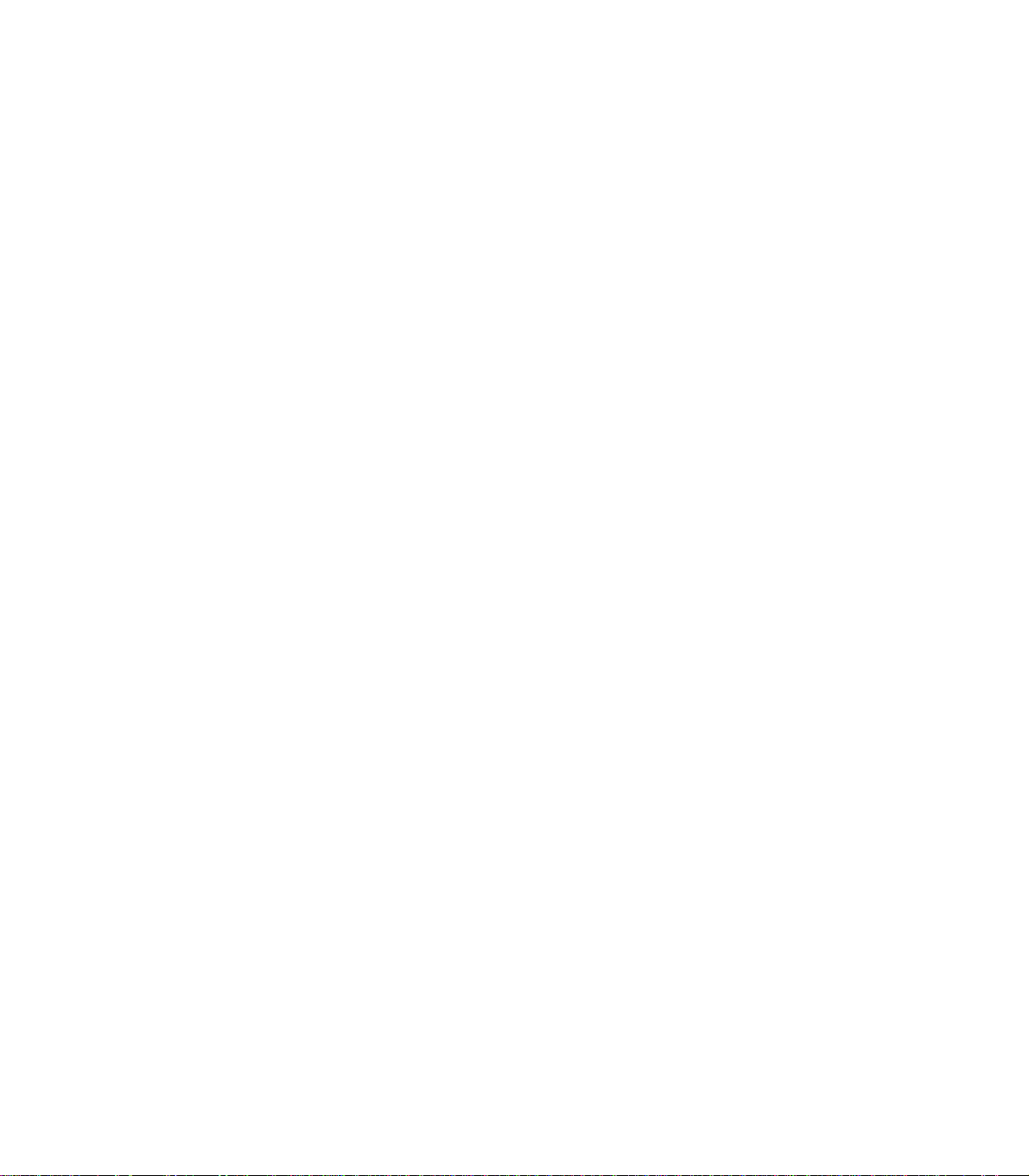
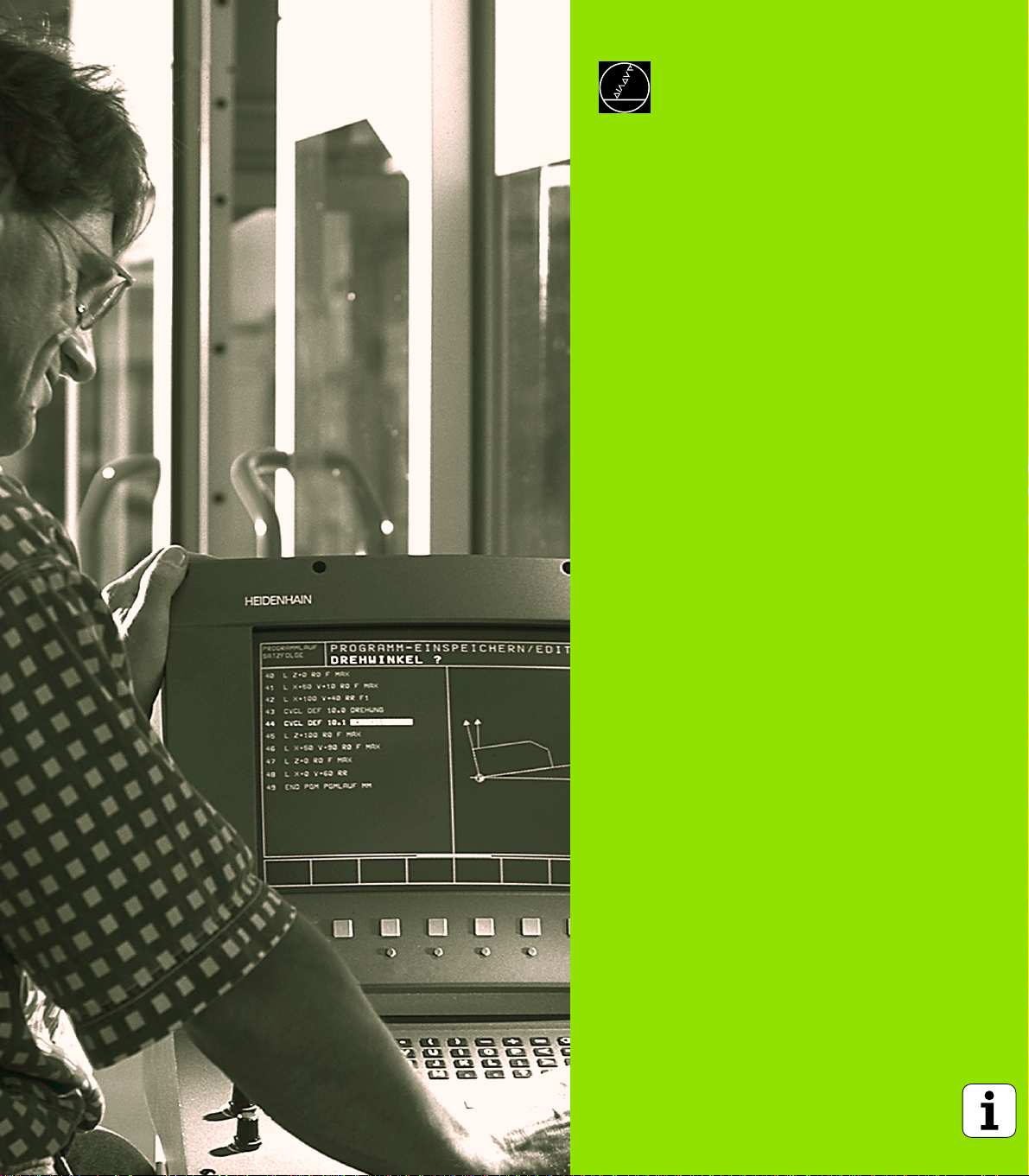
Introduction
1
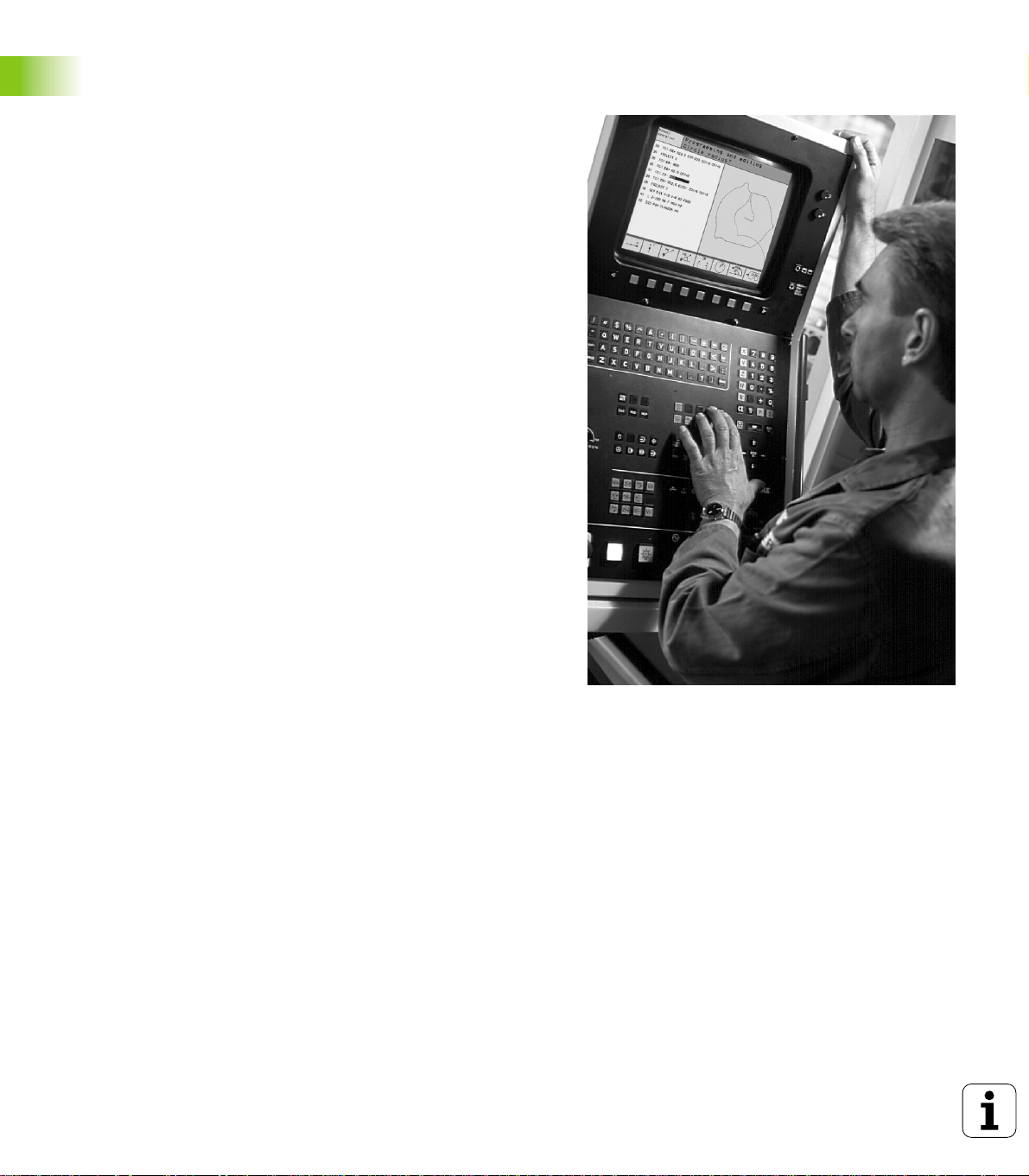
1.1 The TNC 426, the TNC 430
HEIDENHAIN TNC controls are workshop-oriented contouring
controls that enable you to program conventional machining
operations right at the machine in an easy-to-use conversational
programming language. They are designed for milling, drilling and
boring machines, as well as for machining centers. The TNC 426 can
control up to 5 axes; the TNC 430 can control up to 9 axes. You can
also change the angular position of the spindle under program control.
An integrated hard disk provides storage for as many programs as you
like, even if they were created off-line or by digitizing. For quick
calculations you can call up the on-screen pocket calculator at any
time.
Keyboard and screen layout are clearly arranged in a such way that the
functions are fast and easy to use.
Programming: HEIDENHAIN conversational and
ISO formats
1.1 The TNC 426, the TNC 430
HEIDENHAIN conversational programming is an especially easy
method of writing programs. Interactive graphics illustrate the
individual machining steps for programming the contour. If a
production drawing is not dimensioned for NC, the HEIDENHAIN FK
free contour programming carries out the necessary calculations
automatically. Workpiece machining can be graphically simulated
either during or before actual machining. It is also possible to program
in ISO format or DNC mode.
You can also enter and test one program while the TNC is running
another.
Compatibility
The TNC can execute all part programs that were written on
HEIDENHAIN controls TNC 150 B and later.
2 1 Introduction
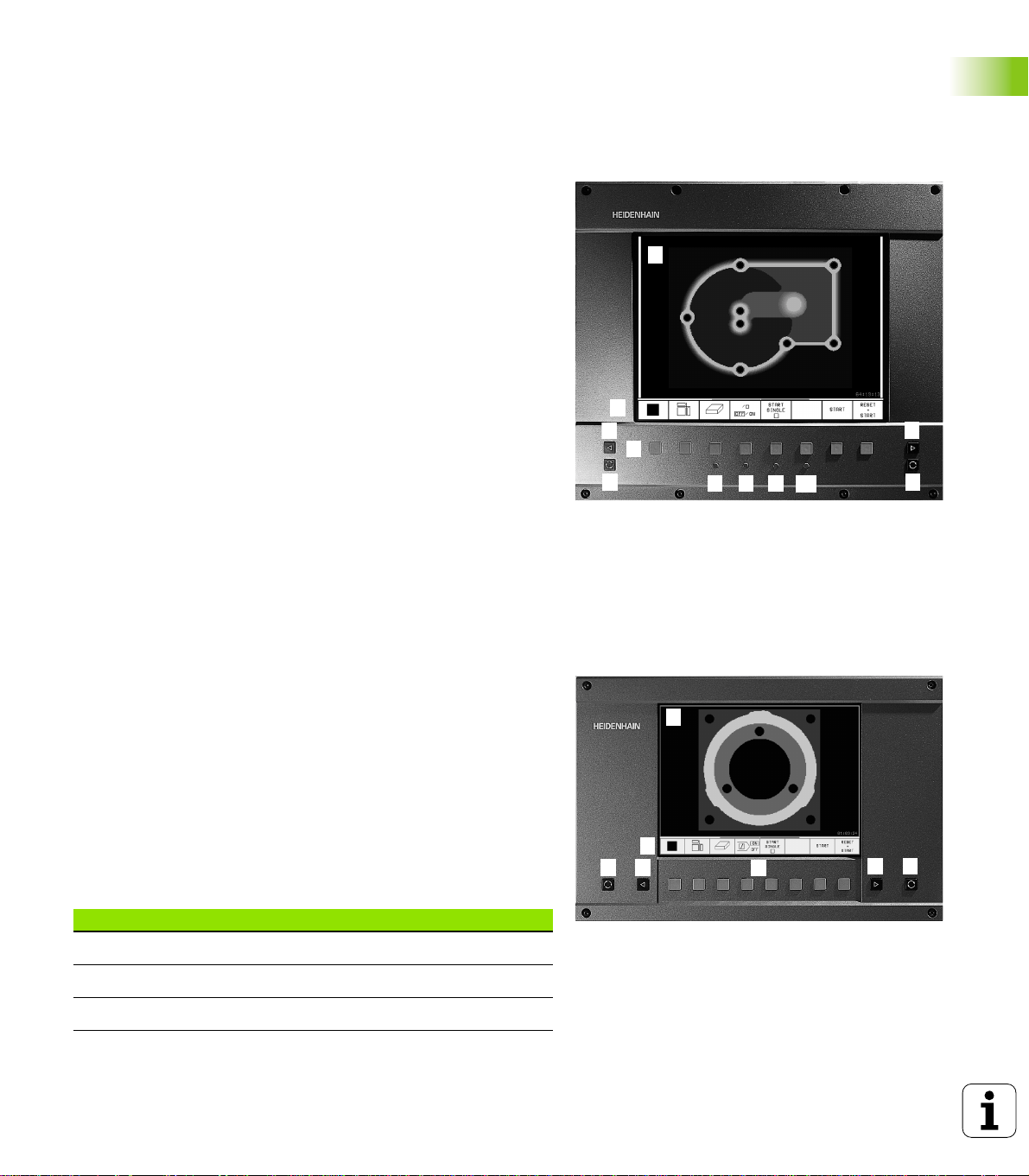
1.2 Visual Display Unit and
Keyboard
Visual display unit
The TNC is available with either a color CRT screen (BC 120) or a TFT
flat panel display (BF 120. The figure at top right shows the keys and
controls on the BC 120, and the figure at center right shows those of
the BF 120.
1 Header
When the TNC is on, the selected operating modes are shown in
the screen header: the machining mode at the left and the
programming mode at right. The currently active mode is
displayed in the larger box, where the dialog prompts and TNC
messages also appear (unless the TNC is showing only graphics).
2 Soft keys
In the footer the TNC indicates additional functions in a soft-key
row. You can select these functions by pressing the keys
immediately below them. The lines immediately above the softkey row indicate the number of soft-key rows that can be called
with the black arrow keys to the right and left. The line
representing the active soft-key row is highlighted.
3 Soft key selector keys
4 Switching the soft-key rows
5 Setting the screen layout
6 Shift key for switchover between machining and programming
modes
1
1
1
2
4
3
1
5
7
9
8
10
4
6
1
1.2 Visual Display Unit and Keyboard
Keys on BC 120 only
7 Screen demagnetization; Exit main menu for screen settings
8 Select main menu for screen settings:
n In the main menu: Move highlight downward
n In the submenu: Reduce value or move picture to the left or
downward
9 n In the main menu: Move highlight upward
n In the submenu: Increase value or move picture to the right or
upward
10 n In the main menu: Select submenu
n In the submenu: Exit submenu
Main menu dialog Function
BRIGHTNESS Adjust brightness
CONTRAST Adjust contrast
H-POSITION Adjust horizontal position
HEIDENHAIN TNC 426, TNC 430 3
5
1
1
2
4
6
4
11
3
1
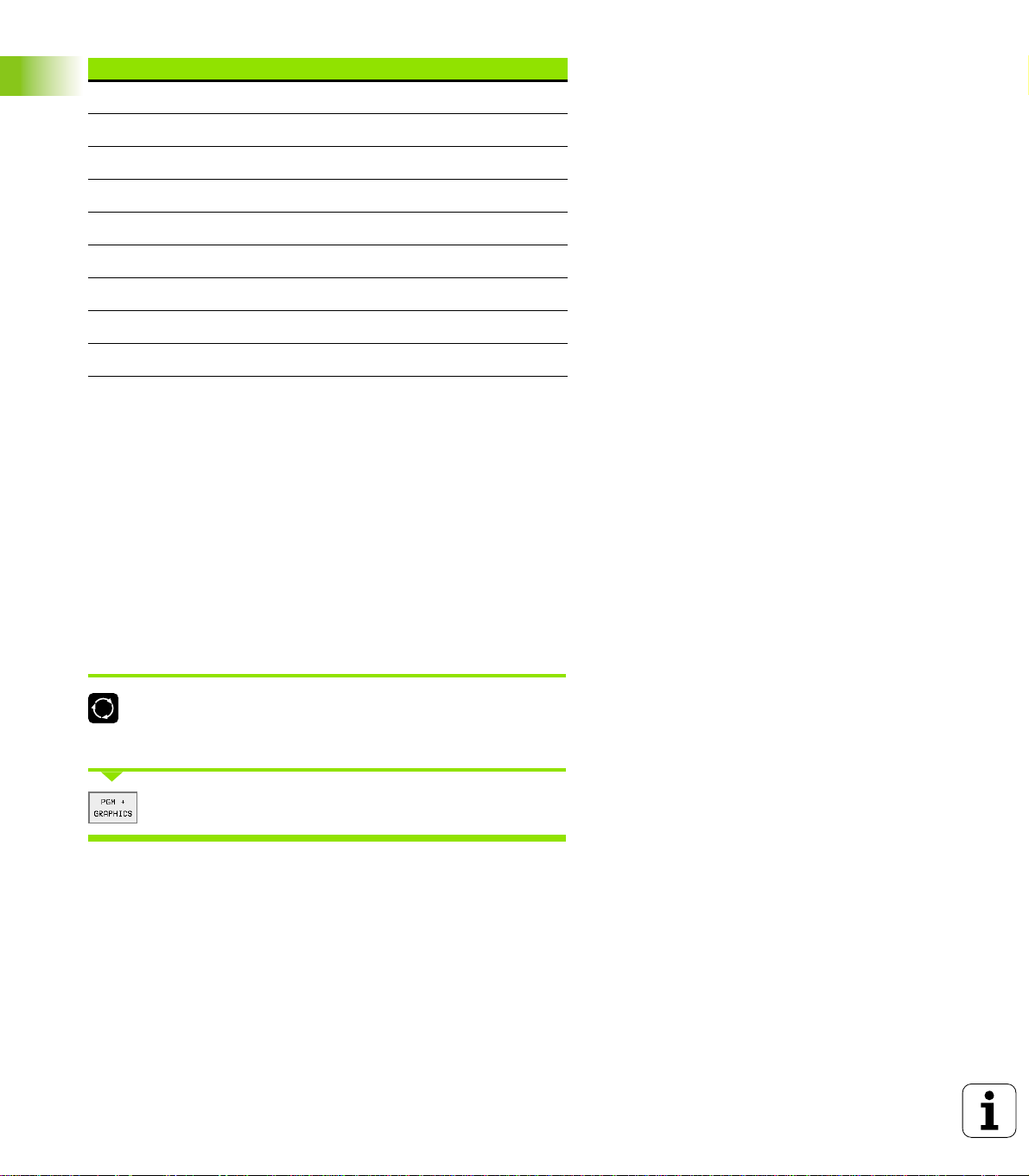
Main menu dialog Function
V-POSITION Adjust vertical position
V-SIZE Adjust picture height
SIDE-PIN Correct barrel-shaped distortion
TRAPEZOID Correct trapezoidal distortion
ROTATION Correct tilting
COLOR TEMP Adjust color temperature
R-GAIN Adjust strength of red color
B-GAIN Adjust strength of blue color
RECALL No function
The BC 120 is sensitive to magnetic and electromagnetic noise, which
can distort the position and geometry of the picture. Alternating fields
can cause the picture to shift periodically or to become distorted.
Screen layout
You select the screen layout yourself: In the PROGRAMMING AND
1.2 Visual Display Unit and Keyboard
EDITING mode of operation, for example, you can have the TNC show
program blocks in the left window while the right window displays
programming graphics. You could also display the program structure
in the right window instead, or display only program blocks in one large
window. The available screen windows depend on the selected
operating mode.
To change the screen layout:
Press the SPLIT SCREEN key: The soft-key row
shows the available layout options (see “Modes of
Operation,” page 6).
Select the desired screen layout.
4 1 Introduction
