GIGABYTE GV-RX16P256DE-RH Owner's Manual
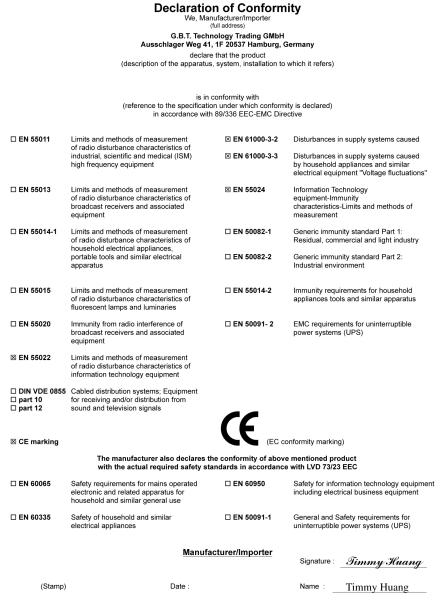
VGA Card
GV-RX16P256D-RH
Dec. 9, 2005
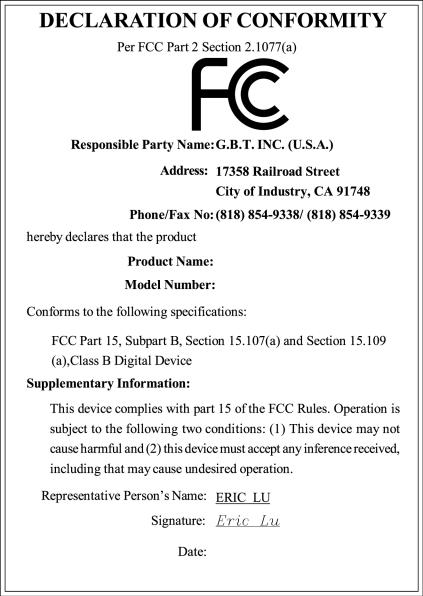
VGA Card
GV-RX16P256D-RH
Dec. 9, 2005

VGA Card
GV-RX16P256DE-RH
Jan. 9, 2006

VGA Card
GV-RX16P256DE-RH
Jan. 9, 2006
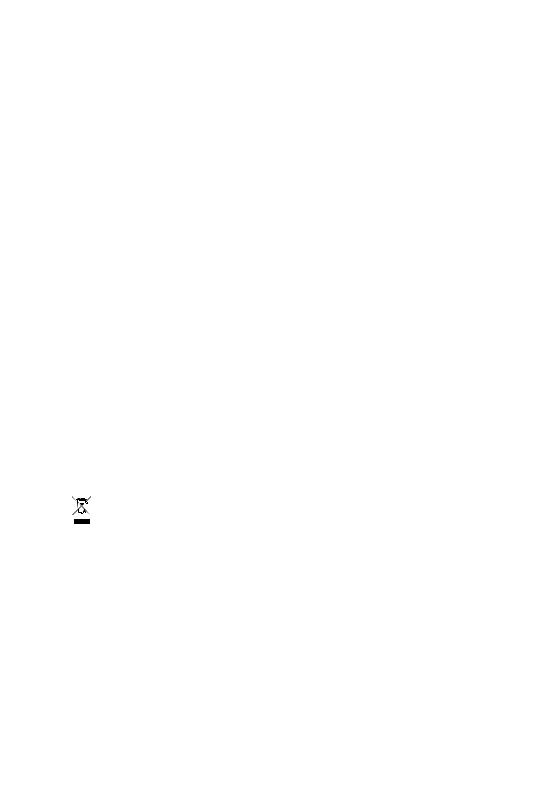
GV-RX16P256D-RH/ GV-RX16P256DE-RH
Radeon X1600 Pro Graphics Accelerator
User's Manual
Rev. 102
12MD-RX16P2DR-102R
*The WEEE marking on the product indicates this product must not be disposed of with user's other household waste and must be handed over to a designated collection point for the recycling of waste electrical and electronic equipment!!
*The WEEE marking applies only in European Union's member states.
Copyright
© 2006 GIGABYTE TECHNOLOGY CO., LTD
Copyright by GIGA-BYTE TECHNOLOGY CO., LTD. ("GBT"). No part of this manual may be reproduced or transmitted in any from without the expressed, written permission of GBT.
Trademarks
Third-party brands and names are the property of their respective owners.
Notice
Please do not remove any labels on VGA card, this may void the warranty of this VGA card
Due to rapid change in technology, some of the specifications might be out of date before publication of this booklet.
The author assumes no responsibility for any errors or omissions that may appear in this document nor does the author make a commitment to update the information contained herein.
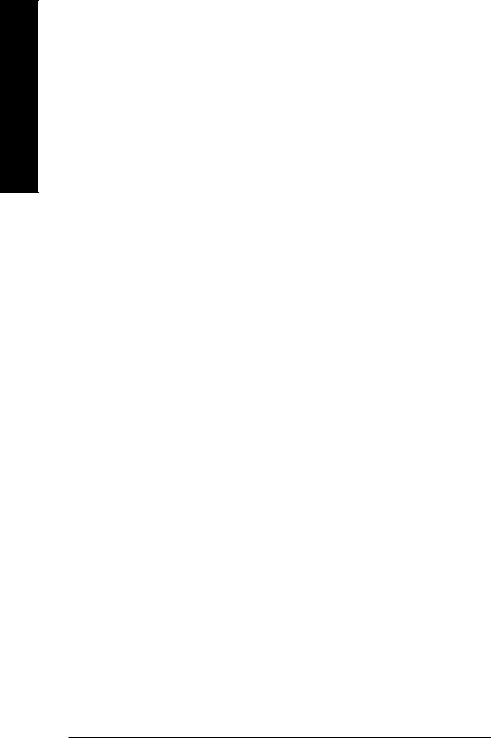
English
Table of Contents |
|
1. Introduction ......................................................................................... |
3 |
1.1. Features ..................................................................................................... |
3 |
1.2. Minimum System Requirement .................................................................. |
3 |
2. Hardware Installation ........................................................................... |
4 |
2.1. Board Layout .............................................................................................. |
4 |
2.2. Hardware Installation ................................................................................... |
7 |
3. Software Installation .......................................................................... |
11 |
3.1. Windows® XP Driver and Utilities Installation ................................................ |
11 |
3.1.1. Operating System Requirement .................................................................................. |
11 |
3.1.2. DirectX Installation ........................................................................................................ |
12 |
3.1.3. Driver Installation .......................................................................................................... |
13 |
3.1.4. Utilities on Driver CD ................................................................................................... |
15 |
3.1.5. Taskbar Icon ................................................................................................................. |
18 |
3.1.6. Display Properties pages ............................................................................................ |
21 |
3.2. Windows® 2000 Driver Installation ............................................................. |
35 |
4. Troubleshooting Tips ........................................................................ |
36 |
5. Appendix .......................................................................................... |
37 |
5.1. How to Reflash the BIOS ........................................................................... |
37 |
5.1.1. Reflash BIOS in MS-DOS mode ................................................................................. |
37 |
5.1.2. Reflash BIOS in Windows mode ................................................................................ |
37 |
5.2. Resolutions and Color Depth Table (In Windows® XP) ............................... |
38 |
GV-RX16P256D(DE)-RH Graphics Accelerator - 2 -
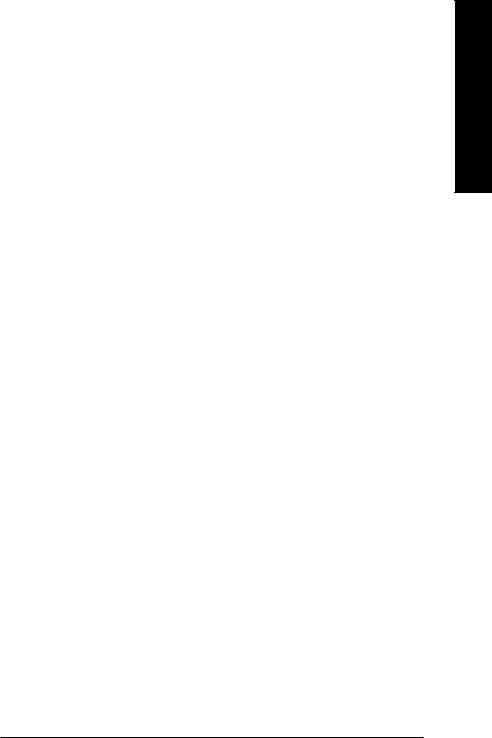
1. Introduction
1.1.Features
•Powered by ATI Radeon X1600 Pro Visual Processing Unit (VPU)
•Supports the newest PCI Express x 16
•Integrated with 256MB GDDR2 memory
•Supports DirectX 9.0C
•Supports AV / S-Video and HDTV output
•Supports TV-Out connector
•Supports DVI-I connector
1.2.Minimum System Requirement
•Intel® Pentium® 4 or AMD Athlon® class processor or higher
•One PCI Express x 16 slot
•Operating Systems Windows® 2000 / Windows® XP
•512MB system memory
•100MB of available disk space for full installation
•CD-ROM or DVD-ROM drive
•Specialized PCI Express® 350 watt or greater power supply recommended.
English
- 3 - |
Introduction |
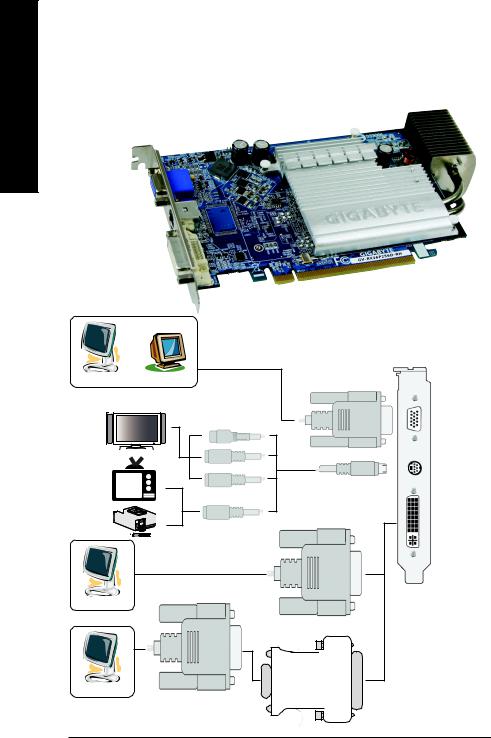
English
2. Hardware Installation
2.1. Board Layout
1. GV-RX16P256D-RH
VGA Connector
(15
DVI-
OR
Analog LCD Monitor Analog Monitor
HDTV
NTSC / PAL TV
Projector 



VGA Output
Y
Pr
Pb/AV Output
S-Video Output
DVI Output
Digital LCD Monitor
Analog LCD Monitor
VGA Output
DVI-I to D-Sub Connector
VGA Monitor
Connector
(15-pin)
TV-Out
DVI-I Connector
GV-RX16P256D(DE)-RH Graphics Accelerator - 4 -
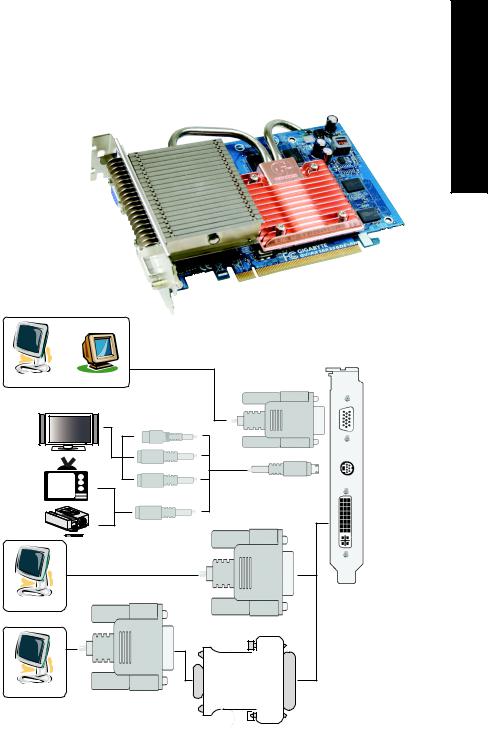
2. GV-RX16P256DE-RH
VGA Connector
(15
OR
|
VGA Output |
Analog LCD Monitor |
Analog Monitor |
HDTV |
Y |
|
Pr |
|
Pb/AV Output |
NTSC / PAL TV |
|
Projector |
S-Video Output |
|
|
|
DVI Output |
Digital LCD Monitor |
|
Analog LCD Monitor
VGA Output
DVI-I to D-Sub Connector
English
VGA Monitor
Connector
(15-pin)
TV-Out
DVI-I Connector
|
|
|
|
|
|
- 5 - |
|
Hardware Installation |
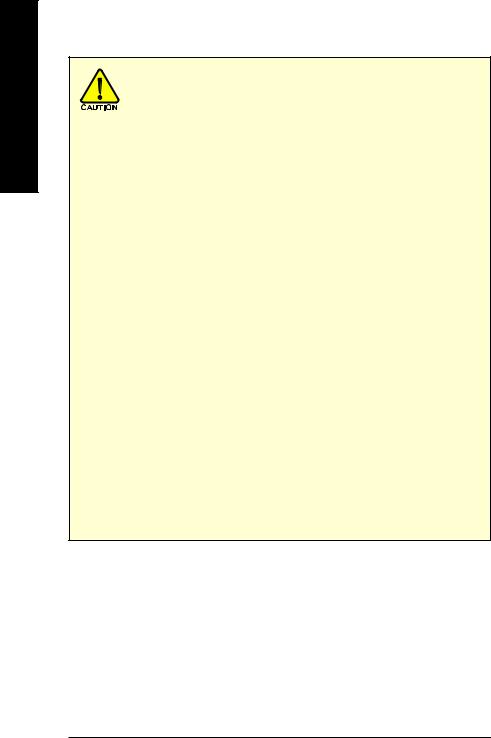
English
Expansion cards contain very delicate Integrated Circuit (IC) chips. To protect them against damage from static electricity, you should follow some precautions whenever you work on your computer.
1.Turn off your computer and unplug power supply.
2.Use a grounded wrist strap before handling computer components. If you do not have one, touch both of your hands to a safely grounded object or to a metal object, such as the power supply case.
3.Place components on a grounded antistatic pad or on the bag that came with the
components whenever the components are separated from the system.
The card contains sensitive electric components, which can be easily damaged by static electricity, so the card should be left in its original packing until it is installed. Unpacking and installation should be done on a grounded anti-static mat. The operator should be wearing an anti-static wristband, grounded at the same point as the antistatic mat.
Inspect the card carton for obvious damage. Shipping and handling may cause damage to your card. Be sure there are no shipping and handling damages on the card before proceeding.
 DO NOT APPLY POWER TO YOUR SYSTEM IF IT HAS BEEN DAMAGED ON THE CARD.
DO NOT APPLY POWER TO YOUR SYSTEM IF IT HAS BEEN DAMAGED ON THE CARD.
 In order to ensure your graphics card working correctly, please use official Gigabyte BIOS only. Use none official Gigabyte BIOS might cause problem on the graphics card.
In order to ensure your graphics card working correctly, please use official Gigabyte BIOS only. Use none official Gigabyte BIOS might cause problem on the graphics card.
GV-RX16P256D(DE)-RH Graphics Accelerator - 6 -

2.2. Hardware installation
Installing Your graphics card.
Now that you have prepared your computer, you are ready to install your graphics accelerator card.
To remove the existing graphics card:
1.Power off the computer and monitor, then disconnect the display cable from the back of your computer.
2.Remove the computer cover. If necessary, consult your computer's manual for help in removing the cover.
3.Remove any existing graphics card from your computer.
Or, if your computer has any on-board graphics capability, you may need to disable it on the motherboard. For more information, please see you computer documentation.
English
- 7 - |
Hardware Installation |
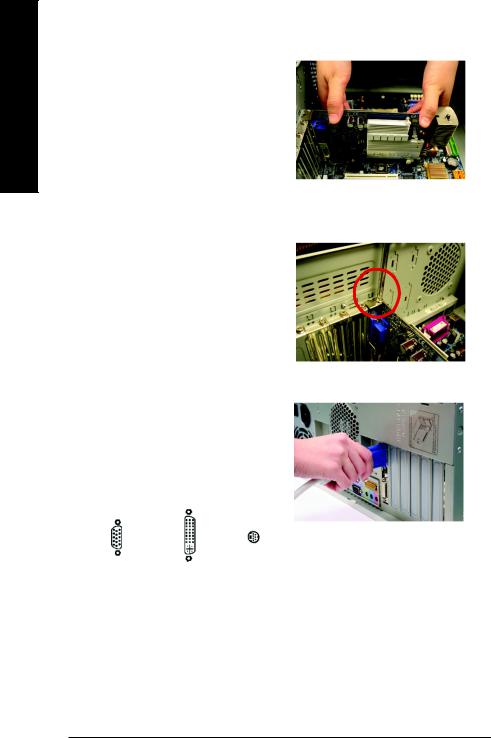
English
To install your new graphics card:
1.Locate one PCI Express x 16 slot. If necessary, remove the metal cover from the slot; then align your graphics card with the PCI Express x 16 slot, and press it in firmly until the card is fully seated.
* Please make sure that the gold edge connectors of the graphics card is securely inserted.
2.Replace the screws to fasten the card in place, and replace the computer cover.
3.Plug the display cable into your card; then turn on the computer and monitor. If your graphics card came with a DVI-I connector, you can connect a flat panel display to the appropriate connector, as shown below...
To TV/VCR
To VGA Monitor |
To Flat Panel Display |
|
You are now ready to proceed with the installation of the graphics card driver. Please refer to next chapter for detailed instructions.
GV-RX16P256D(DE)-RH Graphics Accelerator - 8 -
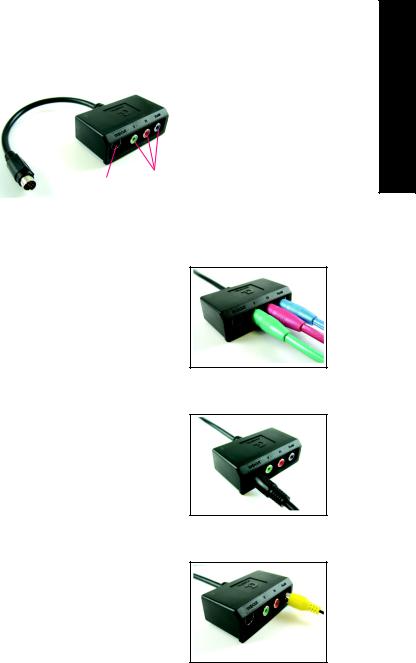
GIGABYTE Component Video Adapter for ATI Graphics Cards (HDTV Cable)
S-Video Out
Connect to the TVOut port on the graphics card.
 AV Out
AV Out
HDTV Component (Y+Pr+Pb)
(1) Connecting HDTV
Connect your HDTV cables to the component video adapter according to the corresponding color. (Y= Green, Pr= Red, Pb= Blue)
(2) Connecting S-Video
If your TV has a S-Video connection, connect the S- Video cable from your TV to the S-Video Out port on the adapter.
(3) Connecting AV Output
If your TV has a Composite video connection, you can connect the RCA cable from your TV to the AV Out port on the adapter.
English
- 9 - |
Hardware Installation |
