Gigabyte GTX 1050 User manual

NVIDIA® Graphics Accelerator
User's Manual
Rev. 106
Copyright
© 2012 GIGABYTE TECHNOLOGY CO., LTD
Copyright by GIGA-BYTE TECHNOLOGY CO., LTD. (“GBT”). No part of this manual may be reproduced or transmitted in any form without the expressed, written permission of GBT.
Trademarks
Third-party brands and names are the properties of their respective owners. Notice
Please do not remove any labels on this graphics card. Doing so may void the warranty of this card. Due to rapid change in technology, some of the specifications might be out of date before publication of this manual. The author assumes no responsibility for any errors or omissions that may appear in this document nor does the author make a commitment to update the information contained herein.
Rovi Product Notice
This product incorporates copyright protection technology that is protected by U.S. patents and other intellectual property rights. Use of this copyright protection technology must be authorized by Rovi Corporation, and is intended for home and other limited viewing uses only unless otherwise authorized by Rovi Corporation. Reverse engineering or disassembly is prohibited.
|
Table of Contents |
|
1. |
Introduction ............................................................. |
1 |
|
1.1. Minimum System Requirements.................................. |
1 |
2. |
Hardware Installation ............................................. |
3 |
|
2.1. SLI Technology ............................................................. |
4 |
3. |
Software Installation .............................................. |
5 |
|
3.1. Driver and Utility Installation........................................ |
5 |
|
3.1.1. Driver and XTREME ENGINE Installation ......................... |
5 |
|
3.1.2. GIGABYTE XTREME ENGINE .......................................... |
10 |
4. |
Troubleshooting Tips ............................................ |
13 |
5. |
Appendix ............................................................... |
14 |
|
5.1. Regulatory Statements ............................................... |
14 |
1. Introduction
1.1. Minimum System Requirements
• Hardware
-Motherboard with one or above PCI-Express x 16 slot
-2GB system memory (4GB recommended)
-Optical drive for software installation (CD-ROM or DVD-ROM drive)
• Operating System
-Windows® 10
-Windows® 8
-Windows® 7
1
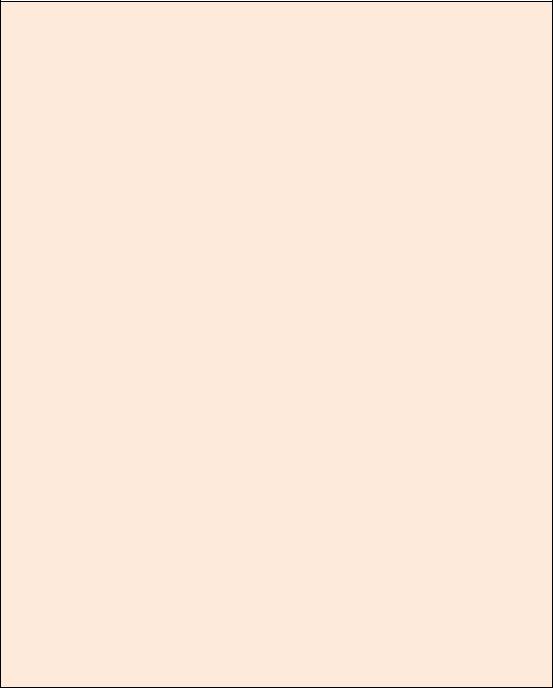
Expansion cards contain very delicate Integrated Circuit (IC) chips. To protect them against damage from static electricity, you should follow some precautions whenever you work on your computer.
1.Turn off your computer and unplug power supply.
2.Use a grounded wrist strap before handling computer components. If you do not have one, touch both of your hands to a safely grounded object or to a metal object, such as the power supply case.
3.Place components on a grounded antistatic pad or on the bag that came with the components whenever the components are separated from the system.
The card contains sensitive electric components, which can be easily damaged by static electricity, so the card should be left in its original packing until it is installed. Unpacking and installation should be done on a grounded anti-static mat. The operator should be wearing an anti-static wristband, grounded at the same point as the anti-static mat. Inspect the card carton for obvious damage. Shipping and handling may cause damage to your card. Be sure there are no shipping and handling damages on the card before proceeding.
DO NOT APPLY POWER TO YOUR SYSTEM IF THE GRAPHICS CARD IS DAMAGED.
In order to ensure that your graphics card can work correctly, please use official GIGABYTE BIOS only. Using non-official GIGABYTE BIOS might cause problem(s) on the graphics card.
2
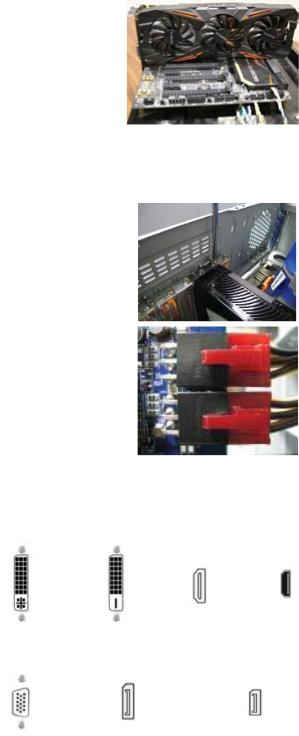
2. Hardware Installation
Now that you have prepared your computer, you are ready to install your graphics card.
Step 1.
Locate the PCI Express x16 slot. If necessary, remove the cover from this slot; then align your graphics card with the PCI Express x16 slot, and press it in firmly until the card is fully seated.
Make sure that the gold edge connector of the graphics card is securely inserted.
Step 2.
Replace the screw to fasten the card in place, and replace the computer cover.
If there are power connectors on your card, remember to connect the power cable to them, or the system will not boot. Do not touch the card when it’s operating to prevent system instability.
Step 3.
Connect the appropriate cable to the card and the display. Finally, turn on your computer.
DVI-I |
DVI-D |
HDMI |
Mini HDMI |
(Dual Link) |
(Dual Link) |
Monitor |
Monitor |
D-sub |
DisplayPort |
Mini DisplayPort |
Monitor |
Monitor |
Monitor |
3 |
|
|

2.1. SLI Technology
How NVIDIA®SLITM (Scalable Link Interface) technology works:
If you are planning on using this graphics card as part of an SLI system, the following are required:
An SLI certified motherboard with two or above PCI-E x16 slots and correct chipset driver
A two-way SLI bridge connector
In an SLI configuration, two SLI-ready graphics cards of the same model and the same manufacturers are connected together via SLI bridge connector in a system that provides two or above PCI Express x16 slots to scale graphics performance. The picture below shows that two graphics cards are linked in parallel in an SLI configuration.
2-Way SLI Configuration:
Two SLI-ready graphics cards of the same type
(Example: GeForce® GTX 1080 G1 Gaming)
SLI bridge connector
4
