Gigabyte Q2550 User Manual
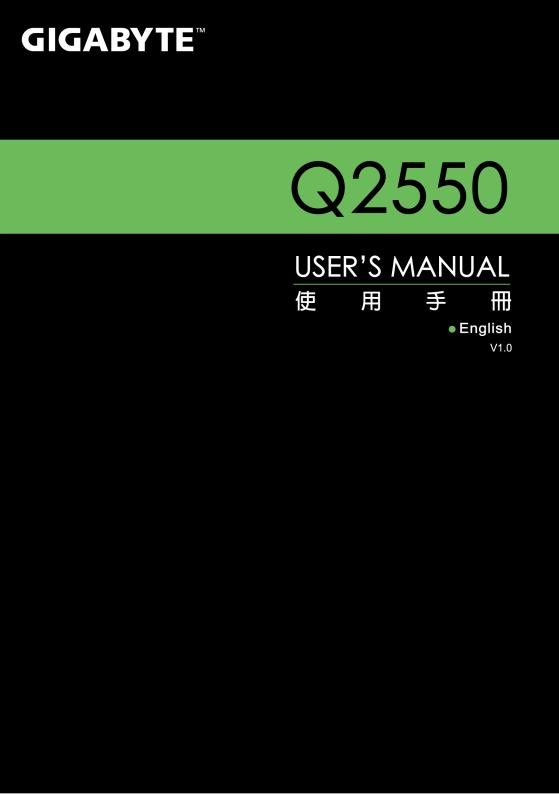
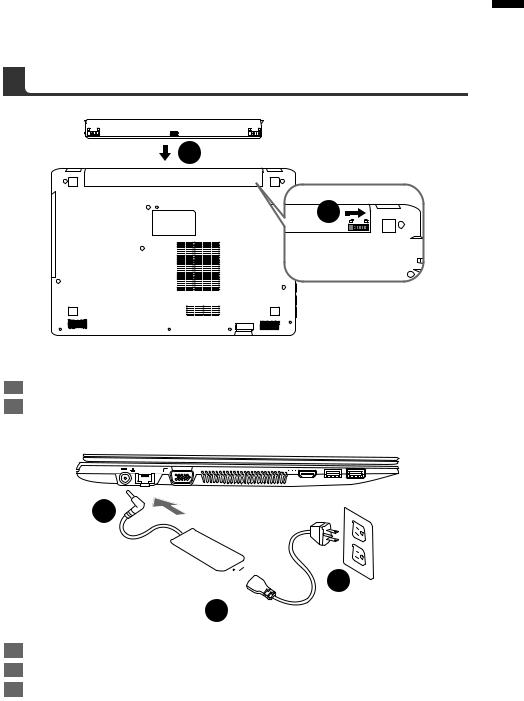
Congratulations on your purchase of the GIGABYTE Notebook.
This manual will help you to get started with setting up your notebook. The final product configuration depends on the model at the point of your purchase. GIGABYTE reserves the right to amend without prior notice. For more detailed information, please visit our website at www.gigabyte.com.
1 English
1
2
To install the battery please follow these steps:
1Insert the battery pack into the compartment.
2Remember to slide the switch to the "Lock" position.
2

 3 1
3 1 
1Connect the the power cord to the AC adapter.
2Connect the AC adapter to the DC-in jack on the right side of the notebook.
3Connect the power cord to the power outlet.

2 English
Switching on the Power
After you turn on the Q2550 for the very first time, do not turn it off until the operating system has been configured. Please note that the volume for the audio will not function until Windows® Setup has completed.
Booting Up the Q2550 for the First Time
Depending on your configuration, the Microsoft® Windows® Boot Screen will be the first screen that you will see as the notebook starts up. Follow the on-screen prompts and instructions and enter your personal information to complete the setup of the Windows® Operating System.
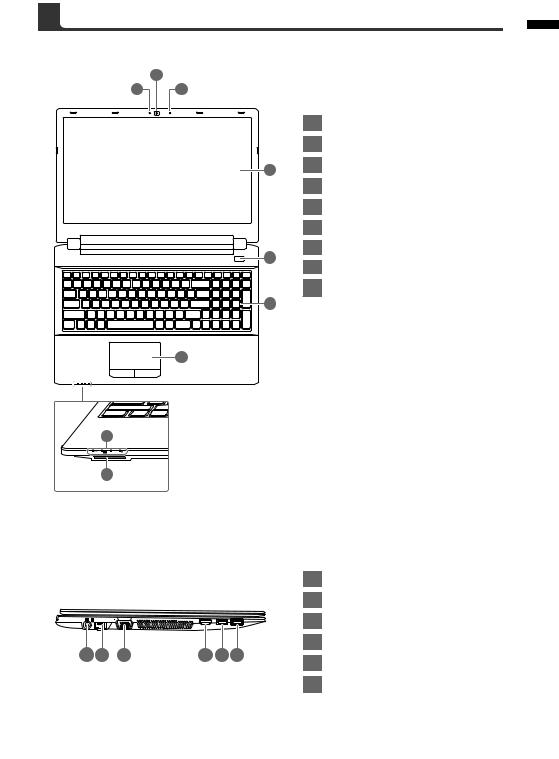
Top View
2
1 3
4
5
6
7
8
9
1Webcam on/off Indicator
2Webcam
3Built-In Mic
4LCD
5 Power Button
6Keyboard
7Touchpad and buttons
8LED Indicators
9Flash Memory Card Reader
 power on/Suspend Status
power on/Suspend Status
 Battery Status LED
Battery Status LED
 Airplane Mode Status
Airplane Mode Status
 HDD Status LEDLED
HDD Status LEDLED
Left View
|
|
|
|
|
|
1 |
Power DC input |
|
|
|
|
|
|
|
2 |
LAN RJ 45 |
|
|
|
|
|
|
|
3 |
D-Sub |
|
1 |
2 |
3 |
4 |
5 |
6 |
4 |
HDMI |
|
5 |
USB 2.0 |
|||||||
|
|
|
|
|
|
|||
|
|
|
|
|
|
6 |
USB 3.0 |
3 English
