GIGABYTE GV-NX66T128DE Owner's Manual
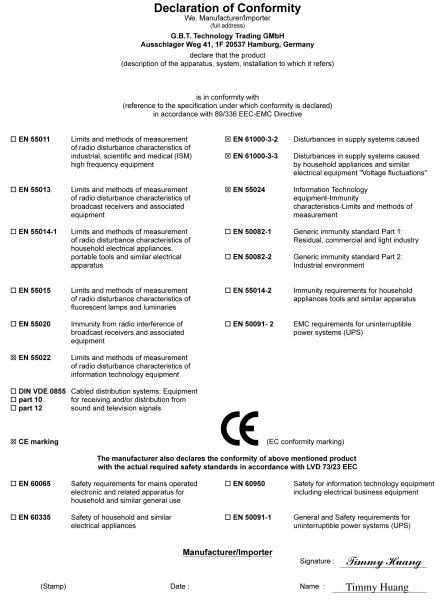
VGA Card
GV-NX66T256DP-RH
Jan. 27, 2006
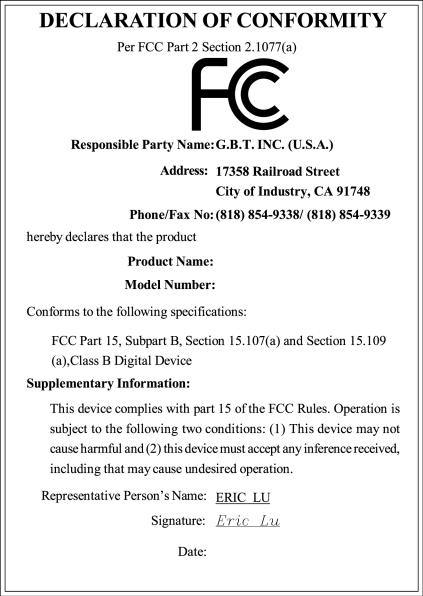
VGA Card
GV-NX66T256DP-RH
Jan. 27, 2006
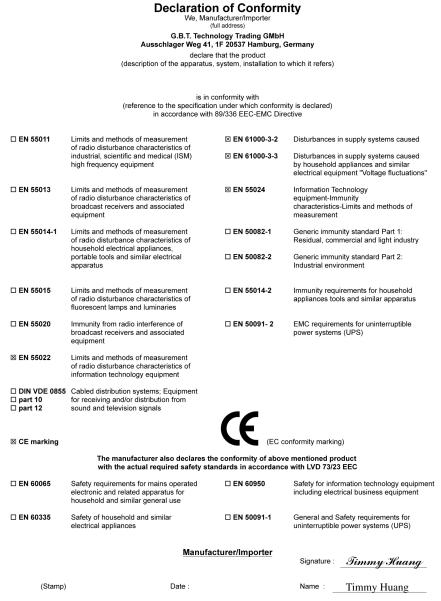
VGA Card
GV-NX66T128DE
Jan. 13, 2006
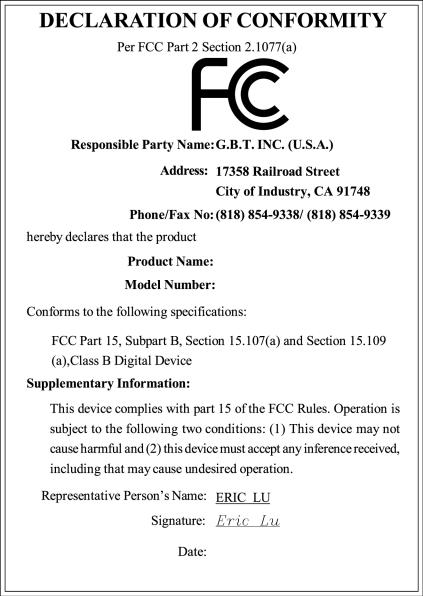
VGA Card
GV-NX66T128DE
Jan. 13, 2006
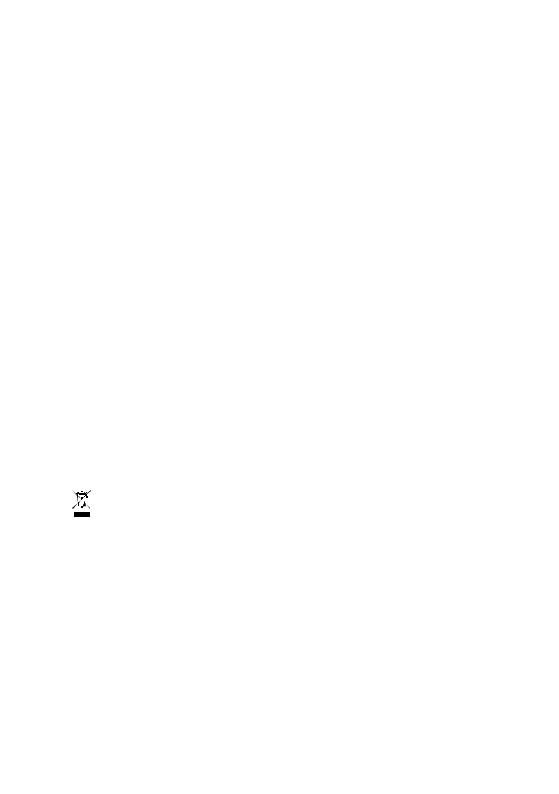
GV-NX66T256DP-RH GV-NX66T128DE
GeForce™ 6600 GT Graphics Accelerator
User's Manual
Rev. 101
12MD-NX66T1E-101R
*The WEEE marking on the product indicates this product must not be disposed of with user's other household waste and must be handed over to a designated collection point for the recycling of waste electrical and electronic equipment!!
*The WEEE marking applies only in European Union's member states.
Copyright
© 2006 GIGABYTE TECHNOLOGY CO., LTD
Copyright by GIGA-BYTE TECHNOLOGY CO., LTD.("GBT"). No part of this manual may be reproduced or transmitted in any form without the expressed, written permission of GBT.
Trademarks
Third-party brands and names are the property of their respective owners.
Notice
Please do not remove any labels on VGA card, this may void the warranty of this VGA card.
Due to rapid change in technology, some of the specifications might be out of date before publication of this booklet.
The author assumes no responsibility for any errors or omissions that may appear in this document nor does the author make a commitment to update the information contained herein.
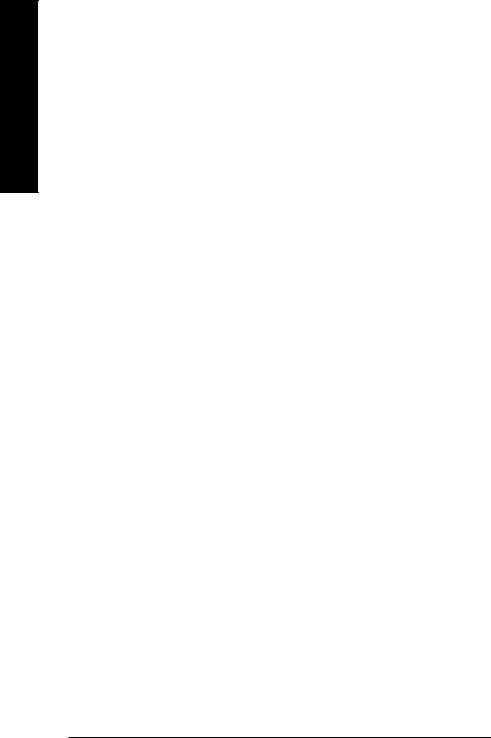
English
Table of Contents |
|
1. Introduction ......................................................................................... |
3 |
1.1. Features ..................................................................................................... |
3 |
1.2. Minimum system requirements ..................................................................... |
3 |
2. Hardware Installation ........................................................................... |
4 |
2.1. Board layout ............................................................................................... |
4 |
2.2. Hardware installation ................................................................................... |
7 |
3. Software Installation .......................................................................... |
11 |
3.1. Win® XP driver and utilities installation ......................................................... |
11 |
3.1.1. Operating system requirement .................................................................................... |
11 |
3.1.2. DirectX installation ......................................................................................................... |
11 |
3.1.3. Driver installation .......................................................................................................... |
13 |
3.1.4. Utilities on driver CD .................................................................................................... |
15 |
3.1.5. Taskbar icon ................................................................................................................. |
17 |
3.1.6. Display properties pages ............................................................................................. |
20 |
3.1.7. nView properties pages ............................................................................................... |
25 |
3.2. Win® 2000 driver installation ...................................................................... |
30 |
4. Troubleshooting Tips ........................................................................ |
31 |
5. Appendix .......................................................................................... |
32 |
5.1. How to Reflash the BIOS ........................................................................... |
32 |
5.1.1. Reflash BIOS in MS-DOS mode ................................................................................. |
32 |
5.1.2. Reflash BIOS in Windows mode ................................................................................ |
32 |
5.2. Connecting to a HDTV .............................................................................. |
33 |
5.3. Resolutions and color depth table (In Windows® XP) .................................. |
34 |
GV-NX66T Series Graphics Accelerator |
- 2 - |
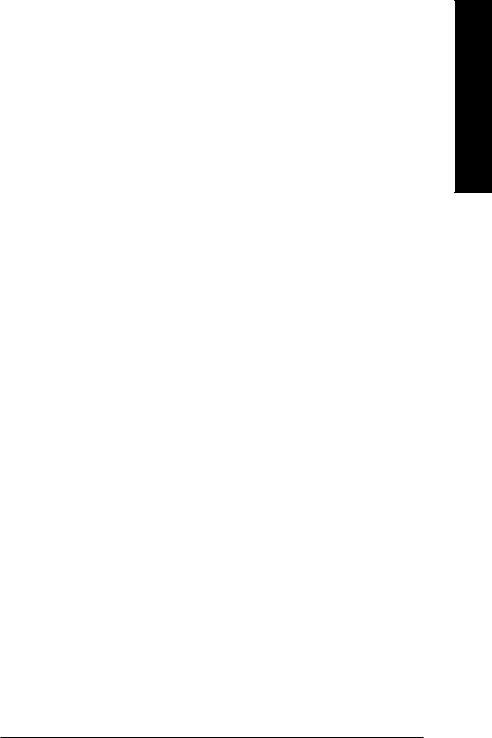
1. Introduction
1.1.Features
•Powered by NVIDIA® GeForce™ 6600 GT Graphics Processing Unit (GPU)
•Supports the newest PCI Express x 16
•Integrated with 128MB DDRIII memory (only for GV-NX66T128DE)
•Integrated with 256MB DDRIII memory (only for GV-NX66T256DP-RH)
•Supports DirectX 9.0c
•Supports NVIDIA® SLITM (Scalable Link Interface) technology (Note)
•Supports AV / S-Video and HDTV output
•Provides D-Sub (the GV-NX66T256DP-RH requireds the use of DVI-I to D-Sub adaper) and DVI-I connectors
1.2.Minimum system requirements
•IBM® or 100% PC compatible with Pentium® III 650MHz or AMD Athlon 650MHz class processor or higher
•One PCI Express x 16 slot
•Operating Systems Win® 2000 / Win® XP
•64MB system memory
•50MB of available disk space for full installation
•CD-ROM or DVD-ROM drive
(Note): SLI technology requires a PCI Express motherboard with two x16 physical connectors. Graphics cards working in an SLI configuration must be with the same model name (i.e. GV-NX66T256DP-RH) and from the same vendor (i.e. GIGABYTE TECHNOLOGY).
English
- 3 - |
Introduction |
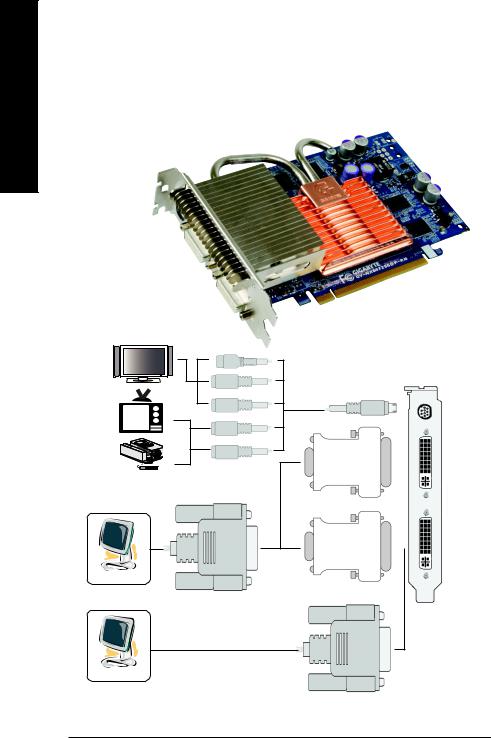
English
2. Hardware Installation
2.1. Board Layout
1. GV-NX66T256DP-RH
TV-
DVI
DVI-I Connector
Y
HDTV
Pr
Pb Output
NTSC / PAL TV
AV Output
S-Video Output
VGA Output
Analog LCD Monitor
|
|
TV-Out |
DVI-I to D-Sub |
|
DVI-I |
Adapter |
|
Connector |
DVI-I to D-Sub |
|
DVI-I |
Adapter |
|
|
|
Connector |
|
|
|
DVI Output
Digital LCD Monitor
GV-NX66T Series Graphics Accelerator |
- 4 - |

2. GV-NX66T128DE
TV
DVI
DVI Output
Digital LCD Monitor
Y
HDTV
Pr
Pb Output
NTSC / PAL TV
AV Output |
TV-Out |
Projector |
DVI-I to D-Sub Adapter |
|
|
S-Video Output |
|
DVI-I Connector
VGA Output
|
|
|
|
VGA Monitor |
Analog LCD Monitor |
|
|
|
Connector |
|
|
|
(15-pin) |
|
|
|
|
|
|
OR |
|
|
|
|
|
VGA Output |
|||
|
|
|||
Analog LCD Monitor |
Analog Monitor |
|||
English
- 5 - |
Hardware Installation |
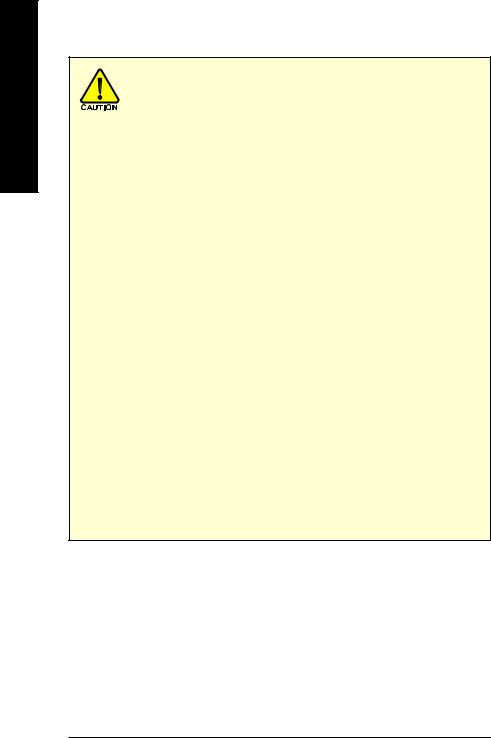
English
Expansion cards contain very delicate Integrated Circuit (IC) chips. To protect them against damage from static electricity, you should follow some precautions whenever you work on your computer.
1.Turn off your computer and unplug power supply.
2.Use a grounded wrist strap before handling computer components. If you do not have one, touch both of your hands to a safely grounded object or to a metal object, such as the power supply case.
3.Place components on a grounded antistatic pad or on the bag that came with the
components whenever the components are separated from the system.
The card contains sensitive electric components, which can be easily damaged by static electricity, so the card should be left in its original packing until it is installed.
Unpacking and installation should be done on a grounded anti-static mat. The operator should be wearing an anti-static wristband, grounded at the same point as the anti-static mat.
Inspect the card carton for obvious damage. Shipping and handling may cause damage to your card. Be sure there are no shipping and handling damages on the card before proceeding.
 DO NOT APPLY POWER TO YOUR SYSTEM IF IT HAS BEEN DAMAGED ON THE CARD.
DO NOT APPLY POWER TO YOUR SYSTEM IF IT HAS BEEN DAMAGED ON THE CARD.
 In order to ensure your graphics card working correctly, please use official Gigabyte BIOS only. Use none official Gigabyte BIOS might cause problem on the graphics card.
In order to ensure your graphics card working correctly, please use official Gigabyte BIOS only. Use none official Gigabyte BIOS might cause problem on the graphics card.
GV-NX66T Series Graphics Accelerator |
- 6 - |
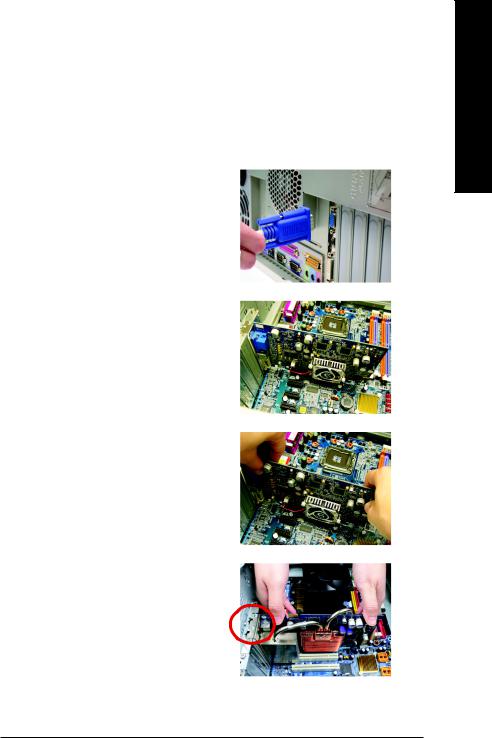
2.2. Hardware installation
Installing Your graphics card.
Now that you have prepared your computer, you are ready to install your graphics accelerator card.
To remove the existing graphics card:
1.Power off the computer and monitor, then disconnect the display cable from the back of your computer.
2.Remove the computer cover. If necessary, consult your computer's manual for help in removing the cover.
3.Remove any existing graphics card from your computer.
Or, if your computer has any on-board graphics capability, you may need to disable it on the motherboard. For more information, please see you computer documentation.
To install your new graphics card:
1.Locate two PCI Express x 16 slots. If necessary, remove the metal covers from the slots; then align your graphics card with the PCI Express x 16 slots, and press it in firmly until the card is fully seated.
* Please make sure that the gold edge connectors of the graphics card is securely inserted.
English
- 7 - |
Hardware Installation |

English
Warning!


 When installing the graphics card, do not push down the heat pipe. This may displace the heat pipe and cause bad contact between the GPU and thermal pad as well as affect the heat dissipation. To avoid system instability, do not touch the graphics card when it is runnnig .
When installing the graphics card, do not push down the heat pipe. This may displace the heat pipe and cause bad contact between the GPU and thermal pad as well as affect the heat dissipation. To avoid system instability, do not touch the graphics card when it is runnnig .
2.Replace the screws to fasten the card in place, and replace the computer cover.
3.Plug the display cable into your card; then turn on the computer and monitor. The GV- NX66T256DP-RH provides two DVI-I connectors, to connect a flat panel directly to your graphics card, use the DVI-I connector. To connect a VGA monitor to the DVI-I
connector, plug the DVI-I to D-sub adapter
intotheDVI-Iconnector,thenplugthemonitor Connect a VGA monitor cable into the adapter.
|
|
|
To TV/VCR |
Connect a flat panel |
|
|
|
|
|||
To VGA Monitor |
To Flat Panel Display |
||||
|
|||||
|
|
|
|
||
You are now ready to proceed with the installation of the graphics card driver. Please refer to next chapter for detailed instructions.
GV-NX66T Series Graphics Accelerator |
- 8 - |
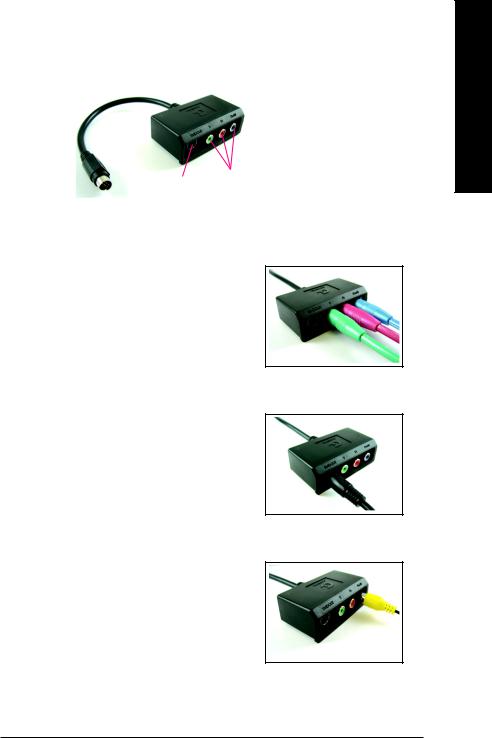
GIGABYTE Component Video Adapter for Nvidia Graphics Cards (HDTV Cable)
S-Video Out
Connect to the TVOut port on the graphics card.
 AV Out
AV Out
HDTV Component (Y+Pr+Pb)
(1) Connecting HDTV
Connect your HDTV cables to the component video adapter according to the corresponding color. (Y= Green, Pr= Red, Pb= Blue)
(2) Connecting S-Video
If your TV has a S-Video connection, connect the S- Video cable from your TV to the S-Video Out port on the adapter.
(3) Connecting AV Output
If your TV has a Composite video connection, you can connect the RCA cable from your TV to the AV Out port on the adapter.
English
- 9 - |
Hardware Installation |
