GIGABYTE GV-N560OC-1GI Owner's Manual
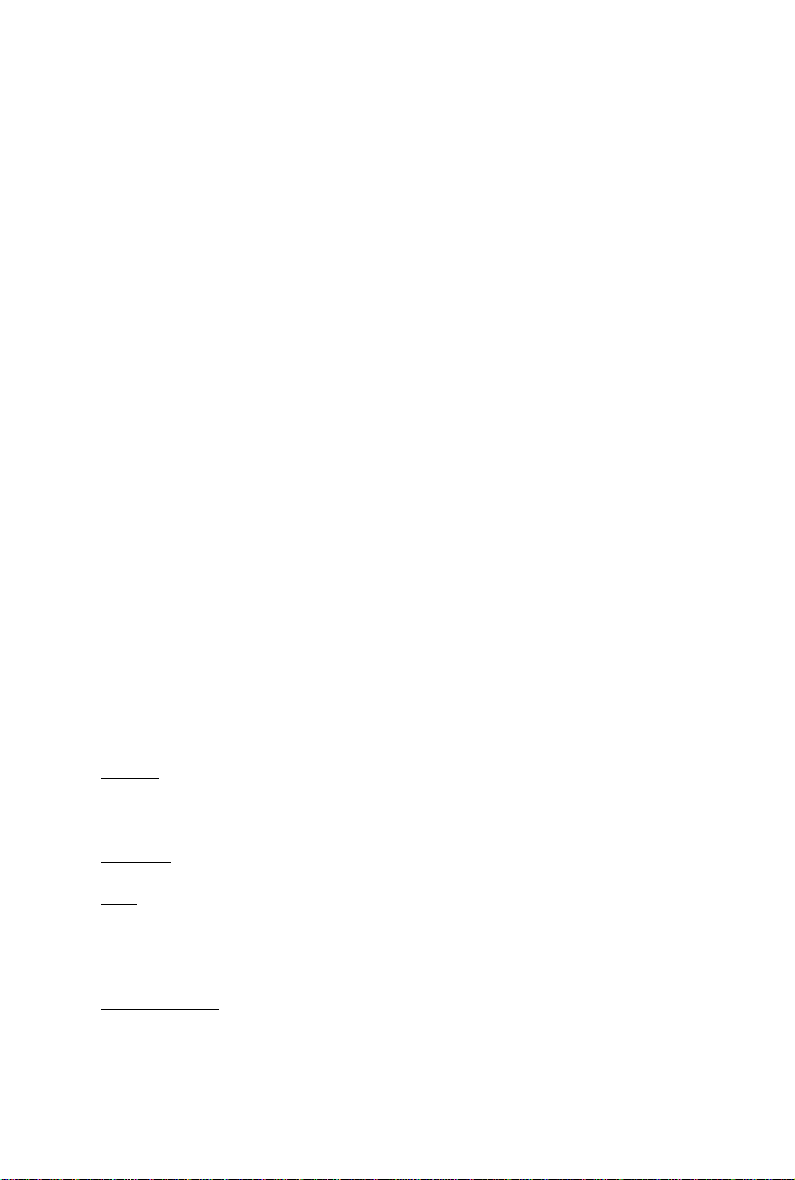
GV -N560OC-1GI
NVIDIA® GeForce
User's Manual
Rev. 101
12MM-N560-101R
TM
GTX 560 Ti Graphics Accelerator
Copyright
© 2011 GIGABYTE TECHNOLOGY CO., LTD
Copyright by GIGA-BYTE TECHNOLOGY CO., LTD. ("GBT"). No part of this manual may be reproduced or transmitted
in any form without the expressed, written permission of GBT.
Trademarks
Third-party brands and names are the properties of their respective owners.
Notice
Please do not remove any labels on this graphics card. Doing so may void the warranty of this card.
Due to rapid change in technology, some of the specifications might be out of date before publication of this this manual.
The author assumes no responsibility for any errors or omissions that may appear in this document nor does the author
make a commitment to update the information contained herein.
Rovi Product Notice:
This product incorporates copyright protection technology that is protected by U.S. patents and other intellectual property rights.
Use of this copyright protection technology must be authorized by Rovi Corporation, and is intended for home and other limited
viewing uses only unless otherwise authorized by Rovi Corporation. Reverse engineering or disassembly is prohibited.
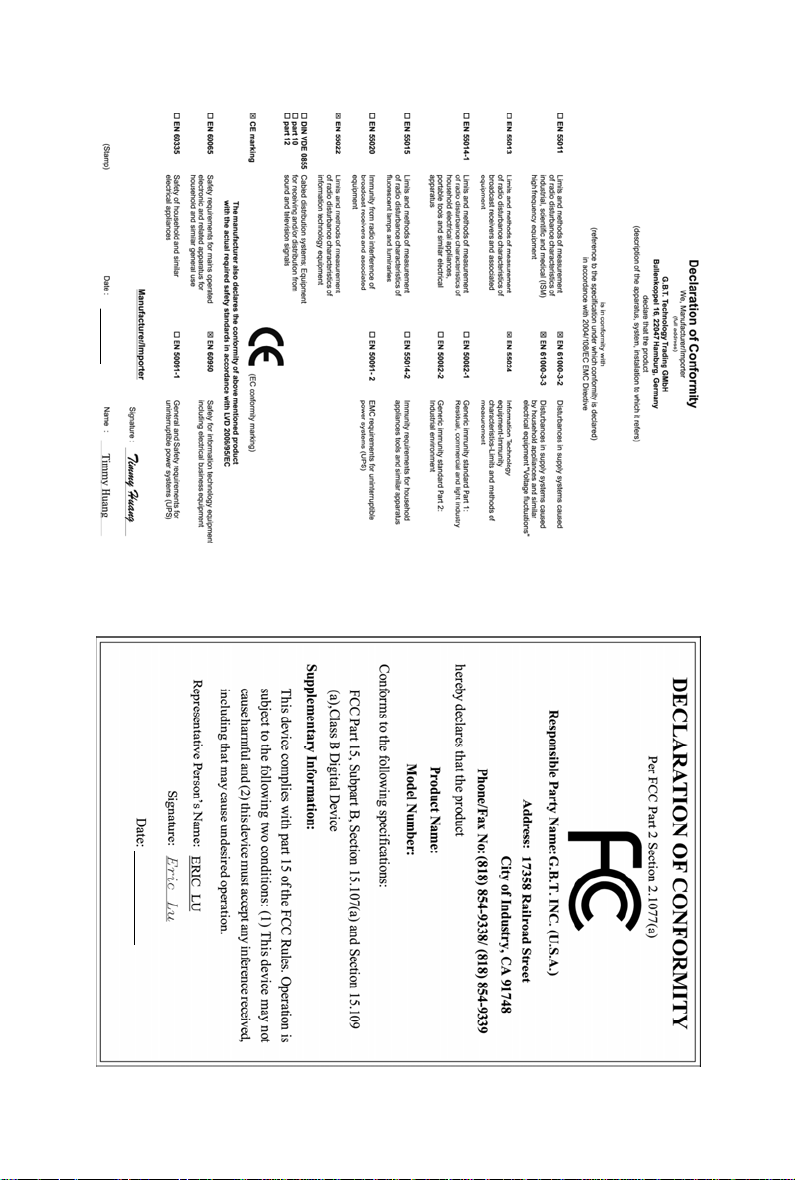
Jan. 17, 2011
GV-N560OC-1GI
VGA Card
Jan. 17, 2011
GV-N560OC-1GI
VGA Card
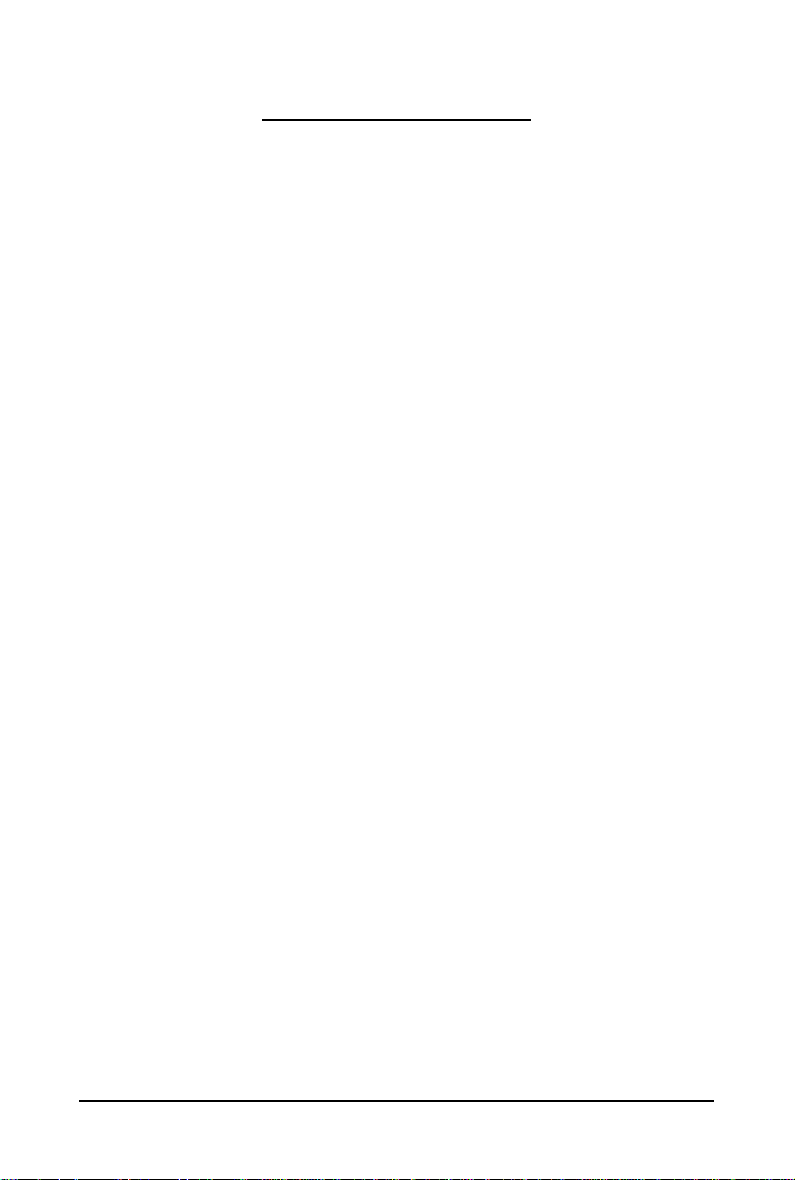
Table of Contents
1. Introduction ................................................................................................................ 4
1.1. Features .........................................................................................................................4
1.2. Minimum System Requirements .................................................................................... 4
2. Hardware Installation.................................................................................................. 5
2.1. Board Layout ................................................................................................................. 5
2.2. Hardware Installation......................................................................................................8
3. Software Installation.................................................................................................. 10
3.1. Driver and Utility Installation......................................................................................... 10
3.1.1. Driver Installation .........................................................................................................10
3.2. Display Properties Pages ........................................................................................ 12
3.3. Accessing NVIDIA Control Panel............................................................................ 13
4. Troubleshooting Tips................................................................................................ 21
5. Appendix ................................................................................................................. 22
5.1. How to Reflash the BIOS in MS-DOS Mode.............................................................. 22
5.2. Resolutions and Color Depth T able (In Windows XP)................................................... 23
5.3. Regulatory Statements ................................................................................................. 25
- 3 -
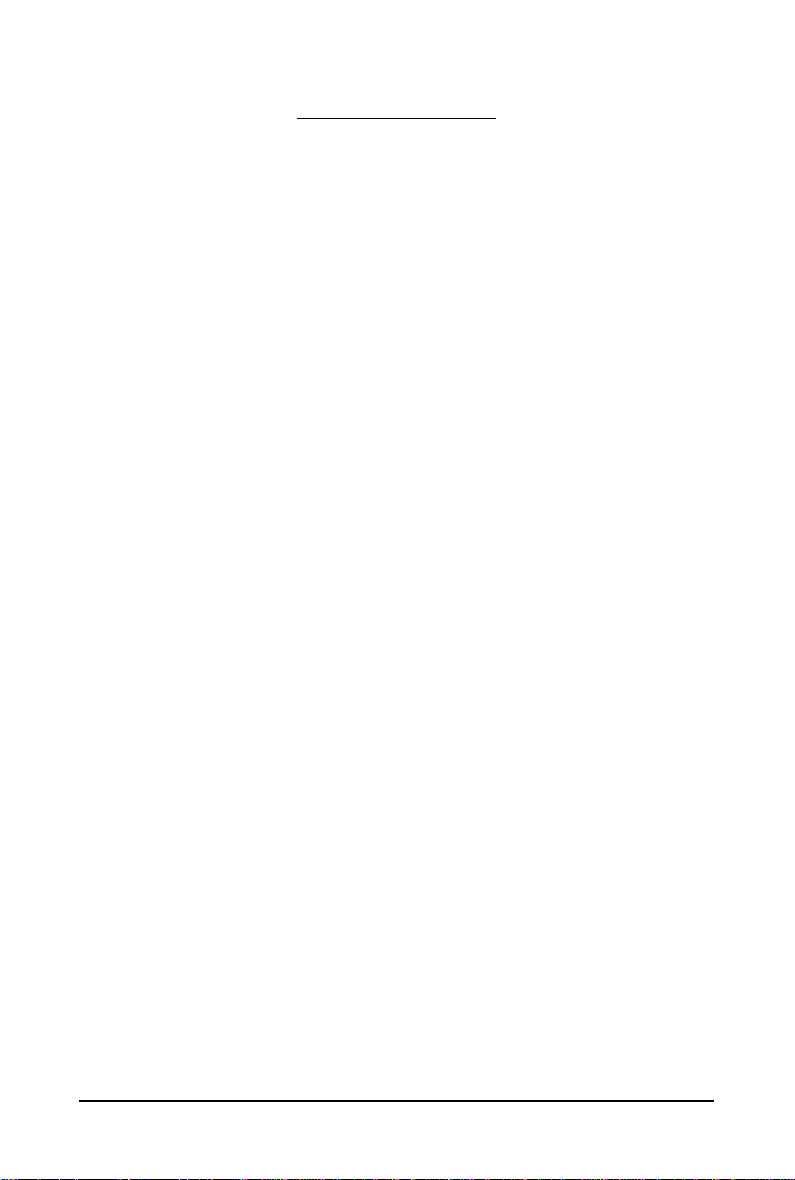
1. Introduction
1.1. Features
• Powered by NVIDIA® GeForceTM GTX 560 Ti Graphics Processing Unit (GPU)
• Supports PCI Express 2.0
• Integrated with 1GB GDDR5 memory
• Supports DirectX
• Supports NVIDIA
• Supports 2 Dual-Link DVI-I connectors
• Supports 1 mini HDMI connector
• Supports HDCP (High-Bandwidth Digital Content Protection) technology
1.2. Minimum System Requirements
• Hardware
- 500-watt system power supply specification or above is recommended
- Intel® Pentium® 4 or AMD AthlonTM XP class
- 2GB system memory (4GB recommended)
- Optical drive for software installation (CD-ROM or DVD-ROM drive)
®
11
TM
®
SLI
(Scalable Link Interface) technology
(Note 1)
• Operating System
- Windows
- Windows
- Windows
• SLI
TM
®
7
®
Vista
®
XP
Configuration
If you are planning on using this graphics card as part of an SLI system, the following
are required:
- An SLI certified motherboard with two PCIe x16 slots and correct chipset driver
- T wo GV -N560OC-1GI for SLI configuration;
- A power supply with 650-watt or above is recommended
- An SLI bridge connector
(Note 1) SLI technology requires a PCI Express motherboard with two x16 physical connectors.
Graphics cards working in an SLI configuration must be with the same model name
(e.g. GV-N560OC-1GI) and from the same vendor (e.g. GIGABYTE TECHNOLOGY).
- 4 -GV-N500 Series Graphics Accelerator

2.1. Board Layout
SLI Connector
Mini HDMI Connector
DVI-I Connector 1
DVI-I Connector 2
2. Hardware Installation
Power Connectors
mini HDMI to HDMI adapter(optional)
HDMI TV
Digital LCD Monitor
Digital LCD Monitor
DVI Output
DVI Output
Mini HDMI
Connector
DVI-I
Connector 1
DVI-I
Connector 2
- 5 - Hardware Installation
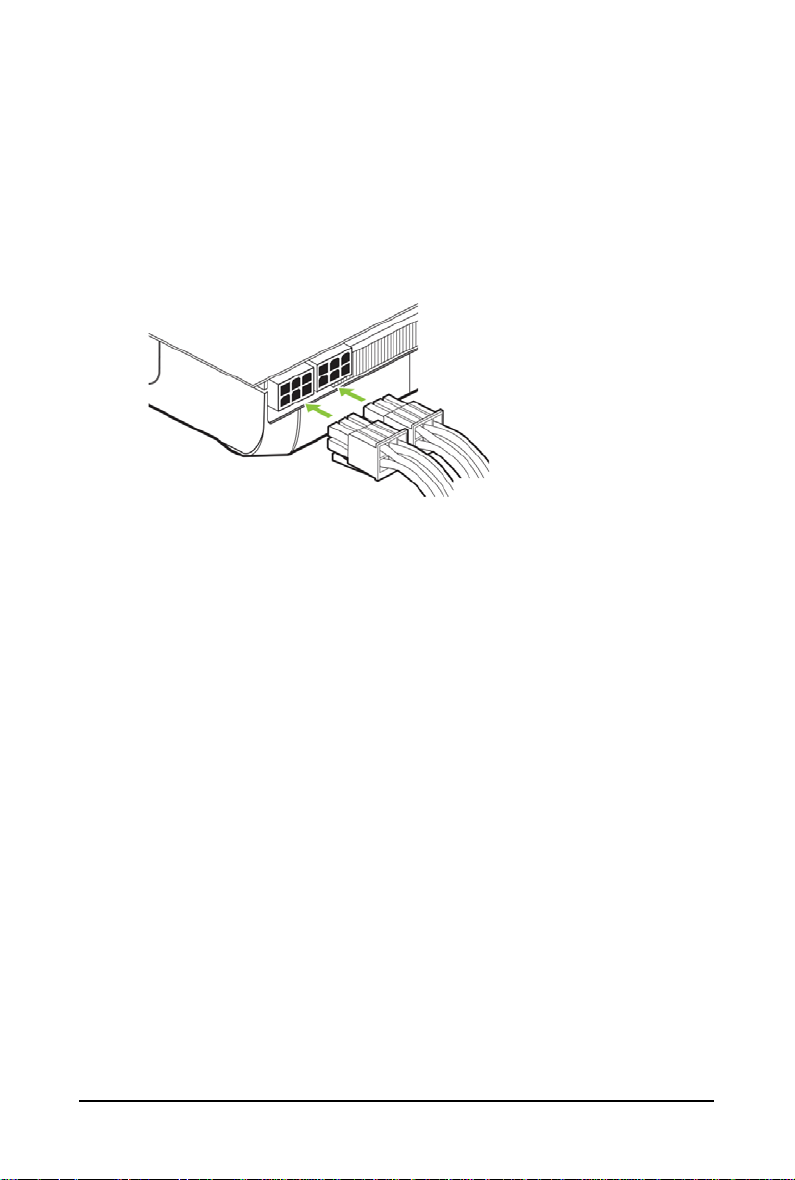
The GV-N560OC-1GI graphics card is a performance optimized high-end card. Power is taken from the
PCI Express host bus as well as the external power connectors.
NVIDIA power
Connect power from the system power supply to the GeForce card(s).Use the connection method for
your particular graphics card.
• GV-N560OC-1GI: Connect two 6-pin PCI Express auxiliary power connectors coming from the
computer power supply to the connectors on the top edge of the GeForce GTX 560 Ti graphics card.
- 6 -GV-N500 Series Graphics Accelerator
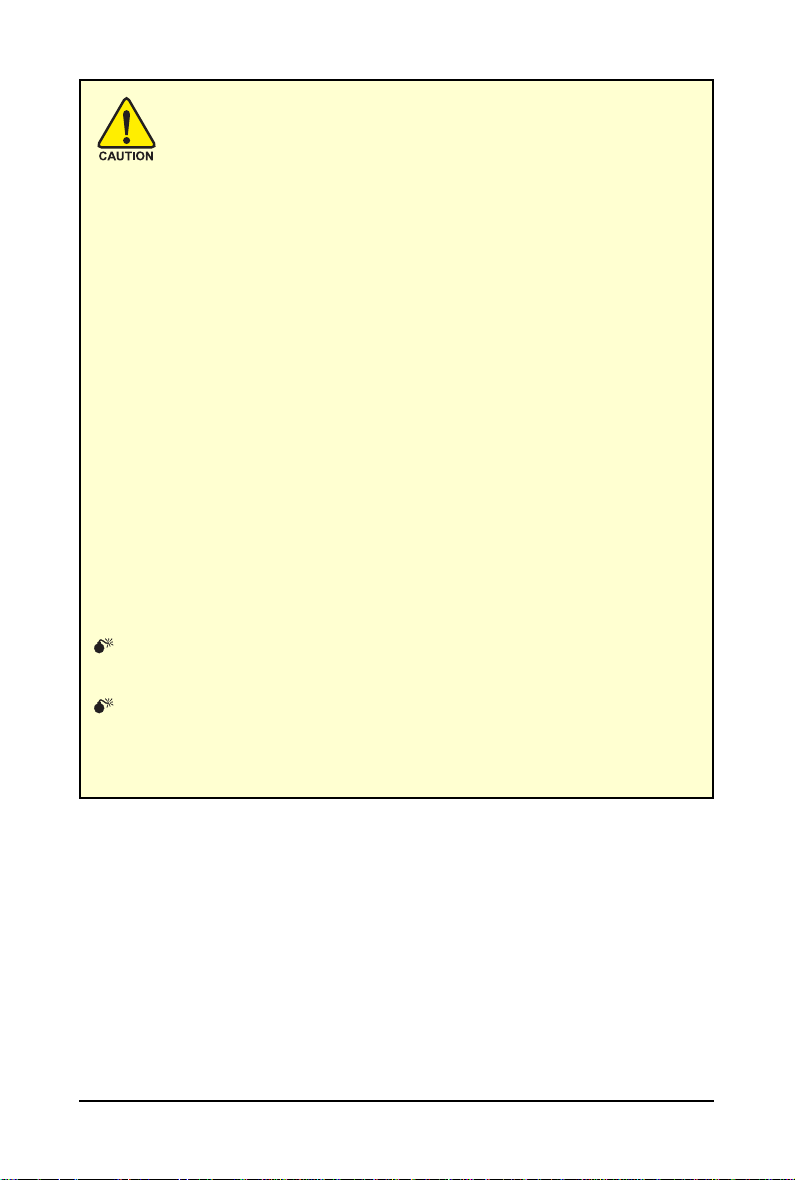
Expansion cards contain very delicate Integrated Circuit (IC) chips. To
protect them against damage from static electricity, you should follow some
precautions whenever you work on your computer.
1. Turn off your computer and unplug power supply.
2. Use a grounded wrist strap before handling computer components. If you do not
have one, touch both of your hands to a safely grounded object or to a metal object,
such as the power supply case.
3. Place components on a grounded antistatic pad or on the bag that came with the
components whenever the components are separated from the system.
The card contains sensitive electric components, which can be easily damaged by static
electricity, so the card should be left in its original packing until it is installed.
Unpacking and installation should be done on a grounded anti-static mat. The operator
should be wearing an anti-static wristband, grounded at the same point as the anti-static
mat.
Inspect the card carton for obvious damage. Shipping and handling may cause damage
to your card. Be sure there are no shipping and handling damages on the card before
proceeding.
DO NOT APPLY POWER TO YOUR SYSTEM IF THE GRAPHICS CARD IS
DAMAGED.
In order to ensure that your graphics card can work correctly, please use
official GIGABYTE BIOS only. Using non-official GIGABYTE BIOS might
cause problem(s) on the graphics card.
- 7 - Hardware Installation

2.2. Hardware Installation
Now that you have prepared your computer, you are ready to install your graphics card.
Step 1.
Locate the PCI Express x16 slot. If necessary, remove the
metal cover from this slot; then align your graphics card with
the PCI Express x16 slot, and press it in firmly until the card is
fully seated.
Make sure that the gold edge connector of the graphics card is securely
inserted.
Step 2.
Replace the screw to fasten the card in place, and replace the
computer cover.
Step 3.
This graphics card provides two DVI-I digital connectors and
one mini HDMI connector. You can connect a monitor that supports DVI-I function. To connect a HDMI monitor,you need a
cable or adapter to connect from the mini-HDMI connector to a
HDMI monitor.
Connect a flat panel
T o HDMI Monitor
T o Flat Panel Display
Connect a HDMI monitor
- 8 -GV-N500 Series Graphics Accelerator
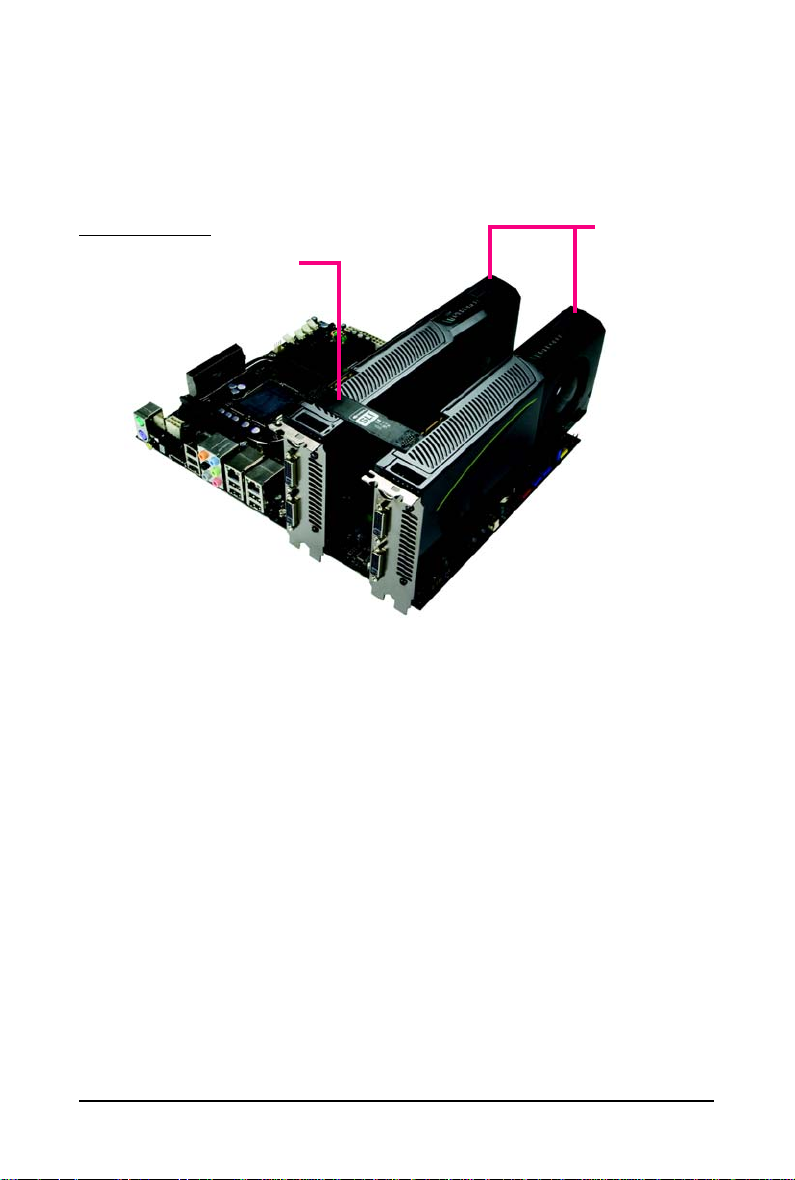
How NVIDIA® SLITM (Scalable Link Interface) technology works:
In an SLI configuration, two SLI-ready graphics cards of the same model and the same manufacturers
are connected together via SLI bridge connector in a system that provides two x16 PCI Express slots
to scale graphics performance. The picture below shows that two graphics cards are linked in parallel
in an SLI configuration.
SLI Configuration:
SLI bridge connector
(provided by motherboard manufacturer)
Two SLI-ready graphics
cards of the same type.
(Example:
GV-N28-1GH-B)
- 9 - Hardware Installation
