GIGABYTE GV-NX86T256H, GV-NX86T256H-ZL, GV-NX86T512H Owner's Manual

VGA Card
GV-NX86T256H
Apr. 17, 2007
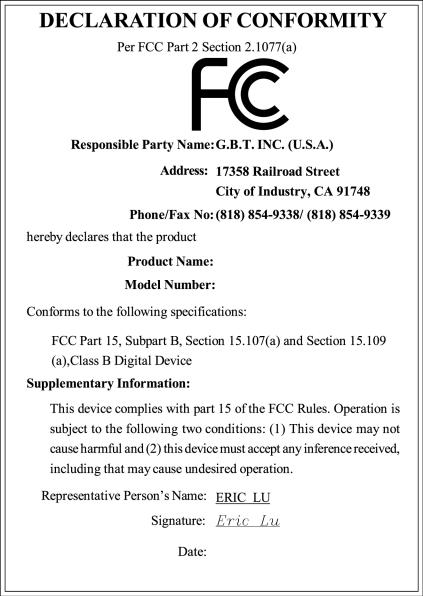
VGACard
GV-NX86T256H
Apr. 17, 2007

VGA Card
GV-NX86T256H-ZL/GV-NX86T512H
Jul. 16, 2007
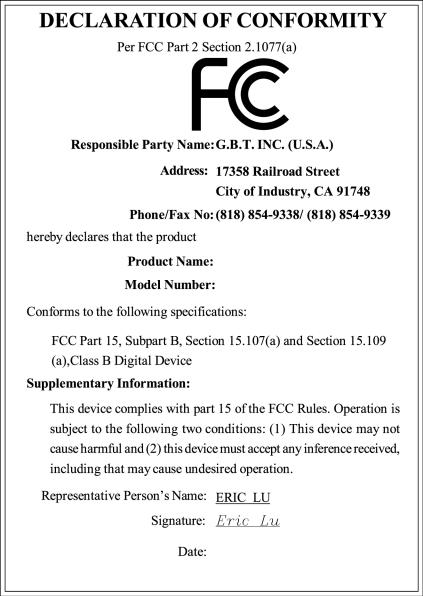
VGACard
GV-NX86T256H-ZL/ GV-NX86T512H
Jul. 16, 2007

GV-NX86T512H/ GV-NX86T256H/ GV-NX86T256H-ZL
GeForce™ 8600 GT Graphics Accelerator
User's Manual
Rev. 102
12MD-NX86T2H-102R
*The WEEE marking on the product indicates this product must not be disposed of with user's other household waste and must be handed over to a designated collection point for the recycling of waste electrical and electronic equipment!!
*The WEEE marking applies only in European Union's member states.
Copyright
© 2007 GIGABYTE TECHNOLOGY CO., LTD
Copyright by GIGA-BYTE TECHNOLOGY CO., LTD.("GBT"). No part of this manual may be reproduced or transmitted in any form without the expressed, written permission of GBT.
Trademarks
Third-party brands and names are the property of their respective owners.
Notice
Please do not remove any labels on VGA card, this may void the warranty of this VGA card
Due to rapid change in technology, some of the specifications might be out of date before publication of this booklet.
The author assumes no responsibility for any errors or omissions that may appear in this document nor does the author make a commitment to update the information contained herein.
Macrovision corporation product notice:
This product incorporates copyright protection technology that is protected by U.S. patents and other intellectual property rights. Use of this copyright protection technology must be authorized by Macrovision, and is intended for home and other limited viewing uses only unless otherwise authorized by Macrovision. Reverse engineering or disassembly is prohibited.
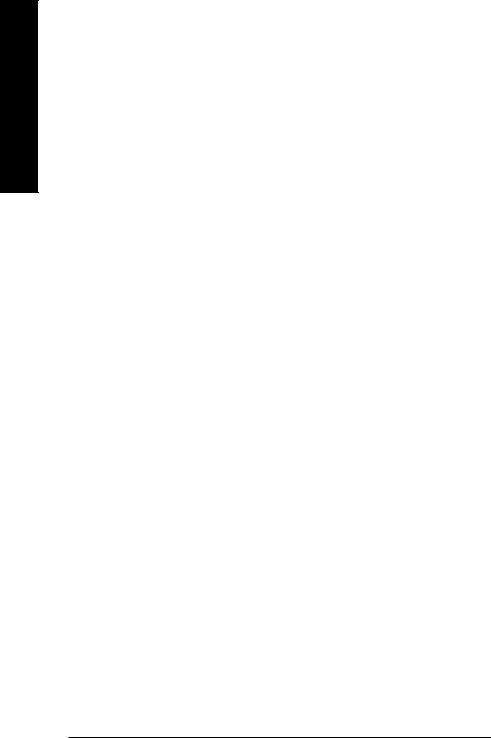
English
Table of Contents |
|
1. Introduction ......................................................................................... |
3 |
1.1. Features ..................................................................................................... |
3 |
1.2. Minimum System Requirements ................................................................... |
3 |
2. Hardware Installation ........................................................................... |
5 |
2.1. Board Layout .............................................................................................. |
5 |
2.2. Hardware Installation ................................................................................... |
8 |
3. Software Installation .......................................................................... |
12 |
3.1. Windows® XP Driver Installation ................................................................. |
12 |
3.1.1. Operating System Requirement ................................................................................. |
12 |
3.1.2. DirectX Installation ........................................................................................................ |
13 |
3.1.3. Driver Installation .......................................................................................................... |
14 |
3.1.4. Taskbar Icon ................................................................................................................. |
16 |
3.1.5. Display Properties Pages ............................................................................................ |
17 |
3.1.6. nView Properties pages ............................................................................................. |
27 |
3.2. Windows® 2000 Driver Installation ............................................................. |
32 |
4. Troubleshooting Tips ........................................................................ |
33 |
5. Appendix .......................................................................................... |
34 |
5.1. Reflash BIOS in MS-DOS Mode ................................................................ |
34 |
5.2. Resolutions and Color Depth Table (In Windows® XP) ............................... |
35 |
GV-NX86T256H(-ZL)/512H Graphics Accelerator - 2 -
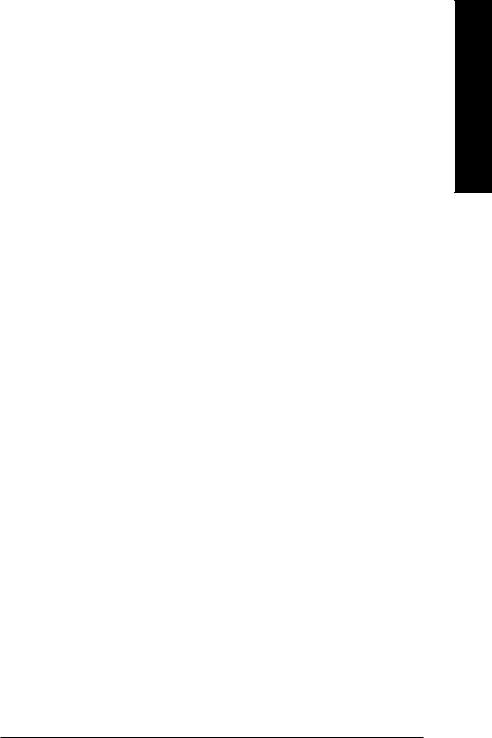
1. Introduction
1.1.Features
•Powered by NVIDIA® GeForce™ 8600 GT Graphics Processing Unit (GPU)
•Supports PCI Express x16
•Integrated with 256 MB GDDR3 memory
(For GV-NX86T256H/GV-NX86T256H-ZL only)
•Integrated with 512 MB GDDR2 memory (For GV-NX86T512H only)
•Supports DirectX 9.0c & 10
•Supports NVIDIA® SLI™ (Scalable Link Interface) technology (Note)
•Supports AV / S-Video / TV-Out and HDTV output
•Supports 2 Dual-Link DVI-I connectors
•Supports 2 D-sub connectors (by adapter)
•Supports HDCP (High-bandwidth Digital Content Protection) technology
1.2.Minimum System Requirements
•Hardware
-Intel® Pentium® 4 or AMD AthlonTM
-128 MB of system memory; 2 GB or more for best performance
-Optical drive for software installation (CD-ROM or DVD-ROM drive)
-A power supply with 450-watt is recommended
•Operating System
-Windows® Vista
-Windows® XP with Service Pack 2 (SP2)
-Windows® XP Professional x64 Edition
-Windows® 2000
(Note) SLI technology requires a PCI Express motherboard with two x16 physical connectors. Graphics cards working in an SLI configuration must be with the same model name
(i.e. GV-NX86T256H/GV-NX86T256H-ZL/GV-NX86T512H) and from the same vendor (i.e. GIGABYTE TECHNOLOGY).
English
- 3 - |
Introduction |
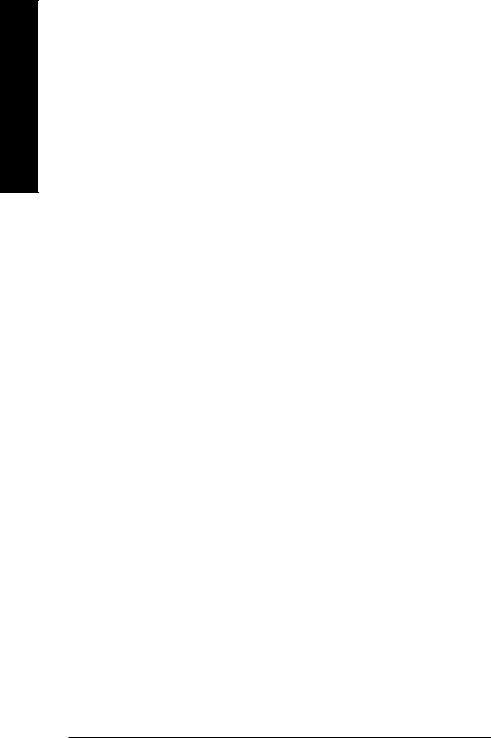
English
•SLITM Configuration
If you are planning on using this graphics card as part of an SLITM system, the following is required:
-An SLITM certified motherboard with two PCI Express x16 slots and correct PCIe chipset driver
-Two GV-NX86T256H/GV-NX86T256H-ZL/GV-NX86T512H
-A power supply with 1000-watt or above is recommended
-An SLITM bridge connector
GV-NX86T256H(-ZL)/512H Graphics Accelerator - 4 -

2. Hardware Installation
2.1. Board Layout
1. GV-NX86T256H/GV-NX86T512H
SLI Connector
TV-out
DVI-I Connector 1
DVI-I Connector 2
HDTV |
Y |
|
Pr
Pb/AV Output
OR
NTSC / PAL TV Projector
S-Video Output
OR
NTSC / PAL TV Projector
DVI Output
Digital LCD Monitor
OR
Analog LCD Monitor Analog Monitor |
D-Sub Output |
DVI-I to D-Sub Adapter
English
TV-Out
DVI-I
Connector 1
DVI-I
Connector 2
- 5 - |
Hardware Installation |
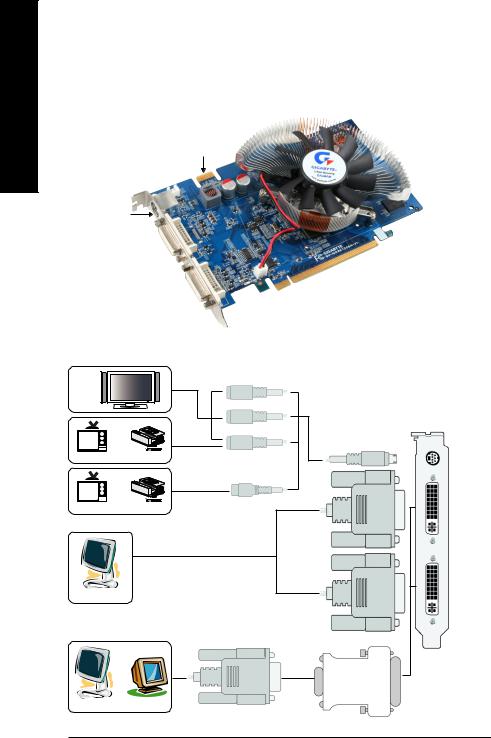
English
2. GV-NX86T256H-ZL
SLI Connector
TV-out
DVI-I Connector 1
DVI-I Connector 2
HDTV |
Y |
|
Pr
Pb/AV Output
OR
NTSC / PAL TV Projector
S-Video Output
OR
NTSC / PAL TV Projector
DVI Output
Digital LCD Monitor
OR
Analog LCD Monitor Analog Monitor |
D-Sub Output |
DVI-I to D-Sub Adapter
TV-Out
DVI-I
Connector 1
DVI-I
Connector 2
GV-NX86T256H(-ZL)/512H Graphics Accelerator - 6 -
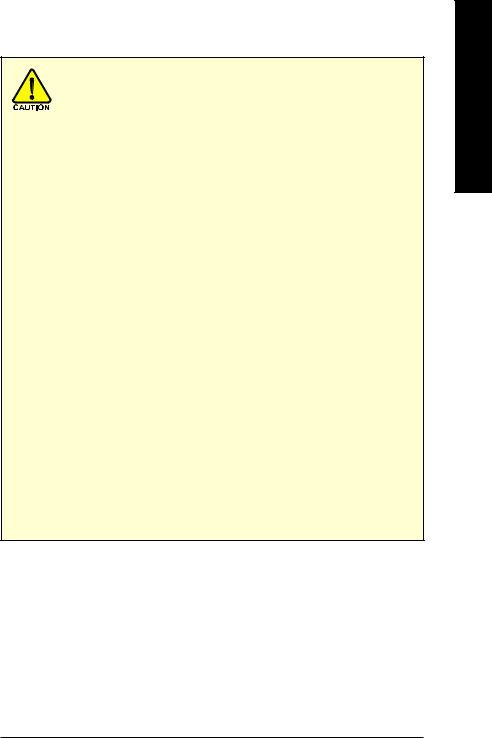
Expansion cards contain very delicate Integrated Circuit (IC) chips. To protect them against damage from static electricity, you should follow some precautions whenever you work on your computer.
1.Turn off your computer and unplug power supply.
2.Use a grounded wrist strap before handling computer components. If you do not have one, touch both of your hands to a safely grounded object or to a metal object, such as the power supply case.
3.Place components on a grounded antistatic pad or on the bag that came with the
components whenever the components are separated from the system.
The card contains sensitive electric components, which can be easily damaged by static electricity, so the card should be left in its original packing until it is installed.
Unpacking and installation should be done on a grounded anti-static mat. The operator should be wearing an anti-static wristband, grounded at the same point as the anti-static mat.
Inspect the card carton for obvious damage. Shipping and handling may cause damage to your card. Be sure there are no shipping and handling damages on the card before proceeding.
 DO NOT APPLY POWER TO YOUR SYSTEM IF IT HAS BEEN DAMAGED ON THE CARD.
DO NOT APPLY POWER TO YOUR SYSTEM IF IT HAS BEEN DAMAGED ON THE CARD.
 In order to ensure your graphics card working correctly, please use official Gigabyte BIOS only. Use none official Gigabyte BIOS might cause problem on the graphics card.
In order to ensure your graphics card working correctly, please use official Gigabyte BIOS only. Use none official Gigabyte BIOS might cause problem on the graphics card.
English
- 7 - |
Hardware Installation |
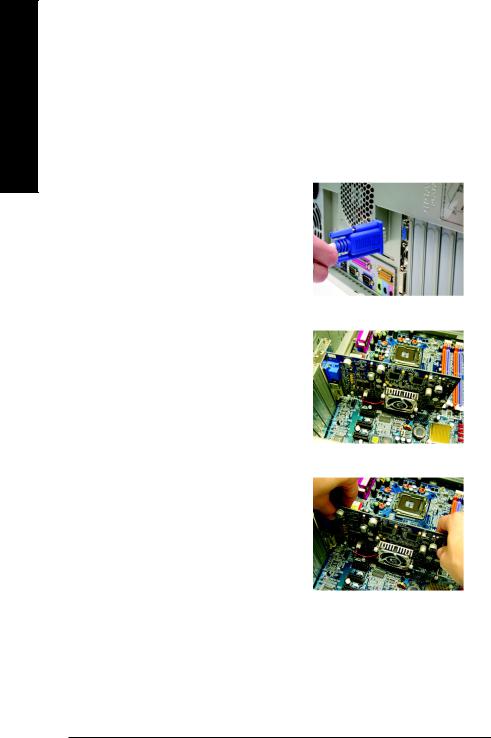
English
2.2. Hardware Installation
Installing Your graphics card.
Now that you have prepared your computer, you are ready to install your graphics accelerator card.
To remove the existing graphics card:
1.Power off the computer and monitor, then disconnect the display cable from the back of your computer.
2.Remove the computer cover. If necessary, consult your computer's manual for help in removing the cover.
3.Remove any existing graphics card from your computer.
GV-NX86T256H(-ZL)/512H Graphics Accelerator - 8 -
