GIGABYTE MSH61DI Owner's Manual
MSH61DI
LGA1155 socket motherboard for Intel® Core™ i3 / Core™ i5 Core™ i7 processors/ Intel® Pentium® series processors
User's Manual
Rev. 1001
Copyright
© 2011 GIGA-BYTE TECHNOLOGY CO., LTD. All rights reserved.
The trademarks mentioned in this manual are legally registered to their respective owners.
Disclaimer
Information in this manual is protected by copyright laws and is the property of GIGABYTE. Changes to the specifications and features in this manual may be made by GIGABYTE without prior notice. No part of this manual may be reproduced, copied, translated, transmitted, or published in any form or by any means without GIGABYTE's prior written permission.
Documentation Classifications
In order to assist in the use of this product, GIGABYTE provides the following types of documentations:
For quick set-up of the product, read the Quick Installation Guide included with the product.
For detailed product information, carefully read the User's Manual.
For product-related information, check on our website at:
http://www.gigabyte.com

Table of Contents
Box Contents.................................................................................................................... |
|
|
4 |
MSH61DI Motherboard Layout........................................................................................ |
5 |
||
Chapter 1 Hardware Installation...................................................................................... |
7 |
||
1-1 |
Installation Precautions..................................................................................... |
7 |
|
1-2 |
Product Specifications...................................................................................... |
8 |
|
1-3 Installing the CPU and CPU Cooler................................................................ |
10 |
||
|
1-3-1 |
Installing the CPU................................................................................................... |
10 |
|
1-3-2 Installing the CPU Cooler........................................................................................ |
12 |
|
1-4 |
Installing the Memory...................................................................................... |
13 |
|
|
1-4-1 Dual Channel Memory Configuration...................................................................... |
13 |
|
|
1-4-2 |
Installing a Memory ................................................................................................ |
14 |
1-5 |
Back Panel Connectors.................................................................................. |
15 |
|
1-6 |
Internal Connectors........................................................................................ |
17 |
|
Chapter 2 BIOS Setup................................................................................................... |
27 |
||
2-1 |
The Main Menu............................................................................................... |
29 |
|
2-2 |
Advanced Menu.............................................................................................. |
31 |
|
|
2-2-1 |
ACPI Settings.......................................................................................................... |
32 |
|
2-2-2 |
CPU Configuration.................................................................................................. |
33 |
|
2-2-3 |
SATA Configuration................................................................................................. |
35 |
|
2-2-4 |
Intel TXT(LT) Configuration..................................................................................... |
37 |
|
2-2-5 |
USB Configuration.................................................................................................. |
38 |
|
2-2-6 |
H/W Monitor............................................................................................................ |
40 |
2-3 |
Chipset Menu.................................................................................................. |
41 |
|
2-4 |
Boot Menu...................................................................................................... |
43 |
|
2-5 |
Security Menu................................................................................................. |
44 |
|
2-6 |
Exit Menu........................................................................................................ |
45 |
|
- 3 -
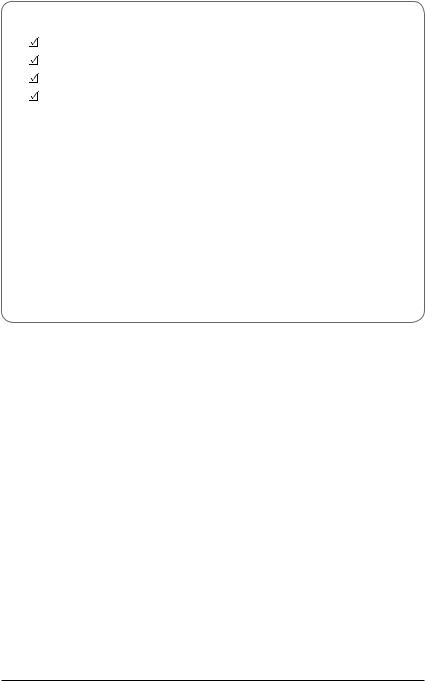
Box Contents
MSH61DI motherboard
Driver CD
Two SATA cables
I/O Shield
•The box contents above are for reference only and the actual items shall depend on the product package you obtain. The box contents are subject to change without notice.
•The motherboard image is for reference only.
- 4 -

MSH61DI Motherboard Layout |
|
|
|
|
|
||||
1 |
2 |
3 |
4 |
5 |
6 |
7 |
8 |
9 |
10 |
28 |
|
|
|
|
|
|
|
|
11 |
|
|
|
|
|
|
|
|
|
|
27 |
|
|
|
|
|
|
|
|
|
|
|
|
|
|
|
|
|
|
12 |
26 |
29 |
|
|
30 |
|
25 |
13 |
|
14 |
||
|
||
24 |
15 |
|
|
16 |
17 |
18
23 |
22 |
|
|
|
|
|
|
|
|
||
21 |
20 |
19 |
|||
- 5 -

Item |
Code |
Description |
1 |
SPEK |
Speaker cable connector |
2 |
LINE_IN |
Audio Line In port |
3 |
SPDIF |
Optical S/PDIF Out connector |
4 |
R_USB2 |
USB 3.0 ports |
5 |
R_USB1 |
USB 2.0 ports |
6 |
BAT |
Battery connector |
7 |
HDMI |
HDMI port |
8 |
CLR_CMOSHW |
Clear CMOS jumper |
9 |
LAN1 |
RJ45 LAN port |
10 |
DC_IN |
DC In power connector |
11 |
ATX_19V |
2 pin power connector |
12 |
MIN_PCIE1 |
Mini PCi Express connector |
13 |
M_SATA |
MSATA connector |
14 |
TP_USB |
Touch panel USB connector |
15 |
TV_USB |
TV tuner USB connector |
16 |
BL_SW |
Back Light switch |
17 |
F_PANEL |
Front panelconnector |
18 |
SATA1/SATA2 |
SATA cable connectors |
19 |
HDD_PWR |
Hard disk power connector |
20 |
F_USB1 |
USB connector |
21 |
F_AUDIO1 |
Audio cable connector |
22 |
CPU_FAN |
CPU fan connector |
23 |
CPU1 |
Intel LGA1155 socket |
24 |
SYS_FAN |
System fan connector |
25 |
FPD |
Flat Panel Display connector |
26 |
LVDS |
LVDS connector |
27 |
DMIC_CON |
Digital Mic connector |
28 |
WEB_CON |
WEBCAM connector |
29 |
SODIMMB1 |
DDR3 SO-DIMM slot (channel B-1 ) |
30 |
SODIMMA1 |
DDR3 SO-DIMM slot (channel A-1 ) |
- 6 -

Chapter 1 Hardware Installation
1-1 Installation Precautions
The motherboard contains numerous delicate electronic circuits and components which can become damaged as a result of electrostatic discharge (ESD). Prior to installation, carefully read the user's manual and follow these procedures:
•Prior to installation, do not remove or break motherboard S/N (Serial Number) sticker or warranty sticker provided by your dealer. These stickers are required for warranty validation.
•Always remove the AC power by unplugging the power cord from the power outlet before installing or removing the motherboard or other hardware components.
•When connecting hardware components to the internal connectors on the motherboard, make sure they are connected tightly and securely.
•When handling the motherboard, avoid touching any metal leads or connectors.
•It is best to wear an electrostatic discharge (ESD) wrist strap when handling electronic components such as a motherboard, CPU or memory. If you do not have an ESD wrist strap, keep your hands dry and first touch a metal object to eliminate static electricity.
•Prior to installing the motherboard, please have it on top of an antistatic pad or within an electrostatic shielding container.
•Before unplugging the power supply cable from the motherboard, make sure the power supply has been turned off.
•Before turning on the power, make sure the power supply voltage has been set according to the local voltage standard.
•Before using the product, please verify that all cables and power connectors of your hardware components are connected.
•To prevent damage to the motherboard, do not allow screws to come in contact with the motherboard circuit or its components.
•Make sure there are no leftover screws or metal components placed on the motherboard or within the computer casing.
•Do not place the computer system on an uneven surface.
•Do not place the computer system in a high-temperature environment.
•Turning on the computer power during the installation process can lead to damage to system components as well as physical harm to the user.
•If you are uncertain about any installation steps or have a problem related to the use of the product, please consult a certified computer technician.
- 7 - |
Hardware Installation |
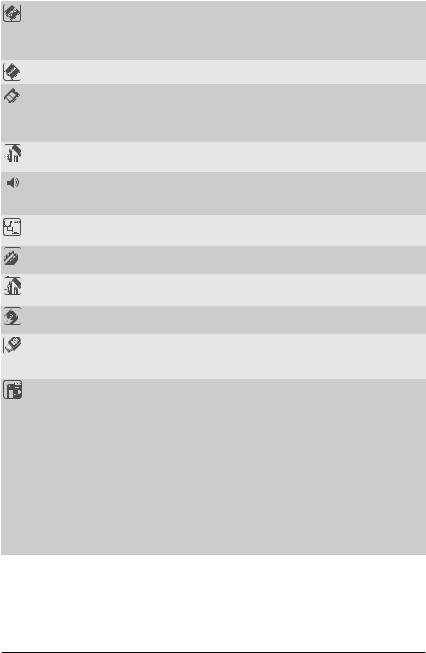
1-2 |
Product Specifications |
||
|
|
|
|
|
CPU |
|
Support for Intel® Core™ i7, Core™i5, Core™i3 processors/Intel® Pentium® |
|
|
|
processors in the LGA1155 package |
|
|
|
Support Up to 95W |
|
|
|
L3 cache varies with CPU |
|
Chipset |
|
Intel® H61 Sandy Bridge chipset |
|
Memory |
|
2 x 1.5V DDR3 SO-DIMM slot |
|
|
|
Max. to 8GB (4GB x 2) |
|
|
|
Dual channel architecture |
|
|
|
Support for DDR3 1333/1066 MHz |
|
Display |
|
1 x HDMI 1.3 out |
|
|
|
1 x LVDS slot for All-In-One PC |
|
Audio |
|
Realtek ALC887 codec |
|
|
|
High Definition Audio |
|
|
|
2 Channel / SPDIF out |
|
LAN |
|
1 x Realtek RTL8111E supports 10/100/1000 Mbps |
|
|
|
|
|
Expansion Slots |
|
1 x Mini PCI Express slot (Half size) |
|
|
|
1 x Mini PCI Express slot (Full size/MSATA function/optional) |
|
Onboard |
|
Build in Intel® processor |
|
Graphics |
|
|
|
Storage Interface |
2 x SATA 3Gb/s connectors |
|
|
|
|
|
|
USB |
|
2 x USB 3.0 ports (back panel) |
|
|
|
2 x USB 2.0 ports (back panel) |
|
|
|
5 x USB 2.0/1.1 header (Card reader/Touch panel/webcam and other devices) |
|
Internal |
|
2 x SATA 3Gb/s connectors |
|
Connectors |
|
1 x HDD power connector |
|
|
|
1 x CPU fan header |
|
|
|
1 x System fan header |
|
|
|
1 x Front panel header |
|
|
|
1 x Audio header |
|
|
|
3 x USB 2.0 headers |
|
|
|
1 x Speaker header |
|
|
|
1 x LVDS connector |
|
|
|
1 x FPD connector |
|
|
|
1 x Web CAM connector |
|
|
|
1 x DMIC connector |
Hardware Installation |
- 8 - |

Back Panel |
|
1 x DC-IN |
Connectors |
|
1 x RJ-45 port |
|
1 x HDMI port |
|
|
2 x USB 3.0 ports |
|
|
2 x USB 2.0 ports |
|
|
1 x SPDIF port |
|
|
1 x Audio Line In |
|
I/O Controller |
|
iTE IT8773 chip |
|
|
|
Hardware |
|
CPU/System temperature detection |
Monitor |
|
CPU fan speed detection |
BIOS |
|
1 x 64 Mbit flash |
|
|
AMI BIOS |
|
|
|
Form Factor |
|
Mini ITX Form Factor; 170cm x 170cm |
* GIGABYTE reserves the right to make any changes to the product specifications and product-related information without prior notice.
- 9 - |
Hardware Installation |
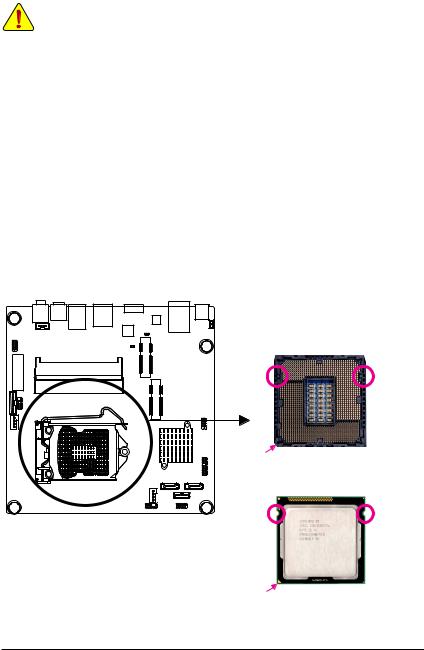
1-3 Installing the CPU and CPU Cooler
Read the following guidelines before you begin to install the CPU:
•Make sure that the motherboard supports the CPU.
(Go to GIGABYTE's website for the latest CPU support list.)
•Always turn off the computer and unplug the power cord from the power outlet before installing the CPU to prevent hardware damage.
•Locate the pin one of the CPU. The CPU cannot be inserted if oriented incorrectly. (Or you may locate the notches on both sides of the CPU and alignment keys on the CPU socket.)
•Apply an even and thin layer of thermal grease on the surface of the CPU.
•Do not turn on the computer if the CPU cooler is not installed, otherwise overheating and damage of the CPU may occur.
•Set the CPU host frequency in accordance with the CPU specifications. It is not recommended that the system bus frequency be set beyond hardware specifications since it does not meet the standard requirements for the peripherals. If you wish to set the frequency beyond the standard specifications, please do so according to your hardware specifications including the CPU, graphics card, memory, hard drive, etc.
1-3-1 Installing the CPU
A. Locate the alignment keys on the motherboard CPU socket and the notches on the CPU.
LGA1155 CPU Socket
Alignment Key |
Alignment Key |
Pin One Corner of the CPU Socket
LGA1155 CPU
Notch |
Notch |
Triangle Pin One Marking on the CPU
- 10 - |
Hardware Installation |
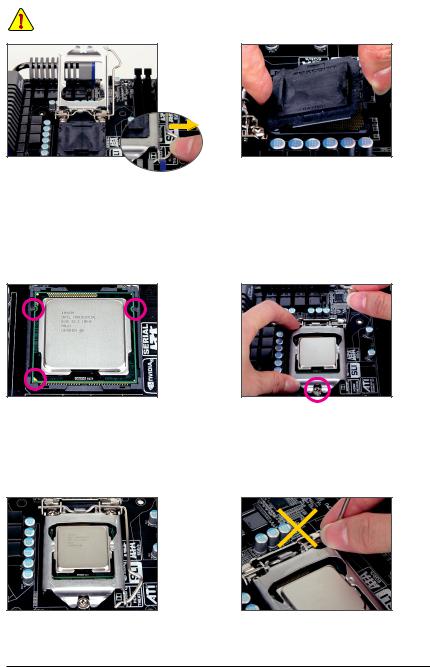
B. Follow the steps below to correctly install the CPU into the motherboard CPU socket.
Before installing the CPU, make sure to turn off the computer and unplug the power cord from the power outlet power plug to prevent any damage to prevent damage to the CPU.
Step 1:
Gently press the CPU socket lever handle down and away from the socket with your finger. Then completely lift the CPU socket lever and the metal load plate will be lifted as well.
Step 3:
Hold the CPU with your thumb and index fingers.
Align the CPU pin one marking (triangle) with the pin one corner of the CPU socket (or you may align the CPU notches with the socket alignment keys) and gently insert the CPU into position.
Step 5:
Push the CPU socket lever back into its locked position.
Hardware Installation |
- 11 - |
Step 2:
Remove the CPU socket cover as shown. Hold your index finger down on the rear grip of the socket cover and use your thumb to lift up the front edge (next to the "REMOVE" mark) and then remove the cover. (DO NOT touch socket contacts. To protect the CPU socket, always replace the protective socket cover when the CPU is not installed.)
Step 4:
Once the CPU is properly inserted, use one hand to hold the socket lever and use the other to lightly replace the load plate. When replacing the load plate, make sure the front end of the load plate is under the shoulder screw.
NOTE:
Hold the CPU socket lever by the handle, not the lever base portion.

1-3-2 Installing the CPU Cooler
Follow the steps below to correctly install the CPU cooler on the motherboard. (The following procedure uses
Intel® boxed cooler as the example cooler.)
Direction of the Arrow Sign on the Male Push Pin
Male Push
Pin
The Top
of Female
Push Pin
Female
Push Pin
Step 1:
Apply an even and thin layer of thermal paste on the surface of the installed CPU.
Step 3:
Place the cooler atop the CPU, aligning the four push pins through the pin holes on the motherboard. Push down on the push pins diagonally.
Step 5:
After the installation, check the back of the motherboard. If the push pin is inserted as the picture above shows, the installation is complete.
Step 2:
Before installing the cooler, note the direction of the arrow sign on the male push pin. (Turning the push pin along the direction of the arrow is for removing the cooler, and the opposite direction is for installing it..)
on the male push pin. (Turning the push pin along the direction of the arrow is for removing the cooler, and the opposite direction is for installing it..)
Step 4:
You should hear a "click" when pushing down each push pin. Check that the Male and Female push pins are joined closely. (Refer to your CPU cooler installation manual for instructions on installing the cooler.)
Step 6:
Finally, attach the power connector of the CPU cooler to the CPU fan header (CPU_FAN) on the motherboard.
Use extreme care when removing the CPU cooler because the thermal grease/tape between the CPU cooler and CPU may adhere to the CPU. Inadequately removing the CPU cooler may damage the CPU.
- 12 - |
Hardware Installation |
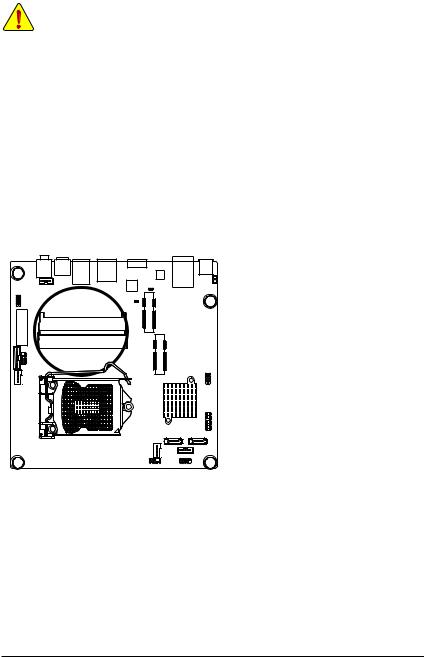
1-4 Installing the Memory
Read the following guidelines before you begin to install the memory:
•Make sure that the motherboard supports the memory. It is recommended that memory of the same capacity, brand, speed, and chips be used.
(Go to GIGABYTE's website for the latest supported memory speeds and memory modules.)
•Always turn off the computer and unplug the power cord from the power outlet before installing the memory to prevent hardware damage.
•Memory modules have a foolproof design. A memory module can be installed in only one direction. If you are unable to insert the memory, switch the direction.
1-4-1 Dual Channel Memory Configuration
This motherboard provides two DDR3 memory sockets and supports Dual Channel Technology. After the memory is installed, the BIOS will automatically detect the specifications and capacity of the memory. Enabling Dual Channel memory mode will double the original memory bandwidth.
The two DDR3 memory sockets are divided into two channels and each channel has two memory sockets as following:
SODIMMB1
SODIMMA1
Due to CPU limitations, read the following guidelines before installing the memory in Dual Channel mode.
1.Dual Channel mode cannot be enabled if only one DDR3 memory module is installed.
2.When enabling Dual Channel mode with two memory modules, it is recommended that memory of the same capacity, brand, speed, and chips be used for optimum performance.
Hardware Installation |
- 13 - |

1-4-2 Installing a Memory
Before installing a memory module, make sure to turn off the computer and unplug the power cord from the power outlet to prevent damage to the memory module.
Be sure to install DDR3 DIMMs on this motherboard.
Installation Step:
Step 1. Align the memory with the DIMM module and insert the DIMM memory module into the DIM slot. Please note that memory module has a foolproof insertion design. A memory module can be installed In only one direction.
Step 2. Push down the memory and seat it firmly.
Step 3. Reverse the installation steps when you wish to remove the DIMM module.
1

 2
2
- 14 - |
Hardware Installation |
