Page 1
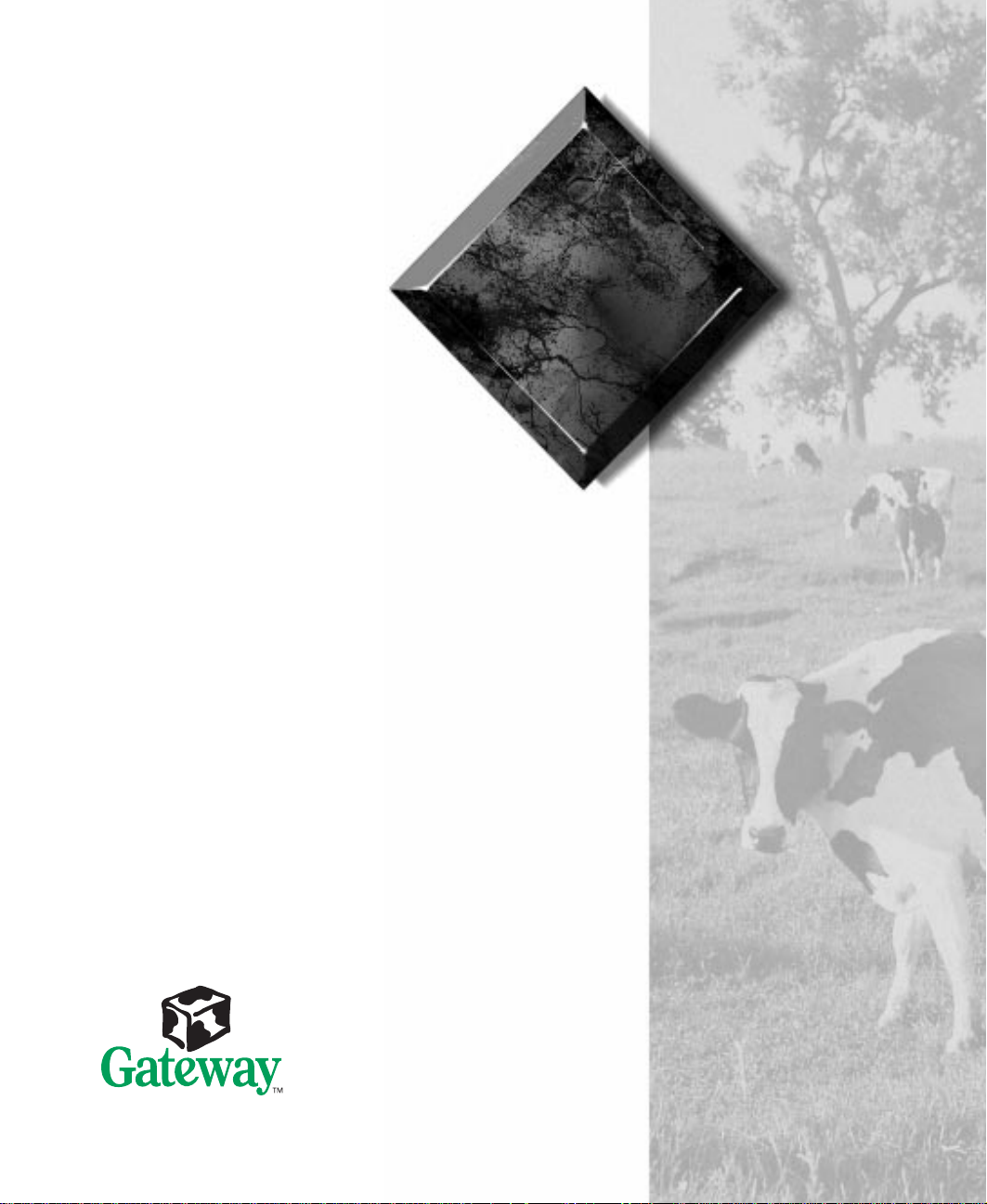
Maintaining and
Troub leshooting
Your E-3200
System
Page 2
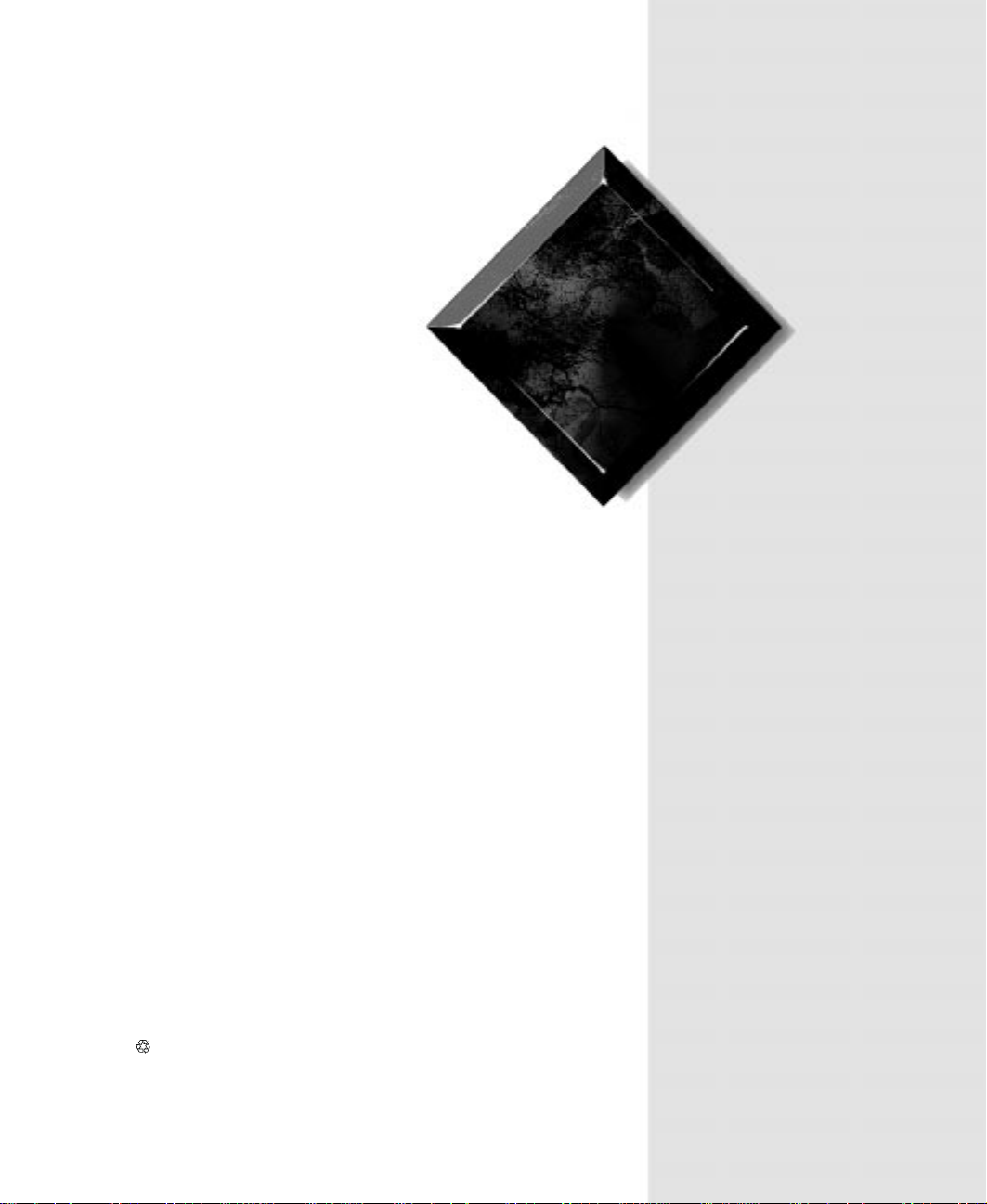
Maintaining and
Troubleshooting
Your E-3200
System
Part #8502684 MAN US E3200 TECH REF R0 7/98
In our effort to use nature’s resources efficiently and wisely, we print all manuals on recycled papers that meet the
minimum requirements established by the Federal EPA in i ts guidelines f or r ecycled paper products.
Page 3
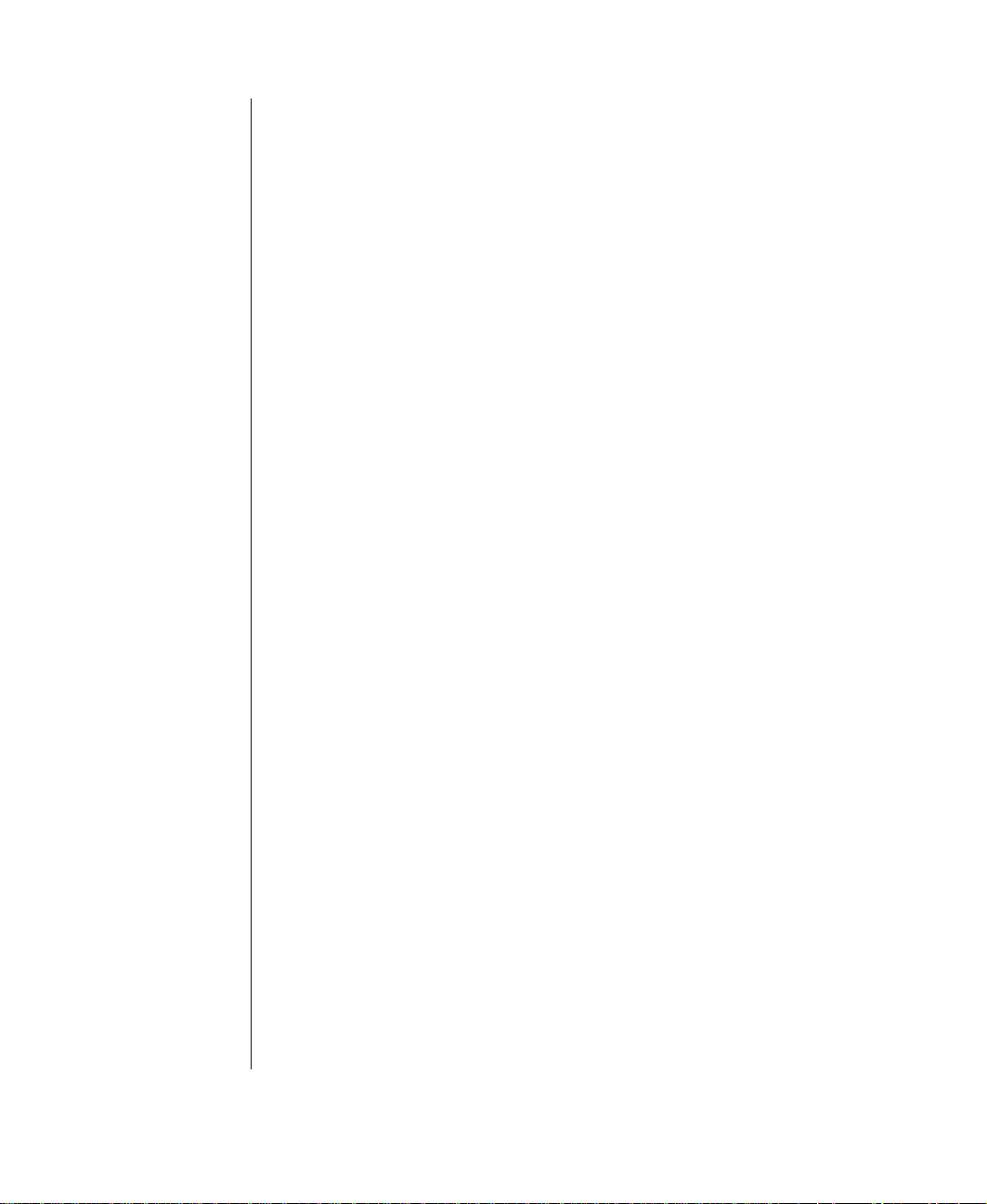
Notices
Copyright © 1998 Gateway 2000, Inc.
All Rights Reserved
610 Gateway Drive
N. Sioux City, SD 57049 USA
All Rights Reserved
This publication is protected by copyright and all rights are reserved. No part of it may be reproduced
or transmitted by any means or in any form, without prior consent in writing from Gateway 2000.
The information in this manual has been carefully checked and is believed to be accurate. However,
changes are made periodically. These changes are incorporated in newer publication editions.
Gateway 2000 may improve and/or change products described in this publication at any time. Due to
continuing system improvements, Gateway 2000 is not responsible for inaccurate information which
may appear in this manual. For the latest product updates, consult the Gateway 2000 web site at
www.gateway.com. In no event will Gateway 2000 be liable for direct, indirect, special, exemplary ,
incidental, or consequential damages resulting from any defect or omission in this manual, even if
advised of the possibility of such damages.
In the interest of continued product development, Gateway 2000 reserves the right to make
improvements in this manual and the products it describes at any time, without notices or obligation.
T rademark Acknowledgments
AnyKey, black-and-white spot design, ColorBook, CrystalScan, Destination, EZ Pad, EZ Point, Field
Mouse, Gateway 2000, HandBook, Liberty, TelePath, Vivitron, stylized “G” design, and “You’v e got a
friend in the business” slogan are registered trademarks and “All the big trends start in South Dakota”
slogan, GATEW AY, and Gateway Solo are trademarks of Gateway 2000, Inc. Intel, Intel Inside logo,
Pentium, and LANDesk are registered trademarks and MMX is a trademark of Intel Corporation.
Microsoft, MS, MS-DOS, and Windows are trademarks or registered trademarks of Microsoft
Corporation. All other product names mentioned herein are used for identification purposes only, and
may be the trademarks or registered trademarks of their respective companies.
Page 4
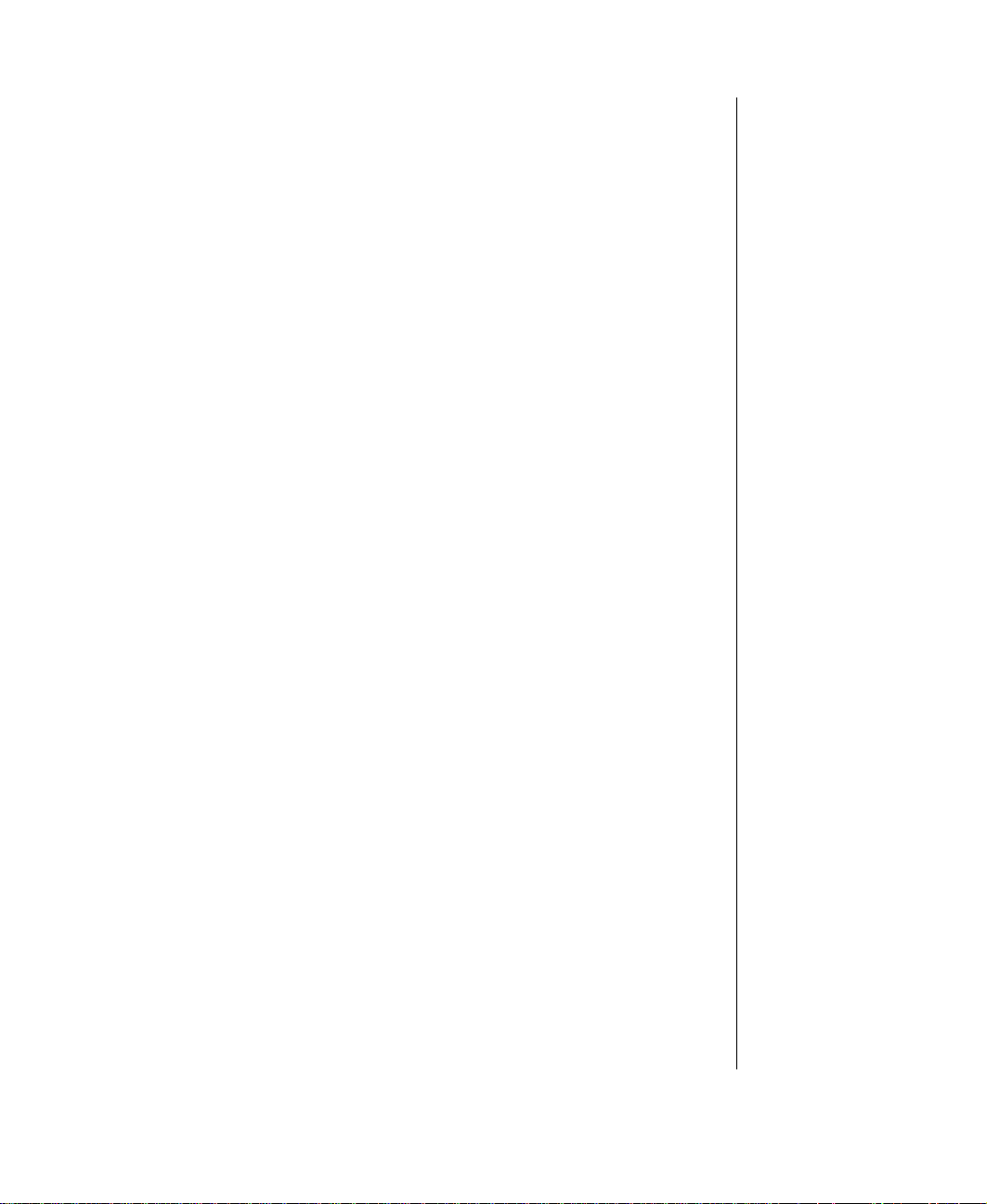
Contents
Preface ............. ................... .................. ................... ................iii
Conventions Used in This Guide........................................................... iv
Safety Instructions ................................................................................... v
Case Access ................................ ................... .................. .......1
Static Electricity Precautions.................................................................. 2
Opening the Case..................................................................................... 3
Closing the Case...................................................................................... 5
System Componen ts ............................................... ................7
System board........................................................................................... 8
Riser card ............................................................................................... 10
Back of riser card............................................................................ 10
Front of riser card ........................................................................... 10
I/O connectors........................................................................................ 12
Removing the System Board ................................................................ 13
Replacing the Processor........................................................................ 16
Setting the Jumpers................................................................................ 20
Configure mode.............................................................................. 20
Recovery mode............................................................................... 21
Installing Memory and Hardware......................................................... 23
ECC Memory................................................................................. 23
Installing DIMMs.................................................................................. 24
Replacing and adding drives................................................................. 27
Drive Cabling Information............................................................. 28
Replacing the 3.5-inch diskette or CD-ROM drive ...................... 29
Installing an additional 3.5-inch device......................................... 30
Replacing the hard drive ................................................................ 32
Adding a second hard drive ........................................................... 33
Adding an expansion card..................................................................... 35
Heceta II hardware management.......................................................... 37
Installing LANDesk Client Manager ................................................... 38
Replacing the battery............................................................................. 39
Troubleshooting the battery installation ........................................ 40
Using Your System Restoration CD..................................................... 42
Contents i
Page 5
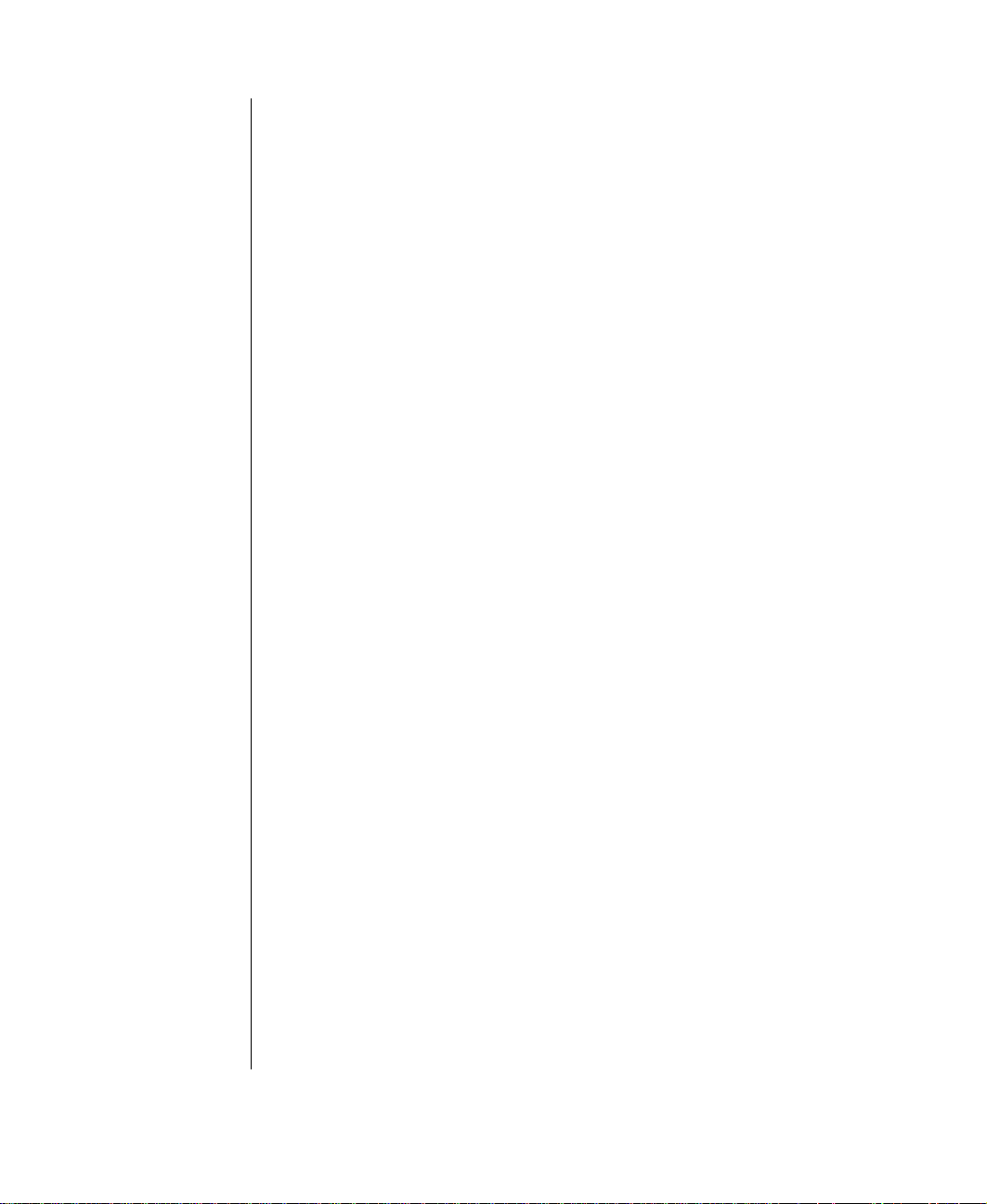
BIOS Setup Utility .......... ................... ................... ...................43
Using the Setup Utility.......................................................................... 44
Updating the BIOS................................................................................ 46
Troubleshooting .... ............................ ............................ ..........49
Introduction........................................................................................... 50
Troubleshooting Checklist ................................................................... 51
Verifying your configuration......................................................... 51
Troubleshooting guidelines........................................................... 51
CD-ROM Problems.............................................................................. 52
Hard Disk Problems.............................................................................. 54
Memory/Processor Problems............................................................... 55
Modem Problems.................................................................................. 56
Peripheral/Adapter Problems ............................................................... 57
Printer Problems.................................................................................... 59
System Problems................................................................................... 61
Video Problems..................................................................................... 63
Error Messages...................................................................................... 66
Appendix A ................................................ ................... ..........71
Specifications........................................................................................ 72
Properties............................................................................................... 74
Protecting Against Viruses ................................................................... 75
Regulatory Compliance ........................................................................ 76
ENERGY STAR Compliant ................................................................ 78
Index .......................................................................................79
ii Maintaining and Troubleshooting Your E-3200 System
Page 6
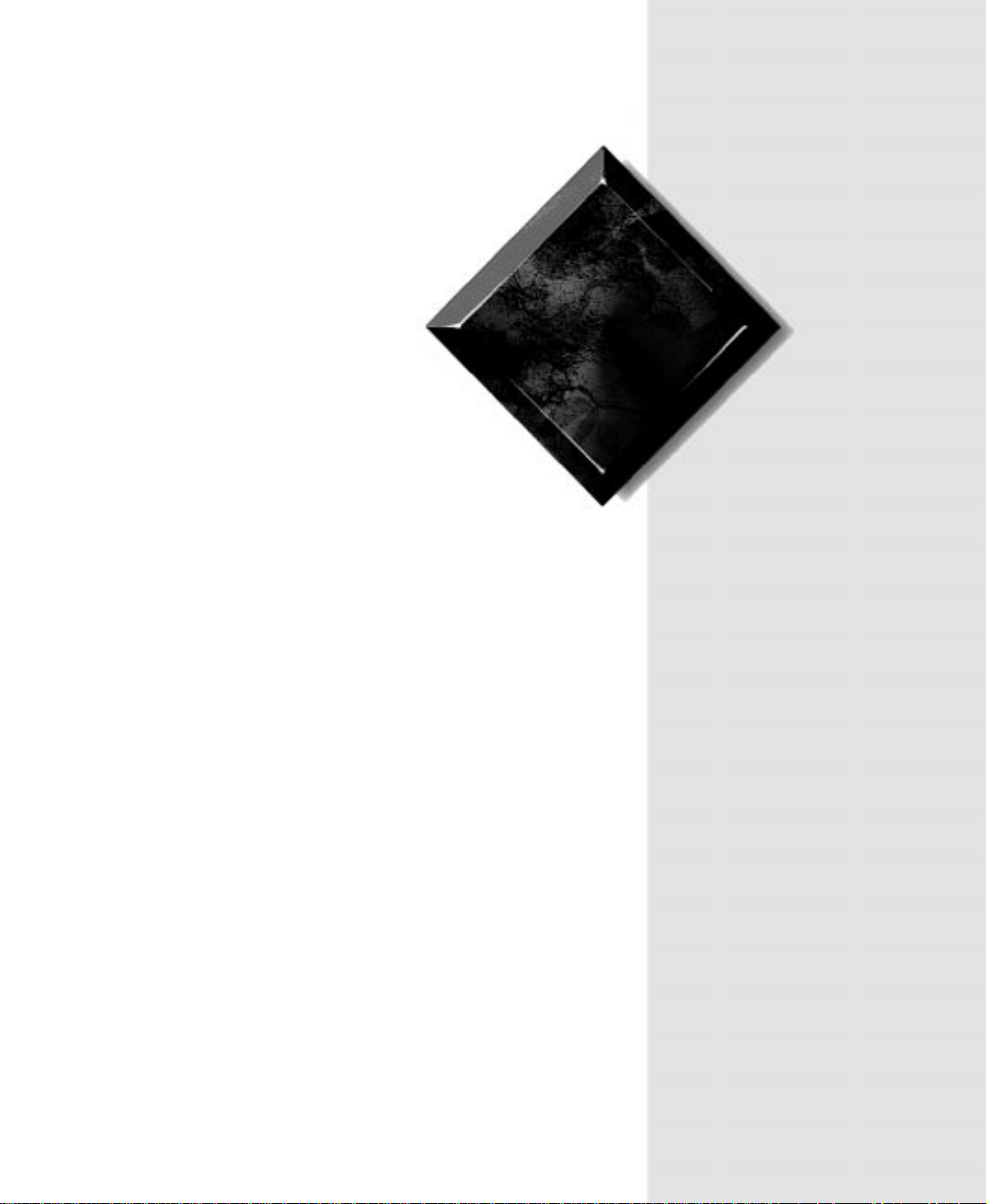
Pref ace
Contents
Conventions Used in This Guide ........................... iv
Safety Instructions ................................................... v
Page 7
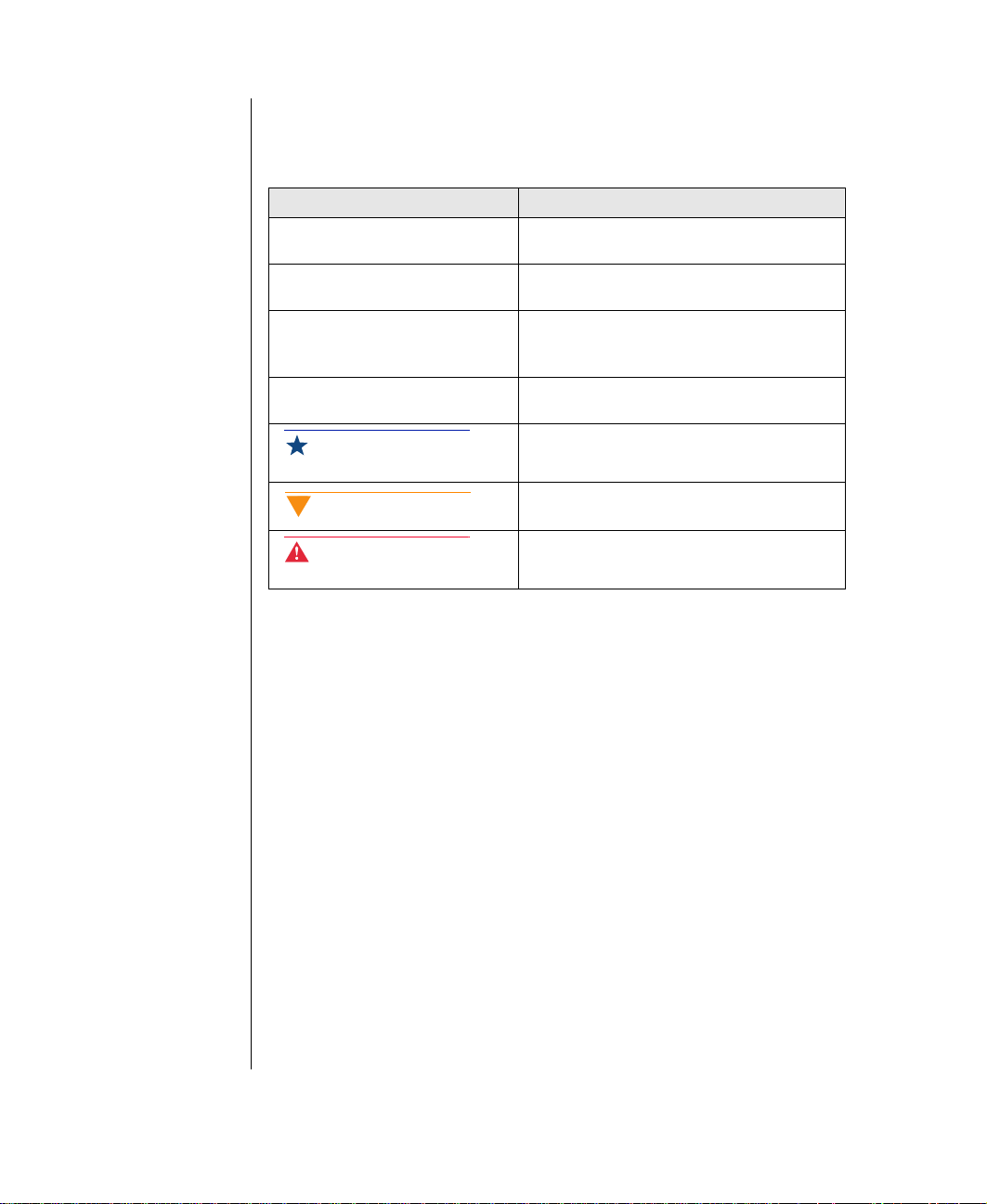
Con ventions Used in This Guide
Throughout this guide, you will see the following conventions:
Conve ntion Description
Enter Key board names are printed in small
capitals.
Ctrl+Alt+Del A plus sign i ndicat es that the keys must be
pressed simultaneously.
Setup Commands to be entered, options to
select, and messages that appear on your
monitor are printed in bold.
User’ s Guide Names of publ ications and f iles are printed
in italic .
Important!
An important note informs you of special
circumstances.
Caution!
Warning!
A caution warns you of poss ible damage
to equipment or loss of data.
A warni ng in d ic ate s th e pos sibility of
personal injury.
iv Maint aini ng and Trou bl es ho oti ng Your E-3 20 0 Syst em
Page 8
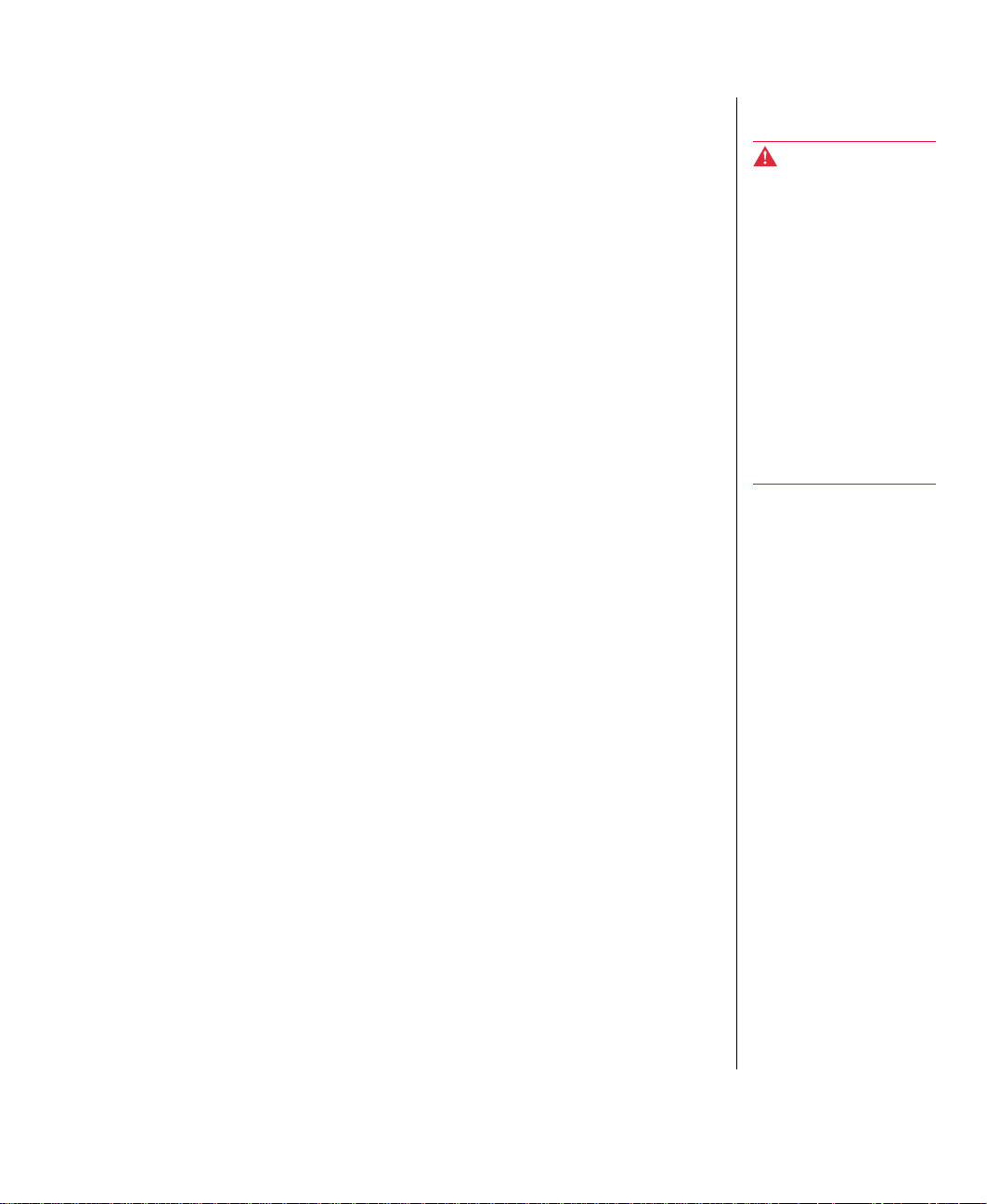
Safety Instructions
Observe the following safety instructions when using your system:
Follow all instructions marked on this product and in the
•
documentation.
When the system is turned off, a small amount of electrical current
•
still runs through the system. Always unplug the system from the
electrical outlet before cleaning the system or opening the cover.
Do not use this product near water or a heat source, such as a
•
radiator or heat register.
Do not spill anything on or into the system. The best way to avoid
•
spills is to avoid eating and drinking near your system.
Make sure you set up the system on a stable work surface.
•
Openings in the system cabinet are provided for ventilation. Do not
•
block or cover these openings. Make sure you provide adequate
space (at least 12 inches) around the system for ventilation when
you set up your work area. Never insert objects of any kind into the
system ventilation slots.
Use the voltage setting for your area. The voltage selector switch is
•
set at the factory to the correct voltage.
This system is equipped with a 3-wire grounding plug (a plug with
•
a grounding pin). This plug will only fit into a grounded power
outlet. This is a safety feature. Do not defeat the purpose of the
grounding pin. If you are unable to insert the plug into the outlet,
contact your electrician to replace the outlet.
Warning!
Do not attempt to service
the system y o urse l f e xce pt
as explained elsewhere in
the system d ocu ment at ion .
Adjust only those controls
covered in the instructions.
Opening or removing
covers marked “Do Not
Remov e” may expose yo u
to dange rou s v o lt ag es or
other risks.
Refer all servicing of those
compartmen ts to qu al if ied
service pers on ne l.
Do not walk on the power cord or allow anything to rest on it.
•
If you use an extension cord with this system, make sure the total
•
ampere ratings on the products plugged into the extension cord do
not exceed the extension cord ampere rating. Also, the total ampere
requirements for all products plugged into the wall outlet must not
exceed 15 amperes.
Preface v
Page 9
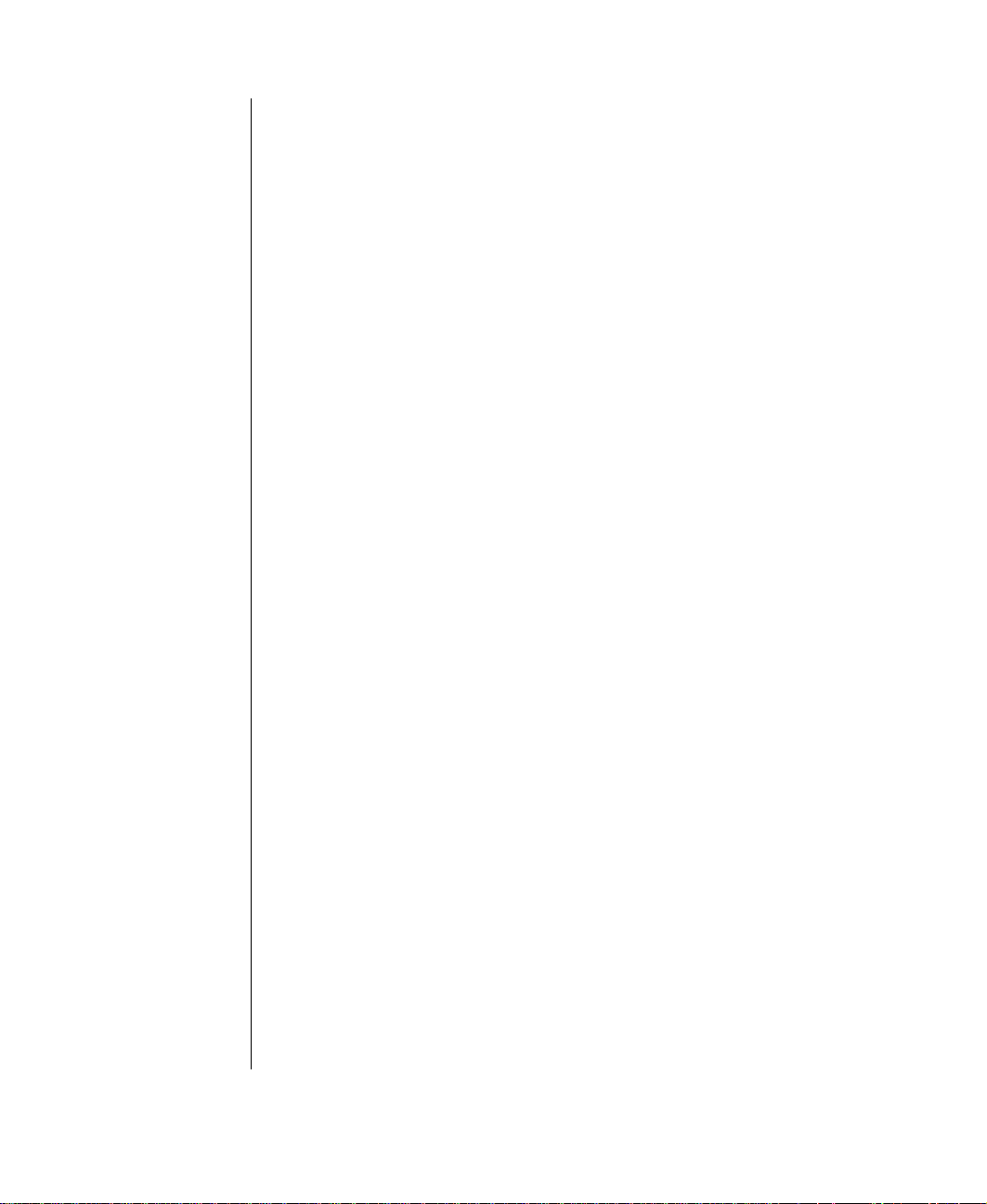
There is a danger of explosion if the complementary metal-oxide
•
semiconductor (CMOS) battery is replaced incorrectly. Replace
the battery with the same or equivalent type recommended by the
manufacturer. Dispose of used batteries according to the
manufacturer’s instructions.
Unplug the system from the wall outlet and refer servicing to
•
qualified personnel if:
The power cord or plug is damaged.
•
• The power cord or plug is damaged.
• Liquid has been spilled into the system.
• The system does not operate properly when the operating
instructions are followed.
• The system was dropped or the cabinet is damaged.
• The system’s performance changes.
vi Maintaining and Troubleshooting Your E-3200 System
Page 10
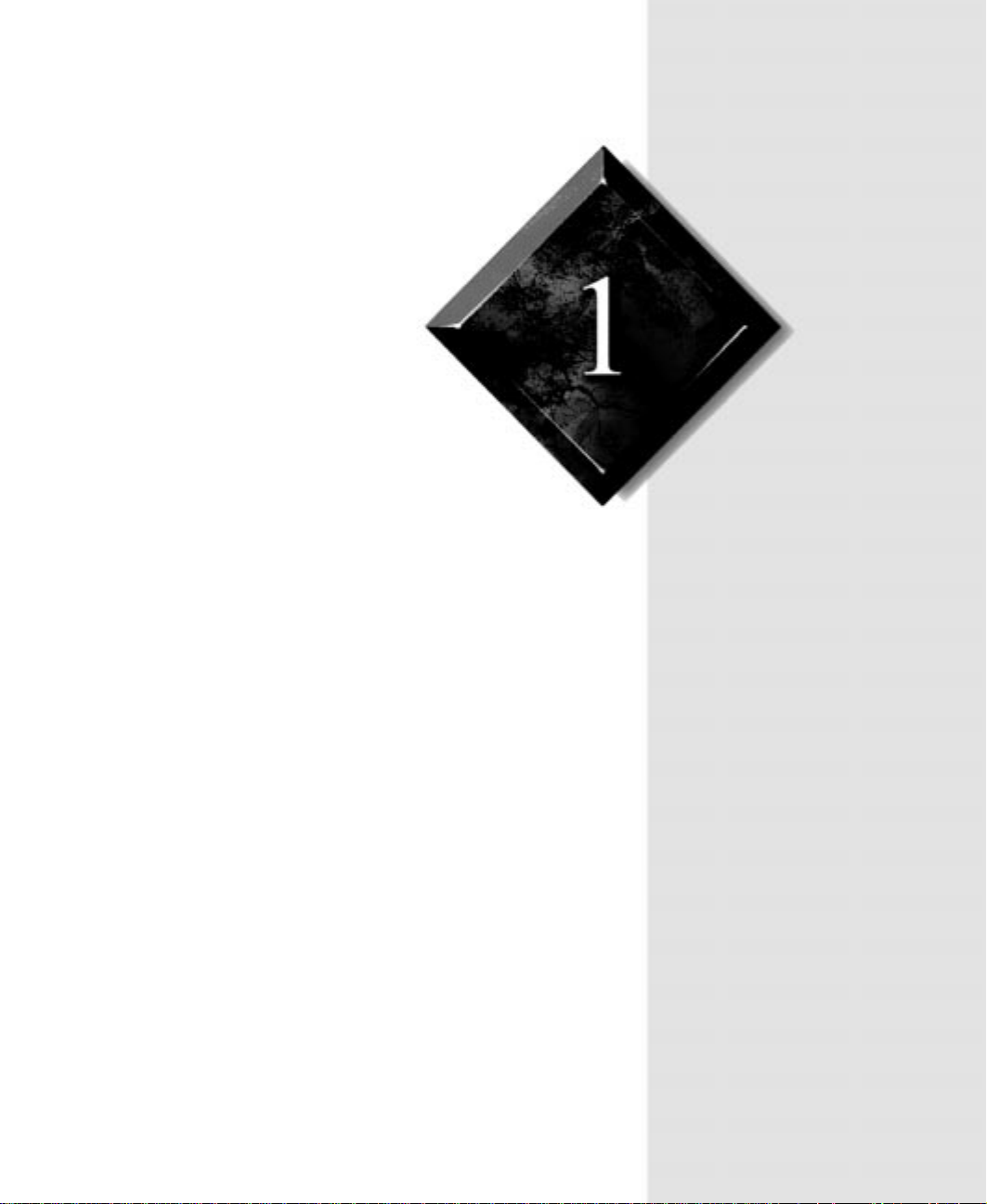
Case Access
Contents
Static Electricity Precautions .................................. 2
Opening the Case..................................................... 3
Closing the Case ...................................................... 5
Page 11
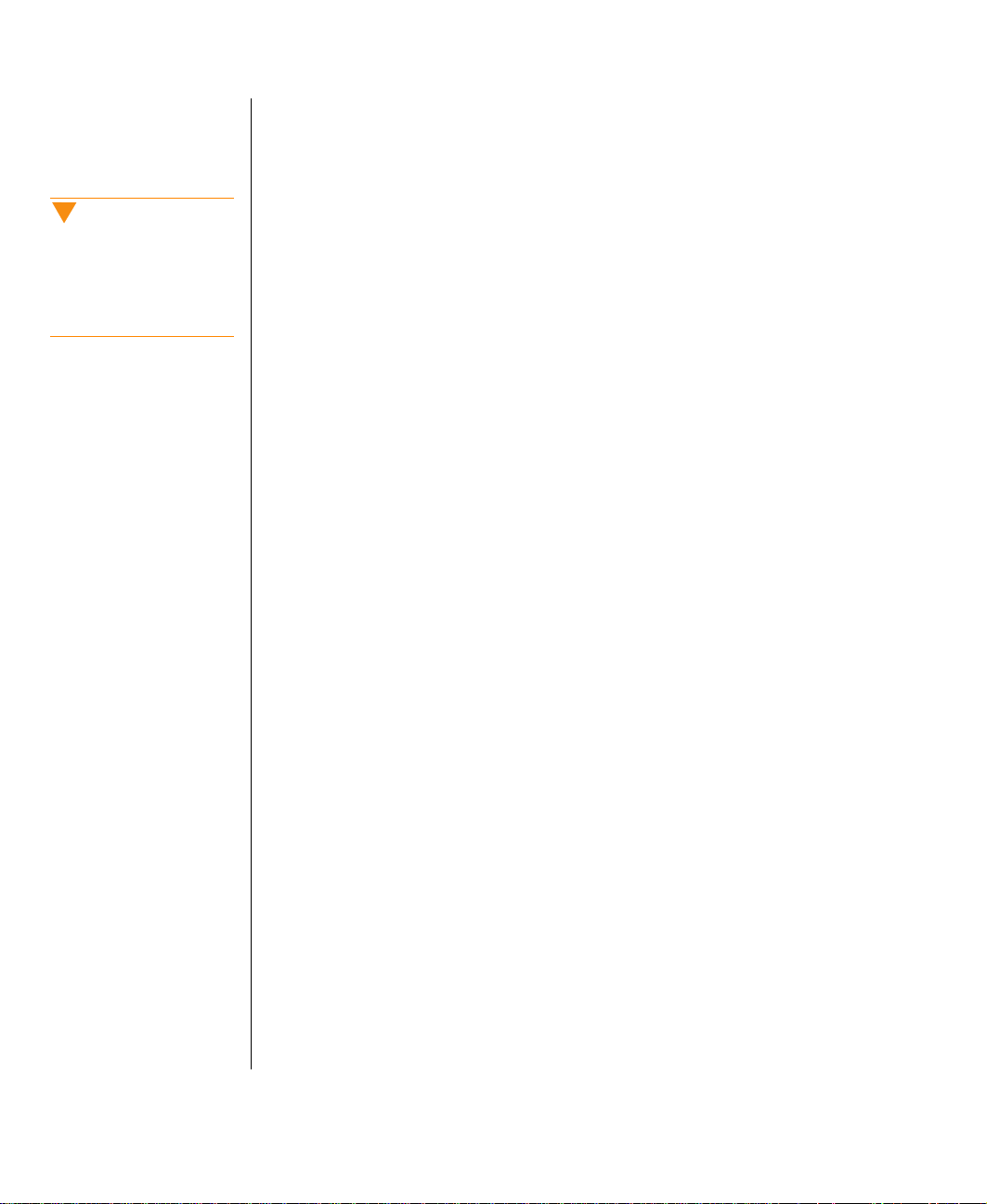
Caution!
To prevent electrostatic
damage to y our sy st em,
fo llow static electricit y
precautions every time you
open your computer case.
Static Electricity Precautions
Static electricity can permanently damage electronic components in your
computer. When opening your computer case, always perform the
following procedure:
Wear a grounding wrist strap (available at most electronics stores).
1.
Turn off the system power.
2.
Touch the back of the power supply fan, located on the back of the
3.
case, to discharge any static electricity.
Unplug all power cords from AC outlets.
4.
Remove the computer case cover.
5.
Follow these precautions to avoid electrostatic damage to your system
components:
Avoid static-causing surfaces such as plastic and styrofoam in your
•
work area.
Remove the parts from their antistatic bags only when you are
•
ready to use them. Do not lay parts on the outside of antistatic bags
since only the inside of the bag provides antistatic protection.
Always hold cards by their edges and their metal mounting bracket.
•
Avoid touching components on the cards and the edge connectors
that connect to expansion slots.
Never slide cards or other parts over any surface.
•
2 Maintain in g an d T roub l esh oot in g Your E- 32 00 Syste m
Page 12
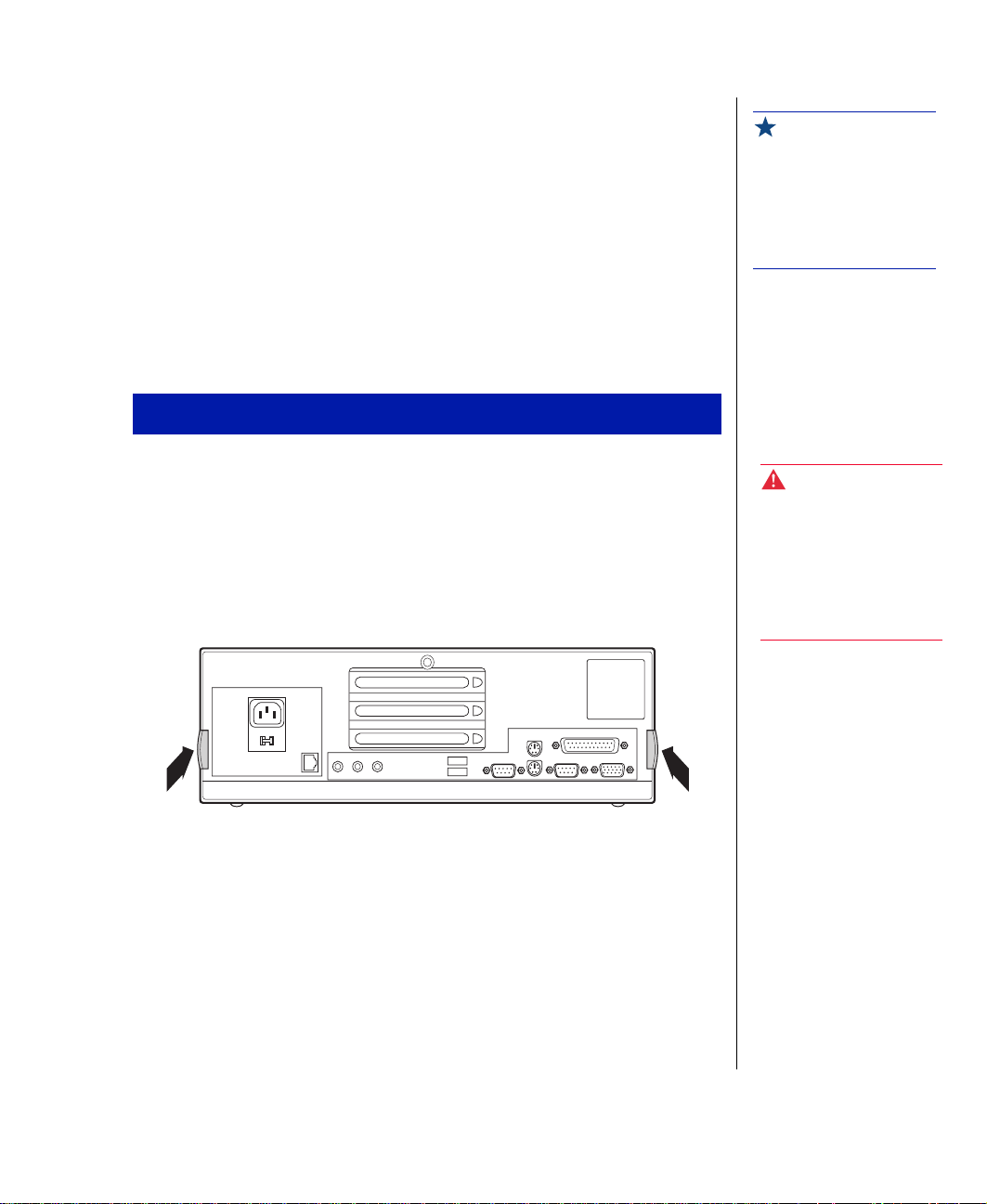
Opening the Case
To perform work in the internal components of the computer, you must
open the case, which has two removable parts:
A chassis cover, that surrounds the sides and top of the system
•
A front faceplate (bezel) that covers the front of the system
•
Because the components inside your computer are extremely sensitive to
static electricity, be sure to follow the precautions for avoiding static
electricity damage at the beginning of this chapter.
To remove the chassis cover
Turn off the computer and disconnect all power cords.
1.
Remove the thumbscrew or lock on the back of the case.
2.
Locate the latches at the rear sides of the case, and pull both latches
3.
out until they clear the chassis.
Rear view
Important!
Only qualified personnel
should open the system for
mainte na nc e. Yo u ne ed a
grounding wrist strap and
the proper tools to remove
the comp uter ’s cover.
Warnin g!
To avoi d e x po su re to
dangerou s el ec t rical
volt ages and moving parts,
turn off your computer and
unplug the power cord
befor e remo ving the sys tem
cover.
Case Access 3
Page 13
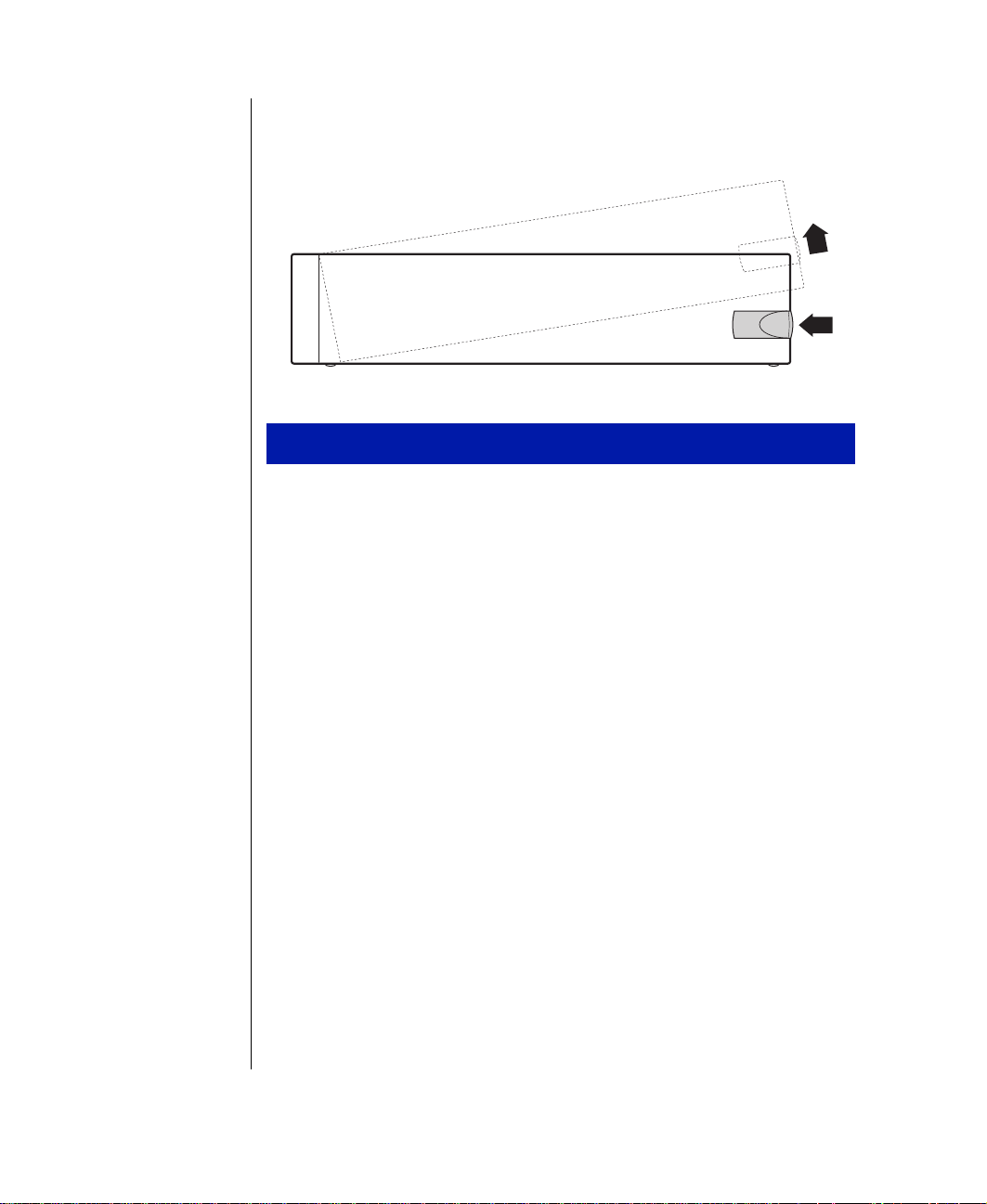
Lift up the rear of the cover and slide the cover toward the rear of the
4.
computer until the lip on the cover is free of the front bezel. Remove
the cover.
Side view
To remove the front bezel
Lift the three upper tabs and push them through the slots in the chassis.
1.
The top of the bezel unlatches out and away from the chassis.
Lift the front of the chassis until the lower bezel tabs clear the chassis
2.
locking holes. Remove the bezel.
4 Maintain in g an d T roub l esh oot in g Your E- 32 00 Syste m
Page 14
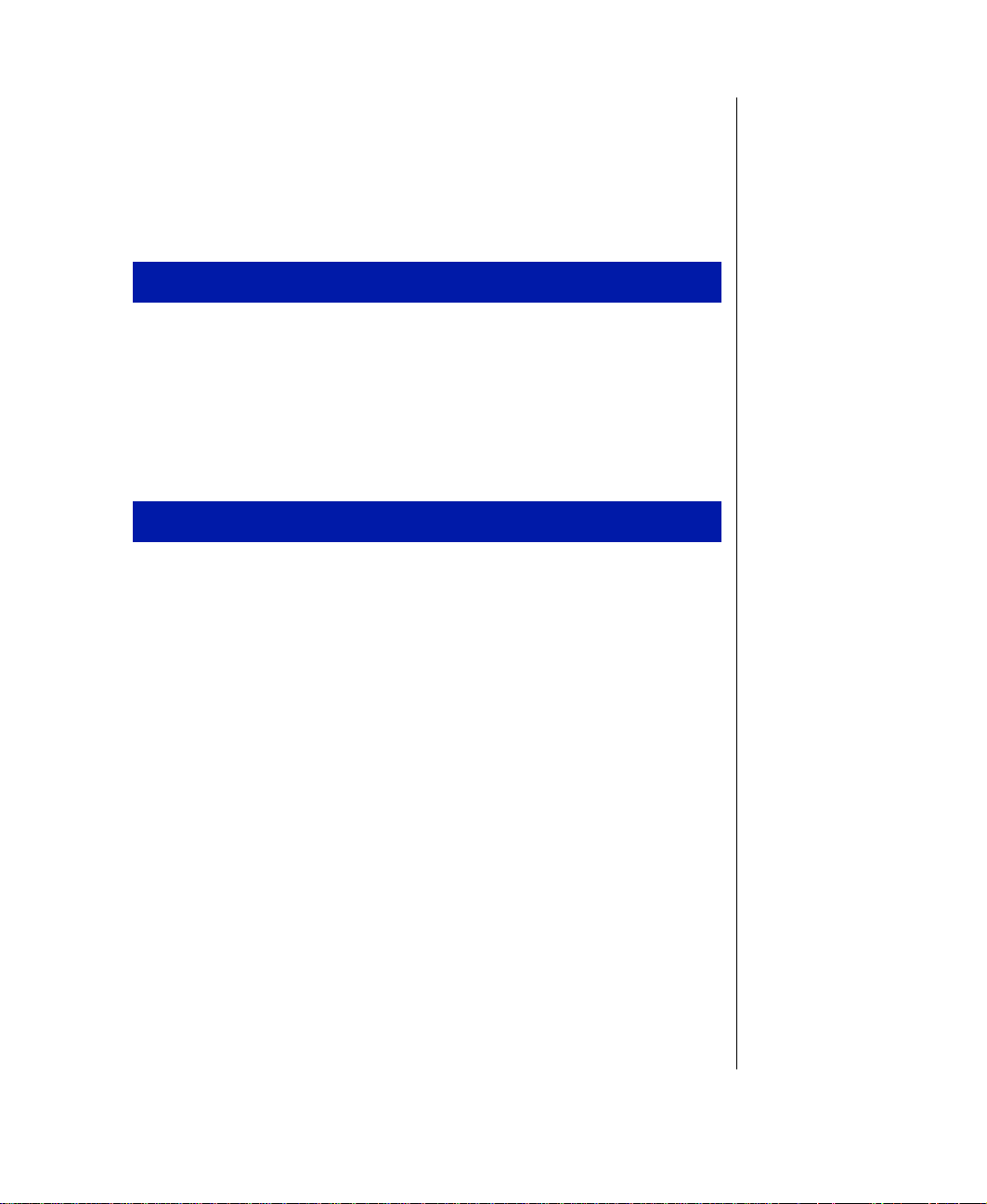
Closing the Case
Replace the cover as soon as you finish installing or removing components
so that dust and dirt (which could damage the computer) do not collect
inside the computer.
To replace the front bezel
Lift the front of the chassis and set the lower chassis tabs into the
1.
locking holes on the bezel.
Press the bezel into the chassis until the three upper tabs snap into their
2.
locking holes. Two of the three upper tabs latch underneath the locking
holes. One tab latches over the top of the chassis.
To replace the chassis cover
Place the cover on the computer making sure the tabs on the front end
1.
are inserted underneath the bezel and the rear of the cover is in a raised
position.
Lower the rear of the cover onto the computer chassis until the side
2.
latches snap into place.
Reinstall the thumbscrew or lock that was removed to open the case.
3.
Case Access 5
Page 15
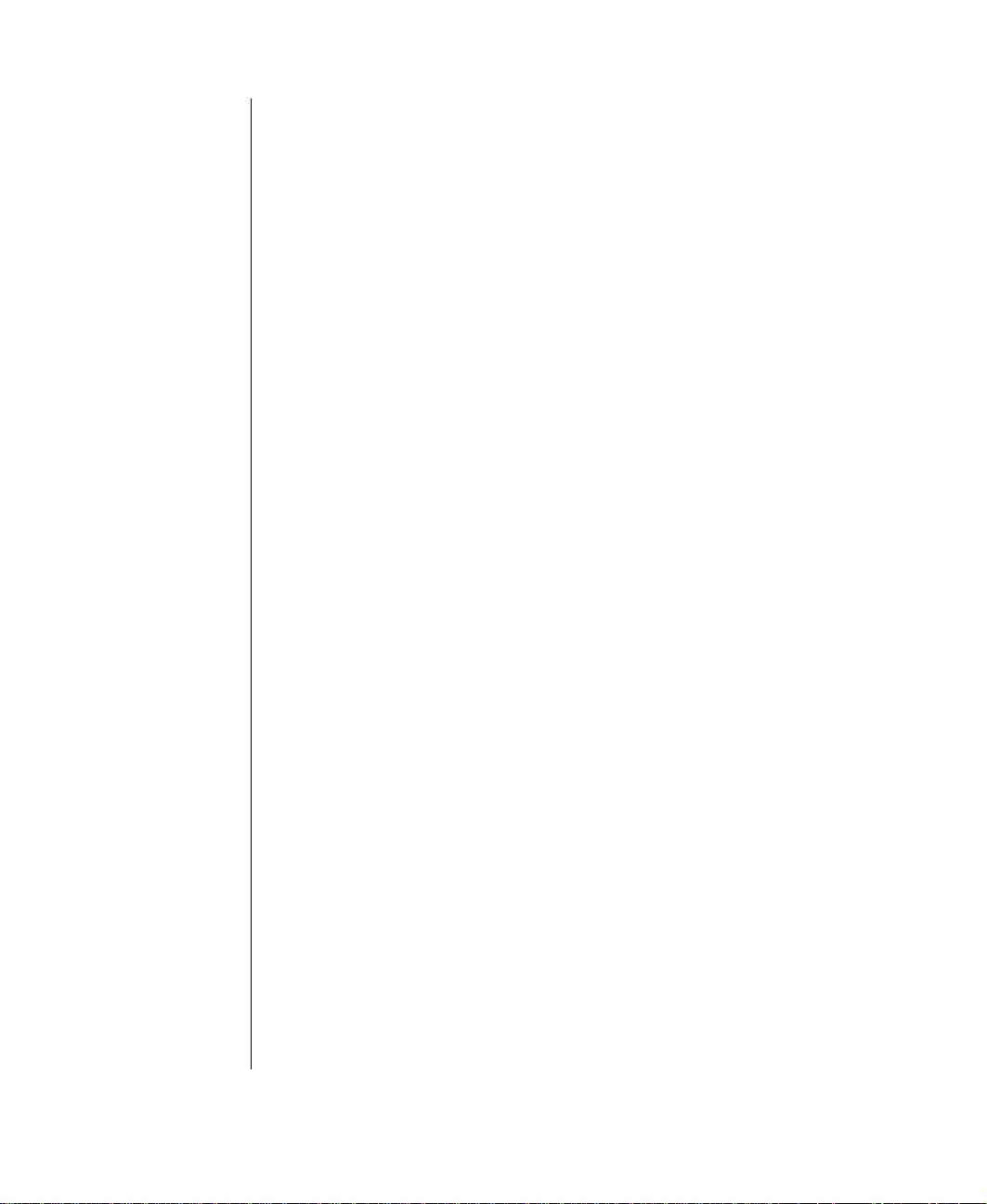
6 Maintain in g an d T roub l esh oot in g Your E- 32 00 Syste m
Page 16
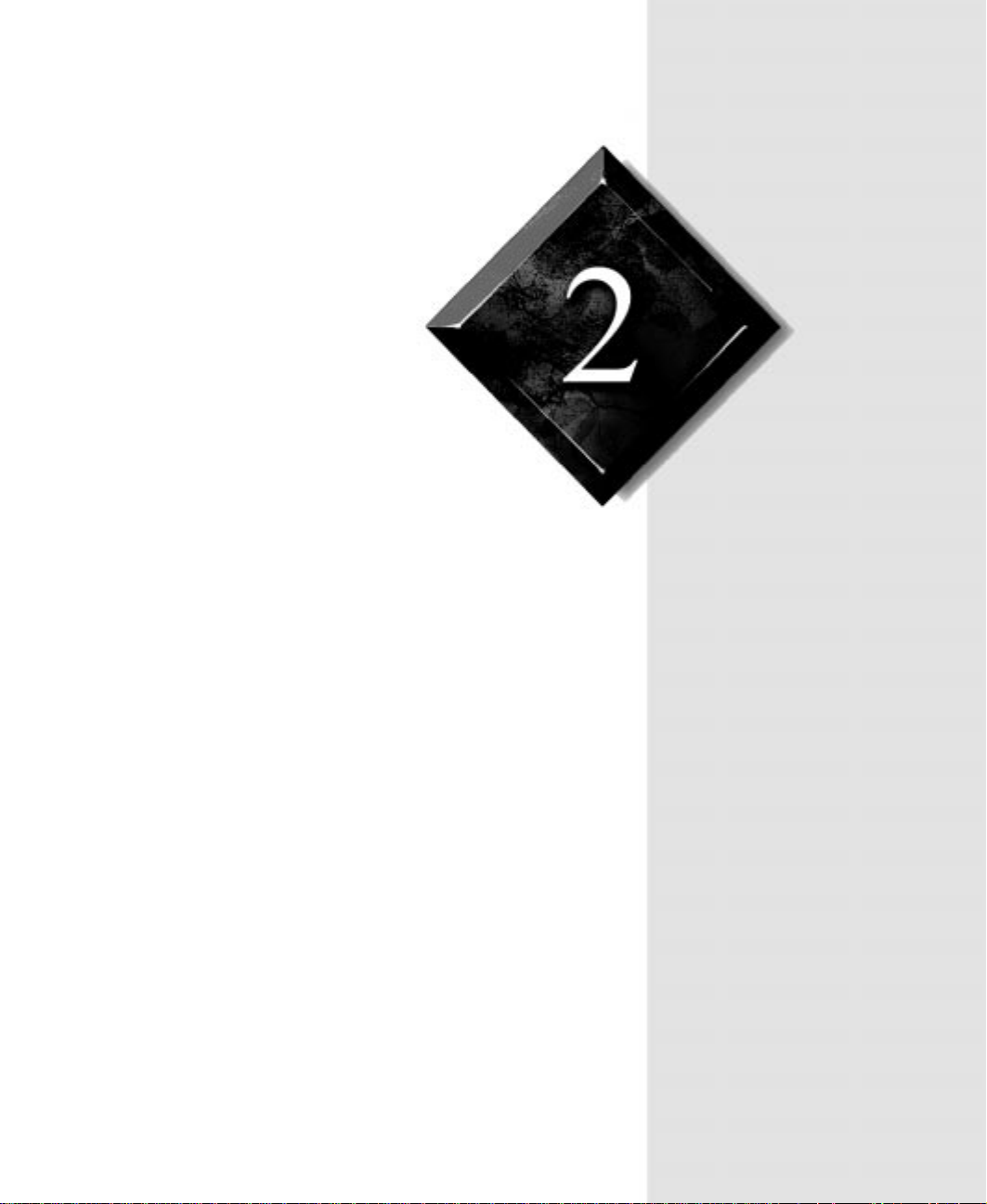
System Components
Contents
System board ........................................................... 8
Riser card ............................................................... 10
I/O connectors........................................................ 12
Removing the System Board ................................ 13
Replacing the Processor........................................ 16
Setting the Jumpers................................................ 20
Installing Memory and Hardware......................... 23
Replacing and adding drives................................. 27
Adding an expansion card ..................................... 35
Heceta II hardware management .......................... 37
Installing LANDesk Client Manager.................... 38
Replacing the battery............................................. 39
Page 17
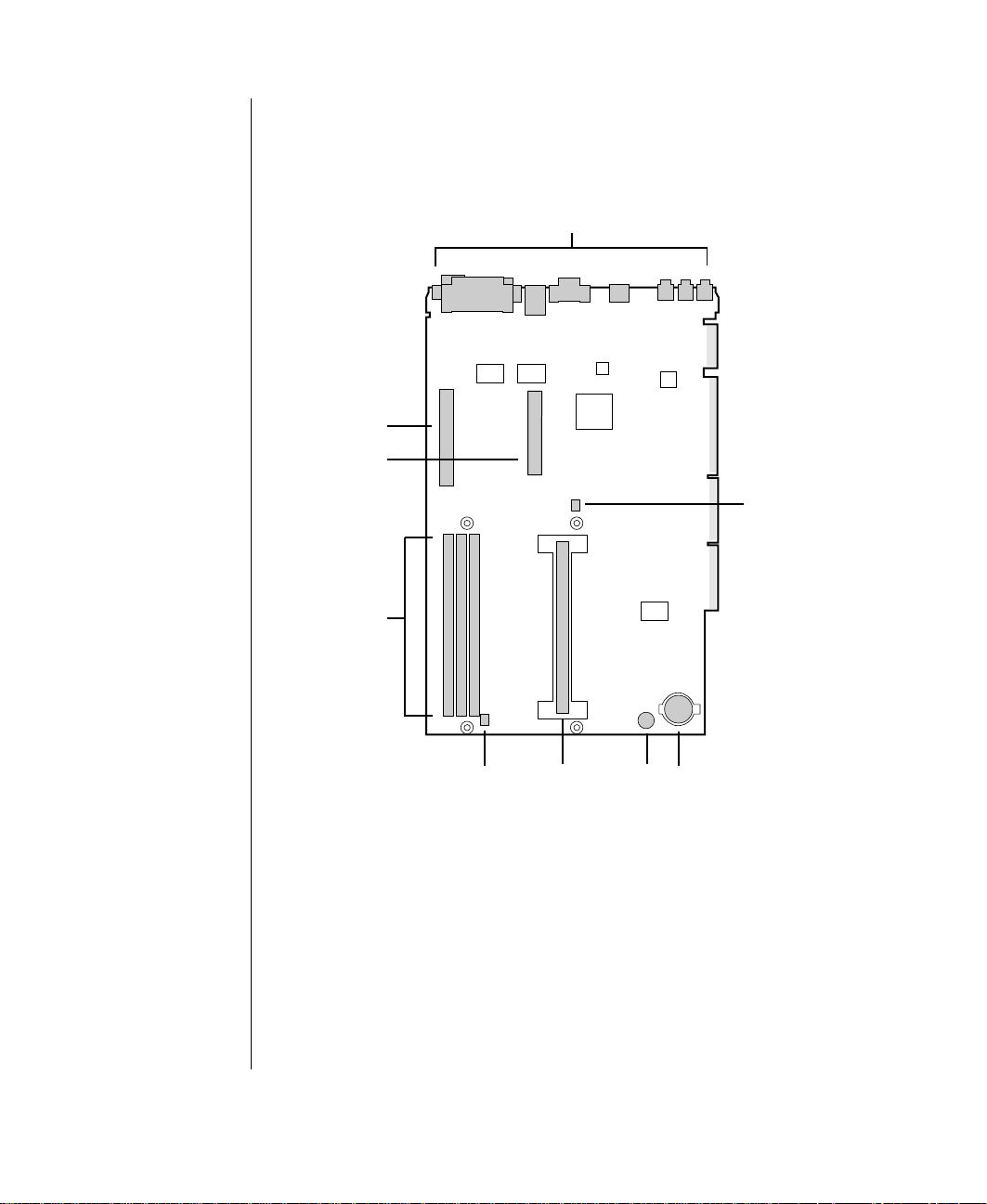
Syste m board
System board components are identified in the following figure and list.
A
I
H
B
G
A Back panel I/O connectors
B Configuration jumper (J5G1)
C Battery
D Onboard speaker
E Slot 1 processor connector
F Fan (active heat sink) connector
8 Maintain in g an d T roub l esh oot in g Your E- 32 00 Syste m
F
CDE
Page 18
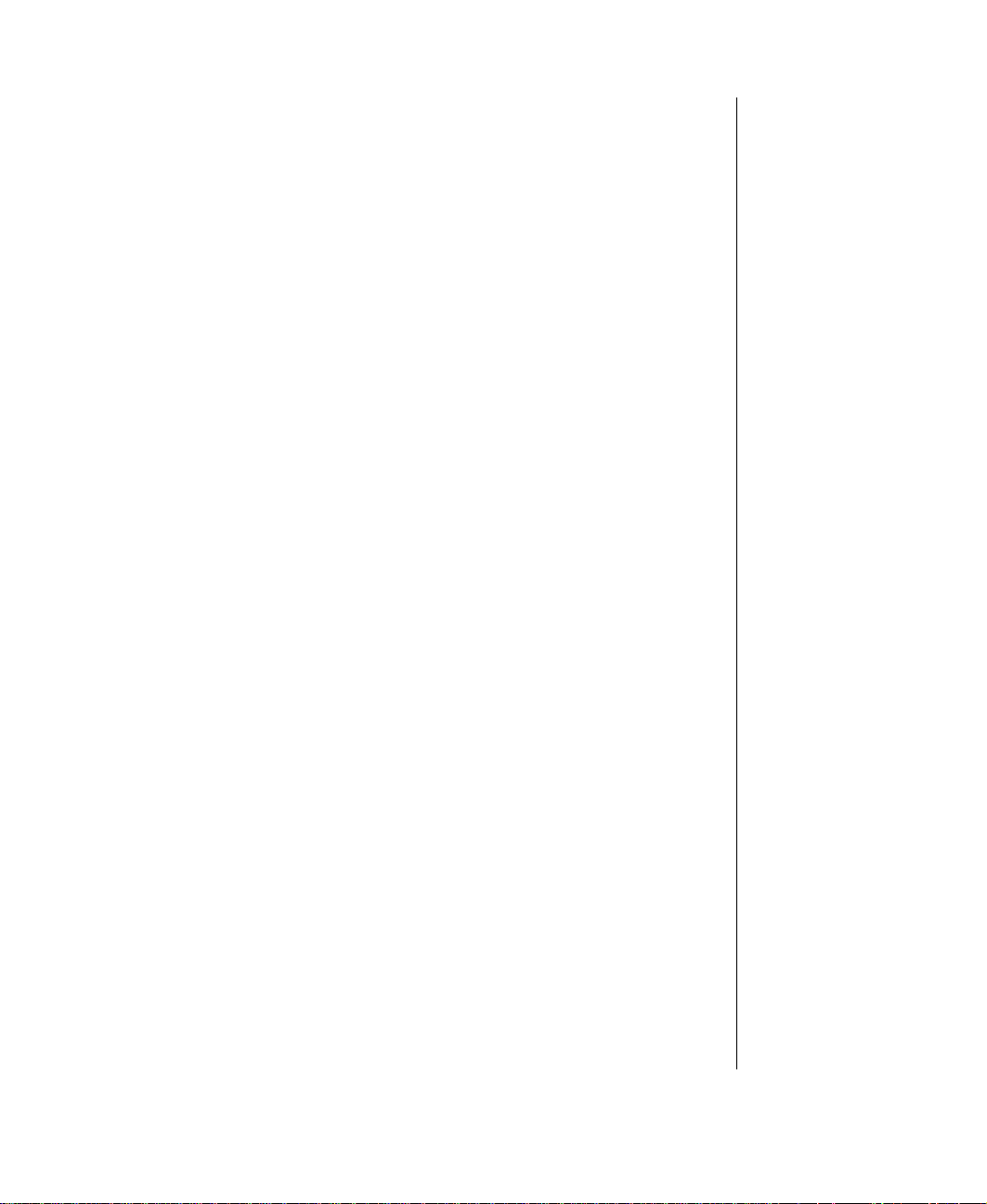
G DIMM slots
H Digital Versatile Disc (DVD) connector
I AGP connector
System Components 9
Page 19
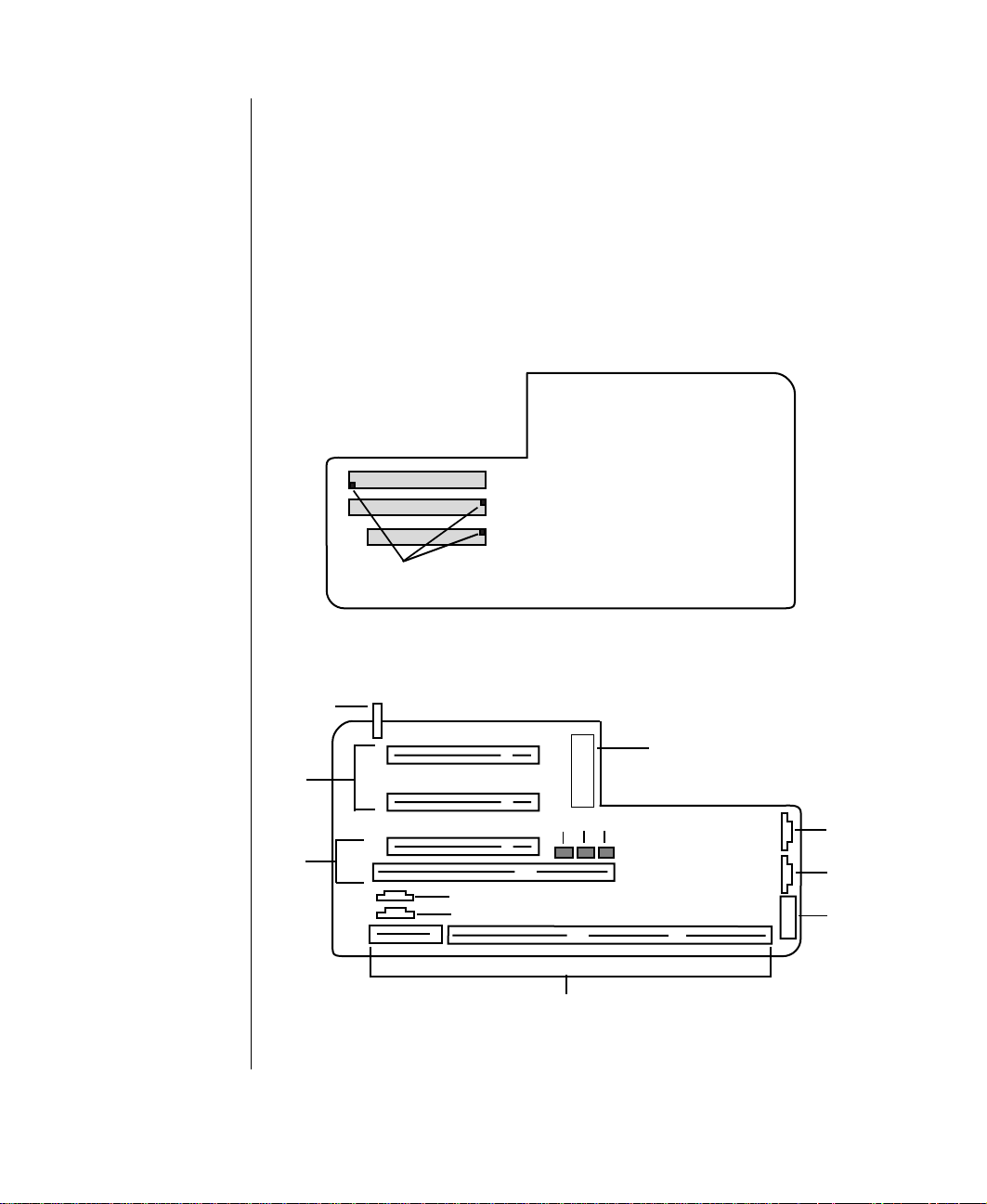
Riser card
The riser card is mounted to the chassis by brackets at its base and two
screws at the top. The two screws attach the riser card to a bracket attached
to the power supply cage. To enable easy removal of the system board
without unplugging cables or connectors, the riser card contains most of the
connectors (including the integrated RJ-45 Network interface connector)
and slots used by the internal system components.
Back of riser card
Primary IDE cont r oll er
Secondary I DE cont r oll er
Floppy drive connector
Pin 1 posi ti on on
each connector
Front of riser card
H
G
F
10 Maint aini ng and Trou bl es hoot i ng Your E-3 20 0 Syst em
A
L
M
K
I
J
E
B
C
D
Page 20
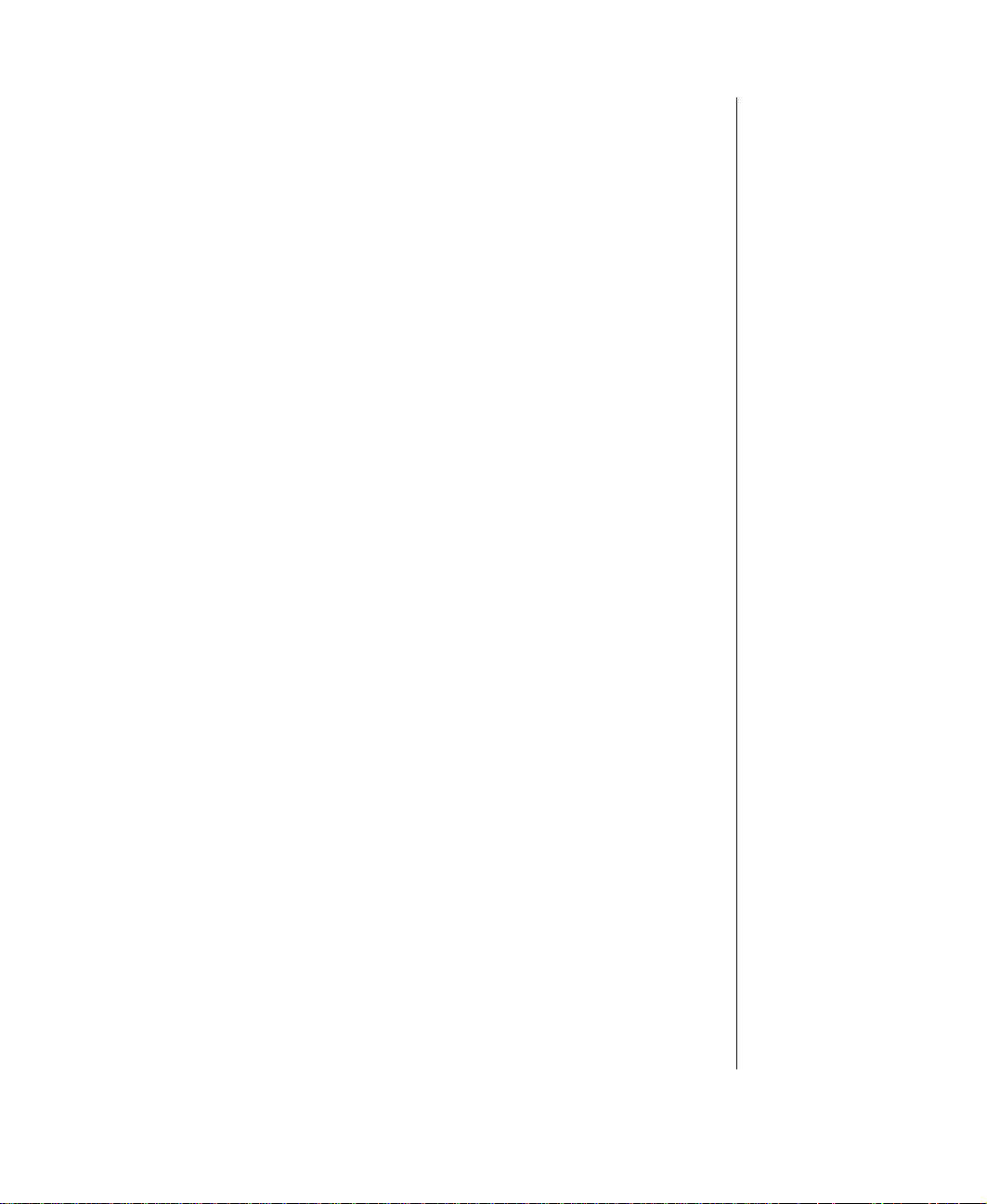
A ATX power connector
B SCSI LED connector
C JP10: CPU/Chassis Fan connector
D Front panel control connector
E NLX system board edge connector
F PCI/ISA slot (shared)
G PCI slots (2)
H SW1: Chassis intrusion switch
I CN3: TAD/Speakerphone
J CN4: CD/DVD audio connector
K JP9: Power supply fan connector
L JP7: Wake on LAN connector
M JP8: Ring in connector
System Components 11
Page 21
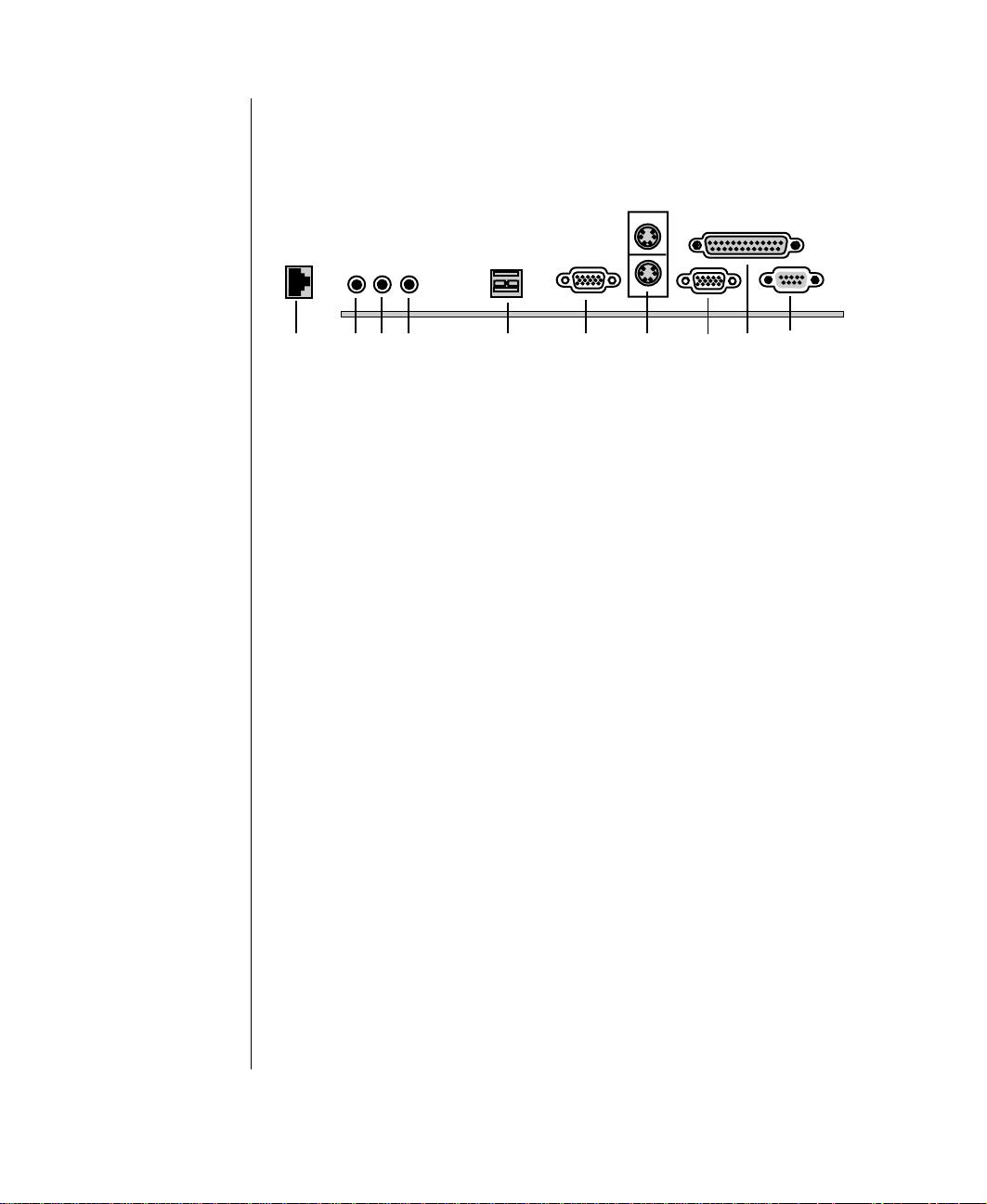
I/O connectors
The following I/O connectors are included with the E-3200 system:
A
B
D
C
A RJ-45 LAN connector
B Line in
C Microphone in
D Line out
E USB ports (2)
F COM B serial port
G Mouse (upper), Keyboard (lower) ports
H COM A serial port
I Parallel port
J VGA video port
E
F
G
JIH
12 Maint aini ng and Trou bl es hoot i ng Your E-3 20 0 Syst em
Page 22
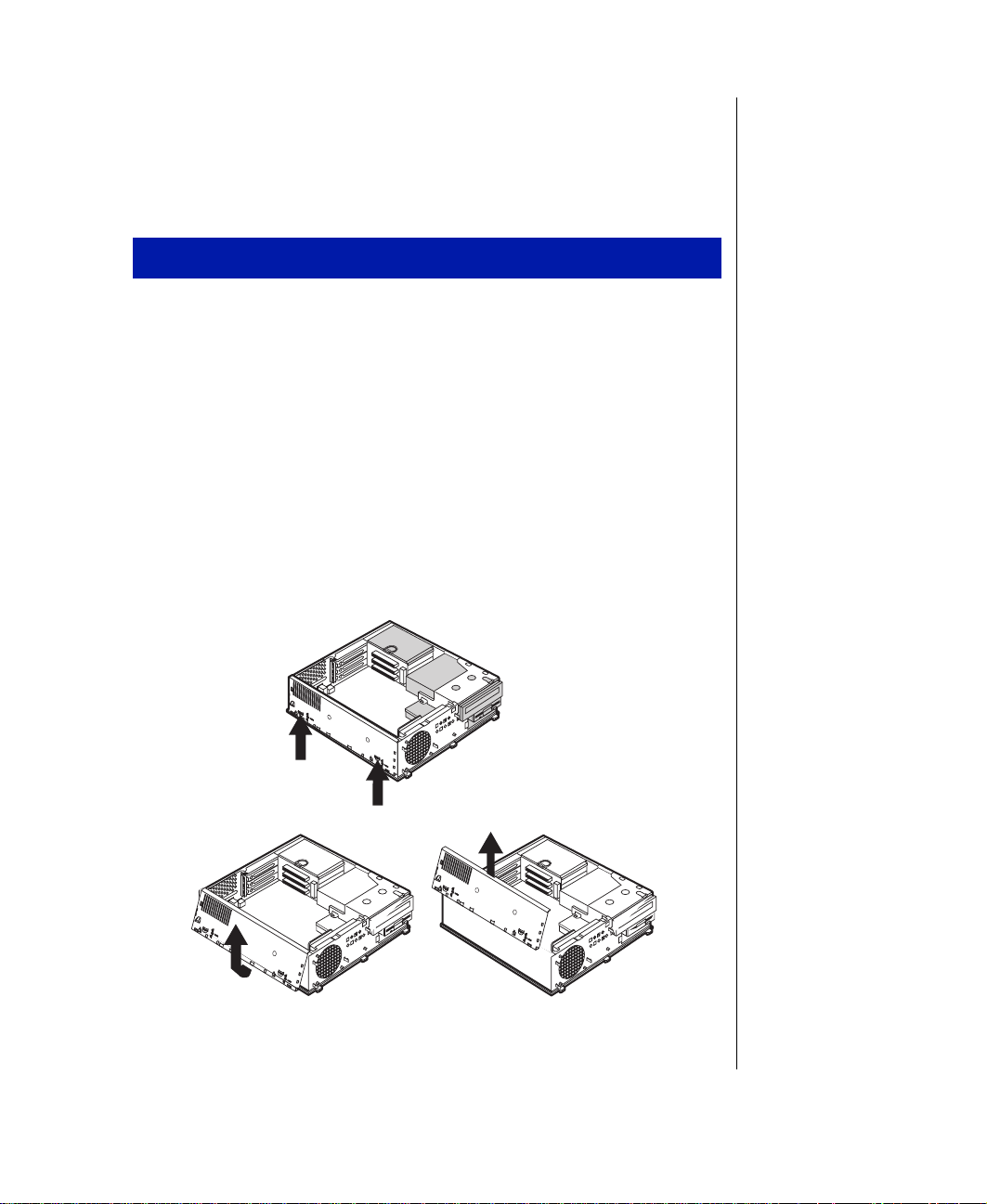
Removing the System Board
The system board is installed on a set of guide rails, and can be removed
without tools.
To remove the system board
Turn off the system and disconnect the power cord and all external
1.
peripheral devices.
Open the case, observing the “Static Electricity Precautions” on
2.
page 2.
Remove the chassis cover and any cards, such as an Accelerated
3.
Graphics Port (AGP) card or cables that may be connected to the
system board. Make a note of the locations for reassembly.
Remove the chassis side panel by lifting up on both plastic release tabs
4.
on the outside of the chassis (step 1 below). Lift the panel up and out
(step 2 below). Clear the panel from the chassis (step 3). The bezel in
the following illustration was removed for clarity.
Step 2: Li f t the
panel up and out
Step 1: Lift plastic
rele as e tabs
Step 3: Clear the panel
from th e ch as si s
System Components 13
Page 23
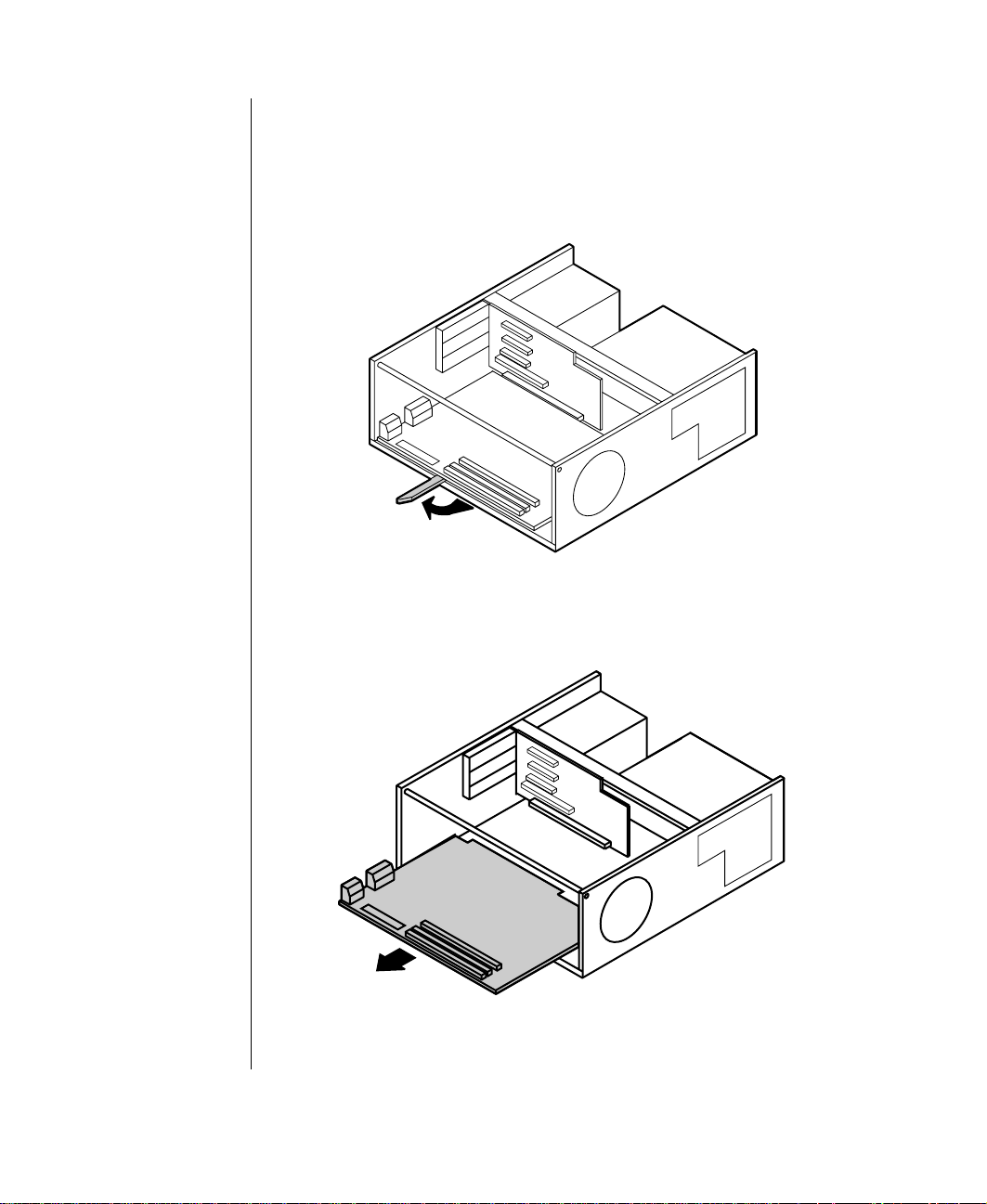
Locate the release lever at the outside center edge of the system board.
5.
Lift the lever slightly upwards and then pull it outward approximately
eighty degrees from the edge of the system board. This disengages the
edge connector on the system board from the riser card and moves the
board slightly out of the chassis.
Grasp the edge of the system board and carefully slide it out of the
6.
chassis.
14 Maint aini ng and Trou bl es hoot i ng Your E-3 20 0 Syst em
Page 24

To reinstall the system board
Align the rails located underneath the system board with the guides on
1.
the chassis.
Push in the release lever until it is parallel with the chassis. This should
2.
complete the reinstallation and lock the board in place.
Reattach any cards or cables.
3.
System Components 15
Page 25
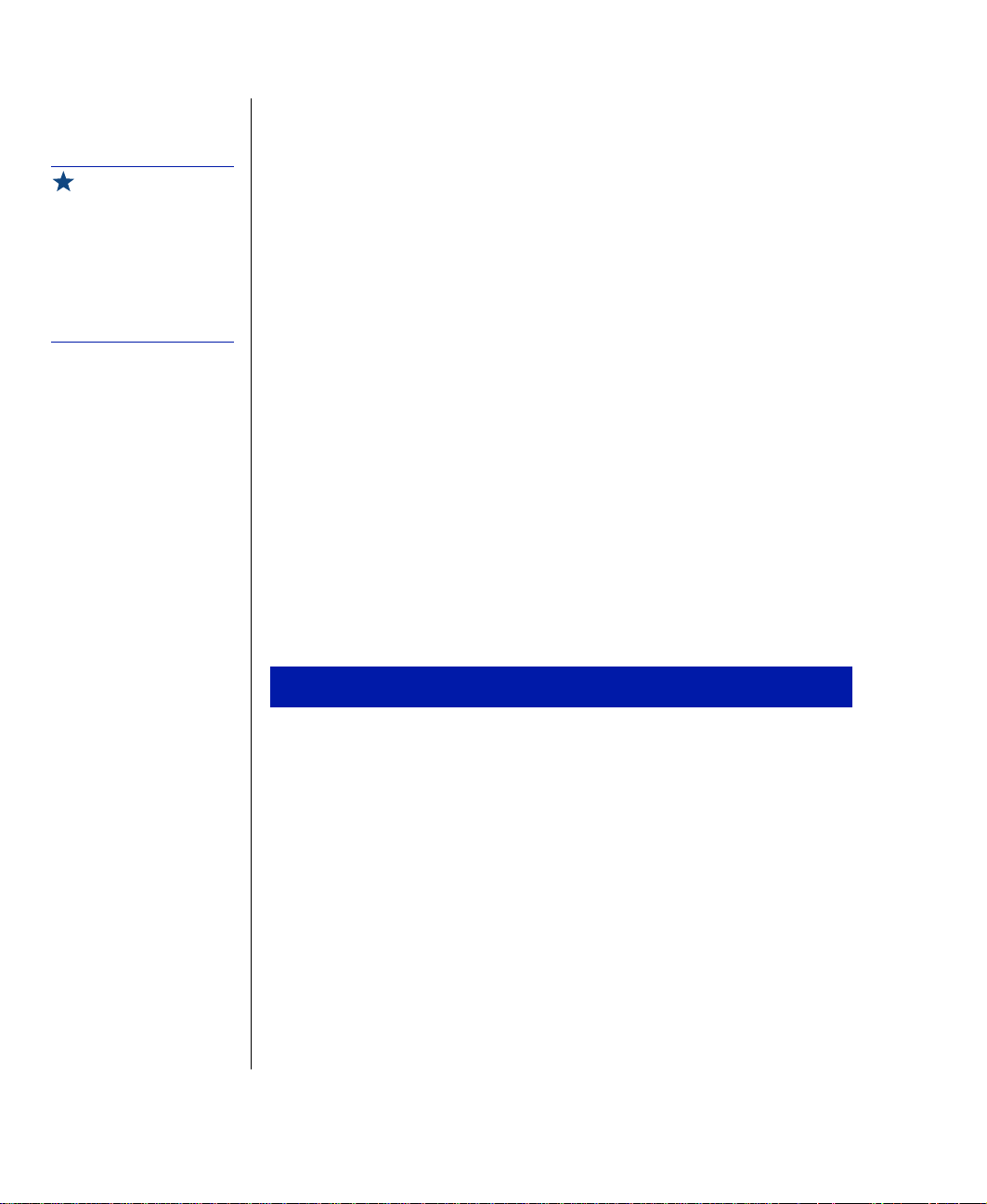
Important !
66 Mhz front-side bus
(FSB) processors can be
paired with 66 or 100 MHz
SDRAM, but 100 MHz FS B
process or s sh ou ld be
paired only with 100 MHz
SDRAM.
Replacing the Processor
The system is compatible with the Intel Pentium® II 100 MHz front-side
bus (FSB) and 66 MHz FSB processors.
The system board will support the following processor/bus configurations:
233/66
•
266/66
•
300/66
•
333/66
•
350/100
•
400/100
•
450/100
•
It is critical that a heat sink be installed on each processor to provide
sufficient cooling.
When replacing a processor, order a processor upgrade kit. The kit includes
the processor, a heat sink, and a disposable electrostatic discharge (ESD)
wrist strap.
To replace the E-3200 processor
Turn off the system and disconnect the power cord.
1.
Open the case, observing the “Static Electricity Precautions” on
2.
page 2.
16 Maint aini ng and Trou bl es hoot i ng Your E-3 20 0 Syst em
Page 26
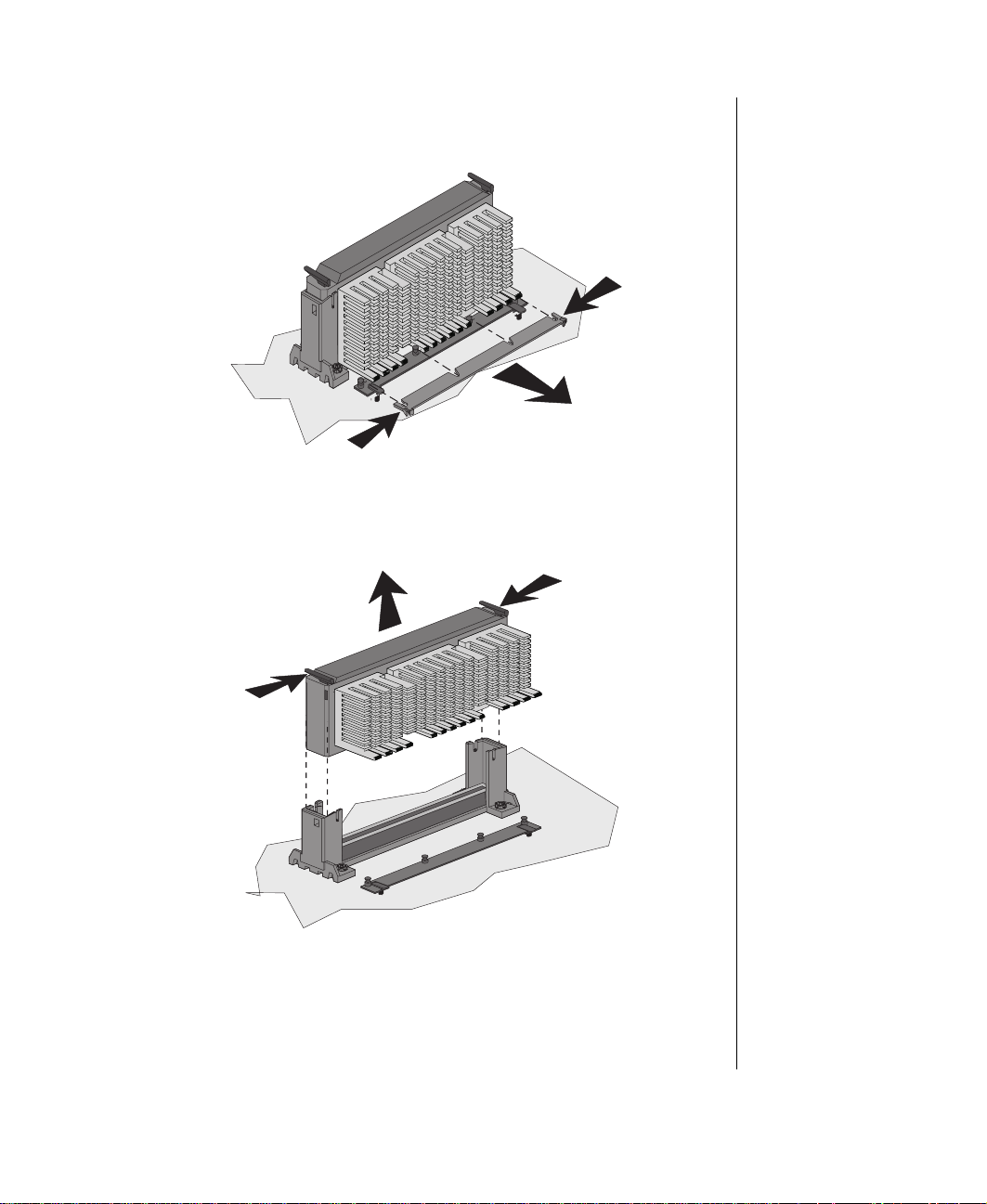
Squeeze the tabs on the outside edges of the bottom bracket and pull
3.
out the bottom bracket.
Press in the two latches at the top of the processor and pull the unit up
4.
and out.
System Components 17
Page 27
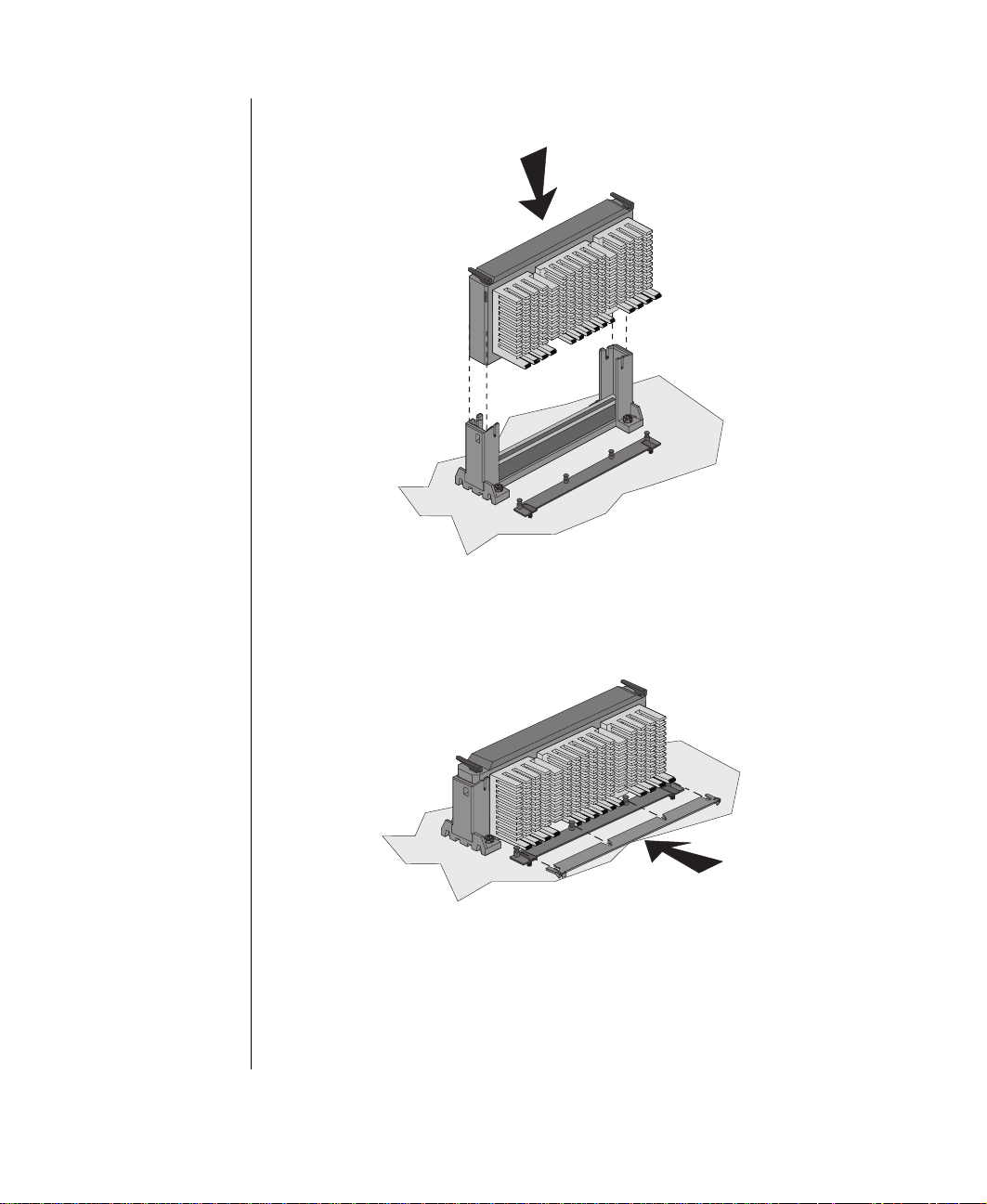
Lower the new processor into the slot until it snaps into place.
5.
Push the bottom bracket back onto the base of the processor until it
6.
snaps into place.
Move the J5G1 configuration jumper from pins 1-2 to pins 2-3 (see
7.
“System board” on page 8 for jumper location).
Close the case, as described in Chapter 1.
8.
18 Maint aini ng and Trou bl es hoot i ng Your E-3 20 0 Syst em
Page 28

Reconnect the power cord and turn on the system. Your system
9.
automatically boots to a configuration mode in the Setup utility. Once
in this mode, you can set the correct processor speed.
Make your selections and exit, saving your changes.
10.
Turn off the system and disconnect the power cord.
11.
Open the case, observing the “Static Electricity Precautions” on
12.
page 2.
Move the jumper back to its normal position connecting pins 1-2.
13.
Close the case, as described in Chapter 1.
14.
Reconnect the power cord and turn on the system.
15.
System Components 19
Page 29

Setting the Jumpers
Caution!
Movin g the jumper with the
power on can damage your
comput er. Alway s turn of f
the power and unplug the
power cord from the
computer before changing
the jumper.
The J5G1 configuration jumper on the E-3200 system board lets you clear
passwords, set the processor/bus speed, and recover the BIOS. The table
below shows the settings required to perform those tasks, and the following
text provides step-by-step instructions for each mode.
J5G1
Mode
Normal 1-2 Normal operation
Configure 2-3 Adds a Maintenance m enu t o
Recove ry No jumper Causes system to attempt
Jumper
Setting
Action When Set
Setup utility with opt ions to
clear passwords and set
processor/bus speeds
BIOS update or recovery
from diskette
Configure m ode
The system board supports a range of processor speeds and two bus speeds.
If you upgrade your processor, you may need to change the speed settings.
To change processor/bus speeds and passwords
Turn off the system and disconnect the power cord.
1.
Open the case, observing the “Static Electricity Precautions” on
2.
page 2.
Remove the jumper that connects pins 1-2 and place it on pins 2-3.
3.
Close the case, as described in Chapter 1.
4.
20 Maint aini ng and Trou bl es hoot i ng Your E-3 20 0 Syst em
Page 30

Reconnect the power cord and turn on the system. Setup utility starts
5.
and opens a Maintenance screen with the following options:
Clear Passwords, which allows you to clear and reset passwords
•
Set CPU Speed, which allows you to select the new processor (and
•
bus) speed if you upgrade processors
Make your selections from the
6.
Maintenance
menu and exit, saving your
changes.
Turn off the system and disconnect the power cord.
7.
Move the jumper back to its normal position connecting pins 1-2.
8.
Close the case (see page 5), reconnect the power cord, and turn on the
9.
system.
If you cleared passwords, enter Setup utility to restore them.
10.
Recovery mode
The J5G1 jumper lets you recover the BIOS if it has become corrupted.
To recover the BIOS
Log onto the internet.
1.
Download the correct BIOS file from the Technical Support web site.
2.
Extract the contents of the BIOS file you downloaded, and copy the
3.
contents onto a bootable diskette.
Turn off the system and disconnect the power cord.
4.
Open the case, observing the “Static Electricity Precautions” on
5.
page 2.
Remove the jumper on the J5G1 jumper and store it in a safe place.
6.
You will replace the jumper on the pins 1-2 in Step 11.
Close the case, as described in Chapter 1.
7.
System Components 21
Page 31

Place the bootable diskette containing the BIOS files into drive A.
8.
Reconnect the power cord and turn on the system to recover the BIOS.
9.
When you hear two beeps, the BIOS has been successfully recovered.
Turn off the system again, eject the diskette from drive A, and
10.
disconnect the power cord.
Open the case, observing the “Static Electricity Precautions” on
11.
page 2.
Place the jumper back on pins 1-2 on the J5G1 jumper.
12.
Close the case, as described in Chapter 1.
13.
Reconnect the power cord and turn on the system.
14.
22 Maint aini ng and Trou bl es hoot i ng Your E-3 20 0 Syst em
Page 32

Installing Memory and Hardware
The E-3200 system board supports:
3.3-V, 168-pin unbuffered, Synchronous Dynamic Random Access
•
Memory (SDRAM) Dual In-line Memory Modules (DIMMs).
16 MB and 32MB (16 bit technology)
•
64MB and 128 MB (64 bit technology)
•
Non-ECC (64 bit) and ECC (72 bit) memory
•
Single- or double-sided configurations
•
384MB maximum system memory
•
You can use 16-MB, 32-MB, 64-MB, and 128-MB DIMMs in any
combination, bank, or order to expand the SDRAM up to 384 MB.
Important !
66 MHz FSB pro ce ssor s
can be paired with 66 or
100 MHz SDRAM, but 100
MHz FSB processors
should be paired only with
100 MHz SDRAM.
DIMM Size Non-ECC
ECC Configuration
Configuration
16 MB 2 Mbit x 64 2 Mbit x 72
32 MB 4 Mbit x 64 4 Mbit x 72
64 MB 8 Mbit x 64 8 Mbit x 72
128 MB 16 Mbit x 64 16 Mbit x 72
ECC Me mory
With error checking and correcting (ECC) memory, multiple bit errors and
single bit errors can be detected and corrected. The BIOS automatically
detects if ECC memory is installed and provides a Setup utility option to
enable error checking. Non-ECC memory does not provide error checking
capability.
Setup Utility Memory Error Detection
Mode Setting
ECC Disabled ECC Enabled
Non-ECC DIMM
ECC DIMM
No error detection N/A
No error detection Single-bit erro r correction,
multip le -b i t er ro r d et e ct io n
System Components 23
Page 33

Installing DIMMs
The system board contains three DIMM banks. You can fill DIMM0,
DIMM1, DIMM2, or a combination of banks with DIMMs. No jumper
settings are required for the memory size or type because the BIOS
automatically detects this information.
To install DIMMs
Turn off the system and disconnect the power cord.
1.
Open the case, observing the “Static Electricity Precautions” on
2.
page 2.
Pull open the socket clamps on each side of the DIMM socket.
3.
24 Maint aini ng and Trou bl es hoot i ng Your E-3 20 0 Syst em
Page 34

Insert the DIMM into the socket and align the two bottom notches in
4.
the DIMM with the two notches in the DIMM socket.
Gently press the DIMM into the socket until the plastic socket clamps
5.
on each side of the socket snap into the notches on the side of the
DIMM.
Close the case, as described in Chapter 1.
6.
Reconnect the power cord and turn on the system.
7.
System Components 25
Page 35

Caution!
Nev e r try to re move a
DIMM w ithout releasing the
clamps. You may break the
sock e t, ca us in g se rious
damage.
To remove DIMMs
Using your fingers, gently push out both plastic socket clamps on each
1.
end of the DIMM socket. The DIMM should pop up slightly from the
socket.
Carefully lift the DIMM out of the socket.
2.
Store the DIMM in a static-free container.
3.
26 Maint aini ng and Trou bl es hoot i ng Your E-3 20 0 Syst em
Page 36

Replacing and adding drives
One 3.5-inch diskette drive, one 3.5-inch hard drive, and one CD-ROM
drive come with your computer. You can add additional drives of the
following types:
Half-height 3.5- inch diskette drives. The riser card has a floppy
•
controller that supports up to two floppy devices, one of which is
the 3.5-inch diskette drive that comes with your computer.
Half-height 3.5- or 5.25-inch hard drives. The riser card has two
•
IDE connectors that support up to two drives each. To use another
type of hard drive, such as a SCSI drive, install an add-in card.
3.5-inc h ha r d drive
5.25-inch
CD-ROM drive
Additi on al 3. 5-i nc h
hard drive bay
Additional 3.5-inch
drive bay
As you prepare to install drives, keep the following in mind:
To remove and install drives, you need a grounding wrist strap and
•
a Phillips screwdriver. If you remove a drive, place it in an
antistatic bag.
3.5-inch
diskette drive
System Components 27
Page 37

Before you install a drive, see the drive’s documentation for
•
information on configuring the drive, setting any jumpers on the
drive, and attaching cables to the drive.
If you are installing a drive that uses an add-in controller, install the
•
add-in card before you install the drive.
IDE hard drives can be configured as single, master, or slave. IDE
•
CD-ROM drives can be configured as master or slave. Use the
drive-select jumpers on the drives to configure IDE drives as
follows: If only one drive is attached to the controller cable,
configure the drive as single if it is a hard drive or master if it is a
CD-ROM drive. If two drives of any type are attached to the cable,
configure one as master and one as slave.
You may need to configure the drives you install through the Setup
•
utility program. Press F1 at start up to access the Setup utility
program.
Drive Cabling Inf ormation
Three drive cables are included with your system. The floppy drive
connector cable is used to connect floppy drives and other non-IDE devices
(such as a tape backup drive). The two IDE connector cables are used to
connect IDE devices such as CD-ROM drives and additional hard drives. If
you want to add additional drives, you can replace the drive connector
cables with ones that contain three connectors, which would allow you to
add a total of four IDE devices or two floppy devices.
To f lo ppy
connector on
syste m boar d
Cross sect i on sid e
of cable connects
to floppy drive
To floppy
drive th at
came with
your system
28 Maint aini ng and Trou bl es hoot i ng Your E-3 20 0 Syst em
Flopp y drive
connector cable
IDE connector cable
(two cables)
To primary or
second ary
connector on
system board
T o connector
on IDE de vi ce
Page 38

Replacing the 3.5-inch disk ette or CD-ROM drive
Both the 3.5-inch diskette drive and 5.25-inch CD-ROM drives are secured
in the chassis by a set of removable rails. The rails allow the drives to slide
into and out of the guides in the front bays.
To replace the drives
Turn off the system and disconnect the power cord.
1.
Open the case and remove the front bezel, observing the “Static
2.
Electricity Precautions” on page 2.
Locate the 3.5-inch diskette or 5.25-inch CD-ROM drive. If you are
3.
removing the 3.5-inch diskette, you may need to partially remove the
CD-ROM drive to get to the 3.5-inch diskette drive.
Disconnect the power and data cables from the back of the drive,
4.
noting their location and orientation. (You will reconnect these cables
after you install the new drive.)
Press inward on both front rail extensions to disengage the locking
5.
tabs, then push on the back of the drive to move it slightly out of the
bay. Pull the drive out of the chassis.
System Components 29
Page 39

Important !
The rails on the 3.5-inch
drive are different from
those on the CD-ROM
drive. Make sure you install
the correct rails on each
drive.
Remove the rails on both sides of the drive, and snap them onto the
6.
new drive in the same positions. Make sure the front rail extensions
are towards the front of the drive.
Align the rails with the appropriate bay, and slide the drive into the bay
7.
until the locking tabs snap into place.
Connect the power and data cables, making sure the cables match their
8.
original position. (See drive documentation for proper drive jumper
settings and cable orientation.)
Close the case, as described in Chapter 1.
9.
Reconnect the power cord and turn on the system.
10.
Installi ng an additional 3. 5-inch de vice
The second 3.5-inch drive bay can be used to install a 3.5-inch device, such
as a tape drive or 100MB or 120MB disk storage device. A set of rails are
included with your system and are used during the installation. You will
have to purchase an IDE cable with three connectors and of sufficient
length to connect the existing hard drive and the new drive to the riser card
IDE connector.
30 Maint aini ng and Trou bl es hoot i ng Your E-3 20 0 Syst em
Page 40

To install an additional drive in the 3.5-inch drive bay
Turn off the system and disconnect the power cord.
1.
Open the case and remove the front bezel, observing the “Static
2.
Electricity Precautions” on page 2.
Remove the bezel insert (you can save and replace the insert should
3.
you need to remove the device and continue to use the system).
Remove the 3.5-inch diskette and CD-ROM drive (see “Replacing the
4.
3.5-inch diskette or CD-ROM drive” on page 29). This will allow
access to the bottom drive bay.
Remove the metal shield from the front of the drive bay by placing a
5.
flat-bladed screwdriver in the metal shield tab and pulling it outwards.
Snap the rails onto the drive, making sure the front rail extensions are
6.
towards the front of the device.
Align the rails with the bay, and slide the drive into the chassis until the
7.
locking tabs snap into place.
Connect the power and data cables to the back of the drive. (See drive
8.
documentation for proper drive jumper settings and cable orientation.)
Caution!
Your syst em w as d esign ed
to adhere to safe emissions
standards, and the shield is
an integral part of the
system. Installing an
appro v ed de vi ce sh ou ld
continue to maintain those
standards. If you remove
the device, you should
replac e th e sh ie l d.
Close the case, as described in Chapter 1.
9.
Reconnect the power cord and turn on the system.
10.
Run the configuration software, if required.
11.
System Components 31
Page 41

Important !
Make sure the option ROMs
on your add-in cards
conform to the Phoenix
POST Memory Manager
Specif ic at io n, Version 1. 01
and BIOS Boot
Specif ic at io n, Version 1. 01 .
For additional information,
refer to the following websit:
http://www.phoenix.com.
Replacin g the hard drive
The hard drive is secured to a mounting plate that snaps out of and into the
chassis.
To replace the hard drive
Turn off the system and disconnect the power cord.
1.
Open the case, observing the “Static Electricity Precautions” on
2.
page 2.
Locate the 3.5-inch hard drive and mounting plate ring.
3.
Lift the ring slightly and then pull it towards the center of the drive
4.
until the spring latch releases. Lift the drive out of the chassis.
Remove the mounting plate from the old drive by lifting and sliding
5.
one tab at a time until they unlock. Lift the mounting plate off the
drive.
Position the new drive upside down in the mounting plate and snap it
6.
into place.
Place the drive back into the drive bay.
7.
Connect the power and data cables to the back of the drive. (See drive
8.
documentation for proper drive jumper settings and cable orientation.)
Close the case, as described in Chapter 1.
9.
Reconnect the power cord and turn on the system.
10.
32 Maint aini ng and Trou bl es hoot i ng Your E-3 20 0 Syst em
Page 42

Adding a second hard drive
The system comes with a metal drive mounting plate you can use to install
an additional internal hard drive. You will have to purchase an IDE cable
with three connectors and of sufficient length to connect the existing hard
drive and the new drive to the riser card IDE connector.
To install a second hard drive
Turn off the system and disconnect the power cord.
1.
Open the case, observing the “Static Electricity Precautions” on
2.
page 2.
Locate and remove the two screws that attach the mounting plate to the
3.
front of the chassis.
Remove the CD-ROM drive from the chassis so you can access the
4.
slide plate (see “Replacing the 3.5-inch diskette or CD-ROM drive” on
page 29).
Slide plate towards the back of the chassis until the tabs disengage
5.
from the chassis. Lift the mounting bracket out of the chassis.
System Components 33
Page 43

With the drive upside down, insert the metal points into the threaded
6.
holes on one side of the drive and lower the plate over the bottom of
the drive.
Metal po in ts
Illustration
shows bo tt om
side of drive
Secure the drive to the enclosure with a screw.
7.
Replace the mounting bracket into the chassis and slide the two
8.
locking tabs together.
Replace the two screws you removed in step 2.
9.
Replace the CD-ROM drive.
10.
Connect the proper cables to the drive (see “Replacing and adding
11.
drives” on page 27).
Close the case as described in Chapter 1.
12.
Reconnect the power cord and turn on the system.
13.
34 Maint aini ng and Trou bl es hoot i ng Your E-3 20 0 Syst em
Page 44

Adding an expansion card
The E-3200 chassis has three expansion slots for PCI/ISA cards and one
slot for an AGP card.
The riser card has two PCI connectors and one shared PCI/ISA connector.
For the shared slot, so you can install either a PCI or ISA expansion card,
but not both. The AGP connector is on the system board.
Some ISA expansion cards have jumpers or switches that set interrupts and
I/O addresses. They come with instructions that explain how to set them to
avoid hardware conflicts. Follow the instructions carefully.
To add a PCI/ISA expansion card
Set any jumpers and switches on the card, if required in the card
1.
instructions.
Turn off the system and disconnect the power cord.
2.
Open the case, observing the “Static Electricity Precautions” on
3.
page 2.
Remove the slot cover bracket by pressing downward and outward on
4.
the tab.
Important !
The on-board AGP is
autom atic al l y di sab le d if an
AGP ad d- in ca r d is use d.
System Components 35
Page 45

Locate an available slot, and remove the slot cover (save the cover for
5.
reinstallation if you need to remove the card) by releasing the lock tab
(you can use a blunt tool such as a flat-head screwdriver if the tab does
not release with finger pressure). Either apply inward pressure to the
middle of the slot cover or use a flat-head screwdriver and insert it into
the tab hole.
Insert the edge of the expansion card into the slot on the riser card.
6.
After seating the card firmly, replace the slot cover bracket.
7.
Connect any cables to the card (see card documentation for proper
8.
jumper settings and cable orientation)
Close the case, as described in Chapter 1.
9.
Reconnect the power cord and turn on the system.
10.
It may be necessary to reconfigure your system after installing some
expansion cards. You may also need to install software that came with the
card. Check the card documentation for additional information.
36 Maint aini ng and Trou bl es hoot i ng Your E-3 20 0 Syst em
Page 46

Heceta II hard ware management
Heceta II is an integrated data acquisition system that lets you monitor the
status of your system hardware. Monitored information includes internal
temperature, fan speed, voltage, and chassis intrusion (to alert you in case of
tampering). The features of the hardware management system can be
accessed through LANDesk® Client Manager, which provides a quick
system health indicator.
System Components 37
Page 47

Installing LANDesk Client Manager
Intel’s LANDesk Client Manager is the Desktop Management Interface
(DMI) solution that is already loaded on your system. LANDesk Client
Manager lets you monitor your system for critical situations that may need
your attention. It also lets your system administrator remotely inventory and
manage systems on your network.
To install LANDesk Client Manager
In the C:\DMI folder, double-click the Setup icon to launch the
1.
InstallShield
Follow the instructions that appear on your screen. If you are prompted
2.
for a password during the installation process, enter
LANDesk Client Manager comes with complete electronic documentation
and online help. Refer to these documents and Help for any LANDesk
concerns.
®
wizard.
LOWTCO.
38 Maint aini ng and Trou bl es hoot i ng Your E-3 20 0 Syst em
Page 48

Replacing the battery
The battery provides power for the system real-time clock and CMOS
RAM, which holds the system configuration information.
If your battery is failing you may notice your system clock slowing down
and giving you the incorrect time. If so, open the Setup utility and write
down all the values in the menus and submenus before replacing the battery.
Replacing the battery resets the Setup utility to its default values.
To replace the battery
Restart the computer and start the Setup utility program by pressing F1
1.
when you are prompted to do so.
Write down the CMOS values from the Main Setup utility screen so
2.
you can reenter them after you replace the battery. For more
information about the Setup utility program, see “BIOS Setup Utility”
on page 43
Turn off the system and disconnect the power cord.
3.
Open the case, observing the “Static Electricity Precautions” on
4.
page 2.
Caution!
There is a danger of
explosion if the battery is
incorrectly replaced.
Replac e th e b at tery on ly
with the same or equivalent
type rec omm en de d b y the
manufacturer. Dispose of
used batteries according to
the manufacturer’s
instructions.
Locate the battery on the system board (see “System board” on
5.
page 8). The battery is circular and has the positive pole mark (+) on
the top.
Using a small flat-bladed screwdriver, carefully remove the battery
6.
from its socket on the system board.
System Components 39
Page 49

Press the new battery in the socket with the positive pole up. Be sure
7.
you have pressed the battery down far enough for it to contact the base
of the socket.
Close the case, as described in Chapter 1.
8.
Reconnect the power cord and turn on the system.
9.
Enter the Setup utility program and verify that the system
10.
configuration is correct using the data you recorded in Step 2.
If the CMOS data is not correct, change the information in the Setup utility
screens as necessary.
Troub leshooting the battery instal lation
If you have problems after installing the new battery, try each of the items
listed below, replacing the cover and restarting the computer after each try.
Turn off the system and ensure that all exterior cables are attached
•
to the correct connectors and secured.
Check to be sure that all power switches are on. If the system is
•
plugged into a power strip or surge protector, be sure it is turned on
also.
Enter the Setup utility program and compare the settings on the
•
screen with your notes or the system hardware manuals. Correct
any discrepancies.
40 Maint aini ng and Trou bl es hoot i ng Your E-3 20 0 Syst em
Page 50

Turn off the system, remove the cover, and verify that all cables
•
inside the case are attached securely. Also, make sure that the
colored cable edges are aligned correctly and that the connectors
didn’t miss any pins. Disconnect and reconnect the cables, and then
replace the cover carefully so as not to disturb any cables.
Turn off the system, remove the cover and, if you have the proper
•
test equipment, verify that the new battery has power. (It is
possible, although highly unlikely, that your new battery is
defective.)
When everything works properly, close the case as described in Chapter 1,
reconnect the power cord, and turn on the system.
System Components 41
Page 51

Using Your System Restoration CD
The System Restoration CD included with your system can be used to:
Restore your Windows 95 or Windows 98 operating system
•
Install hardware drivers for Windows 95, Windows 98, and
•
Windows NT
Reinstall selected software applications, such as LANDesk Client
•
Manager or McAfee Virus Scan
View or install component online documentation
•
Instructions for each operating system are provided with the System
Restoration CD.
42 Maint aini ng and Trou bl es hoot i ng Your E-3 20 0 Syst em
Page 52

BIOS Setup Utility
Contents
Using the Setup Utility .......................................... 44
Updating the BIOS ................................................ 46
Page 53

Using the Setup Utility
The computer’s BIOS has a built-in setup utility that lets you conf igure
several basic system characteristics. The settings are stored in
battery-backed RAM and are retained even when the power is off.
To enter the Setup utility, restart the system and then press
F1 when
prompted on screen during the startup process. Upon entering Setup, the
Main Setup utility screen opens.
BIOS Setup Utility
Main Advanced Security Power Boot Exit
Item Specific Help
BIOS Version:
Processor Type:
Processor Speed:
Front Side Bus Speed:
F1 Help ¦Ø Select Item -/+ Change Values F9 Setu p Default
ESC Exits ¨Æ Select Menu Enter S elect > Sub-Menu F10 Save and
Exit
Cache RAM:
System Memory:
Memory Bank 0:
Memory Bank 1:
Memory Bank 2:
Cache ECC Support:
Language:
System Time:
System Date:
xx
Pentium II processor
400 MHz
100 MHz
512 KB
64 MB
32 MB SDRAM
32 MB SDRAM
Not Installed
[English (US)]
[Disabled]
[xx:xx:xx]
[xx/xx/xxxx]
Select the display
language for the
BIOS.
As you select items on the main menu and in submenus, you will see
specific information related to the current selection in the Item Specific
Help box. Refer to the Help box for information about the menu options.
The command bar shows the keystrokes necessary to access help, navigate
through the menus, and perform other functions.
F1 opens the Help screen, providing general help for using the
•
Setup utility.
The up arrow
•
menu.
The left arrow (←) and right arrow (→) keys move you between the
•
menus.
E
•
either moves you to a submenu screen when a selected item
NTER
is preceded by > or activates a selected field.
44 Maint aini ng and Trou bl es hoot i ng Your E-3 20 0 Syst em
and down arrow (
↑)
(
) keys select items in the
↓
Page 54

The plus sign (+) and minus sign (-) change values in fields.
•
ESC closes the screen you are in and returns you to the previous
•
screen or exits you from the Setup utility.
F9 opens a screen that lets you return all values to their default
•
settings.
F10 opens a screen that lets you save all parameters and then exit
•
the Setup utility.
The main screen has the following menu selections at the top of the screen:
• Main
• Advanced
• Security
• Power
• Boot
• Exit
Refer to the Item-Specific Help box for information about specific menu
options.
gives you access to basic information and settings related to
your system hardware and configuration.
gives you access to information and settings for system
resources, hardware, and system configuration.
gives you access to settings related to system access
passwords.
gives you access to information and settings for power
management features
gives you access to information and settings for boot features
and boot sequences.
gives you access to options for exiting the Setup utility.
BIOS Setup Utility 45
Page 55

Updating the BIOS
Flash memory simplifies distributing BIOS upgrades. If you need a new
version of BIOS, you can download the BIOS update from the Technical
Support web site and install the new version from a diskette.
To update the BIOS
Enter Setup by pressing F1 when prompted during startup.
1.
Write down the settings for each of parameters. (At the end of the
2.
BIOS update process, you will reset the parameters back to the values
you recorded.)
Exit the Setup utility program.
3.
Log onto the internet.
4.
Download the correct BIOS file from the Technical Support web site.
5.
Uncompress the contents of the BIOS file you downloaded, and copy
6.
the contents onto a bootable diskette.
Place the bootable diskette containing the BIOS files into drive A, and
7.
restart the system with the diskette in the drive. The Setup utility
program starts.
Press E
8.
Select Update Flash Memory From a File and press E
9.
Select
10.
Press TAB to select the file name and press E
11.
to go to the
NTER
Update System BIOS
The system warns you that BIOS is about to be changed and asks you
to confirm the BIOS version.
Press E
12.
Once the BIOS files have been loaded, remove the diskette from drive
13.
A and press E
46 Maint aini ng and Trou bl es hoot i ng Your E-3 20 0 Syst em
NTER
.
NTER
menu.
Main
.
.
NTER
at the prompt to restart the system.
NTER
.
Page 56

14. As the system starts up, verify that the correct BIOS version is
reported.
15. Enter Setup by pressing F1 when prompted during startup. Once in
Setup, press F9 to load the Setup utility default settings.
16. If you want to change any BIOS fields, use the UP ARROW (↑) and
DOWN ARROW (↓) to select the BIOS fields you want to change. Press
E
NTER and then reenter the values you wrote down at the beginning of
this process.
BIOS Setup Utility 47
Page 57

48 Maint aini ng and Trou bl es hoot i ng Your E-3 20 0 Syst em
Page 58

Trouble shooting
Contents
Introduction............................................................ 50
Troubleshooting Checklist.................................... 51
CD-ROM Problems............................................... 52
Hard Disk Problems .............................................. 54
Memory/Processor Problems................................ 55
Modem Problems .................................................. 56
Peripheral/Adapter Problems................................ 57
Printer Problems .................................................... 59
System Problems ................................................... 61
Video Problems..................................................... 63
Error Messages...................................................... 66
Page 59

Introduction
If your system does not operate correctly, re-read the instructions for the
procedures you have performed. If an error occurs within an application,
consult the documentation supplied with the software. This section
identifies solutions to some possible problems.
50 Maint aini ng and Trou bl es hoot i ng Your E-3 20 0 Syst em
Page 60

T r oubleshooting Checklist
Before turning on the system, make sure that:
The power cord is connected to the AC power-in connector and an
•
AC outlet.
The AC outlet is supplying power.
•
If a power strip is used, it is turned on, and the circuit breaker is set.
•
The voltage selection switch on the system power supply reflects
•
the proper voltage.
V erifyi ng your confi guration
If your system is not operating correctly, the BIOS may contain an invalid
configuration parameter. Enter the Setup utility program and check your
configuration settings.
Troub leshooting gui delines
As you troubleshoot your system, keep the following guidelines in mind:
Never remove the system cover while the system is turned on.
•
Do not attempt to open the monitor; it is extremely dangerous.
•
Even if the monitor’s power is disconnected, stored energy within
the monitor’s components can offer a painful or harmful
experience.
If a peripheral such as the keyboard, mouse, drive, or printer does
•
not appear to work, verify that all connections are secure.
If an error message displays on the screen, write it down, word for
•
word. You may be asked about it when calling Technical Support.
Only qualified personnel should open the system for maintenance.
•
If you feel you are qualified to maintain the system yourself, make
•
certain you are properly grounded before opening the system
chassis. See Chapter 1, Case Access, for more information on
preventing electrostatic damage to the system.
Troubleshooting 51
Page 61

Important !
Some systems do not have
sound cards because
sound c apa bil it i es a re b ui lt
into the system board.
CD-ROM Problems
An audio CD produces no sou nd.
Probable Caus e Solution
The CD is loaded
incorrectly .
The speakers are not
connected.
Make certain the label is facing upward,
and then try again.
Check the speaker cables. Make certain
they are connected properly and securely.
The speaker volume
is turned down.
The speake rs may be
muted via the
Multimedia volume
control.
The sound card may
not be installed
correctly.
The CD-ROM drive
audio cable m ay be
install e d in c or re c tl y.
The speake rs may be
faulty.
Check the volume control.
From the
Programs| Accessories
and then click
the volume is turned up.
Open the system, and then reseat the
sound card. Make certai n the cables are
connected properl y.
Open the system and mak e certain the
cables are connected properly.
Connect a set of headphones to the
speaker jack to tes t t he ou tpu t. If the y w o rk,
replace the speak ers.
Accessories
Volume Control
menu (
), click
Start
|
Multimedia
. Make certain
,
52 Maint aini ng and Trou bl es hoot i ng Your E-3 20 0 Syst em
Page 62

The CD-ROM d rive is not re cognized b y the system.
Probable Caus e Solution
The CD is not
intended f or PC use.
The CD is loaded
incorrectly .
The CD is scratched
or dirty.
The CD-ROM drive
needs to be added as
new hardware.
The secondary IDE
device may be
disabled.
The CD cables are
not installed correctly.
The CD-ROM drive
may be defective.
Make certain the CD is PC-compatible.
Make certain the label is facing upward,
and then try again.
Try cleaning the CD with a lint-free clot h.
Check the CD for scratches.
From the Control Panel window (
Settings| Control Panel
New Hardware
adding the drive . I f you ar e not ex perienced
with this procedure, call Technical Support.
Restart your computer, and then press F1
to enter the Setup utility program. From the
Advanced | IDE Configuration
IDE Controller
Master
Open the system and check all cables
between the CD controller and the
CD-ROM drive.
Replace the CD-ROM drive.
. Follow the directions for
to Both and the
to Au to.
), double-click
Start
|
Add
menu, set the
Secondary IDE
Troubleshooting 53
Page 63

Hard Disk Problems
The SCSI drive is not recogniz ed by the system.
Probable Caus e Solution
Important!
Some syste ms do not have
IDE controller cards
because the IDE controller
is built into the system
board.
The SCSI bus is not
properly terminated.
The drive is
configured with a
conflicting SCSI
address.
The cabl es are not
connected correctly.
Make certain the last device on the SCSI
chain is properly terminated.
Change the device’s SCSI address to one
that is not currently being used by the
system.
Open the system and check the cable
connections.
The IDE drive is not recogniz ed by t he system.
Probable Caus e Solution
The primary IDE
device may be
configured in correctly.
The drive may not be
configured pro perly.
The drive cabl es are
not connected
properly.
Restart your computer , and then press
enter the Setup util ity program. From the
Advanced | IDE Configuration
IDE Controller
Master
Consult the hard disk user’s guide for
instructions on how to config ure the drive.
Open the system and check all cables
connected to the cont roller card.
to Both and the
Auto
to
.
1
F
menu, set the
Primary IDE
to
The drive controller is
not seated properly.
54 Maint aini ng and Trou bl es hoot i ng Your E-3 20 0 Syst em
Open the system and reseat the drive
control ler.
Page 64

Memory/Processor Problems
Memory errors were detected during system start up .
Probable Caus e Solution
Memory was added
or removed, and the
new configur ation was
not saved in Setup
utility.
The memory was
install e d in c or re c tl y.
A memory chip is
fault y.
Enter Setup and save the new memory
configuration.
Check the memory for proper seat ing and
orientation.
Replace the card on which the faulty chip
resides. Third-party diagnostic programs
can help determine which chip or memory
segment is failing.
A new pr ocessor is not recogniz ed b y the system.
Probable Caus e Solution
The processor wa s
install e d in c or re c tl y.
The processor speed
was not set correctly
in the Setup utility
configurat ion mode.
Check the installation. The processor
should be recogn iz ed auto mati call y if i t was
installed correctly.
If your syst em BIOS enables you to select
the processor speed, make sur e you have
selected the speed properly.
The processor wa s
not seated cor rectly i n
the socket.
Check to mak e sure the proces sor is fully
seated in it s socket.
Troubleshooting 55
Page 65

Modem Problems
The modem is n ot recognized by the syst em.
Probable Caus e Solution
The modem has not
been added as new
hardware.
The modem is not
connected to a live
phone jack.
The modem is not
configured wi th a valid
interrupt or address.
The phone jack is
shared by another
modem or telephone.
Add the modem as new hardware.
Make certain the line connected to the
modem is live and pl ugged into the
appropriate port on the modem (line port).
Check the system settings for possible
conflicts. If one exists, correct the problem
by selecti ng an available inter rupt and
address.
If the modem shares the j ack with another
device, make certain the other device does
not have the port open (for i nstance,
someone is on the phone, or another
modem is in use).
56 Maint aini ng and Trou bl es hoot i ng Your E-3 20 0 Syst em
Page 66

P eripheral/Adapter Problems
A SCSI de vice is not recog nized b y the system.
Probable Caus e Solution
The device needs to
be added as new
hardware.
The SCSI ID may be
invalid.
The SCSI chain is not
terminated.
The device cab les ar e
not installed correctly.
From the Cont rol Panel window (
Settings| Control Panel
New Hardware
adding the device. If you are not
experienced with this procedure, call
Technical Support.
Assi gn an available SCSI ID t o t h e d ev ice.
Make certain the last device on the SCSI
chain is terminated.
Open the system and check all cables
between the controller and the device.
. Follow the directions for
), double-click
The disk ette drive is not r ecognized b y the system.
Probable Caus e Solution
The diskett e drive
may be configured
incorrectly.
The drive cabl es are
not connected
properly.
Restart your computer, and then press F1
to enter the Setup utility program. From the
Boot| Removable Devices
the diskette drive param eters are set
correctly.
Open the system and check all cables
connected to the cont roller card.
menu, ensure that
Start
|
Add
Important!
Some syste ms do not have
a floppy controller card
because the floppy
controller is built into the
system boar d .
The drive controller is
not seated properly.
Open the system and reseat the drive
control ler.
Troubleshooting 57
Page 67

The diskette driv e will not read, write, or f ormat.
Probable Caus e Solution
The diskett e is not
IBM formatted.
The diskett e is
corrupted.
The disk is write
protected.
Make certain the diskette you are trying to
format is IBM-compatible. If it is, try
reform a tti n g it .
Run ScanDisk on the disk ette. If errors are
detected and corrected, try accessing the
diskett e again.
Make certain the write-prote cti on window
on the upper-right corner of the diskette is
closed (unprotected).
The diskette drive LED illuminates continuously .
Probable Cause Solution
The diskett e is
corrupted.
The cable to the drive
is not connected
properly.
Remove t he diskette from the drive. If the
light remains on, try restarting the syste m.
Open the system and check the cable
between the diskette drive and its
controller. M ake certain the pins are not
bent or misaligned.
An adapter card is not recognize d by the system.
Probable Caus e Solution
The interrupt and/or I /
O address i s set
incorrectly.
The card has not
been configured
through the software.
The card was not
installed correctly.
58 Maint aini ng and Trou bl es hoot i ng Your E-3 20 0 Syst em
Check the address configuration of the
adapter card and ensur e that it does not
conflict with an other card in the system.
Configure the card with the appropriat e
software.
Reseat the card and make certain that its
jumpers are confi gured appropriately.
Page 68

Printer Problems
The printer will not turn on.
Probable Caus e Solution
The printer is not
plugged in.
The printer is not
turn ed o n.
The printer is
defecti ve.
Check the power cable. Make certain it is
plugged into a live power source.
Make certain the printer’s power switch is
depressed or set to the On position. If
power is applied to the printer, the green
power LED should be illuminated.
Try another printer if one is available.
The printer is turned on b ut will not print.
Probable Caus e Solution
The printer is not
connected to the
system.
The printer is not
designated as the
default printer.
The printer has not
been added t o the
system.
Check the data cable between the printer
and the system. Make certain it is
connected to the proper port. Check the
connector and cable for bent or broken
pins.
If the printer to which you are trying to print
is not the def ault printer, make certain you
hav e selected it through the application’s
printer setup function.
From the Printers wi ndow (
Printers
), double- clic k
direction s for adding the new printer.
Start
Add Printer
Settings
|
. Follow the
|
Troubleshooting 59
Page 69

The printer prints g arbled te xt.
Probable Cause Solution
The wrong driver is
being used for the
selected printer.
From the Printers wi ndow (
Printers
menu, click
printer is usi ng the ri ght pri nter d rive r . If n ot,
install the correct one.
Start
Settings
|
), select t he print er. From the
Properties
. Make cer tain the
File
|
60 Maint aini ng and Trou bl es hoot i ng Your E-3 20 0 Syst em
Page 70

System Problems
The system will not sta rt up.
Probable Caus e Solution
The system is not
connected to an AC
outlet.
Voltage selection
switch not set
correctly.
Check the po we r c able (s) and mak e ce rtain
it is connected to an AC power source.
Make certain the vo ltage selection switch
reflects the correct power source.
The system is non- responsive .
Probable Caus e Solution
An error occurs
during an application
or your system may
be out of memory.
Press the reset b utton to reboot your
computer. If the system is still
non-responsive, press and hold in the
power button for 4 seconds to turn the
system off. Tur n the system back on an
foll ow the onscreen instructions.
The k eyboard d oes not work.
Probable Caus e Solution
A key was depressed
while the system was
starting up.
Clear the sticking key, then turn off the
system, wait for a few seconds, and then
turn the system back on.
The key board is not
plugged in or
connected properl y.
Something spilled into
the keyboard.
The key board is
defecti ve.
Check the cable. Make certain it is plugged
in correctly.
Turn off the system. Turn the keyboard
upside down to let it dry before turning the
system back on.
Try a keyboard you know is working.
Troubleshooting 61
Page 71

The mouse does not work.
Probable Caus e Solution
The mouse is not
plugged in or
connected properl y.
The mouse driver di d
not load when the
system booted.
The mouse is
defecti ve.
Check the cable. Make certain it is plugged
in correctly.
Load the appropriate mo use driver
manually or cont act T echnical Support.
Try a mouse you know is working.
62 Maint aini ng and Trou bl es hoot i ng Your E-3 20 0 Syst em
Page 72

Video Problems
The system is running b ut there is no display.
Probable Caus e Solution
The monitor is not
turn ed o n.
The monitor’s data
cable is no t
connected.
Make certain the monitor is plugged in and
turned on. If power is applied to the
mon it o r, th e green po wer LED sh ould
illuminate.
Make certain the monitor’s data cable is
connected to the vi deo controller on the
back of the system.
Important !
Your system board may
have a built-in video
adapter, so there may not
be a vide o a dapt er to
remove and replace.
The connector or
cable is damaged.
The monitor is
defecti ve.
The monitor’s
brightness and
contrast cont rols are
turn ed d ow n .
The video card is not
seated correctly.
The video card is not
compat ible w ith th e
system.
Check the connector and cable for bent or
damaged pins .
Connect a working monitor to the computer.
Adjust the brightn ess an d contr ast knobs to
the center position.
Open the system and resea t the v id eo car d.
PCI video cards must be compatible with
the system.
The tex t on the d isplay is dim or difficult to read.
Probable Caus e Solution
The monitor’s
brightness and
contrast cont rols are
turn ed d ow n .
Sunlight is glaring off
the displa y.
Adjust the br ightness and contrast knobs
until the text becomes clear.
Position the monitor away from the sun or
window.
The CRT may be old. Replace the monitor.
Troubleshooting 63
Page 73

The color moni tor displa ys e verything in b lack an d white.
Probable Caus e Solution
The system was
turned on before the
monitor.
The displa y typ e is set
incorrectly .
Make certain the monitor is turned on, and
then restart the system .
From the Control Panel window (
Settings
Display
monitor type, and then reboot the system.
ontrol Panel
| C
, set the display to the appropriate
The displa yed characters ar e garbled .
Probable Caus e Solution
The video cable is
damaged.
The video card has
failed.
The display setup is
incorrect.
Check the cable and connectors for bent
pins or broken wires.
Try another video card.
From the Control Panel window (
Settings| Control Panel
and check the settings. The correct video
type should be selec ted, along with a
supported resolut ion. Check your monitor
and video controller documentation for
details.
Start
), double-click
Start
), doubl e-cli ck
|
|
Display
64 Maint aini ng and Trou bl es hoot i ng Your E-3 20 0 Syst em
Page 74

The video is d istorted.
Probable Caus e Solution
The monitor’ s control s
are not properly
adjusted.
The connector or
cable is damaged.
The surge protecto r
or UPS is damaged.
The monitor is too
close to a source of
electrical interference.
The monitor needs to
be degaussed.
Adjust th e m o n ito r co nt ro ls until the text
becomes clear. (See your monitor
documentation for more information.)
Check the connector and cable for bent or
damaged pins .
Disconnect the moni tor power cable and
connect it directly to the power source.
Move the monitor away from sources of
electrical interference, such as televisions,
unshielded speakers, microwa ves,
fluorescent li ghts, and metal beams or
shelves.
Turn off the computer and monitor and
leave them off f or at least a half hour, and
then restart the system .
Troubleshooting 65
Page 75

Error Messages
This section lists common error messages that may be displayed on your
monitor. These messages often indicate procedural errors such as an
incorrect keystroke or a write-protected diskette. Some messages, however,
may indicate a problem that requires you to consult the troubleshooting
section of this manual.
Error Message Solutions
Access denied. Try saving to a new file or diskette.
Move the write-protection tab over the hole
on the back of the diskette.
Bad command or file
name.
Base memory [xxx]
expansion.
Checking RAM on disk
controller.
CD-ROM is not
recognized.
Data error . Run ScanDisk on the reported disk.
Decreasing available
memory.
Diskette drive is not
recognized.
Diskette drive 0 seek to
track 0 failed.
Diskette drive reset
failed.
Make certain you entered the right
command.
Ver ify the specified drive and try it again.
If you are trying to exi t MS-DOS to return to
Windows, type
This is an informati onal message only. No
action is required.
Your BIOS configuration is incorrect. Enter
Setup utility and verify the parameter
values.
See “The CD-ROM drive is not rec ognized
by the system.” on page 53.
Your BIOS configuration is incorrect. Enter
Setup utility and verify the parameter
values.
See “The diskett e drive is not reco gnized b y
the system.” on page 57.
Enter Setup utility and verify the diskette
drive parameters.
Check the diskette drive cables. Make
certain Pin 1 on the cable aligns wit h Pin1
on the connector.
Enter Setup utility and verify the diskette
drive parameters.
Check the diskette drive cables. Make
certain Pin 1 on the cable aligns with Pin 1
on the connector.
EXIT
and press
NTER
E
.
66 Maint aini ng and Trou bl es hoot i ng Your E-3 20 0 Syst em
Page 76

Error Message Solutions
Diskette read failed -
1
F
strike
to retry boot.
Make certain the boot disk contains the
Command.com file.
Use the configurati on utility (i f applicabl e) to
verify you r dri ve or controller configuration.
Press F1 to try the boot again.
Gate A20 failu re. You may have an XT keyboard connected
to an AT system or vice versa. Make certain
the keyboard is configured t o work with the
appropriate system. Some keyboards have
a switch to select either AT or XT.
Hard disk contro ller
failure.
Make certain the h ard di sk c abl e is pr operly
connected.
Open the Setup utility program and verify
that the correct drive type is selected.
Hard disk contro ller
1
failur e - press
F
to try
reboot.
The drive contr oller ma y be def ectiv e. Press
to retry the boot.
F1
Try running Fdisk and DOS Format. For
more information, r efer to your DOS
documentation.
Insert bootable media
device.
See “The IDE drive is not recognized b y the
system.” on page 54.
See “The SCSI drive is not recognized by
the system.” on page 54.
Backup your files as soon as possible.
Insufficient disk space. Check t he free space on the disk volume. If
the volume is full or almost full, remove
unnecessary files.
Invali d configuration
information…
Enter Setup utility and verify the parameter
values.
Invalid password. Enter your password again, making certain
to enter it correctly.
If you do not know the password, you may
need to reinstall t he software you are trying
to access .
Startup passwords ar e stored in BIOS. If
this password has been set and is
unknown, you may be able to reset the
password via system board jumper
settings. See “Setting the Jumpers” on
page 20 for mor e information.
Troubleshooting 67
Page 77

Error Message Solutions
Keyboard clock line
failure.
Try a working keyboard.
Make certain the keyboard is compatible
with the system. You may have to change
the switch setting to AT.
Keyboard controller
failure.
Try a working keyboard.
Make certain the keyboard is compatible
with the system. You may have to change
the switch setting to AT.
Keyboard controller
failure.
Try a working keyboard.
Make certain the keyboard is compatible
with the system. You may have to change
the switch setting to AT.
Keyboard not detected. See “The keyboard does not work.” on
page 61.
Turn off the system and c hec k the k eyboa rd
cable.
Keyboard stuck key
failure.
Remove any objects th at may be res ting on
the key board, and then restart the system.
Check for stic ky ke ys . Clean t he k eyb oard if
necessary.
Memory errors were
detected while the
See “Memory errors were detected duri ng
system start up.” on page 55.
system powered up.
Memory size error. Enter Setup utility and save the memory
configurat ion.
Non-system disk or disk
error.
Not enough memory. Close all program s that are not currently in
Print queue is full. Wait until the current print job has
Printer is out of paper. Add paper to the printer.
68 Maint aini ng and Trou bl es hoot i ng Your E-3 20 0 Syst em
Eject the diskett e and press
E
NTER
.
If the diskette is bootable, check it for
errors.
use.
completed before sending another print job.
If you receive this error often, you need to
add memory to the printer.
Make certain the printer is onli ne.
Page 78

Error Message Solutions
Required paramet er
missing.
Make certain you entered the right
command.
If you are trying to exi t MS-DOS to return to
EXIT
Windows, type
and press
E
NTER
.
Syntax error. Make certain you entered the right
command.
If you are trying to exi t MS-DOS to return to
Windows, type
EXIT
and press
E
NTER
.
Time and date not set. Enter Setup utility to set the system ’s date
and time.
Write protect error. Move the write-protection tab over the hole
on the back of the diskette.
Troubleshooting 69
Page 79

70 Maint aini ng and Trou bl es hoot i ng Your E-3 20 0 Syst em
Page 80

Appendix A
Contents
Specifications......................................................... 72
Properties ............................................................... 74
Protecting Against Viruses.................................... 75
Regulatory Compliance......................................... 76
Index....................................................................... 79
Page 81

Specifications
The following specifications are for the standard configuration; your
system may contain optional equipment. All specifications are subject to
change.
Summary Supports Penti um ® II microprocessors operating at
233 MHz to 333 MHz with 66 MHz FSB and 350
MHz to 450 MHz with 100 MHz FSB. Features NLX
form factor.
Case 15" x 17.5" x 4.7" (W×D×H)
Processor
Processor speed 233 MHz, 266 MHz, 300 MHz, 333 MHz, 350 MHz,
Cache
subsystem
RAM capacity 168-pin Sync DRAM (SDRAM) memory. Three
BIOS Phoenix BI OS. Flash BIOS for easy updates from
IDE interf aces Supports up to four IDE devices (hard di sks or
Diskette dr ive A floppy controller is integrated on the system
I/O ports One parallel and tw o seri al ports on system board.
USB Universal Serial Bus (t wo ports)
Intel Pentium
400 MHz, and 450 MHz
Primary, 32K write-back cache; 16K code/16K data.
L2 cache is integ rated into the Penti um II processo r
cartridge with both 256K and 512K configuration
(four-way set associative).
slots. Expand able to 384 MB SDRAM.
diskette.
CD-ROMs) using two PCI IDE connectors on riser
card. Automatic drive type selection for easy setup.
board. Support av ailable for pri ma ry and secondary
diskette dr ives or a tape backup unit.
LPT and COM configurable from system setup pro-
gram. No jumper settings required.
®
II with MMX™ technology
Mouse PS/2 mouse connector
Keyboard PS/2 keyboard connector
AGP expansion slot One slot (dedicat ed graphics/video)
72 Maint aini ng and Trou bl es hoot i ng Your E-3 20 0 Syst em
Page 82

On-board AG P ATI RAGE PRO TURBO integrat ed 64-bit AGP
graphics accelerator.
Shared PCI/ISA expan-
One PCI and one ISA slot are shared.
sion slot
PCI expansion slots Two
Network 10/100 Mbit per second Et hernet net work support
Power supply 145 watts. ATX power connector for easy power
cable changeover.
System environment Internal temperature: 10°C to 35°C
Humidity: 20% to 80%
Altitude: -200 ft to 10, 000 ft
Shock, vibr ation: 12 g, 11 ms half-sine,
2 to 200 Hz, 0.25 g sinusoidal
Processor clearance: >0.4 inch after installation, top
and sides
Certification FCC Class B, UL, CUL, CE Mark, VCCI Class B, CB
Scheme
Appendix A 73
Page 83

Properties
You can view system resources, such as DMA and IRQ usage, I/O maps
and memory maps, from your operating system. To view these resources:
1. Under Control Panel
2. Select the Device Manager tab.
3. Highlight the hardware type, in this case Computer, then click the
Properties button to view your computer’s properties.
double-click the System icon.
,
74 Maint aini ng and Trou bl es hoot i ng Your E-3 20 0 Syst em
Page 84

Pr otecti ng Agai nst Virus es
A virus is a program written with malicious intent for the purpose of
creating havoc in a computer system. It attaches itself to executable files or
boot sectors, so it can replicate and spread. Some viruses may only cause
your system to beep or display messages or images on the screen. Other
viruses are highly destructive and corrupt or erase the contents of your f iles
or diskettes. To be safe, never assume any virus is harmless.
Viruses spread through direct contact with executable programs or boot
sectors. Diskettes used in a contaminated system get a virus and transfer the
virus when used in another system. A virus can also spread through
programs downloaded from bulletin boards or the Internet.
To protect your system against viruses
Obtain an antivirus program and scan your system regularly.
•
Make backup copies of all files and write-protect the diskettes.
•
Obtain all software from reputable sources and always scan new
•
software for any viruses before installing f iles.
If you suspect your system has been infected, find and remove the viruses
immediately using an antivirus program. Next, turn your system off and
leave it off for at least 15 seconds before turning it back on. This is the only
way to ensure the virus does not remain in your system RAM.
Appendix A 75
Page 85

Regulatory Compliance
American Us ers
Caution!
The Federal
Communications
Commissi on w arns u sers
that changes or
modifications to the unit not
expressly approved by the
party responsible for
compliance could void the
user’s authority to operate
the equi pme nt .
This device has been tested and found to comply with the limits for a Class
B digital device, pursuant to Part 15 of the FCC rules. These limits are
designed to provide reasonable protection against harmful interference in a
residential installation. This equipment generates, uses, and can radiate
radio frequency energy and, if not installed and used in accordance with the
instructions, may cause harmful interference to radio or television
reception. However, there is no guarantee that interference will not occur in
a particular installation. If this equipment does cause interference to radio
and television reception, which can be determined by turning the equipment
off and on, the user is encouraged to try to correct the interference by one or
more of the following measures:
Reorient or relocate the receiving antenna.
•
Increase the separation between the equipment and receiver.
•
Connect the equipment into an outlet on a circuit different from
•
that to which the receiver is connected.
Consult the dealer or an experienced radio/TV technician for help.
•
Use shielded I/O cables when operating this equipment.
•
Accessories: This equipment has been tested and found to comply with the
limits of a Class B digital device. The accessories associated with this
equipment are as follows:
Shielded video cable
•
Shielded power cord
•
These accessories are required to be used in order to ensure compliance
with FCC rules.
Canadian Users:
This digital apparatus does not exceed the Class B limits for radio noise
emissions from digital apparatus as set out in the radio interference
regulations of Industry Canada.
Le présent appareil numérique n’émet pas de bruits radioélectriques
dépassant les limites applicables aux appareils numériques de Classe B
prescrites dans le règlement sur le brouillage radioélectrique édicté par
Industrie Canada.
76 Maint aini ng and Trou bl es hoot i ng Your E-3 20 0 Syst em
Page 86

Couper le courant avant l’entretien.
This Information Technology Equipment has been tested and found to
comply with the following European directives:
[i]EMC Directive 89/336/EEC amending Directives 92/31/EEC & 93/68/
EEC as per:
-EN 50081-1:1992 according to
EN 55022:1995 Class B
EN 61000-3-2:1995 or EN 60555-2:1986
EN 61000-3-3: 1995
-EN50082-1:1992 according to
EN 61000-4-2:1995 or IEC 801-2:1984
ENV 50140:1994 or IEC 801-3:1984
EN 61000-4-4:1988 or IEC 801-4:1998
[ii]Low Voltage Directive (Safety) 73/23/EEC as per EN 60950:1992, A1,
A2, and A3
Europe an Use r s:
This is a Class B product based on the standard of the Voluntary Control
Council for Interference by Information Technology Equipment (VCCI). If
this is used near a radio or television receiver in a domestic environment, it
may cause radio interference. Install and use the equipment according to the
instruction manual.
This device has been tested and found to comply with the limits for a Class
B digital device, pursuant to the Australian/New Zealand standard AS/NZS
3548 set out by the Spectrum Management Agency.
Japanese Users:
Aus tr al ia n and N e w
Zealand Users:
Appendix A 77
Page 87

ENERGY STAR Compliant
Your system is preconfigured to be ENERGY STAR compliant. This
requirement is met when your system uses less than 30 watts on or before
30 minutes of inactivity. Your computer achieves this level when the hard
drives are set to spin down.
78 Maint aini ng and Trou bl es hoot i ng Your E-3 20 0 Syst em
Page 88

Index
A
adapter cards
installing 35
troubleshooting 58
B
battery, replacing 39
BIOS
recovering 21
setup utility 44
updating 46
C
case
removing the chassis cover 3
removing the front bezel 4
replacing the chassis cover 5
replacing the front bezel 5
CD-ROM drive
installing 30
troubleshooting 52
D
DIMMs
installing 24
removing 26
diskette drive
cabling 28
installing a 5.25-inch 30
replacing the 3.5-inch 29
troubleshooting 57, 58
E
error messages 66
expansion cards
installing 35
troubleshooting 58
H
hard disk
replacing 32
troubleshooting 54
hardware management
Heceta II 37
LANDesk Client Manager 37
heat sink 16
I
I/O
connectors 12
installing
3.5-inch diskette drive 29
5.25-inch drive 30
adapter cards 35
battery 39
CD-ROM drive 30
DIMMs 24
expansion cards 35
hard disk 32
J
jumpers
configuration mode 20
recovery mode 21
setting 20
bus speeds 20
passwords 20
processor 20
K
keyboard, troubleshooting 61
L
LANDesk client manager 38
Index 79
Page 89

M
memory
installing 24
troubleshooting 55
modem, troubleshooting 56
mouse, troubleshooting 62
P
peripheral devices,
troubleshooting 57
printer, troubleshooting 59
processor
bus speed settings 20
heat sink 16
replacing 16
specifications, E-3220 72
troubleshooting 55
R
removing DIMMs 26
replacing
3.5-inch diskette drive 29
hard disk 32
restoring your system 42
T
troubleshooting
adapters 57
CD-ROM drive 52
checklist 51
error messages 66
guidelines 51
hard disk 54
memory 55
modem 56
peripherals 57
printer 59
processor 55
system 61
video 63
V
video, troubleshooting 63
S
SCSI device, troubleshooting 57
static electricity precautions 2
system
error messages 66
troubleshooting 61
virus information 75
system board
component locations 8
illustration 8
reinstalling 15
removing 13
80 Maint aini ng and Trou bl es hoot i ng Your E-3 20 0 Syst em
Page 90

MAN US E3200 TECH REF R0 7/98
8502684
