Page 1

Page 2

CONTENTS
Getting Started .................................... 2
Introduction.......................................... 3
Controls ................................................ 3
Game Screen ........................................ 4
Main Menu ............................................ 4
Single Player ........................................ 5
Multiplayer .......................................... 8
Options ................................................ 10
Credits.................................................. 11
1
Page 3
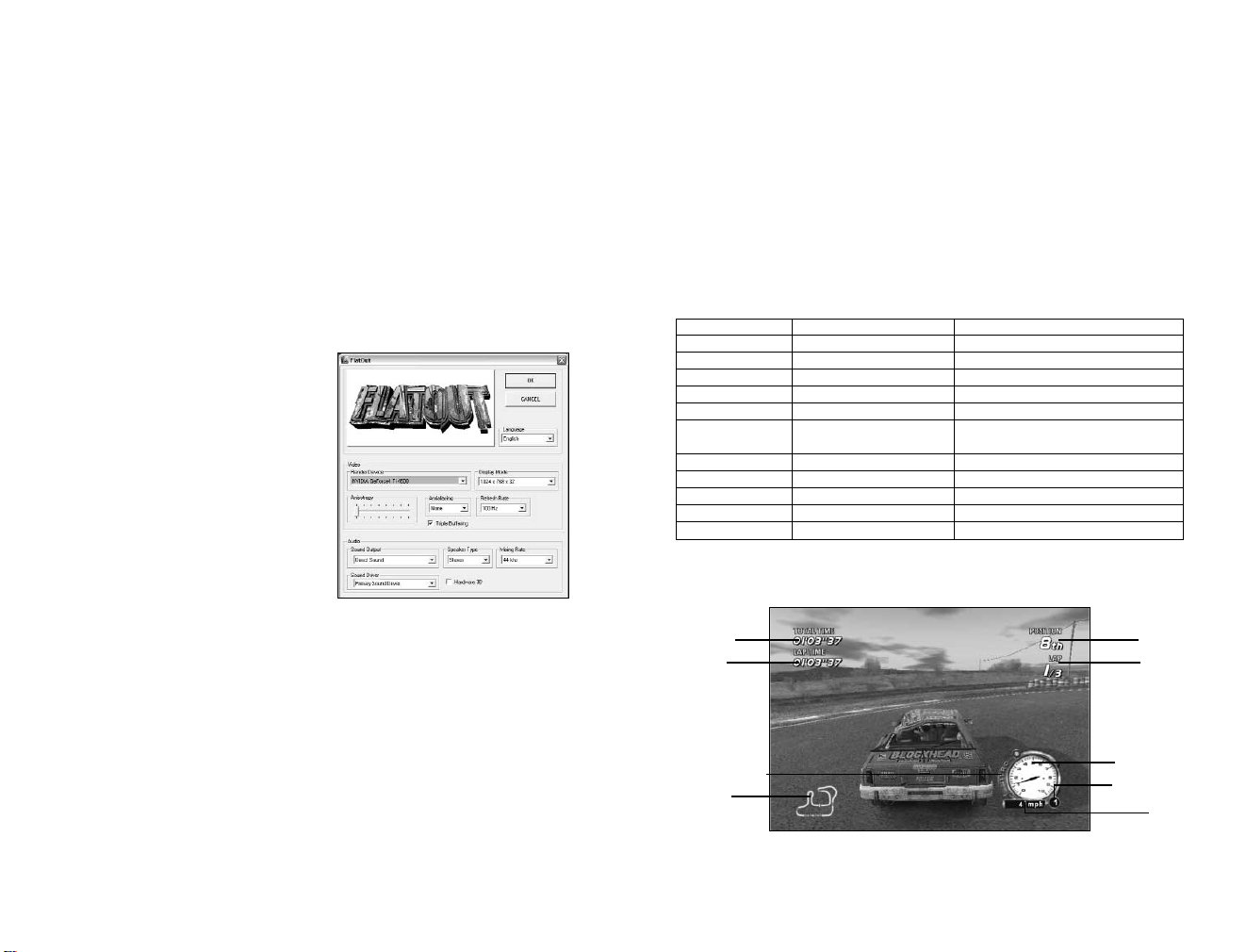
GETTING STARTED
INSTALLATION
To play FLATOUT, the game must be installed on your PC. Please ensure you have at least
1.1GB (1,100MB) of free space on your Hard Drive.
1. Insert FLATOUT Disc 1 into your CD-ROM or DVD-ROM drive.
2. After a few seconds the FLATOUT Launch Menu should appear.If no menu appears
please proceed to step 3 otherwise skip to step 4.
3. On the Windows Desktop, Double Click on the ‘My Computer’ icon. Double Click on the
CD-ROM or DVD-ROM drive (typically this will be the D: drive), then double click on the
‘launch.exe’ file.
4. Click on Install Game.
5. Select your preferred Language from the menu, and follow the on-screen instructions to
complete installation.
CONFIGURATION
The Configuration Program allows you to change
certain hardware settings to optimise your playing
experience.The options available are as follows:
VIDEO
Render Device: If you have more than one
graphic card installed in your machine, select
the preferred card from this menu.
Display Mode: Select the resolution and
colour depth. E.g. 1024x768 (Resolution)
x32 (Colour Depth).
Anisotrophy: Set the level of Anisotrophy
to improve the texture quality of the game.
Antialiasing: Set the level of antialiasing to reduce the amount of jagged edges seen in game.
Refresh Rate: Set the refresh rate you want the game to be played in.
Triple Buffer: Enable the Triple Buffer to improve the performance of the game if you have
enough memory on your video card.
AUDIO
Sound Output: Select your preferred sound output.
Speaker Type: Select which Speaker Type best describes your set-up.
Mixing Rate: Select the audio quality.
Sound Driver: Select which Sound Driver you wish to use.
Hardware 3D: Enable or Disable Hardware 3D sound if your sound card supports it.
NOTE: MOST OF THESE SETTINGS, IF CHANGED WILL PUT MORE DEMANDS ON
YOUR CPU, RAM AND GRAPHICS CARD. IF YOU EXPERIENCE PERFORMANCE
ISSUES DURING GAME PLAY, TRY ADJUSTING THESE SETTINGS UNTIL YOU
FIND A GOOD BALANCE BETWEEN VISUAL QUALITY AND PERFORMANCE.
INTRODUCTION
FLATOUT is a close-pack, high-octane, merciless racing game, where ruthless drivers wreck
their souped-up cars and demolish racing tracks while battling it out for victory and prize money!
CONTROLS
All menus within FLATOUT are navigated in the same way.
Use the Cursor Keys to highlight a menu item and press the Return Key to select an option.
Press the ESC Key to go back to the previous menu screen.
Use the Cursor Keys to cycle through choices or move sliders.
DEFAULT CONTROLS
Command Menus In-Game
CURSOR KEYS Navigate Menu options Turn Left / Right
CURSOR UP – Accelerate / (Slow Motion Rag-Doll)
CURSOR DOWN – Brake (Hold for Reverse)
SPACE BAR – Handbrake
RETURN KEY Select Menu Option –
CTRL KEY – FlatOut Nitro Boost / Release Rag-Doll
A KEY – Gear Up (Manual Gears)
B KEY – Look Behind
Z KEY – Gear Down (Manual Gears)
ESC KEY Go Back a screen Pause the Game
R KEY – Reset Car
(in Rag-Doll Sports Mode)
GAME SCREEN
Total Time
Lap Time
FLATOUT Meter
Mini-Map
Position
Current
Lap/Total
Laps
Rev Counter
Current Gear
Speed
32
Page 4

MAIN MENU
Press the Return Key from the title screen to access the Main Menu.
PLAYER PROFILES
The first screen you will be presented with is the Player Profile screen. From here you will be
able to create a new profile or continue with a saved profile.Your profile contains all the
information about your Career progress, game settings and lap times.
CREATE NEW PROFILE
Press the Return Key to create a new profile. Enter your name using the on-screen keyboard
then select DONE. Select either the Male or Female character, and then select either the
NORMAL or PROFESSIONAL handling model. NORMAL offers an easier driving experience,
whereas PROFESSIONAL offers a more challenging driving experience for advanced players.
To continue with an existing profile, press the Right Cursor Key until your profile appears then
press the Return Key to continue.
To Delete a profile, make sure the profile you want to delete is selected then press the DELETE KEY.
NOTE: YOU CAN CREATE UP TO 7 PROFILES, SO THAT EACH PLAYER CAN
EXPERIENCE AND PLAY-THROUGH THE SINGLE PLAYER GAME WITHOUT
AFFECTING SOMEONE ELSE’S GAME.
SINGLE PLAYER
CAREER MODE
You start the Career Mode with $4,000 in your pocket and an empty garage.The idea is to
win races to progress through the game while earning money as you go.The money can then
be used to upgrade your car in the Tuning Shop or save your cash to buy a new car from the
Car Dealer.
There are three tournaments to compete in, Bronze, Silver and Gold. Only the Bronze Class
will be available to play at the start. You must complete the Bronze Class to unlock the Silver
Class and complete the Silver Class to unlock the Gold Class.
CAR DEALER
Your first stop should be the Car Dealer. Only the first five cars are available to buy in the
Bronze Class.After your selection you can either opt to go straight for the first race, or
have a look around the Tuning Shop (assuming you have some money left to spend).
NOTE: ALL PURCHASES IN FLATOUT ARE PERMANENT AND WILL BE
AUTOMATICALLY SAVED.
TIP: PRESS THE UP OR DOWN CURSOR KEYS TO CHANGE THE COLOUR
OF THE SELECTED CAR.
4
5
Page 5

TUNING SHOP
The Tuning Shop allows you to upgrade 6 main areas of your car. Each main area contains
various items to upgrade, these are:
ENGINE Achieve increased torque, horsepower, efficiency Tuning Kit
and durability by purchasing race-prepared parts Turbo
to improve engine efficiency and power. Port and Polish
Engine Balancing
Filter Kit
Carburettor and Manifold
DRIVE TRAIN Minimise power loss and prepare the drive Clutch
train for higher power output and harsher Flywheel
race conditions. Increased shifting speed and Transmission
power transfer by reducing inertia and friction.
EXHAUST Improved gas flow speed with minimal restrictions Exhaust
in the exhaust system allows your engine to output Exhaust Manifold
more power.
SUSPENSION Improve the handling and traction by upgrading Shocks
your suspension. Remember power is nothing
without control.
STATISTICS
There are two parts to the Statistics page, your current Car Specifications and the overall
Career Statistics.
The Car Specs page shows you detailed information about your car along with any upgrades
purchased from the Tuning Shop.
The Career Stats page shows you your Career progress including your current class, total
distance covered, Percentage of the Game Completed and Total Money earned.
RACE
When you are ready to get into the action select Race from the menu. Next, select the class
you want to race in.
The Bronze class consists of 9 tracks with the first 3 tracks available to compete on; the rest
of the tracks must be unlocked.
In order to progress through the game and unlock the tracks, you must finish each race in the
top 3. Money is awarded for all positions except last place (8th).
FLATOUT METER
The FLATOUT Meter increases when you smash into interactive
scenery or the other cars.When the FLATOUT Meter is partially full (a
red light will flash just above the meter), you can go into FLATOUT
mode, which gives you a Nitro boost for as long as the button is
pressed or until the FLATOUT Meter is empty.
TYRES Power means little if you can’t slow down. The Tyr es
better the brakes, the more aggressively you can Brakes
drive by breaking later.Of course breaking power
is useless if you don’t have the tyres to handle it.
BODY Upgrade the framework and bodywork of your Body Upgrade
car for reduced risks, added safety and all new
driving comfort.
Each area gives you various options of how you can upgrade your car. For example, selecting
ENGINE will give you various engine upgrades such as Tuning Kit’s, Turbo’s and Carburettor’s.
6
RACE OVER / REPLAY
At the end of the race you will be presented with the Race Over screen, this screen shows
your position and the position of the other vehicles including all the lap times. Pressing the
Return Key will take you to a replay of the race. The following options are available.
Exit Restart Slow Pause Fast
Motion Forward
RACE RESULTS SCREEN
After the race you will be taken to the Race Results screen.This screen will show you your
position in the race, how much money (if any) you have won and if you have unlocked any tracks.
SMASH BONUS SCREEN
The Smash Bonus screen shows you how much bonus money you have earned by smashing
into the trackside scenery.
QUICK RACE
The Quick Race mode allows you to play a one off race against the computer controlled cars.
Select your car, then select whether you want to race with Manual, or Automatic gears. Only
the first three standard tracks are available to play plus any tracks that have been unlocked
through the Career Mode.
7
Page 6

TIME TRIAL
The Time Trial mode allows you to play a one off race against the clock. Complete all 3 laps to
attain your best time.
BONUS
There are 3 Bonus tracks, 3 Demolition Arenas and 6 Rag-Doll Sports events to compete in.
BONUS TRACKS
The Bonus Tracks consist of fairly simple and small tracks, designed to create maximum
mayhem in a short space of time.
DEMOLITION ARENAS
The Demolition Arenas are circular bowls where the player has to survive against the other 7 cars.
RAG-DOLL SPORTS
This mode is divided into six sports.All of the sports incorporate the use of the Rag-Doll
driver. For example, the objective in the Long Jump is to propel your driver as far as possible
down the Long Jump pit. All of the sports comprise of three turns, which are added together
and the total at the end being your final score.
LONG JUMP – Propel your driver as far as you can down the Long Jump Pit.
HIGH JUMP – Propel your driver as high as you can.
DARTS – Propel your driver at the giant Dart Board to achieve the highest score.
Usual Darts scoring applies.
10-PIN BOWLING – Propel your driver towards the pins. Knock down as many as you
can in three goes.
CLOWN’S FACE – There is a giant 2D wooden Clown with targets cut into it.You have
to propel your driver to land in the targets to score points.
BULLS EYE – Propel your driver towards the target. The centre of the target gives you the
highest score whereas the outer edges give you the lowest score.Try to get your driver as
close to the centre as possible.
MULTIPLAYER
NETWORK PLAY
Network Play allows you to play a Multiplayer game with up to 8 connected PC’s over a LAN.
JOIN GAME
Select Join Game to scan the local area network (LAN) for any Game that has been created.
If a game is found, select it from the list and you will be taken to the lobby.
HOST GAME
If you choose to be the host, you will be able to create a game by defining various options.
These are:
Handling Select either the Normal or Professional driving model.
Track Type Select the track environment you wish to race on from, Forest, Pit,Town,
Winter, Race and Bonus.
Track Select the actual track to race on.
Laps Select the number of laps from 1 to 10.
Cars Select a class of car, Bronze, Silver or Gold, a specific car e.g. BLADE, or ANY.
Car Upgrades Select between NONE, MEDIUM or ALL Upgrades. Note: the level of upgrades
are added to your car automatically, you cannot select individual components.
RagDoll Select to have the RagDoll feature either ON or OFF.
LOBBY
You will reach the Lobby after you have either created a game or just joined a game.
From the Lobby, as either the Host or Client, you will have to select your car. Press the ENTER
KEY to go to the Car Dealer screen. The choice of cars will be dictated through the settings
the host has chosen.
Once everyone has connected and chosen a car, it’s up to the Host to Start the Game by
pressing the ENTER KEY.
NOTE: IF YOU ARE RUNNING WINDOWS XP SP2, YOU MAY ENCOUNTER
DIFFICULTIES WHEN TRYING TO PLAY A NETWORK GAME. THE BUILT IN
FIREWALL SYSTEM MAY BLOCK THE CONNECTION. IF YOU DO EXPERIENCE
DIFFICULTIES, YOU CAN TASK SWITCH BACK TO WINDOWS BY HOLDING DOWN
THE ALT KEY AND PRESSING THE TAB KEY. YOU SHOULD SEE A DIALOGUE BOX
FROM WINDOWS ASKING, “DO YOU WANT TO KEEP BLOCKING THIS PROGRAM?”
SELECT “UNBLOCK” TO REMOVE FLATOUT FROM THE FIREWALL SYSTEM. YOU
CAN NOW GET BACK INTO THE GAME BY TASK SWITCHING BACK TO FLATOUT,
HOLD DOWN THE ALT KEY AND PRESS THE TAB KEY.
HOTSEAT
Select Hotseat to play a 2, 3 or 4-Player turn based game in the Bonus Rag-Doll Sports Mode.
You only need one controller for this mode since each player takes it in turns.
After selecting the amount of players to compete, you will be asked to enter the name of
Player 1 via the on-screen keyboard. Player 1 will then get to choose their car. Once selected,
players 2, 3 and 4 will have the same choices until everyone has entered their name and
chosen a car.
The next step is to choose an event.At the start of the game only the first two events are
available to play, however playing through the Single Player Career Mode will unlock the
later events.
The rules for each event are the same as the Single Player game, only this time you are
competing against other people!
For further details on Rag-Doll Sports see page 8.
8
9
Page 7

OPTIONS
CREDITS
GRAPHICS OPTIONS
Imperial Units ON/OFF This will change the units used in game to either Imperial
or Metric. E.g.The Speedo.
Overlay Gauges ON/OFF This will turn the in game overlay gauges either ON or OFF.
E.g. The Speedo and Rev Counter.
Race Map ON/OFF Turn the in game map either ON or OFF.
View Distance Move the slider to alter how much you can see into the distance.
Track Detail Move the slider to alter the Track Detail.
Texture Quality Move the slider to alter the Texture Quality.
SOUND OPTIONS
Race Music Volume Adjust the in game music volume
Menu Music Volume Adjust the menu music volume
SFX Volume Adjust the in game SFX volume
Doppler Effects Turn the Doppler Effects either ON or OFF.When enabled this
setting attempts to emulate the Doppler audio effect, which is
where the source of a sound rapidly moving past the listener
changes pitch.
CONTROLLER OPTIONS
Force Feedback Turn the Force Feedback feature found on some controllers
either ON or OFF.
Force Level Configure the strength of the Force Feedback.
Sensitivity Configure the sensitivity of your steering wheel.
Dead Zone Configure the Dead Zone of your steering wheel.
Controllers Select your preferred controller device.
NOTE: PLEASE MAKE SURE YOUR CONTROLLER IS
CONFIGURED AND WORKING IN WINDOWS BEFOREHAND.
Configure Controls Use this option to configure your selected controller or re-define
the default keyboard controls. Highlight a command, then press
the ENTER KEY. Now press either the new KEY or a button on
your controller to redefine the command.
10
BUGBEAR
ENTERTAINMENT
MANAGEMENT
Janne Alanenpää, Jussi Laakkonen,
Mika Alanenpää
GAME DESIGN
Janne Alanenpää, Tommi Hartikainen
LEAD PROGRAMMER
Tatu Blomberg
PROGRAMMERS
Mikko Sivulainen,Timo Saarinen, Fred Sundvik
LEAD ARTIST
Mikko Kautto
GRAPHIC ARTISTS
Hannu Leskinen, Niko Miettinen, Heikki
Vehmas, Pekka Suutari, Juha Kauppinen,
Reko Nokkanen, Jean-Peter Finnberg,Tomi
Linja-aho, Juha Kämäräinen, Joonas Mäkilä,
Panu Uomala, Ilari Lehtinen, Piia Pakarinen,
Petri Alanenpää
ADDITIONAL ARTISTS
Jukka Merikanto,Tero Antinkaapo,
Markus Tuppurainen
ADDITIONAL MANAGEMENT
Aki Järvilehto, Matthias "Sidi" Siedlaczek
SOUND DESIGN
Greg Hill – Soundwave Concepts
Tommi Hartikainen
VIDEOS
Eki Halkka
TOOLS
sPVS™ Visibility Optimization library
© Hybrid Graphics, Ltd.
FMOD sound and music system,
© Firelight Technologies Pty, Ltd., 1994–2004
Lua 5.0 ©2003–2004 Tecgraf,PUC-Rio.
UVPaint ©2003 Zoltan Hollosy
EMPIRE INTERACTIVE
PRODUCERS
Alan Bunker, Danny Rawles
QUALITY ASSURANCE MANAGER
Dave Cleaveley
ASSISTANT QUALITY
ASSURANCE MANAGER
Steve Frazer
LEAD QA TECHNICIAN
Wayne Gardner
QUALITY ASSURANCE
Olivier Banal, Darren T Bennett, Ryan Kalis,
Mark Jones, Chris Matlub, Phil Octave,
Cliff Ramsey,Vernon Richards
EMPIRE USA
Jimmy Lamorticelli, Tricia Gray,
Tadasu Hasegawa, Yuko Hayashi
EMPIRE EUROPE
Philippe Dao (France);
Stephanie Müller, Mark Wardenga
(Germany); Laura Maestri (Italy);
Alison Ryan (Spain)
OPERATIONS MANAGER
Tony Bond
STUDIO & LOCALISATION MANAGER
Jayshree Mistry
GAME MANUAL
Danny Rawles
MUSIC CREDITS
LAB
“BEAT THE BOYS"
Music: Splendid, Lyrics:Ana
From the album “Devil is a girl”
(P) 2002 BMG Finland Oy
Copyright control
www.labplanet.net
THE APRIL TEARS
“LITTLE BABY IS COMING"
Dead Frog Records
www.deadfrogrecords.com
Lyrics/Music:Andreas Jismark & Jimmy Monell
Published by Tom Bone Music
11
Page 8

SUBROC
“CLOSE THE WINDOWS"
Tom McCreery, guitarist
Written and Performed by Subroc
www.subroc.co.uk
KID SYMPHONY
“HANDS ON THE MONEY"
Words and music by Langdon/Denton
Published by Chrysalis Music Ltd.
KILLER BARBIES
“DOWN THE STREET”
Written by Silvia Garcia Pintos and
Antonio Dominguez Lourido
Published by Edition Drakkar II/
BMG Music Publishing Ltd.
KILLER BARBIES
“BABY WITH TWO HEADS"
Written by Silvia Garcia Pintos and
Antonio Dominguez Lourido
Published by Edition Drakkar II/
BMG Music Publishing Ltd.
SPLATTERHEADS
“FISH BISCUIT”
Music and lyrics by Splatterheads.
Taken from "Bot - The Album",
Subway Records, Germany.
WHITMORE
“NINE BAR BLUES”
by Whitmore from the album “Smoke The Roach”
Written by Robb Blake
Licensed from Moon Ska Europe
Published by Moon Ska Europe
THE HISS
“BACK ON THE RADIO”
Performed by The Hiss
Written by Bah-Kamara, Barrera, Franco,
Galpin/Strange Investigations
(P) 2004 Sanctuary Records Group/Polydor UK Ltd.
Under exclusive license courtesy of
Sanctuary Records Group and Polydor UK Ltd.
AMPLIFIRE
“DROWN TOGETHER"
Performed by Amplifire
Mastervox Records,
www.mastervox.fi
www.amplifire.com
AMPLIFIRE
“PERFECT GOODBYES" and
“HEARTLESS"
Copyright 2004 Amplifire
www.amplifire.com
FULL DIESEL
“NO MAN'S LAND" and
“KING OF DEFEAT"
Copyright 2004 Full Diesel
www.fulldiesel.info
TOKYO DRAGONS
“TEENAGE SCREAMERS”
Copyright Control
AGENT BLUE
“SOMETHING ELSE”
Composed by: Matt Jones, Nic Andrews,
Calum Murphy, Mark Taylor,Josh Hill
Published by Agent Blue
WITH MANY THANKS TO:
WWW.OVERPLAY.COM,THE DEFINITIVE SITE
FOR UNSIGNED MUSIC BANDS:
NO CONNECTION
“BURNIN", “LIVING AMERICAN" and
“LOVE TO HATE TO LOVE"
Copyright 2004 No Connection
www.no-connection.com
ADRENALINE
“ADRENALINE" and “DEAD INSIDE"
Copyright 2004 Adrenaline
www.adrenaline.has.it
DEPONEYE
“ANGER MANAGEMENT 101" and
“TICK TOCK"
Copyright 2004 Deponeye
www.deponeye.com
CIRCA
“ALIVE!"
Copyright 2004 Circa
www.circa.org.uk
CENTRAL SUPPLY CHAIN
“FLATOUT", “ARE YOU READY?" and
“THE EVER LASTING"
Copyright 2004 Central Supply Chain.
www.overplay.co.uk/centralsupplychain
SIXER
“THE RACE"
Copyright 2004 Sixer.
www.sixermusic.co.uk
12
