Page 1

EN
Instruction Manual
DE
Benutzerhandbuch
ES
Manual de instrucciones
FR
Manuel d'instructions
IT
Manuale d'uso
Page 2
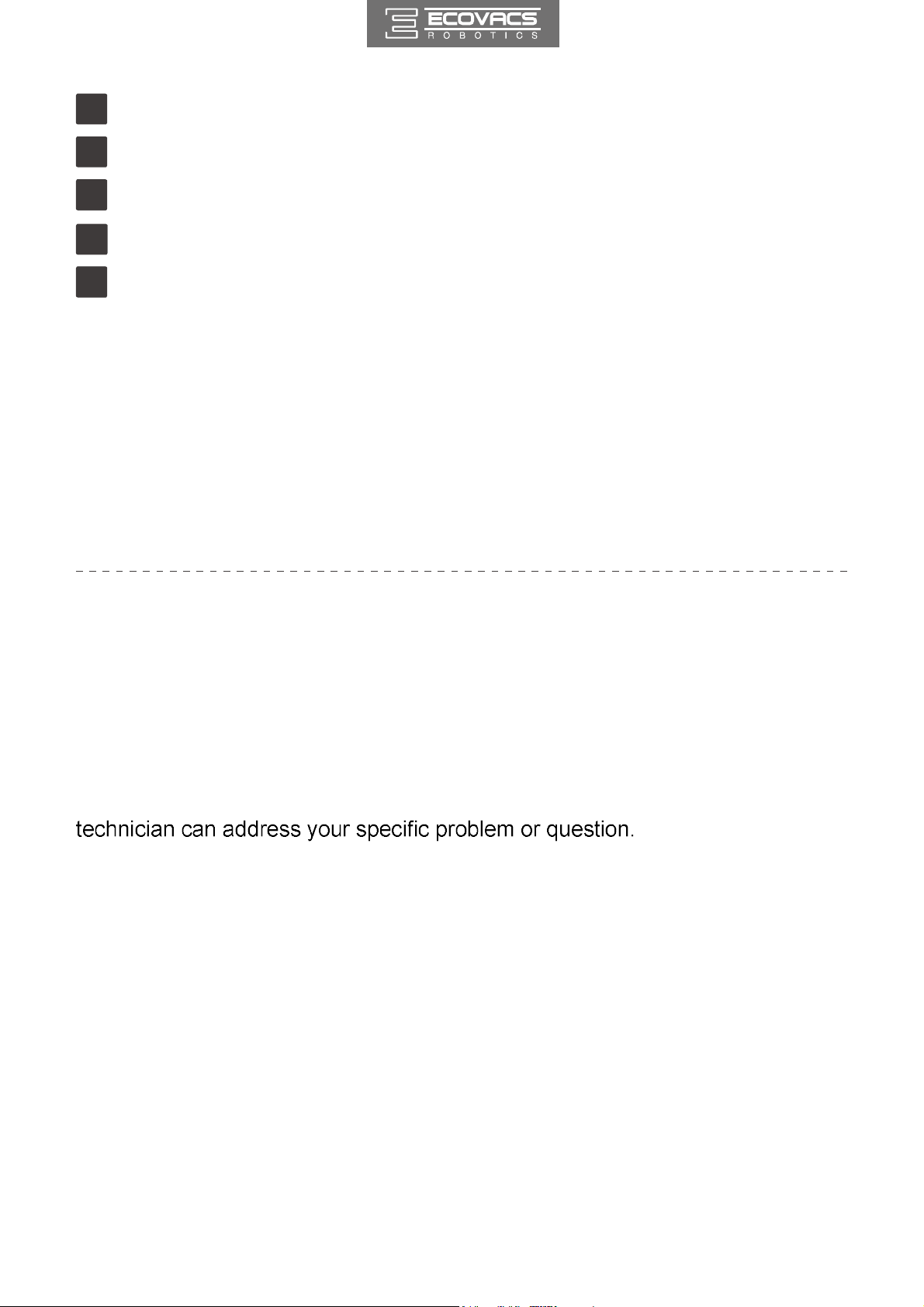
EN
Instruction Manual
DE
Benutzerhandbuch............................................................26
..............................................................2
ES
Manual de instrucciones
FR
Manuel d'instructions
IT
Manuale d'uso ...................................................................98
..................................................50
.......................................................74
EU-Declaration of conformity .............................................122
Congratulations on the purchase of your ECOVACS ROBOTICS DEEBOT!
We hope it brings you many years of satisfaction. We trust the purchase of your
new robot will help keep your home clean and provide you more quality time to
do other things.
Live Smart. Enjoy Life.
Should you encounter situations that have not been properly addressed in this
Instruction Manual, please contact our Customer Service Center where a
For more information, please visit the ECOVACS ROBOTICS official website:
www.ecovacs.com
The Company reserves the right to make technological and/or design changes
to this product for continuous improvement.
Thank you for choosing DEEBOT!
Page 3
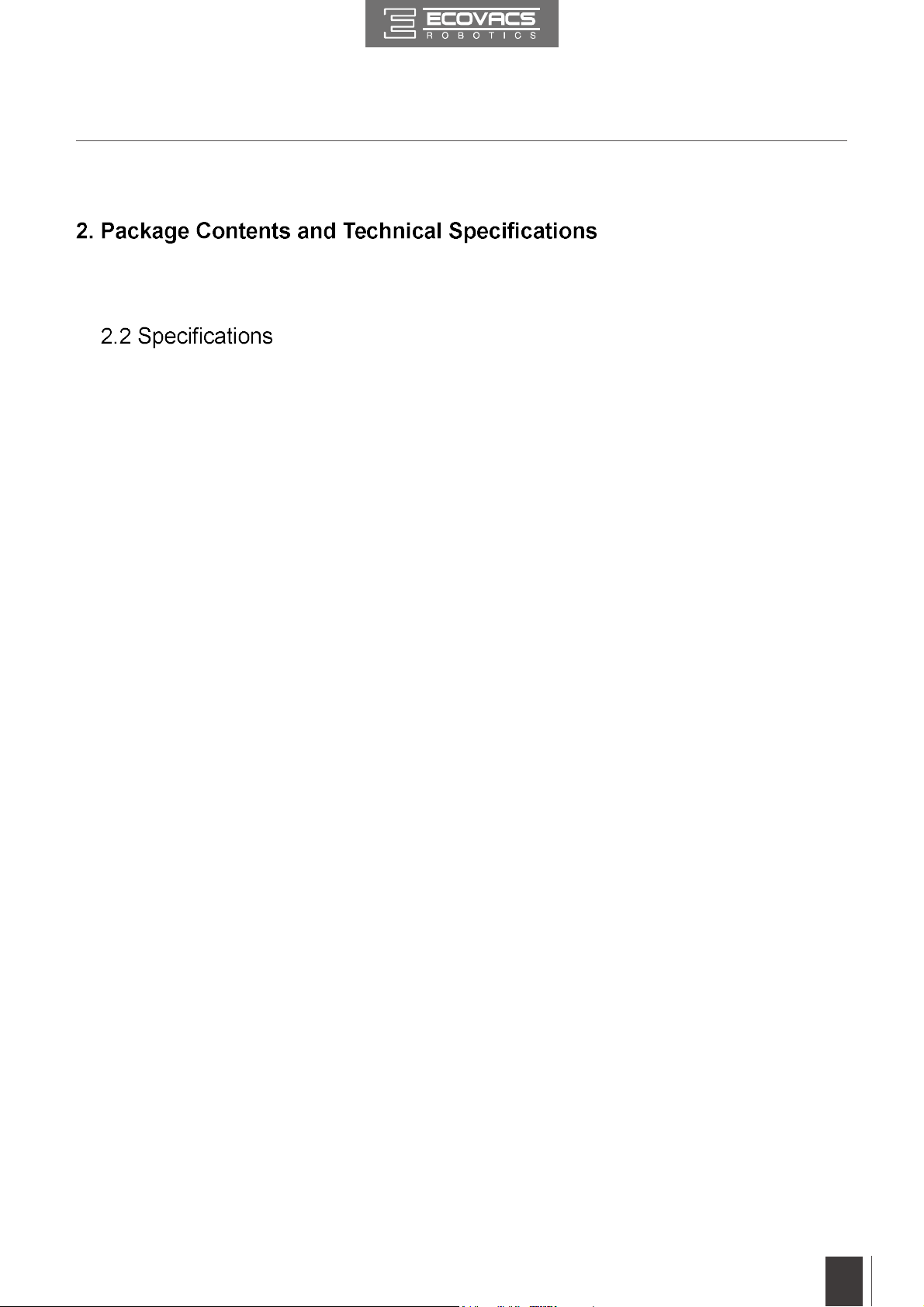
Contents
1. Important Safety Instructions ......................................................................4
......................................8
2.1 Package Contents ....................................................................................8
...........................................................................................8
2.3 Product Diagram.......................................................................................9
3. Operating and Programming ..................................................................... 11
3.1 Notes Before Cleaning ........................................................................... 11
3.2 Quick Start ..............................................................................................12
3.3 Cleaning Mode Selection........................................................................15
3.4 Programming the Robot .........................................................................17
3.5 Indicator Light and Alarm Sounds...........................................................19
4. Maintenance ................................................................................................20
4.1 Dust Bin and Filters ................................................................................20
4.2 Main Brush and Side Brushes ................................................................21
4.3 Other Components .................................................................................22
4.4 Regular Maintenance .............................................................................23
5. Troubleshooting .........................................................................................24
EN3EN
Page 4
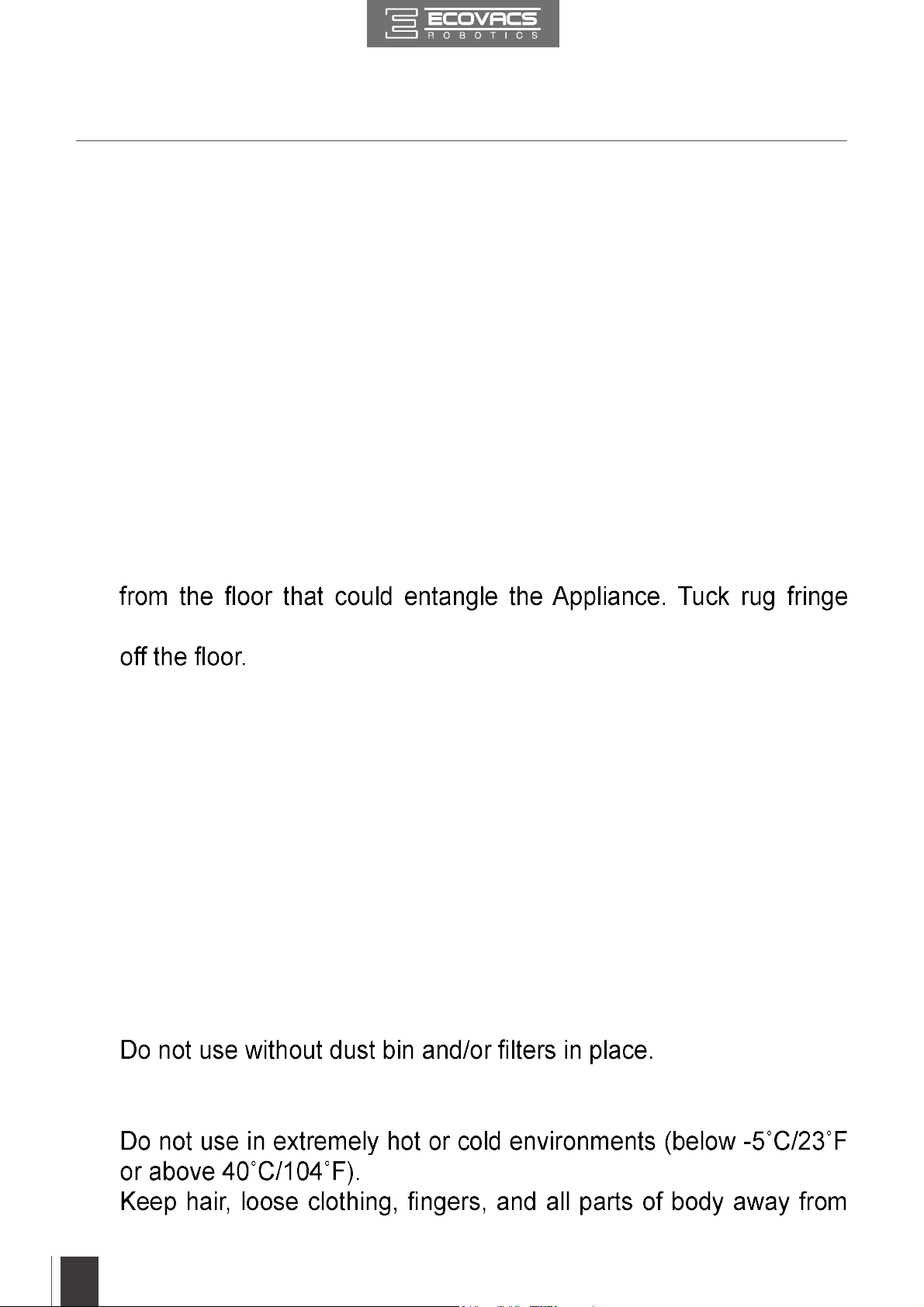
1. Important Safety Instructions
When using an electrical appliance, basic precautions should always
be followed, including the following:
READ ALL INSTRUCTIONS BEFORE USING THIS
APPLIANCE.
SAVE THESE INSTRUCTIONS
1. This Appliance can be used by children aged from 8 years and
above and persons with reduced physical, sensory or mental
capabilities or lack of experience and knowledge if they have been
given supervision or instruction concerning use of the Appliance in
a safe way and understand the hazards involved. Children shall not
play with the Appliance. Cleaning and user maintenance shall not be
made by children without supervision.
2. Clear the area to be cleaned. Remove power cords and small objects
under the rug base, and lift items such as curtains and tablecloths
3. If there is a drop off in the cleaning area due to a step or stairs, you
should operate the Appliance to ensure that it can detect the step
without falling over the edge. It may become necessary to place a
physical barrier at the edge to keep the unit from falling. Make sure
the physical barrier is not a trip hazard.
4. Only use as described in this manual. Only use attachments
recommended or sold by the manufacturer.
5. Please make sure your power supply voltage matches the power
voltage marked on the Charging Dock.
6. For INDOOR household use ONLY. Do not use the Appliance in
outdoor, commercial or industrial environments.
7. Non-rechargeable batteries are prohibited.
8.
9. Do not operate the Appliance in an area where there are lit candles
or fragile objects.
10.
11.
any openings and moving parts.
4
EN
Page 5
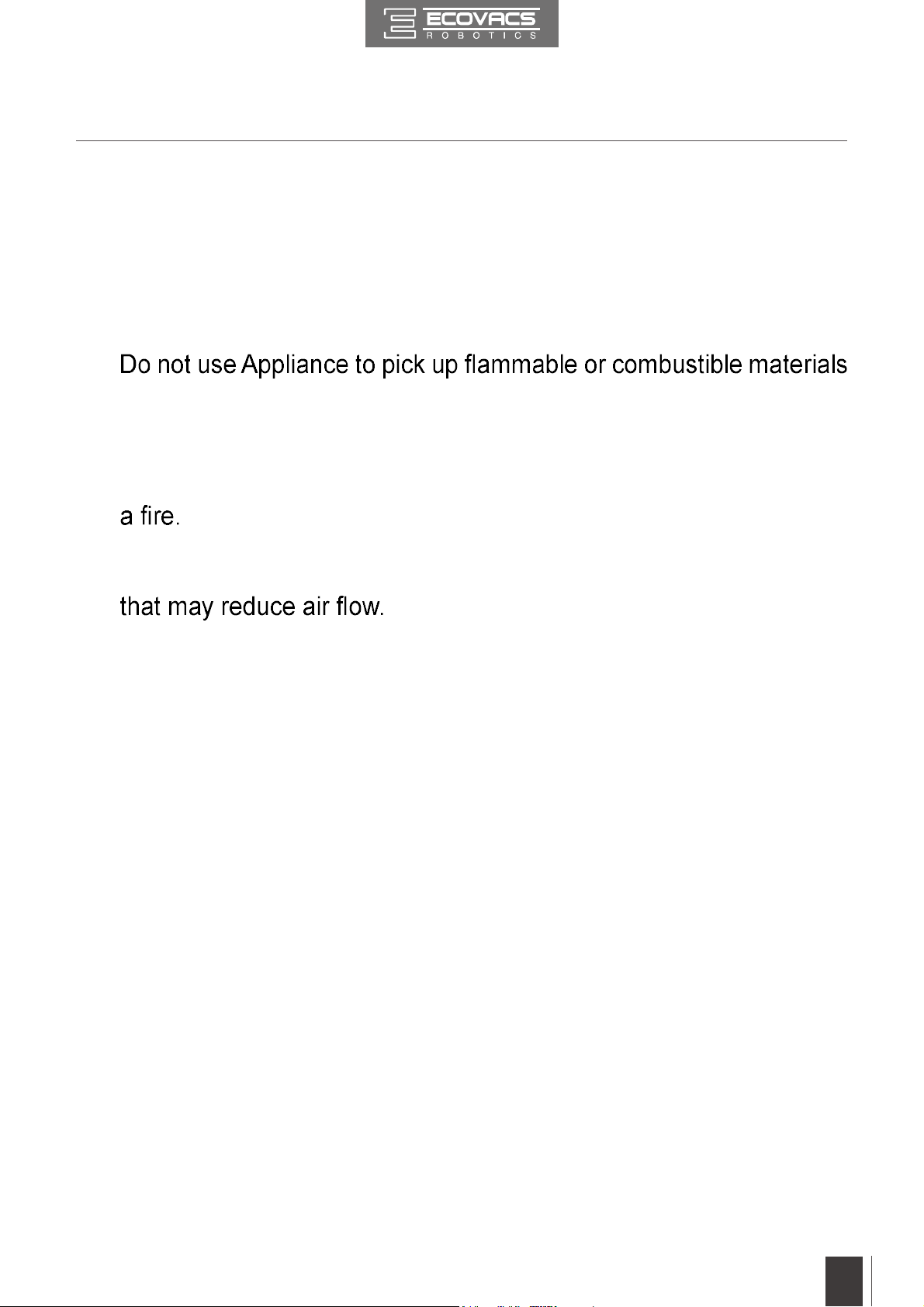
1. Important Safety Instructions
12. Do not operate the Appliance in a room where an infant or child is
sleeping.
13. Do not use Appliance on wet surfaces or surfaces with standing
water.
14. Do not allow the Appliance to pick up large objects like stones, large
pieces of paper or any item that may clog the Appliance.
15.
such as gasoline, printer or copier toner, or use in areas where they
may be present.
16. Do not use Appliance to pick up anything that is burning or smoking,
such as cigarettes, matches, hot ashes, or anything that could cause
17. Do not put objects into the suction intake. Do not use if the suction
intake is blocked. Keep the intake clear of dust, lint, hair, or anything
18. Take care not to damage the power cord. Do not pull on or carry
the Appliance or Charging Dock by the power cord, use the power
cord as a handle, close a door on the power cord, or pull power
cord around sharp edges or corners. Do not run Appliance over the
power cord. Keep power cord away from hot surfaces.
19. If the power cord is damaged, it must be replaced by the manufacturer
or its service agent in order to avoid a hazard.
20. Do not use the Charging Dock if it is damaged.
21. Do not use with a damaged power cord or receptacle. Do not use the
Appliance or Charging Dock if it is not working properly, has been
dropped, damaged, left outdoors, or come in contact with water. It
must be repaired by the manufacturer or its service agent in order
to avoid a hazard.
22. Turn OFF the power switch before cleaning or maintaining the
Appliance.
23. The plug must be removed from the receptacle before cleaning or
maintaining the Charging Dock.
24. Remove the Appliance from the Charging Dock, and turn OFF
the power switch to the Appliance before removing the battery for
disposal of the Appliance.
EN
5
Page 6
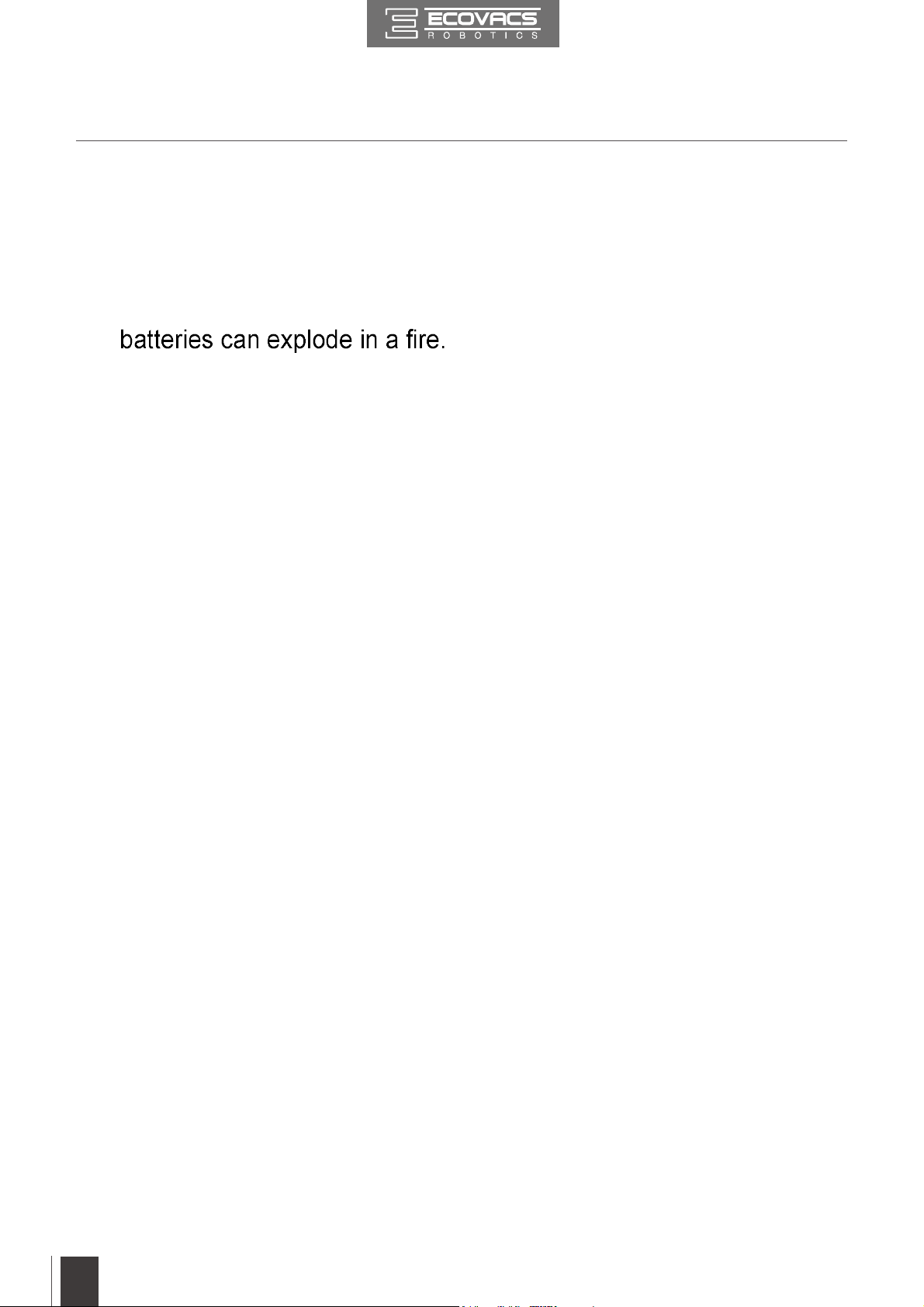
1. Important Safety Instructions
25. The battery must be removed and discarded according to local laws
and regulations before disposal of the Appliance.
26. Please dispose of used batteries according to local laws and
regulations.
27. Do not incinerate the Appliance even if it is severely damaged. The
28. When not using the Charging Dock for a long period of time, please
unplug it.
29. The Appliance must be used in accordance with the directions in this
Instruction Manual. ECOVACS ROBOTICS cannot be held liable or
responsible for any damages or injuries caused by improper use.
30. The robot contains batteries that are only replaceable by skilled
persons. To replace or remove the battery, please contact Customer
Service.
31. If the robot will not be used for a long time, fully charge the robot and
power OFF for storage and unplug the Charging Dock.
32. WARNING:
For the purposes of recharging the battery, only use
the detachable supply unit DK18-190060H-V provided with this
appliance.
33. The Remote Control pre-installs two non-rechargeable AAA
batteries. To replace the battery of the Remote Control, please
turn over the Remote Control, press and remove its Battery Cover.
Remove the batteries, and insert the new batteries with the correct
polarity. Reassemble the Battery Cover.
34. Non-rechargeable batteries are not to be recharged.
35. Different types of batteries or new and used batteries are not to be
mixed.
36. Batteries of the Remote Control are to be inserted with the correct
polarity.
37. Exhausted batteries are to be removed from the Appliance and
safely disposed of.
38. If the Remote Control is to be stored unused for a long period, the
batteries should be removed.
39. The supply terminals are not to be short-circuited.
6
EN
Page 7
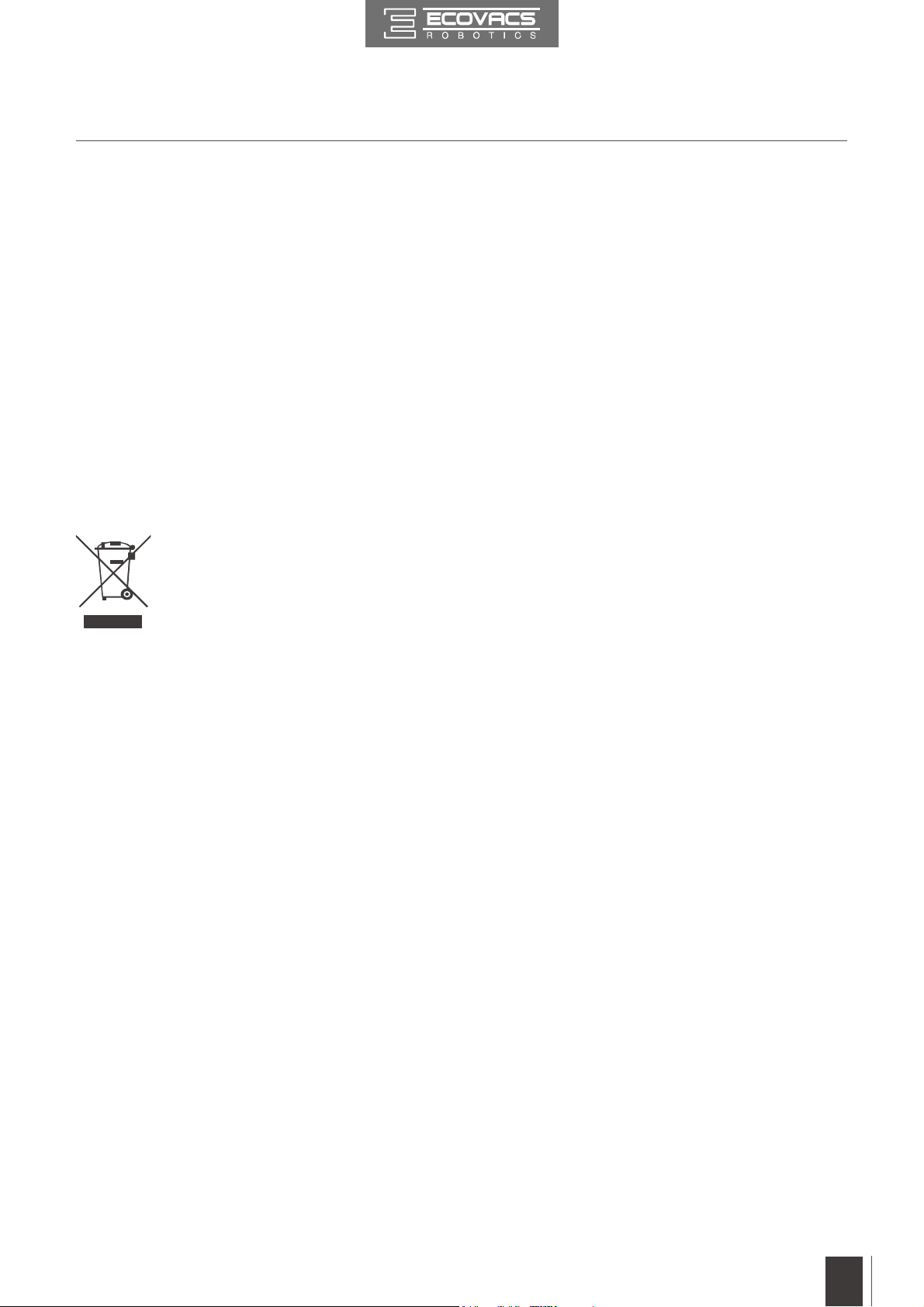
1. Important Safety Instructions
To disable Wi-Fi module on DEEBOT, power the robot ON.
Place the robot on the Docking Station making sure the Charging
Contacts on DEEBOT and the Docking Station Pins make a
connection.
Press and hold the AUTO Mode Button on the robot for 10
seconds until DEEBOT emits 3 beeps.
To enable Wi-Fi module on DEEBOT, power the robot OFF and
then power ON. The Wi-Fi module is turned on when DEEBOT is
restarted.
For EU Countries
Correct Disposal of this Product
This marking indicates that this product should not be disposed of
with other household wastes throughout the EU. To prevent
possible harm to the environment or human health from
uncontrolled waste disposal, recycle it responsibly to promote the
sustainable reuse of material resources. To recycle your used
device, please use the return and collection systems or contact
the retailer where the product was purchased. They can safely
recycle this product.
EN
7
Page 8
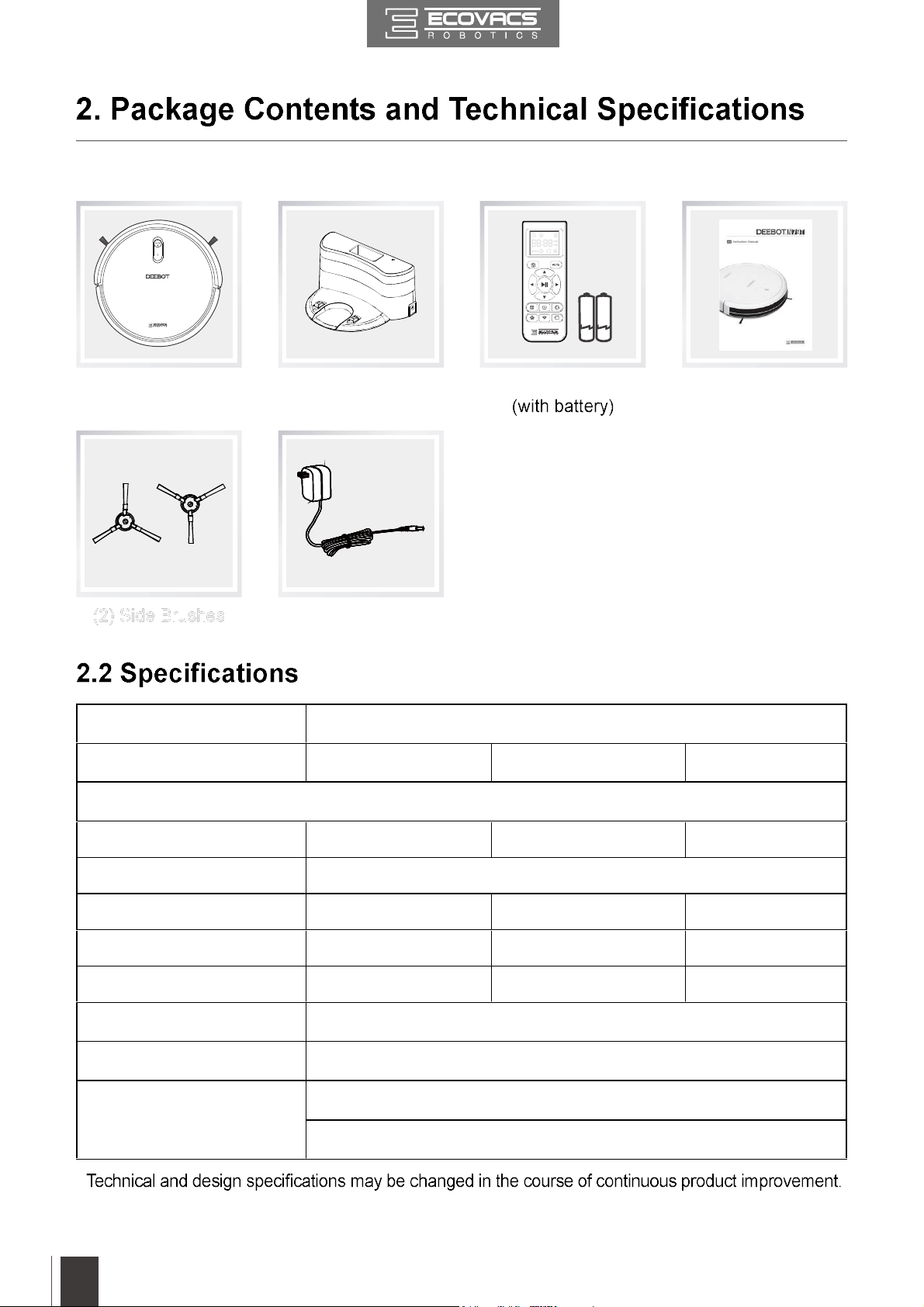
2.1 Package Contents
Robot
Model DN622.21
Working Voltage 14.4V DC Rated Power 25W
Charging Dock with
Power Adapter
Power Adapter
Charging Dock
Remote Control Instruction Manual
Rated Input Voltage 19V DC Rated output current
Power Adapter Model DK18-190060H-V
Rated Input Voltage 100-240V AC Rated Input Current
Rated output Voltage 19V DC Rated output current
Remote Control Model RC1507 Input Voltage 3V DC
Off/Standby Mode Power Less than 0.50 W
Networked Standby Power Less than 2.00 W
Frequency Bands and
power
*
This equipment should be operated with a minimum distance of 20cm between the radiator and your body.
*
Operating frequency: 2412MHz - 2472MHz
Maximum transmitting power: 19 dBm.
0.6A
0.5A
0.6A
8
EN
Page 9
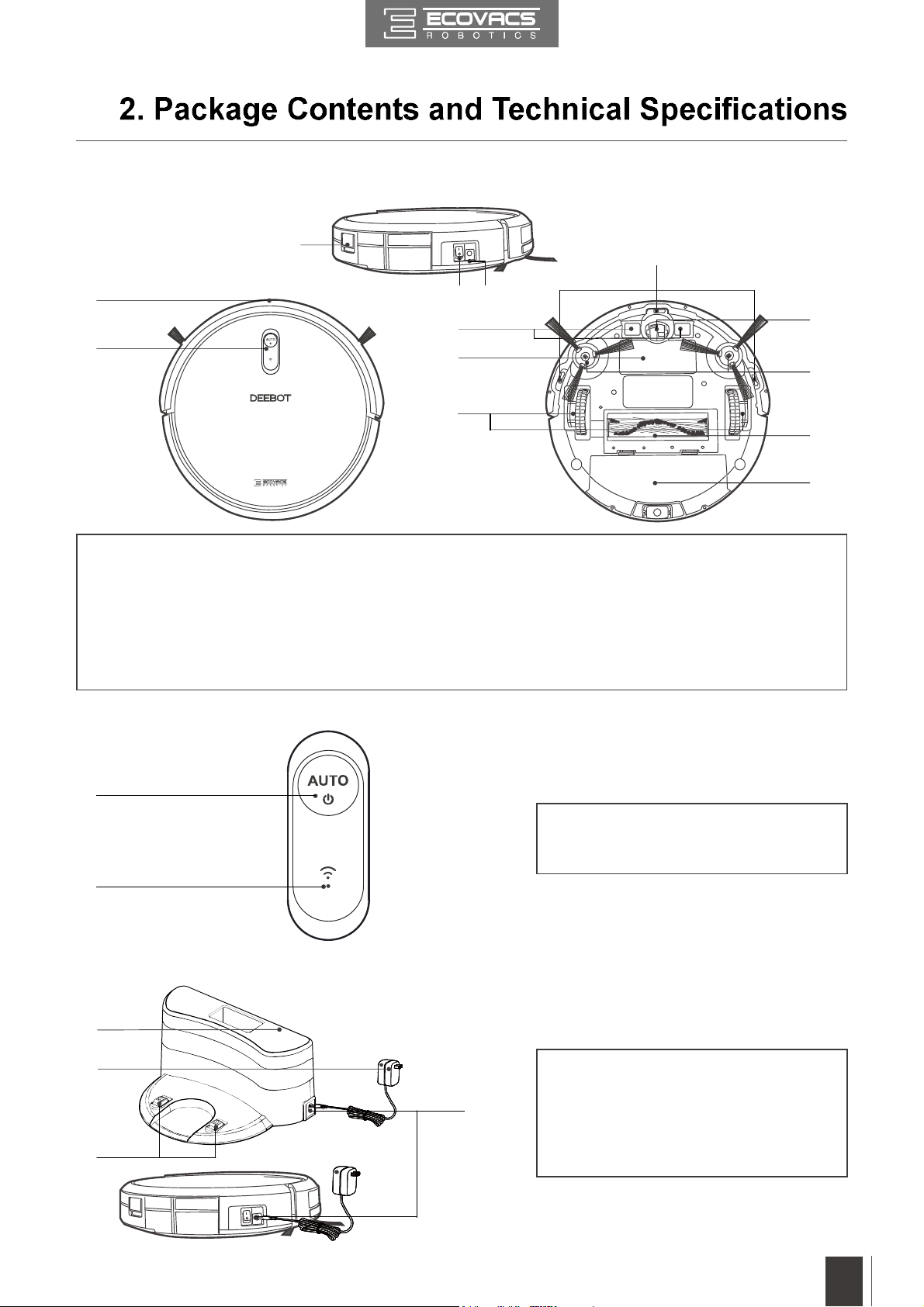
2.3 Product Diagram
Robot
3
1
2
1. Anti-Collision Sensors and Bumper
2. Control Panel
3. Dust Bin Release Button
4. Charging Contacts
5. Battery Cover
78
4
5
6
6. Driving Wheels
7. Power Adapter Port
8. Power Switch
9. Anti-Drop Sensors
10. Universal Wheel
9
10
11
12
13
11. Side Brushes
12. Main Brush
13. Dust Bin
Control Panel
1
2
Charging Dock
1
2
4
1. AUTO Mode Button
2. Wi-Fi Indicator Light
1. Power Indicator Light
3
2. Power Adapter
3. Power Adapter Port
4. Charging Dock Pins
EN
9
Page 10
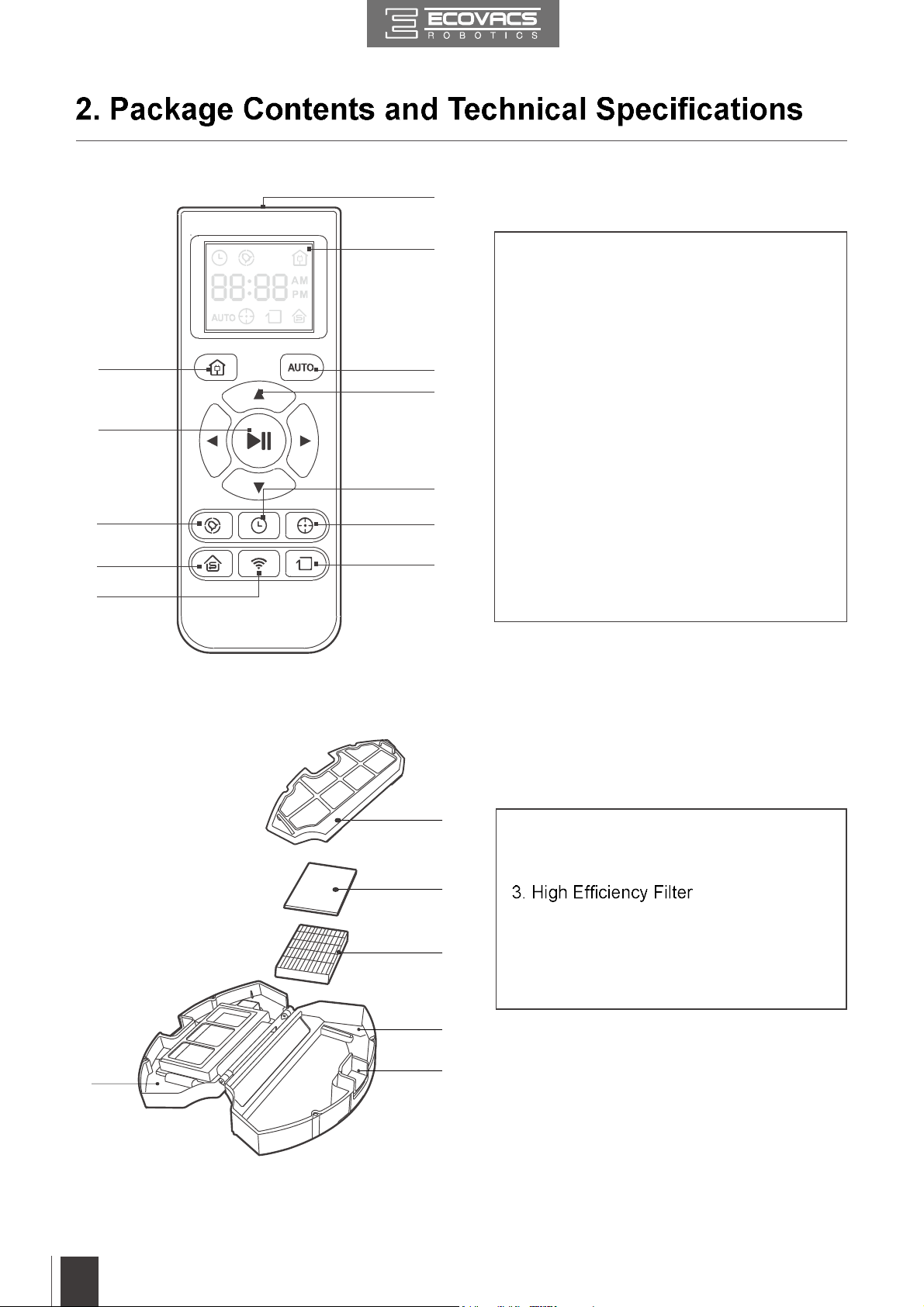
Remote Control
12
2
5
6
9
10
1
3
4
7
8
11
1. LCD Screen
2. Return to Charger Mode Button
3. AUTO Mode Button
4. Direction Control Buttons
5. START/PAUSE Button
6. Time Scheduling Button
7. Set Current Time Button
8. Spot Cleaning Mode Button
9. Single Room Mode Button
10. Network Setup Button
11. Edge Cleaning Mode Button
12. Infrared Emitter
Dust Bin
4
1
2
3
5
6
1. Filter Net
2. Sponge Filter
4. Dust Bin Cover
5. Dust Bin
6. Dust Bin Release Button
10
EN
Page 11
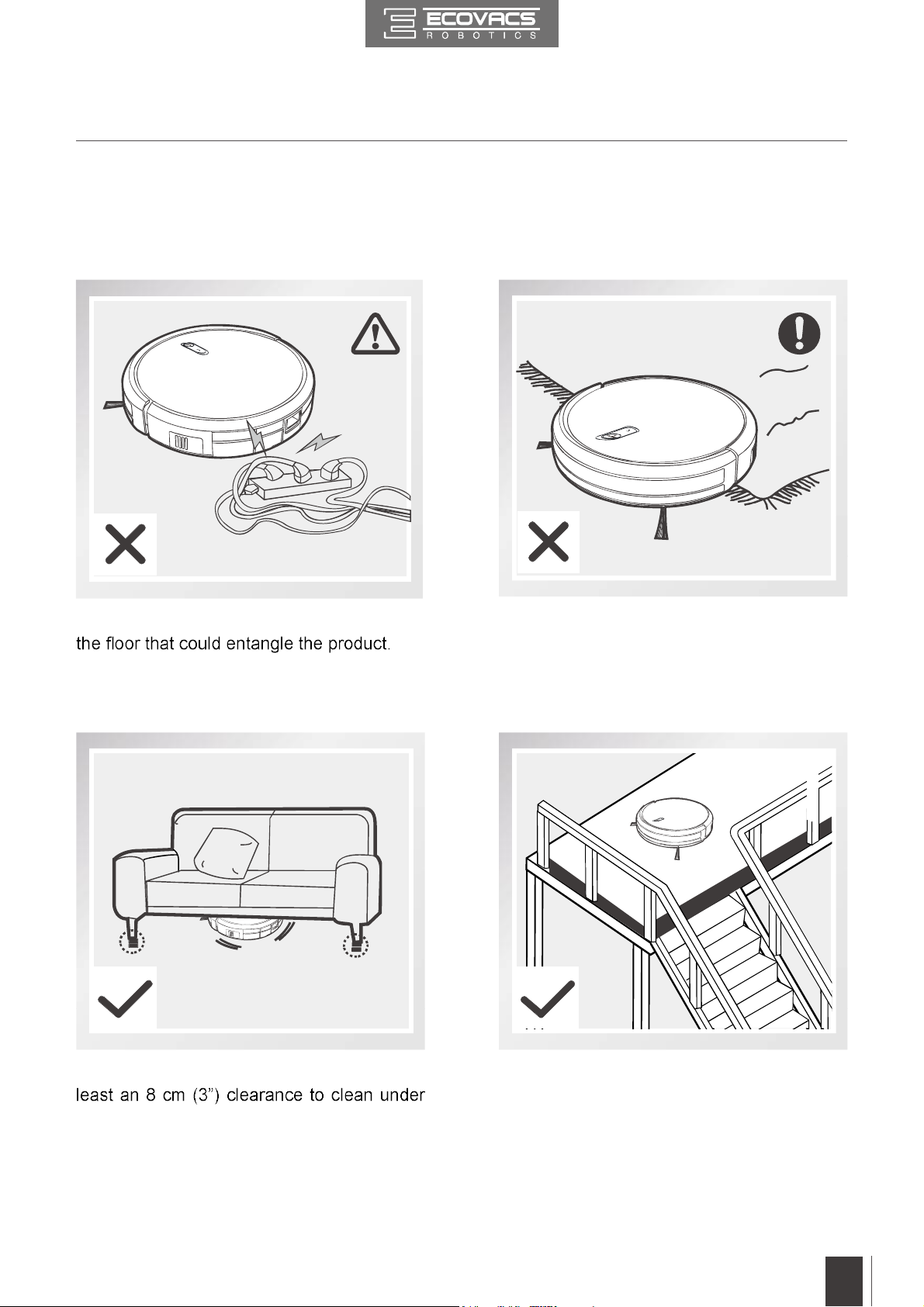
3. Operating and Programming
3.1 Notes Before Cleaning
Before operating DEEBOT, take a few moments to survey the area to be
cleaned and remove any obstacles.
Remove power cords and small objects from
The product is not suitable for use on long-pile
carpet. Before using the product near an area
rug or on a short-pile area rug with tasseled
edges, please fold area rug edges under
themselves.
Please be aware that the robot needs at
furniture without complications.
If there is a step or stairs in the cleaning area,
please operate DEEBOT to ensure its AntiDrop Sensors can detect the drop off. It may be
necessary to place a physical barrier at the
edge of the drop off to keep the unit from falling
over the edge.
11
EN
Page 12
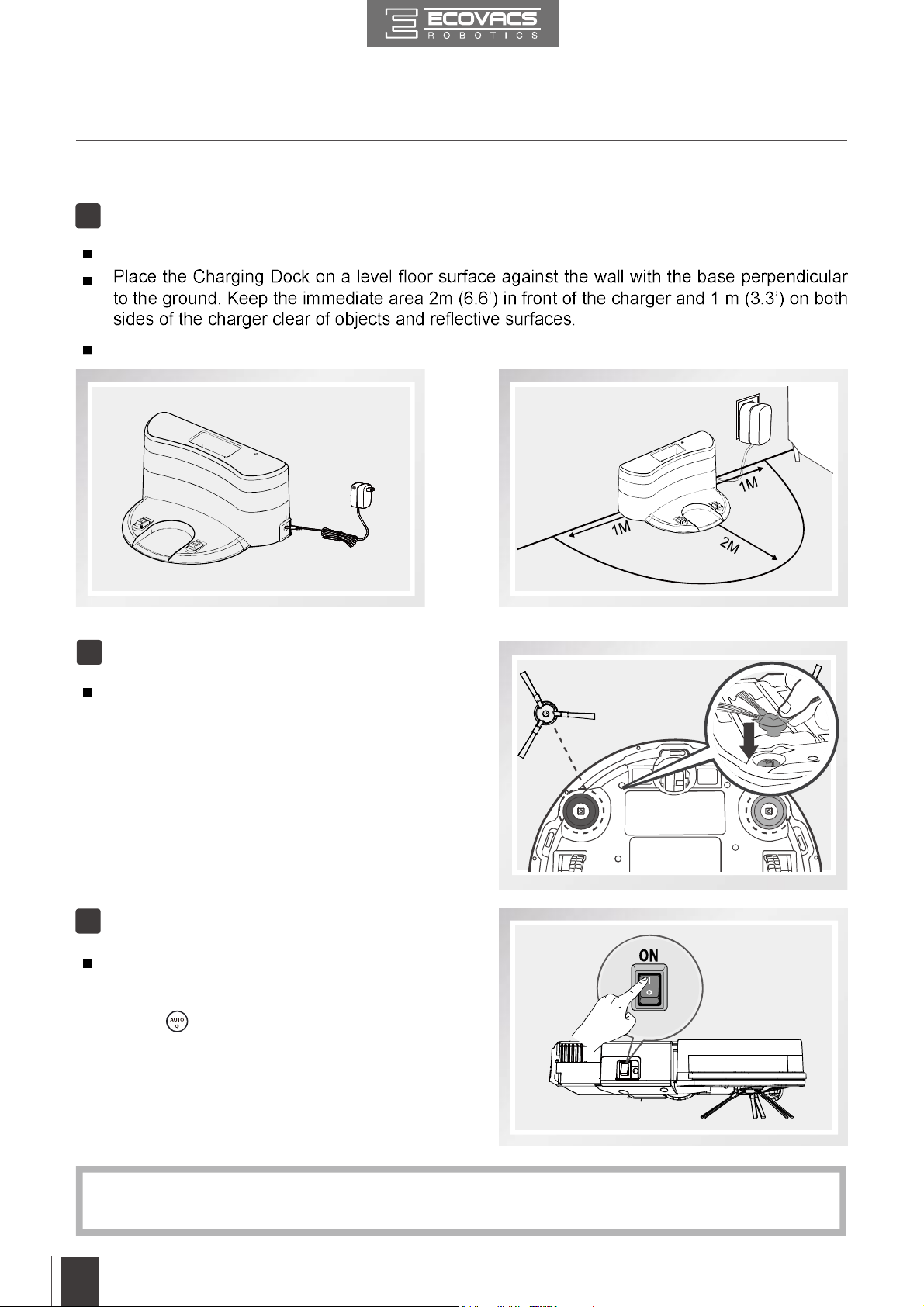
3. Operating and Programming
3.2 Quick Start
Charging Dock Placement
1
Connect the Power Adapter to the Charging Dock.
Plug the Charging Dock in. The Power Indicator Light on the Charging Dock glows.
Install Side Brushes
2
Attach Side Brushes to the bottom of
DEEBOT by pressing a brush into each
slot until it clicks.
Power ON
3
Turn the robot’s Side Power Switch to
the ON position. “l” indicates ON and “O”
indicates OFF. DEEBOT is powered ON
when button glows a continuous
BLUE.
12
When DEEBOT is not cleaning, it is suggested to keep it powered ON and charging instead
*
of powered OFF.
EN
Page 13

3. Operating and Programming
4
Charge DEEBOT
Place DEEBOT on the Charging Dock
making sure the Charging Contacts o n
DEEBOT and the Charging Dock Pins make
a connection.
Charge DEEBOT for at least 4 hours before
Make sure to turn the robot’s Power Switch on before charging.
*
button blinks when DEEBOT is charging. button stops glowing after DEEBOT is fully
*
charged.
5
Start
Press the button on DEEBOT or the AUTO Mode Button on the Remote Control. DEEBOT
starts to work immediately in AUTO Cleaning Mode.
To choose another Cleaning Mode, please refer to section 3.3 Cleaning Mode Selection for
*
details.
DEEBOT can be directed using the Direction Control Buttons on the Remote Control when it
*
is paused.
EN
13
Page 14
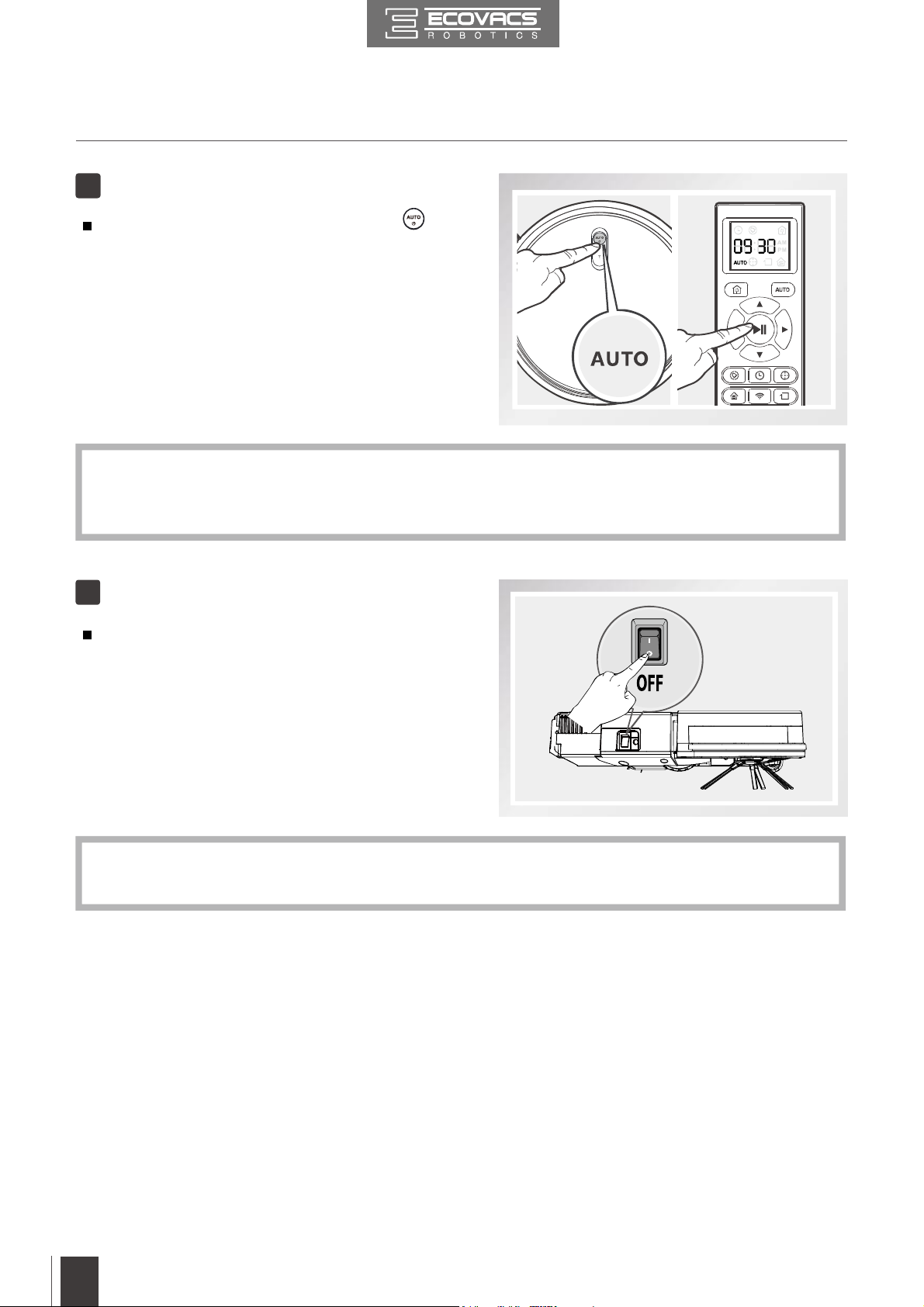
3. Operating and Programming
6 Pause
Pause DEEBOT by pressing the
button on DEEBOT or the START/
PAUSE Button on the Remote Control.
The AUTO Mode Button on the robot's Control Panel stops glowing when the robot is paused
*
for more than 10 minutes. Press AUTO Mode Button on the robot or press any button on the
Remote Control to start the DEEBOT immediately.
7 Power OFF
Turn the robot’s Side Power Switch to
the ON position. “l” indicates ON and
“O” indicates OFF.
When DEEBOT is not cleaning, it is suggested to keep it powered ON and charging instead
*
of powered OFF.
14
EN
Page 15

3. Operating and Programming
For models with app-connectivity, various functions can be performed using the ECOVACS
*
App.
3.3 Cleaning Mode Selection
modes are selected using the Remote Control.
1
AUTO Cleaning Mode
This is the most commonly used mode. In
AUTO Cleaning Mode, DEEBOT cleans in a
straight line and changes direction when it
meets an obstacle.
To start AUTO Cleaning Mode, Press the
button on DEEBOT or the AUTO Mode
Button on the Remote Control.
2
Spot Cleaning Mode
( Less than 3 minutes)
This mode is applicable for an area of highly
concentrated dirt or dust. In Spot Cleaning
to clean. DEEBOT cleans the area in a spiral
pattern using MAX suction power and stops
when it completes Spot Cleaning.
To start Spot Cleaning Mode, press Spot
Cleaning Mode Button on the Remot e
Control.
EN
15
Page 16
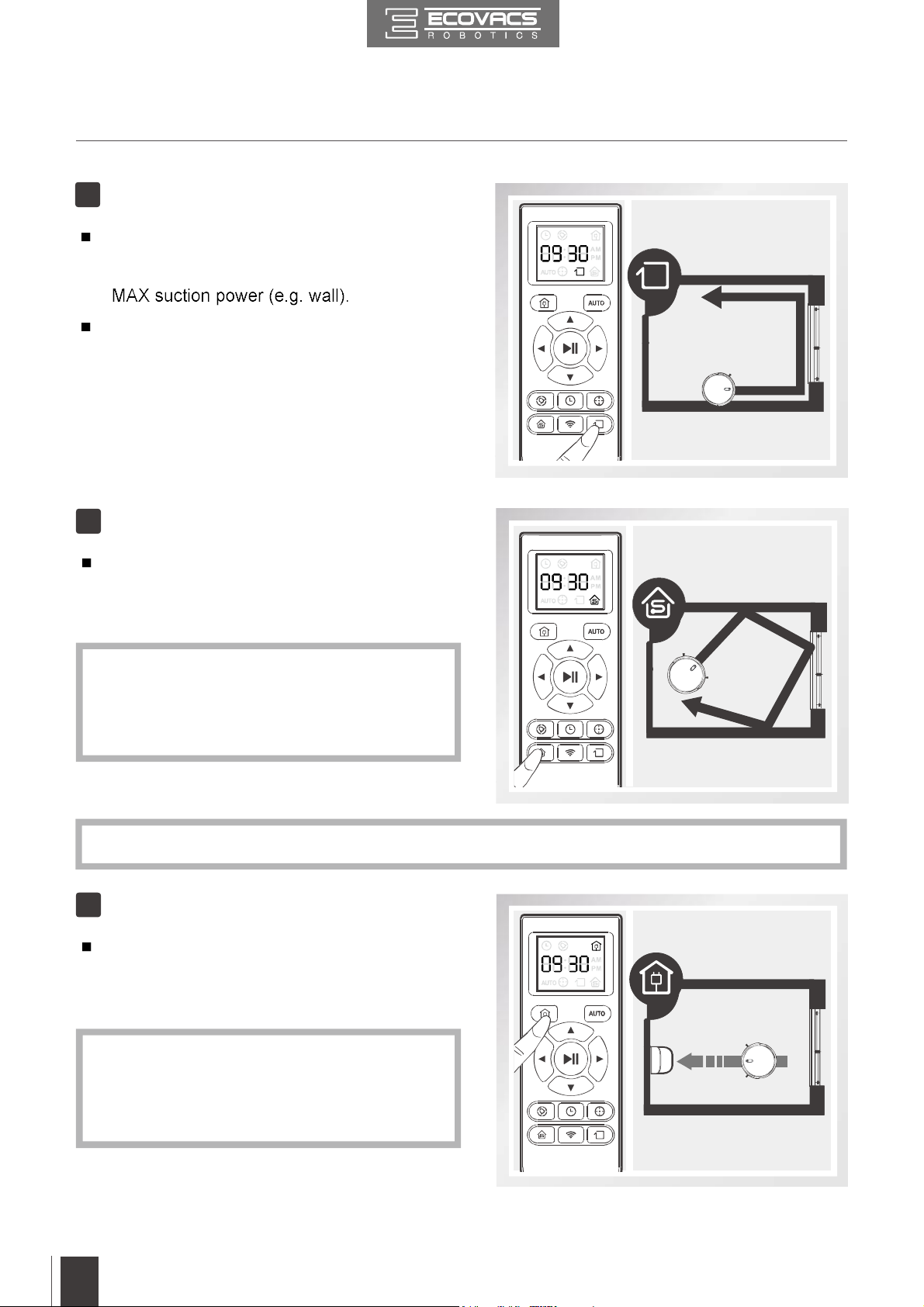
3. Operating and Programming
3
Edge Cleaning Mode
This mode is good for cleaning the edges
and corners of a room. In Edge Cleaning
Mode, DEEBOT cleans along a border using
To start Edge Cleaning Mode, press the
Edge Cleaning Mode Button on the Remote
Control.
4
Single Room Mode
This mode is used when DEEBOT only
needs to clean a single room. To start Single
Room Cleaning Mode, press the Single
Room Mode Button on the Remote Control.
The room must be contained for Single
*
Room Mode to function properly. Close
doors to the room entrance and exit to
contain the room.
Use the App to adjust the suction power of any Cleaning Mode already in process.
*
5
Return to Charger Mode
When battery power gets low, DEEBOT
automatically switches to Return to Charger
Mode and returns to the Charging Dock to
recharge itself.
DEEBOT can also be sent back to the
*
Charging Dock at any time by pressing the
Return to Charger Button on the Remote
Control.
16
EN
Page 17
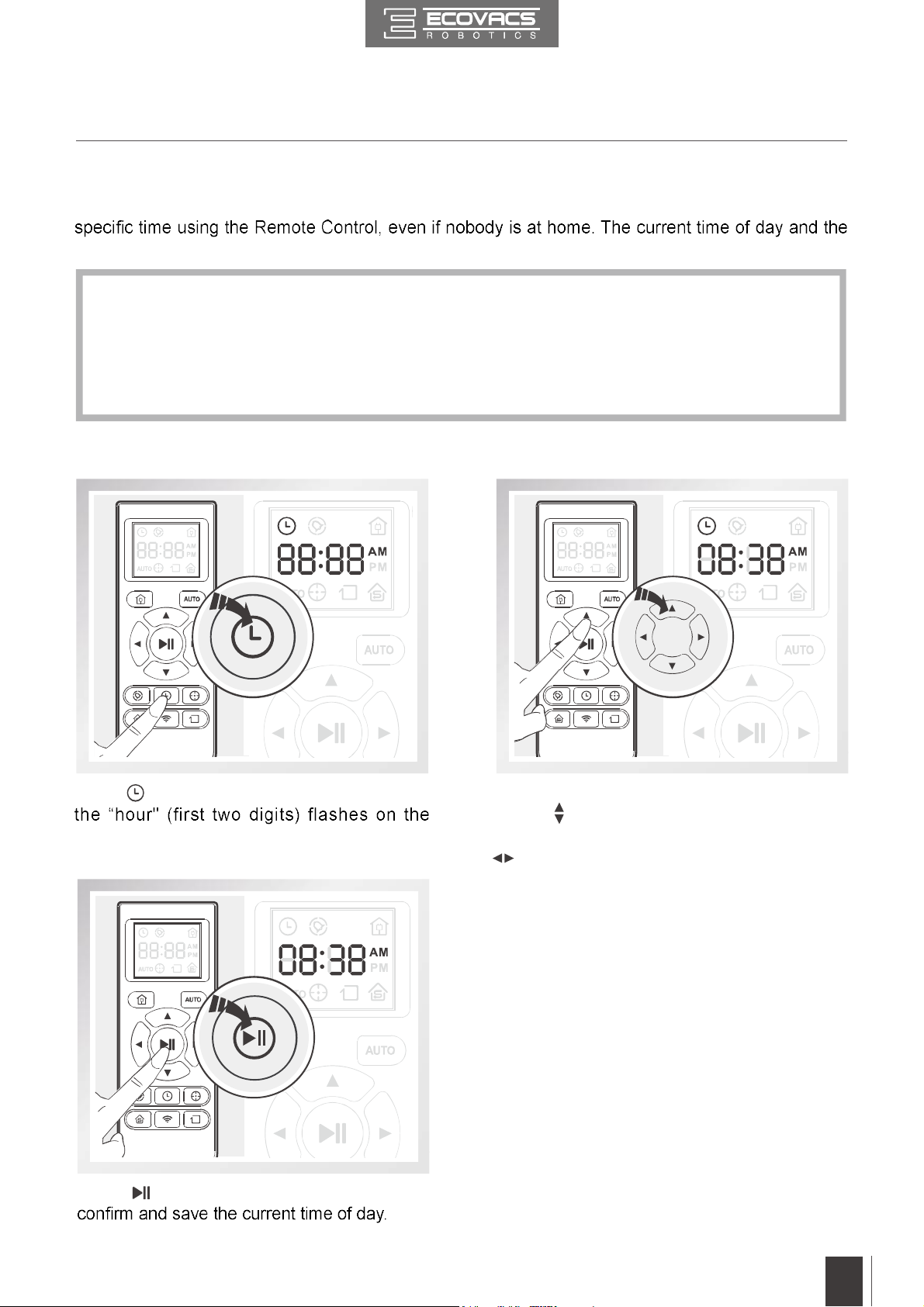
3. Operating and Programming
3.4 Programming the Robot
DEEBOT has a Time Scheduling function. DEEBOT can be programmed to automatically clean at a
cleaning times are scheduled using the Remote Control.
All scheduled cleanings are performed in AUTO Cleaning Mode.
*
The Remote Control uses a 12-hour clock with “AM” and “PM” indicators.
*
DEEBOT loses the current time of day and schedule once it is powered OFF. Reset the
*
current time of day and schedule the cleaning time when power on the DEEBOT again.
It is suggested to keep it powered ON and charging instead of powered OFF.
*
Set the Current Time of Day
Press button on the Remote Control and
Remote Control LCD Screen.
Press button on the Remote Control to
Press the up and down Direction Control
Buttons to adjust “hour” and “minute” number.
Press the left and right Direction Control Buttons
to switch between “hour” and “minute.”
EN
17
Page 18
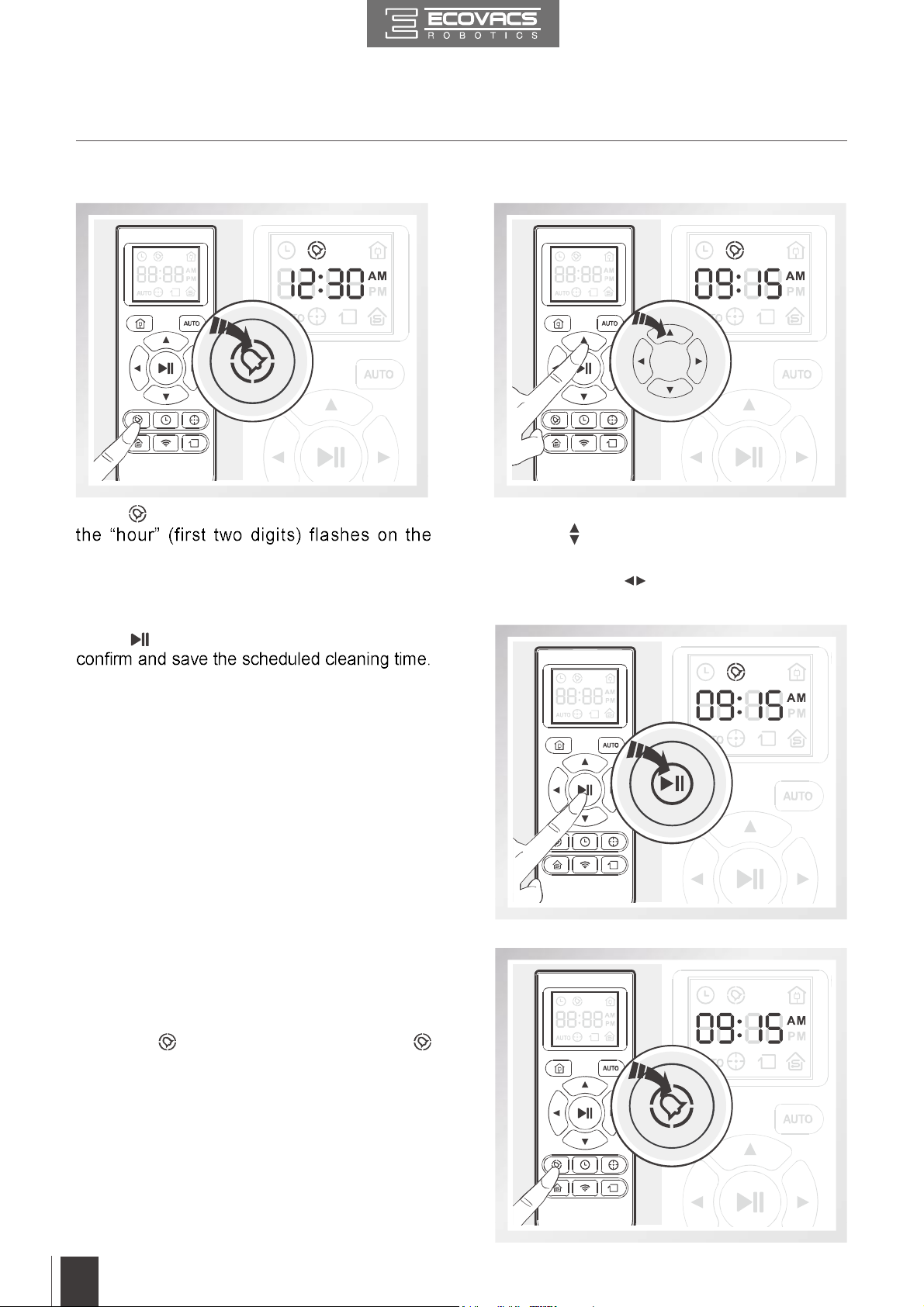
3. Operating and Programming
Schedule the Cleaning Time using Remote Control
Press button on the Remote Control and
Remote Control Screen.
Press button on the Remote Control to
DEEBOT beeps. DEEBOT automatically
cleans at the scheduled cleaning time every
day.
Cancel Scheduled Cleaning Time
Press the up and down Direction Control
Buttons to adjust “hour” and “minute”
number. Press the left and right Direction
Control Buttons to switch between “hour”
and “minute.”
18
using Remote Control
To cancel the scheduled cleaning time, press
and hold button for 3 seconds until
disappears from the Remote Control LED
Screen and the robot beeps. The scheduled
cleaning time is cancelled.
EN
Page 19
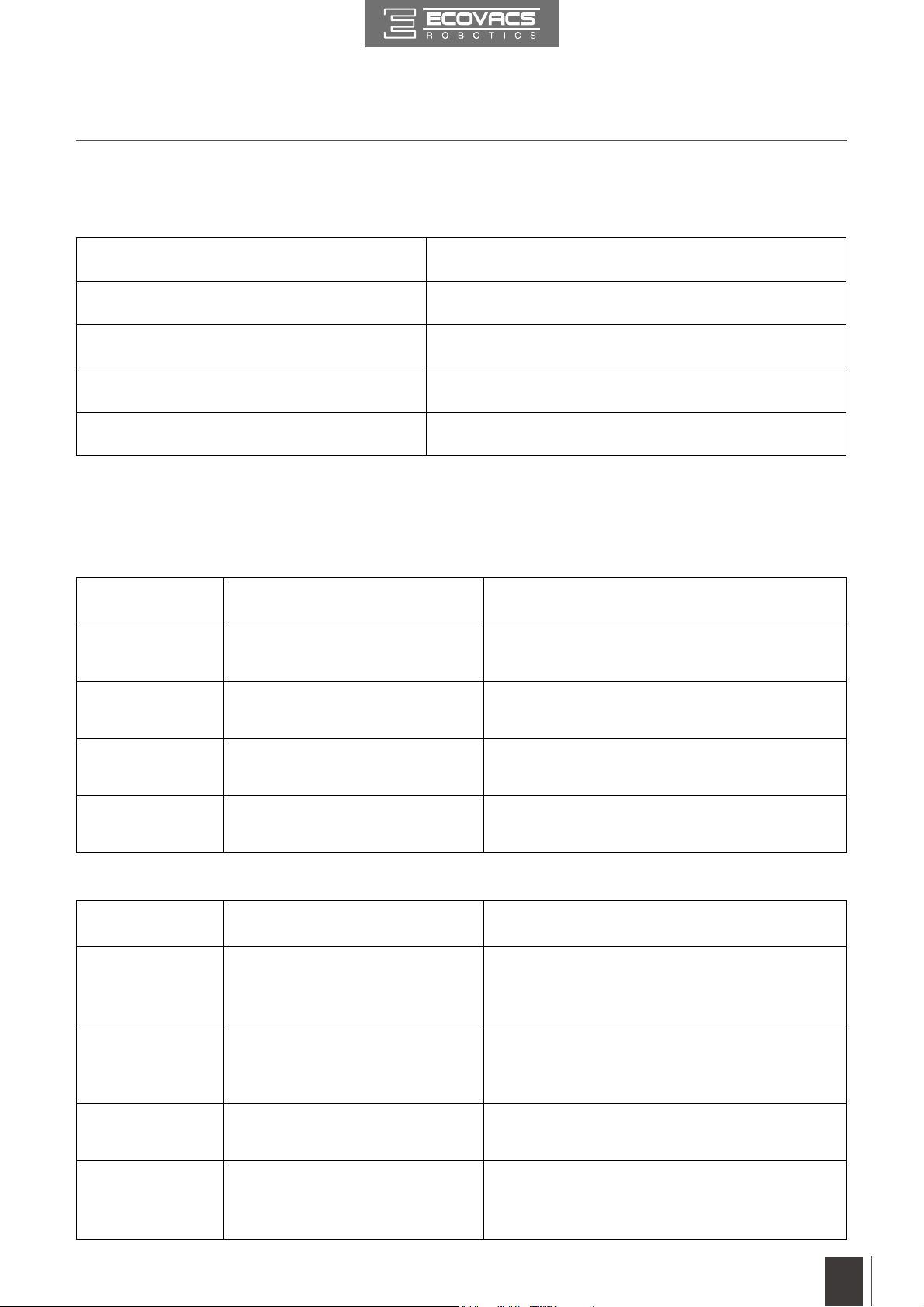
3. Operating and Programming
3.5 Indicator Light and Alarm Sounds
Indicator Light
AUTO Mode Button Status
Flashes BLUE The robot is charging.
Flashes RED or glows a continuous RED The robot has a problem.
Glows a continuous RED The robot has low battery.
Glows a continuous BLUE The robot is cleaning.
Alarm Sounds
If DEEBOT detects a problem, it emits alarm beeps and the AUTO Mode Button flashes RED or
glows RED.
Flashing RED:
Alarm Sound Problems Solution
One Beep
Two Beeps
Three Beeps Anti-Drop Sensors Malfunction
Four Beeps Low Battery
Glowing a continuous RED:
Alarm Sound Problems Solution
One Beep Driving Wheel malfunction
Two Beeps Side Brush malfunction
The robot is suspended or
stuck.
Anti-Collision Bumper
Malfunction
Place the robot on an even surface, or
remove the obstacles, and restart the robot.
Check the Anti-Collision Bumper for debris
and remove the debris.
Clean Anti-Drop Sensors as described in
section 4 Maintenance.
Manually place the robot on the Charging
Dock to charge.
Check Driving Wheel for tangled hair or
debris and clean as described in section 4
Maintenance.
Check Side Brushes for tangled hair or
debris and clean as described in section 4
Maintenance.
Three Beeps Dust Bin malfunction
Four Beeps Main Brush malfunction
Empty the Dust Bin as described in section
4 Maintenance.
Check Main Brush for tangled hair or debris
and clean as described in section 4
Maintenance.
19
EN
Page 20
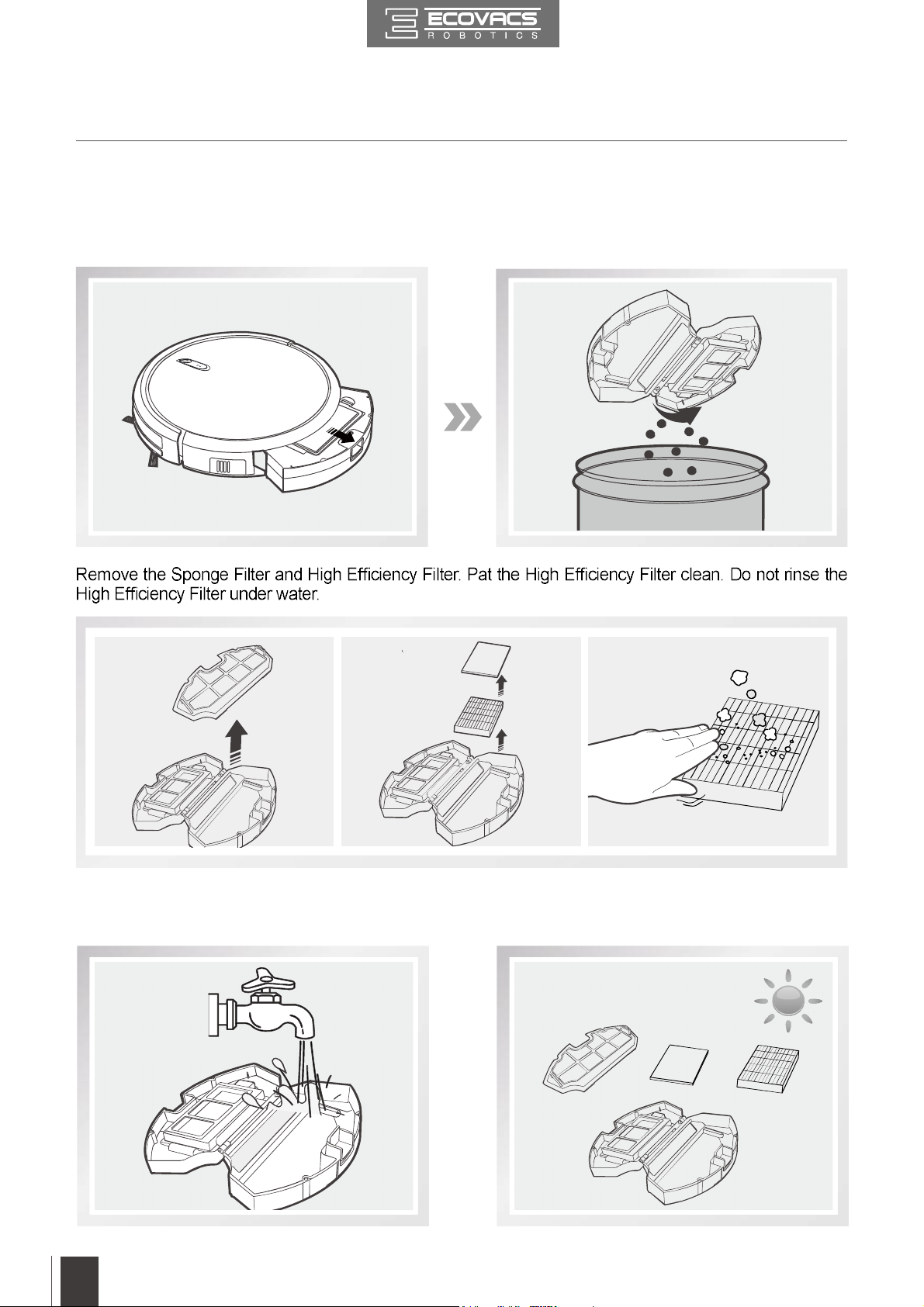
4. Maintenance
Before performing cleaning and maintenance, power OFF DEEBOT and unplug the Charging Dock.
4.1 Dust Bin and Filters
Remove the Dust Bin. Open the Dust Bin Cover and empty the Dust Bin.
20
Rinse the Sponge Filter, Dust Bin and Filter Net
under running water.
EN
Dry the Sponge Filter, Dust Bin and Filter Net
completely before reinstalling.
Page 21
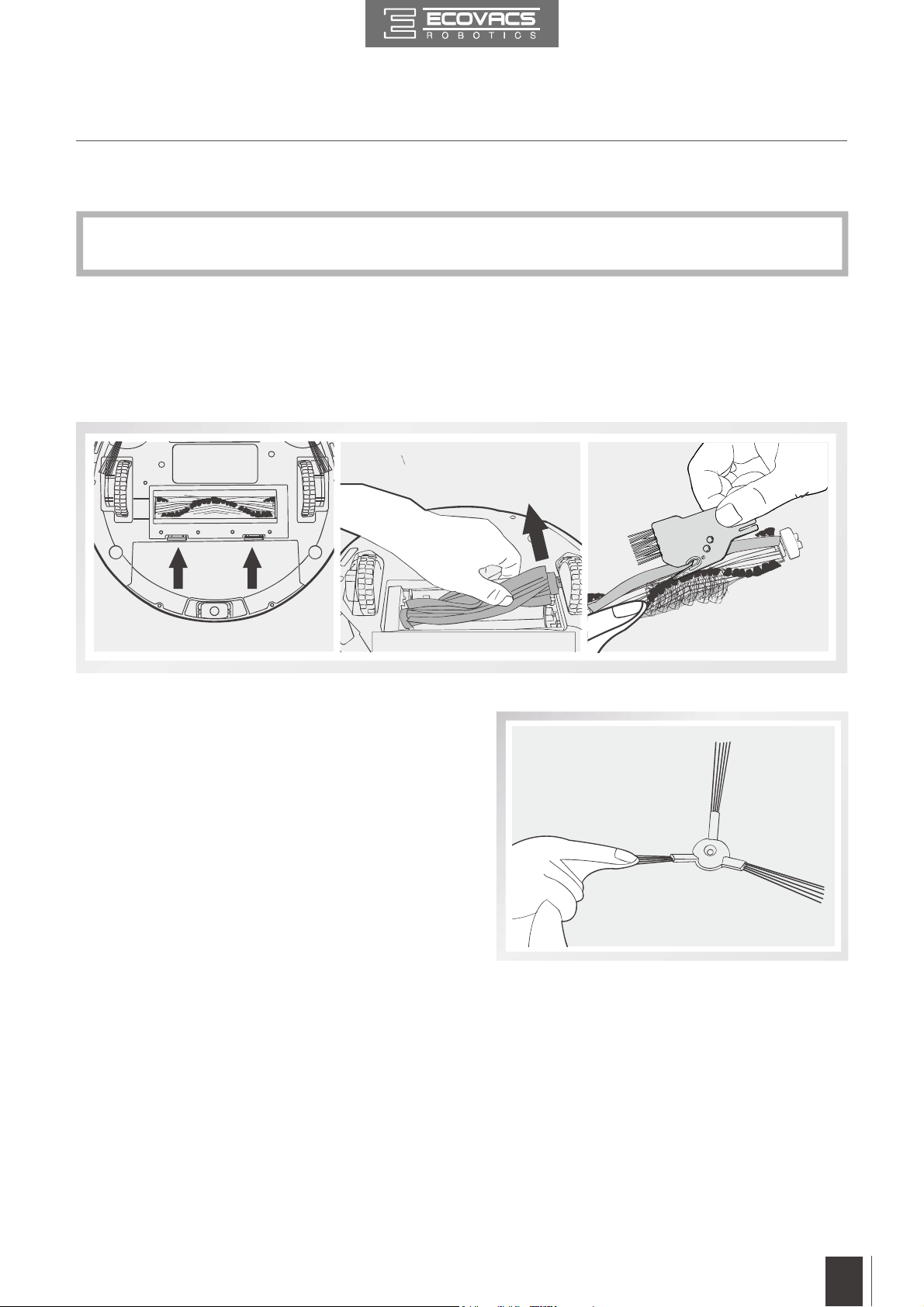
4. Maintenance
4.2 Main Brush and Side Brushes
A Multi-Function Cleaning Tool is provided for easy maintenance. Handle with care, this
*
cleaning tool has sharp edges.
Cleaning the Main Brush
Turn the robot over. Push both buttons on the Main Brush Cover and remove it.
Remove the Main Brush.
Use the Multi-Function Cleaning Tool to cut off and remove any hair tangled around the Main Brush.
Cleaning the Side Brushes
Remove the Side Brushes. Wipe the Side Brushes
and their slots with a dry cloth.
EN
21
Page 22
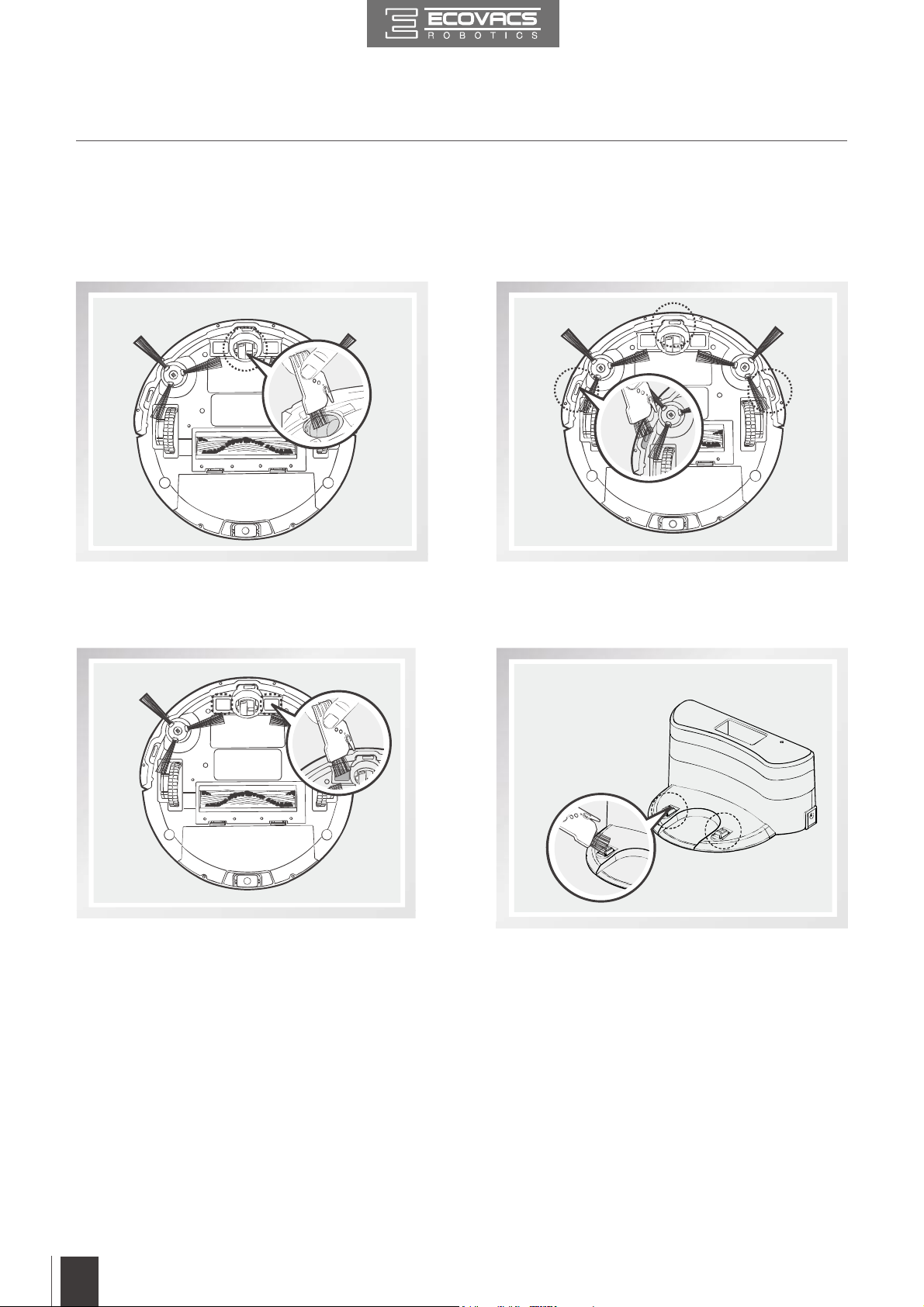
4. Maintenance
4.3 Other Components
Use the Multi-Function Cleaning Tool to cut
off and remove any hair tangled around the
Universal Wheel.
Wipe the Charging Contacts and Charging Dock Pins with the brush of the Multi-Function Cleaning Tool
or a dry clean cloth to maintain their effectiveness.
Wipe the Anti-Drop Sensors with the brush or
the felt side of the Multi-Function Cleaning
Tool to maintain their effectiveness.
22
EN
Page 23

4. Maintenance
4.4 Regular Maintenance
To keep DEEBOT running at peak performance, perform the maintenance and replacement
according to the following frequency. A multi-Function Cleaning Tool is provided for easy
maintenance. Handle with care, this cleaning tool has sharp edges.
Robot Part Maintenance Frequency Replacement Frequency
Dust Bin After each use /
Side brush Once every 2 weeks Every 3-6 months
Main Brush Once per week Every 6-12 months
Sponge Filter/ High Once per week (twice per
Universal Wheel
Anti-Drop Sensors
Charging Contacts
Charging Dock Pins
Note: ECOVACS manufactures various replacement parts and assemblies. Please contact
Customer Service for more information on replacement parts.
Once per week /
Every 4-6 months
EN
23
Page 24
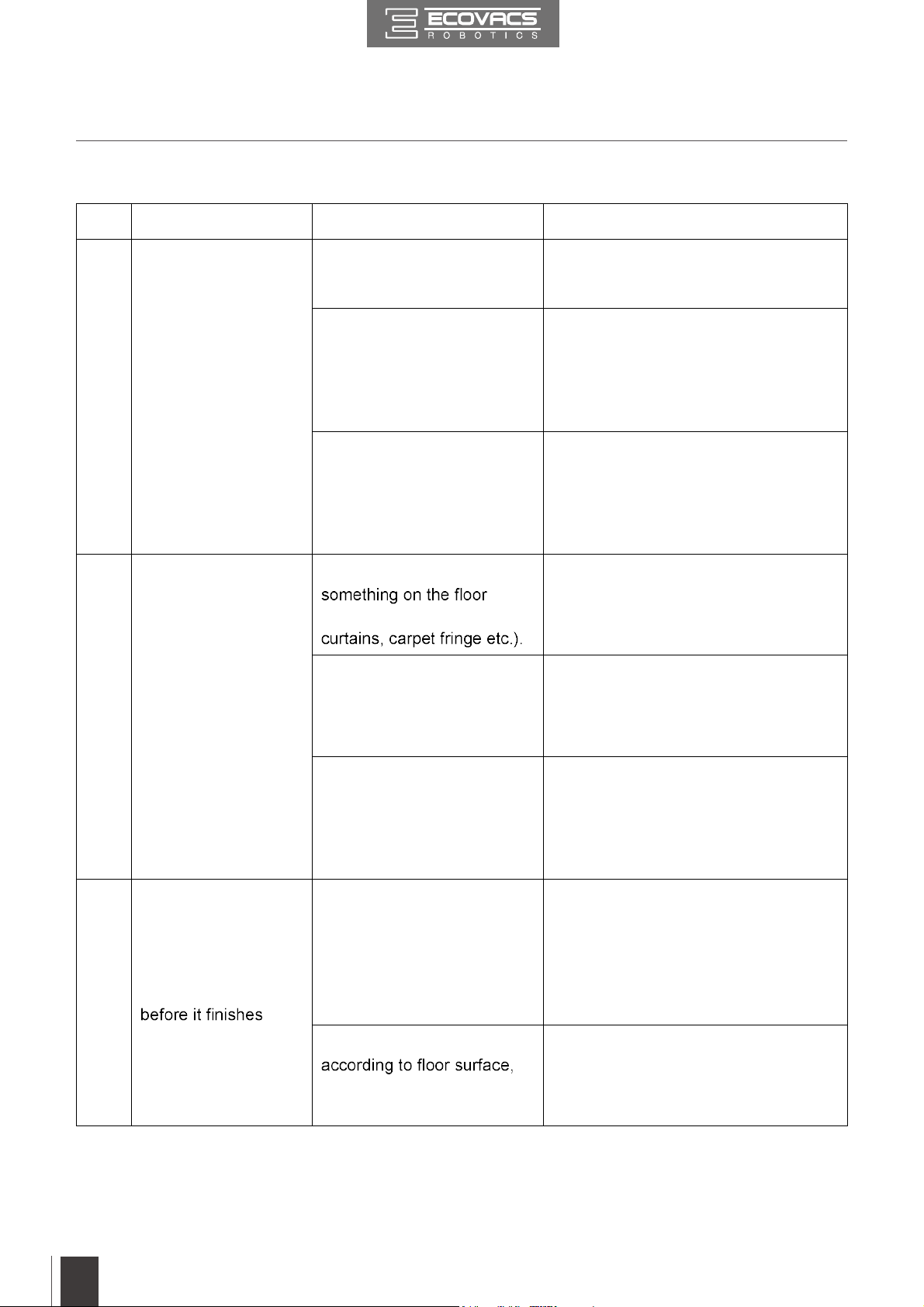
5. Troubleshooting
Please use this chart to troubleshoot common problems using DEEBOT.
No. Malfunction Possible Causes Solutions
DEEBOT will not
1
charge.
DEEBOT gets into
2
trouble while working
and stops.
DEEBOT is not powered
ON.
DEEBOT has not made a
connection with the Charging
Dock.
Charging Dock is unplugged
while DEEBOT is powered
ON, which causes battery
consumption.
DEEBOT is tangled with
(electrical cords, drooping
Side Brush is stuck or the
rotation speed of the Side
Brush decreases.
Press and hold AUTO Mode Button on
DEEBOT to power ON.
Be sure that DEEBOT’s Charging
Contacts have made a connection with
the Charging Dock Pins. You may
move the robot manually to make the
connection if necessary.
Plug in the Charging Dock and ensure
DEEBOT is powered ON. Keep
DEEBOT on the Charging Dock to
make sure it has a full battery to work
at any time.
DEEBOT will try various ways to get
itself out of trouble. If it is
unsuccessful, manually remove the
obstacles and restart.
Remove the debris tangled around the
Side Brush. If the Side Brush still
rotates slowly, contact Customer
Service.
DEEBOT returns to
the Charging Dock
3
cleaning.
Main Brush is stuck or the
rotation speed of the Main
Brush decreases.
When battery power gets
low, DEEBOT automatically
switches to Return to
Charger Mode and returns
to the Charging Dock to
recharge itself.
Working time varies
room complexity and the
selected Cleaning Mode.
Remove the debris tangled around the
Main Brush with the provided MultiFunction Cleaning Tool. If the Main
Brush still rotates slowly, contact
Customer Service.
This is normal. No solution necessary.
This is normal. No solution necessary.
24
EN
Page 25
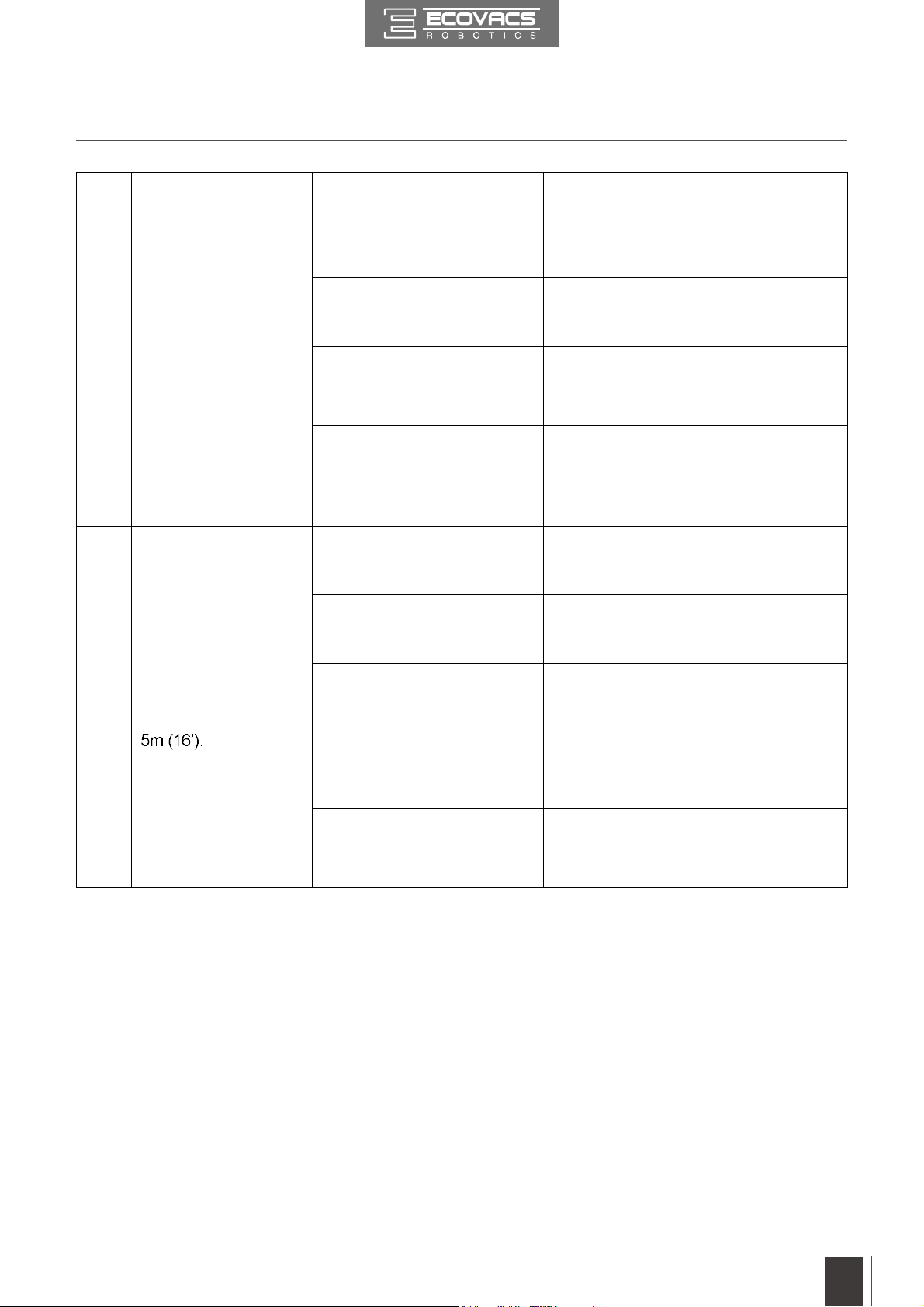
5. Troubleshooting
No. Malfunction Possible Causes Solutions
DEEBOT will not clean
4
automatically at
scheduled time.
Remote Control failure
(effective control range
5
of Remote Control is
Time Scheduling function is
cancelled.
DEEBOT is powered OFF. Power ON DEEBOT.
The robot’s battery is low.
The robot’s components are
tangled with debris.
The batteries in the Remote
Control need to be replaced.
DEEBOT is powered OFF or
DEEBOT’s battery is low.
The infrared signal cannot
be transmitted because the
Infrared Emitter on the
Remote Control or
DEEBOT’s Infrared Receiver
on DEEBOT is dirty.
Set Time Scheduling function as
described in section 3.4.
Keep DEEBOT powered ON and on
the Charging Dock to make sure it has
a full battery to work at any time.
Power OFF DEEBOT, clean the Dust
Bin, and invert the robot. Clean Side
Brushes and the Main Brush as
described in section 4.
Replace with new batteries making
sure they are installed correctly.
Make sure DEEBOT is powered ON
and fully charged.
Use a dry cloth or the Multi-Function
Cleaning Tool to wipe the Infrared
Emitter on Remote Control and the
Infrared Receiver on DEEBOT.
There is other equipment
interfering with the infrared
signal to DEEBOT.
Avoid using the Remote Control near
other equipment using infrared
signals.
25
EN
Page 26
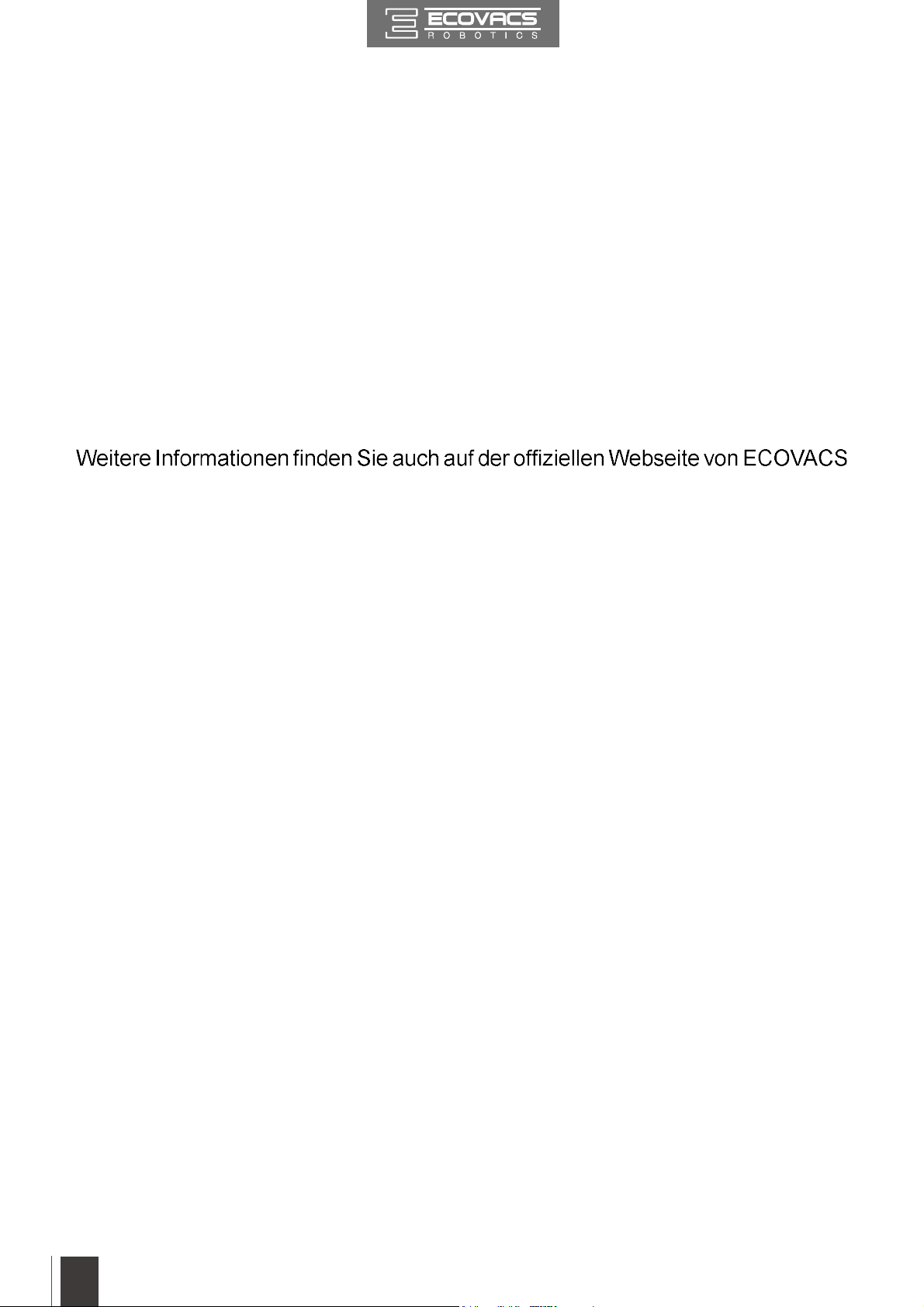
Herzlichen Glückwunsch zum Kauf Ihres neuen DEEBOT von ECOVACS
ROBOTICS!
Wir hoffen, dass er viele Jahre lang zu Ihrer vollen Zufriedenheit arbeiten wird.
Wir sind sicher, dass er Ihnen dabei helfen wird, Ihr Zuhause sauber zu halten,
während Sie Ihre wertvolle Zeit für die angenehmen Dinge im Leben nutzen.
Live Smart. Enjoy Life.
Sollten Sie mit einer Situation konfrontiert sein, die in dieser Bedienungsanleitung
nicht ausreichend behandelt wird, wenden Sie sich an das Kundenservicecenter,
damit sich ein Techniker mit Ihrem speziellen Problem bzw. Ihrer Frage befassen
kann.
ROBOTICS: www.ecovacs.com
Technische und gestalterische Änderungen sind im Zuge der kontinuierlichen
Produktverbesserung vorbehalten.
Vielen Dank, dass Sie sich für den DEEBOT entschieden
haben.
26
DE26DE
Page 27
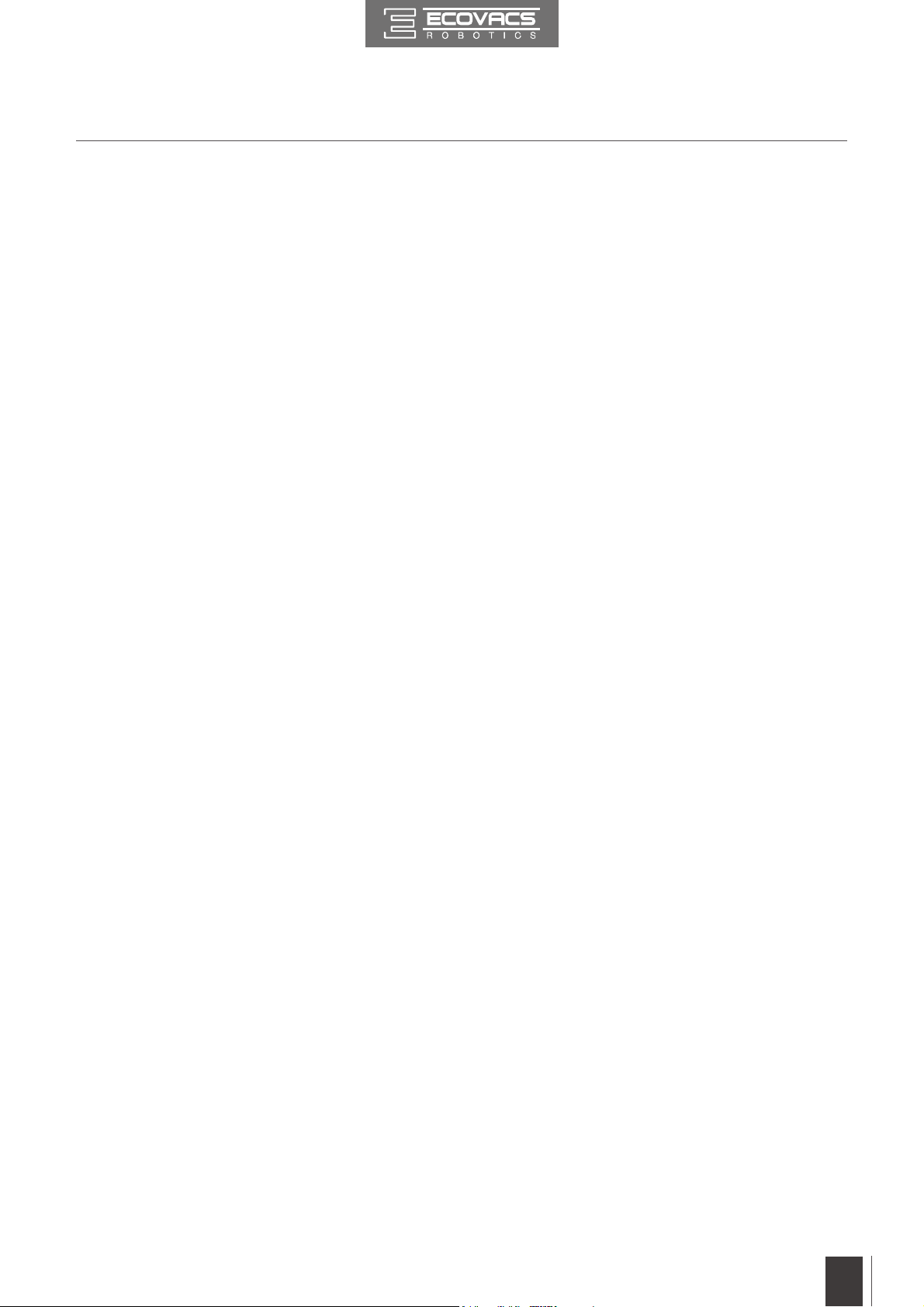
Inhalt
1. Wichtige Sicherheitshinweise ...................................................................28
2. Lieferumfang und technische Daten ........................................................32
2.1 Lieferumfang...........................................................................................32
2.2 Technische Daten ...................................................................................32
2.3 Produktzeichnung ...................................................................................33
3. Bedienung und Programmierung .............................................................35
3.1 Vor der Reinigung ...................................................................................35
3.2 Kurzanleitung..........................................................................................36
3.3 Wahl des Reinigungsmodus ...................................................................39
3.4 Programmieren des Roboters ................................................................41
3.5 Statusanzeige und Alarmtöne.................................................................43
4. Wartung ....................................................................................................... 44
4.1 Staubbehälter und Filter .........................................................................44
4.2 Hauptbürste und Seitenbürsten ..............................................................45
4.3 Sonstige Teile .........................................................................................46
4.4 Regelmäßige Wartung ............................................................................47
5. Fehlerbehandlung ......................................................................................48
DE27DE
Page 28

1. Wichtige Sicherheitshinweise
Beim Gebrauch eines elektrischen Gerätes sind einige grundlegende Sicherheitshinweise zu beachten. Dazu gehören auch die folgenden Hinweise:
LESEN SIE ALLE ANWEISUNGEN VOR GEBRAUCH
DIESES GERÄTES.
BEWAHREN SIE DIESE ANWEISUNGEN AUF.
1. Dieses Gerät ist zur Verwendung durch Kinder ab 8 Jahren oder durch
Personen mit eingeschränkten physischen, sensorischen oder geistigen
Fähigkeiten bzw. fehlenden Erfahrungen und Kenntnissen geeignet,
sofern sie dabei beaufsichtigt oder bezüglich der sicheren Handhabung
des Gerätes angeleitet werden und die damit verbundenen Gefahren
verstanden haben. Kinder dürfen nicht mit dem Gerät spielen. Reinigung
und anwenderseitige Wartung dürfen nicht durch unbeaufsichtigte
Kinder erfolgen.
2. Räumen Sie den zu reinigenden Bereich frei. Entfernen Sie Netzkabel
und kleine Gegenstände, in denen sich das Gerät verfangen könnte,
vom Boden. Legen Sie Teppichfransen unter den Teppich und achten
Sie darauf, dass Vorhänge, Tischdecken u. ä. nicht bis zum Boden
herunterhängen.
3. Wenn sich im zu reinigenden Bereich Absätze in Form von Stufen oder
wird, ohne dass das Gerät über die Kante fällt. Es kann erforderlich
sein, eine physische Barriere an der Kante anzubringen, um ein
Herunterfallen des Gerätes zu verhindern. Stellen Sie sicher, dass die
physische Barriere keine Stolperfalle darstellt.
4. Verwenden Sie das Gerät nur gemäß der Beschreibung in dieser
Bedienungsanleitung. Verwenden Sie nur empfohlene bzw. vom
Hersteller angebotene Zubehörteile.
5. Stellen Sie sicher, dass Ihre Netzspannung mit der auf dem Typenschild
der Ladestation angegebenen Netzspannung übereinstimmt.
28
6. Verwenden Sie das Gerät AUSSCHLIESSLICH für INNENRÄUME
im Haushalt. Verwenden Sie das Gerät nicht im Freien oder für
kommerzielle oder industrielle Anwendungen.
7.
8. Verwenden Sie das Gerät nicht ohne Staubbehälter bzw. Filter.
9. Verwenden Sie das Gerät nicht in Bereichen, in denen sich brennende
DE
Page 29
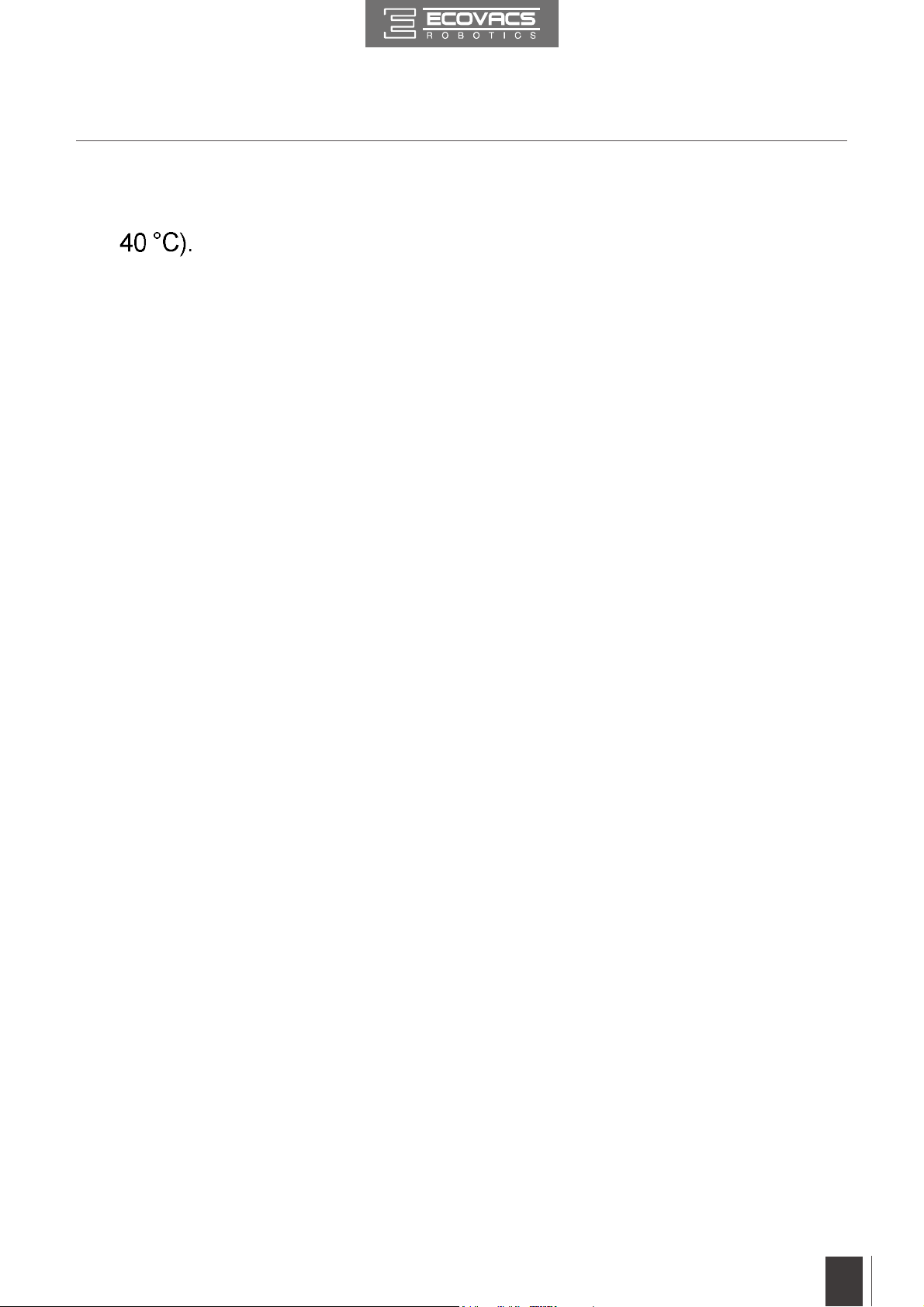
1. Wichtige Sicherheitshinweise
10. Verwenden Sie das Gerät nicht bei extrem heißen bzw. kalten
Umgebungstemperaturen (d. h. unterhalb von -5 °C bzw. oberhalb von
11. Halten Sie Haare, lose Kleidung, Finger und sonstige Körperteile von
jeder Öffnung und sich bewegenden Teilen fern.
12. Verwenden Sie das Gerät nicht in Räumen, in denen Babys oder
Kinder schlafen.
13. Verwenden Sie das Gerät nicht auf nassen Flächen oder auf Flächen,
auf denen Wasser steht.
14. Achten Sie darauf, dass das Gerät keine größeren Gegenstände wie
Steine, große Papierstückchen oder sonstige Gegenstände, die das
Gerät verstopfen könnten, aufnimmt.
15. Verwenden Sie das Gerät nicht, um entzündliche oder brennbare
Materialien wie Benzin, Drucker- oder Kopierertoner aufzunehmen,
und meiden Sie beim Gebrauch Bereiche, in denen diese Materialien
anzutreffen sind.
16. Verwenden Sie das Gerät nicht, um Zigaretten, Streichhölzer, heiße
Asche oder sonstige brennende, qualmende oder brandauslösende
Gegenstände aufzunehmen.
17. Stecken Sie die genannten Gegenstände nicht in die Staubeinsaugöffnung.
Lassen Sie das Gerät nicht mit verstopfter Einsaugöffnung arbeiten.
Halten Sie die Einsaugöffnung frei von Staub, Flusen, Haaren oder
sonstigen den Luftstrom behindernden Materialien.
18. Achten Sie darauf, dass das Netzkabel nicht beschädigt wird. Ziehen
oder tragen Sie das Gerät bzw. die Ladestation nicht am Stromkabel,
verwenden Sie das Stromkabel nicht als Haltegriff, klemmen Sie es nicht
in einer geschlossenen Tür ein, und ziehen Sie es nicht über scharfe
Kanten oder Ecken. Achten Sie darauf, dass das Gerät nicht über das
Netzkabel fährt. Halten Sie das Netzkabel von heißen Flächen fern.
19. Wenn das Netzkabel beschädigt ist, muss es durch den Hersteller oder
dessen Kundendienst ausgewechselt werden, damit keine Gefahren
davon ausgehen.
20. Verwenden Sie die Ladestation nicht, wenn sie beschädigt ist.
21. Verwenden Sie das Gerät nicht, wenn das Netzkabel oder die
Steckdose beschädigt sind. Verwenden Sie das Gerät nicht, wenn es
nicht einwandfrei funktioniert, wenn es heruntergefallen, beschädigt
worden, im Freien gelassen worden oder mit Wasser in Berührung
DE
29
Page 30
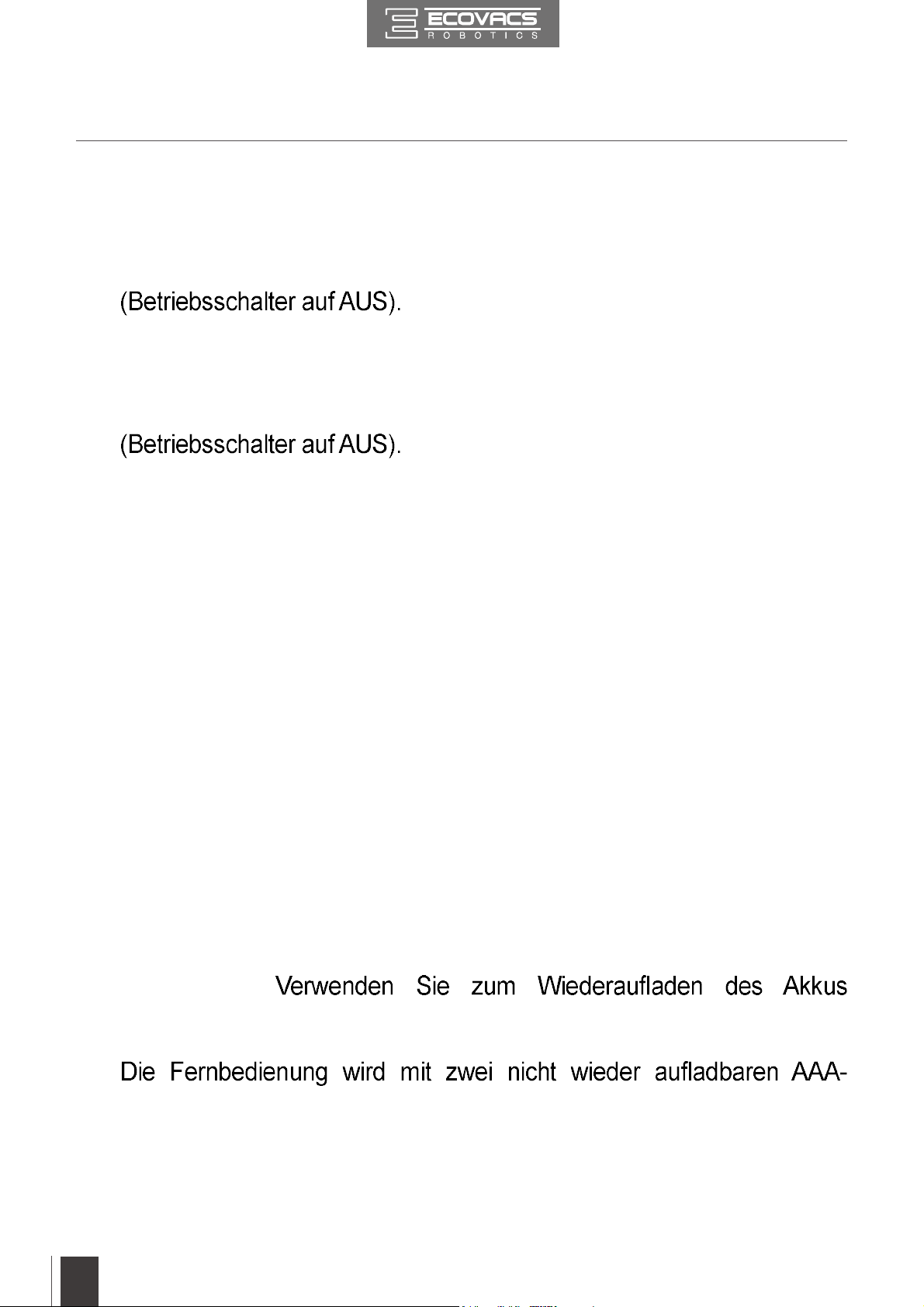
1. Wichtige Sicherheitshinweise
gekommen ist. Wenn das Netzkabel beschädigt ist, muss es durch den
Hersteller oder dessen Kundendienst ausgewechselt werden, damit
keine Gefahr davon ausgeht.
22. Schalten Sie das Gerät vor dem Reinigen oder Warten aus
23. Vor dem Reinigen oder Warten der Ladestation muss der Stecker aus
der Steckdose gezogen werden.
24. Entfernen Sie vor dem Entsorgen des Gerätes den Akku. Nehmen
Sie hierzu das Gerät aus der Ladestation und schalten Sie es aus
25. Vor dem Entsorgen des Gerätes ist der Akku entsprechend den
örtlichen Gesetzen und Vorschriften zu entfernen und zu entsorgen.
26. Gebrauchte Akkus sind entsprechend den örtlichen Gesetzen und
Vorschriften zu entsorgen.
27. Verbrennen Sie das Gerät nicht, auch wenn es stark beschädigt ist. Die
Akkus können im Feuer explodieren.
28. Wenn die Ladestation für längere Zeit nicht verwendet wird, ist sie vom
Stromnetz zu trennen.
29. Verwenden Sie das Gerät immer gemäß den Anweisungen in dieser
Bedienungsanleitung. ECOVACS ROBOTICS übernimmt keine
Haftung für Verletzungen und Schäden, die durch unsachgemäße
Nutzung entstehen.
30. Der Roboter enthält Akkus, die nur durch geschultes Personal
ausgewechselt werden dürfen. Zum Auswechseln oder Entfernen des
Akkus wenden Sie sich bitte an den Kundendienst.
31. Wenn der Roboter längere Zeit nicht benutzt wird, laden Sie ihn zur
Aufbewahrung vollständig auf und schalten Sie ihn aus. Trennen Sie
außerdem die Ladestation vom Netz.
32. WARNUNG:
ausschließlich das mit dem Gerät mitgelieferte abnehmbare Netzteil
30
DK18-190060H-V.
33.
Batterien geliefert. Um die Batterien der Fernbedienung auszutauschen,
drehen Sie die Fernbedienung um und drücken auf die Abdeckung
des Batteriefachs, um diese zu entfernen. Nehmen Sie die Batterien
heraus, und setzen Sie neue Batterien mit der richtigen Polzuordnung
ein. Setzen Sie dann die Batteriefachabdeckung wieder auf.
DE
Page 31

1. Wichtige Sicherheitshinweise
34.
35. Verschiedene Batterietypen oder neue und gebrauchte Batterien
dürfen nicht gemeinsam verwendet werden.
36. Die Batterien der Fernbedienung müssen mit der richtigen Polarität
eingesetzt werden.
37. Leere Batterien müssen aus dem Gerät entfernt und sicher entsorgt
werden.
38. Wird die Fernbedienung längere Zeit nicht verwendet, so sollten die
Batterien herausgenommen werden.
39. Die Anschlussklemmen dürfen nicht kurzgeschlossen werden.
Um das WLAN-Modul am DEEBOT zu deaktivieren, schalten Sie
den Roboter EIN.
Setzen Sie den Roboter in die Dockingstation, und vergewissern Sie
sich, dass die Ladekontakte des DEEBOT mit den Steckkontakten
der Dockingstation verbunden sind.
Halten Sie die AUTO-Modus-Taste am Roboter 10 Sekunden lang
gedrückt, bis der DEEBOT drei Mal piept.
Um das WLAN-Modul am DEEBOT zu aktivieren, schalten Sie den
Roboter AUS und anschließend wieder EIN.
Das WLAN-Modul wird eingeschaltet, wenn der DEEBOT neu
gestartet wird.
Für EU-Länder
Ordnungsgemäße Entsorgung dieses Produkts
Diese Kennzeichnung gibt an, dass das Produkt EU-weit nicht mit dem
Hausmüll entsorgt werden darf. Recyceln Sie das Gerät verantwortungsvoll,
um die nachhaltige Wiederverwendung der Materialien zu unterstützen und
mögliche Umwelt- oder Gesundheitsschäden durch eine unkontrollierte
Abfallentsorgung zu vermeiden. Verwenden Sie zum Recyceln Ihres
gebrauchten Gerätes entsprechende Rückgabe- und Sammelsysteme, oder
wenden Sie sich an den Händler, bei dem Sie das Gerät gekauft haben. Er
kann das Produkt sicher entsorgen.
DE
31
Page 32

2. Lieferumfang und technische Daten
2.1 Lieferumfang
Roboter
Ladestation mit
Netzteiladapter
Netzteiladapter
Fernbedienung Bedienungsanleitung
2.2 Technische Daten
Modell DN622.21
Betriebsspannung Nennleistung 25 W
Ladestation
Eingangsnennspannung Nennausgangsstrom
Netzteiladaptermodell DK18-190060H-V
0,6 A
32
Eingangsnennspannung
Ausgangsnennspannung Nennausgangsstrom
Modell mit Fernbedienung RC1507 Eingangsspannung
Stromverbrauch im
ausgeschalteten Zustand/
Standby-Modus
Stromverbrauch im
vernetzten Standby-Modus
Frequenzband und
-leistung
Technische und konstruktive Änderungen am Gerät, die aufgrund der ständigen
*
Weiterentwicklung dieses Gerätes erforderlich sind, behalten wir uns vor.
* Dieses Gerät sollte mit einem Mindestabstand von 20 cm zwischen Heizung und Ihrem Körper
betrieben werden.
100-240 V
Betriebsfrequenz: 2.412 MHz–2.472 MHz
Maximale Übertragungsleistung: 19 dBm.
Nenneingangsstrom
Weniger als 0,50 W
Weniger als 2,00 W
0,5 A
0,6 A
DE
Page 33

2. Lieferumfang und technische Daten
2.3 Produktzeichnung
Roboter
3
1
2
1. Anti-Kollisionssensoren und Stoßschiene
2. Bedienfeld
3. Entriegelungstaste für Staubbehälter
4. Ladekontakte
5. Batterieabdeckung
78
4
5
6
6. Antriebsräder
7. Anschluss für
Netzteiladapter
8. Betriebsschalter
9. Absturzsensoren
9
10
11
12
13
10. Universalrad
11. Seitenbürsten
12. Hauptbürste
13. Staubbehälter
Bedienfeld
1
2
Ladestation
1
2
4
1. AUTO-Modus-Taste
2. WLAN-Anzeige
1. Stromanzeige
3
2. Netzteiladapter
3. Anschluss für Netzteiladapter
4. Kontakte der Ladestation
DE
33
Page 34

2. Lieferumfang und technische Daten
Fernbedienung
12
2
5
6
9
10
1
3
4
7
8
11
1. LCD-Display
2. Taste für Rückkehr zur Ladestation
3. AUTO-Modus-Taste
4. Richtungssteuerungstasten
5. START-/PAUSE-Taste
6. Taste zur Programmierung einer
Reinigungszeit
7. Taste zur Einstellung der aktuellen Zeit
8. Taste für Punktreinigung
9. Taste für Einzelraummodus
10. Taste zum Zurücksetzen des Netzwerks
11. Taste für Randreinigung
12. Infrarotsender
Staubbehälter
4
1
1. Filternetz
2. Filterschwamm
2
4. Abdeckung des Staubbehälters
3
5. Staubbehälter
6. Entriegelungstaste für
5
6
Staubbehälter
34
DE
Page 35

3. Bedienung und Programmierung
3.1 Vor der Reinigung
Nehmen Sie sich vor Gebrauch des DEEBOT einen Moment Zeit, um den zu
reinigenden Bereich sorgfältig zu kontrollieren und eventuell vorhandene
Hindernisse zu entfernen.
Entfernen Sie Stromkabel und kleine
Gegenstände, in denen sich das Gerät
verfangen könnte, vom Boden.
Das Gerät ist nicht für den Einsatz auf
Sie vor dem Gebrauch des Gerätes auf
mit Fransen die Fransenkante unter den
Teppich.
Bitte beachten Sie, dass zum problemlosen
Reinigen unter Möbeln ein Spielraum von
mindestens 8 cm vorhanden sein muss.
Wenn sich im zu reinigenden Bereich eine
Sie bei der Bedienung des DEEBOT
sicher, dass seine Anti-Sturz-Sensoren
Stufenvorderkanten erkennen können.
Es kann erforderlich sein, eine physische
Barriere an der Kante anzubringen, um ein
Herunterfallen des Gerätes zu verhindern.
35
DE
Page 36

3. Bedienung und Programmierung
3.2 Kurzanleitung
Aufstellen der Ladestation
1
Schließen Sie den Netzteiladapter an die Ladestation an.
Schließen Sie die Ladestation ans Netz an. Die Stromanzeige an der Ladestation leuchtet.
Einsetzen der Seitenbürsten
2
Setzen Sie die Seitenbürsten in die
Öffnungen auf der Unterseite des
DEEBOT ein, bis ein Klickgeräusch zu
hören ist.
Einschalten des Geräts
3
Schalten Sie den seitlichen Betriebsschalter
des Roboters EIN. „l“ steht für EIN und
„O“ steht für AUS. Der DEEBOT ist
eingeschaltet, wenn die -Taste konstant
BLAU leuchtet.
36
* Wenn der DEEBOT nicht reinigt, empfehlen wir, ihn eingeschaltet zu lassen und zu laden,
anstatt ihn auszuschalten.
DE
Page 37

3. Bedienung und Programmierung
4
Setzen Sie den DEEBOT in die Ladestation
und vergewissern Sie sich, dass sich
die Kontakte der Ladestation und die
Ladekontakte des DEEBOT berühren.
Laden Sie den DEEBOT vor dem ersten
Gebrauch mindestens 4 Stunden lang auf.
* Stellen Sie vor dem Laden sicher, dass der Betriebsschalter des Roboters eingeschaltet ist.
* Die -Taste blinkt, wenn der DEEBOT geladen wird. Die -Taste leuchtet nicht mehr, wenn
der DEEBOT vollständig geladen ist.
Start
5
Drücken Sie die Taste am DEEBOT oder die AUTO-Modus-Taste auf der Fernbedienung.
Der DEEBOT startet sofort die Reinigung im AUTO-Modus.
*
3.3 Wahl des Reinigungsmodus.
* Sie können den DEEBOT mit den Richtungssteuerungstasten auf der Fernbedienung lenken,
wenn er pausiert.
DE
37
Page 38

3. Bedienung und Programmierung
Pause
6
Drücken Sie zum Anhalten des DEEBOT
die Taste am Gerät oder die START/
PAUSE-Taste auf der Fernbedienung.
* Die AUTO-Modus-Taste auf dem Bedienfeld des Roboters leuchtet nicht mehr, wenn der
Roboter mehr als 10 Minuten lang pausiert. Drücken Sie am Roboter die AUTO-Modus-Taste,
oder drücken Sie eine beliebige Taste auf der Fernbedienung, um den DEEBOT sofort zu
starten.
Ausschalten
7
Schalten Sie den seitlichen
Betriebsschalter des Roboters EIN. „l“
steht für EIN und „O“ steht für AUS.
* Wenn der DEEBOT nicht reinigt, empfehlen wir, ihn eingeschaltet zu lassen und zu laden,
anstatt ihn auszuschalten.
38
DE
Page 39

3. Bedienung und Programmierung
* Bei Modellen mit App-Konnektivität können verschiedene Funktionen über die ECOVACS-App
ausgeführt werden.
3.3 Wahl des Reinigungsmodus
Um unterschiedliche Böden möglichst effektiv mit dem DEEBOT reinigen zu können, sind
verschiedene Reinigungsmodi wählbar. Die Reinigungsmodi werden über die Fernbedienung
angewählt.
Reinigung im AUTO-Modus
1
Dies ist der gebräuchlichste
Reinigungsmodus. Im AUTO-Modus bewegt
sich der DEEBOT geradlinig und wechselt
die Richtung, wenn er auf ein Hindernis stößt.
Drücken Sie die -Taste am DEEBOT
oder die AUTO-Modus-Taste auf
der Fernbedienung, um den AUTOReinigungsmodus zu starten.
Punktreinigungsmodus
2
(Weniger als 3 Minuten)
Diese Betriebsart eignet sich für stark
verschmutzte bzw. verstaubte Bereiche. Im
Punktreinigungsmodus arbeitet der DEEBOT
gezielt in einem bestimmten zu reinigenden
Bereich. Der DEEBOT reinigt den Bereich
nach einem spiralförmigen Muster mit der
maximalen Saugkraft und hört auf, wenn die
Punktreinigung beendet ist.
Um den Punktreinigungsmodus zu starten,
drücken Sie die Taste für die Punktreinigung
auf der Fernbedienung.
DE
39
Page 40

3. Bedienung und Programmierung
Randreinigungsmodus
3
Dieser Modus eignet sich besonders gut
für die Reinigung von Ecken und Rändern
in einem Raum. Im Randreinigungs-Modus
reinigt der DEEBOT am Rand entlang (z. B.
Um den Randreinigungsmodus zu starten,
drücken Sie die Taste für die Randreinigung
auf der Fernbedienung.
Einzelraummodus
4
Dieser Modus wird verwendet, wenn
der DEEBOT nur einen einzelnen Raum
reinigen muss. Um den Einzelraummodus
zu starten, drücken Sie die Taste für den
Einzelraummodus auf der Fernbedienung.
* Damit der Einzelraummodus wie
vorgesehen funktioniert, muss der Raum in
sich abgeschlossen sein. Schließen Sie die
Eingangstür und verlassen Sie den Raum,
damit dieser in sich abgeschlossen ist.
Verwenden Sie die App, um die Saugkraft eines beliebigen, bereits aktivierten Reinigungsmodus
*
anzupassen.
Rückkehr zur Ladestation
5
Bei niedrigem Akkuladestand kehrt der
DEEBOT automatisch zur Ladestation zurück
und wird dort aufgeladen.
* Der DEEBOT kann jederzeit zur Ladestation
zurückgesendet werden, indem Sie die
Taste für die Rückkehr zur Ladestation auf
der Fernbedienung drücken.
40
DE
Page 41

3. Bedienung und Programmierung
3.4 Programmieren des Roboters
Der DEEBOT verfügt über eine Zeitprogrammierfunktion. Der DEEBOT kann mit der Fernbedienung
so programmiert werden, dass er automatisch zu einer bestimmten Uhrzeit reinigt, selbst wenn
niemand zu Hause ist. Die aktuelle Uhrzeit und die Reinigungszeit werden mithilfe der Fernbedienung
programmiert.
* Sämtliche programmierten Reinigungsvorgänge erfolgen im AUTO-Reinigungsmodus.
* Die Zeitanzeige auf der Fernbedienung erfolgt im 12-Stunden-Modus mit den Abkürzungen
„AM“ bzw. „PM“.
* Wenn der DEEBOT ausgeschaltet wird, gehen die aktuelle Uhrzeit und der Zeitplan verloren.
Stellen Sie die aktuelle Uhrzeit wieder ein, und programmieren Sie die Reinigungszeit, wenn
Sie den DEEBOT wieder einschalten.
* Wir empfehlen, ihn eingeschaltet zu lassen und zu laden, anstatt ihn auszuschalten.
Einstellen der aktuellen Uhrzeit
Drücken Sie die Taste an der
Fernbedienung. Die Stundenanzeige (die
Fernbedienung blinkt.
Bestätigen und speichern Sie die eingestellte
Uhrzeit durch Drücken der Taste auf der
Fernbedienung.
Drücken Sie zum Einstellen der Stunden und Minuten
die Richtungssteuerungstasten „auf“ und „ab“
Drücken Sie zum Wechseln zwischen der Stundenund Minutenanzeige die Richtungssteuerungstasten
„links“ und „rechts“ .
DE
.
41
Page 42

3. Bedienung und Programmierung
Programmieren der Reinigungszeit mithilfe der Fernbedienung
Drücken Sie die Taste an der Fernbedienung.
am Display der Fernbedienung blinkt.
Bestätigen und speichern Sie die
programmierte Reinigungszeit durch Drücken
der Taste auf der Fernbedienung. Der
DEEBOT gibt einen Piepton von sich. Der
DEEBOT startet den Reinigungsvorgang
automatisch jeden Tag zur eingestellten
Uhrzeit.
Drücken Sie zum Einstellen der Stunden
und Minuten die Richtungssteuerungstasten
„auf“ und „ab“ . Drücken Sie zum Wechseln
zwischen der Stunden- und Minutenanzeige
die Richtungssteuerungstasten „links“ und
„rechts“ .
42
Löschen der programmierten
Reinigungszeit mithilfe der
Fernbedienung
Um die programmierte Reinigungszeit zu
löschen, halten Sie die Taste 3 Sekunden
lang gedrückt, bis nicht mehr auf dem LED-
Display der Fernbedienung angezeigt wird
und der Roboter einen Piepton von sich gibt.
Die automatische Reinigungszeit ist gelöscht.
DE
Page 43

3. Bedienung und Programmierung
3.5 Statusanzeige und Alarmtöne
Anzeige
AUTO-Modus-Taste Status
Blinkt BLAU Der Roboter wird geladen.
Blinkt oder leuchtet konstant ROT Es liegt ein Problem vor.
Leuchtet konstant ROT Der Akku des Roboters ist fast leer.
Leuchtet konstant BLAU
Alarmtöne
Falls der DEEBOT eine Störung entdeckt, wird ein Alarmton ausgegeben, und die AUTO-ModusTaste blinkt oder leuchtet ROT.
Blinkt ROT:
Alarmton Störung Lösung
Stellen Sie den Roboter auf eine ebene
Ein Piepton
Zwei Pieptöne
Drei Pieptöne Störung der Absturzsensoren
Vier Pieptöne Niedriger Akkuladestand
Leuchtet konstant ROT:
Alarmton Störung Lösung
Ein Piepton Störung des Antriebsrads
Der Roboter hängt oder steckt
fest.
Störung der
Antikollisionsschiene
Hindernisse, und starten Sie den Roboter
neu.
Prüfen Sie die Antikollisionsschiene auf
Verunreinigungen, und entfernen Sie
Verunreinigungen.
Reinigen Sie die Absturzsensoren wie in
Abschnitt 4 „Wartung“ beschrieben.
manuell in die Ladestation.
Prüfen Sie das Antriebsrad auf verknotete
Haare und Verunreinigungen, und reinigen
Sie es wie in Abschnitt 4 „Wartung“
beschrieben.
Zwei Pieptöne Störung der Seitenbürste
Drei Pieptöne Störung des Staubbehälters
Vier Pieptöne Störung der Hauptbürste
Prüfen Sie die Seitenbürsten auf verknotete
Haare und Verunreinigungen und reinigen Sie
diese wie in Abschnitt 4 „Wartung“ beschrieben.
Entleeren Sie den Staubbehälter wie in
Abschnitt 4 „Wartung“ beschrieben.
Prüfen Sie die Hauptbürste auf verknotete
Haare und Verunreinigungen, und reinigen Sie
diese wie in Abschnitt 4 „Wartung“ beschrieben.
43
DE
Page 44

4. Wartung
Schalten Sie den DEEBOT aus und trennen Sie die Ladestation vom Netz, bevor Sie Reinigungsoder Wartungsarbeiten am Gerät durchführen.
4.1 Staubbehälter und Filter
Entfernen Sie den Staubbehälter. Öffnen Sie die Abdeckung des Staubbehälters, und leeren Sie diesen.
44
Spülen Sie den Filterschwamm, den
Staubbehälter und den Filter unter
DE
Trocknen Sie den Filterschwamm, den
Staubbehälter und den Filter vollständig,
bevor Sie sie wieder einsetzen.
Page 45

4. Wartung
4.2 Hauptbürste und Seitenbürsten
Das mitgelieferte Multifunktions-Reinigungswerkzeug gewährleistet eine problemlose Wartung.
*
Bitte gehen Sie vorsichtig mit diesem Werkzeug um, da es scharfe Kanten hat.
Reinigen der Hauptbürste
Drehen Sie den Roboter um. Drücken Sie auf die beiden Rasten an der Hauptbürste und entfernen
Sie sie.
Nehmen Sie die Hauptbürste heraus.
Haare, die sich eventuell um die Hauptbürste gewickelt haben, lassen sich mit dem Multifunktions-
Reinigungswerkzeug durchschneiden und entfernen.
Reinigen der Seitenbürsten
Nehmen Sie die Seitenbürsten heraus. Wischen
Sie die Seitenbürsten und die Öffnungen mit
einem trockenen Tuch ab.
DE
45
Page 46

4. Wartung
4.3 Sonstige Teile
Haare, die sich eventuell um das Universalrad
gewickelt haben, lassen sich mit dem
Multifunktions-Reinigungswerkzeug entfernen.
Reinigen Sie die Ladekontakte und die Kontakte der Ladestation mit der Bürste des MultifunktionsReinigungswerkzeugs oder einem sauberen, trockenen Tuch, um deren Effektivität aufrechtzuerhalten.
Reinigen Sie die Absturzsensoren mit der
Bürste oder dem Filz des MultifunktionsReinigungswerkzeugs, um deren Effektivität
zu gewährleisten.
46
DE
Page 47

4. Wartung
4.4 Regelmäßige Wartung
Um die maximale Leistung des DEEBOT dauerhaft zu gewährleisten, führen Sie die Wartung
Für die einfache Wartung wird ein Multifunktions-Reinigungswerkzeug bereitgestellt. Bitte
gehen Sie vorsichtig mit diesem Werkzeug um, da es scharfe Kanten hat.
Roboterkomponente
Staubbehälter Nach jeder Verwendung /
Seitenbürste Einmal alle zwei Wochen Alle drei bis sechs Monate
Hauptbürste Einmal wöchentlich Alle sechs bis zwölf Monate
Filterschwamm/
Universalrad
Absturzsensoren
Ladekontakte
Kontakte der
Ladestation
Hinweis: ECOVACS stellt verschiedene Ersatzteile und -baugruppen her. Wenden Sie sich an
den Kundendienst, um weitere Informationen zu Ersatzteilen zu erhalten.
Einmal wöchentlich
(zweimal wöchentlich bei Alle vier bis sechs Monate
Einmal wöchentlich /
DE
47
Page 48

5. Fehlerbehandlung
Diese Übersicht dient der Behebung allgemeiner Störungen am DEEBOT.
Nr. Funktionsstörung Mögliche Ursachen Fehlerbehebung
Der DEEBOT lädt
1
nicht.
Der DEEBOT ist nicht
eingeschaltet.
Der DEEBOT hat keinen
Kontakt zur Ladestation.
Die Ladestation ist vom Netz
getrennt, während der
DEEBOT eingeschaltet ist.
Dadurch entlädt sich der Akku.
Auf dem Boden liegende
Gegenstände (Stromkabel, bis
zum Boden reichende
Vorhänge, Teppichfransen
verfangen.
Schalten Sie den DEEBOT ein, indem
Sie die AUTO-Modus-Taste am Gerät
drücken.
Stellen Sie sicher, dass die Ladekontakte
des DEEBOT die Ladekontakte der
Ladestation berühren. Sie können den
Roboter ggf. auch manuell bewegen, um
den Kontakt herzustellen.
Schließen Sie die Ladestation ans Netz
an und stellen Sie sicher, dass der
DEEBOT eingeschaltet ist. Lassen Sie
den DEEBOT in der Ladestation, um
sicherzugehen, dass der Akku jederzeit
für den Reinigungsvorgang geladen ist.
Der DEEBOT unternimmt mehrere
Versuche, um sich aus der Situation zu
befreien. Wenn dies nicht gelingt,
entfernen Sie die Hindernisse von Hand
und starten Sie das Gerät neu.
Der DEEBOT hat
während des Betriebs
2
Funktionsstörungen
und hält an.
Der DEEBOT kehrt zur
Ladestation zurück,
bevor er den Reini-
3
gungsvorgang beendet
hat.
Die Seitenbürste klemmt, oder
die Rotationsgeschwindigkeit
der Seitenbürste nimmt ab.
Die Hauptbürste klemmt, oder
die Rotationsgeschwindigkeit
der Hauptbürste nimmt ab.
Bei niedrigem Akkuladestand
kehrt der DEEBOT
automatisch zur Ladestation
zurück und wird dort
aufgeladen.
Die Arbeitszeit schwankt je
nach
des Bodens, der
Raumaufteilung und der
gewählten Betriebsart.
Entfernen Sie mögliche Rückstände, die
sich um die Seitenbürste gewickelt
haben. Wenn sich die Seitenbürste
weiterhin zu langsam dreht, wenden Sie
sich an den Kundenservice.
Entfernen Sie mögliche Rückstände, die
sich um die Hauptbürste gewickelt
haben, mit dem mitgelieferten
Multifunktions-Reinigungswerkzeug.
Wenn sich die Hauptbürste weiterhin zu
langsam dreht, wenden Sie sich an den
Kundenservice.
Dies ist normal. Keine Lösung
erforderlich.
Dies ist normal. Keine Lösung
erforderlich.
48
DE
Page 49

5. Fehlerbehandlung
Nr. Funktionsstörung Mögliche Ursachen Fehlerbehebung
Der DEEBOT reinigt
4
zur festgelegten Zeit
nicht automatisch.
Die Programmierung wurde
gelöscht.
Der DEEBOT ist
ausgeschaltet.
Der Akkuladestand ist
niedrig.
Bauteile des DEEBOT sind
durch Schmutz blockiert.
Die Batterien der
Fernbedienung müssen
gewechselt werden.
Programmieren Sie die Reinigungszeit
wie in Abschnitt 3.4 beschrieben.
Schalten Sie den DEEBOT EIN.
Lassen Sie den DEEBOT
eingeschaltet und in der Ladestation,
um sicherzustellen, dass der Akku
jederzeit aufgeladen ist.
Schalten Sie den DEEBOT aus,
reinigen Sie den Staubbehälter, und
drehen Sie den Roboter um. Reinigen
Sie die Seitenbürsten und die
Hauptbürste wie in Abschnitt 4
beschrieben.
Wechseln Sie die Batterien, und
stellen Sie sicher, dass die neuen
Batterien richtig eingesetzt sind.
Die Fernbedienung
funktioniert nicht (der
5
Wirkungsbereich der
Fernbedienung
Der DEEBOT ist
ausgeschaltet oder der
Akkuladestand des DEEBOT
ist niedrig.
Das Gerät empfängt kein
Infrarot-Signal, weil der
Infrarot-Sender der
Fernbedienung oder der
Infrarot-Empfänger am
DEEBOT verschmutzt ist.
Das Infrarot-Signal zum
DEEBOT wird durch ein
anderes Gerät gestört.
Schalten Sie den DEEBOT EIN und
stellen Sie sicher, dass er geladen ist.
Reiben Sie den Infrarot-Sender der
Fernbedienung und den InfrarotEmpfänger am DEEBOT mit einem
trockenen Tuch ab oder verwenden
Sie das MultifunktionsReinigungswerkzeug.
Verwenden Sie die Fernbedienung
nicht in der Nähe anderer Geräte, die
Infrarot-Signale senden.
DE
49
Page 50

Le felicitamos por la compra de este ECOVACS ROBOTICS DEEBOT.
ayude a mantener su hogar limpio y le proporcione más tiempo para disfrutar de
otras actividades.
Live Smart. Enjoy Life.
En caso de encontrar problemas no descritos en este Manual de Instrucciones,
póngase en contacto con nuestro Centro de Atención al Cliente, donde un
técnico le orientará debidamente.
www.ecovacs.com
La compañía se reserva el derecho a realizar cambios tecnológicos o de diseño
en sus productos para una continua mejora.
50
ES50ES
Page 51

Índice
1. Instrucciones importantes de seguridad .................................................52
..................................56
2.1 Contenido de la caja ...............................................................................56
.....................................................................................56
2.3 Esquema del producto............................................................................57
3. Funcionamiento y programación ..............................................................59
3.1 Observaciones antes de limpiar .............................................................59
3.2 Inicio rápido ............................................................................................60
3.3 Selección del modo de limpieza .............................................................63
3.4 Programación del robot ..........................................................................65
3.5 Indicador luminoso y sonidos de alarma ................................................67
4. Mantenimiento ............................................................................................68
................................................................68
4.2 Cepillo principal y laterales .....................................................................69
4.3 Otros componentes ................................................................................70
4.4 Mantenimiento habitual ..........................................................................71
5. Solución de problemas ..............................................................................72
ES51ES
Page 52

1. Instrucciones importantes de seguridad
Al usar un dispositivo eléctrico, observe siempre las precauciones
básicas de seguridad, incluidas las que se indican a continuación:
ANTES DE USAR ESTE DISPOSITIVO, LEA ATENTAMENTE TODAS LAS INSTRUCCIONES.
CONSERVE ESTAS INSTRUCCIONES
1. Este aparato puede ser utilizado por niños mayores de 8 años y
personas con capacidades físicas, sensoriales o mentales reducidas, o cualquier persona sin experiencia ni conocimiento sobre
este tipo de dispositivos, siempre que se les supervise o se les
haya instruido sobre su uso seguro y comprendan los peligros potenciales. Este dispositivo no es un juguete. Los niños no deben
limpiar o realizar mantenimiento en este aparato sin supervisión.
2. Despeje el área que desea limpiar. Retire del suelo los cables de
suministro y los pequeños objetos que se puedan enredar en el
las cortinas o manteles que pudieran estar a nivel del suelo.
3. Si en el área de limpieza existe un desnivel debido a la presencia
de un escalón o escaleras, le recomendamos que controle el dispositivo para cerciorarse de que sea capaz de detectar el escalón
sin caerse. Para evitar la caída del aparato, puede ser necesario
colocar una barrera física en el borde. Asegúrese de que la barrera
física no suponga un riesgo de tropiezo.
4. Use el dispositivo únicamente como se describe en este manual. Emplee solo accesorios recomendados o vendidos por el fabricante.
5. Cerciórese de que su suministro eléctrico coincide con el voltaje de
52
6. Diseñado para USO EXCLUSIVO EN ESPACIOS INTERIORES.
No utilice el dispositivo al aire libre ni en espacios comerciales o
industriales.
7. Este dispositivo no permite el uso de baterías no recargables.
8. stalados en la posición correcta.
9. No ponga en marcha el dispositivo en un lugar donde haya velas
encendidas u objetos frágiles.
ES
Page 53

1. Instrucciones importantes de seguridad
10. No use el dispositivo en entornos extremadamente fríos o calientes
11. Mantenga el pelo, la ropa suelta, los dedos y las partes del cuerpo
alejados de las aberturas y de las piezas móviles.
12. No ponga en marcha el dispositivo en una habitación donde se
encuentren durmiendo bebés o niños.
13. cada.
14. No permita que el dispositivo aspire objetos de gran tamaño, como
piedras, trozos grandes de papel o cualquier otro objeto que pueda
causar obstrucciones.
15. bustibles, como gasolina o tóner de impresoras o fotocopiadoras.
No lo utilice en lugares donde puedan existir esta clase de materiales.
16. No use el dispositivo para recoger objetos que estén ardiendo o
que emitan humo, como por ejemplo, cigarros, cerillas, cenizas calientes o cualquier otro objeto que pueda provocar un incendio.
17. No introduzca objetos en la abertura para la entrada de polvo. No
use el dispositivo si la entrada de polvo está obstruida. Mantenga
la abertura libre de polvo, pelusa, pelo o cualquier partícula que
18. Tenga cuidado de no dañar el cable de alimentación. No emplee
el cable de alimentación para tirar o transportar el dispositivo ni la
estación de carga. No lo use tampoco a modo de asa. No cierre la
puerta si el cable de alimentación queda atrapado ni coloque el ca-
pase por encima del cable de alimentación. Mantenga el cable de
19. Si el cable de alimentación eléctrico está dañado, deberá ser reemplazado por el fabricante o por un técnico de servicio para evitar
posibles riesgos.
20. No utilice la estación de carga si presenta daños.
21. No use el dispositivo en caso de daños en el cable de alimentación
o en el enchufe. No use el dispositivo ni la estación de carga si no
ES
53
Page 54

1. Instrucciones importantes de seguridad
funcionan correctamente, si han sufrido una caída, si están dañados, si han sido olvidados en el exterior o si han entrado en contacto con agua. En este caso, deberán ser reparados por el fabricante
22. Antes de realizar trabajos de limpieza y mantenimiento en el dispositivo, apáguelo.
23. Retire el enchufe de la toma de corriente antes de llevar a cabo la
limpieza y el mantenimiento de la estación de carga.
24. Antes del extraer la batería del dispositivo para desecharla, retire el
dispositivo de la estación de carga y apague el interruptor principal.
25. Antes de desechar el dispositivo, extraiga la batería y deséchela de
acuerdo con las leyes y normativas locales.
26. Tire las baterías usadas de acuerdo con las leyes y normativas
locales.
27. No arroje el dispositivo al fuego, incluso aunque presente daños
graves. ya que las baterías pueden explotar.
28. Si no prevé usar la estación de carga durante un tiempo prolongado, desenchúfela.
29. El dispositivo se debe usar respetando lo establecido en este manual de usuario. ECOVACS ROBOTICS no asume ninguna responsabilidad por los daños o lesiones causados por un uso inadecuado.
30. El robot contiene baterías que solo puede sustituir personal cuali-
Atención al cliente.
31. Si no se va a utilizar el robot durante un periodo prolongado de
tiempo, cargue por completo el robot, apáguelo para guardarlo y
desenchufe la estación de carga.
32. AVISO:
Para cargar la batería, utilice únicamente la unidad de ali-
54
mentación desmontable DK18-190060H-V proporcionada con este
dispositivo.
33. El mando a distancia viene con dos pilas AAA no recargables preinstaladas. Para sustituir las pilas del mando a distancia, dele la
vuelta y presione y retire la cubierta de las pilas. Extraiga las pilas
e introduzca las pilas nuevas respetando la polaridad. Vuelva a
colocar la cubierta de las pilas.
ES
Page 55

1. Instrucciones importantes de seguridad
34. No intente nunca recargar una pila no recargable.
35. No mezcle pilas distintas ni nuevas con usadas.
36. Asegúrese de que inserta la pila del mando a distancia con la polaridad correcta.
37. Cuando se agoten la pilas o la batería, extráigalas del dispositivo y
deséchela en un punto de recogida adecuado.
38. Si va a dejar de usar el mando a distancia durante un periodo prolongado, extraiga las pilas.
39. Procure no cortocircuitar las terminales de la fuente de alimentación.
Para desactivar el módulo de Wi-Fi en el DEEBOT, encienda el
robot.
Coloque el robot en la estación de carga y compruebe que la
conexión entre los contactos de carga del DEEBOT y los de la
estación de carga sea correcta.
Mantenga pulsado el botón de modo automático del robot durante
10 segundos hasta que el DEEBOT emita 3 pitidos.
Para activar el módulo de Wi-Fi del DEEBOT, apague el robot y, a
continuación, vuelva a encenderlo. El módulo de Wi-Fi se
encenderá cuando se reinicie el DEEBOT.
Para la Unión Europea
Eliminación correcta de este producto
Esta marca indica que este producto no se debe desechar con
otros residuos domésticos en la UE. Para evitar posibles daños al
medio ambiente o para la salud derivados del vertido incontrolado
de residuos, recicle el producto de manera responsable para
impulsar la reutilización sostenible de los recursos materiales.
Para desechar el dispositivo usado, utilice los sistemas de
recogida y reciclado o consulte con el proveedor a quien compró
el producto. Allí pueden llevar este producto para su reciclado
protegiendo el medio ambiente.
ES
55
Page 56

2.1 Contenido de la caja
Robot
Modelo DN622.21
Voltaje de funcionamiento 14,4V CC Potencia nominal 25W
Tensión nominal de entrada 19V CC Corriente nominal de salida
Estación de carga con
adaptador de red
Adaptador de red
Estación de carga
Mando a distancia Manual de
instrucciones
0,6A
56
Modelo de adaptador de red DK18-190060H-V
Tensión nominal de entrada 100-240 V CA Corriente nominal de entrada
Tensión nominal de salida 19V CC Corriente nominal de salida
Modelo del mando a distancia RC1507 Tensión de entrada 3V CC
Consumo en modo apagado/
en espera
Consumo en modo de espera
en red
Bandas de frecuencia y
potencia
*
* Este equipo debe utilizarse con una distancia mínima de 20 cm entre el radiador y el cuerpo del usuario.
Frecuencia de funcionamiento: 2412 MHz - 2472 MHz
Potencia de transmisión máxima: 19 dBm.
Menos de 0,50 W
Menos de 2,00 W
0,5A
0,6A
ES
Page 57

2.3 Esquema del producto
Robot
3
1
2
1. Sensores anticolisión y parachoques
2. Panel de control
3. Botón de liberación del recipiente
para polvo
4. Contactos de carga
5. Tapa de la batería
78
4
5
6
6. Ruedas de propulsión
7. Puerto del adaptador de red
8. Interruptor de alimentación
9. Sensores anticaída
10. Rueda universal
9
10
11
12
13
11. Cepillos laterales
12. Cepillo principal
13. Recipiente para polvo
Panel de control
1
2
Estación de carga
1
2
4
1. Botón del modo automático
2. Luz indicadora de Wi-Fi
1. Indicador luminoso de
alimentación
3
2. Adaptador de red
3. Puerto del adaptador de red
4. Conectores de la estación de
carga
ES
57
Page 58

Mando a distancia
12
2
5
6
9
10
1
3
4
7
8
11
1. Pantalla LCD
2. Botón del modo de retorno al cargador
3. Botón del modo automático
4. Botones del control de dirección
5. Botón de INICIO/PAUSA
6. Botón para la programación
8. Botón del modo de limpieza localizada
9. Botón del modo de una habitación
11. Botón del modo de limpieza de rincones
12. Emisor de infrarrojos
Recipiente para polvo
4
1
2. Filtro de esponja
2
4. Tapa
3
5. Recipiente para polvo
6. Botón de liberación del recipiente
5
6
para polvo
58
ES
Page 59

3. Funcionamiento y programación
3.1 Observaciones antes de limpiar
Antes de utilizar el DEEBOT, dedique un momento a inspeccionar el área
que va a limpiar y retire cualquier obstáculo presente.
Retire del suelo los cables de alimentación y
los objetos pequeños que puedan quedar
enredados en el dispositivo.
Este producto no es apto para alfombras de
pelo largo. Antes de utilizar este producto en
un área cercana a una alfombra común o de
adentro.
Tenga en cuenta que el robot necesita al
Si hay algún escalón o escaleras en la zona
de limpieza, asegúrese de que los sensores
anticaída del DEEBOT puedan detectar el
desnivel. Tal vez sea necesario colocar una
barrera física en el borde del desnivel para
evitar la caída del robot.
59
ES
Page 60

3. Funcionamiento y programación
3.2 Inicio rápido
Colocación de la estación de carga
1
Conecte el adaptador de red a la estación de carga.
Enchufe la estación de carga a la toma de corriente. El indicador luminoso de alimentación de
la estación de carga se ilumina.
Colocación de los cepillos
2
laterales
Encaje los cepillos laterales en la parte
inferior del DEEBOT introduciendo cada
uno en una ranura hasta escuchar un
clic.
Encendido
3
Coloque el interruptor de alimentación
lateral del robot en la posición de
encendido. “l” indica que está encendido
y “O” indica que está apagado. Mientras
el DEEBOT esté encendido, el botón
se iluminará en AZUL.
60
* Cuando el DEEBOT no esté en funcionamiento, se recomienda dejarlo encendido y cargando,
no apagado.
ES
Page 61

3. Funcionamiento y programación
Carga del DEEBOT
4
Coloque el DEEBOT en la estación de carga
y compruebe que la conexión entre los
contactos de carga del DEEBOT y los de la
estación de carga sea correcta.
Antes de utilizar el DEEBOT por primera vez,
cárguelo al menos durante 4 horas.
* Asegúrese de que el interruptor de alimentación inferior del robot está en la posición de
encendido antes de empezar la carga.
* El botón parpadea mientras se carga el DEEBOT. El botón se apagará cuando el
dispositivo esté cargado por completo.
Arranque
5
Pulse el botón del DEEBOT o el botón del modo automático del mando a distancia. El
DEEBOT comenzará a funcionar inmediatamente en el modo de limpieza automática.
* Para seleccionar otro modo de limpieza, consulte el apartado 3.3 “Selección del modo de
limpieza” para obtener más información.
* El DEEBOT se puede orientar mediante los botones de control de dirección del mando a
distancia cuando esté en pausa.
ES
61
Page 62

3. Funcionamiento y programación
Pausa
6
Pause el DEEBOT pulsando el botón
del robot o el botón de INICIO/PAUSA
del mando a distancia.
* El botón de modo automático del panel de control del robot se apaga cuando se deja en pausa
durante más de 10 minutos. Pulse el botón de modo automático del robot o pulse cualquier
botón del mando a distancia para reactivar el DEEBOT.
Apagado
7
Coloque el interruptor de alimentación
lateral del robot en la posición de
encendido. “l” indica que está encendido
y “O” indica que está apagado.
* Cuando el DEEBOT no esté en funcionamiento, se recomienda dejarlo encendido y cargando,
no apagado.
62
ES
Page 63

3. Funcionamiento y programación
* En el caso de los modelos con conectividad a la aplicación, se podrán realizar varias funciones
utilizando la aplicación ECOVACS.
3.3 Selección del modo de limpieza
suelos. Los modos de limpieza se seleccionan mediante el mando a distancia.
Modo de limpieza automático
1
Este es el modo que más se utiliza de forma
habitual. En el modo de limpieza automática,
el DEEBOT limpia en línea recta y cambia
de dirección cuando se encuentra con un
obstáculo.
Para iniciar el modo de limpieza automático,
pulse el botón del DEEBOT o el botón del
modo automático del mando a distancia.
Modo de limpieza localizada
2
(menos de 3 minutos)
Este modo es útil para la limpieza de una
zona con gran cantidad de suciedad o
polvo concentrado. En el modo de limpieza
localizada, el DEEBOT se centra en un área
área siguiendo un patrón en espiral con el
MÁXIMO de potencia de succión y se detiene
Para iniciar el modo de limpieza localizada,
pulse el botón del modo de limpieza
localizada en el mando a distancia.
ES
63
Page 64

3. Funcionamiento y programación
Modo de limpieza de rincones
3
Este modo es adecuado para la limpieza de
rincones y esquinas de una estancia. En el
modo de limpieza de rincones, el DEEBOT
limpia a lo largo de un borde (p. ej., en
succión.
Para iniciar el modo de limpieza de rincones,
pulse el botón del modo de limpieza de
rincones en el mando a distancia.
Modo de una habitación
4
Este modo se emplea cuando el DEEBOT
solo necesita limpiar una habitación. Para
iniciar el modo de limpieza de una habitación,
pulse el botón del modo de limpieza de una
habitación en el mando a distancia.
* Para el que modo de una habitación
funcione correctamente, la habitación debe
estar cerrada. Salga de la habitación y
cierre la puerta.
Utilice la aplicación para ajustar la potencia de succión de cualquier modo de limpieza en uso.
*
Modo de retorno al cargador
5
Cuando el nivel de la batería es bajo, el
DEEBOT pasa automáticamente al modo de
retorno al cargador y regresa a la estación de
carga para recargarse por sí solo.
* El DEEBOT también se puede enviar en
cualquier momento a la estación de carga
pulsando el botón de retorno al cargador del
mando a distancia.
64
ES
Page 65

3. Funcionamiento y programación
3.4 Programación del robot
El DEEBOT dispone de una función de programación. El DEEBOT puede programarse para la
limpieza automática a una hora determinada a través del mando a distancia, incluso si no hay nadie
en casa. El ajuste de la hora actual y la hora de la limpieza se realiza a través del mando a distancia.
* Todas las limpiezas programadas se llevan a cabo en el modo de limpieza automática.
* El mando a distancia utiliza un reloj con un formato de 12 horas con los indicadores "AM" y
"PM".
* El DEEBOT pierde la hora actual y la programación una vez que se apaga. Restablezca la
hora actual y programe la hora de limpieza cuando vuelva a encender el DEEBOT.
* Se recomienda dejarlo encendido y cargando, no apagado.
Pulse el botón del mando a distancia. La
pantalla LCD.
Pulse el botón del mando a distancia para
Pulse los botones de control de dirección hacia
arriba y hacia abajo para ajustar la hora y
los minutos. Pulse los botones de control de
dirección hacia la derecha y hacia la izquierda
para cambiar entre hora y minutos.
ES
65
Page 66

3. Funcionamiento y programación
Programación de la hora de limpieza mediante el mando a distancia
Pulse el botón del mando a distancia. La
pantalla del mando a distancia.
Pulse el botón del mando a distancia
programada. El DEEBOT emite un pitido. El
DEEBOT limpiará automáticamente todos los
días a la hora programada.
Pulse los botones de control de dirección
hacia arriba y hacia abajo para ajustar
la hora y los minutos. Pulse los botones de
control de dirección hacia la derecha y hacia
la izquierda para cambiar entre hora y
minutos.
66
Cancelación de la hora de
limpieza programada mediante el
mando a distancia
Para cancelar la hora de limpieza programada,
mantenga pulsado el botón durante 3
segundos hasta que deje de mostrarse
en la pantalla LED del mando a distancia y
el robot pite. La hora de limpieza programada
se cancela.
ES
Page 67

3. Funcionamiento y programación
3.5 Indicador luminoso y sonidos de alarma
Indicador luminoso
Botón del modo automático Estado
Parpadea en AZUL El robot se está cargando.
Parpadea en ROJO o se ilumina en ROJO
El robot tiene un problema.
El nivel de la batería del robot es bajo.
El robot está limpiando.
Sonidos de alarma
Si el DEEBOT detecta cualquier problema, emite un pitido de alarma y el botón de modo automático
parpadea o se ilumina en color ROJO.
Parpadeo ROJO:
Sonido de la
alarma
Un pitido
Dos pitidos
Tres pitidos
El robot está suspendido o
atascado. retire los obstáculos y reinicie el robot.
Funcionamiento incorrecto del
parachoques
Funcionamiento incorrecto de
los sensores anticaída
Problemas Solución
Compruebe el parachoques en busca de
residuos y límpielos.
Limpie los sensores anticaída como se
describe en la sección 4 Mantenimiento.
Cuatro pitidos Batería baja
Sonido de la
alarma
Un pitido
Dos pitidos
Tres pitidos
Cuatro pitidos
Funcionamiento incorrecto de
la rueda de propulsión
Funcionamiento incorrecto del
cepillo lateral
Funcionamiento incorrecto del
recipiente para polvo
Funcionamiento incorrecto del
cepillo principal
Problemas Solución
Coloque manualmente el robot en la base
de carga para cargarlo.
Compruebe la rueda de propulsión en busca
de pelo enredado o residuos y límpiela como
se describe en la sección 4 Mantenimiento.
Compruebe los cepillos laterales en busca
de pelo enredado o residuos y límpielos
como se describe en la sección 4
Mantenimiento.
Vacíe el recipiente para polvo como se
describe en la sección 4 Mantenimiento.
Compruebe el cepillo principal en busca de
pelo enredado o residuos y límpielo como se
describe en la sección 4 Mantenimiento.
ES
67
Page 68

4. Mantenimiento
Antes de realizar cualquier tarea de limpieza y mantenimiento, apague el DEEBOT y
desenchufe la estación de carga.
Retire el recipiente para polvo. Abra la tapa del recipiente para polvo y vacíelo.
68
polvo y la malla del filtro antes de volver a
colocarlos en el dispositivo.
ES
Page 69

4. Mantenimiento
4.2 Cepillo principal y laterales
*
de limpieza multifunción. Utilice la herramienta con cuidado, ya que sus bordes están
Limpieza del cepillo principal
Invierta el robot. Presione los dos botones de la tapa del cepillo principal para extraerla.
Retire el cepillo principal.
Use la herramienta de limpieza multifunción para cortar y retirar cualquier pelo que haya quedado
enredado alrededor del cepillo principal.
Limpieza de los cepillos laterales
Extraiga los cepillos laterales. Limpie los cepillos
laterales y sus ranuras con un paño seco.
ES
69
Page 70

4. Mantenimiento
4.3 Otros componentes
Use la herramienta de limpieza multifunción
para cortar y retirar cualquier pelo que haya
quedado enredado alrededor de la rueda
universal.
Limpie los contactos de carga y los conectores de la estación de carga con el cepillo de la
Limpie los sensores de polvo con el cepillo o
con la parte de fieltro de la herramienta de
limpieza multifunción para mantener su
70
ES
Page 71

4. Mantenimiento
4.4 Mantenimiento habitual
Para mantener el rendimiento óptimo del DEEBOT, realice el mantenimiento y las
sustituciones de acuerdo con la siguiente frecuencia. A fin de facilitar el trabajo de
mantenimiento, el dispositivo se suministra con una herramienta de limpieza multifunción.
Pieza del robot
Recipiente para polvo Después de cada uso /
Cepillo lateral Una vez cada 2 semanas Cada 3-6 meses
Cepillo principal Una vez a la semana Cada 6-12 meses
Filtro de esponja/Filtro
Rueda universal
Sensores anticaída
Contactos de carga
Conectores de la
estación de carga
Nota: ECOVACS fabrica diversas piezas de sustitución y montaje. Póngase en contacto con
Atención al cliente para obtener más información sobre las piezas de sustitución.
Una vez a la semana (dos
veces a la se mana con Cada 4-6 meses
Frecuencia de
mantenimiento
Una vez a la semana /
Frecuencia de sustitución
ES
71
Page 72

5. Solución de problemas
Consulte la tabla siguiente para solucionar problemas habituales del DEEBOT.
N.º Problema Posibles causas Soluciones
El DEEBOT no carga.
1
El DEEBOT da
problemas cuando
está en
2
funcionamiento y se
detiene.
El DEEBOT no está
encendido.
El DEEBOT no hace
contacto con la estación de
carga.
La estación de carga está
desenchufada y el DEEBOT
está encendido, lo que
provoca que se consuma
batería.
El DEEBOT se ha enredado
con algún objeto en el suelo
(cables eléctricos, cortinas,
El cepillo lateral está
bloqueado o su velocidad de
rotación disminuye.
El cepillo principal está
bloqueado o su velocidad de
rotación disminuye.
Mantenga pulsado el botón de modo
automático del DEEBOT para
encenderlo.
Asegúrese de que los conectores de
DEEBOT hagan contacto con la
estación de carga. En caso necesario,
puede mover el robot manualmente
para asegurar el contacto.
Enchufe la estación de carga y
compruebe que el DEEBOT está
encendido. Mantenga el DEEBOT en
la estación de carga para asegurarse
de que esté totalmente cargado para
iniciar el trabajo en cualquier
momento.
El DEEBOT probará varias formas de
desenredarse. Si no lo consigue, retire
los obstáculos manualmente y reinicie
el dispositivo.
Retire los residuos que se hayan
enredado en el cepillo lateral. Si la
rotación del cepillo lateral continúa
siendo lenta, póngase en contacto con
el servicio de atención al cliente.
Retire los residuos que se hayan
enredado en el cepillo principal
mediante la herramienta de limpieza
multifunción. Si la rotación del cepillo
principal continúa siendo lenta,
póngase en contacto con el servicio
de atención al cliente.
72
ES
El DEEBOT regresa a
la estación de carga
3
antes de concluir la
limpieza.
Cuando el nivel de la batería
es bajo, el DEEBOT pasa
automáticamente al modo
de retorno al cargador y
regresa a la estación de
carga para recargarse por sí
solo.
El tiempo de funcionamiento
varía en función de la
complejidad de la estancia y
el modo de limpieza
seleccionado.
Este comportamiento es normal. No
se requiere realizar ninguna acción.
Este comportamiento es normal. No
se requiere realizar ninguna acción.
Page 73

5. Solución de problemas
N.º Problema Posibles causas Soluciones
La función de programación
se ha anulado. como se describe en el apartado 3.4.
El DEEBOT está apagado. Encienda el DEEBOT.
El DEEBOT no
funciona
4
automáticamente a la
hora programada.
Fallo del mando a
distancia (el alcance
5
efectivo de control del
mando a distancia es
La batería está poco
cargada.
Los componentes del robot
se han enredado con
residuos.
Es necesario sustituir las
pilas del mando a distancia.
El DEEBOT está apagado o
su nivel de batería es bajo.
La señal de infrarrojos no se
puede transmitir porque el
emisor del mando a
distancia o el receptor de
infrarrojos del DEEBOT en
el robot está sucio.
Mantenga el DEEBOT encendido y en
la base de carga para asegurarse de
que esté totalmente cargado para
iniciar el trabajo en cualquier
momento.
Apague el DEEBOT, limpie el
recipiente para polvo e invierta el
robot. Limpie los cepillos laterales y el
cepillo principal como se describe en
el apartado 4.
Cambie las pilas por unas nuevas y
asegúrese de colocarlas
correctamente.
Compruebe que el DEEBOT esté
encendido y totalmente cargado.
Utilice un paño seco o la herramienta
de limpieza multifunción para limpiar
el emisor de infrarrojos del mando a
distancia o el receptor de infrarrojos
en el DEEBOT.
Hay otro equipo que
infrarrojos enviada al
DEEBOT.
Evite utilizar el mando a distancia en
la proximidad de otro equipo que
emplee señales de infrarrojos.
73
ES
Page 74

Félicitations pour l'achat de votre robot ECOVACS ROBOTICS DEEBOT !
Nous espérons qu'il vous apportera entière satisfaction pendant de nombreuses
années. L'achat de ce nouveau robot vous aidera à entretenir votre maison et
vous permettra de libérer du temps pour d'autres activités.
Live Smart. Enjoy Life.
Si vous êtes confronté à une situation qui n'a pas été correctement traitée dans
ce manuel d'instructions, contactez le service clientèle. Nos techniciens se
mettront à votre disposition pour résoudre votre problème ou répondre à une
question particulière.
www.ecovacs.com
conceptuelles à ce produit pour en assurer l'amélioration continue.
Merci d'avoir choisi DEEBOT !
74
FR74FR
Page 75

Table des matières
..........................................................76
............................80
2.1 Contenu de l'emballage ..........................................................................80
.........................................................................................80
2.3 Schéma du produit .................................................................................81
3. Fonctionnement et programmation ..........................................................83
3.1 Remarques avant le nettoyage...............................................................83
3.2 Démarrage rapide...................................................................................84
3.3 Sélection du mode de nettoyage ............................................................87
3.4 Programmation du robot .........................................................................89
3.5 Voyant et sons d'alarme .........................................................................91
4. Entretien ......................................................................................................92
...............................................................92
4.2 Brosse principale et brosses latérales ....................................................93
4.3 Autres composants .................................................................................94
4.4 Entretien régulier ....................................................................................95
..................................................................................................96
FR75FR
Page 76

Lors de l'utilisation d'un appareil électrique, des précautions de base
doivent toujours être respectées, dont les suivantes :
LIRE TOUTES LES INSTRUCTIONS AVANT D'UTILISER
CET APPAREIL.
CONSERVER CES INSTRUCTIONS
1. Cet appareil peut être utilisé par des enfants à partir de 8 ans, ainsi
que par des personnes dont les facultés physiques, sensorielles ou
mentales sont diminuées, ou bien qui manquent d'expérience et de
connaissances, à la condition qu’ils aient été informés sur la façon
de se servir de l'appareil de manière sûre et qu’ils aient compris les
risques éventuels. Les enfants ne doivent pas jouer avec l'appareil.
Les processus de nettoyage et d'entretien de routine ne doivent
pas être effectués par des enfants sans la surveillance d’un adulte.
2. Débarrasser la zone à nettoyer. Retirer les cordons d'alimentation
et les petits objets présents sur le sol et susceptibles de se prendre
dans l'appareil. Replier les franges sous les tapis et relever les
rideaux et les nappes pour qu'ils ne traînent pas sur le sol.
3. Si le sol présente une déclivité dans la zone à nettoyer (une
puisse détecter la marche sans tomber. Il peut s'avérer nécessaire
de placer une barrière physique aux abords de la déclivité pour
empêcher l'appareil de tomber. S'assurer que la barrière physique
ne présente pas de risque de chute.
4. Utiliser l'appareil uniquement comme indiqué dans le présent
manuel. Utiliser uniquement des accessoires recommandés ou
vendus par le fabricant.
5. S'assurer que la tension d'alimentation correspond à celle indiquée
sur la station de charge.
6. UNIQUEMENT destiné à un usage domestique en INTÉRIEUR.
Ne pas utiliser l'appareil à l'extérieur ni dans des environnements
76
industriels ou commerciaux.
7. Les batteries non rechargeables sont interdites.
8.
9. Ne pas faire fonctionner l'appareil en présence de bougies allumées
ou d'objets fragiles.
FR
Page 77

10. Ne pas utiliser l'appareil dans des environnements très chauds ou
très froids (température inférieure à -5 °C/23 °F ou supérieure à
11. Éloigner les cheveux, les vêtements amples, les doigts et toutes les
12. Ne pas faire fonctionner l'appareil dans une pièce dans laquelle un
nourrisson ou un enfant dort.
13. Ne pas utiliser l'appareil sur des surfaces humides ou recouvertes
d'eau.
14. Ne pas laisser l'appareil ramasser des objets volumineux comme
des pierres, de gros morceaux de papier ou tout élément susceptible
de l'obstruer.
15.
ou combustibles (essence et toners d'imprimante ou de
sont susceptibles d'être présents.
16. Ne pas utiliser l'appareil pour ramasser des objets en train de brûler
ou de fumer (comme des cigarettes, des allumettes, des cendres
17. Ne pas placer d'objet dans la tête d'aspiration. Ne pas utiliser
l'appareil si la tête d'aspiration est bloquée. Retirer de la tête
d'aspiration la poussière, les peluches, les cheveux ou tout ce qui
peut réduire le débit d'air.
18. Veiller à ne pas endommager le cordon d'alimentation. Ne pas
déplacer l'appareil ou la station de charge en tirant sur le cordon
d'alimentation, ne pas utiliser le cordon d'alimentation comme une
poignée, ne pas le coincer dans une porte et ne pas tirer le cordon
sur des bords ou coins tranchants. Ne pas faire rouler l'appareil sur
le cordon d'alimentation. Maintenir le cordon d'alimentation à l'écart
des surfaces chaudes.
19. Si le cordon d'alimentation est endommagé, il doit être remplacé par
20. Ne pas utiliser la station de charge si elle est endommagée.
21. Ne pas utiliser l'appareil si le cordon d'alimentation ou le réservoir
est endommagé. Ne pas utiliser l'appareil ou la station de charge
FR
77
Page 78

si cet appareil ne fonctionne pas correctement, a subi une chute, a
été endommagé, est resté à l'extérieur ou est entré en contact avec
de l'eau. Il doit être réparé par le fabricant ou son intermédiaire de
22. Couper l'alimentation avant le nettoyage ou l'entretien de l'appareil.
23. Le bouchon doit être retiré du réservoir avant le nettoyage ou
l'entretien de la station de charge.
24. Pour la mise au rebut de l'appareil, retirer l'appareil de la station de
charge, couper l'alimentation et retirer la batterie.
25. La batterie doit être déposée et mise au rebut conformément aux
lois et réglementations locales avant la mise au rebut de l'appareil.
26. Mettre au rebut les batteries usagées conformément aux lois et
réglementations locales.
27. Ne pas incinérer l'appareil, même s'il est gravement endommagé.
Les batteries peuvent exploser sous l'effet du feu.
28. Si la station de charge n'est pas utilisée pendant une longue
période, la débrancher.
29.
dans ce manuel d'instructions. ECOVACS ROBOTICS ne peut être
tenu responsable de tout dommage ou préjudice causé par une
utilisation incorrecte.
30.
peuvent remplacer. Pour remplacer ou retirer la batterie, contacter
le service clientèle.
31. Si le robot n'est pas utilisé pendant une longue période, recharger
complètement le robot et le mettre hors tension pour le ranger.
Débrancher la station de charge.
32. AVERTISSEMENT :
Pour recharger la batterie, seule l'unité
d'alimentation amovible DK18-190060H-V fournie avec l'appareil
doit être utilisée.
78
33. La télécommande contient deux piles AAA non-rechargeables. Pour
remplacer la pile de la télécommande, il convient de retourner la
télécommande, d'appuyer sur le bouton et de retirer le couvercle du
logement des piles. Retirer les piles, et insérer les nouvelles piles en
respectant la polarité. Replacer le couvercle du logement des piles.
FR
Page 79

34. Les piles non rechargeables ne doivent pas être rechargées.
35. Il ne faut pas mélanger différents types de piles, ou des piles neuves
et usagées.
36. Les piles de la télécommande doivent être insérées en respectant
la polarité.
37. Les piles usagées doivent être retirées de l'appareil et mises au
rebut de manière adéquate.
38. Si la télécommande va être inutilisée pendant une longue période,
les piles doivent être retirées.
39. Les bornes d'alimentation ne doivent jamais être court-circuitées.
Pour désactiver le module Wi-Fi du DEEBOT, mettre le commutateur
du robot en position ON.
Placer le robot sur la station d'accueil en veillant à ce que les contacts
de charge du robot DEEBOT et les broches de la station d'accueil
soient connectés.
Appuyer sur le bouton de mode automatique du robot et le maintenir
enfoncé pendant environ 10 secondes jusqu'à ce que le DEEBOT
émette trois bips.
Pour activer le module Wi-Fi du DEEBOT, mettre le commutateur en
position OFF, puis en position ON. Au redémarrage du DEEBOT, le
module Wi-Fi est activé.
Pour les pays de l'Union européenne
Mise au rebut correcte de ce produit
Ce marquage indique que ce produit ne doit pas être jeté avec les
autres déchets ménagers dans toute l'Union européenne. Pour prévenir
d'éventuels dommages à l'environnement ou la santé humaine suite au
rejet non contrôlé des déchets, recycler l'appareil de façon responsable
afin d'assurer la réutilisation durable de ses ressources matérielles.
Pour recycler votre appareil usagé, merci d'utiliser le système de retour
et de collecte ou de contacter le détaillant qui vous l'a vendu. Il peut
recycler ce produit en toute sécurité.
FR
79
Page 80

2.1 Contenu de l'emballage
Robot
Modèle DN622.21
Tension fonctionnelle 14,4V CC Puissance nominale 25W
Tension d'entrée nominale 19V CC Courant de sortie nominal
Station de charge avec
adaptateur d'alimentation
Adaptateur
d'alimentation
Station de charge
Télécommande Manuel d'instructions
0,6A
80
Modèle d'adaptateur d'alimentation DK18-190060H-V
Tension d'entrée nominale 100-240 V CA Courant nominal d'entrée
Tension de sortie nominale 19V CC Courant de sortie nominal
RC1507 Tension d'entrée 3V CC
Puissance en mode désactivé/
veille
Puissance en veille réseau Moins de 2,00 W
Fréquence d'opération : 2412 MHz - 2472 MHz
Bandes de fréquence et puissance
Puissance maximale de transmission : 19 dBm.
*
* Cet équipement doit être utilisé en gardant une distance minimale de 20 cm entre le radiateur et
votre corps.
Moins de 0,50 W
0,5A
0,6A
FR
Page 81

Robot
3
1
4
2
1. Capteurs anticollision et pare-chocs
2. Panneau de commande
3. Bouton de déverrouillage du réservoir à poussière
4. Contacts de charge
5. Couvercle de la batterie
6. Roues motrices
7. Port de l'adaptateur d'alimentation
5
6
9
78
10
11
12
13
8. Commutateur d'alimentation
9. Capteurs antichute
10. Roue universelle
11. Brosses latérales
12. Brosse principale
13. Réservoir à poussière
Panneau de commande
1
2
Station de charge
1
2
4
1. Bouton du mode automatique
2. Voyant Wi-Fi
1. Voyant d'alimentation
3
2. Adaptateur d'alimentation
3. Port de l'adaptateur d'alimentation
4. Broches de recharge
FR
81
Page 82

12
2
5
6
9
10
1
3
4
7
8
11
1. Écran LCD
2. Bouton de mode de retour au chargeur
3. Bouton du mode automatique
4. Boutons de commande de direction
5. Bouton MARCHE/PAUSE
7. Bouton de réglage de l'heure
8. Bouton de mode de nettoyage localisé
9. Bouton de mode pièce unique
11.
Bouton de mode de nettoyage des bords
12. Émetteur infrarouge
82
4
FR
1
2. Filtre éponge
2
4. Capot du réservoir à poussière
3
5. Réservoir à poussière
6. Bouton de déverrouillage du
5
6
réservoir à poussière
Page 83

3. Fonctionnement et programmation
3.1 Remarques avant le nettoyage
nettoyer et d'enlever tous les obstacles.
Retirer les cordons d'alimentation et les petits
objets présents sur le sol et susceptibles de
se prendre dans le produit.
Le produit n'est pas adapté à une utilisation
sur tapis de haute laine. Avant d'utiliser le
produit à proximité d'un tapis ou sur un tapis
à poil ras avec des bords à gland, replier les
bords du tapis sous ce dernier.
Ne pas oublier que le robot a besoin d'un
espace d'au moins 8 cm pour nettoyer sans
problème sous les meubles.
En présence d'une marche ou d'un escalier,
faire en sorte que les capteurs antichute du
robot DEEBOT puissent détecter la déclivité.
Il peut s'avérer nécessaire de placer une
barrière physique aux abords de la déclivité
pour empêcher l'appareil de tomber.
83
FR
Page 84

3. Fonctionnement et programmation
Positionnement de la station de charge
1
Connecter l'adaptateur d'alimentation à la station de charge.
Placer la station de charge sur une surface plane contre le mur, base perpendiculaire au sol. Ne
Brancher la station de charge. Le voyant d'alimentation sur la station de charge s'allume.
Installation des brosses
2
Fixer les brosses latérales en bas du
robot DEEBOT en appuyant dessus
pour les insérer dans l'emplacement
jusqu'à ce qu'elles s'enclenchent.
Mise sous tension
3
Mettre le commutateur d'alimentation
situé sur le côté du robot sur la position
tension et « O » hors tension. Le robot
DEEBOT est sous tension lorsque le
voyant est allumé en BLEU.
84
* Hors des cycles de nettoyage, il est recommandé de laisser le robot sous tension et en charge
au lieu de le mettre hors tension.
FR
Page 85

3. Fonctionnement et programmation
Charge du robot DEEBOT
4
Placer le robot DEEBOT sur la station de
charge en veillant à ce que les contacts de
charge du robot DEEBOT et les broches de
la station de charge soient connectés.
Charger le robot DEEBOT pendant au moins
4 heures avant la première utilisation.
*
* Le bouton clignote lorsque DEEBOT est en cours de chargement. Le bouton s'arrête de
clignoter lorsque DEEBOT est entièrement chargé.
5
Appuyer sur le bouton du robot DEEBOT ou sur le bouton du mode automatique de la
télécommande. Le robot DEEBOT commence à travailler immédiatement en mode de nettoyage
automatique.
* Pour choisir un autre mode de nettoyage, se reporter à la section 3.3 « Sélection du mode de
nettoyage ».
* Lorsqu'il est sur pause, le robot DEEBOT peut être orienté à l'aide des boutons de commande
de direction de la télécommande.
FR
85
Page 86

3. Fonctionnement et programmation
Mise en pause
6
Mettre le robot DEEBOT sur pause en
appuyant sur le bouton du DEEBOT
ou sur le bouton de MARCHE/PAUSE
de la télécommande.
* * Le bouton de mode automatique du panneau de commande du robot s'arrête de clignoter si
celui-ci est en pause depuis plus de 10 minutes. Appuyer sur le bouton de mode automatique
immédiatement.
Mise hors tension
7
Mettre le commutateur d'alimentation
situé sur le côté du robot sur la position
tension et « O » hors tension.
* Hors des cycles de nettoyage, il est recommandé de laisser le robot sous tension et en charge
au lieu de le mettre hors tension.
86
FR
Page 87

3. Fonctionnement et programmation
* Sur les modèles connectés, plusieurs fonctions peuvent être effectuées à l'aide de l'application
ECOVACS.
Les modes de nettoyage sont sélectionnés à l'aide de la télécommande.
Mode de nettoyage automatique
1
Il s'agit du mode le plus souvent utilisé. En
mode de nettoyage automatique, le robot
DEEBOT nettoie en ligne droite et change de
direction lorsqu'il rencontre un obstacle.
Pour démarrer le mode de nettoyage
automatique, appuyer sur le bouton
du DEEBOT ou sur le bouton du mode
automatique de la télécommande.
2
(moins de 3 minutes)
Ce mode est utilisé pour les surfaces à forte
concentration de saletés ou de poussières.
En mode de nettoyage localisé, le robot
DEEBOT se concentre sur une surface
particulière à nettoyer. DEEBOT nettoie
la zone en spirale à l'aide de la puissance
d'aspiration MAX, puis s'arrête une fois le
nettoyage localisé terminé.
Pour démarrer le mode de nettoyage localisé,
appuyer sur le bouton de mode de nettoyage
localisé de la télécommande.
FR
87
Page 88

3. Fonctionnement et programmation
Mode de nettoyage des bords
3
Ce mode est utile pour nettoyer les bords et
les coins d'une pièce. En mode de nettoyage
des bords, le robot DEEBOT nettoie le long
la puissance d'aspiration MAX.
Pour démarrer le mode de nettoyage des
bords, appuyer sur le bouton de mode de
nettoyage des bords sur la télécommande.
Mode de pièce unique
4
Ce mode est utilisé lorsque DEEBOT doit
nettoyer une seule pièce. Pour démarrer le
mode de nettoyage de pièce unique, appuyer
sur le bouton de mode de nettoyage de pièce
unique sur la télécommande.
*
L'application permet d'augmenter la puissance d'aspiration du mode de nettoyage en cours.
*
Mode de retour au chargeur
5
Lorsque la charge de la batterie devient faible,
le robot DEEBOT bascule automatiquement
en mode de retour au chargeur et retourne
à la station de charge pour se recharger tout
seul.
* Il est également possible de renvoyer le
robot DEEBOT à la station de charge à tout
moment en appuyant sur le bouton de retour
au chargeur de la télécommande.
88
FR
Page 89

3. Fonctionnement et programmation
3.4 Programmation du robot
l'aide de la télécommande pour nettoyer automatiquement à une heure donnée, même si personne
n'est à la maison. L'heure réelle et les heures de nettoyage sont programmées à l'aide de la
télécommande.
*
*
* Une fois hors tension, le robot DEEBOT « oublie » l'heure et le programme en cours. Réinitialisez
l'heure et le programme de nettoyage lorsque le robot DEEBOT est remis sous tension.
* Il est suggéré de le laisser sous tension et de le charger au lieu de le mettre hors tension.
Appuyer sur le bouton de la télécommande
sur l'écran LCD de la télécommande
Appuyer sur le bouton de la télécommande
de la journée.
Appuyer sur les boutons de commande de
direction vers le haut et vers le bas pour
régler l'heure et les minutes. Appuyer sur
les boutons de commande de direction vers
la gauche et la droite pour basculer entre
« heure » et « minute ».
FR
89
Page 90

3. Fonctionnement et programmation
Appuyer sur le bouton de la télécommande
clignote sur l'écran de la télécommande.
Appuyer sur le bouton de la télécommande
pour confirmer et enregistrer l'heure de
un son. Chaque jour, le robot DEEBOT
net toie autom atiqu em ent à l'heu re de
nettoyage programmée.
Appuyer sur les boutons de commande de
direction vers le haut et vers le bas pour
régler l'heure et les minutes. Appuyer sur les
boutons de commande de direction vers la
gauche et la droite pour basculer entre
« heure » et « minute ».
90
Pour annuler l'heure de nettoyage planifiée,
appuyer sur le bouton et le maintenir
enfoncé pendant 3 secondes jusqu'à ce que
d is pa ra iss e de l 'éc ra n LE D de la
télécommande et que le robot émette trois
bips. L'heure de nettoyage planifiée est
annulée.
FR
Page 91

3. Fonctionnement et programmation
3.5 Voyant et sons d'alarme
Voyant
Bouton du mode automatique État
Clignote en BLEU Le robot est en charge.
Clignote en ROUGE ou s'allume en
Le robot a rencontré un problème.
La batterie du robot est faible.
Le robot est en cours de nettoyage.
Sons d'alarme
Si le robot DEEBOT détecte un problème, il émet un son d'alarme et le bouton de mode
ROUGE clignotant :
Son d'alarme Problèmes Solution
Un bip Le robot est suspendu ou bloqué.
Deux bips
Trois bips
Dysfonctionnement du parechocs anticollision
Dysfonctionnement des capteurs
antichute
Placer le robot sur une surface plane ou retirer
les obstacles. Puis, redémarrer le robot.
pare-chocs anticollision. Le cas échéant, les
retirer.
Nettoyer les capteurs antichute conformément à
la procédure décrite dans la section 4. Entretien.
Quatre bips Batterie faible
Son d'alarme Problèmes Solution
Un bip
Deux bips
Trois bips
Quatre bips
Dysfonctionnement de la roue
motrice
Dysfonctionnement de la
brosse latérale
Dysfonctionnement du réservoir
à poussière
Dysfonctionnement de la
brosse principale
Placer manuellement le robot sur la station de
chargement pour le recharger.
se trouvent pas dans la roue motrice. Si
nécessaire, nettoyer conformément à la
section 4. Entretien.
débris dans les brosses latérales et nettoyer
conformément à la procédure décrite dans la
section 4 Entretien.
Vider le réservoir à poussière conformément
à la section 4. Entretien.
se trouvent pas dans la brosse principale. Si
nécessaire, nettoyer conformément à la
section 4. Entretien.
FR
91
Page 92

4. Entretien
Retirer le réservoir à poussière. Ouvrir le couvercle du réservoir à poussière et vider le réservoir.
92
Sécher complètement le filtre éponge, le
de les réinstaller.
FR
Page 93

4. Entretien
Un outil de nettoyage multifonction est fourni pour faciliter l'entretien. Manipuler cet outil avec
*
soin, car ses bords sont tranchants.
Nettoyage de la brosse principale
Retourner le robot. Appuyer sur les deux boutons du capot de la brosse principale et retirer le
capot.
Retirer la brosse principale.
Utiliser l'outil de nettoyage multifonction pour couper et retirer les cheveux emmêlés autour de la
brosse principale.
Retirer les brosses latérales. Essuyer les brosses
latérales et leurs logements avec un chiffon sec.
FR
93
Page 94

4. Entretien
4.3 Autres composants
Utiliser l'outil de nettoyage multifonction pour
couper et retirer les cheveux emmêlés autour
de la roue universelle.
Essuyer les contacts de charge et les broches de la station de charge avec la brosse de l'outil de
Essuyer les capteurs antichute avec la
bro sse ou le côté feutr é de l'ou til de
94
FR
Page 95

4. Entretien
Pour maintenir les performances optimales du robot DEEBOT, entretenez-le et remplacez-le
l'entretien. Manipuler cet outil avec soin, car ses bords sont tranchants.
Pièce du robot
Réservoir à poussière Après chaque utilisation /
Brosse latérale
Brosse principale Une fois par semaine Tous les 6 à 12 mois
Filtre éponge/Filtre
Roue universelle
Capteurs antichute
Contacts de charge
Broches de recharge
Remarque : ECOVACS fabrique divers assemblages et pièces de remplacement. Veuillez
contacter le service clientèle pour plus d'informations sur les pièces de remplacement.
Une fois toutes les
2 semaines
Une fois par semaine (deux
fois par semaine avec des Tous les 4 à 6 mois
Une fois par semaine /
Tous les 3 à 6 mois
FR
95
Page 96

robot DEEBOT.
N°. Dysfonctionnement Causes possibles Solutions
Appuyer sur le bouton du mode
Le robot DEEBOT ne
1
se charge pas.
Le robot DEEBOT n'est pas
sous tension.
Le robot DEEBOT n'a pas
établi de connexion avec la
station de charge.
automatique du robot DEEBOT et le
maintenir enfoncé pour mettre le robot
sous tension.
S'assurer que les contacts de charge
du robot DEEBOT sont connectés
aux broches de la station de charge.
Déplacer le robot manuellement
pour procéder à la connexion, si
nécessaire.
Le robot DEEBOT
est confronté à un
2
problème pendant le
nettoyage et s'arrête.
La station de charge est
débranchée alors que le
robot DEEBOT est sous
tension, ce qui entraîne le
déchargement de la batterie.
Le robot DEEBOT est
bloqué par quelque chose
au sol (cordons électriques,
rideaux tombant au sol,
La brosse latérale est
bloquée ou sa vitesse de
rotation diminue.
La brosse principale est
bloquée ou sa vitesse de
rotation diminue.
Brancher la station de charge et
tension. Laisser le robot DEEBOT sur
la station de charge pour vous assurer
que sa batterie est totalement chargée
et prête à fonctionner à tout moment.
Le robot DEEBOT va tenter de
résoudre le problème de diverses
manières. En cas d'échec, retirer à la
main les obstacles et faire redémarrer
le robot.
Retirer les débris enroulés autour de
la brosse latérale. Si la brosse latérale
tourne toujours lentement, contacter le
service client.
Retirer les débris enroulés autour
de la brosse principale avec l'outil
de nettoyage multifonction fourni. Si
la brosse principale tourne toujours
lentement, contacter le service client.
96
FR
Le robot DEEBOT
revient à la station de
3
charge avant d'avoir
terminé le nettoyage.
Lorsque la charge de la
batterie devient faible, le
robot DEEBOT bascule
automatiquement en mode
de retour au chargeur et
retourne à la station de
charge pour se recharger
tout seul.
Le temps de travail varie
selon la surface du sol,
la complexité de la pièce
et le mode de nettoyage
sélectionné.
C'est normal. Il n’est pas nécessaire
d’intervenir.
C'est normal. Il n’est pas nécessaire
d’intervenir.
Page 97

N°. Dysfonctionnement Causes possibles Solutions
Le robot DEEBOT
ne procède pas
4
au nettoyage
automatique à l'heure
de l'heure est annulée.
Le robot DEEBOT est hors
tension.
La batterie du robot est
faible.
Des débris sont enchevêtrés
dans les composants du
robot.
Les piles de la
télécommande doivent être
remplacées.
de l'heure comme indiqué à la
section 3.4.
Mettre le robot DEEBOT sous tension.
Laisser le robot DEEBOT sous tension
et sur la station de charge pour vous
assurer que sa batterie est totalement
chargée et prête à fonctionner à tout
moment.
Mettre le robot DEEBOT hors
tension, nettoyer le réservoir à
poussière et retourner le robot.
Nettoyer les brosses latérales et la
brosse principale comme indiqué à la
section 4.
Les remplacer par de nouvelles piles
en veillant à les installer correctement.
Télécommande
défectueuse (la
5
plage de commande
effective est de 5 m
Le robot DEEBOT est hors
tension ou sa batterie est
faible.
Le signal infrarouge ne peut
pas être transmis parce
que l'émetteur infrarouge
de la télécommande ou
le récepteur infrarouge du
robot DEEBOT est sale.
D'autres équipements
gênent le signal infrarouge
transmis au robot DEEBOT.
S'assurer que le robot DEEBOT est
sous tension et totalement chargé.
Utiliser un chiffon sec ou l'outil
de nettoyage multifonction pour
essuyer l'émetteur infrarouge de
la télécommande et le récepteur
infrarouge du robot DEEBOT.
Éviter d'utiliser la télécommande
à proximité d'autres équipements
utilisant des signaux infrarouges.
FR
97
Page 98

Congratulazioni per aver acquistato ECOVACS ROBOTICS DEEBOT!
Speriamo che vi dia grandi soddisfazioni per molti anni. Siamo certi che l'acquisto
di questo nuovo robot vi aiuterà a tenere pulita la vostra casa e vi permetterà di
Live Smart. Enjoy Life.
Se doveste imbattervi in situazioni non trattate adeguatamente in questo
Manuale d'uso, contattate il nostro Centro di assistenza. Un tecnico risponderà
alle vostre domande e vi aiuterà a risolvere il problema.
www.ecovacs.com
design al prodotto.
Grazie per aver scelto DEEBOT!
98
IT98IT
Page 99

Indice
1. Importanti istruzioni sulla sicurezza.......................................................100
...............................104
2.1 Contenuto della confezione ..................................................................104
.............................................................................................104
2.3 Diagramma del prodotto .......................................................................105
3. Funzionamento e programmazione ........................................................107
3.1 Note prima della pulizia ........................................................................107
3.2 Avvio rapido ..........................................................................................108
3.3 Selezione della modalità di pulizia.........................................................111
3.4 Programmazione del robot ................................................................... 113
3.5 Spia di stato e segnali acustici di allarme ............................................. 115
4. Manutenzione ............................................................................................ 116
.................................................................... 116
4.2 Spazzola principale e spazzole laterali................................................. 117
4.3 Altri componenti .................................................................................... 118
4.4 Manutenzione regolare ......................................................................... 119
5. Risoluzione dei problemi .........................................................................120
IT99IT
Page 100

1. Importanti istruzioni sulla sicurezza
Quando si usa un elettrodomestico, è necessario seguire delle
precauzioni di base:
LEGGERE TUTTE LE ISTRUZIONI PRIMA DI
UTILIZZARE L'APPARECCHIO.
CONSERVARE QUESTE ISTRUZIONI
1. Questo apparecchio può essere usato da bambini di almeno 8
o da persone che non ne conoscano il corretto utilizzo purché
supervisionate o formate sull'uso sicuro dell'apparecchio e in grado
di comprenderne gli eventuali rischi correlati. I bambini non devono
giocare con l'apparecchio. La pulizia e la manutenzione non devono
essere effettuate da bambini non supervisionati.
2. Sgombrare l'area da pulire. Togliere dal pavimento cavi di
alimentazione e piccoli oggetti che potrebbero intralciare
l'apparecchio. Piegare le frange dei tappeti sotto agli stessi e
sollevare dal pavimento oggetti come tende e tovaglie.
3. In caso di possibilità di caduta nell'area da pulire, ad esempio a
causa di scalini, è necessario impostare l'apparecchio in modo che
possa rilevare i gradini senza cadere. Potrebbe essere necessario
posizionare delle barriere sul bordo per evitare la caduta del robot.
inciampo per le persone.
4. Utilizzare l'apparecchio solo come previsto da questo manuale.
Utilizzare solo accessori consigliati o venduti dal produttore.
5. Assicurarsi che il voltaggio dell'alimentazione corrisponda al
voltaggio indicato sul dock di ricarica.
6. Solo per uso in INTERNI. Non utilizzare l'apparecchio in esterni o in
100
ambienti commerciali o industriali.
7. Non è consentito l'utilizzo di batterie non ricaricabili.
8.
9. Non utilizzare l'apparecchio in un'area con candele accese o oggetti
fragili.
10. Non utilizzare in condizioni climatiche estremamente calde o fredde
IT
