Ecovacs Deebot DM88 Service Manual [de]

EN
DE
ES
FR
IT
Instruction Manual Benutzerhandbuch Manual de instrucciones Manuel d'instructions Manuale d'uso

EN |
Instruction Manual..................................................... |
2 |
DE |
Benutzerhandbuch........................................................... |
30 |
ES |
Manual de instrucciones.................................................. |
61 |
FR |
Manuel d'instructions............................................... |
92 |
IT |
Manuale d'uso........................................................ |
123 |
Declaration of conformity.................................................... |
154 |
|
Congratulations on the purchase of your ECOVACS ROBOTICS DEEBOT! We hope it brings you many years of satisfaction. We trust the purchase of your new robot will help keep your home clean and provide you more quality time to do other things.
Live Smart. Enjoy Life.
Should you encounter situations that have not been properly addressed in this Instruction Manual, please contact our Customer Service Center where a
www.ecovacs.com
The company reserves the right to make technological and/or design changes to this product for continuous improvement.
Thank you for choosing DEEBOT!
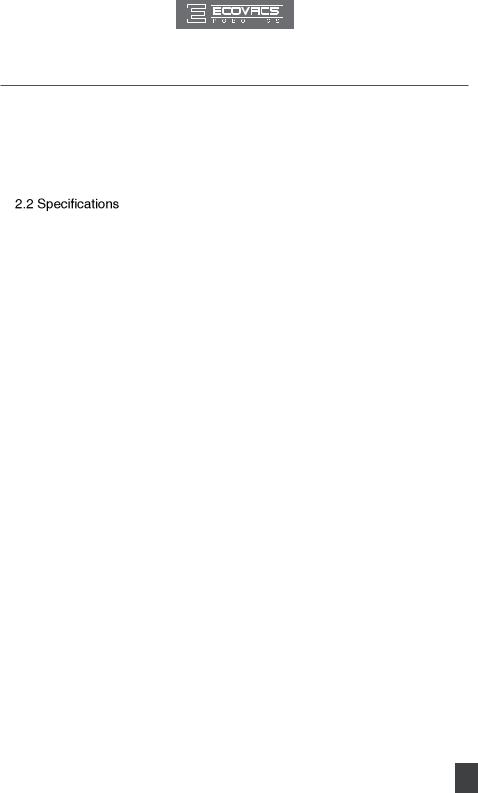
Contents |
|
|
1. Important Safety Instructions...................................................................... |
2 |
|
2. Package Contents and Technical Specifications...................................... |
5 |
|
2.1 |
Package Contents.................................................................................... |
5 |
|
........................................................................................... |
5 |
2.3 |
Product Diagram....................................................................................... |
6 |
3. Operating and Programming....................................................................... |
8 |
|
3.1 |
Notes Before Cleaning ............................................................................. |
8 |
3.2 |
Quick Start................................................................................................ |
9 |
3.3 |
Cleaning Pattern and Cleaning Mode Selection..................................... |
12 |
3.4 |
Programming the Robot ......................................................................... |
16 |
3.5 |
Choosing a Suction Option..................................................................... |
17 |
3.6 |
Optional Advanced Wet/Dry Mopping System ....................................... |
18 |
3.7 |
Alarm Indicator Light and Sounds .......................................................... |
21 |
4. Maintenance................................................................................................ |
22 |
|
4.1 |
Dust Bin and Filters................................................................................ |
22 |
4.2 |
Advanced Wet/Dry Cleaning Cloth, Advanced Wet/Dry Reservoir......... |
23 |
4.3 |
Main Brush, Direct Suction Option and Side Brushes............................ |
24 |
4.4 |
Other Components................................................................................. |
25 |
4.5 |
Regular Maintenance ............................................................................. |
26 |
5. Troubleshooting......................................................................................... |
27 |
|
EN
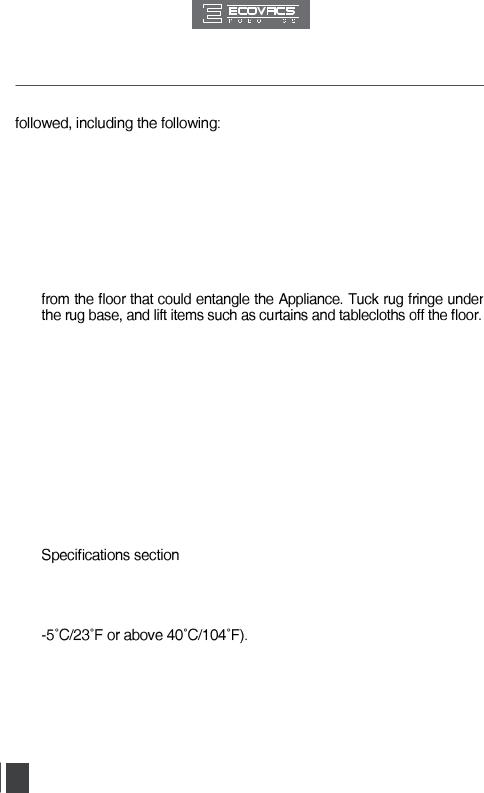
1. Important Safety Instructions
When using an electrical appliance, basic precautions should always be
READ ALL INSTRUCTIONS BEFORE USING THIS APPLIANCE. SAVE THESE INSTRUCTIONS
1.This Appliance can be used by children aged from 8 years and above and persons with reduced physical, sensory or mental capabilities or lack of experience and knowledge if they have been given supervision or instruction concerning use of the Appliance in a safe way and understand the hazards involved. Children shall not play with the Appliance. Cleaning and user maintenance shall not be made by children without supervision.
2.Clear the area to be cleaned. Remove power cords and small objects
3.If there is a drop off in the cleaning area due to a step or stairs, you should operate the Appliance to ensure that it can detect the step without falling over the edge. It may become necessary to place a physical barrier at the edge to keep the unit from falling. Make sure the physical barrier is not a trip hazard.
4.Only use as described in this manual. Only use attachments recommended or sold by the manufacturer.
5.Please make sure your power supply voltage matches the power voltage marked on the Charging Dock.
6.For INDOOR household use ONLY. Do not use the Appliance in outdoor, commercial or industrial environments.
7.Use only the original rechargeable battery and Charging Dock provided with the Appliance from the manufacturer. Non-rechargeable batteries are prohibited. For battery information, please refer to
8. 
9.Do not operate the Appliance in an area where there are lit candles or fragile objects.
10.10.Do not use in extremely hot or cold environments (below
11. 
 openings and moving parts.
openings and moving parts.
12.Do not operate the Appliance in a room where an infant or child is sleeping.
13.Do not use Appliance on wet surfaces or surfaces with standing water.
14.Do not allow the Appliance to pick up large objects like stones, large pieces of paper or any item that may clog the Appliance.
2
EN
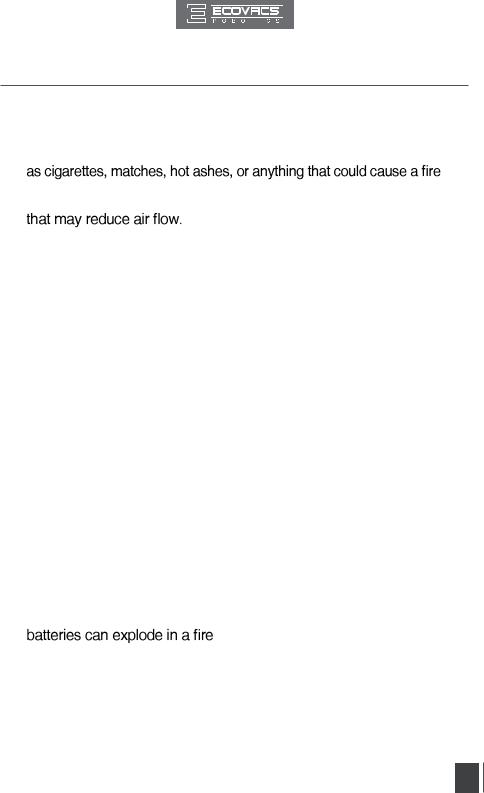
1. Important Safety Instructions
15.  such as gasoline, printer or copier toner, or use in areas where they may be present.
such as gasoline, printer or copier toner, or use in areas where they may be present.
16.Do not use Appliance to pick up anything that is burning or smoking, such
17.Do not put objects into the suction intake. Do not use if the suction intake is blocked. Keep the intake clear of dust, lint, hair, or anything
18.Take care not to damage the power cord. Do not pull on or carry the Appliance or Charging Dock by the power cord, use the power cord as a handle, close a door on the power cord, or pull power cord around sharp edges or corners. Do not run Appliance over the power cord. Keep power cord away from hot surfaces.
19.If the power cord is damaged, it must be replaced by the manufacturer or its service agent in order to avoid a hazard.
20.Do not use the Charging Dock if it is damaged.
21.Do not use with a damaged power cord or receptacle. Do not use the Appliance or Charging Dock if it is not working properly, has been dropped, damaged, left outdoors, or come in contact with water. It must be repaired by the manufacturer or its service agent in order to avoid a hazard.
22.Turn OFF the power switch before cleaning or maintaining the Appliance.
23.The plug must be removed from the receptacle before cleaning or maintaining the Charging Dock.
24.Remove the Appliance from the Charging Dock, and turn OFF the power switch to the Appliance before removing the battery for disposal of the Appliance.
25.The battery must be removed and discarded according to local laws and regulations before disposal of the Appliance.
26.Please dispose of used batteries according to local laws and regulations.
27.Do not incinerate the Appliance even if it is severely damaged. The
28.When not using the Charging Dock for a long period of time, please unplug it.
29.The Appliance must be used in accordance with the directions in this Instruction Manual. ECOVACS ROBOTICS cannot be held liable or responsible for any damages or injuries caused by improper use.
3
EN
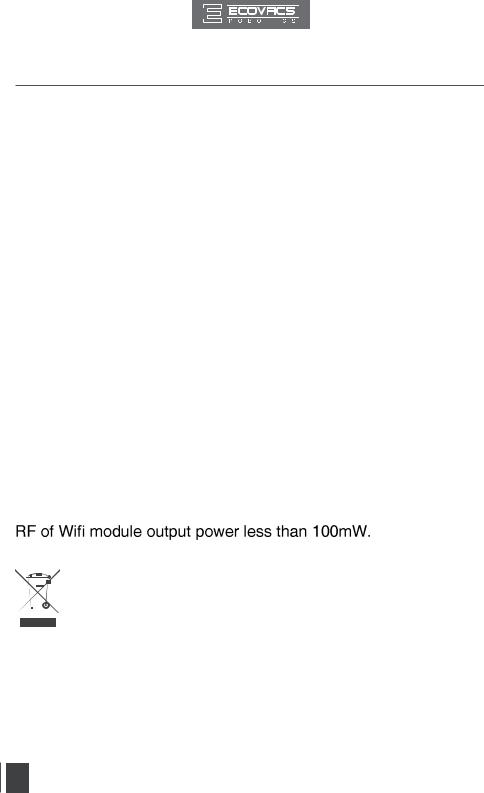
1. Important Safety Instructions
30.The robot contains batteries that are only replaceable by skilled persons. To replace or remove the battery, please contact Customer Service.
31.If the robot will not be used for a long time, fully charge the robot and power OFF for storage and unplug the Charging Dock.
32.WARNING: For the purposes of recharging the battery, only use the detachable supply unit CH1465A provided with the appliance. For DM82, only use the detachable supply unit GSCV0600S019V12E provided with the appliance.
33.The Remote Control pre-installs two non-rechargeable AAA batteries. To replace the battery of the Remote Control, please turn over the Remote Control, press and remove its Battery Cover. Remove the batteries, and insert the new batteries with the correct polarity. Reassemble the Battery Cover.
34.Non-rechargeable batteries are not to be recharged.
35.Different types of batteries or new and used batteries are not to be mixed.
36.Batteries of the Remote Control are to be inserted with the correct polarity.
37.Exhausted batteries are to be removed from the Appliance and safely disposed of.
38.If the Remote Control is to be stored unused for a long period, the batteries should be removed.
39.The supply terminals are not to be short-circuited.
40.The top cover of DM82 is tempered glass. While tempered glass is safer and stronger than standard glass, please handle with care to avoid scratching or breakage.
For EU Countries
Correct Disposal of this Product
This marking indicates that this product should not be disposed of with other household waste throughout the EU. To prevent possible harm to the environment or human health from uncontrolled waste disposal, recycle it responsibly to promote the sustainable reuse of material resources. To recycle your used device, please use the return and collection systems or contact the retailer where the product was purchased. They can safely recycle this product.
4
EN
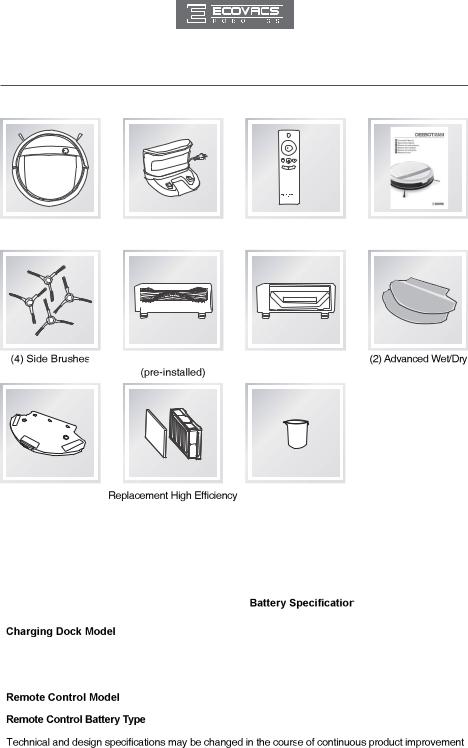
2.Package Contents and Technical Specifications
2.1Package Contents
|
|
|
|
|
|
|
|
|
|
|
|
|
|
|
|
|
|
|
|
|
|
|
|
|
|
|
|
|
|
|
|
|
|
|
|
|
|
|
|
|
|
Robot |
|
Charging Dock |
Remote Control |
|
Instruction Manual |
|||||||||||||||
|
|
|
|
|
|
|
|
|
|
|
|
|
with Battery |
|
|
|||||
|
|
|
|
|
|
|
|
|
|
|
|
|
|
|
|
|
|
|
|
|
|
|
|
|
|
|
|
|
|
|
|
|
|
|
|
|
|
|
|
|
|
|
|
|
|
|
|
|
|
|
|
|
|
|
|
|
|
|
|
|
|
|
|
|
|
|
|
|
|
|
|
|
|
|
|
|
|
|
|
|
|
|
|
|
|
|
|
|
|
|
|
|
|
|
|
|
|
|
|
|
|
|
|
|
Main Brush Option |
Direct Suction Option |
Cleaning Cloths
|
|
|
|
|
|
|
|
|
|
|
|
|
|
|
|
|
|
|
|
|
|
|
|
|
|
|
|
|
|
|
|
|
|
|
|
|
|
|
|
|
|
|
|
|
|
|
|
|
|
|
|
|
|
|
|
|
|
|
|
|
|
|
|
|
|
|
|
|
|
|
|
|
|
|
|
|
|
|
|
|
|
|
|
|
|
|
|
|
|
|
|
|
|
|
|
|
|
|
|
|
|
|
|
|
|
|
|
|
|
|
|
|
|
|
|
|
|
|
|
|
Advanced Wet/Dry |
|
|
|
|
|
|
|
|
|
|
Measuring Cup |
|
|
|
|
|
||
|
Reservoir |
Filter+ Sponge Filter |
|
|
|
|
|
|
|
|
|||||||||
2.2 Specifications |
|
|
|
|
|
|
|
|
|||||||||||
|
|
|
|
|
|
|
|
|
|
|
|
|
|
|
|
|
|
||
|
Model |
|
|
|
|
|
|
|
|
|
|
DM88 |
|
|
|
|
|
||
|
|
|
|
|
|
|
|
|
|
||||||||||
|
Working voltage |
|
|
|
|
12V DC |
Rated power |
30W |
|
||||||||||
|
|
|
|
|
|
|
|
|
|
|
|
|
|
|
|
|
|||
|
Battery Model |
|
|
DM88-BYD |
|
|
|
Ni-MH 12V DC, |
|
||||||||||
|
|
|
|
|
|
3000mAh |
|
|
|
||||||||||
|
|
|
|
|
|
|
|
|
|
|
|
|
|
|
|
||||
|
|
|
|
|
|
|
|
|
|
|
|
|
|
|
|
|
|
|
|
|
|
|
|
|
|
|
|
|
|
|
|
|
CH1465A |
|
|
|
|
|
|
|
|
|
|
|
|
|
|||||||||||||
|
Rated input voltage |
|
100-240V AC |
Rated output voltage |
20V DC |
|
|||||||||||||
|
|
|
|
|
|
|
|
|
|
|
|
|
|||||||
|
Rated output current |
|
|
|
|
|
|
|
1A |
Rated power |
20W |
|
|||||||
|
|
|
|
|
|
|
|
|
|
||||||||||
|
|
|
|
|
|
RC1521C |
Working Voltage |
3V DC |
|
||||||||||
|
|
|
|
|
|
|
|
|
|
|
|
|
|||||||
|
|
|
|
|
|
|
|
|
AAA |
Nominal voltage |
1.5V DC |
|
|||||||
|
|
|
|
|
|
|
|
|
|
|
|
|
|
|
|
|
|
|
|
* |
|
|
|
|
|
|
|
|
|
|
|
|
|
|
|
|
|
|
|
|
|
|
|
|
|
|
|
|
|
|
|
|
|
|
|
|
|
|
5 |
|
|
|
|
|
|
|
|
|
|
|
|
|
|
|
|
EN |
|
||
|
|
|
|
|
|
|
|
|
|
|
|
|
|
|
|
|
|
||
|
|
|
|
|
|
|
|
|
|
|
|
|
|
|
|
|
|
|
|
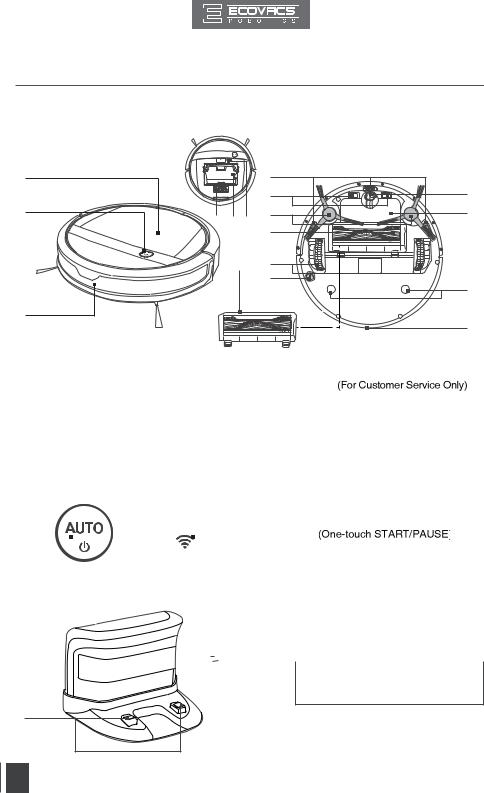
2. Package Contents and Technical Specifications
2.3 Product Diagram
Robot
1 |
2 |
3
|
4 |
|
|
5 |
10 |
17 1514 |
6 |
11 |
|
||
|
7 |
|
16 |
8 |
|
9 |
12
13
1. |
Top Cover |
8. Driving Wheels |
14. Reset Button |
||||||
2. |
Control Panel |
9. Bottom Power Switch |
|
||||||
3. |
Anti-Collision Sensors |
10. |
Universal Wheel |
15. Dust Bin |
|||||
4. |
Anti-Drop Sensors |
11. |
Battery Cover |
16. Main Brush Cover |
|||||
5. |
Charging Contacts |
12. |
AdvancedWet/DryReservoirSlots |
17. Multi-Function Cleaning Tool |
|||||
6. |
Side Brushes |
13. |
Infrared Receiver for Remote |
|
|||||
7. |
Main Brush Option |
|
Control |
|
|||||
|
|
|
|
|
|
|
|
|
|
Control Panel |
|
|
|
|
|
|
|||
|
|
|
|
|
|
|
|
|
|
|
|
|
|
|
|
|
|
1. AUTO Mode Button |
|
1 |
|
|
|
|
|
|
2 |
2. Wi-Fi Indicator Light |
|
|
|
|
|
|
|||||
|
|
|
|
|
|
|
|
||
|
|
|
|
|
|
|
|
|
|
Charging Dock
1




 1. Infrared Signal Generators
1. Infrared Signal Generators
2. Charging Dock Pins
2
6
EN

2. Package Contents and Technical Specifications
Remote Control
|
|
8 |
|
|
1 |
|
|
|
|
|
|
1. AUTO Mode Button |
||
2 |
|
2. |
Direction Control Buttons |
|
3 |
|
3. START/PAUSE Button |
||
|
4 |
4. |
Return to Charger Mode Button |
|
|
5. Single Room Mode Button |
|||
6 |
5 |
|||
6. |
Edge Cleaning Mode Button |
|||
|
|
|||
|
7 |
7. |
Network Setup Button |
|
|
|
8. |
Infrared Emitter |
|
Dust Bin
1
2 |
3 |
4 |
5 |
6 |
1.Dust Bin Handle
2.Dust Bin Lock
3.Filter Net
4.Sponge Filter
6. Dust Bin Cover
Advanced Wet/Dry Reservoir
1 |
1. |
Advanced Wet/Dry Cleaning Cloth |
|
2. |
Advanced Wet/Dry Reservoir |
2 |
3. |
Water Inlet |
3 |
|
|
7
EN

3. Operating and Programming
3.1 Notes Before Cleaning
Before operating DEEBOT, take a few moments to survey the area to be cleaned and remove any obstacles.
|
|
|
|
|
|
|
|
|
|
|
|
|
|
|
|
Remove power cords and small objects from |
The product is not suitable for use on long-pile |
||||||
|
|
|
|
carpet. Before using the product near an area |
|||
|
|
|
|
rug or on a short-pile area rug with tasseled |
|||
|
|
|
|
edges, please fold area rug edges under |
|||
|
|
|
|
themselves. |
|||
|
|
|
|
|
|
|
|
|
|
|
|
|
|
|
|
|
|
|
|
|
|
|
|
Please be aware that the robot needs at
under furniture without complications.
If there is a step or stairs in the cleaning area, please operate DEEBOT to ensure its AntiDrop Sensors can detect the drop off. It may be necessary to place a physical barrier at the edge of the drop off to keep the unit from falling over the edge.
8
EN
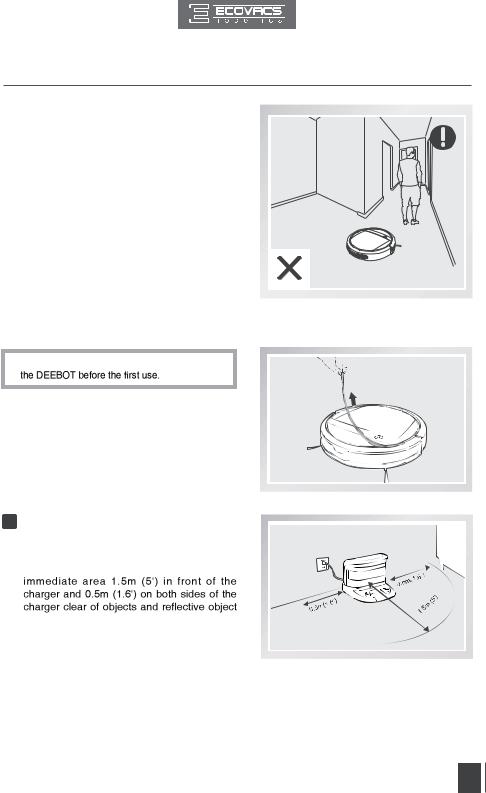
3. Operating and Programming
When DEEBOT is cleaning using Programmed Cleaning Pattern, please do not stand in narrow spaces, such as hallways, or DEEBOT may fail to identify the area to be cleaned.
3.2 Quick Start
* Remove the Bumper Rail protection sponge on
1 Charging Dock Placement
 Place the Charging Dock on a level floor surface against the wall with the base perpendicular to the ground. Keep the
Place the Charging Dock on a level floor surface against the wall with the base perpendicular to the ground. Keep the
surfaces.
 Plug the Charging Dock in.
Plug the Charging Dock in.
9
EN

3. Operating and Programming
2 Install Side Brushes
 Attach Side Brushes to the bottom of DEEBOT by pressing a brush into each slot with the matching color until it clicks.
Attach Side Brushes to the bottom of DEEBOT by pressing a brush into each slot with the matching color until it clicks.
3 Power ON
 Turn the robot’s Bottom Power Switch to the ON position. “I”=power ON; “O”=power OFF. DEEBOT is powered ON when the AUTO Mode Button glows a continuous BLUE.
Turn the robot’s Bottom Power Switch to the ON position. “I”=power ON; “O”=power OFF. DEEBOT is powered ON when the AUTO Mode Button glows a continuous BLUE.
*When DEEBOT is not cleaning, it is suggested to keep it powered ON and charging instead of powered OFF.
4 Charge DEEBOT
 Place DEEBOT on the Charging Dock making sure the Charging Contacts on DEEBOT and the Charging Dock Pins make a connection.
Place DEEBOT on the Charging Dock making sure the Charging Contacts on DEEBOT and the Charging Dock Pins make a connection.
 Charge DEEBOT for at least 4 hours before
Charge DEEBOT for at least 4 hours before
*Make sure to turn the robot’s Bottom Power Switch to the ON position before charging. (“I”=power Mode Button glows a continuous BLUE.
*AUTO Mode Button blinks when DEEBOT is charging. AUTO Mode Button stops glowing when DEEBOT is fully charged.
*Remove the Water Reservoir before charging DEEBOT.
10
EN
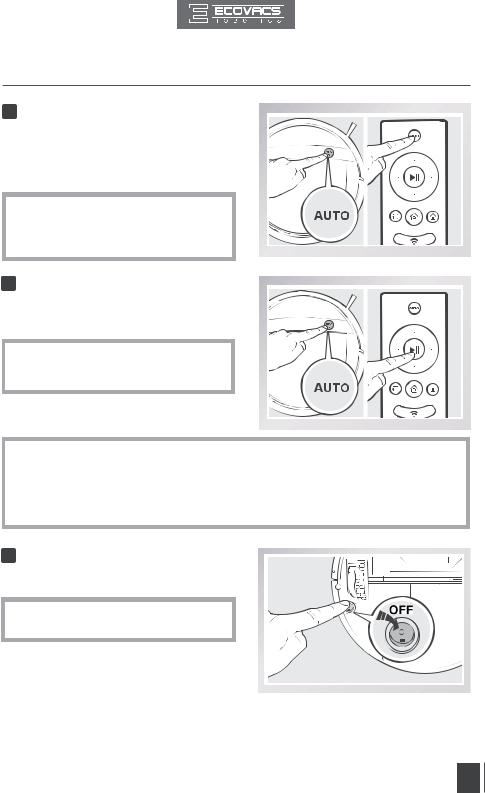
3. Operating and Programming
5 Start
 Press the AUTO Mode Button on DEEBOT or on the Remote Control. DEEBOT starts to work immediately in AUTO Cleaning Mode using the default Programmed Cleaning Pattern.
Press the AUTO Mode Button on DEEBOT or on the Remote Control. DEEBOT starts to work immediately in AUTO Cleaning Mode using the default Programmed Cleaning Pattern.
* To choose another Cleaning Mode or Cleaning Pattern, please refer to section 3.3 Cleaning Pattern and Cleaning Mode Selection for details.
6 Pause
 Pause DEEBOT by pressing the AUTO Mode Button on DEEBOTorthe START/PAUSE Button on the Remote Control.
Pause DEEBOT by pressing the AUTO Mode Button on DEEBOTorthe START/PAUSE Button on the Remote Control.
* Press AUTO Mode Button on DEEBOT or the START/PAUSE Button on the Remote Control to restart.
*DEEBOT can be directed to move forward, backward, left and right using the Direction Control Buttons on the Remote Control when it is Paused. DEEBOT cleans when it is directed to move forward using the Remote Control.
*The AUTO Mode Button on the robot's Control Panel stops glowing after the robot is paused for more than 5 minutes. Press AUTO Mode Button on the robot to wake up the robot, or press any button on the Remote Control to start the robot immediately.
7 Power OFF
 PauseDEEBOT.MovetheBottomPowerSwitchto
PauseDEEBOT.MovetheBottomPowerSwitchto
theOFFposition.
* When DEEBOT is not cleaning, it is suggested to keep it powered ON and charging.
11
EN

3.Operating and Programming
3.3Cleaning Pattern and Cleaning Mode Selection
DEEBOT has 2 Cleaning Patterns and several Cleaning Modes to choose from to effectively clean
the ECOVACS App.
Set Cleaning Pattern
Random Cleaning Pattern
Random Cleaning Pattern should be set when cleaning carpet. In Random Pattern, DEEBOT cleans in a straight line and changes directions when it meets an obstacle.
Programmed Cleaning Pattern (Default pattern)
Programmed Cleaning Pattern is the robot's default pattern and should be set when cleaning bare floors. In Programmed Cleaning Pattern the robot plans the most efficient route, cleans in a back and forth straight-line pattern, returns to clean missed spots, then cleans room edges before completing the cleaning cycle.
When Programmed Cleaning Pattern is Set:
*DEEBOT automatically conducts route planning when cleaning. If the robot is paused, moved and restart. Therefore, avoid using the Remote Control or moving DEEBOT manually when it is
*DEEBOT may pause temporarily to recalculate its cleaning path. This is normal. Please be patient, the frequency and duration of the pause is determined by room complexity.
* 
12
EN
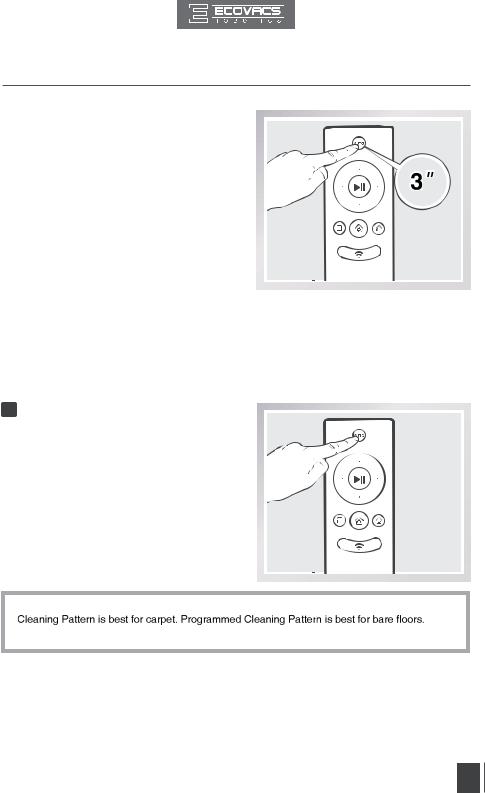
3. Operating and Programming
Press and hold the AUTO Mode Button on the Remote Control for 3 seconds. Random Cleaning Pattern is set when DEEBOT emits two beeps. Programmed Cleaning Pattern is set when DEEBOT emits one beep.
Cleaning Patterns can also be set using the ECOVACS App.
DEEBOT uses the set Cleaning Pattern when cleaning in AUTO Cleaning Mode and Single Room Cleaning Mode.
Select Cleaning Mode
1 AUTO Cleaning Mode
This is the most commonly used mode and is good for every day cleaning.
To start AUTO Cleaning Mode, press the AUTO Mode Button on the robot, on the Remote Control, or on the App main screen.
on the App main screen.
*AUTO Cleaning Mode cleans using the Cleaning Pattern set in the previous step. Random
*When the cleaning cycle is complete, DEEBOT returns to the Charging Dock.
13
EN
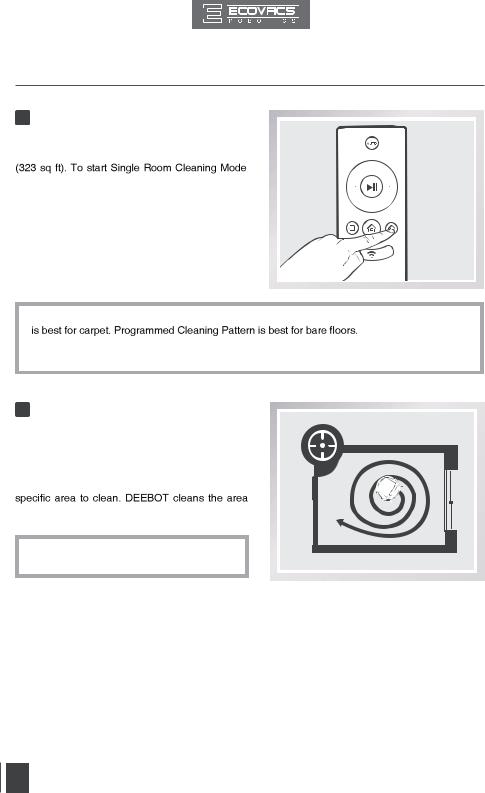
3. Operating and Programming
2 Single Room Mode
This mode is used when DEEBOT only needs to clean a single room with a maximum size of 30 m2
press the Single Mode Button on the Remote Control or on the App main screen.
on the App main screen.
*Single Room Cleaning Mode cleans using the set Cleaning Pattern. Random Cleaning Pattern
*The room must be contained for Single Room Mode to function properly. Close doors to the room entrance and exit to contain the room.
3 Spot Cleaning Mode
(2-5 minutes)
This mode is applicable for a small area of highly concentrated dirt or dust. To start Spot Cleaning
Mode, press  on the App main screen. In Spot Cleaning Mode, DEEBOT focuses on a
on the App main screen. In Spot Cleaning Mode, DEEBOT focuses on a
in a spiral pattern and returns to its starting point when it completes cleaning.
*Spot Cleaning Mode can only be started using the App.
14
EN

3. Operating and Programming
4 Edge Cleaning Mode
This mode is good for cleaning the edges and corners of a room. To start Edge Cleaning Mode, press the Edge Cleaning Mode Button on the
Remote control or  on the App main screen. In Edge Cleaning Mode, DEEBOT cleans along
on the App main screen. In Edge Cleaning Mode, DEEBOT cleans along
Dock when it completes cleaning.
* Use the App to increase the suction power of any Cleaning Mode already in process. Press in the App for MAX suction power. Press
in the App for MAX suction power. Press to switch back to standard suction power.
to switch back to standard suction power.
* Enabling MAX suction power will consume more battery power.
5 Return to Charger Mode
When battery power gets low, DEEBOT automatically switches to Return to Charger Mode and returns to the Charging Dock to recharge itself.
* DEEBOT can also be sent back to the Charging Dock at any time by pressing the Return to Charger Button on the Remote
Control or on the App main screen.
on the App main screen.
15
EN

3. Operating and Programming
3.4 Programming the Robot
DEEBOT has an Intelligent Scheduling and a Time Scheduling function to schedule cleaning times. DEEBOT can be programmed to automatically clean with Intelligent Scheduling using the robot’s Control Panel. DEEBOT can also be programmed with Time Scheduling using the App.
* All scheduled cleanings are performed in AUTO Cleaning Mode using the Random Cleaning Pattern.
Intelligent Scheduling
1 Set Intelligent Scheduling
DEEBOT can be scheduled to clean once per day at the same time, even if nobody is at home.
Double-click the Auto Mode Button on the robot to set the current time as the scheduled cleaning time. Intelligent Scheduling is set successfully when the robot beeps twice. DEEBOT automatically cleans at the scheduled cleaning time every day.
2 Cancel Intelligent Scheduling
Press the Auto Mode Button on the robot twice. Intelligent Scheduling is cancelled when the robot beeps three times.
*  Intelligent Scheduling again at the desired time.
Intelligent Scheduling again at the desired time.
* If DEEBOT is powered OFF, Intelligent Scheduling is cancelled.
16
EN

3. Operating and Programming
Time Scheduling
Set Time Scheduling
DEEBOT can be programmed weekly to clean multiple times per day at specific times using the ECOVACS App.
Open the ECOVACS App. Press “ 
 ” in top right corner on the App's main screen. Set new scheduled cleanings and cancel existing scheduled cleanings in "Time Scheduling."
” in top right corner on the App's main screen. Set new scheduled cleanings and cancel existing scheduled cleanings in "Time Scheduling."
3.5 Choosing a Suction Option
The robot has 2 interchangeable suction options for your convenience.
Main Brush Option: The best choice for deep cleaning with a combination of the Main Brush and strong suction. The Main Brush Option comes pre-installed in DEEBOT.
Direct Suction Option: The best choice for daily cleaning with the Main Brush removed for
designed to pick up hair without tangling.
Install the Direct Suction Option
Turn the robot over. Push both buttons on the
Main Brush Option and remove the Main Brush
Cover. Remove the Main Brush.
Line up the Direct Suction Option tabs with the slots on the bottom of the robot. Press until the component clicks into place.
17
EN
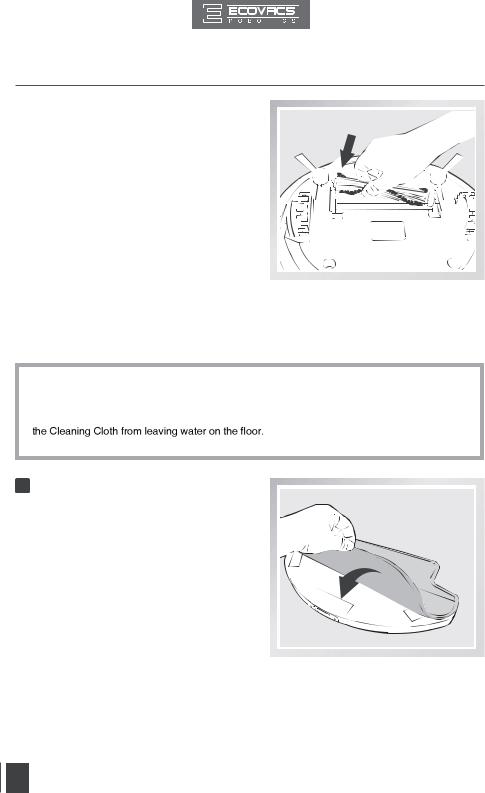
3. Operating and Programming
Install the Main Brush Option
Turn the robot over. Push both buttons on the Direct Suction Option and remove Direct Suction Option.
Insert the Main Brush into the bottom of the robot.
Line up the Main Brush Cover tabs with the slots on the bottom of the robot. Press until the component clicks into place.
3.6 Optional Advanced Wet/Dry Mopping System
DEEBOT has an optional Advanced Wet/Dry Mopping System using a Advanced Wet/Dry Cleaning Cloth attached to a proprietary Advanced Wet/Dry Reservoir. The washable/reusable Cleaning Cloth automatically damp mops and then dries the floor to a spotless clean.
*Do not use the mopping system on carpet.
*When using the mopping system, fold area rug edges under themselves so DEEBOT will avoid the rug.
*When using the mopping system, do not stop the robot and allow it to stand still. This prevents
*Remove the Advanced Wet/Dry Reservoir before charging DEEBOT.
1Attach Advanced Wet/Dry Cleaning Cloth to the Reservoir
 Attach the Advanced Wet/Dry Cleaning Cloth to the Advanced Wet/Dry Reservoir. Ensure that the blue and white side of theCleaning Cloth facesout.
Attach the Advanced Wet/Dry Cleaning Cloth to the Advanced Wet/Dry Reservoir. Ensure that the blue and white side of theCleaning Cloth facesout.
18
EN
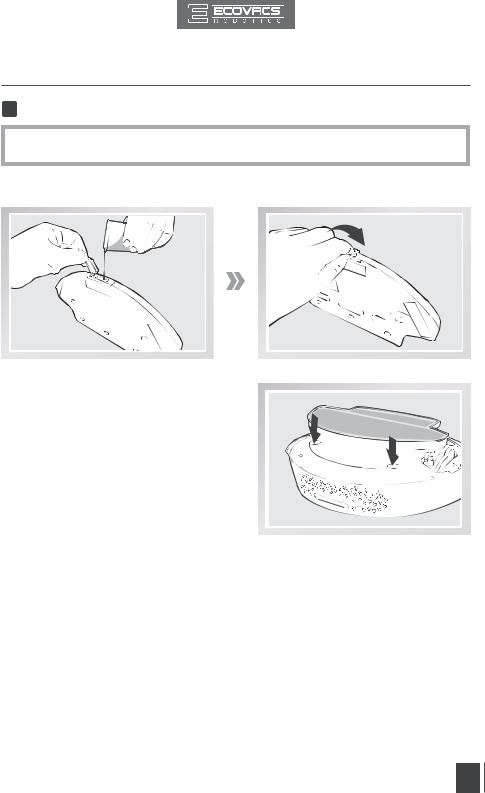
3. Operating and Programming
2Add Water to the Advanced Wet/Dry Reservoir
*Before adding water to the Advanced Wet/Dry Reservoir remove the Advanced Wet/Dry Reservoir from the bottom of the robot.
Fill the provided Measuring Cup with water. Open the Water Inlet lid on the Advanced Wet/Dry Reservoir and slowly pour water from the Measuring Cup into the Reservoir. Close the Water Inlet lid.
Attach the Advanced Wet/Dry Reservoir to the bottom of the robot. Insert the tabs on the Advanced Wet/Dry Reservoir into the Advanced Wet/Dry ReservoirSlots on the bottom of the robot until you hear a click.
19
EN
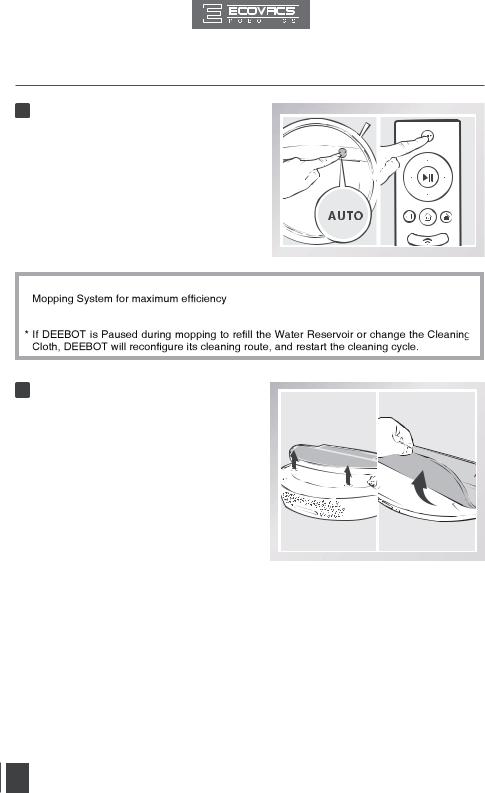
3. Operating and Programming
3 Start
 Select the desired Cleaning Mode. DEEBOT sweeps. lifts, vacuums, mops and dries in the selected mode.
Select the desired Cleaning Mode. DEEBOT sweeps. lifts, vacuums, mops and dries in the selected mode.
* It is suggested to select Single Room Mode when using the optional Advanced Wet/Dry
*  change the Cleaning Cloth as needed and restart.
change the Cleaning Cloth as needed and restart.
4 Remove
 After DEEBOT finishes mopping, remove the Advanced Wet/Dry Reservoir from DEEBOT, empty any remaining water from the Reservoir, and remove the Advanced Wet/Dry Cleaning Cloth.
After DEEBOT finishes mopping, remove the Advanced Wet/Dry Reservoir from DEEBOT, empty any remaining water from the Reservoir, and remove the Advanced Wet/Dry Cleaning Cloth.
20
EN
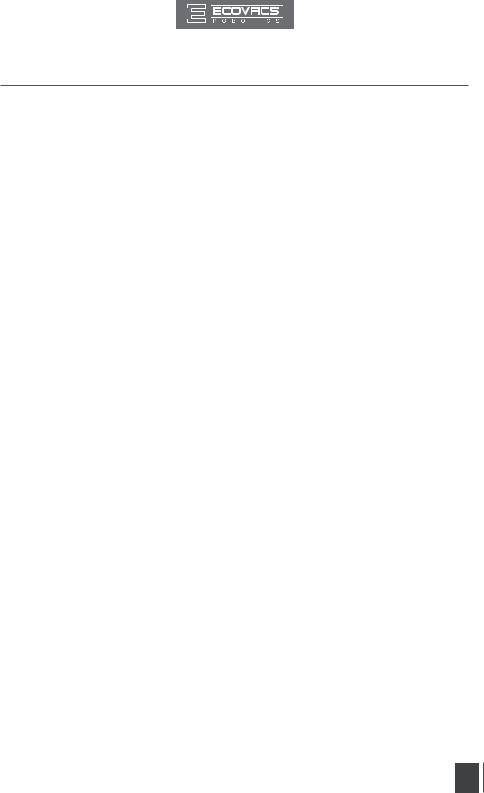
3.Operating and Programming
3.7Alarm Indicator and Sounds
If DEEBOT detects a problem and needs your assistance, it emits alarm beeps and the AUTO Mode Button flashes RED.
Alarm Sound |
Problems |
Solution |
||
|
|
|
|
|
|
|
|
Check Driving Wheels for tangled hair or |
|
One Beep |
Driving Wheel Malfunction |
debris and clean as described in section |
||
|
|
|
4 Maintenance. |
|
|
|
|
|
|
|
|
|
Turn over the robot. Press Driving |
|
|
|
Driving Wheel Malfunction |
Wheels to check for a clicking sound. |
|
Three Beeps |
|
If they do not click, please contact |
||
|
Customer Service. |
|||
|
|
|
|
|
|
|
DEEBOT gets into trouble |
Manually remove the obstacles and |
|
|
|
while working and stops |
restart DEEBOT. |
|
|
|
|
|
|
|
|
|
Remove the Dust Bin and re-install it |
|
Four Beeps |
Dust Bin Malfunction |
properly. If the robot still emits the alarm, |
||
|
|
|
please contact Customer Service. |
|
|
|
|
|
|
Five Beeps |
Low Battery |
Manually place the robot on the Charging |
||
Dock to charge. |
||||
|
|
|
||
|
|
|
|
|
|
|
|
Check Side Brushes for tangled hair or |
|
Six Beeps |
Side Brush Malfunction |
debris and clean as described in section |
||
|
|
|
4 Maintenance. |
|
|
|
|
|
|
|
|
Anti-Drop Sensor |
Check Anti-Drop Sensors for dust |
|
Seven Beeps |
and clean as described in section 4 |
|||
Malfunction |
||||
|
|
Maintenance. |
||
|
|
|
||
|
|
|
|
|
21
EN
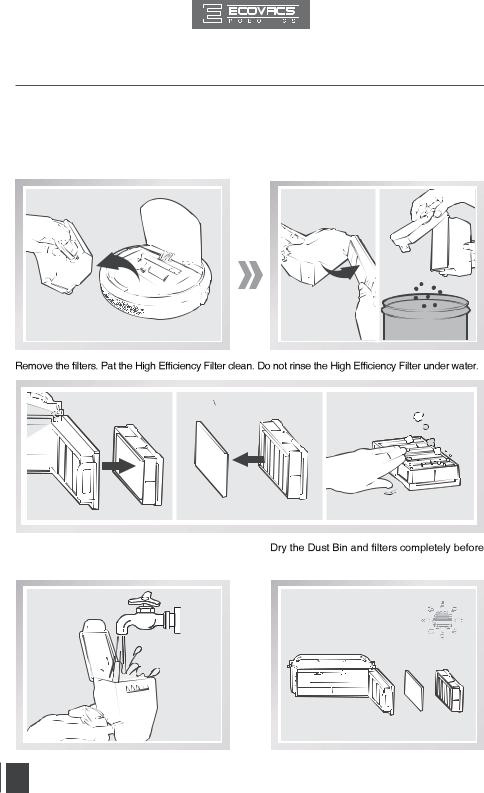
4. Maintenance
Before performing cleaning and maintenance, power OFF DEEBOT and unplug the Charging Dock.
4.1 Dust Bin and Filters
Cleaning the Dust Bin and Filters
Open the robot’s Top Cover and remove the Dust Bin. Open the Dust Bin Lock and empty the Dust Bin.
Rinse the Sponge Filter, Dust Bin and Filter Net |
|
under running water. |
reinstalling. |
22
EN
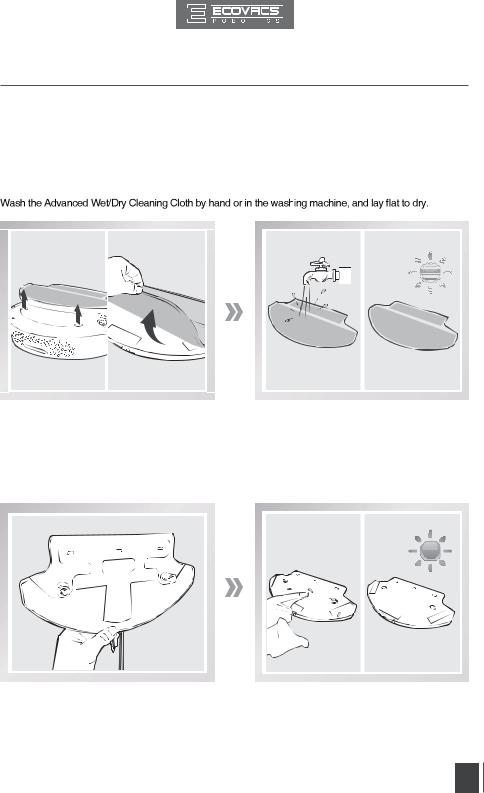
4. Maintenance
4.2 Advanced Wet/Dry Cleaning Cloth an Advanced Wet/Dry Reservoir
Cleaning the Advanced Wet/Dry Cleaning Cloth
If the mopping system was used, remove the Advanced Wet/Dry Reservoir from the bottom of DEEBOT and remove the Advanced Wet/Dry Cleaning Cloth.
Empty any remaining water from the Reservoir.
Cleaning the Advanced Wet/Dry Reservoir
If the mopping system was used, remove the Advanced Wet/Dry Reservoir from the bottom of DEEBOT.
Empty any remaining water from the Reservoir, and set out to dry.
Wipe the outside of the Advanced Wet/Dry Reservoir with a dry cloth.
23
EN
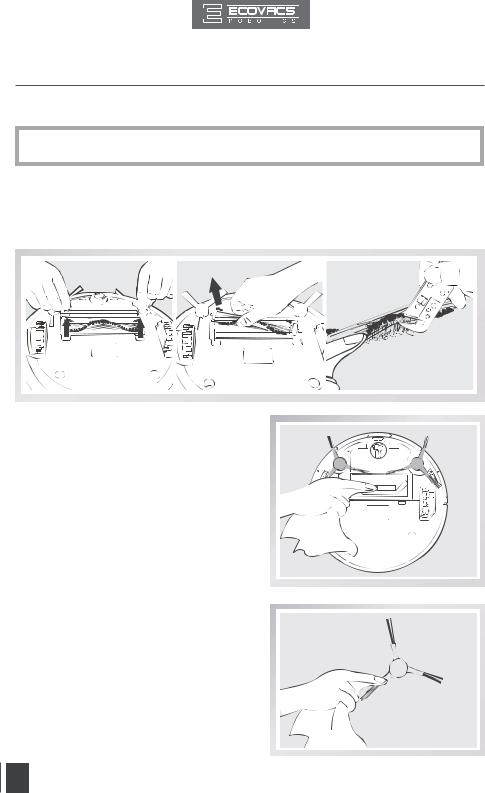
4. Maintenance
4.3 Main Brush, Direct Suction Option and Side Brushes
*A Multi-Function Cleaning Tool is provided for easy maintenance. Handle with care, this cleaning tool has sharp edges.
Cleaning the Main Brush
Turn the robot over. Push both buttons on the Main Brush Option and remove the Main Brush cover. Remove the Main Brush. Use the Multi-Function Cleaning Tool to cut off and remove any hair tangled around the Main Brush.
Clean any tangled hair or debris from both ends of the Main Brush and inside the plastic caps.
Cleaning the Direct Suction Option
Wipe the Direct Suction Option clean with a dry cloth.
Cleaning the Side Brushes
Remove any hair or debris tangled around the Side
Brushes with the provided Multi-Function Cleaning
Tool. Remove the Side Brushes and wipe the Side
Brushes and their slots with a clean cloth.
24
EN
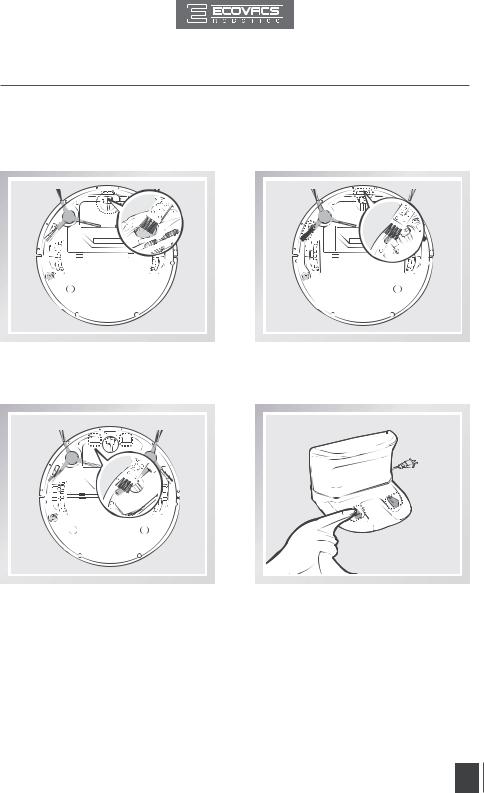
4. Maintenance
4.4 Other Components
Use the Multi-Function Cleaning Tool to cut off and remove any hair tangled around the Universal Wheel.
Wipe the Anti-Drop Sensors with the brush or felt side of the Multi-Function Cleaning Tool to maintain their effectiveness.
Wipe the robot’s Charging Contacts and Charging Docks Pins with the brush of the Multi-Function Cleaning Tool or with a dry cloth to maintain their effectiveness.
25
EN
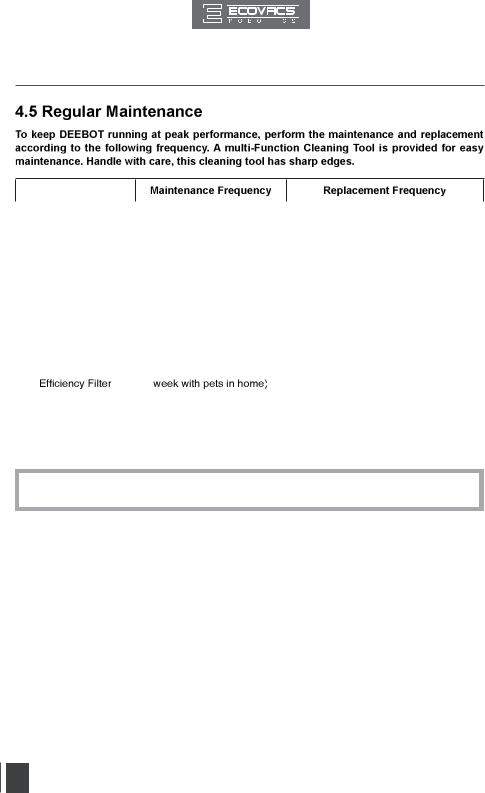
4. Maintenance
Robot Part
Cleaning Cloth |
After each use |
Every 50 washings |
|
|
|
|
|
Dust Bin |
|
|
|
Advanced Wet/Dry |
After each use |
/ |
|
Reservoir |
|
|
|
|
|
|
|
Side brush |
Once every 2 weeks |
Every 3-6 months |
|
|
|
|
|
Main Brush |
Once per week |
Every 6-12 months |
|
|
|
|
|
Sponge Filter/ High |
Once per week (twice per |
Every 4-6 months |
|
|
|
||
|
|
|
|
Universal Wheel |
|
|
|
Anti-Drop Sensors |
Once per week |
/ |
|
Charging Contacts |
|||
|
|
||
Charging Dock Pins |
|
|
|
|
|
|
Note: ECOVACS manufactures various replacement parts and assemblies. Please contact Customer Service for more information on replacement parts.
26
EN
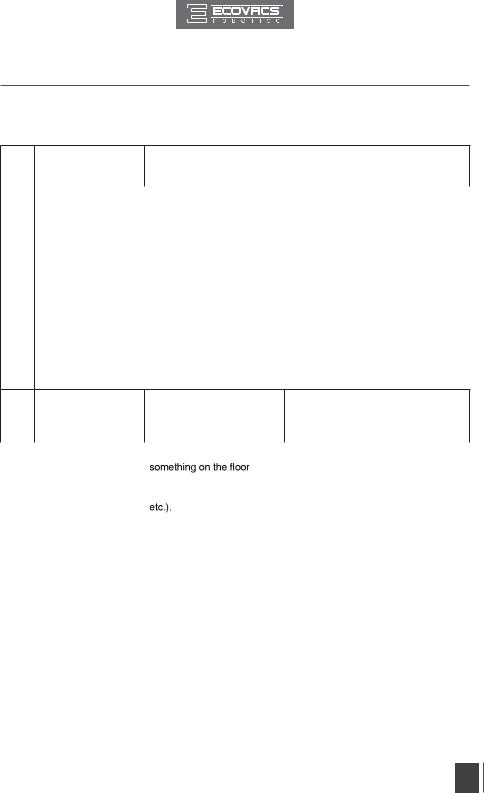
5. Troubleshooting
Please use this chart to troubleshoot common problems using DEEBOT.
No. |
Malfunction |
Possible Causes |
Solutions |
|
|
|
|
1
DEEBOT will not charge.
DEEBOT is not powered |
Move the robot’s Bottom Power Switch |
|
ON. |
to the ON position. |
|
|
|
|
|
Be sure that the robot’s Charging |
|
DEEBOT has not made a |
Contacts have made a connection |
|
connection with the Charging |
with the Charging Dock Pins. You may |
|
Dock. |
move the robot manually to make the |
|
|
connection if necessary. |
|
|
|
|
The Charging Dock is |
Plug in the Charging Dock and ensure |
|
DEEBOT is powered ON. Keep |
||
unplugged while DEEBOT is |
||
DEEBOT on the Charging Dock to |
||
powered ON, which causes |
||
make sure it has full battery to work at |
||
battery consumption. |
||
any time. |
||
|
||
|
|
|
The battery is completely |
Re-activate the battery. |
|
discharged. |
||
|
||
|
|
DEEBOT will not
The Charging Dock is placed 2 return to the Charging incorrectly.
Dock.
Please refer to section 3.2 Quick Start for details on proper Charging Dock placement.
|
|
|
DEEBOT is tangled with |
DEEBOT will try various ways |
|
|
|
|
|
|
|
|
(electrical cords, drooping |
to get itself out of trouble. If it is |
|
|
|
unsuccessful, manually remove the |
|
|
|
|
curtains, area rug fringe |
|
|
|
|
obstacles and restart. |
|
|
|
|
|
|
|
|
|
|
|
|
|
|
The Side Brushes are |
Check Side Brushes for tangled hair or |
|
|
|
tangled with hair or debris, |
debris, clean as described in section 4 |
|
DEEBOT gets into |
and low rotation speed |
Maintenance and restart. If the Side |
|
3 |
trouble while working |
causes DEEBOT to Pause |
Brushes still rotate slowly, please |
|
|
and stops. |
and triggers an alarm. |
contact Customer Service. |
|
|
|
|
|
|
|
|
|
|
Remove the Main Brush Cover and |
|
|
|
The Main Brush is stuck, |
remove the Main Brush. Clean any |
|
|
|
tangled hair or debris on the Main |
|
|
|
|
and low rotation speed |
|
|
|
|
Brush as described in section 4 |
|
|
|
|
causes DEEBOT to Pause |
|
|
|
|
Maintenance and restart. If DEEBOT |
|
|
|
|
and triggers an alarm. |
|
|
|
|
does not function normally, replace the |
|
|
|
|
|
|
|
|
|
|
Main Brush. |
|
|
|
|
|
27
EN
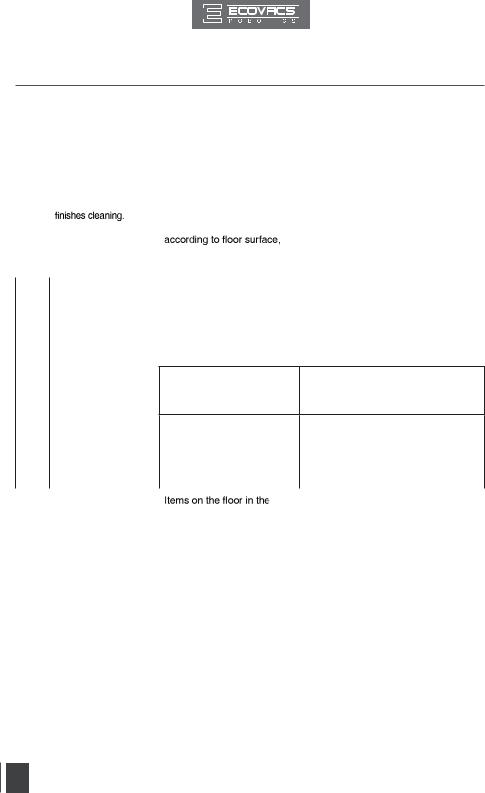
5. Troubleshooting
No. |
Malfunction |
Possible Causes |
Solutions |
|
|
|
|
|
|
|
|
|
When battery power gets |
|
|
|
|
low, DEEBOT automatically |
|
|
|
|
switches to Return to Charger |
This is normal. No solution necessary. |
|
DEEBOT returns to the |
Mode and returns to the |
|
|
|
Charging Dock to recharge |
|
||
4 |
Charging Dock before it |
itself. |
|
|
|
|
|
|
|
|
|
|
Working time varies |
|
|
|
|
room complexity and the |
This is normal. No solution necessary. |
|
|
|
|
|
|
|
|
selected Cleaning Mode. |
|
|
|
|
|
|
DEEBOT will not
5clean automatically at scheduled time.
Intelligent Scheduling/ |
Set Intelligent Scheduling or Time |
Time Scheduling function is |
Scheduling. Please refer to section 3.4 |
cancelled. |
Programming the Robot for details. |
|
|
DEEBOT is powered OFF. |
Power ON DEEBOT. |
|
|
Keep DEEBOT powered ON and on The robot’s battery is low. the Charging Dock to make sure it has
full battery to work at any time.
The robot’s components
Turn the robot’s power OFF, clean the
are blocked and/or its
Dust Bin and invert the robot. Clean
components are tangled with the robot's Main Brush, Side Brushes and other components as described in
debris.
section 4 Maintenance.
|
|
|
cleaning area need to be put |
Please refer to section 3.1 Notes |
|
DEEBOT misses the |
|
Before Cleaning for details. |
|
6 |
away. |
|
||
|
spots to be cleaned. |
Cleaning frequency is too |
Daily cleaning is suggested to obtain |
|
|
|
|
||
|
|
|
low. |
best results. |
|
|
|
|
|
28
EN
