Dymo LabelPoint 100 User Manual [en, de, fr]

LP100 W-EU.qxd 13-06-2001 11:36 Pagina 104
© Esselte NV DYMO 2001
Esselte • Industriepark-Noord 30 • 9100 Sint-Niklaas
Electronic
Labelmaker
Instructions for Use
Etiqueteuse
Electronique
Guide D‘Utilisation
Electronische
Labelmaker
Gebruikershandleiding
Elektronisches
Beschriftungsgerät
Bedienungsanleitung
DYMO, AN ESSELTE BRAND
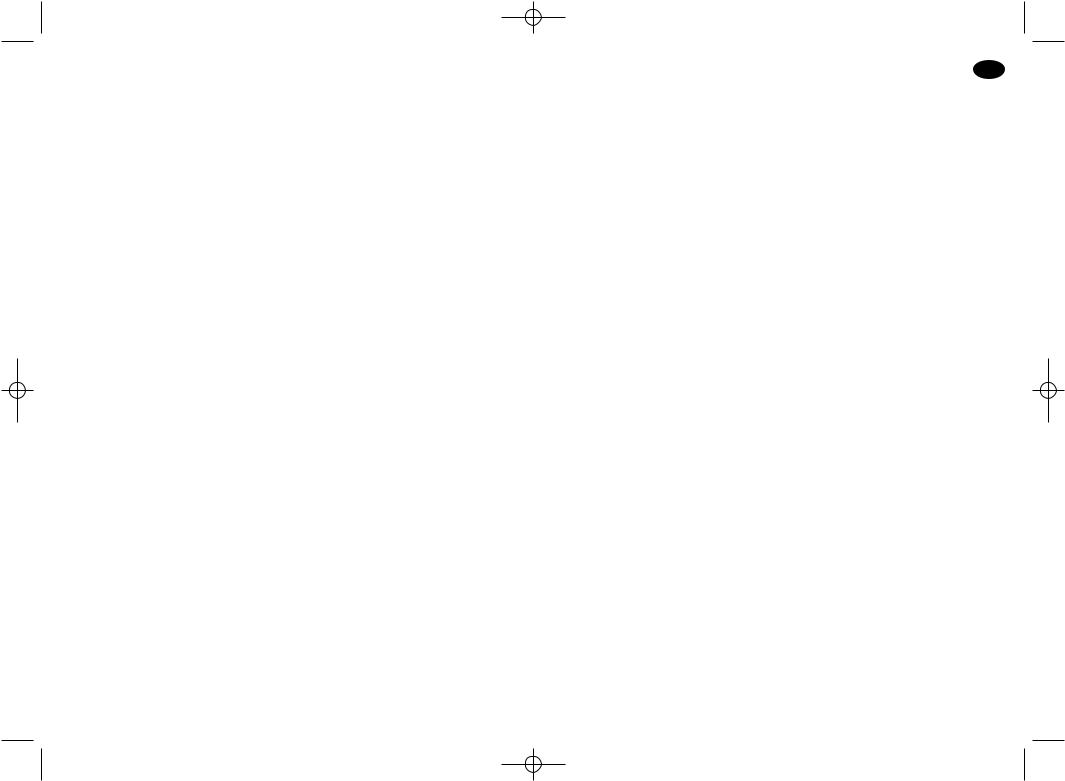
LP100 W-EU.qxd 13-06-2001 11:36 Pagina 106
How to use your Dymo LabelPoint 100
What LabelPoint can do for you
With the Dymo LabelPoint you can create a wide variety of high-quality self-adhesive labels. You can choose to print them in a range of different sizes and styles. The Label Point can print on 9mm (3/8") or 12mm (1/2") width. Dymo tape cassettes are available in a wide range of colours: tape is backslit for easy removal from the backing tape.
Warranty Registration
Please complete the warranty registration card and return it to the relevant customer service address, within seven days– see the warranty booklet for details.
Getting started
STEP ONE - insert the batteries
•Apply pressure to thumb catch and open hinged access door – see fig A, page 2.
•Insert six size AAA alkaline batteries, observing the polarity markings A1, and close cover.
•Remove batteries if the LabelPoint is to remain unused for some time.
STEP TWO - insert the cassette
•Slide catch B1 as shown to open cassette door B2 – see page 2.
•Hold cassette B4 as shown and lift it straight up and out.
•Ensure tape and ribbon B3 are taut across mouth of cassette and tape passes between guideposts before installing as shown. If necessary, turn spool B5 clockwise to tighten ribbon.
•Insert cassette and push firmly C3 until it clicks into place.
•Ensure tape and ribbon are positioned as shown between pinch roller C2 and print head C1.
•Close door B2
STEP THREE - switch on
Switch on with the ON/OFF switch.
Note: the LabelPoint switches off automatically after two minutes if no keys are pressed.
3
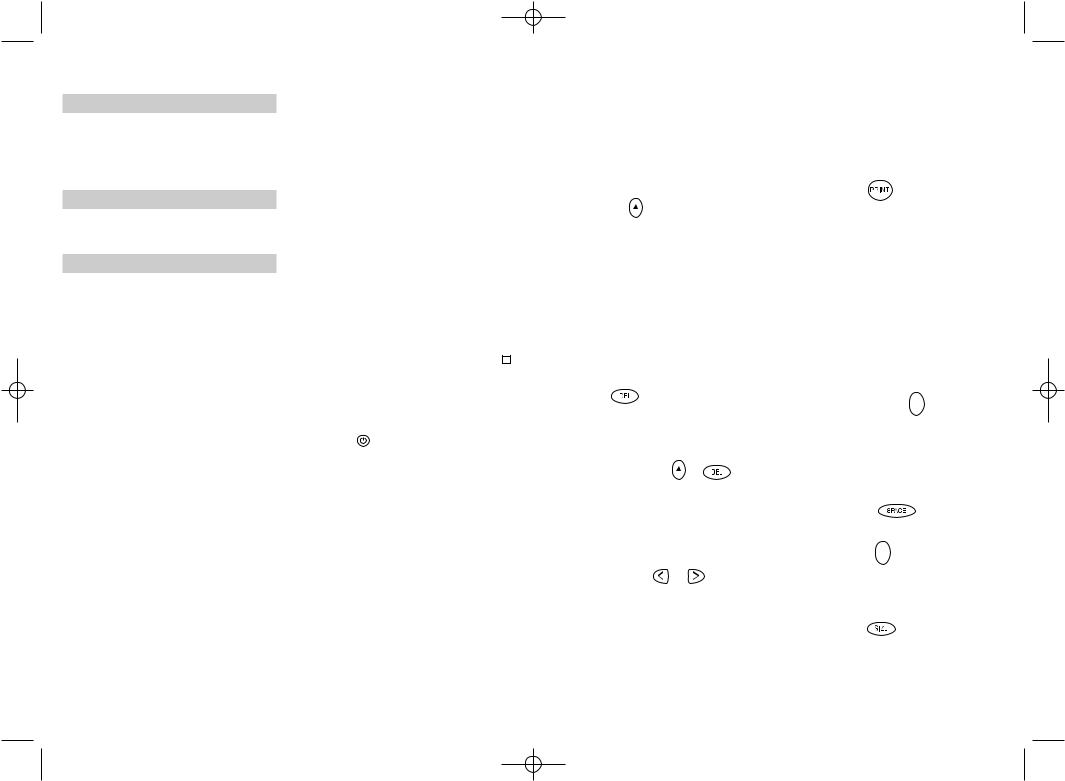
LP100 W-EU.qxd 13-06-2001 11:36 Pagina 4
STEP FOUR - type a label
•Type a simple first label to try the machine. Learn more about formatting in the following pages.
STEP FIVE - print your label
• Press  to print the label.
to print the label.
STEP SIX - cut the label
•Use cutter button E to cut the label – see page 2.
Congratulations! You’ve printed your first label!
Let’s go on to learn more about typing and formatting.
Getting to know your LabelPoint 100
The Display
The display shows:
•Up to eleven text characters, at one time. Use or to move along the text.
•8 indicators – as shown below.
•The display will flash if you press
an incorrect key in a function sequence.
UNDLINE ITALIC LTH SET OUTLINE
CAPS |
VERT |
H
Function keys
ON/OFF
Switches the power on and off.
•Switches off automatically after two minutes if no keys are pressed. The last label created will be retained and displayed when next turned on. Any stored last label settings will also be retained.
Note: If the batteries are removed for more than a few seconds, all text and settings will be lost.
When power is restored, the display will show a flashing cursor (no text) and the settings will be full height standard width text with H and all other settings off.
CAPITALS 
•Press this button, and all subsequent characters will appear in UPPER CASE (CAPITALS), as confirmed by the CAPS indicator in the display.
•Press again to cancel and return to lower case.
SHIFT KEY
This has a dual action: either press and hold down or press and release to remain in "shift" position"
Press H again to return to normal state.
•Use H before pressing an alphabet key to produce an UPPER CASE (CAPS) character.
•For dual-purpose keys, press H first to produce the legend above the key.
•Pressing H while CAPS is set will give a lower case character.
DELETE
•Press to delete the character to the left of the cursor, or to exit certain function key operations.
CLEAR ALL TEXT |
+ |
•Press to clear all the current text and cancel any fixed length setting, but leave the text size and other settings unchanged. Also use to exit or clear certain function key operations.
CURSOR KEYS
•Press to move the cursor along the text, one character at a time.
•Press and hold to scan quickly through the text.
•Press H + or to move the cursor to the beginning or end of the text.
•When used in conjunction with certain
function keys, use or to select options.
•To insert characters into the text, use or to position the cursor under the
character to the right of the insertion point, then type in the characters required.
PRINTING
•Press PRINT to print the label. (see extended memory)
•Use cutter button E to release the label – see page 2.
PRINT PREVIEW  +
+  Allows you to preview your selected label before printing it.
Allows you to preview your selected label before printing it.
•Press H + CAPS and the entire text of the selected label will scroll across the display. Note: with a 2 line label, the message will be previewed as a single line message.
BUFFER PREVIEW  +
+ 
•Press ---ll--- and the entire content of the label storage buffer will scroll across the display. (see extended memory)
Note: any 2-line label in the buffer will be previewed as a single line message.
SPACE KEY
• Press SPACE to insert a space into the text.
SYMBOLS  +
+ 
•Press H+ SPACE to select a symbol character
– see Symbols and special characters and the symbols table on page 2.
TEXT SIZE
• Press SIZE to display the six text print sizes: l condensed full height
ı condensed half-height l normal full height
4 |
5 |
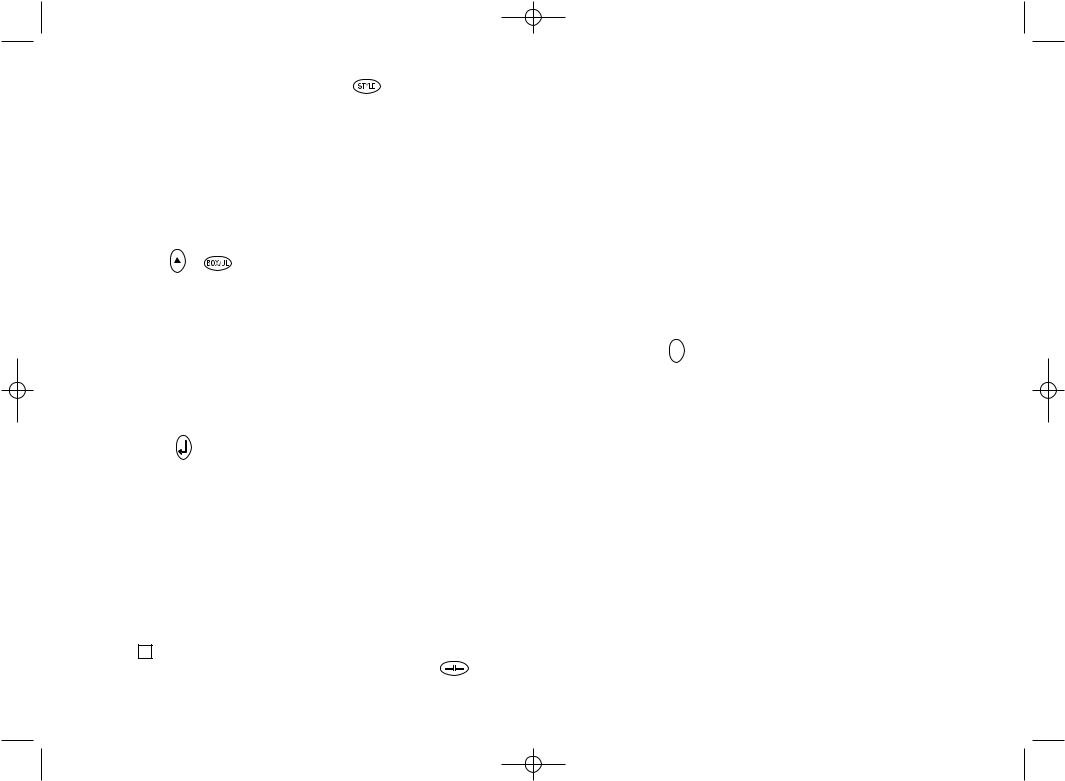
LP100 W-EU.qxd 13-06-2001 11:36 Pagina 6
ınormal half-height lextended full height ıextended, half-height.
The cursor will be positioned over the current selection.
•Either press DEL to exit, or use or to move the cursor over the size symbol
you require, then press ENTER to confirm the selection, or PRINT to confirm the selection and print the label.
VERTICAL TEXT |
+ |
•Press H + BOX/UL to rotate the text through 90˚ so that the text on the label is printed vertically (i.e., it reads from top to bottom).
This is confirmed by the VERT indicator, top right of the display.
•Press again to cancel and return to horizontal text (left to right).
Note: Vertical text is not available on two lines.
2-LINE PRINTING
•Press to start the second line of text on a two-line label. The two lines will be
printed half-height and ranged left, e.g. « This is a two line label » in the display will be printed as:
THIS IS A TWO LINE LABEL
BOXED/UNDERLINED PRINTING 
•Press BOX/UL once to display the menu above.
•Use or to move the cursor under the desired option and press to enter. (Con-
firmed by the |
or _ indicator displayed.) |
•To return to previously selected Box / Underline text press DEL.
STYLE
Italic and Outline are accessible from STYLE. When pressing STYLE a menu appears with Italic and Outline. or will guide you to the preferred option. To select your choice, please enter. Note: Italic and Outline can be used simultaneously but you’ll have to enter the STYLE menu twice.
•Press again to cancel.
•Use or to move the cursor under the desired option and press to enter.
LABEL LENGTH  +
+ 
Displays the current label length. The length is normally calculated automatically, according to the length of the text on the label.
•Press DEL to exit the length function without changing the length, or:
•Use or to increase (400mm / 15.6 inches max.) or decrease the length in 2mm / 0.1 inch steps. The display will flash if you try to make the label shorter than the text.
•If the length displayed is preceded by thesymbol, the length has already been fixed; the label is too short for the text and it will not print. Either press to increase the length in 2mm / 0.2 inch steps until the symbol disappears, or press H+ DEL CLEAR to cancel fixed length; the label is now long enough for the text and can be printed.
•Press to fix the length for all subsequent labels, confirmed by the LTH SET indicator in the display, or
•Press PRINT to fix the new length and print the label.
•Pressing H + DEL will cancel the fixed length and restore the automatic length.
EXTENDED MEMORY
• Press ---ll---
Allows you to start a new label after stored
labels. You may store as many labels as you like until the memory is full when an error flash warning is given. To make space in the memory you can edit any stored label. Extended memory allows you to store your favourite labels in the memory. You can store up to 70 characters in as many labels as you like. Each label can have its own characteristics such as bold, underline, ...
To store a new label, simply press ---ll---
after the last label entered. To make space in the memory, simply edit any label. To select a label to print or edit, move the cursor anywhere within the label and press print. Move the cursor with the or buttons or to jump between labels, use or .
MULTIPLE COPIES  +
+ 
•Your LabelPoint can provide multiple copies within the range 1-20.
•To use this facility press Hthen STYLE to show n = 1 on the display. To increase the number of copies required press . By pressing you can work backwards from 20. To print the desired quantity press PRINT. Note: A row of vertical dots will print between each label as a cutting guide.
INCREMENTAL NUMBERING  +
+  Labels can be printed in increments
Labels can be printed in increments
of 1-20 automatically.
•Key in your starting number as the right most digit on the label. Press Hthen PRINT the display will automatically move up a digit to the next number. Press H then PRINT to continue the sequence.
•It is also possible to include automatic incremental numbering when printing multiple copies.
•Key in your starting number, egg. LABEL 1 .
•Next press H then STYLE followed by until the desired number of copies are displayed eg.10.
Now press Hthen PRINT this will print ten labels - LABEL 1 to LABEL 10.
•It is possible to print up to 20 sequentially numbered labels at any one time.
LAST LABEL MEMORY
•The unit will store the last label text and settings when turned off. Upon power-up, these will be restored and displayed. Removal of the batteries for more than a few seconds will cause this information to be lost.
Symbols and special characters
INTERNATIONAL CHARACTERS
To add a diacritical (accent) to create an international character, enter the character first, followed immediately by the diacritical, e.g. press E followed by H then £ to get é. To add a diacritical to an existing character, use or to place the cursor under the character to be changed, then press the appropriate diacritical key.
SYMBOLS  +
+ 
•Press H+ SPACE to show symbols and special characters, some of which are not available direct from the keyboard. The display will show: A-Z Each letter selects a line of symbol characters, as shown in the table on page 2.
•Press DEL to cancel, or press a letter key ‘A’ to ‘Z’ until you find the line of symbols required.
•Use or to select a symbol. Press to place the symbol in the label.
6 |
7 |
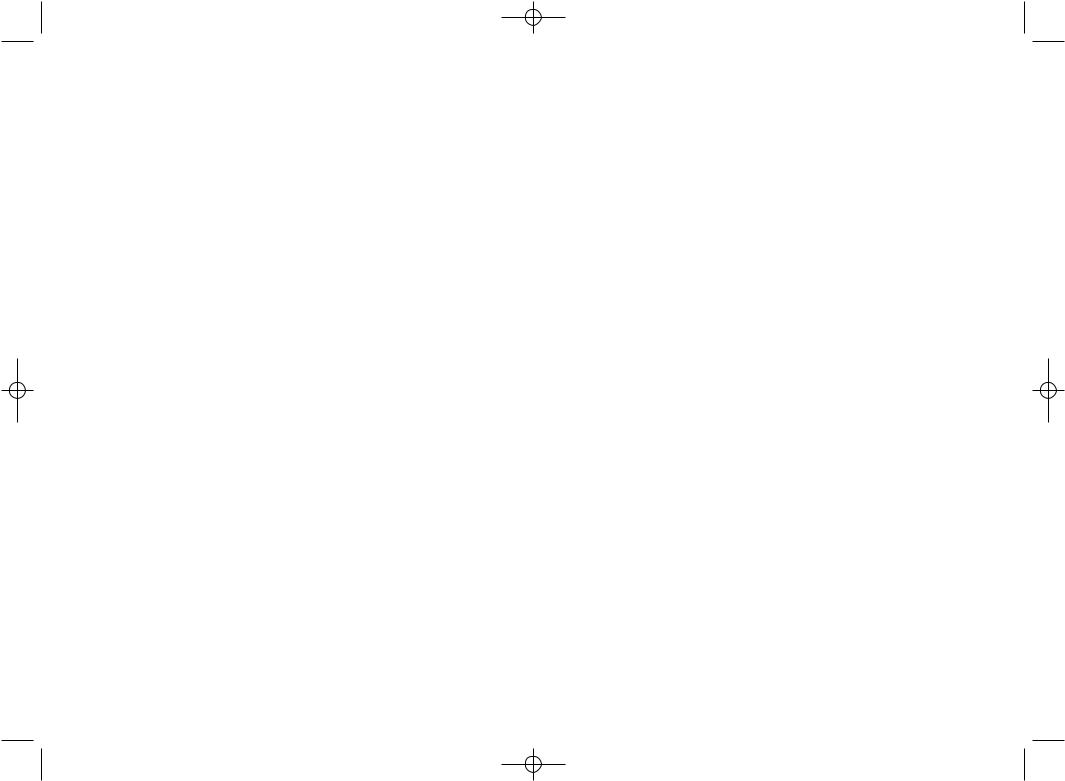
LP100 W-EU.qxd 13-06-2001 11:36 Pagina 8
PRINT CONTRAST
May be adjusted by pressing H + SPACE + PRINT
•Use or to select lighter or darker print.
•Press to confirm the setting.
The contrast level will revert to the midsetting when the LabelPoint is turned off and on again.
Note: This function enables you to adjust the print quality under extreme temperature conditions.
Cleaning
•Clean the cutter blade regularly: Remove the cassette, then insert the tip of a ball pen or pencil between L-shaped piece D1 and the guide pin – see page 2.
•Press and hold down cutter lever E to expose cutter blade D3, then use a cotton bud and alcohol to clean both sides of the blade. Release cutter lever E.
•Check and clean print head face D4 regularly using a cotton bud and alcohol ONLY.
Changing the cassette
•Open hinged access door as above.
•Hold as shown, then lift cassette B4 straight up and out.
•Ensure tape and ribbon B3 are taut across mouth of cassette and tape passes between guideposts before installing as shown. If necessary, turn spool B5 clockwise to tighten ribbon.
•Insert cassette and push firmly C3 until it clicks into place.
•Ensure tape and ribbon are positioned as shown between pinch roller C1 and print head C2.
Troubleshooting
No display
•check that the machine is on
•replace discharged batteries
No printing or poor text
•Replace discharged batteries
•Check that the tape cassette is installed correctly
•Clean the print head
•Replace the tape cassette.
Tape jammed
•Lift out tape cassette carefully
•Remove/release jammed tape
•DO NOT cut the ink ribbon – turn spool to tighten
•Cut off excess label tape
•Refit/replace the tape cassette.
Poor cutter performance
• Clean the cutter blade regularly
No response to print key
•!!!!!!!! in the display indicates a printer jam. Press any key to return to normal display. Open the cassette compartment and free the jam.
•flashing in the display indicates discharged batteries. Press any key to return to normal display.
Replace the batteries.
No success?
Call the DYMO customer service hotline telephone number in your country – see the warranty booklet.
This product is CE marked in accordance with EMC directive and the low voltage directive and is designed to conform with the following international standards:
•Safety - EN60950, IEC 950, UL 1950
•EMC emissions - EN 55022 Class B, CIS PR22 Class B, FCC pt 15 Sub pt B Class B
•EMC immunity - EN 50082-1, IEC 801-2 & IEC801-3
8 |
9 |
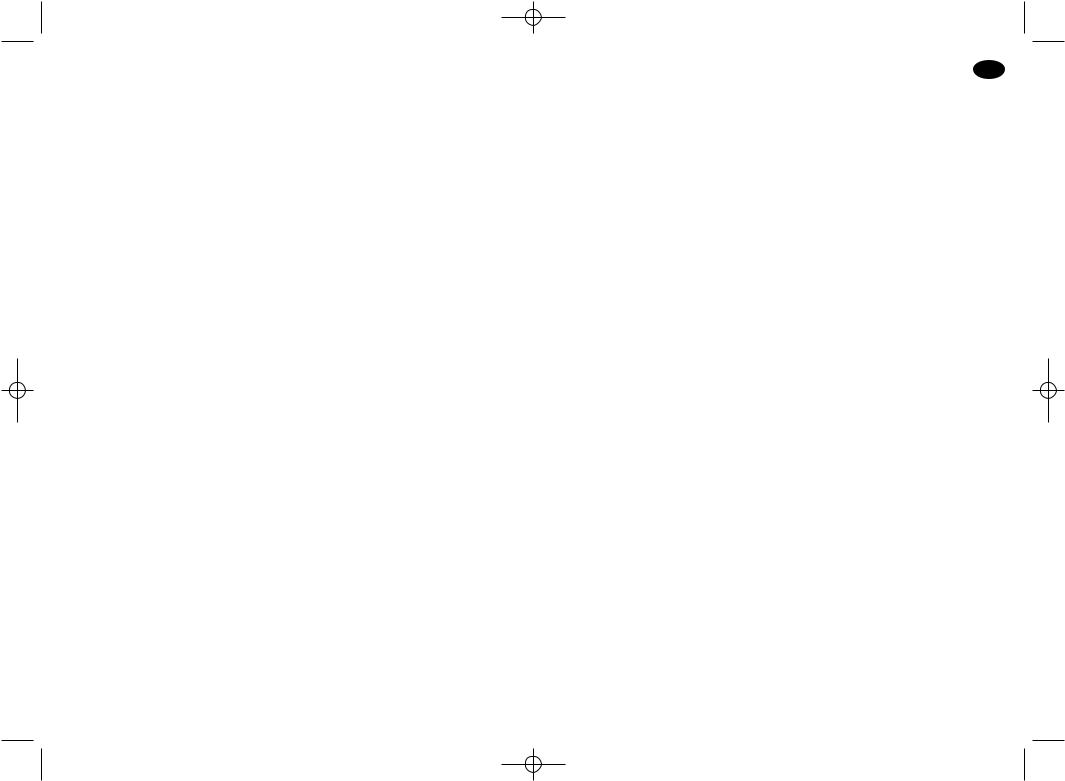
LP100 W-EU.qxd 13-06-2001 11:36 Pagina 10
Comment utiliser votre Dymo LabelPoint 100
Ce que l’étiqueteuse LabelPoint peut faire pour vous
L’étiqueteuse électronique Dymo LP 100 vous permet de créer une large gamme d’é- tiquettes auto-adhésives de grande qualité. Vous pouvez également réaliser des impressions de tailles et styles différents. L’étiqueteuse LabelPoint peut imprimer sur une largueur de 9 mm ou 12 mm. Vous avez également a` votre disposition des cassettes Dymo dans une large gamme de couleurs : les étiquettes sont prédécoupées au dos pour permettre de les décoller facilement de la bande support.
Validité de la Garantie
Veuillez compléter et retourner la carte de garantie dans les sept jours au service clientèle de votre pays - voir la brochure accompagnant la garantie pour plus de détails.
Notice d’utilisation
1ère ETAPE– Piles
•Appuyez sur l’ergot puis ouvrir le couvercle articulé du compartiment des piles – voir schéma A, page 2.
•Insérez 6 piles alcaline AAA, en respectant les marques des polarités (- et +) A1 et refermez le couvercle.
•Retirez les piles en cas de non-utilisation prolongée de l’étiqueteuse.
2ème ETAPE– Cartouche
•Faites glisser le cliquet de sécurité B1 comme indiqué pour ouvrir le compartiment de la cassette B2 – voir page 2.
•Prenez la cassette B4 comme indiqué puis soulevez-la verticalement pour la retirer.
•Assurez-vous que la bande et le ruban B3 sont bien tendus et que la bande passe entre les deux broches de guidage avant de procéder a` l’installation telle qu’illustrée sur le schéma. Si nécessaire, tournez la bobine B5 dans le sens des aiguilles d’une montre pour tendre le ruban.
•Insérez la cassette et poussez fortement C3 jusqu’a` ce que la cassette s’enclenche (on entend alors un "clic").
•Assurez-vous que le ruban et la bande sont correctement placés entre le rouleau d’entraînement C2 et la tête d’impression C1, comme indiqué sur le schéma.
•Refermez le compartiment B2.
10 |
11 |
