DYMO LetraTAG XM User's Guide [sv]
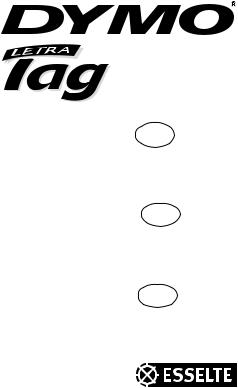
XM
Electronic GB Labelmaker
Instructions for Use
Elektronisk S
Märkmaskin
Bruksanvisning
Elektroninen FIN
Tarrakirjoitin
Käyttöohjeet
Dymo LetraTag XM
This product is CE marked in accordance with the CE directive and is designed to conform with the following international standards:
Safety – |
BSEN 60950 |
|
IEC 950 |
|
UL 1950 |
-EN 61000-4-2 (1995)
-EN 61000-4-3 (1995)
-ENV 50204 (1995)
-EN 55022 (1994) + amendment 1 (1995)
-FCC Class B (part 15)
* Although unlikely, it is possible that abnormal behaviour may result from electrostatic discharges. In such cases, should normal operation not resume, follow the relevant procedure as detailed in the trouble-shooting section: No response to keys.
The user should avoid directly touching the thermal print head.
© 2000 Esselte N.V., Industriepark-Noord 30, 9100 Sint-Niklaas, Belgium
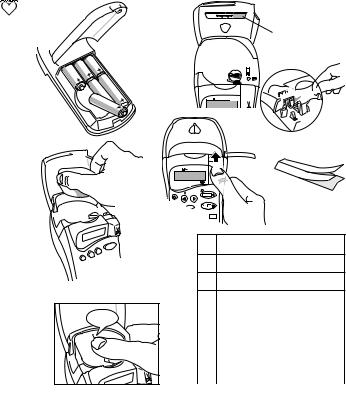
A |
D |
|
1 |
CAPS 
 STYLE B
STYLE B  123
123






2
CAPS |
STYLE B |
123 |
|
DYMO |
|
|
|
labelmaker |
|
|
|
|
|
RE |
VIE |
|
|
P |
|
B |
|
|
W |
|
|||
CAPS |
|
0 |
|
|
|
4 |
5 |
|
|
D |
E |
E |
|
A |
|
B
C
F


¿ ¡ : (
)
CLICK! |
C |
D |
% + = # |
° |
E |
£ Æ Ø Œ ß |
|
F |
Å Ã Ñ Õ Â |
|
G |
æ ø œ * |
' |
H |
å ã ñ õ |
â |
I
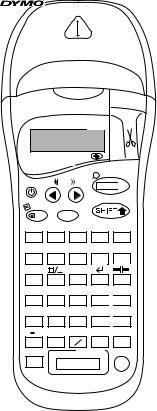
PRINT 
 STYLE B
STYLE B  123
123
labelmaker
RE |
VI |
P |
|
|
E |
PRINT

W
CLEA
DEL
R
CAPS
1 |
2 |
3 |
4 |
5 |
A |
B |
C |
D |
E |
6 |
7 |
8 |
9 |
0 |
F |
G |
H |
I |
J |
SIZE |
|
STYLE |
2 = |
123 |
K |
L |
M |
N |
|
. |
’ |
! |
? |
|
P |
R |
S |
||
Q |
||||
* |
& |
- |
@ |
|
U |
V |
W |
X |
|
C |
$ |
ß |
´Å |
|
Z |
Æ |
O |
Lj SYMBOLS
 ...
...
O
/

 T
T
’

 Y
Y
´ ¨
OK
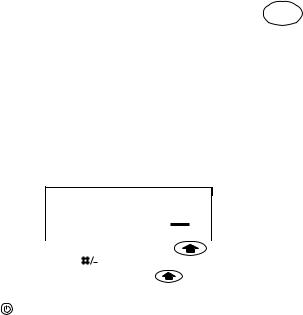
Visit our website (www.dymo.com) for information |
GB |
on obtaining tapes and accessories for the LetraTag. |
Power Supply
•Insert six size AA batteries, as shown in Fig. A.
•Remove batteries if the Labelmaker is to be unused for some time.
Inserting the cassette
•The Labelmaker uses paper, plastic and metallic labels.
•Insert cassette as shown in Fig. B and press until it "clicks" into place - Fig. C.
•Check that the cassette is correctly located before closing the access door.
The Display
•Shows up to 6 characters plus cursor and 5 indicators ▲ as shown below. Indicators show whether a feature is selected.
CAPS 

 STYLE B
STYLE B  123
123
▲▲ ▲ ▲ ▲
123456
|
|
|
|
|
▲ |
|
|
|
|
|
|
|
|
CAPS = capital letters |
|
|
= box/underline |
STYLE = outline/italic etc. |
||
|
||||||
|
||||||
B = BIG CAPS |
|
= shift key |
||||
Function keys
ON/OFF
Switches the power on and off.
•Switches off automatically after two minutes if no keys are pressed. The last label will be retained automatically in memory.
Note: If the batteries are removed for more than a few seconds, the memory will be lost.
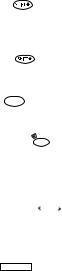
CAPITALS
•Press for all subsequent characters in UPPER CASE (CAPITALS), as confirmed by the CAPS indicator in the display.
•Press again to cancel and return to lower case.
SHIFT KEY
•Press  before pressing a number, punctuation or function indicated above a key.
before pressing a number, punctuation or function indicated above a key.
DELETE  DEL
DEL
• Press to delete the character to the left of the cursor or to exit function menus.
CLEAR  +
+
CLEA
 DEL
DEL
R
•Press to clear all the text and stored labels but leave the last labelsettings unchanged.
CURSOR KEYS  or
or 
•Press to move the cursor along the text, one character at a time.
•Press  +
+  or
or  to move the cursor to the beginning or end of the label or to the beginning of the next or previous label, when labels are stored.
to move the cursor to the beginning or end of the label or to the beginning of the next or previous label, when labels are stored.
•When used in conjunction with certain function keys, use  or
or  to select options.
to select options.
SPACE
• Press |
|
to insert a space into the text. |
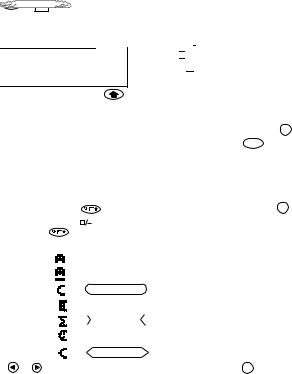
SIZE |
+ |
SIZE |
|
|
K |
• Press to display the four text print sizes:
CAPS 
 STYLE B
STYLE B  123
123




 B ▲
B ▲
condensed 
 normal
normal 
 extended
extended 
 BIG CAPS B
BIG CAPS B
The "B" (BIG CAPS) mode will produce highly visible labels using the entire print height.
• To create a label in "B" mode use  to move the cursor under "B" and press OK .
to move the cursor under "B" and press OK .
Note: 1. "B" can not be selected if text is entered. In that case press  DEL to remove all text and then select "B".
DEL to remove all text and then select "B".
2.When "B" is selected, all other options are not available.
3.Stored labels in memory can not be converted into Big font.
•Now key in text and the label is ready to print in BIG CAPS ONLY.
|
|
|
|
|
|
|
|
|
|
|
|
|
|
|
|
|
|
|
|
|
SIZE |
||
• |
To exit “B” mode, press |
+ |
K |
and select another text size, then press OK . |
|||||||||||||||||||
BOX/UNDERLINE |
|
|
+ |
|
|
|
|
||||||||||||||||
|
|
L |
|
|
|
|
|||||||||||||||||
• There are seven options available under the BOX/UNDERLINE feature: |
|||||||||||||||||||||||
1. |
Normal - |
|
|
|
|
|
|
|
|
|
|
|
|
|
|
= DYMO |
|||||||
2. |
Underlined - |
|
|
|
|
|
|
|
|
|
|
|
|
|
|
= DYMO |
|||||||
|
|
|
|
|
|
|
|
|
|
||||||||||||||
3. |
Round Corners - |
|
|
|
|
|
= |
|
|
DYMO |
|||||||||||||
|
|
|
|
|
|
|
|||||||||||||||||
4. |
Shaded Box - |
|
|
|
|
|
|
|
|
|
|
|
= |
|
|
|
|
||||||
|
|
|
|
|
|
|
|
|
|
|
|
|
|
|
|
DYMO |
|
||||||
5. |
Toothed Box - |
|
|
|
|
|
|
= |
|
|
|
|
|
||||||||||
|
|
|
|
|
|
|
|
DYMO |
|
||||||||||||||
6. |
Crocodile Box - |
|
|
|
|
|
|
|
|
= |
|
|
DYMO |
||||||||||
7. |
Pointed Box - |
|
|
|
|
|
|
|
= |
|
|
DYMO |
|||||||||||
|
|
|
|
|
|
|
|
|
|
|
|
|
|
||||||||||
• |
Use |
or |
to move the cursor under the desired option. Press OK . |
||||||||||||||||||||
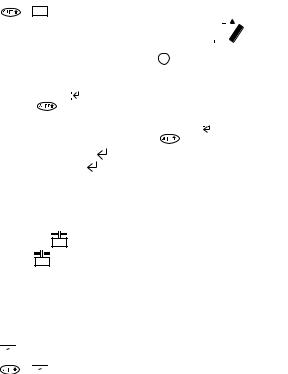
|
STYLE |
STYLE |
+ M |
•There are 5 options available under the STYLE menu.
•Place cursor under required STYLE and press OK .
|
|
2 = |
|
2-LINE LABELS |
+ |
N |
|
• Print two lines of half height characters.
CAPS 

 STYLE B
STYLE B  123
123
|
|
|
|
|
|
|
|
|
|
|
|
|
|
|
|
|
|
|
|
|
|
|
|
|
|
|
|
|
|
|
|
|
|
|
|
|
|
|
|
|
|
|
|
|
|
|
|
|
|
|
|
|
|
|
|
|
|
|
|
|
|
|
|
|
|
|
|
|
|
|
|
|
|
|
|
|
|
|
Normal |
Outline |
Shadow |
Italic |
Vertical |
|||||||
|
|
|
|
|
|
|
|
|
|
|
|
|
|
|
|
2 = |
|
|
|
|
|
|
|
||
• Type the first line of text eg. DYMO and press |
then |
N |
. |
|
The display shows an arrow ( |
) to indicate the line break. Type the second |
|||
line of your text, eg. DYMO |
LABEL This will print as |
|||
|
|
|
|
|
|
DYMO |
|
|
|
|
LABEL |
|
|
|
Note: The Box/Underline and Style features are not available on 2-line labels.
NEW LABEL  + O .
+ O .
• Press  + O .
+ O .
Allows you to start a new label after stored labels. You may store as many labels as you like until the memory is full when an error flash warning is given. To make space in the memory you can edit any stored label.
INTERNATIONAL CHARACTERS
To add a diacritical (accent) to create an international character, enter the character first, followed by the diacritical.
Eg. a + |
|
ˆ |
|
= á |
ˆ |
|
|
|
|
|
|||||||
a + |
|
|
|
+ |
|
|
= â |
|
|
|
|
|
|
||||
