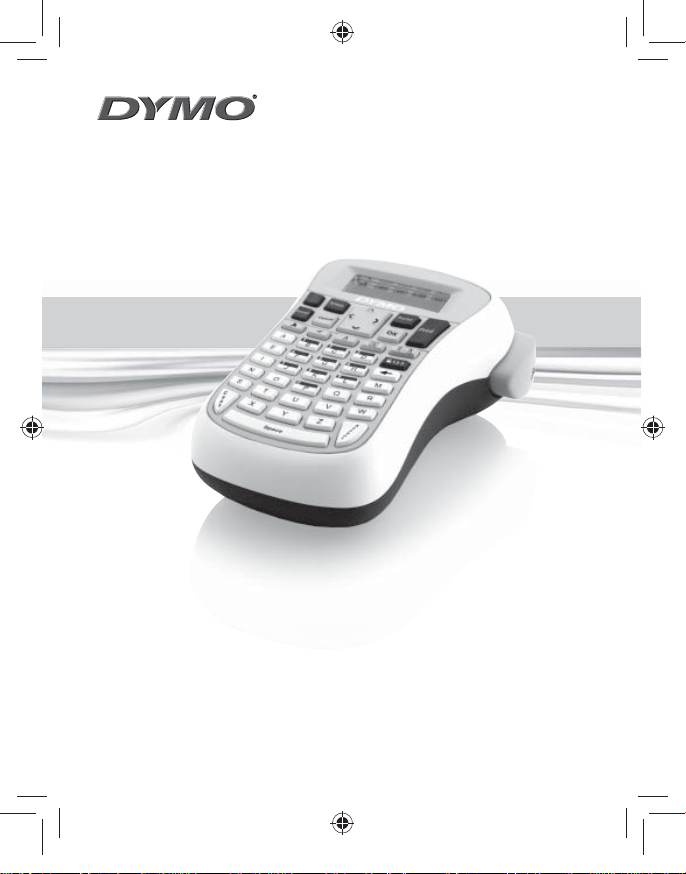
LabelManager 120P
Basic label maker with easy-to-use smart keys
User Guide
www.dymo.com
LM120P_Cover_US.indd 1LM120P_Cover_US.indd 1 8/22/2007 10:18:32 AM8/22/2007 10:18:32 AM
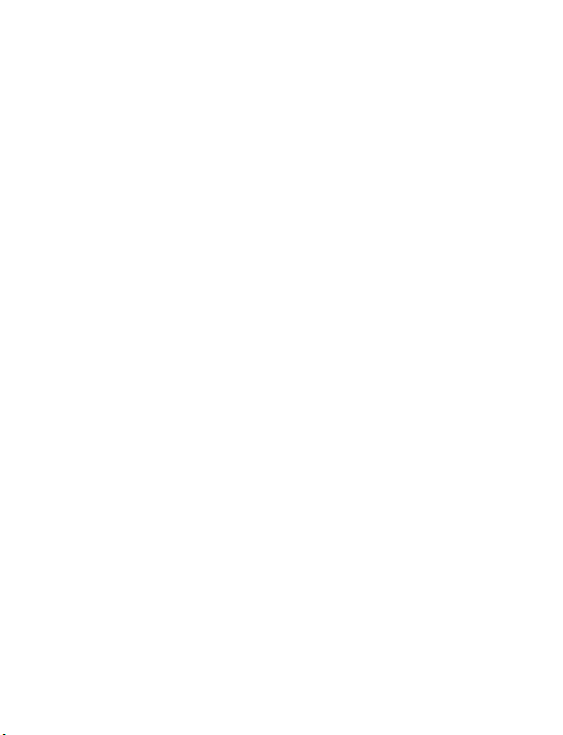
Contents
About Your New Label Maker .......................................................5
Product Registration..............................................................................5
Getting Started ...........................................................................5
Connecting the Power ...............................................................................5
Inserting the Tape Cassette .......................................................................6
Using the Label Maker for the First Time .......................................6
Getting to Know the Label Maker .................................................7
Power ........................................................................................................7
LCD Display ................................................................................................8
Settings .....................................................................................................8
CAPS Mode ................................................................................................8
Num Lock ..................................................................................................9
Backspace ..................................................................................................9
Navigation Keys ........................................................................................9
Cancel .......................................................................................................9
Formatting Your Label .................................................................9
Changing the Font Size .............................................................................9
Adding Font Styles ..................................................................................10
Adding a Border or Underline ..................................................................10
Using Symbols and Special Characters .........................................11
Adding Symbols ......................................................................................11
Adding International Characters .............................................................11
Printing Options ........................................................................12
Previewing Your Label ............................................................................12
Adjusting the Print Contrast ....................................................................12
2
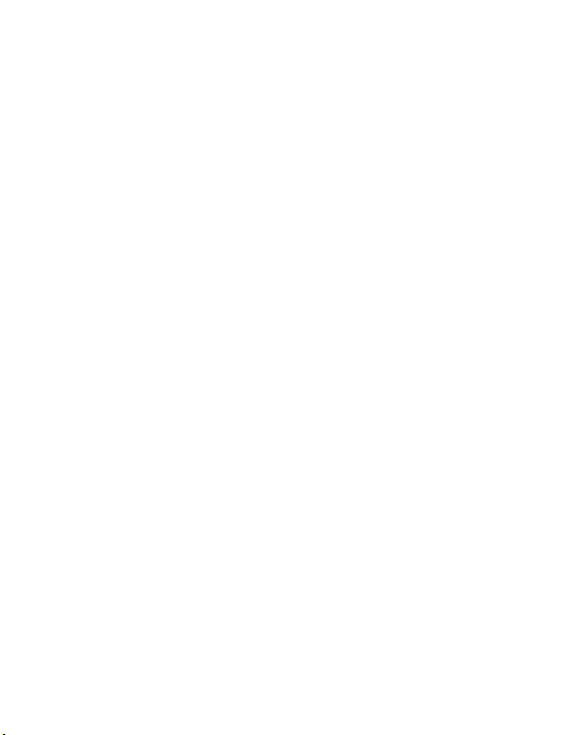
Caring for Your Label Maker .......................................................13
Troubleshooting ........................................................................14
Documentation Feedback ..........................................................15
Environmental Information .......................................................16
3
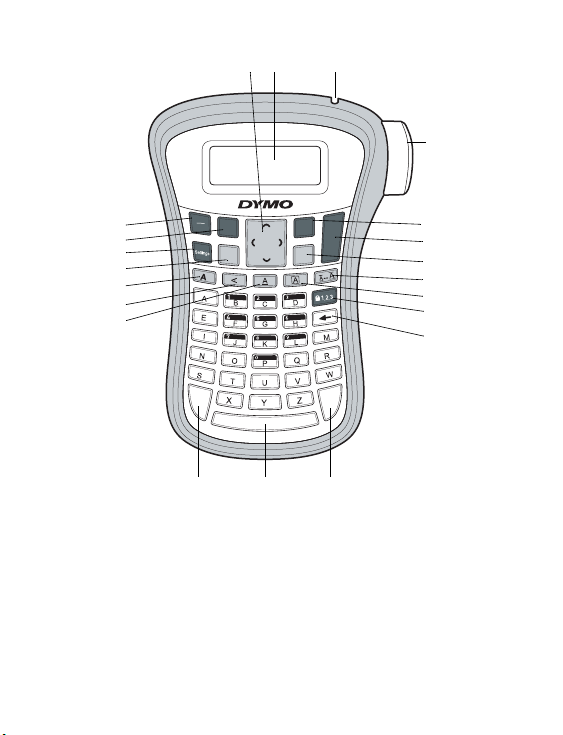
On
Off
Symbols
Preview
Print
Space
OK
Cancel
A
c
c
e
n
t
C
a
p
s
1
2
3
4
5
6
7
8
91011
13
14
16
17
18
19 20
15
21
12
Figure 1 DYMO® LabelManager® 120P Electronic Label Maker
1 Ta pe c utt er 8 Back space 15 Cancel
2 Preview 9 Accented character 16 Settings
3 Print 10 Space bar 17 Symbols
4 OK 11 Caps 18 On/Off
5 Size 12 Underline 19 Navigation
6 Border 13 Ve rt ica l 20 LCD Display
7 Number lock 14 Bold 21 Tape exi t
4
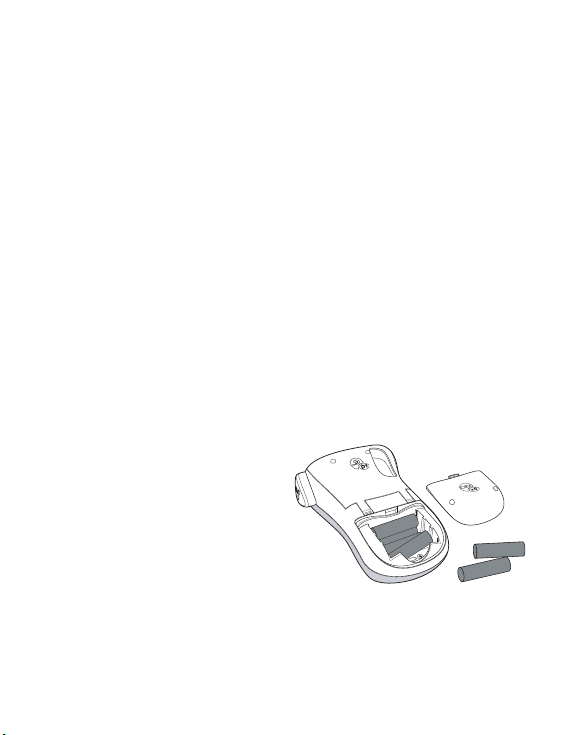
About Your New Label Maker
Figure 2
With the DYMO® LabelManager® 120P electronic label maker, you can create a
wide variety of high-quality, self-adhesive labels. You can choose to print your
labels in many different font sizes and styles. The label maker uses DYMO D1
tape cassettes in widths of 3/8” (9 mm) or 1/2” (12 mm). These tape cassettes
are available in a wide range of colors. Visit www.dymo.com for information
on obtaining labels and accessories for your label maker.
Product Registration
Visi t www.dymo.com/registration to register your label maker online.
Getting Started
Follow the instructions in this section to print your first label.
Connecting the Power
The label maker is powered by six high-capacity AA alkaline batteries. To save
power, the label maker automatically turns off after two minutes of inactivity.
To insert the batteries
1. Slide the battery compartment
cover away from the label maker.
See Figure 2.
2. Insert the batteries following the
polarity markings (+ and –).
3. Replace the cover.
Ç Remove the batteries if the label maker will not be used for a long period
of time.
5
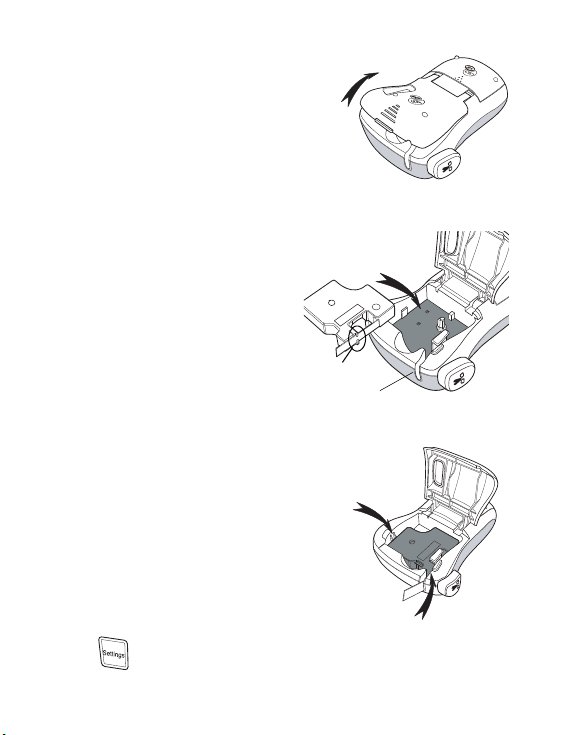
Inserting the Tape Cassette
Figure 3
Figure 4
Remove
cardboard insert
Guideposts
Figure 5
Click!
Click!
Your label maker comes with one tape cassette.
Visi t www.dymo.com for information about
purchasing additional tape cassettes.
To insert the tape cassette
1. Lift the tape cassette cover to open the tape
compartment. See Figure 3.
Ç Before using the label maker for
the first time, remove the protective
cardboard insert from the tape exit
slot. See Figure 4.
2. Insert the cassette with the label
facing up and positioned between the
guideposts.
3. Press firmly until cassette clicks into
place. See Figure 5.
4. Close the tape cassette cover.
Using the Label Maker for the First Time
The first time you turn on the power, you are
asked to select the language. This selection will
remain set until you change it, or until the label
maker is reset. You can change this selection
using the key.
6

To set up the label maker
On
O
1. Press to turn on the power.
2. Select the language and press
}.
By default, the language is set to English. The language option you choose
determines the character set that is available.
3. Select the width of the tape cassette currently in the label maker and press
}.
You are now ready to print your first label.
To print a label
1. Enter text to create a simple label.
2. Press .
3. Press the cutter button to cut the label.
Congratulations! You printed your first label. Continue reading to learn
more about the options available for creating labels.
Getting to Know the Label Maker
Become familiar with the location of the feature and function keys on your
label maker. Refer to Figure 1. The following sections describe each feature in
detail.
Power
On
The button turns the power on and off. After two minutes of no activity,
O
the power is switched off automatically. The last label created is remembered
and displayed when the power is turned back on. The previously selected
style settings are also restored.
7

LCD Display
C
a
p
s
C
a
p
s
You can enter up to 99 characters and spaces. The display shows about 13
characters at a time. The number of characters displayed will vary due to
proportional spacing.
With DYMO’s exclusive graphical display, most of the formatting you add is
visible instantly. For example, the border added to the text below is clearly
displayed.
Feature indicators along the top of the LCD display appear black to let you
know when a feature is selected.
Settings
The key displays the Language, Label Width, and Contrast submenus.
These features are described later in this User Guide.
CAPS Mode
The key toggles capitalization on or off. When Caps mode is on, the Caps
mode indicator is shown on the display and all letters that you enter will be
capitalized. The default setting is Caps mode on. When Caps mode is off, all
letters appear in lower case.
8

Num Lock
Cancel
The key provides access to the numbers located on some of the
alphabetic keys. When Num Lock mode is turned on, the Num Lock indicator is
shown on the display and the numbers 0 through 9 appear when you press
the corresponding letter keys. Num Lock is turned off by default.
Backspace
The key removes the character to the left of the cursor.
Navigation Keys
You can review and edit your label using the left and right arrow keys. You can
also navigate through menu selections using the up and down arrow keys,
and then press
} to make a selection.
Cancel
The key allows you to exit from a menu without making a selection or
to cancel an action.
Formatting Your Label
You can choose several format options to enhance the appearance of your
labels.
Changing the Font Size
Two font sizes are available for your labels: Normal and Large. The font size
applies to all characters on a label. The font size key toggles the font from one
size to the other.
9

To set the font size
♦ Press .
The font size indicator on the display changes as you select font sizes.
Adding Font Styles
You can choose different font styles:
Normal
Bold
Vertical
The style you select applies to all characters. Styles can be used with
alphanumeric characters and some symbols. The font style keys toggle the
style on and off.
To add bold text
♦ Press .
To print vertical text
♦ Press .
Adding a Border or Underline
You can highlight your text by choosing a border or underline style.
Square Underline
A label can be underlined or enclosed in a border, but not both together.
To add a border
♦ Press .
To add an underline
♦ Press .
10

Using Symbols and Special Characters
Posit ion in Row
Symbols and other special characters
can be added to your labels.
Adding Symbols
The label maker supports the symbol
set shown here .
To insert a symbol
Symbols
1. Press .
2. Use the left and right arrow keys to
move to your desired symbol.
The left and right arrows move
horizontally along a row of
symbols. The up and down arrow
keys scroll vertically through the
rows of symbols.
3. When you locate the symbol, press
Adding International Characters
The label maker supports the extended Latin character set using RACE
technology. After pressing the Accent key, repeatedly pressing a letter scrolls
through the available variations of that letter.
For example, if French is selected as the language and you press the letter a,
you will see a à â æ and so on through all the variations available. The
character variations and the order in which the variations appear depend on
the language you use.
} to add the symbol to your label.
11

To add accented characters
A
c
c
e
A
c
c
e
ntn
t
PreviewPreview
1. Press .
The accented character indicator is shown on the display.
2. Press an alpha character.
The accent variations are displayed.
3. When the desired accented character appears, wait a few seconds for the
cursor to move beyond the character to continue entering text.
Printing Options
You can preview your label and adjust the printing contrast.
Previewing Your Label
You can preview your label prior to printing.
To previ ew yo ur label
♦ Press .
The label length is displayed, then the text scrolls across the display.
Adjusting the Print Contrast
You can adjust the print contrast to fine tune the print quality of your label.
To set the contrast
1. Press .
2. Select Contrast and press
3. Use the arrow keys to select a contrast setting between 1 (less contrast)
and 5 (more contrast), and press
}.
}.
12

Caring for Your Label Maker
Print head
Figure 6
Press and
hold
Your label maker is designed to give you long and trouble-free service, while
requiring very little maintenance. Clean your label maker from time to time to
keep it working properly. Clean the cutter blade each time you replace the
tape cassette.
To clean the cutter blade
1. Remove the tape cassette.
2. Press and hold the cutter button to
expose the cutter blade. See Figure 6.
3. Use a cotton ball and alcohol to clean
both sides of the blade.
è The cutter blade is extremely sharp.
Use caution when cleaning.
To clean the print head
1. Remove the tape cassette.
2. Remove the cleaning tool from inside the label compartment cover.
3. Gently wipe the padded side of the tool across the print head.
See Figure 6.
13

Troubleshooting
Review the following possible solutions if you encounter a problem while
using your label maker.
Problem/Error Message Solution
No display
Poor Print Quality
Poor Cutte r Perfo rmance
Printing . . .
Too many characters
Exceeded max. number of characters
• Ensure the label maker is turned on.
• Replace discharged batteries.
• Replace batteries or attach power adapter.
• Set Contrast to higher level. See Adjusting
the Print Contrast.
• Ensure tape cassette is installed properly.
• Clean the print head.
• Replace the tape cassette.
Clean the cutter blade. See
Label Maker.
No action required.
Message disappears when printing is finished.
Delete some or all of the buffer text.
Caring for Your
Batteries almost discharged.
Tape Jam
Motor is stalled due to label jam.
Replace batteries or connect AC power adapter.
• Remove jammed label; replace tape cassette.
• Clean cutter blade.
If you still need assistance, contact DYMO Customer Support at (203) 588-
2500. You can also visit the DYMO Web site at www.dymo.com.
14

Documentation Feedback
We are constantly working to produce the highest quality documentation for
our products. We welcome your feedback.
Send us your comments or suggestions about our user guides. Please include
the following information with your feedback:
• Product name, model number, and User Guide page number
• Brief description of instructions that are inaccurate or unclear, areas where
more detail is needed, and so on
We also welcome your suggestions about additional topics you would like to
see covered in the documentation.
Send email messages to: documentation@dymo.com
Please keep in mind that this email address is only for documentation
feedback. If you have a technical question, please contact Customer Support.
15

Environmental Information
This product is CE marked in accordance with the EMC directive and the low voltage direc tive and is designed to
conform with the following international standards:
US FCC Class B Compatibility
Safety - UL, CUL, TUV, CE, T-Mark, SAA, BABT, C-Tick
EMC - EMI Compatibility
EN 55022; EN 61000 (+ addendums)
RoHS 2002/95/EC
The equipment that you have bought requires the extraction and use of
natural resources for its production. It may contain substances that are
hazardous to health and the environment.
In order to avoid the dissemination of those substances in our environment,
and to diminish the pressure on natural resources, we encourage you to use
the appropriate take-back systems. These systems will reuse or recycle most
of the materials of your end-of-life equipment in an environmentally sound
way.
The crossed-bin symbol marked on your device indicates you should use these
systems.
If you need more information on the collection, reuse, and recycling of this
product, please contact your local or regional waste administration.
You can also contact us for more information on the environmental
performance of our products.
16

17

26
931487
www.sanford.com
Produced by:
DYMO
Stamford CT 06902
800-426-7827: www.dymo.com
©2007
A Newell Rubbermaid Company
