Dymo 1000Plus User Manual
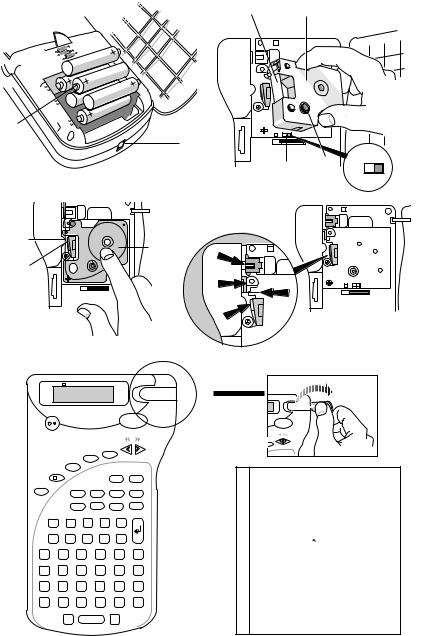
A |
B |
|
|
|
|
|
|
|
|
|
|
C |
|
D |
|
|
|
|
|
|
|
||
|
|
|
|
|
|
|
|
|
|
|
|
|
|
|
|
|
|
|
- ITALIC |
OUTLINE |
CAPS |
VERT |
|
LENGTH |
▼ |
SET |
|
|
|
|
|
|
1 |
|
|
|
|
|
|
|
. |
|
|
|
|
|
|
|
2 |
|
|
|
|
|
|
|
PRINT . |
|
|
|
|
|
|
|
|
. |
|
|
|
|
|
|
|
3 |
|
|
|
|
|
|
n |
. |
|
|
|
|
CLEAR |
|
|
|
|
|
COPIES |
DEL |
|
|
|
|
|
|
|
SYM |
|
|
|
|
|
OUTLINE |
|
|
|
|
||
|
|
|
|
|
|
||
|
|
ITAL |
|
|
( |
) |
|
VERT |
|
|
|
|
|||
|
/- |
|
|
|
` |
` |
|
LENGTH |
|
|
! |
|
|
||
|
|
|
? |
@ |
|
||
SIZE |
|
CAPS .. |
|
ˆ |
˜ |
|
|
|
|
|
|
|
|
||
|
|
▼ |
ç |
|
Ñ |
Π|
|
$ |
|
£ |
’ |
4’ |
- |
|
|
1 |
|
2 |
3 |
5 |
|
|
|
. |
|
/ |
= |
+ |
% |
|
|
6 |
|
7 |
8 |
9 |
0 |
|
|
A |
B |
C |
D |
E |
F |
|
|
G |
H |
I |
J |
|
K |
L |
|
M N O P Q R
S T U V W X
FEED
Y Z
▲ |
|
|
E |
|
1. |
2 |
||
.3 |
||
|
. |
|
|
n. |
|
CLEAR |
|
|
|
DEL |
|
A |
! |
¡ |
? |
¿ |
' |
B . |
, |
@ |
$ |
£ |
|
C |
+ |
= |
* |
- |
/ |
D |
0 |
2 |
2 |
|
|
E |
µ |
ß |
Ø |
ø |
Æ |
|
|
o |
|
|
|
F |
|
l |
Úl |
o |
Á |
|
|||||
G |
Í |
í |
Ó |
ó |
Ú |
H |
Ä |
ä |
Ë |
ë |
ï |
I |
Ü |
ü |
À |
à |
Ê |
J |
Ò |
ò |
ù |
 |
â |
K |
ô |
û |
à |
ã |
Ñ |
L |
Å |
å |
Ç |
ç |
|
#% &
¢C
: |
( |
) |
|
|
|
æ Œ œ
á |
É |
é |
ú |
· |
y· |
Y |
ÏÖ ö
ê |
Ì |
ì |
Ê |
ê |
î |
ñ |
Õ |
õ |
2
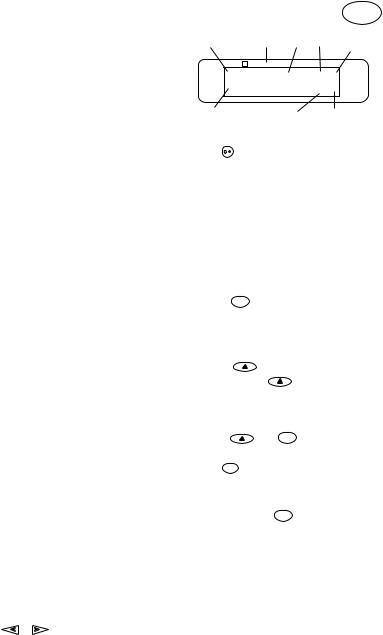
Introduction
The Dymo 1000+ Electronic Labelmaker enables you to create a wide variety of high quality selfadhesive labels of up to 100 characters.
The Labelmaker uses 6mm (1/4"), 9mm (3/8") or 12mm (1/2") wide tape cassettes in a number of label colours. Labels are tab-cut for easy removal from the backing tape. Text can be printed
horizontally or |
v e r t i c a l l y |
in a variety |
of sizes and styles and is always centred on the label.
Warranty Registration
Please complete the warranty registration card and return it to your national customer service address within seven days– see the warranty booklet for details.
Power Supply
BATTERIES
•Apply pressure to thumb catch and open hinged access door – see fig A, page 2.
•Insert six size AA alkaline or re-chargeable
nickel-cadmium batteries, observing the polarity markings A , and close cover.
•Remove batteries if the Labelmaker is to be unused for some time.
AC ADAPTOR (optional)
•Connect the AC adaptor to socket A . Inserting the adaptor plug disconnects the supply from the batteries.
•Unplug the AC adaptor from the Labelmaker before disconnecting the mains power to the
adaptor, otherwise last label memory settings will be lost (see also ON/OFF  ).
).
Changing the cassette
•Open hinged access door as above.
•Hold as shown, then lift cassette B straight up and out.
•Ensure tape and ribbon B are taut across mouth of cassette and tape passes between
guide posts before installing as shown. If necessary, turn spool B clockwise to tighten ribbon.
•Insert cassette and push firmly C until it clicks into place.
•Ensure tape and ribbon are positioned as shown between pinch roller C and print head C .
•When using 6mm cassettes (1/4") it is necessary to slide switch B to the left prior to inserting cassettes. A notch in the cassette will fit over the switch when correctly set.
The Display
The display shows:
•Up to eight text characters, plus the cursor, at one time.
Use |
or |
to move along the text. |
• |
Eight indicators – as shown below. |
GB |
|
• |
The display will flash if you press an |
||
|
incorrect key in a function sequence. |
|
|
|
CAPS on Box Underline Italic Outline |
Vertical |
|
|
|
|
text |
|
|
|
|
|
|
|
|
-ITALIC OUTLINE
CAPS |
▲ |
▲ ▲ ▲ |
▲ |
VERT |
|
▲ |
1 2 3 4 5 6 7 8 |
|
▲▲ LENGTH |
|
|
|
|
SET |
Shift on |
|
CURSOR |
|
Fixed label |
|
|
|
length set |
|
|
|
|
|
Function keys
ON/OFF
Switches the power on and off.
•Switches off automatically after two minutes if no keys are pressed. The last label created will be retained and displayed when next turned on.
Any stored last label settings will also be retained.
Note: If the batteries are removed for more than a few seconds, all text and settings will be lost. When power is restored, the display will show a flashing cursor (no text) and the settings will be full height standard width text with  and all other settings off.
and all other settings off.
CAPITALS CAPS
•Press for all subsequent characters in UPPER CASE (CAPITALS), as confirmed by the CAPS indicator in the display.
•Press again to cancel and return to lower case.
SHIFT KEY |
Press only - DO NOT HOLD DOWN |
|
• Press and release |
before pressing an |
|
alphabet key to produce an UPPER CASE (CAPS) character.
• For dual purpose keys, press  first to produce the legend above the key.
first to produce the legend above the key.
• Pressing |
while CAPS is set will give a lower |
case character. |
|
DELETE DEL
•Press to delete the character to the left of the cursor, or to exit certain function key operations.
CLEAR
CLEAR TEXT  + DEL
+ DEL
•Press to clear all the current text and cancel any fixed length setting, but leave the text size and other settings unchanged. Also use to exit or clear certain function key operations.
CURSOR KEYS  or
or 
•Press to move the cursor along the text, one character at a time.
•Press and hold to scan quickly through the text.
3
