Page 1
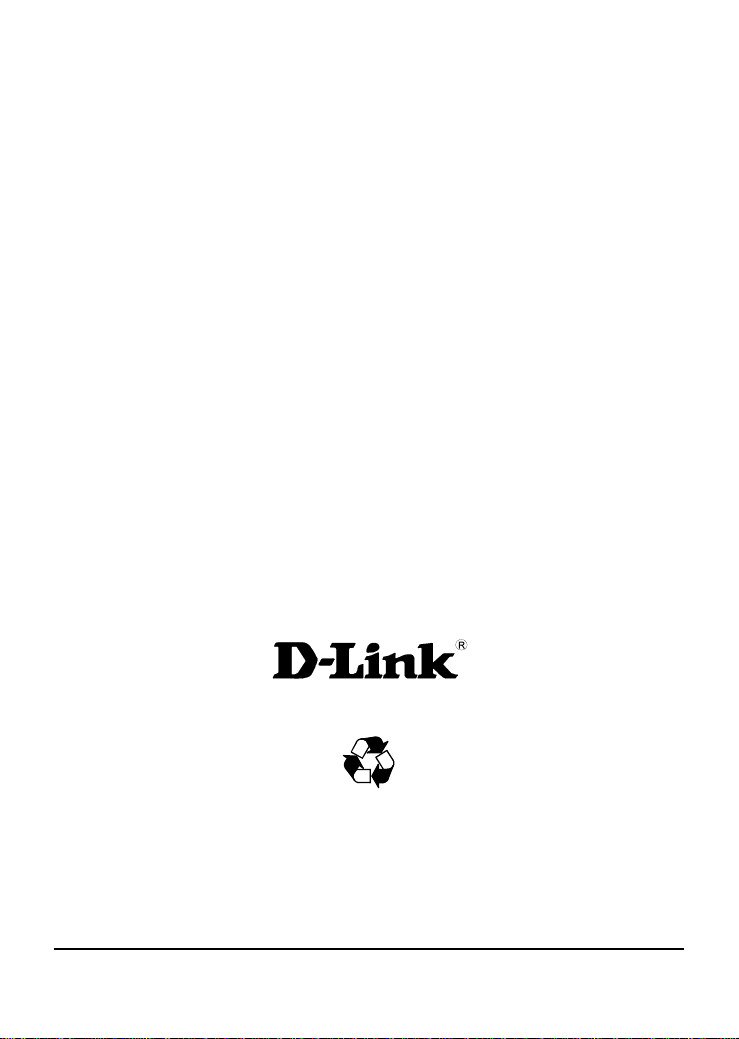
D-Link™
DGS-1248T
WebSmart 48-Port 10/100/1000Mbps + 4
Combo SFP(Mini GBIC) Gigabit Switch
Manual
First Edition
Building Networks for People
RECYCLABLE
Information in this document is subject to change without notice.
i
Page 2
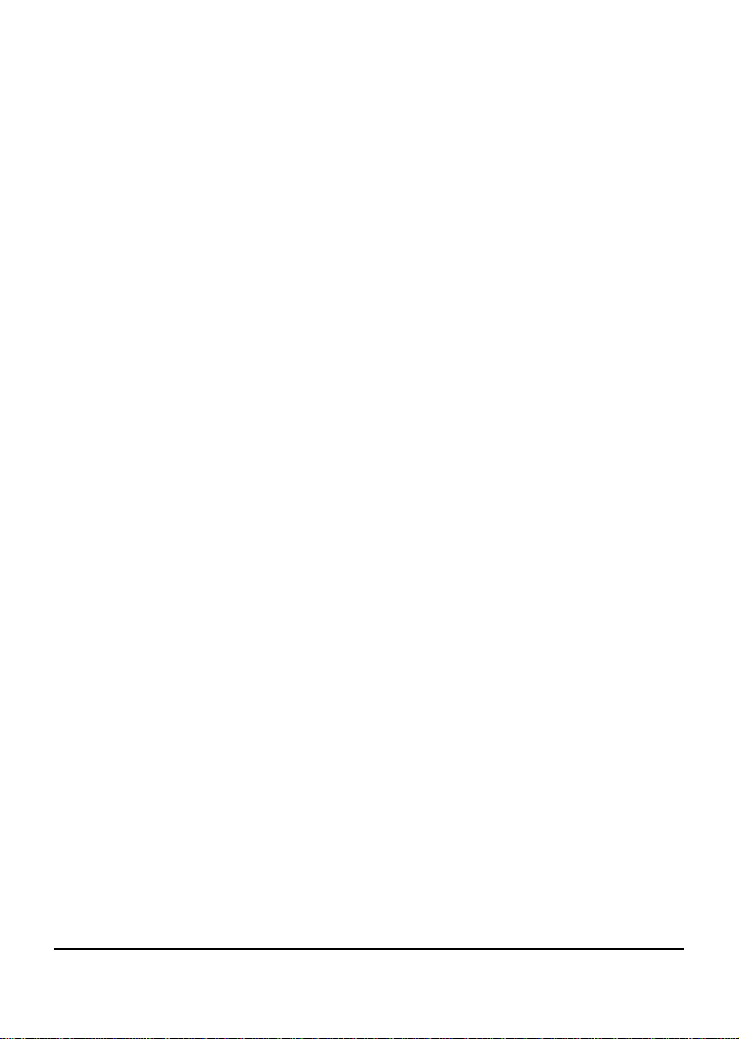
© 2004 D-Link Computer Corporation. All rights reserved.
Reproduction in any manner whatsoever without the written
permission of D-Link Computer Corporation is strictly
forbidden.
Trademarks used in this text: D-Link and the D-LINK logo are
trademarks of D-Link Computer Corporation; Microsoft and
Windows are registered trademarks of Microsoft Corporation.
Other trademarks and trade names may be used in this document
to refer to either the entities claiming the marks and names or
their products. D-Link Computer Corporation disclaims any
proprietary interest in trademarks and trade names other than its
own.
FCC W arning
This equipment has been tested and found to comply with the limits for a
Class A digital device, pursuant to Part 15 of the FCC Rules. These limits are
designed to provide reasonable protection against harmful interference when
the equipment is operated in a commercial environment. This equipment
generates, uses, and can radiate radio frequency energy and, if not installed
and used in accordance with this user’s guide, may cause harmful
interference to radio communications. Operation of this equipment in a
residential area is likely to cause harmful interference in which case the user
will be required to correct the interference at his own expense.
CE Mark Warning
This is a Class A product. In a domestic environment, this product
may cause radio interference in which case the user may be
required to take adequate measures.
Warnung!
ii
Page 3
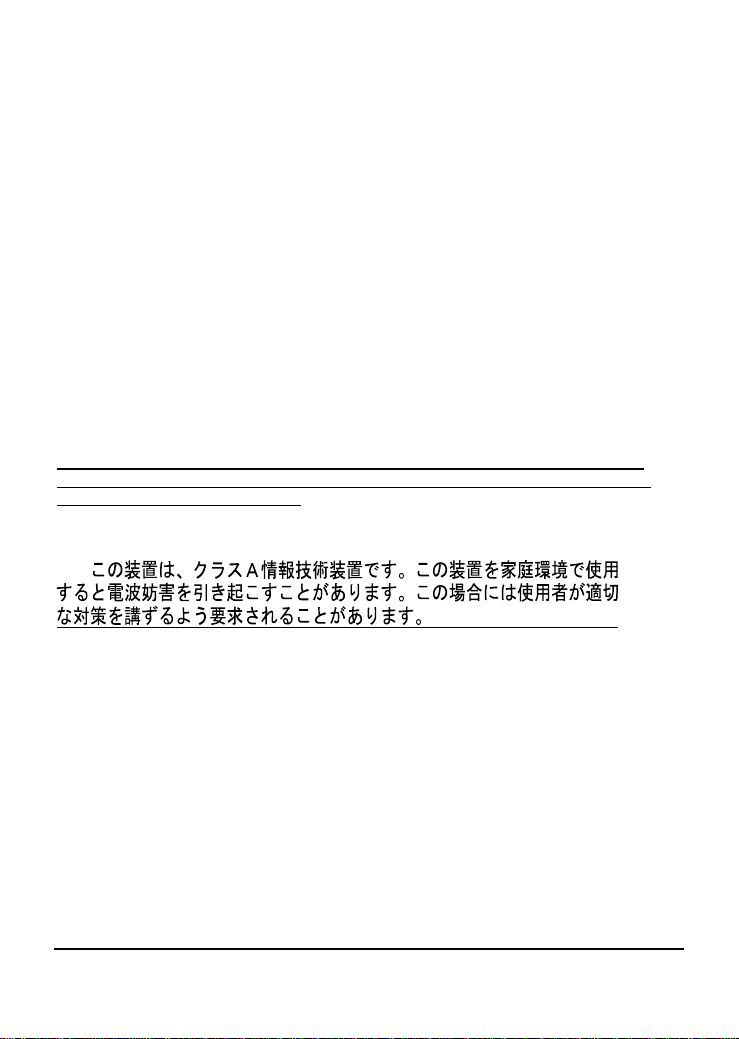
Dies ist ein Produkt der Klasse A. Im Wohnbereich kann dieses
Produkt Funkstoerungen verursachen. In diesem Fall kann vom
Benutzer verlangt werden, angemessene Massnahmen zu
ergreifen.
Precaución!
Este es un producto de Clase A. En un entorno doméstico, puede
causar interferencias de radio, en cuyo case, puede requerirse al
usuario para que adopte las medidas adecuadas.
Attention!
Ceci est un produit de classe A. Dans un environnement
domestique, ce produit pourrait causer des interférences radio,
auquel cas l`utilisateur devrait prendre les mesures adéquates.
Attenzione!
Il presente prodotto appartiene alla classe A. Se utilizzato in ambiente domestico il
prodotto può causare interferenze radio, nel cui caso è possibile che l`utente debba
assumere provvedimenti adeguati.
VCCI W arning
iii
Page 4
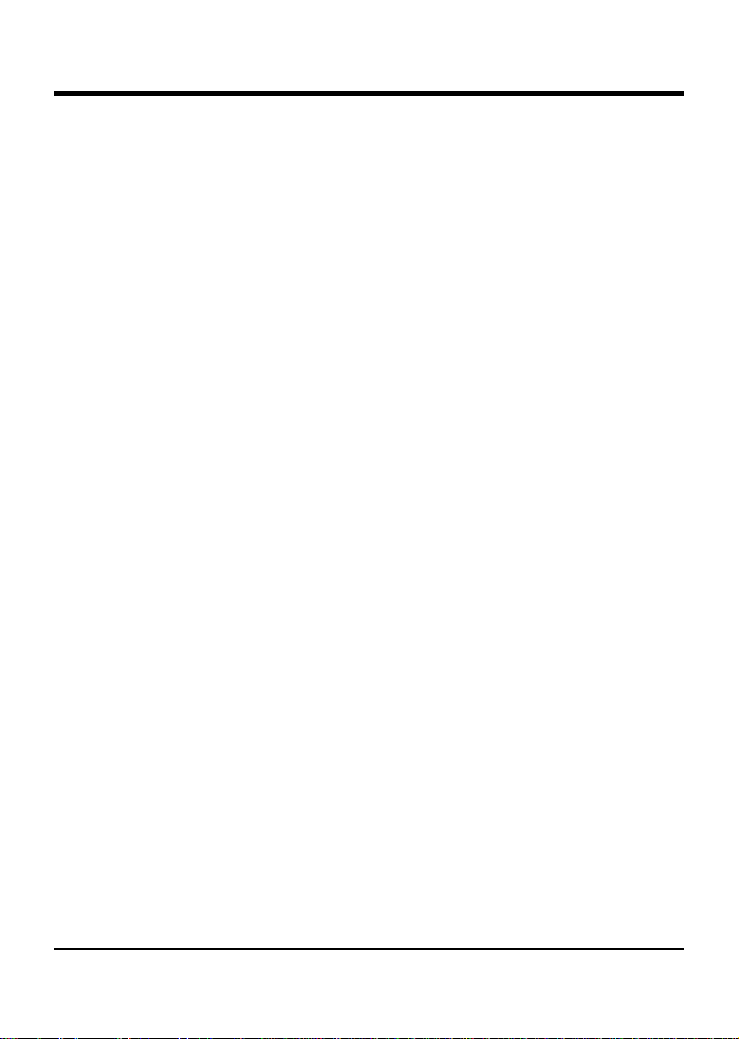
TABLE OF CONTENT
About This Manual ...............................................................................1
Purpose ............................................................................................ 1
Terms/Usage....................................................................................1
Introduction..........................................................................................2
Gigabit Ethernet Technology........................................................... 2
Fast Ethernet Technology................................................................ 3
Switching Technology .....................................................................3
VLAN (Virtual Local Area Network)..............................................4
Features............................................................................................4
Unpacking and Installation ..................................................................6
Unpacking........................................................................................6
Installation .......................................................................................6
Rack Mounting ................................................................................ 7
Connecting Network Cable.............................................................. 8
AC Power.........................................................................................8
Identifying External Components........................................................ 9
Front Panel.......................................................................................9
Rear Panel......................................................................................10
Understanding LED Indicators.......................................................... 11
Power and System LEDs ...............................................................11
Ports 1~48 Status LEDs.................................................................11
mini-GBIC Port 45F ~ 48F LEDs.................................................. 12
Configuration.....................................................................................13
Installing the Web Management Utility.........................................13
Discovery List................................................................................ 14
Monitor List................................................................................... 14
Device Setting................................................................................16
iv
Page 5
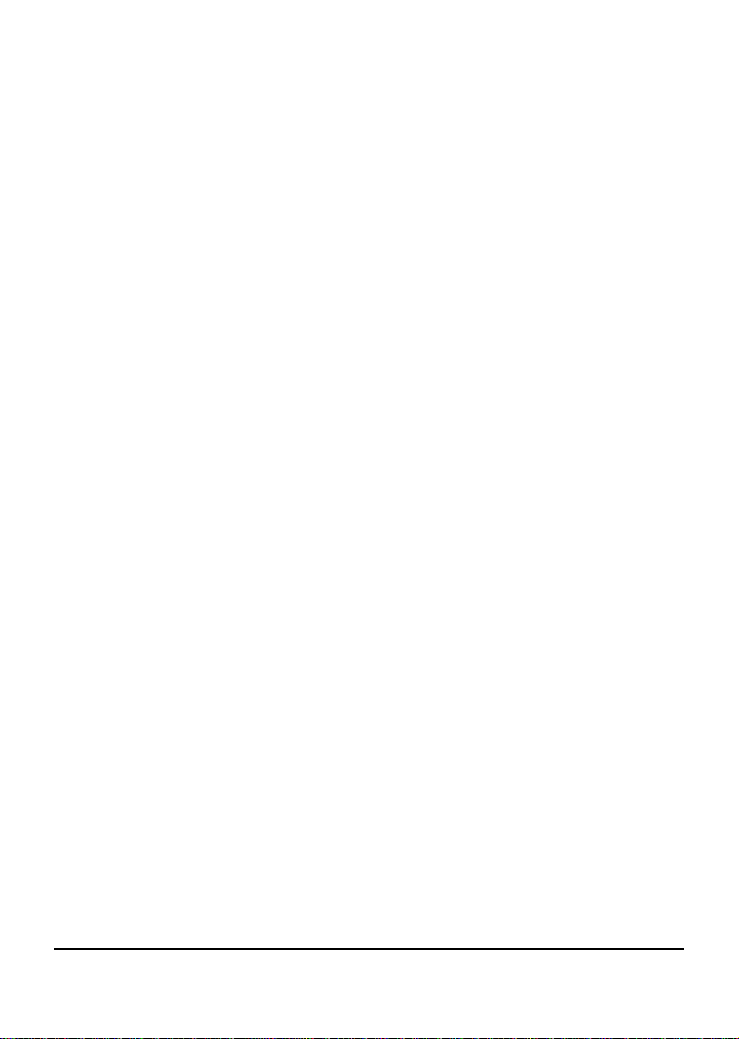
Toolbar........................................................................................... 17
Configuring the Switch.................................................................. 18
Login .............................................................................................. 18
Setup Menu.................................................................................... 20
Configuring Setup Setting..............................................................21
Port Settings...............................................................................21
VLAN Settings (Virtual Local Area Network)..........................23
Trunk Setting .............................................................................25
Mirror Setting.............................................................................27
Device Status .............................................................................27
Statistics..................................................................................... 28
System Setting ...........................................................................31
Trap Setting................................................................................31
Password Setting........................................................................32
Backup Setting...........................................................................32
Reset Setting ..............................................................................33
Logout ............................................................................................ 33
v
Page 6
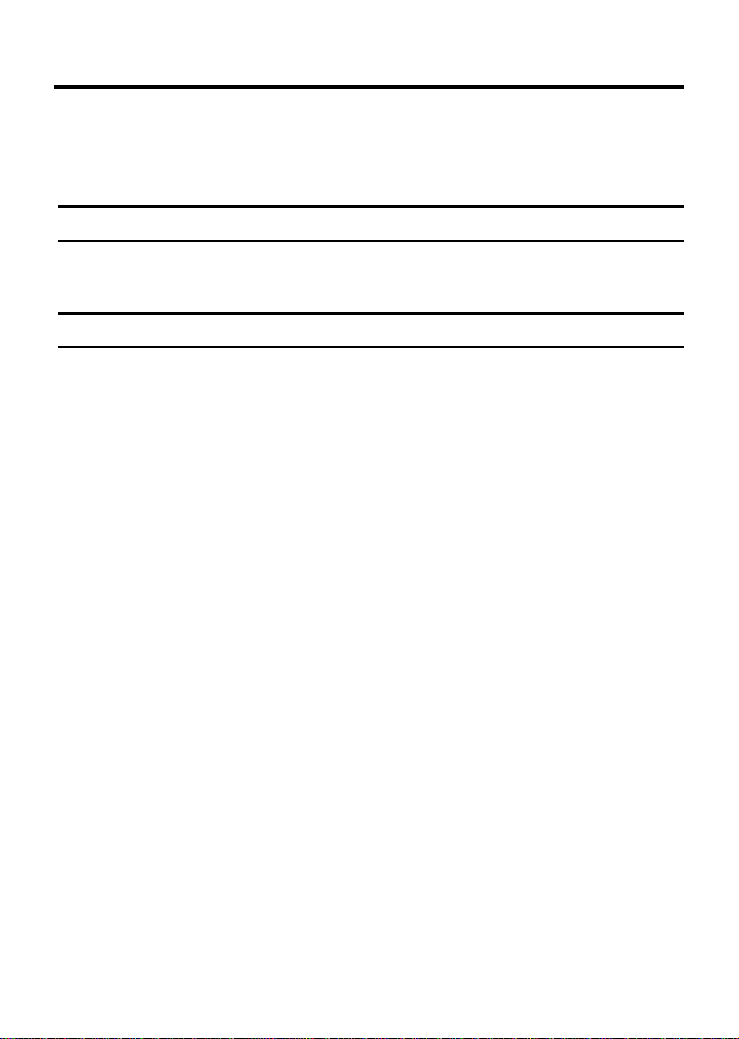
ABOUT THIS MANUAL
Congratulations on your purchase of the DGS-1248T Web Smart 48-Port
10/100/1000Mbps Gigabit Switch. This device integrates 1000Mbps Gigabit
Ethernet, 100Mbps Fast Ethernet, and 10Mbp s Ethernet network capabilities
in a highly flexible package.
Purpose
This manual discusses how to install your 48-Port 10/100/1000Mbps Gigabit
Web Smart Switch.
Terms/Usage
In this manual, the term “Switch” (first letter upper case) refers to your Web
Smart Switch, and “switch” (first letter lower case) refers to other Ethernet
switches.
1
Page 7
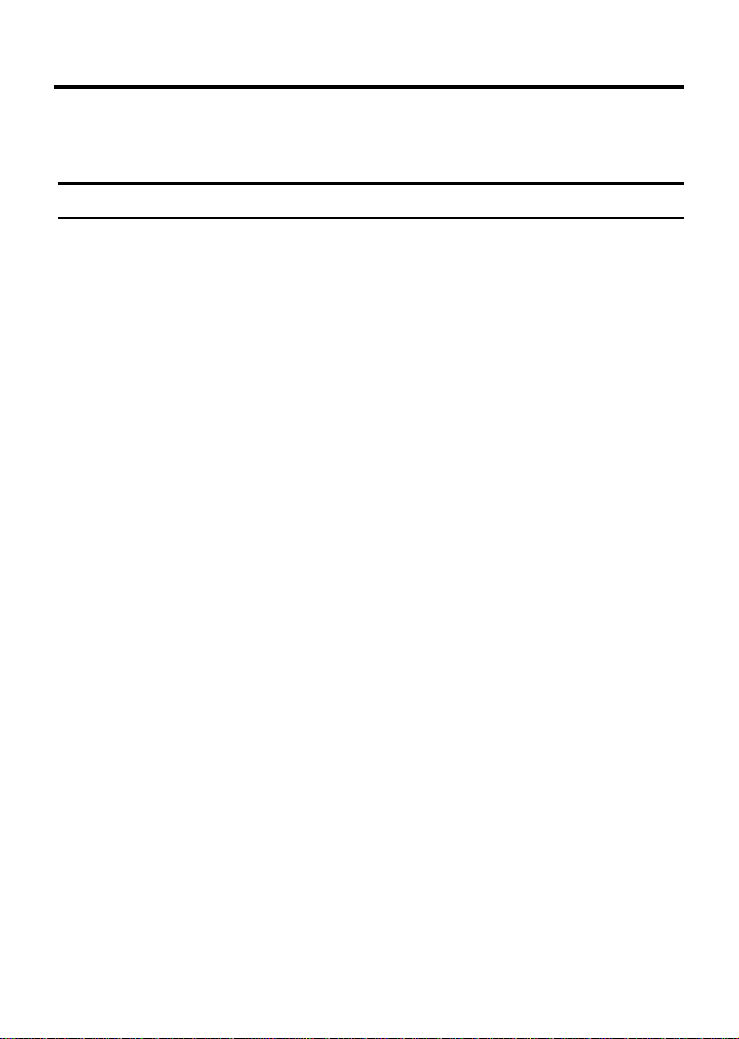
INTRODUCTION
This chapter describes the features of the DGS-1248T Web Smart 48-Port
10/100/1000Mbps Gigabit Switch and some background information about
Ethernet/Fast Ethernet/Gigabit Ethernet switching technology.
Gigabit Ethernet Technology
Gigabit Ethernet is an extension of IEEE 802.3 Ethernet utilizing the same
packet structure, format, and support for CSMA/CD protocol, full-duplex,
flow control, and management objects, but with a tenfold increase in
theoretical throughput over 100-Mbps Fast Ethernet and a hundredfold
increase over 10-Mbps Ethernet. Since it is compatible with all 10-Mbps and
100-Mbps Ethernet environments, Gigabit Ether net provides a strai ghtforward
upgrade without wasting a company’s existing investment in hardware,
software, and trained personnel.
The increased speed and extra bandwidth offered by Gigabit Ethernet are
essential to coping with the network bottlenecks that frequently develop as
computers and their busses get faster and more users use applications that
generate more traffic. Upgrading key components, such as your backbone and
servers to Gigabit Ethernet can greatly improve network response times as
well as significantly speed up the traffic between your subnets.
Gigabit Ethernet enables fast optical fiber connections to support video
conferencing, complex imaging, and similar data-intensive applications.
Likewise, since data transfers occur 10 t im es faster than Fast Ethernet, servers
outfitted with Gigabit Ethernet NIC’s are able to perform 10 times the number
of operations in the same amount of time.
In addition, the phenomenal bandwidth delivered by Gigabit Ethernet is the
most cost-effective method to take a dvantage of t oday and tom orrow’s rap idly
improving switching and routing internetworking technologies. And with
expected advances in the coming years in silicon technology and digital signal
processing that will enable Gigabit Ethernet to eventually operate over
unshielded twisted-pair (UTP) cabling, outfitting your network with a
powerful 1000-Mbps-capable backbone/server connection creates a flexible
foundation for the next generation of network technology products.
2
Page 8
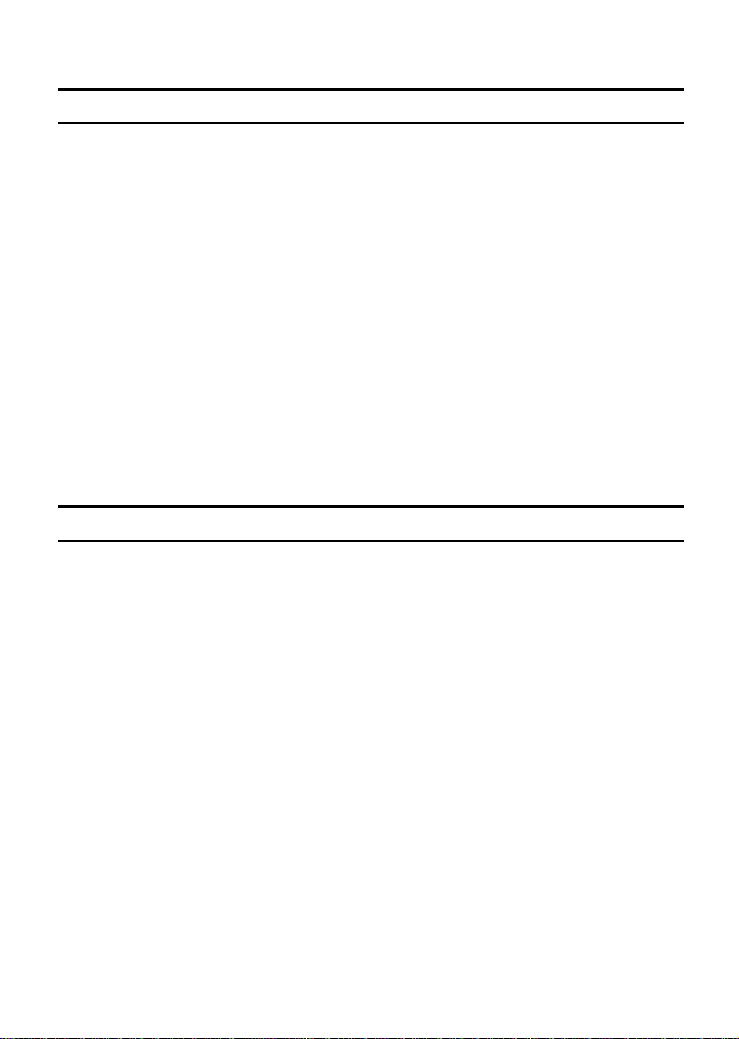
Fast Ethernet Technology
The growing importance of LANs and the increasing complexity of desktop
computing applications are fuel ing the nee d for high performa nce networks. A
number of high-speed LAN technologies have been proposed to provide
greater bandwidth and improve client/server response times. Among them,
100BASE-T (Fast Ethernet) provides a no n-disrupt ive, smoot h evolution f rom
the current 10BASE-T technology. The non-disruptive and smooth evolution
nature, and the dominating potential market base, virtually guarantees
cost-effective and high performance Fast Ethernet solutions.
100Mbps Fast Ethernet is a standard specified by the IEEE 802.3 LAN
committee. It is an extension of the 10Mbps Ethernet standard with the ability
to transmit and receive data at 100Mbps, while maintaining the CSMA/CD
Ethernet protocol. Since the 100Mbps Fast Ethernet is compatible with all
other 10Mbps Ethernet environments, it provides a straightforward upgrade
and takes advantage of the existing investment in hardware, software, and
personnel training.
Switching Technology
Another approach to pushing beyond the limits of Ethernet technology is the
development of switching technology. A switch bridges Ethernet packets at
the MAC address level of the Et hernet p rot ocol tra nsm itti ng am ong c onne ct ed
Ethernet or Fast Ethernet LAN segments.
Switching is a cost-effective way of increasing the total network capacity
available to users on a local area network. A switch increases capacity and
decreases network loading by dividing a local area network into different
segments, which do not compete with each other for network transmission
capacity.
The switch acts as a high-speed selective bridge between the individual
segments. The switch, without interfering with any other segments,
automatically forwards traffic that needs to go from one segment to another.
By doing this the total network capacity is multiplied, while still maintain ing
the same network cabling and adapter cards.
3
Page 9
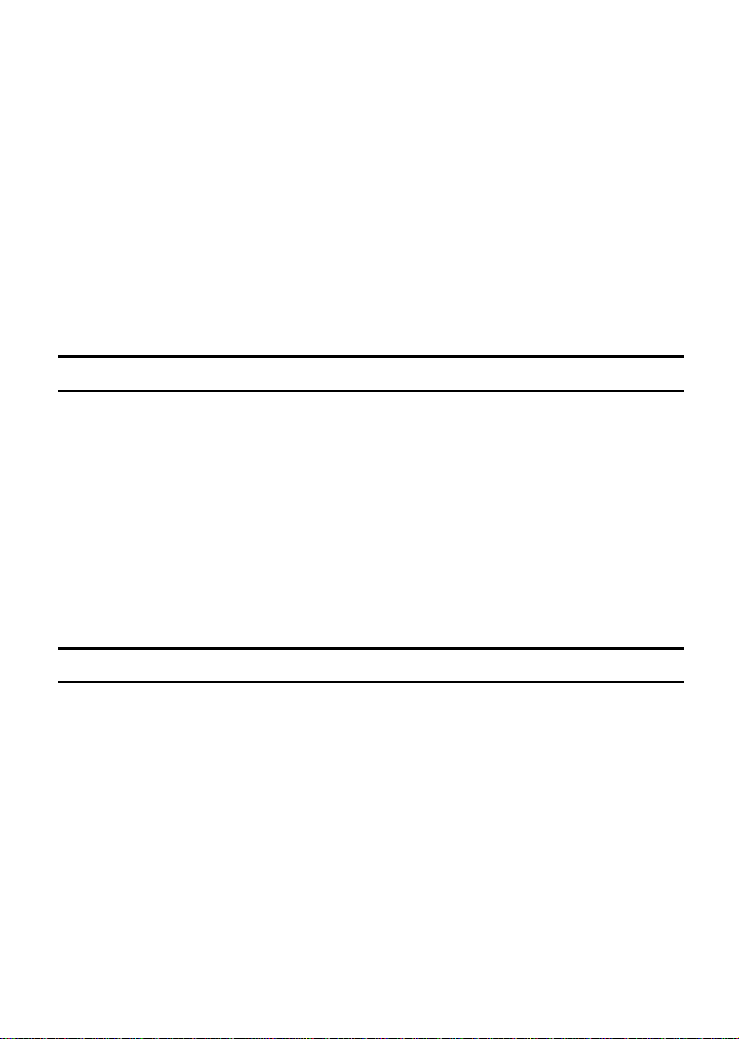
Switching LAN technology is a marked improvement over the previous
generation of network bridges, which were characterized by higher latencies.
Routers have also been used to segment local area networks, but the cost of a
router, the setup, and maintenance required make routers relatively impractical.
Today switches are an ideal solution to most kinds of local area network
congestion problems.
VLAN (Virtual Local Area Network)
A VLAN is a group of end-stations that are not constrained by their physical
location and can communicate as if a common broadcast domain, a LAN. The
primary utility of using VLAN is to reduce latency and need for routers, using
faster switching instead. Other VLAN utility includes:
Security: Security is increased with the reduction of opportunity in
eavesdropping on a broadcast network because data will be switched to only
those confidential users within the VLAN.
Cost Reduction: VLANs can be used to create multiple broadcast domains,
thus eliminating the need of expensive routers.
Features
48×10/100/1000Mbps Auto-negotiation Gigabit Ethernet ports
4 x 1000Mbps SFP(Mini GBIC) (Auto-Sense) for optional SFP(Mini
GBIC) transceiver to extend distance, share with 4 1000BASE-T ports
All RJ-45 ports support auto MDI/MDIX, so there is no need to use
cross-over cables or an up-link port
Half-duplex transfer mode for connection speed 10Mbps and 100Mbps
Full-duplex transfer mode for connection speed of 10Mbps, 100Mbps,
and 1000Mbsps
4
Page 10
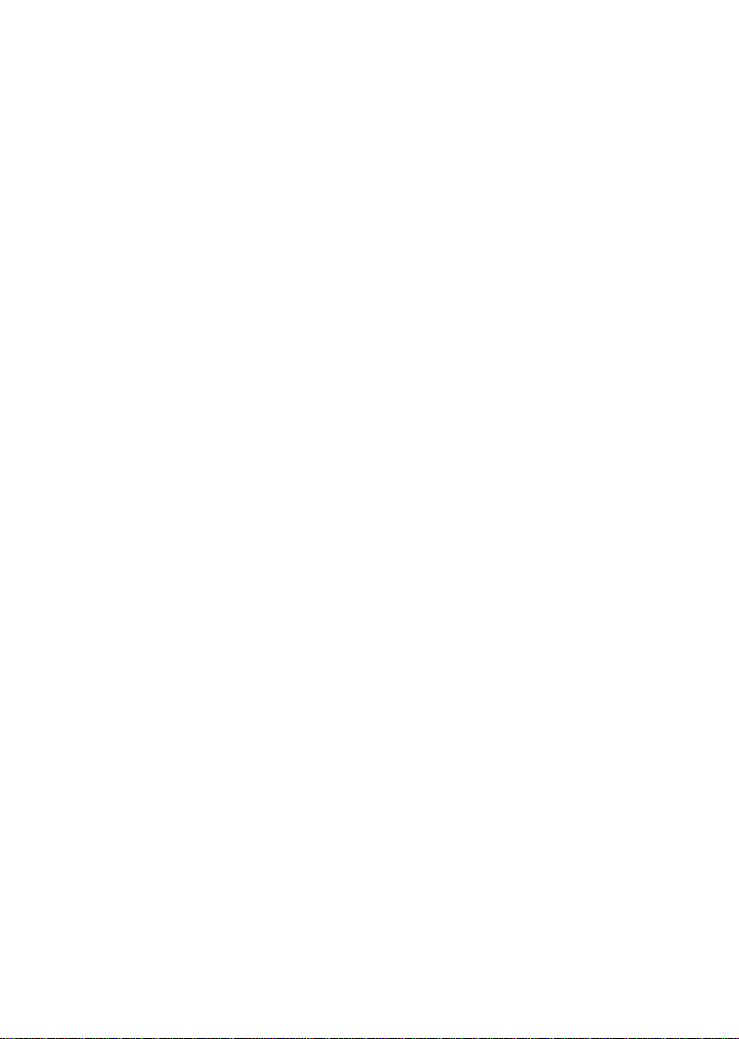
Wire speed reception and transmission
Store-and-Forward switching scheme capability to support rate
adaptation and ensure data integrity
Up to 8K unicast addresses entities per device, self-learning, and table
aging
1632KBytes packet buffer
Supports IEEE 802.3x flow control for full-duplex mode ports
Supports 802.1Q VLAN
Supports Port-base QoS, 802.1p QoS
Supports Trunk
Supports Port-mirroring
Supports Port-setting for Speed/Disable, Flow control
Easy configuration via Web Browser
Easy setting via Web Management Utility
Standard 19” Rack-mount size
5
Page 11
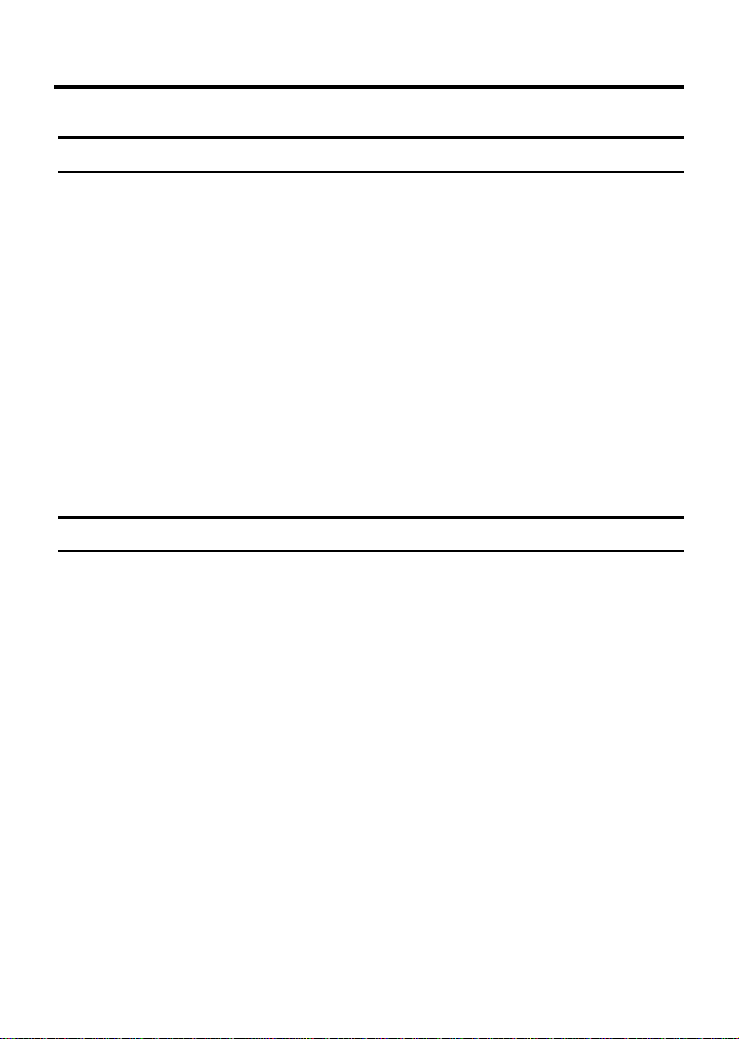
UNPACKING AND INSTALLATION
This chapter provides unpacking and installation information for the Switch.
Unpacking
Open the shipping cartons of the Switch and carefully unpacks its contents.
The carton should contain the following items:
One DGS-1248T Web Smart 48-Port 10/100/1000Mbps Gigabit
Switch
One AC power cord, suitable for your area’s electrical power
connections
Four rubber feet to be used for shock cushioning
Screws and two mounting brackets
CD-ROM with Web Management Utility and Manual
If any item is found missing or damaged, please contact your local reseller for
replacement.
Installation
The site where you install the hub stack may greatly affect its performance.
When installing, consider the following pointers:
Install the Switch in a fairly cool and dry place. See Technical Specifications
for the acceptable temperature and humidity operating ranges.
Install the Switch in a site free from strong electromagnetic field generators
(such as motors), vibration, dust, and direct exposure to sunlight.
Leave at least 10cm of space at the front and rear of the hub for ventilation.
Install the Switch on a sturdy , level surface that can support it s weight, or in an
EIA standard-size equi pment rack. For information on rack installation, see the
next section, Rack Mounting.
6
Page 12
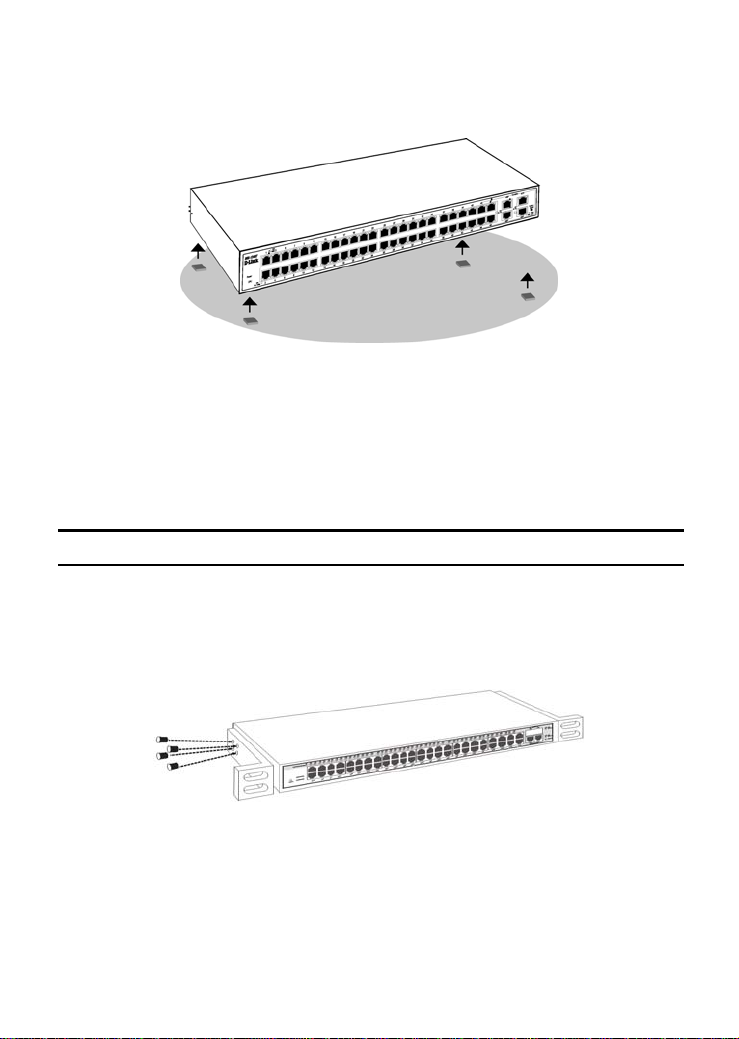
When installing the Switch on a level surface, attach the rubber feet to the
bottom of each device. The rubber feet cushion the hub and protect the hub
case from scratching.
Figure 1. Attach the adhesive rubber pads to the bottom
Rack Mounting
The Switch can be mounted in an EIA standard-size, 19-inch rack, which can
be placed in a wiring closet with other equipment. Attach the mounting
brackets at the Switch’s front panel (one on each side), and secure them with
the provided screws.
Figure 2. Combine the Switch with the provided screws
Then, use screws provided with the equipment rack to mount each Switch in
the rack.
7
Page 13
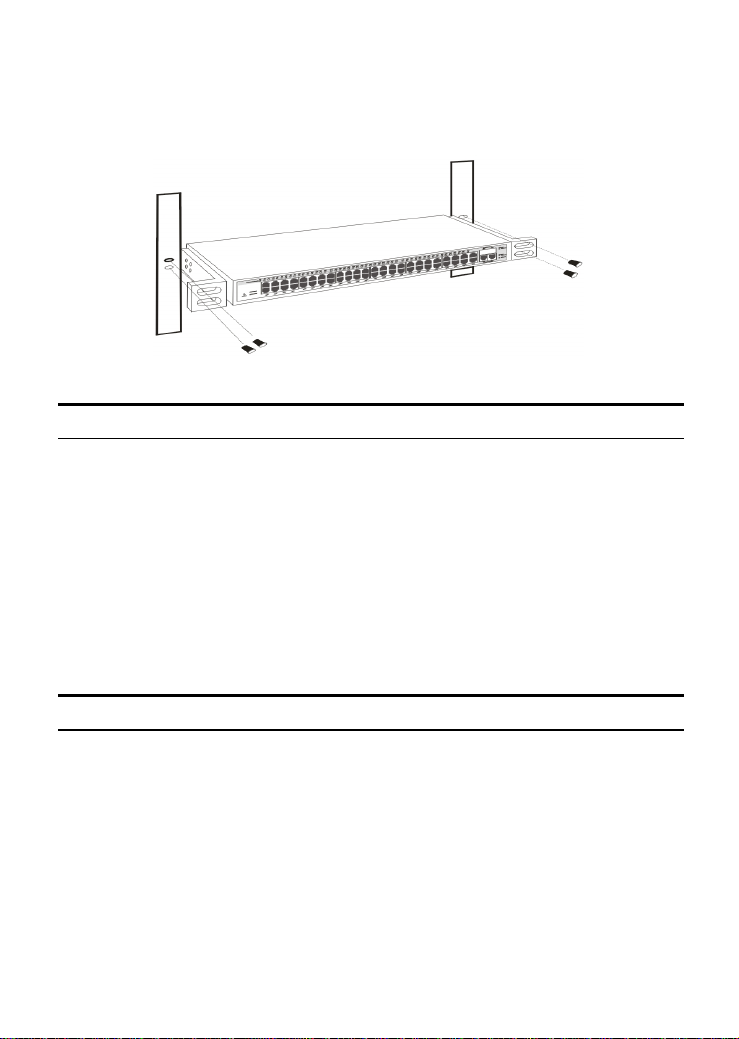
Figure 3. Mount the Switch in the rack
Connecting Network Cable
The Switch supports 1000Mbps Gigabit Ethernet that runs in
Auto-negotiation mode and 10Mbps Ethernet or 100Mbps Fast Ethernet that
runs both in half- and full-duplex mode and 1000Mbps Gigabit Ethernet runs
in full-duplex mode using four pair of Category 5 Cable.
These RJ-45 ports are Auto-MDI type port. The Switch can auto transform to
MDI-II or MDI-X type, so you can just make an easy connection that without
worrying if you are using a standard or crossover RJ45 cable.
There are 4 additional SFP/mini-GBIC slots for optional SFP/mini-GBIC
modules.
AC Power
The Switch uses the AC power supply 100-240V AC, 50-60 Hz. The power
switch is located at the rear of the unit adjacent to the AC power connector
and the system fan. The Switch’s power supply will adjust to the local power
source automatically and may be turned on without having any or all LAN
segment cables connected.
8
Page 14
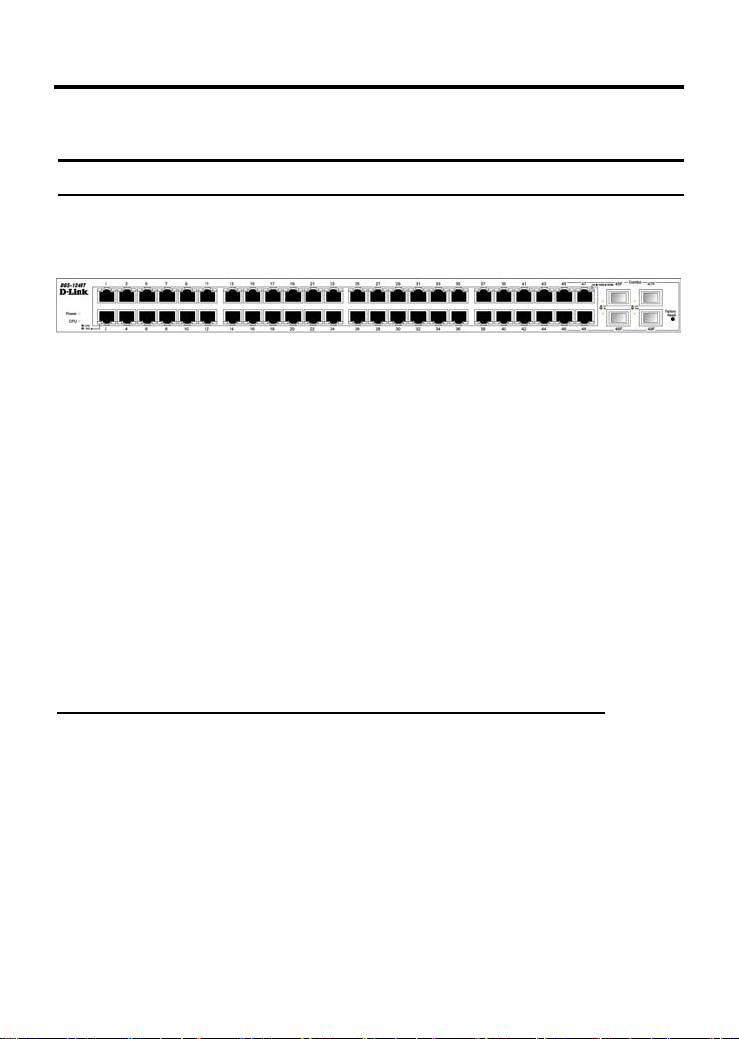
IDENTIFYING EXTERNAL COMPONENTS
This chapter describes the front panel, rear panel, and LED indicators of the
Switch.
Front Panel
The figure below shows the front panels of the Switch.
10/100/1000 Base-T Twisted-Pair Ports w/ LED Indicators
┌─────────────────────────────┐
└──┘
SFP(Mini GBIC) Ports
Figure 4. Front panel of 48-Port Gigabit Ethernet Switch
LED Indicator:
Comprehensive LED indicators display the status of the Switch and the
network (see the LED Indicators chapter below).
1000BASE-T Twisted Pair Ports (Port 1~48)
The DGS-1248T is equipped with fourty- eight Gigabit twisted pair ports that
are auto negotiable 10/100/1000Mbps and also support auto MDI/MDIX
crossover detection. These ports can operate in half- and full-duplex modes.
SFP(Mini GBIC) Ports (Option Port 45~48)
The Switch is equipped with Four SFP(Mini GBIC) ports, supporting
optional 1000BASE-X SFP(Mini GBIC) transceivers.
Note: When the port is set to “Forced Mode”, Auto MDI/MDIX will be disabled.
Reset:
The Reset button is used to reset all settings back to the factory d efaults.
Note: Be sure that you record the settings of your device, or else all settings
will be erased when pressing the “Reset” button.
9
Page 15
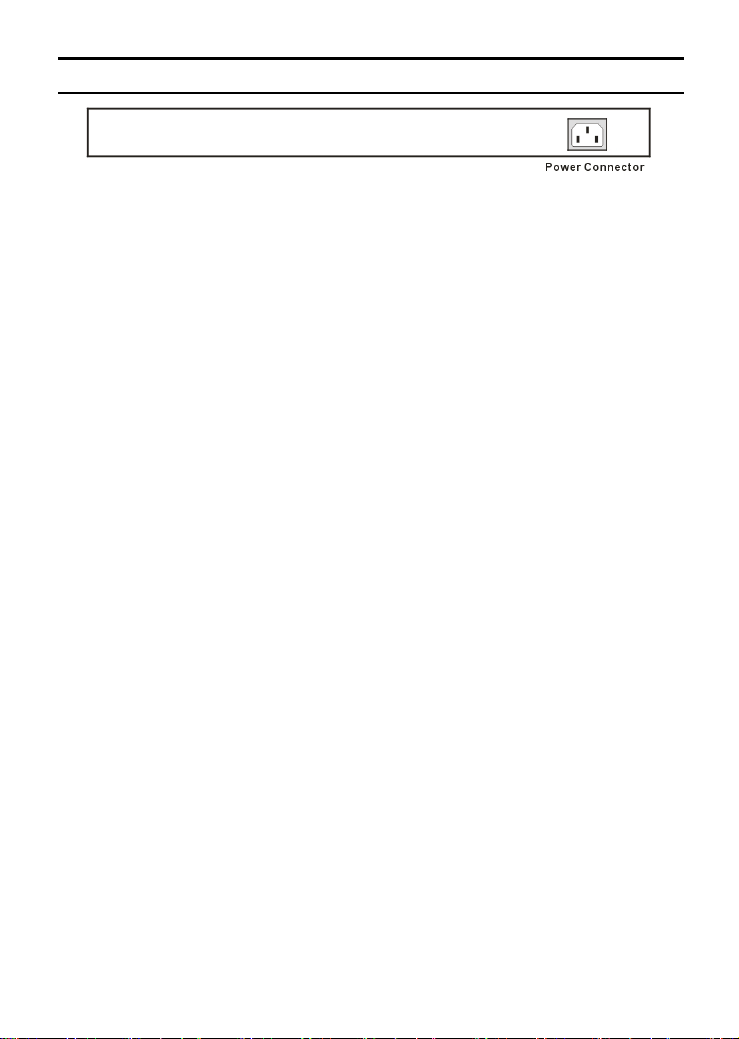
Rear Panel
Figure 5. Rear panel of the Switch
AC Power Connector:
This is a three-pronged connector that supports the power cord. Plug in the
female connector of the provided power cord into this connector, and the
male into a power outlet. Supported input voltages range from 100-240V AC
at 50-60Hz.
10
Page 16

UNDERSTANDING LED INDICATORS
The front panel LEDs provides instant status feedback, and helps monitor and
troubleshoot when needed.
Figure 6. LED indicators of the Switch
Power and System LEDs
POWER: System Power Indicator
On : When the Power LED lights on, the Switch is receiving power.
Off :
When the Power turns off or the power cord has an improper
connection.
CPU: Management Indicator
Blinking : When the CPU is working, the CPU LED is blinking.
On/Off : The CPU is not working.
Ports 1~48 Status LEDs
Link/ACT: Link/Activity
On : When the Link/ACT LED lights on, the respective port is successfully
Blinking : When the Link/ACT LED is blinking, the port is transmitting or
Off : There is no link.
connected to an Ethernet network.
receiving data on the Ethernet network.
11
Page 17
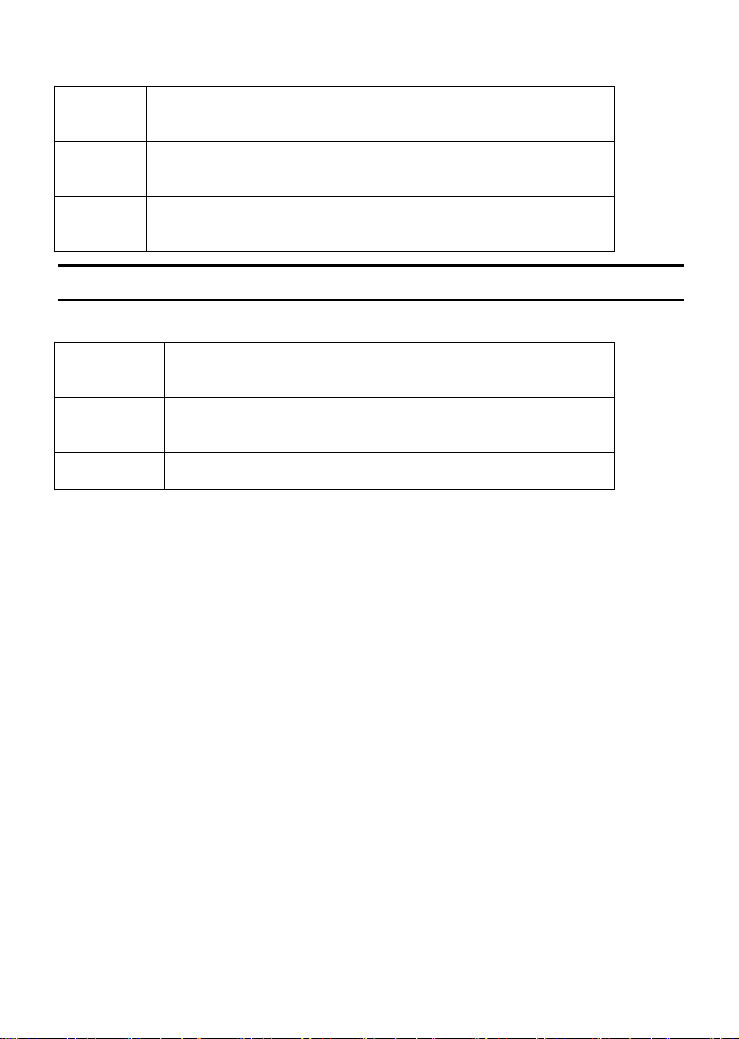
Speed:
Green : When the Speed LED lights green, the respective port is connected to a
1000Mbps Gigabit Ethernet network.
Amber : When the Speed LED lights amber, the respective port is connected to a
Off : When the Speed LED lights off , the respective port is connected to a
100Mbps Fast Ethernet network.
10Mbps Fast Ethernet network.
mini-GBIC Port 45F ~ 48F LEDs
Link/ACT:
On : When the mini-GBIC module is installed and connected to a
Blinking When the LED is blinking, the port is transmitting or receiving data
Off : No mini-GBIC module is installed or connected to a network.
network, the Link LED lights on.
on the network.
12
Page 18
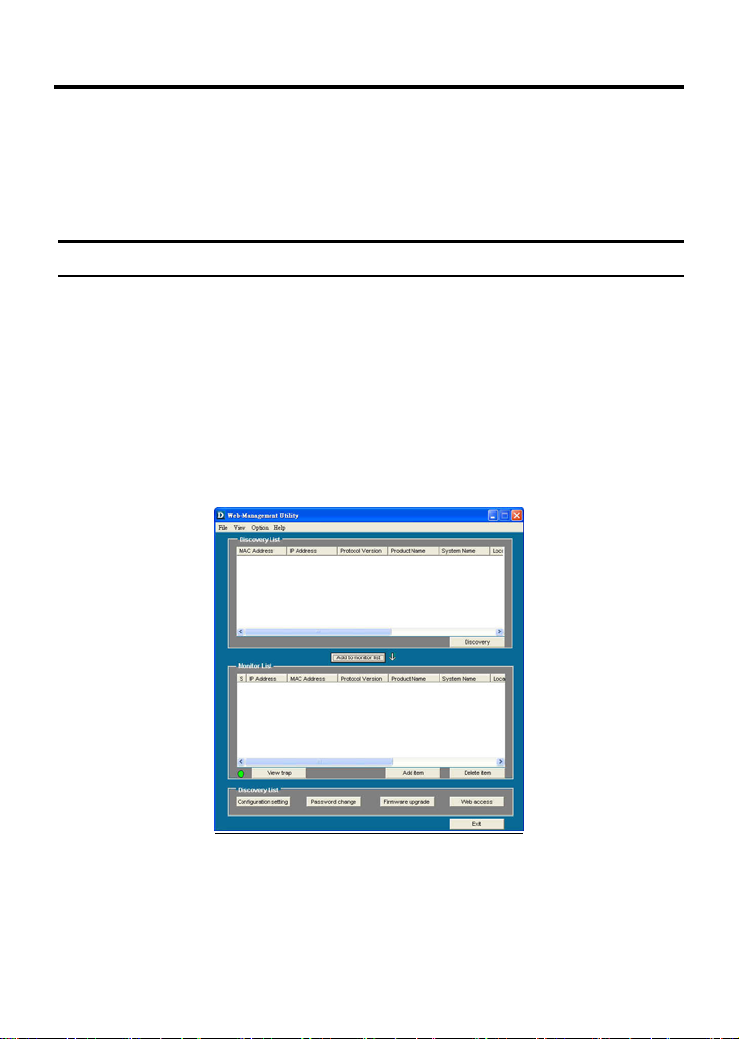
CONFIGURATION
Through the Web Browser you can configure the Switch functions such as
VLAN, Trunking, QoS… etc.
With the attached Web Management Utility, you can easily discover all
Web Managed Switches, assign the IP Address, change the password, and
upgrade with new firmware.
Installing the Web Management Utility
The following provides instructions guiding you through the installations
of the Web Management utility.
1. Insert the Utility CD in the CD-ROM Drive.
2. From the Start menu on the Windows desktop, choose Run.
3. In the Run dialog box, type D:\Web Management Utility\setup.exe
(D:\ depends where your CD-ROM drive is located) and click OK.
4. Follow the on-screen instructions to install the utility.
5. Upon completion, go to Program Files -> web_management_utility and
execute the Web Management utility. (Figure 7.)
Figure 7. Web Management Utility
13
Page 19

The Web Management Utility was divided into four parts, Discovery List,
Monitor List, Device Setting, and Toolbar function, for detailed instructions,
follow the section below.
Discovery List
This is the list where you can discover all the Web managed devices in
the entire network.
By pressing the “Discovery” button, you can list all the Web Managed
devices in the discovery list.
Double click or press the “Add to monitor list” button to select a device
from the Discovery List to the Monitor List.
System word definitions in the Discovery List:
MAC Address: Shows the device MAC Address.
IP Address: Shows the current IP address of the device.
Protocol version: Shows the version of the Utility protocol.
Product Name: Shows the device product name.
System Name: Shows the appointed device system name.
Location: Shows where the device is located.
Trap IP: Shows the IP where the Trap is to be sent.
Subnet Mask: Shows the Subnet Mask set of the device.
Gateway: Shows the Gateway set of the device.
Monitor List
All the Web Smart Devices in the Monitor List can be monitored; you
can also receive traps and show the status of the device.
System word definitions in the Monitor List:
S: Shows the system symbol of the WebSmart device,
represents a device that is not alive.
IP Address: Shows the current IP address of the device.
MAC Address: Shows the device MAC Address.
14
Page 20

Protocol version: Shows the version of the Utility protocol.
Product Name: Shows the device product name.
System Name: Shows the appointed device system name.
Location: Shows where the device is located.
Trap IP: Shows the IP where the Trap is to be sent.
Subnet Mask: Shows the Subnet Mask set of the device.
Gateway: Shows the Gateway set of the device.
View Trap: The Trap function can receive the events that occur on the
Switch in the Monitor List.
There is a light indicator behind the “View Trap” button. When the light
is green, it means that there is no trap transmitted, and when it is red,
it means that there is new trap transmitted, reminding us to view the
trap. (Figure 8)
Figure 8.
When the “V iew Trap” button is clicked, a Trap Information window will
pop up. It will display the trap information including the Symbol, Time,
Device IP, and the Event occurred. (Figure 9)
The symbol “
after you review and click on the event record.
” represents the trap signal; this symbol will disappear
Figure 9.
Note: In order to receive Trap information, the Switch has to be configured
with Trap IP and Trap Events in the Web browser, which are available in the
15
Page 21

Trap Setting Menu (see Page 45 for details).
Add Item: To add a device to the Monitor List manually, enter the IP
Address of the device that you want to monitor.
Delete Item: To delete the device in the Monitor List.
Device Setting
You can set the device by using the function key in the Device Setting Dialog
box.
Configuration Setting: In this Configuration Setting, you can set the IP
Address, Subnet Mask, Gateway, Set Trap to (Trap IP Address), System
name, and Location.
Select the device in the Discovery list or Monitor List and press this button,
then the Configuration Setting window will pop up (Figure 10). After filling
in the data that you want to change, you must fill in the password an d press
the “Set” button to process the data change immediately. The default
password of this 48-Port 10/100/1000Mbps Gigabit Ethernet Web Smart
Switch configuration is “admin.”
Figure 10. Configuration Setting
Password Change: You can use this when you need to change the password.
Fill in the required passwords in the dialog boxes and press the “Set” button
to process the password change immediately.
Figure 11. Password Change
16
Page 22

Firmware Upgrade: When the device has a new function, there will be a
new firmware to update the device; use this function to upgrade the firmware
Figure 12.
Web Access: Double click the device in the Monitor List or select a device in
the Monitor List and press the “Web Access” button to access the device in
Web browser.
Toolbar
The toolbar in the Web Management Utility has four main tabs: File, View,
Options, and Help.
In the “File T AB”, there is Monitor Save, Monitor Save As, Monitor Load,
and Exit.
Monitor Save: To record the settings of the Monitor List to the default
17
Page 23

settings so that when you open the Web Management Utility the next time, it
will automatically load the default recorded setting.
Monitor Save As: To record the setting of the Monitor List to an
appointed filename and file path.
Monitor Load: To manually load the setting file of the Monitor List.
Exit: To exit the Web Management Utility.
In the “V iew TAB”, there are the view log and clear log functions: the view
log function will help you display trap settings.
View Log: To display the event of the Web Management Utility and
the device.
Clear Log: To clear the log.
In the “Option T AB”, there is the Refresh Time function. This function helps
you to refresh the time for monitoring the device. Choose 15 secs, 30 secs, 1
min, 2 min, and 5 min to select the time for monitoring.
In the “Help T AB”, there is About function, it will show out the version of
the Web Manag ement Utility.
Configuring the Switch
The Web Smart 48-Port 10/100/1000Mbps Gigabit Switch has a Web GUI
interface for smart switch configuration. The Switch can be configured
through the Web Browser. A network administrator can manage, control, and
monitor the Switch from the local LAN. This section indicates how to
configure the Switch to enable its smart functions including:
Port Setting (Speed/Disable, Duplex mode, Flow Control and Port base
QoS)
Virtual LAN Group setting (VLAN)
Trunk
Port Mirroring
System Setting
Device status and Statistics
Login
Before you configure this device, note that when the Web Smart Switch is
18
Page 24

configured through an Ethernet connection, make sure the manager PC is set
on same the IP network. For example, when the default network address of
the default IP address of the Web Smart Switch is 192.168.0.1, then the
manager PC should be set at 192.168.0.x (where x is a number between 2 and
254), and the default subnet mask is 255.255.255.0.
Open Internet Explorer 5.0 or above Web browser.
Enter the IP address
into the address location.
http://192.168.0.1 (the factory-default IP address setting)
Figure 13.
Or through the Web Management Utility, you do not need to remember the IP
Address. Select the device shown in the Monitor List of the Web
Management Utility to settle the device on the Web Browser.
When the following dialog page appears, enter the default password "admin"
and press Login to enter the main configuration window.
Figure 14.
19
Page 25

After entering the password, the main page appears, and the screen will
display the device status.
Figure 15. Device Status
Setup Menu
When the main page appears, find the Setup menu on the left side of the
screen (Figure 16). Click on the setup item that you want to configure. There
are eleven options: Port Settings, VLAN Settings, Trunk Setting, Mirror
Setting, Device Status, Statistics, System Settings, Trap Setting, Password
Setting, Backup Setting, and Reset Setting as shown in the Main Menu
screen.
20
Page 26

Figure 16. Setup menu
Configuring Setup Setting
There are four items, including Port Settings, VLAN Settings, Trunk Settings,
and Mirror Settings in Setup menu.
Port Settings
In the Port Settings menu (Figure 17), this page will display each port’s status.
Press the ID parameter to set each port’s Speed, Flow Control, QoS priority,
and Link Status. When you need to renew the posted information, press the
“Refresh” button.
The Link Status in the screen will display the connection speed and duplex
mode; otherwise this dialog box will display down when the port is
disconnected.
21
Page 27

Figure 17. Port Setting
Note 1: Be sure to reset the Gigabit port when transferring the media type (Fiber to Copper
or Copper to Fiber).
Note 2: The priority of Gigabit Fiber port is higher than Copper.
T o change the port setting, click on the ID parameter to enter the selected port
to configure its Speed/Disable, Flow control, and QoS setting.
Figure 18
Speed/Disable:
This setting has six modes—100M Full, 100M Half, 10M Full, 10M Half,
Auto and Disable—for speed or port disable selections.
22
Page 28

Flow Control:
This setting determines whether or not the Switch will be handling flow
control. Set Flow Control to Enable for avoiding data transfer overflow. If it
is set to Disable, there is either no flow control or other hardware/software
management.
When the port is set to forced mode, the flow control will automatically be set
to Disable.
QoS:
The Switch supports two kinds of QoS mode, one is 802.1p based QoS and
the other is port based QoS.
When the port receives a data packet that includes the 802.1p QoS Tag, the
priority rule will follow the 802.1p QoS Tag. If the port receives a data packet
without the 802.1p QoS Tag, the priority rule will follow the port based QoS
setting.
VLAN Settings (Virtual Local Area Network)
A VLAN is a collection of switch ports that make up a single broadcast
domain. You can configure a VLAN for a single switch, or for multiple
switches. When you create a VLAN, you can control traffic flow and ease the
administration of moves, adds, and changes on the network, by eliminating
the need to change physical cabling.
On VLAN settings, there are two main settings, VID Table Setting, Port
VLAN Setting, and Port Egress Setting.
VID Table Setting: Select the VID group that you set.
When you select VID Table Setting, press “Add new VID” to create new VID
group, from port 01 ~ port 48, select Untag Port, Tag Port, or Not Member
for each port. To save the VID group, press “Apply” button. To remove the
selected VID group, select the VID group and press “Remove the VID”
button. To modify the VID group setting, select the VID group and change
the setting, and press “Apply” button to save the settings.
23
Page 29

Figure 18.
Port VID Setting:
When you select Port VLAN setting, fill in each port’s PVID value between 1
and 4094.
Figure 19.
24
Page 30

Port Egress Setting:
The Port Egress is used to set the 802.1Q VLAN Egress rule in each port; the
selected port will include the TCI (Tag Control Information) data packets.
Figure 20.
Trunk Setting
The Trunk function enables the Switch to cascade two or more devices with
larger bandwidths.
There are ten Trunking groups to be set, and there are default ports in each
member. Click “Enable” to use the trunk function, select the ports in each
member to be trunk, and click “Apply” to activate the selected trunk group.
25
Page 31

Figure 21. Trunk Settings
Be sure that the selected trunk setting port is connected to the device with a
same VLAN group.
26
Page 32

Mirror Setting
Port Mirroring is a method of monitoring network traffic that forwards a copy
of each incoming and/or outgoing packet from one port of a network switch
to another port where the packet can be studied. It enables the manager to
keep close track of switch performance and alter it if necessary.
Configuring the port mirroring by assigning a source port from which to copy
all packets and a sniffer port where those packets will be sent.
The selections of the sniffer mode are as follows:
TX (transmit) mode: This mode will duplicate the data transmitted from the
source port and forward it to the sniffer port.
RX (receive) mode: This mode will duplicate the data sent to the source and
forward it to the sniffer port.
Both (transmit and receive) mode: This mode will duplicate both the data
transmitted from and data sent to the source port, then it will forward the data
to the sniffer port.
Figure 22.
Device Status
Click on the “Status” button to display the device status on this screen. It will
display the System Status, Port Status, VLAN Status, Trunk Status, and
Mirror Status.
27
Page 33

Press “Refresh” when you need to renew the posted information.
Figure 23.
Statistics
The Statistics Menu screen will show the status of each port packet count.
28
Page 34

Figure 24. Statistics
For detailed packet information, click on the ID parameter as in Figure 25.
29
Page 35

Figure 25.
30
Page 36

System Setting
The System Setting includes the System name, Location name, Login
Timeout, IP Address, Subnet Mask, and Gateway. Through the Web
Management Utility, you can easily recognize the device by using the System
Name and the Location Name.
The Login Timeout is to set the idle time-out for security issues. When there
is no action in running the Web Smart Utility and it times out, you must
re-login to Web Smart Utility before you set the Utility.
Fill in the IP Address, Subnet Mask and Gateway for the device.
Figure 26.
Trap Setting
The Trap Setting enables the device to monitor the Trap through the Web
Management Utility. Set the Trap IP Address of the manager where the trap is
to be sent.
31
Page 37

Figure 27. Trap Setting
System Events: Monitoring the system’s trap.
Device Bootup: A trap when booting up the system.
Illegal Login: A trap when there is a wrong password login, and it will
record the IP from where the login attempt was made.
Password Setting
Password is the invaluable tool for the manager to secure the Web
Management Switch. You can use this function to change the password.
If you forget the password, press the “Reset” button in the rear panel of the
Switch. The current setting includes VLAN, Port Setting… etc. will be lost
and the Switch will be restored to the default setting.
Figure 28. Set Password
Backup Setting
The backup tools help you to backup the current setting of the Switch. Once
you need to backup the setting, press the “Backup” button to save the setting.
32
Page 38

To restore a current setting file to the device, you must specify the backup fi le
and press the “Restore” button to process the setting of the recorded file.
Figure 29. Backup Setting
Note: When restoring a recorded file, the current password will not be
erased.
Reset Setting
The Factory Reset button helps you to reset the device back to the default
setting from the factory. Be aware that the entire configuration will be reset;
the IP address of the device will be set to the default setting of 192.168.0.1.
Figure 30. Reset Setting
Logout
When you select this function, the Web configuration will log out and return to
first Login page.
33
Page 39

Figure 31. Logout
34
Page 40

TECHNICAL SPECIFICATIONS
General
Standards IEEE 802.3 10BASE-T Ethernet
IEEE 802.3u 100BASE-TX Fast Ethernet
IEEE 802.3ab 1000BASE-T Gigabit Ethernet
IEEE 802.3x Full Duplex Flow Control
IEEE 802.3z 1000BASE-SX/LX Gigabit Ethernet
Protocol CSMA/CD
Data Transfer
Rate
Topology Star
Network
Cables
Number of
Ports
AC inputs 100-240V AC, 50-60 Hz internal universal power supply
Power
Consumption
Temperature
Humidity Operating: 10% ~ 90%, Storage: 5% ~ 90%
Dimensions 440 x 310 x 44 mm (W x H x D) (17.3 x 12.2 x 1.7 in)
EMI: FCC Class A, CE Mark Class A, VCCI Class A
Safety: CUL
Ethernet: 10Mbps (half-duplex), 20Mbps (full-duplex)
Fast Ethernet: 100Mbps (half-duplex), 200Mbps
(full-duplex)
Gigabit Ethernet: 2000Mbps (full-duplex)
10BASET: 2-pair UTP Cat. 3, 4, 5; up to 100m
100BASE-TX: 2-pair UTP Cat. 5; up to 100m
1000BASE-T: 4-pair UTP Cat. 5; up to 100m
Fiber module: mini-GBIC Fiber module
48 × 10/100/1000Mbps Auto-MDIX RJ-45 ports
4 × mini-GBIC fiber slots
Physical and Environmental
68.88 Watts (Max)
Operating: 0° ~ 40° C (32° ~ 104° F), Storage: -10° ~ 70° C
(14° ~ 158° F)
35
Page 41

Performance
Transmits Method: Store-and-forward
Filtering Address
Table:
Packet
Filtering/Forwarding
Rate:
MAC Address
Learning:
Transmits Method:
RAM Buffer: 1632KBytes per device
8K entries per device
10Mbps Ethernet: 14,880/pps
100Mbps Fast Ethernet: 148,800/pps
1000Mbps Gigabit Ethernet: 1,488,000/pps
Automatic update
Store-and-forward
36
Page 42

WARRANTY AND REGISTRATION INFORMATION
(All countries and regions excluding USA)
Wichtige Sicherheitshinweise
1. Bitte lesen Sie sich diese Hinweise sorgfältig durch.
2. Heben Sie diese Anleitung für den spätern Gebrauch auf.
3. Vor jedem Reinigen ist das Gerät vom Stromnetz zu trennen. Vervenden Sie
keine Flüssig- oder Aerosolreiniger. Am besten dient ein angefeuchtetes Tuch zur
Reinigung.
4. Um eine Beschädigung des Gerätes zu vermeiden sollten Sie nur Zubehörteile
verwenden, die vom Hersteller zugelassen sind.
5. Das Gerät is vor Feuchtigkeit zu schützen.
6. Bei der Aufstellung des Gerätes ist auf sichern Stand zu achten. Ein Kippen oder
Fallen könnte Verletzungen hervorrufen. Verwenden Sie nur sichere Standorte und
beachten Sie die Aufstellhinweise des Herstellers.
7. Die Belüftungsöffnungen dienen zur Luftzirkulation die das Gerät vor Überhitzung
schützt. Sorgen Sie dafür, daß diese Öffnungen nicht abgedeckt werden.
8. Beachten Sie beim Anschluß an das Stromnetz die Anschlußwerte.
9. Die Netzanschlußsteckdose muß aus Gründen der elektrischen Sicherheit einen
Schutzleiterkontakt haben.
10. Verlegen Sie die Netzanschlußleitung so, daß niemand darüber fallen kann. Es
sollete auch nichts auf der Leitung abgestellt werden.
11. Alle Hinweise und Warnungen die sich am Geräten befinden sind zu beachten.
12. Wird das Gerät über einen längeren Zeitraum nicht benutzt, sollten Sie es vom
Stromnetz trennen. Somit wird im Falle einer Überspannung eine Beschädigung
vermieden.
13. Durch die Lüftungsöffnungen dürfen niemals Gegenstände oder Flüssigkeiten in
das Gerät gelangen. Dies könnte einen Brand bzw. Elektrischen Schlag auslösen.
14. Öffnen Sie niemals das Gerät. Das Gerät darf aus Gründen der elektrischen
Sicherheit nur von authorisiertem Servicepersonal geöffnet werden.
15. Wenn folgende Situationen auftreten ist das Gerät vom Stromnetz zu trennen und
von einer qualifizierten Servicestelle zu überprüfen:
a. Netzkabel oder Netzstecker sint beschädigt.
b. Flüssigkeit ist in das Gerät eingedrungen.
c. Das Gerät war Feuchtigkeit ausgesetzt.
d. Wenn das Gerät nicht der Bedienungsanleitung ensprechend
funktioniert oder Sie mit Hilfe dieser Anleitung keine Verbesserung
erzielen.
e. Das Gerät ist gefallen und/oder das Gehäuse ist beschädigt.
f. Wenn das Gerät deutliche Anzeichen eines Defektes aufweist.
16. Bei Reparaturen dürfen nur Orginalersatzteile bzw. den Orginalteilen
entsprechende Teile verwendet werden. Der Einsatz von ungeeigneten
Ersatzteilen kann eine weitere Beschädigung hervorrufen.
17. Wenden Sie sich mit allen Fragen die Service und Repartur betreffen an Ihren
37
Page 43

Servicepartner. Somit stellen Sie die Betriebssicherheit des Gerätes sicher.
18. Zum Netzanschluß dieses Gerätes ist eine geprüfte Leitung zu verwenden, Für
einen Nennstrom bis 6A und einem Gerätegewicht grőßer 3kg ist eine Leitung nicht
leichter als H05VV-F, 3G, 0.75mm2 einzusetzen.
WARRANTIES EXCLUSIVE
IF THE D-LINK PRODUCT DOES NOT OPERATE AS WARRANTED ABOVE, THE
CUSTOMER'S SOLE REMEDY SHALL BE, AT D-LINK'S OPTION, REPAIR OR
REPLACEMENT. THE FOREGOING WARRANTIES AND REMEDIES ARE
EXCLUSIVE AND ARE IN LIEU OF ALL OTHER WARRANTIES, EXPRESSED OR
IMPLIED, EITHER IN FACT OR BY OPERATION OF LAW, STATUTORY OR
OTHERWISE, INCLUDING WARRANTIES OF MERCHANTABILITY AND FITNESS
FOR A PARTICULAR PURPOSE. D-LINK NEITHER ASSUMES NOR AUTHORIZES
ANY OTHER PERSON TO ASSUME FOR IT ANY OTHER LIABILITY IN CONNECTION
WITH THE SALE, INSTALLATION MAINTENANCE OR USE OF D-LINK'S PRODUCTS.
D-LINK SHALL NOT BE LIABLE UNDER THIS WARRANTY IF ITS TESTING AND
EXAMINATION DISCLOSE THAT THE ALLEGED DEFECT IN THE PRODUCT DOES
NOT EXIST OR WAS CAUSED BY THE CUSTOMER'S OR ANY THIRD PERSON'S
MISUSE, NEGLECT, IMPROPER INSTALLATION OR TESTING, UNAUTHORIZED
ATTEMPTS TO REPAIR, OR ANY OTHER CAUSE BEYOND THE RANGE OF THE
INTENDED USE, OR BY ACCIDENT, FIRE, LIGHTNING OR OTHER HAZARD.
LIMITATION OF LIABILITY
IN NO EVENT WILL D-LINK BE LIABLE FOR ANY DAMAGES, INCLUDING LOSS OF
DATA, LOSS OF PROFITS, COST OF COVER OR OTHER INCIDENTAL,
CONSEQUENTIAL OR INDIRECT DAMAGES ARISING OUT THE INSTALLATION,
MAINTENANCE, USE, PERFORMANCE, FAILURE OR INTERRUPTION OF A D- LINK
PRODUCT, HOWEVER CAUSED AND ON ANY THEORY OF LIABILITY. THIS
LIMITATION WILL APPLY EVEN IF D-LINK HAS BEEN ADVISED OF THE
POSSIBILITY OF SUCH DAMAGE.
IF YOU PURCHASED A D-LINK PRODUCT IN THE UNITED STATES, SOME STATES
DO NOT ALLOW THE LIMITATION OR EXCLUSION OF LIABILITY FOR INCIDENTAL
OR CONSEQUENTIAL DAMAGES, SO THE ABOVE LIMITATION MAY NOT APPLY TO
YOU.
Limited Warranty
Hardware:
D-Link warrants each of its hardware products to be free from defects in workmanship
and materials under normal use and service for a period commencing on the date of
purchase from D-Link or its Authorized Reseller and extending for the length of time
38
Page 44

stipulated by the Authorized Reseller or D-Link Branch Office nearest to the place of
purchase.
This Warranty applies on the condition that the product Registration Card is filled out and
returned to a D-Link office within ninety (90) days of purchase. A list of D-Link offices is
provided at the back of this manual, together with a copy of the Registration Card.
If the product proves defective within the applicable warranty period, D-Link will provide
repair or replacement of the product. D-Link shall have the sole discretion whether to
repair or replace, and replacement product may be new or reconditioned. Replacement
product shall be of equivalent or better specifications, relative to the defective product,
but need not be identical. Any product or part repaired by D-Link pursuant to this
warranty shall have a warranty period of not less than 90 days, from date of such repair,
irrespective of any earlier expiration of original warranty period. When D-Link provides
replacement, then the defective product becomes the property of D-Link.
Warranty service may be obtained by contacting a D-Link office within the applicable
warranty period, and requesting a Return Material Authorization (RMA) number. If a
Registration Card for the product in question has not been returned to D-Link, then a
proof of purchase (such as a copy of the dated purchase invoice) must be provided. If
Purchaser's circumstances require special handling of warranty correction, then at the
time of requesting RMA number, Purchaser may also propose special procedure as may
be suitable to the case.
After an RMA number is issued, the defective product must be packaged securely in the
original or other suitable shipping package to ensure that it will not be damaged in transit,
and the RMA number must be prominently marked on the outside of the package. The
package must be mailed or otherwise shipped to D-Link with all costs of
mailing/shipping/insurance prepaid. D-Link shall never be responsible for any software,
firmware, information, or memory data of Purchaser contained in, stored on, or
integrated with any product returned to D-Link pursuant to this warranty.
Any package returned to D-Link without an RMA number will be rejected and shipped
back to Purchaser at Purchaser's expense, and D-Link reserves the right in such a case
to levy a reasonable handling charge in addition mailing or shipping costs.
Software:
Warranty service for software products may be obtained by contacting a D-Link office
within the applicable warranty period. A list of D-Link offices is provided at the back of
this manual, together with a copy of the Registration Card. If a Registration Card for the
product in question has not been returned to a D-Link office, then a proof of purchase
(such as a copy of the dated purchase invoice) must be provided when requesting
warranty service. The term "purchase" in this software warranty refers to the purchase
transaction and resulting license to use such software.
39
Page 45

D-Link warrants that its software products will perform in substantial conformance with
the applicable product documentation provided by D-Link with such software product, for
a period of ninety (90) days from the date of purchase from D-Link or its Authorized
Reseller. D-Link warrants the magnetic media, on which D-Link provides its software
product, against failure during the same warranty period. This warranty applies to
purchased software, and to replacement software provided by D-Link pursuant to this
warranty, but shall not apply to any update or replacement which may be provided for
download via the Internet, or to any update which may otherwise be provided free of
charge.
D-Link's sole obligation under this software warranty shall be to replace any defective
software product with product which substantially conforms to D-Link's applicable product
documentation. Purchaser assumes responsibility for the selection of appropriate
application and system/platform software and associated reference materials. D-Link
makes no warranty that its software products will work in combination with any hardware,
or any application or system/platform software product provided by any third party,
excepting only such products as are expressly represented, in D-Link's applicable product
documentation as being compatible. D-Link's obligation under this warranty shall be a
reasonable effort to provide compatibility, but D-Link shall have no obligation to provide
compatibility when there is fault in the third-party hardware or software. D-Link makes no
warranty that operation of its software products will be uninterrupted or absolutely
error-free, and no warranty that all defects in the software product, within or without the
scope of D-Link's applicable product documentation, will be corrected.
40
Page 46

WARRANTY AND REGISTRATION INFORMATION (USA ONLY)
Subject to the terms and conditions set forth herein, D-Link Systems, Inc. (“D-Link”)
provides this Limited warranty for its product only to the person or entity that originally
urchased the product from: p
• D-Link or its authorized reseller or distributor and
• Products purchased and delivered within the fifty states of the United States,
the District of Columbia, U.S. Possessions or Protectorates, U.S. Military
Limited Warranty: D-Link warrants that the hardware portion of the D-Link products
described below will be free from material defects in workmanship and materials from the
date of original retail purchase of the product, for the period set forth below applicable to
he product type (“Warranty Period”), except as otherwise stated herein. t
L imited Lifetime Warranty for the Product(s) is defined as follows:
• Hardware for as long as the original customer/end user owns the product, or
• Power Supplies and Fans Three (3) Year
• Spare parts and spare kits Ninety (90) days
D-Link’s sole obligation shall be to repair or replace the defective Hardware during the
Warranty Period at no charge to the original owner or to refund at D-Link’s sole discretion.
Such repair or replacement will be rendered by D-Link at an Authorized D-Link Service
Office. The replacement Hardware need not be new or have an identical make, model
or part. D-Link may in its sole discretion replace the defective Hardware (or any part
thereof) with any reconditioned product that D-Link reasonably determines is
substantially equivalent (or superior) in all material respects to the defective Hardware.
Repaired or replacement Hardware will be warranted for the remainder of the original
Warranty Period from the date of original retail purchase. If a material defect is
incapable of correction, or if D-Link determines in its sole discretion that it is not practical
to repair or replace the defective Hardware, the price paid by the original purchaser for
the defective Hardware will be refunded by D-Link upon return to D-Link of the defective
Hardware. All Hardware (or part thereof) that is replaced by D-Link, or for which the
purchase price is refunded, shall become the property of D-Link upon replacement or
efund. r
Limited Software Warranty: D-Link warrants that the software portion of the product
(“Software”) will substantially conform to D-Link’s then current functional specifications
for the Software, as set forth in the applicable documentation, from the date of original
retail purchase of the Software for a period of ninety (90) days (“Warranty Period”),
provided that the Software is properly installed on approved hardware and operated as
Installations, addresses with an APO or FPO.
five years after product discontinuance, whichever occurs first (excluding power
supplies and fans)
41
Page 47

contemplated in its documentation. D-Link further warrants that, during the Warranty
Period, the magnetic media on which D-Link delivers the Software will be free of physical
defects. D-Link’s sole obligation shall be to replace the non-conforming Software (or
defective media) with software that substantially conforms to D-Link’s functional
specifications for the Software or to refund at D-Link’s sole discretion. Except as
otherwise agreed by D-Link in writing, the replacement Software is provided only to the
original licensee, and is subject to the terms and conditions of the license granted by
D-Link for the Software. Software will be warranted for the remainder of the original
Warranty Period from the date or original retail purchase. If a material
non-conformance is incapable of correction, or if D-Link determines in its sole discretion
that it is not practical to replace the non-conforming Software, the price paid by the
original licensee for the non-conforming Software will be refunded by D-Link; provided
that the non-conforming Software (and all copies thereof) is first returned to D-Link.
The license granted respecting any Software for which a refund is given automatically
t
erminates.
Non-Applicability of Warranty: The Limited Warranty provided hereunder for hardware
and software of D-Link's products will not be applied to and does not cover any
refurbished product and any product purchased through the inventory clearance or
liquidation sale or other sales in which D-Link, the sellers, or the liquidators expressly
disclaim their warranty obligation pertaining to the product and in that case, the product
is being sold "As-Is" without any warranty whatsoever including, without limitation, the
Limited Warranty as described herein, notwithstanding anything stated herein to the
contrary.
Submitting A Claim: The customer shall return the product to the original purchase
point based on its return policy. In case the return policy period has expired and the
product is within warranty, the customer shall submit a claim to D-Link as outlined below:
• The customer must submit with the product as part of the claim a written
description of the Hardware defect or Software nonconformance in sufficient
detail to allow D-Link to confirm the same.
• The original product owner must obtain a Return Material Authorization
(“RMA”) number from the Authorized D-Link Service Office and, if requested,
provide written proof of purchase of the product (such as a copy of the dated
purchase invoice for the product) before the warranty service is provided.
• After an RMA number is issued, the defective product must be packaged
securely in the original or other suitable shipping package to ensure that it will
not be damaged in transit, and the RMA number must be prominently marked
on the outside of the package. Do not include any manuals or accessories in
the shipping package. D-Link will only replace the defective portion of the
Product and will not ship back any accessories.
The customer is responsible for all in-bound shipping charges to D-Link. No Cash on
Delivery (“COD”) is allowed. Products sent COD will either be rejected by D-Link or
become the property of D-Link. Products shall be fully insured by the customer and
shipped to D-Link Systems, 17595 Mt. Herrman Street, Fountain Valley, CA. 92708.
D-Link will not be held responsible for any packages that are lost in transit to D-Link.
The repaired or replaced packages will be shipped to the customer via UPS Ground or
42
Page 48

any common carrier selected by D-Link, with shipping charges prepaid. Expedited
hipping is available if shipping charges are prepaid by the customer and upon request.
s
D-Link may reject or return any product that is not packaged and shipped in strict
compliance with the foregoing requirements, or for which an RMA number is not visible
from the outside of the package. The product owner agrees to pay D-Link’s reasonable
handling and return shipping charges for any product that is not packaged and shipped
in accordance with the foregoing requirements, or that is determined by D-Link not to be
d
efective or non-conforming.
What Is Not Covered: This limited warranty provided by D-Link does not cover: Products,
if in D-Link’s judgment, have been subjected to abuse, accident, alteration, modification,
tampering, negligence, misuse, faulty installation, lack of reasonable care, repair or
service in any way that is not contemplated in the documentation for the product, or if the
model or serial number has been altered, tampered with, defaced or removed; Initial
installation, installation and removal of the product for repair, and shipping costs;
Operational adjustments covered in the operating manual for the product, and normal
maintenance; Damage that occurs in shipment, due to act of God, failures due to power
surge, and cosmetic damage; Any hardware, software, firmware or other products or
services provided by anyone other than D-Link; Products that have been purchased
from inventory clearance or liquidation sales or other sales in which D-Link, the sellers,
or the liquidators expressly disclaim their warranty obligation pertaining to the product.
Repair by anyone other than D-Link or an Authorized D-Link Service Office will void this
Warranty.
Disclaimer of Other Warranties: EXCEPT FOR THE LIMITED WARRANTY SPECIFIED
HEREIN, THE PRODUCT IS PROVIDED “AS-IS” WITHOUT ANY WARRANTY OF ANY
KIND WHATSOEVER INCLUDING, WITHOUT LIMITATION, ANY WARRANTY OF
MERCHANTABILITY, FITNESS FOR A PARTICULAR PURPOSE AND
NON-INFRINGEMENT. IF ANY IMPLIED WARRANTY CANNOT BE DISCLAIMED IN
ANY TERRITORY WHERE A PRODUCT IS SOLD, THE DURATION OF SUCH
IMPLIED WARRANTY SHALL BE LIMITED TO NINETY (90) DAYS. EXCEPT AS
EXPRESSLY COVERED UNDER THE LIMITED WARRANTY PROVIDED HEREIN,
THE ENTIRE RISK AS TO THE QUALITY, SELECTION AND PERFORMANCE OF THE
P
RODUCT IS WITH THE PURCHASER OF THE PRODUCT.
Limitation of Liability: TO THE MAXIMUM EXTENT PERMITTED BY LAW, D-LINK IS
NOT LIABLE UNDER ANY CONTRACT, NEGLIGENCE, STRICT LIABILITY OR
OTHER LEGAL OR EQUITABLE THEORY FOR ANY LOSS OF USE OF THE
PRODUCT, INCONVENIENCE OR DAMAGES OF ANY CHARACTER, WHETHER
DIRECT, SPECIAL, INCIDENTAL OR CONSEQUENTIAL (INCLUDING, BUT NOT
LIMITED TO, DAMAGES FOR LOSS OF GOODWILL, LOSS OF REVENUE OR
PROFIT, WORK STOPPAGE, COMPUTER FAILURE OR MALFUNCTION, FAILURE
OF OTHER EQUIPMENT OR COMPUTER PROGRAMS TO WHICH D-LINK’S
PRODUCT IS CONNECTED WITH, LOSS OF INFORMATION OR DATA CONTAINED
IN, STORED ON, OR INTEGRATED WITH ANY PRODUCT RETURNED TO D-LINK
FOR WARRANTY SERVICE) RESULTING FROM THE USE OF THE PRODUCT,
RELATING TO WARRANTY SERVICE, OR ARISING OUT OF ANY BREACH OF THIS
LIMITED WARRANTY, EVEN IF D-LINK HAS BEEN ADVISED OF THE POSSIBILITY
OF SUCH DAMAGES. THE SOLE REMEDY FOR A BREACH OF THE FOREGOING
LIMITED WARRANTY IS REPAIR, REPLACEMENT OR REFUND OF THE DEFECTIVE
OR NON-CONFORMING PRODUCT. THE MAXIMUM LIABILITY OF D-LINK UNDER
THIS WARRANTY IS LIMITED TO THE PURCHASE PRICE OF THE PRODUCT
COVERED BY THE WARRANTY. THE FOREGOING EXPRESS WRITTEN
43
Page 49

WARRANTIES AND REMEDIES ARE EXCLUSIVE AND ARE IN LIEU OF ANY OTHER
ARRANTIES OR REMEDIES, EXPRESS, IMPLIED OR STATUTORY
W
Governing Law: This Limited Warranty shall be governed by the laws of the State of
California. Some states do not allow exclusion or limitation of incidental or consequential
damages, or limitations on how long an implied warranty lasts, so the foregoing
limitations and exclusions may not apply. This limited warranty provides specific legal
rights and the product owner may also have other rights which vary from state to state.
Trademarks: D-Link is a registered trademark of D-Link Systems, Inc. Other
trademarks or registered trademarks are the property of their respective manufacturers
or owners.
Copyright Statement: No part of this publication or documentation accompanying this
Product may be reproduced in any form or by any means or used to make any derivative
such as translation, transformation, or adaptation without permission from D-Link
Corporation/D-Link Systems, Inc., as stipulated by the United States Copyright Act of
©
1976. Contents are subject to change without prior notice. Copyright
2002 by D-Link
Corporation/D-Link Systems, Inc. All rights reserved.
CE Mark Warning: This is a Class A product. In a domestic environment, this product
may cause radio interference, in which case the user may be required to take adequate
measures.
44
Page 50

FCC Statement: This equipment has been tested and found to comply with the limits
for a Class A digital device, pursuant to part 15 of the FCC Rules. These limits are
designed to provide reasonable protection against harmful interference in a residential
installation. This equipment generates, uses, and can radiate radio frequency energy
and, if not installed and used in accordance with the instructions, may cause harmful
interference to radio communication. However, there is no guarantee that interference
will not occur in a particular installation. If this equipment does cause harmful
interference to radio or television reception, which can be determined by turning the
equipment off and on, the user is encouraged to try to correct the interference by one or
more of the following measures:
• Reorient or relocate the receiving antenna.
• Increase the separation between the equipment and receiver.
• Connect the equipment into an outlet on a circuit different from that to which the
receiver is connected.
• Consult the dealer or an experienced radio/TV technician for help.
For detailed warranty outside the United States, please contact corresponding local D-Link
office.
45
Page 51

Warranty Registration
Register online your D-Link product at http://support.dlink.com/register/
46
Page 52

Offices
Australia D-Link Australasia
1 Giffnock Avenue, North Ryde, NSW 2113, Sydney, Australia
TEL: 61-2-8899-1800 FAX: 61-2-8899-1868
TOLL FREE (Australia): 1300 766 868
TOLL FREE (New Zealand): 0800-900900
URL: www.dlink.com.au
E-MAIL: support@dlink.com.au & info@dlink.com.au
Brazil D-Link Brasil Ltda.
Rua Tavares Cabral 102 - Conj. 31 e 33
05423-030 Pinheiros, Sao Paulo, Brasil
TEL: (5511) 3094 2910 to 2920 FAX: (5511) 3094 2921
URL: www.dlink.com.br
Canada D-Link Canada
2180 Winston Park Drive, Oakville,
Ontario, L6H 5W1 Canada
TEL: 1-905-829-5033 FAX: 1-905-829-5223
BBS: 1-965-279-8732 FTP: ftp.dlinknet.com
TOLL FREE: 1-800-354-6522
URL: www.dlink.ca E-MAIL: techsup@dlink.ca
Chile D-Link South America (Sudamérica)
Isidora Goyenechea 2934
47
Page 53

Oficina 702, Las Condes, Santiago, Chile
TEL: 56-2-232-3185 FAX: 56-2-232-0923
URL: www.dlink.com.cl
China D-Link Beijing
Level 5,Tower W1,The Tower,Oriental Plaza
No.1,East Chang An Ave., Dong Cheng District
Beijing,100738,China
TEL: (8610) 85182529/30/31/32/33
FAX: (8610) 85182250
URL: www.dlink.com.cn E-MAIL: webmaster@dlink.com.cn
Denmark D-Link Denmark
Naverland 2, DK-2600 Glostrup, Copenhagen, Denmark
TEL: 45-43-969040 FAX: 45-43-424347
URL: www.dlink.dk E-MAIL: info@dlink.dk
Egypt D-Link Middle East
7 Assem Ebn Sabet Street, Heliopolis, Cairo, Egypt
TEL: 202-624-4615 FAX: 202-624-583
URL: www.dlink-me.com
E-MAIL: support@dlink-me.com & dlinkegypt@dlink-me.com
Finland D-Link Finland
Pakkalankuja 7A, 01510 Vantaa, Finland
TEL: 358-9-2707-5080 FAX: 358-9-2707-5081
URL: www.dlink-fi.com
48
Page 54

France D-Link France
Le Florilege, No. 2, Allée de la Fresnerie,
78330 Fontenay-le-Fleury, France
TEL: 33-1-3023-8688 FAX: 33-1-3023-8689
URL: www.dlink-france.fr
E-MAIL: info@dlink-france.fr
Germany D-Link Central Europe (D-Link Deutschland GmbH)
TEL: 49-6196-77990 FAX: 49-6196-7799300
BBS: 49-(0) 6192-971199 (analog) & BBS: 49-(0) 6192-971198 (ISDN)
INFO: 00800-7250-0000 (toll free) & HELP: 00800-7250-4000 (toll free)
REPAIR: 00800-7250-8000 & HELP: support.dlink.de
URL: www.dlink.de & E-MAIL: info@dlink.de
India D-Link India
Plot No.5, Kurla -Bandra Complex Rd., Off Cst Rd.,
Santacruz (East), Mumbai, 400 098 India
TEL: 91-022-2652-6696/6788/6623
FAX: 91-022-2652-8914/8476
URL: www.dlink.co.in
E-MAIL: service@dlink.co.in & tushars@dlink.co.in
Italy D-Link Mediterraneo Srl/D-Link Italia
Via Nino Bonnet n. 6/B, 20154, Milano, Italy
TEL: 39-02-2900-0676 FAX: 39-02-2900-1723
URL: www.dlink.it E-MAIL: info@dlink.it
Schwalbacher Strasse 74, D-65760 Eschborn, Germany
49
Page 55

Japan D-Link Japan
10F, 8-8-15 Nishi-Gotanda, Shinagawa-ku, Tokyo 141, Japan
TEL: 81-3-5434-9678 FAX: 81-3-5434-9868
URL: www.d-link.co.jp E-MAIL: kida@d-link.co.jp
Netherlands D-Link Benelux
Lichtenauerlaan 102-120, 3062 ME Rotterdam, Netherlands
TEL: +31-10-2045740 FAX: +31-10-2045880
URL: www.d-link-benelux.nl & www.dlink-benelux.be
E-MAIL: info@dlink-benelux.com
Norway D-Link Norway
Karihaugveien 89, 1086 Oslo
TEL: 47-22-309075 FAX: 47-22-309085
SUPPORT: 800-10-610 & 800-10-240 (DI-xxx)
URL: www.dlink.no
Russia D-Link Russia
129626 Russia, Moscow, Graphskiy per., 14, floor 6
TEL/FAX: +7 (095) 744-00-99
URL: www.dlink.ru E-MAIL: vl@dlink.ru
Singapore D-Link International
1 International Business Park, #03-12 The Synergy,
Singapore 609917
TEL: 65-6774-6233 FAX: 65-6774-6322
E-MAIL: info@dlink.com.sg URL: www.dlink-intl.com
50
Page 56

South Africa D-Link South Africa
Einstein Park II, Block B, 102-106 Witch-Hazel Avenue
Highveld Technopark
Centurion, Gauteng, Republic of South Africa
TEL: +27-12-665-2165 FAX: +27-12-665-2186
URL: www.d-link.co.za E-MAIL: attie@d-link.co.za
Spain D-Link Iberia S.L.
Sabino de Arana, 56 bajos, 08028 Barcelona, Spain
TEL: 34 93 409 0770 FAX: 34 93 491 0795
URL: www.dlink.es E-MAIL: info@dlink.es
Sweden D-Link Sweden
P. O. Box 15036, S-167 15 Bromma, Sweden
TEL: 46-8-564-61900 FAX: 46-8-564-61901
URL: www.dlink.se E-MAIL: info@dlink.se
Taiwan D-Link Taiwan
2F, No. 119, Pao-chung Road, Hsin-tien, Taipei, Taiwan
TEL: 886-2-2910-2626 FAX: 886-2-2910-1515
URL: www.dlinktw.com.tw E-MAIL: dssqa@dlinktw.com.tw
Turkey D-Link Turkiye
Beybi Giz Plaza, Ayazaga Mah. Meydan Sok. No. 28
Maslak 34396, Istanbul-Turkiye
TEL: 90-212-335-2553 (direct) & 90-212-335-2525 (pbx)
FAX: 90-212-335-2500 E-MAIL: dlinkturkey@dlink-me.com
E-MAIL: support@dlink-me.com
51
Page 57

U.A.E. D-Link Middle East FZCO
P.O. Box18224 R/8, Warehouse UB-5
Jebel Ali Free Zone, Dubai – United Arab Emirates
TEL: (Jebel Ali): 971-4-883-4234
FAX: (Jebel Ali): 971-4-883-4394 & (Dubai): 971-4-335-2464
E-MAIL: dlinkme@dlink-me.com & support@dlink-me.com
U.K. D-Link Europe (United Kingdom) Ltd
th
4
NW9 5AB United Kingdom
TEL: 44-020-8731-5555 SALES: 44-020-8731-5550
FAX: 44-020-8731-5511 SALES: 44-020-8731-5551
BBS: 44 (0) 181-235-5511
URL: www.dlink.co.uk E-MAIL: info@dlink.co.uk
U.S.A. D-Link U.S.A.
17595 Mt. Hermmann, Fountain Valley, CA 92708-4160, USA
TEL: 1-949-788-0805 FAX: 1-949-753-7033
INFO: 1-800-326-1688 URL: www.dlink.com
E-MAIL: tech@dlink.com & support@dlink.com
Floor, Merit House, Edgware Road, Colindale, London
52
Page 58

Registration Card (Excluding USA)
Print, type or use block letters.
Your name: Mr./Ms _____________________________________________________________________________
Organization: ________________________________________________ Dept. ____________________________
Your title at organization: ________________________________________________________________________
Telephone: _______________________________________ Fax:________________________________________
Organization's full address: ______________________________________________________________________
____________________________________________________________________________________________
Country: _____________________________________________________________________________________
Date of purchase (Month/Day/Year): _______________________________________________________________
Product Model Product Serial No. * Product installed in type
(* Applies to adapters only)
Product was purchased from:
Reseller's name: ______________________________________________________________________________
Telephone: _______________________________________ Fax:________________________________________
Reseller's full address: _________________________________________________________________________
_________________________________________________________________________
of
computer (e.g., Compaq
486)
Answers to the following questions help us to support your product:
1. Where and how will the product primarily be used?
Home Office Travel Company Business Home Business Personal Use
2. How many employees work at installation site?
1 employee 2-9 10-49 50-99 100-499 500-999 1000 or more
3. What network protocol(s) does your organization use ?
XNS/IPX TCP/IP DECnet Others_____________________________
4. What network operating system(s) does your organization use ?
D-Link LANsmart Novell NetWare NetWare Lite SCO Unix/Xenix PC NFS 3Com 3+Open
Banyan Vines DECnet Pathwork Windows NT Windows NTAS Windows '95
Others__________________________________________
5. What network management program does your organization use ?
D -View HP OpenView/Windows HP OpenView/Unix SunNet Manager Novell NMS
NetView 600 0 Others________________________________________
6. What network medium/media does your organization use ?
Fiber -optics Thick coax Ethernet Thin coax Ethernet 10BASE -T UTP/STP
100BASE -TX 100BASE -T4 100VGAnyLAN Others_________________
7. What applications are used on your network?
Desktop publishing Spreadsheet Word processing CAD/CAM
Database management Accounting Others_____________________
8. What category best describes your company?
Aerospace Engineering Education Finance Hospital Legal Insurance/Real Estate Manufacturing
Retail/Chainstore/Wholesale Government Transportation/Utilities/Communication VAR
System house/company Other________________________________
53
* Product installed in
computer serial No.
Page 59

9. Would you recommend your D-Link product to a friend?
Yes No Don't know yet
10.Your comments on this product?
_____________________________________________________________________________
54
Page 60

55
