Denon AVR 5308CI User Manual
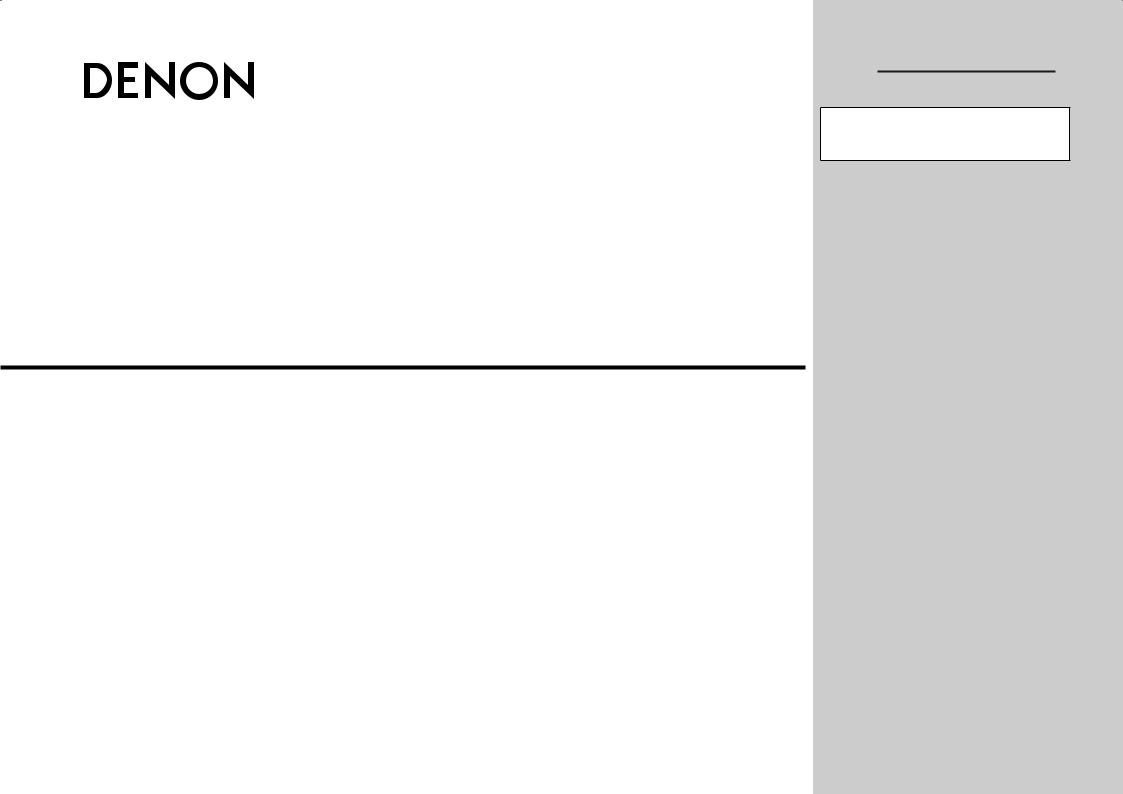
AV SURROUND RECEIVER
AVR-5308CI
Owner’s Manual
 Graphical User Interface
Graphical User Interface
Use this manual in combination with the operating guide displayed on the GUI screen.
GUI Menu Operation (vpage 25)
GUI Menu Map (vpage 26)
Language (vpage 44)
Remote Control Unit Operations (vpage 78)
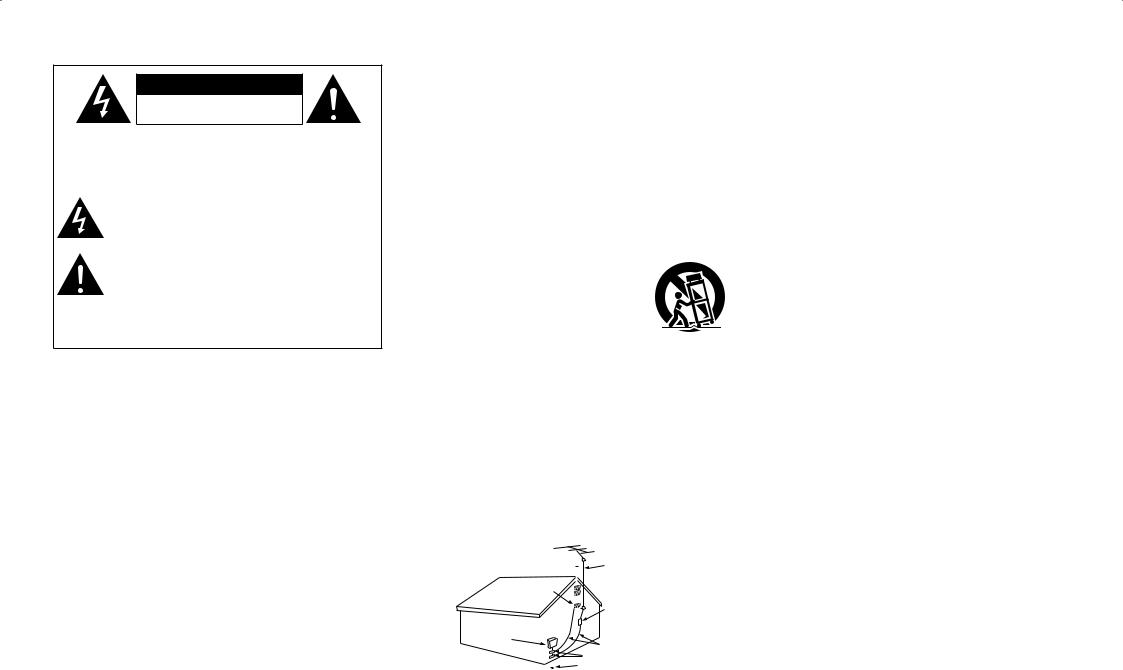
nSAFETY PRECAUTIONS
CAUTION
RISK OF ELECTRIC SHOCK
DO NOT OPEN
CAUTION:
TO REDUCETHE RISK OF ELECTRIC SHOCK, DO NOT REMOVE
COVER (OR BACK). NO USER-SERVICEABLE PARTS INSIDE. REFER SERVICING TO QUALIFIED SERVICE PERSONNEL.
The lightning flash with arrowhead symbol, within an equilateral triangle, is intended to alert the user to the presence of uninsulated “dangerous voltage” within the product’s enclosure that may be of sufficient magnitude to constitute a risk of electric shock to persons.
The exclamation point within an equilateral triangle is intended to alert the user to the presence of important operating and maintenance (servicing) instructions in the literature
accompanying the appliance.
WARNING:
TO REDUCE THE RISK OF FIRE OR ELECTRIC SHOCK, DO NOT EXPOSE THIS APPLIANCE TO RAIN OR MOISTURE.
SAFETY INSTRUCTIONS
1. |
Read Instructions – All the safety and operating instructions should be read |
13. |
Power-Cord Protection – Power-supply cords should be routed so that they |
||||||
|
before the product is operated. |
|
|
|
are not likely to be walked on or pinched by items placed upon or against |
||||
2. |
Retain Instructions – The safety and operating instructions should be |
|
them, paying particular attention to cords at plugs, convenience receptacles, |
||||||
|
retained for future reference. |
|
|
|
and the point where they exit from the product. |
||||
3. |
Heed Warnings – All warnings on the product and in the operating |
15. |
Outdoor Antenna Grounding – If an outside antenna or cable system is |
||||||
|
instructions should be adhered to. |
|
|
|
connected to the product, be sure the antenna or cable system is grounded |
||||
4. |
Follow Instructions – All operating and use instructions should be followed. |
|
so as to provide some protection against voltage surges and built-up static |
||||||
5. |
Cleaning – Unplug this product from the wall outlet before cleaning. Do not |
|
charges. Article 810 of the National Electrical Code, ANSI/NFPA 70, provides |
||||||
|
use liquid cleaners or aerosol cleaners. |
|
|
|
information with regard to proper grounding of the mast and supporting |
||||
6. |
Attachments – Do not use attachments not recommended by the product |
|
structure, grounding of the lead-in wire to an antenna discharge unit, size |
||||||
|
manufacturer as they may cause hazards. |
|
of grounding conductors, location of antenna-discharge unit, connection to |
||||||
7. |
Water and Moisture – Do not use this product near water – for example, |
|
grounding electrodes, and requirements for the grounding electrode. See |
||||||
|
near a bath tub, wash bowl, kitchen sink, or laundry tub; in a wet basement; |
|
Figure A. |
||||||
|
or near a swimming pool; and the like. |
|
|
16. |
Lightning – For added protection for this product during a lightning storm, |
||||
8. |
Accessories – Do not place this product on an unstable cart, stand, tripod, |
|
or when it is left unattended and unused for long periods of time, unplug it |
||||||
|
bracket, or table. The product may fall, causing serious injury to a child or |
|
from the wall outlet and disconnect the antenna or cable system. This will |
||||||
|
adult, and serious damage to the product. Use only with a cart, stand, |
|
prevent damage to the product due to lightning and power-line surges. |
||||||
|
tripod, bracket, or table recommended by the manufacturer, or sold with the |
17. |
Power Lines – An outside antenna system should not be located in the |
||||||
|
product. Any mounting of the product should |
|
vicinity of overhead power lines or other electric light or power circuits, or |
||||||
|
follow the manufacturer’s instructions, and should |
|
where it can fall into such power lines or circuits. When installing an outside |
||||||
|
use a mounting accessory recommended by the |
|
antenna system, extreme care should be taken to keep from touching such |
||||||
|
manufacturer. |
|
|
|
power lines or circuits as contact with them might be fatal. |
||||
9. |
A product and cart combination should be moved |
18. |
Overloading – Do not overload wall outlets, extension cords, or integral |
||||||
|
with care. Quick stops, excessive force, and |
|
convenience receptacles as this can result in a risk of fire or electric shock. |
||||||
|
uneven surfaces may cause the product and cart |
19. |
Object and Liquid Entry – Never push objects of any kind into this product |
||||||
|
combination to overturn. |
|
|
|
through openings as they may touch dangerous voltage points or short-out |
||||
10. |
Ventilation – Slots and openings in the cabinet are provided for ventilation |
|
parts that could result in a fire or electric shock. Never spill liquid of any kind |
||||||
|
and to ensure reliable operation of the product and to protect it from |
|
on the product. |
||||||
|
overheating, and these openings must not be blocked or covered. The |
20. |
Servicing – Do not attempt to service this product yourself as opening or |
||||||
|
openings should never be blocked by placing the product on a bed, sofa, |
|
removing covers may expose you to dangerous voltage or other hazards. |
||||||
|
rug, or other similar surface. This product should not be placed in a built-in |
|
Refer all servicing to qualified service personnel. |
||||||
|
installation such as a bookcase or rack unless proper ventilation is provided |
21. |
Damage Requiring Service – Unplug this product from the wall outlet |
||||||
|
or the manufacturer’s instructions have been adhered to. |
|
and refer servicing to qualified service personnel under the following |
||||||
11. |
Power Sources – This product should be operated only from the type of |
|
conditions: |
||||||
|
power source indicated on the marking label. If you are not sure of the type |
|
a) When the power-supply cord or plug is damaged, |
||||||
|
of power supply to your home, consult your product dealer or local power |
|
b) If liquid has been spilled, or objects have fallen into the product, |
||||||
|
company. For products intended to operate from battery power, or other |
|
c) If the product has been exposed to rain or water, |
||||||
|
sources, refer to the operating instructions. |
|
d) If the product does not operate normally by following the operating |
||||||
12. |
Grounding or Polarization – This product may be equipped with a polarized |
|
instructions. Adjust only those controls that are covered by the operating |
||||||
|
alternating-current line plug (a plug having one blade wider than the other). |
|
instructions as an improper adjustment of other controls may result in |
||||||
|
This plug will fit into the power outlet only one way. This is a safety feature. |
|
damage and will often require extensive work by a qualified technician to |
||||||
|
If you are unable to insert the plug fully into the outlet, try reversing the |
|
restore the product to its normal operation, |
||||||
|
plug. If the plug should still fail to fit, contact your electrician to replace your |
|
e) If the product has been dropped or damaged in any way, and |
||||||
|
obsolete outlet. Do not defeat the safety purpose of the polarized plug. |
|
f) When the product exhibits a distinct change in performance – this |
||||||
|
|
|
|
|
|
|
|
|
indicates a need for service. |
|
FIGURE A |
|
|
22. |
Replacement Parts – When replacement parts are required, be sure the |
||||
|
EXAMPLE OF ANTENNA GROUNDING |
|
|
|
service technician has used replacement parts specified by the manufacturer |
||||
|
AS PER NATIONAL |
|
|
|
|||||
|
"/5&//" |
|
|||||||
|
ELECTRICAL CODE |
|
or have the same characteristics as the original part. Unauthorized |
||||||
|
|
|
|
|
|
-&"% */ |
|
||
|
|
|
|
|
|
8*3& |
|
substitutions may result in fire, electric shock, or other hazards. |
|
|
(306/% |
|
|
|
|
|
|||
|
|
|
|
|
23. |
Safety Check – Upon completion of any service or repairs to this product, |
|||
|
$-".1 |
|
|
|
|
|
|||
|
|
|
|
|
|
"/5&//" |
|
ask the service technician to perform safety checks to determine that the |
|
|
|
|
|
|
|
|
product is in proper operating condition. |
||
|
|
|
|
|
|
%*4$)"3(& 6/*5 |
24. |
||
|
|
|
|
|
|
||||
|
|
|
|
|
|
/&$ 4&$5*0/ |
Wall or Ceiling Mounting – The product should be mounted to a wall or |
||
|
&-&$53*$ |
|
|
|
|
|
|
|
ceiling only as recommended by the manufacturer. |
|
4&37*$& |
|
|
|
|
/&$ 4&$5*0/ |
25. |
Heat – The product should be situated away from heat sources such as |
|
|
&26*1.&/5 |
|
|
|
|
||||
|
|
|
|
|
|
(306/%*/( $0/%6$5034 |
|
|
|
|
|
|
|
|
|
(306/% $-".14 |
|
radiators, heat registers, stoves, or other products (including amplifiers) that |
|
|
|
|
|
|
|
108&3 4&37*$& (306/%*/( |
|
produce heat. |
|
|
|
|
|
|
|
|
|||
|
|
|
|
|
|
|
|||
|
/&$ /"5*0/"- &-&$53*$"- $0%& |
&-&$530%& 4:45&. |
|
|
|||||
|
/&$ "35 1"35 ) |
|
|
||||||
I
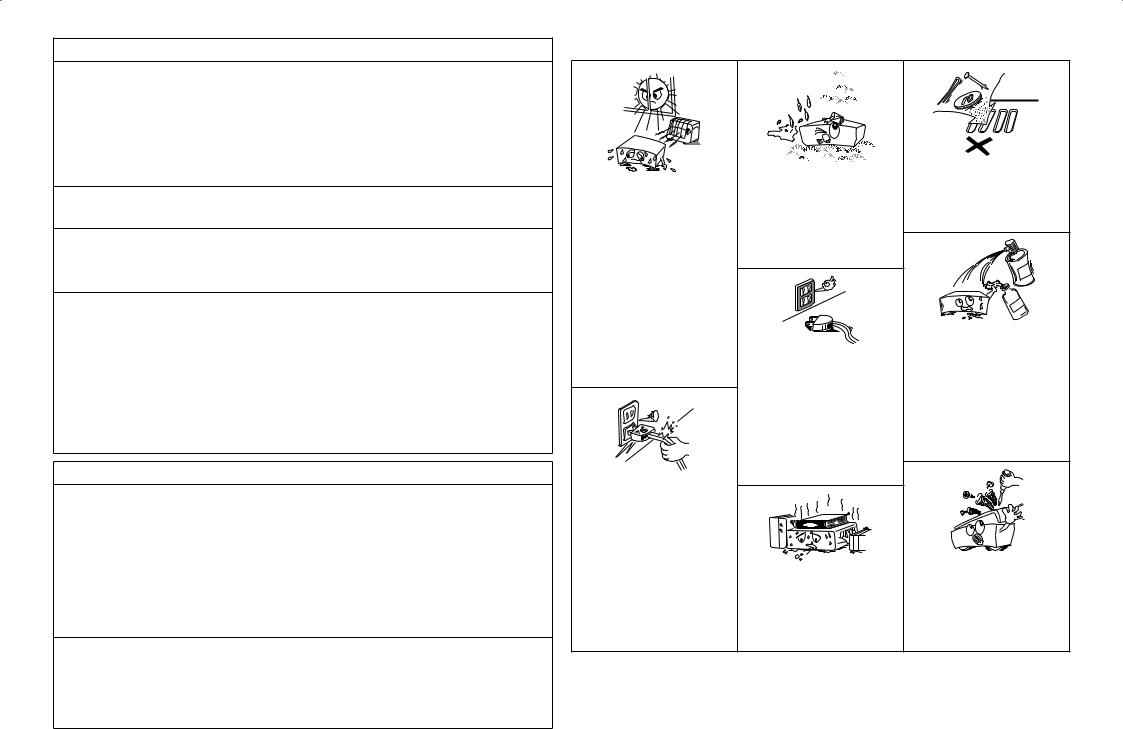
FCC Information (For US customers)
1.COMPLIANCE INFORMATION Product Name: AV Surround Receiver Model Number: AVR-5308CI
This product contains FCC ID: BV2MPGBR052.
This product complies with Part 15 of the FCC Rules. Operation is subject to the following two conditions: (1) this product may not cause harmful interference, and (2) this product must accept any interference received, including interference that may cause undesired operation.
Denon Electronics (USA), LLC
100 Corporate Drive, Mahwah, NJ 07430-2041 Tel. 201-762-6500 (Main)
2.IMPORTANT NOTICE: DO NOT MODIFY THIS PRODUCT
This product, when installed as indicated in the instructions contained in this manual, meets FCC requirements. Modification not expressly approved by DENON may void your authority, granted by the FCC, to use the product.
3.CAUTION
•To comply with FCC RF exposure compliance requirement, separation distance of at least 20 cm must be maintained between the antenna of this product and all persons.
•This product and its antenna must not be co-located or operating in conjunction with any other antenna or transmitter.
4.NOTE
This product has been tested and found to comply with the limits for a Class B digital device, pursuant to Part 15 of the FCC Rules. These limits are designed to provide reasonable protection against harmful interference in a residential installation.
This product generates, uses and can radiate radio frequency energy and, if not installed and used in accordance with the instructions, may cause harmful interference to radio communications. However, there is no guarantee that interference will not occur in a particular installation. If this product does cause harmful interference to radio or television reception, which can be determined by turning the product OFF and ON, the user is encouraged to try to correct the interference by one or more of the following measures:
•Reorient or relocate the receiving antenna.
•Increase the separation between the equipment and receiver.
•Connect the product into an outlet on a circuit different from that to which the receiver is connected.
•Consult the local retailer authorized to distribute this type of product or an experienced radio/TV technician for help.
IC Information (For Canadian customers)
1.PRODUCT
This product contains IC 6963A-MPGBR052.
This product complies with RSS-210 of Industry Canada. Operation is subject to the following two conditions:
(1)this product may not cause harmful interference, and (2) this product must accept any interference received, including interference that may cause undesired operation.
This Class B digital apparatus complies with Canadian ICES-003.
APPAREIL
Cet appareil contiens IC 6963AMPGBR052.
Cet appareil est conforme à la norme CNR-210 du Canada. L’utilisation de ce dispositif est autorisée seulement aux deux conditions suivantes : (1) il ne doit pas produire de brouillage, et (2) l’utilisateur du dispositif doit être prêt à accepter tout brouillage radioélectrique reçu, même si ce brouillage est susceptible de compromettre le fonctionnement du dispositif.
Cet appareil numérique de la classe B est conforme à la norme NMB-003 du Canada.
2.CAUTION
To reduce potential radio interference to other users, the antenna type and its gain should be so chosen that the equivalent isotropically radiated power (e.i.r.p.) is not more than that permitted for successful communication.
ATTENTION
Afin de réduire le risque d’interférence aux autres utilisateurs, il faut choisir le type d’antenne et son gain de façon à ce que la puissance isotrope rayonnée équivalente (p.i.r.e.) ne soit pas supérieure au niveau requis pour l’obtention d’une communication satisfaisante.
nNOTE ON USE / OBSERVATIONS RELATIVES A L’UTILISATION
•Avoid high temperatures.
Allow for sufficient heat dispersion when installed in a rack.
•Eviter des températures élevées.
Tenir compte d’une dispersion de chaleur suffisante lors de l’installation sur une étagère.
•Handle the power cord carefully.
Hold the plug when unplugging the cord.
•Manipuler le cordon d’alimentation avec précaution.
Tenir la prise lors du débranchement du cordon.
•Keep the unit free from moisture, water, and dust.
•Protéger l’appareil contre l’humidité, l’eau et la poussière.
•Unplug the power cord when not using the unit for long periods of time.
•Débrancher le cordon d’alimentation lorsque l’appareil n’est pas utilisé pendant de longues périodes.
*(For apparatuses with ventilation holes)
•Do not obstruct the ventilation holes.
•Ne pas obstruer les trous d’aération.
•Do not let foreign objects into the unit.
•Ne pas laisser des objets étrangers dans l’appareil.
•Do not let insecticides, benzene, and thinner come in contact with the unit.
•Ne pas mettre en contact des insecticides, du benzène et un diluant avec l’appareil.
•Never disassemble or modify the unit in any way.
•Ne jamais démonter ou modifier l’appareil d’une manière ou d’une autre.
II
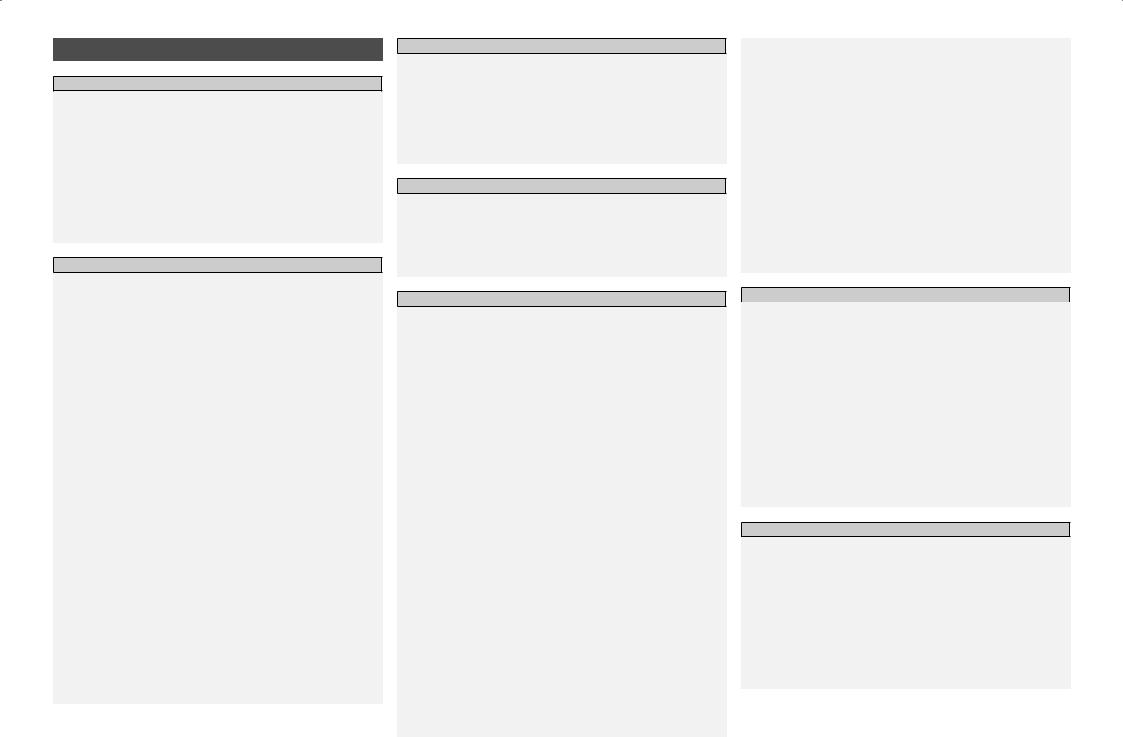
Contents
Getting Started
Accessories······················································································3
Cautions on Handling·····································································3
Cautions on Installation·································································3
About the Remote Control Unit····················································3
Inserting the Batteries································································3, 4 Operating Range of the Remote Control Unit································4
Part Names and Functions·····························································4
Front Panel·················································································4, 5 Display····························································································5 Rear Panel······················································································6 Remote Control Unit·······································································7
Connections
Preparations····················································································8
Cables Used for Connections·························································8 Video Conversion Function·····························································9 Speaker Installation······································································10
Speaker Layout·············································································10 Speaker Connections······························································10, 11
Connecting Equipment with HDMI connectors·························12
Connecting the Monitor·······························································13
Connecting the Playback Components·······································13
DVD Player···················································································13 Record Player···············································································14 CD Player······················································································14 iPod®····························································································14
TV/CABLE Tuner···········································································15 Satellite Receiver··········································································15 Connecting the Recording Components·····································16
Digital Video Recorder··································································16 Video Cassette Recorder······························································17 CD Recorder / MD Recorder / Tape Deck····································17 Connections to Other Devices·····················································18
Components Equipped with a DENON LINK connector···············18 Video Camera / Game Console·····················································18 Component with Multi-channel Output connectors·····················18
External Power Amplifier······························································19 USB Port·······················································································19 XM connector···············································································20 Antenna terminals ·······································································21
Network Audio··············································································22 Multi Zone····················································································23
External Controller········································································24
Connecting the Power Cord·························································24
Once Connections are Completed···············································24
GUI Menu Operations
Example of the Display of the GUI Mark at a Title····················25
Example of Display of Default Values·········································25
Examples of GUI Screen Displays···············································25
Example: Browse Menu (Top Menu)············································25 Example: Menus with Illustrations (Auto Setup)··························25
Cursor Position Display·································································25 Operations·····················································································25
GUI Menu Map··············································································26
Auto Setup
Preparations··················································································27
Auto Setup·····················································································27
aAuto Setup·········································································27, 28 Error Messages·······································································29
s Option······················································································29
d Parameter Check·····································································29
Manual Setup
Speaker Setup···············································································30
a Speaker Configuration·····························································30
s Subwoofer Setup·····································································30
d Distance···················································································31
fChannel Level··········································································31
gCrossover Frequency·························································31, 32
hTHX Audio Setup·····································································32
jSurround Speaker····································································32
HDMI Setup···················································································33
a Color Space·············································································33
s RGB Range··············································································33
d Auto Lip Sync··········································································33
fAudio·······················································································33
gMonitor Out·············································································33
hHDMI Control··········································································33
Audio Setup···················································································34
aEXT. IN Setup··········································································34
s2ch Direct/Stereo·····································································34
dDownmix Option·····································································34
fAuto Surround Mode·······························································34
gManual EQ···············································································35 Network Setup··············································································35
aNetwork Setup································································35 ~ 38
sOther·······················································································38
dNetwork Information·······························································38
Zone Setup····················································································39
aZONE2·····················································································39
sZONE3·····················································································39
dOSD·························································································39 Option Setup·················································································39
aAmp Assign·············································································40
sVolume Control········································································40
d Source Delete··········································································40
fGUI··························································································40
gQuick Select Name··································································40
hTrigger Out 1···········································································41
jTrigger Out 2···········································································41
kTrigger Out 3···········································································41
lTrigger Out 4···········································································41
A0Transducer Setup····································································41
A1Digital Out················································································41
A2Remote ID···············································································41
A32Way Remote··········································································41
A4Dimmer····················································································42
A5Setup Lock···············································································42
A6Maintenance Mode·································································42
A7Firmware Update·····································································42
A8Add New Feature····································································42
Language·······················································································43
Source Select
Input Source Selection·································································43
Settings Related to Playing Input Sources·································44
a Play··························································································44 s Auto Preset··············································································44 d Preset Skip··············································································44
fPreset Name············································································44
gVideo························································································45
hInput Mode········································································45, 46
jRename···················································································46
kSource Level············································································46
lPlayback Mode (iPod)······························································46 A0Assign················································································46, 47 A1Playback Mode········································································47 A2Still Picture···············································································47 A3Antenna Aiming·······································································47
Surround Mode
HOME THX CINEMA·····································································48
Surround Playback of 2-channel Sources·····································48 Playing Multi-channel Sources (Dolby Digital, DTS, etc.)··············48 Standard Playback········································································48
Surround Playback of 2-channel Sources·····································48 Playing Multi-channel Sources (Dolby Digital, DTS, etc.)··············49 Dolby Headphone·········································································49 DSP Simulation Playback·····························································49
Stereo Playback·············································································49
Direct Playback··············································································50
Playback in the PURE DIRECT Mode···········································50
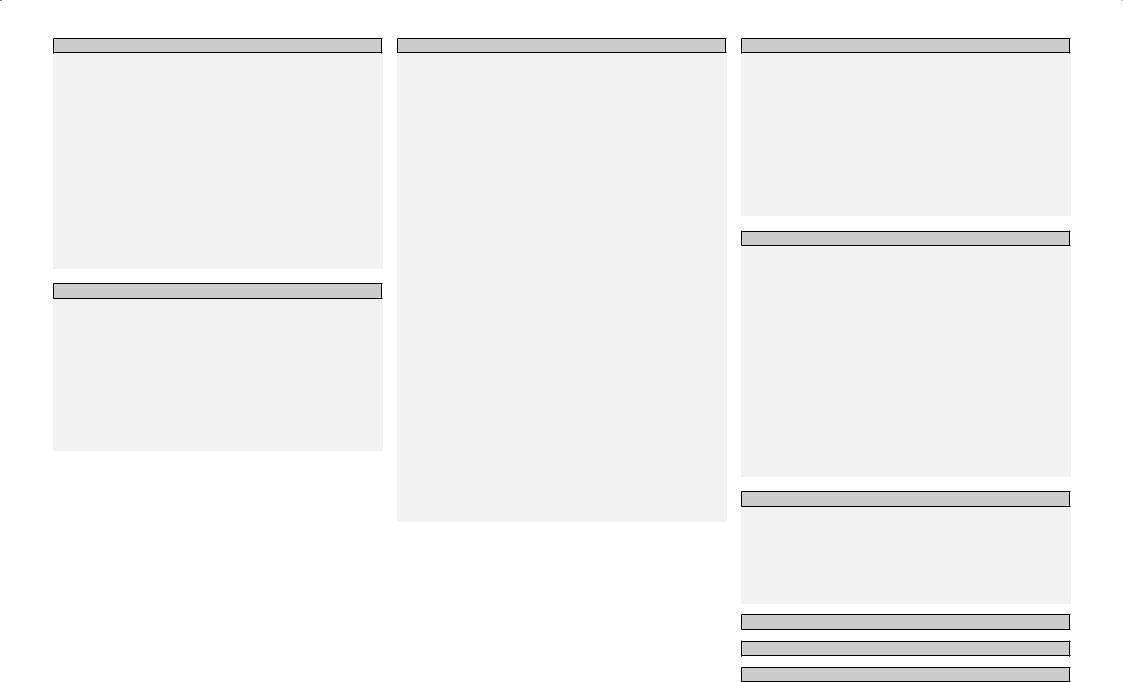
Parameter
Audio······························································································50
a Surround Parameters·······················································50 ~ 52
s Tone·························································································52
d Room EQ·················································································53
fDynamic EQ·············································································53
gRESTORER··············································································53
hNight Mode··············································································53
jAudio Delay·············································································54
Picture Adjust················································································54
a Contrast···················································································54
s Brightness···············································································54
d Chroma Level··········································································54
fHue··························································································54
gDNR·························································································54
hEnhancer··················································································54
jSharpness················································································54
Information
Status·····························································································54
a MAIN ZONE·············································································54
s ZONE2/3/4···············································································54
Audio Input Signal········································································55
HDMI Information·········································································55
a Signal Information····································································55
s Monitor1··················································································55
d Monitor2··················································································55
Auto Surround Mode····································································55
Quick Select···················································································55
Preset Station················································································55
Playback
Preparations··················································································56
Turning the Power On··································································56
Operations During Playback·························································56 Playing Video and Audio Equipment··········································56
Basic Operation············································································56
Listening to FM/AM Broadcasts··················································57
Basic Operation············································································57
Presetting Radio Stations (Preset Memory)·································57
Listening to Preset Stations·························································58 RDS (Radio Data System)·····························································58 RDS Search··················································································58 PTY Search···················································································59
TP Search·····················································································59 RT (Radio Text)·············································································59
Listening to XM Satellite Radio Programs·································60
Basic Operation············································································60
Checking the XM Signal Strength and Radio ID···························60
Searching Categories····································································61 Accessing XM Radio Stations Directly·········································61 Listening to HD Radio Stations···················································61
Basic Operation············································································62
Selecting Audio Programs····························································62
Check the HD Radio Reception Information·································62 iPod® Playback·············································································63
Basic Operation············································································63
Listening to Music··································································63, 64 Viewing Still Pictures or Videos on the iPod·································64
Playing Network Audio,
USB Memory Devices or Rhapsody······································64, 65 Basic Operation······································································65, 66 Listening to Internet Radio···························································66
Playing Files Stored on a Computer·············································67 Playing Files Stored on USB Memory Devices·······················67, 68 Listening to Rhapsody····························································68, 69 Operating the AVR-5308CI Using a Browser (Web control)···69, 70
Other Operations and Functions
Other Operations··········································································71
Playing Super Audio CD································································71 Recording on an External Device (REC OUT mode)···············71, 72 Convenient Functions···································································73
HDMI Control Function·································································73 Channel Level···············································································74 Fader Function··············································································74 Quick Select Function···································································74 Personal Memory Plus Function···················································75 Last Function Memory·································································75 Backup Memory···········································································75
Resetting the Microprocessor······················································75
Remote Control Unit Operations
Main Remote Control Unit···························································76
Operating DENON Audio Components········································76
Presetting·····················································································76
Operating Preset Components·············································76 ~ 78 Setting the Remote ID··································································79 Learning Function·········································································79 System Call Function····································································80 Punch Through Function·······························································80 Setting the Time the Backlight Stays Lit······································81 Adjusting the Backlight’s Brightness············································81 Resetting the Main Remote Control Unit·····································81
Sub Remote Control Unit Operations···································82, 83 Switching Zones···········································································84 Setting the Zone for Which the Sub Remote Control Unit is Used (ZONE SELECT LOCK Mode)·······················································84
Setting the Remote ID··································································84 Resetting the Settings··································································84
Amp Assign / Multi-Zone Connections and Operations
Multi-Zone Settings with the Amp Assign Function·········85 ~ 88
Multi-Zone Settings and Operations···········································89
Multi-Zone Operations·································································90
Turning the Power On and Off·····················································90
Selecting the Input Source···························································90
Adjusting the Volume···································································90
Turning off the Sound Temporarily···············································90
Other Information······························································91 ~ 105
Troubleshooting·······························································106 ~ 110
Specifications····································································· 110, 111
List of preset codes············································ End of this manual

Troubleshooting Information Zone-Multi Control Remote Playback Setup Connections Started Getting
Getting Started
Thank you for purchasing this DENON product. To ensure proper operation, please read this owner’s manual carefully before using the product.
After reading them, be sure to keep them for future reference.
Accessories
Check that the following parts are supplied with the product.
q Owner’s manual....................................................................... |
|
|
1 |
w Warranty (for North America model only)................................ |
|
1 |
|
e Service station list.................................................................... |
|
|
1 |
r Power cord (Cord length: Approx. 5 ft /1.5 m)......................... |
|
1 |
|
t Main remote control (RC-1067)................................................ |
|
1 |
|
y LR6/AA batteries (for RC-1067)................................................ |
|
2 |
|
u Sub remote control (RC-1070)................................................. |
|
1 |
|
i R03/AAA batteries (for RC-1070)............................................. |
|
2 |
|
o FM indoor antenna................................................................... |
|
|
1 |
Q0AM loop antenna (small, for AM broadcasts)........................... |
|
1 |
|
Q1AM loop antenna (large, for HD Radio broadcasts).................. |
|
1 |
|
Q2Dipole antenna (for HD Radio broadcasts)............................... |
|
1 |
|
Q3Rod antenna for wireless LAN connection.............................. |
|
1 |
|
Q4Setup microphone (Cord length: Approx. 25 ft / 7.6 m)........... |
1 |
||
r |
t |
u |
|
o |
Q0 |
Q1 |
Q2 |
Q3 |
Q4 |
|||
|
|
|
|
|
|
|
|
|
|
|
|
|
|
|
|
|
|
|
|
|
|
|
|
|
|
|
|
|
|
|
|
|
|
|
|
Cautions on Handling
•Before turning the power switch on
Check once again that all connections are correct and that there are no problems with the connection cables.
•Power is supplied to some of the circuitry even when the unit is set to the standby mode. When traveling or leaving home for long periods of time, be sure to unplug the power cord from the power outlet.
•About condensation
If there is a major difference in temperature between the inside of the unit and the surroundings, condensation (dew) may form on the operating parts inside the unit, causing the unit not to operate properly.
If this happens, let the unit sit for an hour or two with the power turned off and wait until there is little difference in temperature before using the unit.
•Cautions on using mobile phones
Using a mobile phone near this unit may result in noise. If so, move the mobile phone away from this unit when it is in use.
•Moving the unit
Turn off the power and unplug the power cord from the power outlet.
Next, disconnect the connection cables to other system units before moving the unit.
•Note that the illustrations in these instructions may differ from the actual unit for explanation purposes.
Cautions on Installation
Note:
For proper heat dispersal, do not install this unit in a confined space, such as a bookcase or similar enclosure.
|
b Note |
b |
b |
b |
Wall |
About the Remote Control Unit
In addition to the AVR-5308CI, the included main remote control unit (RC-1067) can also be used to operate the equipment listed below. q DENON system components
wNon-DENON system components
•By setting the preset memory (vpage 76 ~ 78)
•By using the learn function (vpage 79)

 Inserting the Batteries
Inserting the Batteries
q Lift the clasp and remove the rear lid.
(RC-1067) |
(RC-1070) |
w Load the two batteries properly as indicated by the marks in the battery compartment.
(RC-1067) |
(RC-1070) |
R03/AAA
LR6/AA
e Put the rear cover back on.

NOTE
•Replace the batteries with new ones if the set does not operate even when the remote control unit is operated close to the unit.
•The supplied batteries are only for verifying operation.
•When inserting the batteries, be sure to do so in the proper direction, following the “q” and “w” marks in the battery compartment.
•To prevent damage or leakage of battery fluid:
•Do not use a new battery together with an old one.
•Do not use two different types of batteries.
•Do not attempt to charge dry batteries.
•Do not short-circuit, disassemble, heat or dispose of batteries in flames.
•If the battery fluid should leak, carefully wipe the fluid off the inside of the battery compartment and insert new batteries.
•Remove the batteries from the remote control unit if it will not be in use for long periods.
•When replacing the batteries, have the new batteries ready and insert them as quickly as possible.
Part Names and Functions
For buttons not explained here, see the page indicated in parentheses ( ).

 Front Panel
Front Panel
Q0 o i |
u |
|
|
|
|
|
y |
||||||
|
|
|
|
|
|
|
|
|
|
|
|
|
|
|
|
|
|
|
|
|
|
|
|
|
|
|
|
|
|
|
|
|
|
|
|
|
|
|
|
|
|
|
|
|
|
|
|
|
|
|
|
|
|
|
|
|
|
|
|
|
|
|
|
|
|
|
|
|
|
Operating Range of the Remote Control
Unit
Point the remote control unit at the remote sensor when operating it.
(RC-1070)
|
30° |
30° |
or |
|
|
Approx. 23 feet / 7 m |
|
|
(RC-1067) |
NOTE
The set may function improperly or the remote control unit may not operate if the remote control sensor is exposed to direct sunlight, strong artificial light from an inverter type fluorescent lamp or infrared light.
Q1Q2Q3Q4 |
|
|
|
q |
w e |
r |
t |
q Power operation button |
|
i Display························································································(5) |
|
(ON/STANDBY)········································································(56) |
o Remote control sensor······························································(4) |
||
w Power indicator········································································(56)
e Power switch (hON jOFF)···················································(56)
r Door·····························································································(5)
t QUICK SELECT buttons / indicators······································ (74) y MASTER VOLUME control knob············································(56)
u Master volume indicator
Q0SOURCE SELECT knob····························································(43)
Q1SOURCE button·······································································(43)
Q2TUNING PRESET button·························································(57)
Q3ZONE2/3/4 / REC SELECT button····································(71, 90)
Q4VIDEO SELECT button·····························································(45)
Troubleshooting Information Zone-Multi Control Remote Playback Setup Connections Started Getting

Troubleshooting Information Zone-Multi Control Remote Playback Setup Connections Started Getting
GWith the door openH |
Display |
|
W9W8W7W6 W5W4W3 W2W1W0 Q9Q8Q7 Q6Q5Q4Q3 |
|
|
|
|
|
Q9 |
Q8 |
Q6 |
Q4 |
Q2Q0 |
y |
Q7Q5 |
Q3Q1 o i u |
q w er t y u |
i o |
Q0 |
Q1Q2 |
q w |
e |
r t |
|
|
|
qDIRECT/STEREO button····························· (49)
wHeadphones jack (PHONES)················ (56, 72)
eCINEMA button··········································· (48)
rRESTORER button······································ (53)
tMUSIC button············································· (48)
yNIGHT button·············································· (53)
uMENU button·············································· (25)
iCH SEL / ENTER button························(25, 74)
oRETURN button··········································· (25) Q0V.AUX INPUT connectors·························· (18) Q1ROOM EQ button········································ (53) Q2SETUP MIC jack··········································· (27) Q3DYNAMIC EQ button·································· (53) Q4STATUS button··········································· (55) Q5DIMMER button·········································· (42)
Q6SCALE button·············································· (45)
Q7USB port······················································ (19)
Q8ZONE4 ON/OFF button······························ (90)
Q9ZONE3 ON/OFF button······························ (90)
W0ZONE2 ON/OFF button······························ (90)
W1AUDIO DELAY button································· (54)
W2Cursor buttons (uio p)··························· (25)
W3GAME button········································ (14, 48)
W4INPUT MODE button·································· (45)
W57CH STEREO button··································· (49)
W6DSP SIMULATION button·························· (49)
W7HOME THX CINEMA button······················· (48)
W8STANDARD button····································· (48)
W9PURE DIRECT button·································· (50)
q Input signal indicators
w Input signal channel indicators
These light when digital signals are input.
e Information display
The input source name, surround mode, setting values and other information are displayed here.
r Output signal channel indicators
t Surround speaker indicators
These light according to the settings of the surround A and B speakers.
y Monitor output indicators
These light according to the HDMI monitor output setting. When set to “Auto (Dual)”, the indicators light according to the connection status.
u Master volume indicator
i AUDYSSEY DYNAMIC EQ indicator
This lights when the Dynamic EQ is selected.
o AUDYSSEY MULTEQ XT indicator
This lights when the room equalizer is selected.
Q0Recording output source indicator
This lights when the REC OUT mode is selected.
Q1NIGHT indicator
This lights when the night mode is selected.
Q2Multi zone indicators
These light when the power for the respective zone is turned on.
Q3RESTORER indicator
This lights when the RESTORER mode is selected.
Q4ADVANCED AL24 indicator
This lights when Advanced AL24 Processing is activated (vpage 95).
Q5D.LINK indicator
This lights when playing using DENON LINK connections.
Q6Input mode indicators
Q7HDMI indicator
This lights when playing using HDMI connections.
Q8Decoder indicators
These light when the respective decoders are operating.
Q9Tuner reception mode indicators
These light according to the reception conditions when the input source is set to “TUNER” or “HD Radio”.
•AUTO
This lights when in the auto tuning mode.
•RDS
These light when receiving RDS broadcasts.
•STEREO
In the FM mode, this lights when receiving analog stereo broadcasts.
•TUNED
This lights when the broadcast is properly tuned in.
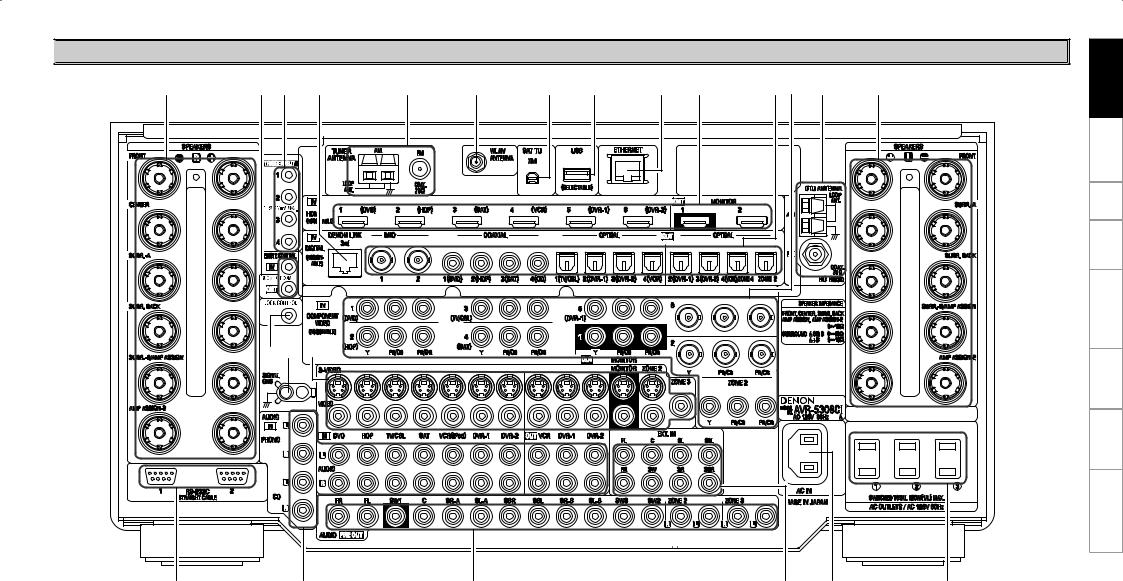

 Rear Panel
Rear Panel
u |
Q9Q8 Q7 |
Q6 |
Q5 |
Q4 |
Q3 |
Q2 Q1 |
Q0o |
i |
u |
|
W0W1W2 |
|
|
|
|
|
|
|
|
q |
w |
e |
qRS-232C connector····································· (24)
wAnalog audio connectors (AUDIO)············ (13)
ePRE OUT connectors···························· (19, 23)
rEXT. IN connectors····································· (18)
tAC inlet (AC IN)··········································· (24)
yAC OUTLETS··············································· (24)
u Speaker terminals (SPEAKERS)················· (10)
i HD Radio antenna terminals
(DTU ANTENNA)········································· (21) o COMPONENT VIDEO connectors·············· (13)
Q0Digital audio connectors
(OPTICAL / COAXIAL / BNC)················ (13, 23) Q1HDMI connectors········································ (12)
r t |
y |
Q2ETHERNET connector································· (22)
Q3USB port······················································ (19)
Q4XM connector (SAT TU)····························· (20)
Q5WLAN ANTENNA terminal························· (22)
Q6FM/AM antenna terminals
(TUNER ANTENNA)···································· (21) Q7DENON LINK connector····························· (18)
Q8TRIGGER OUT jacks···································· (24)
Q9REMOTE CONTROL jacks··························· (23)
W0DOCK CONTROL jack·································· (14)
W1SIGNAL GND terminal································ (14)
W2VIDEO / S-VIDEO connectors····················· (13)
Troubleshooting Information Zone-Multi Control Remote Playback Setup Connections Started Getting
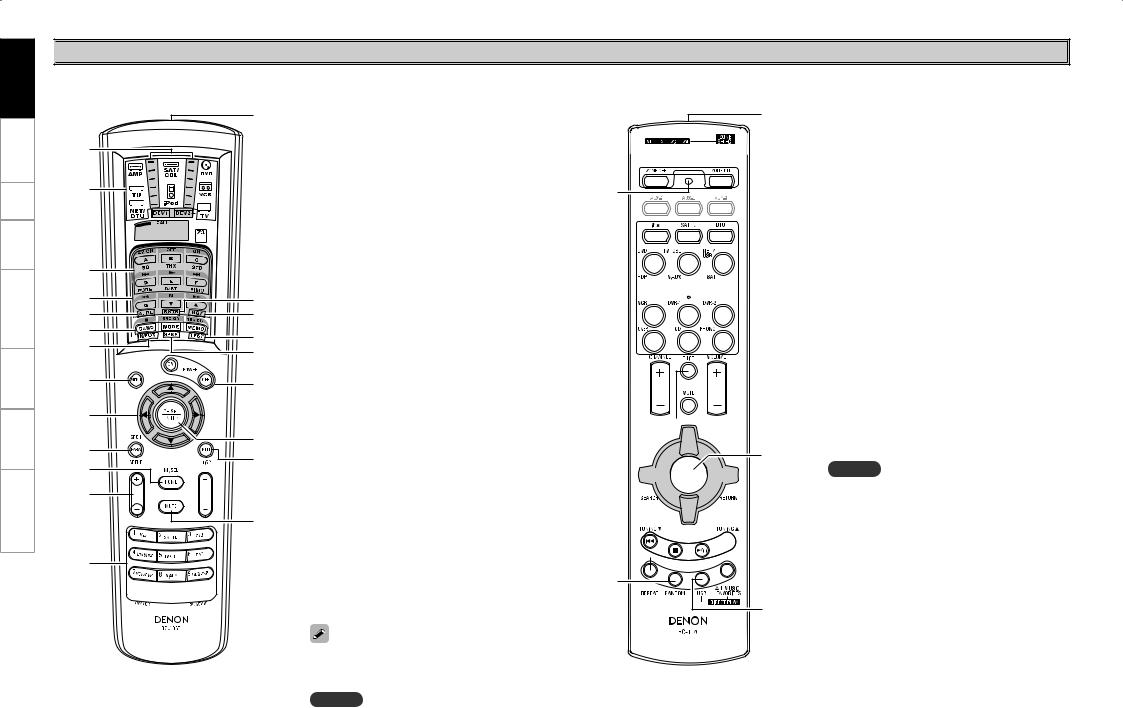
Troubleshooting Information Zone-Multi Control Remote Playback Setup Connections Started Getting

 Remote Control Unit
Remote Control Unit
n Main remote control unit (RC-1067)
Q5
q |
w


 Q6 e
Q6 e




 Q7
Q7
r |
|
|
t |
Q8 |
|
y |
Q9 |
|
u |
W0 |
|
i |
||
W1 |
||
|
||
o |
W2 |
|
|
||
Q0 |
|
|
Q1 |
W3 |
|
W4 |
||
Q2 |
||
|
Q3 

 W5
W5
W6
Q4

 W7
W7
q Signal transmission indicator···················· (76) w Mode select buttons··································· (76) e Quick select / System call buttons······(74, 80) r Surround mode buttons·····················(48 ~ 50) t System buttons······································(77, 78) y Audio delay button (A. DL)························ (54) u Tuner system buttons································ (57) i Input mode button (INPUT)······················· (45) o MENU button·············································· (25) Q0Cursor buttons (uio p)·························· (25)
Q1Parameter / Search button
(PARA / SRCH)·························· (50, 58, 61, 64)
Q2Monitor select (M. SEL) /
HOME button········································ (33, 76) Q3Channel buttons (CH)································· (57)
Q4Input source select /
Number buttons···································· (43, 56)
Q5Remote control signal transmitter·············· (4)
Q6Device select indicators (DEV1 / DEV2)···· (76)
Q7ZONE3 / ZONE4 select indicators
(Z3 / Z4)························································ (90)
Q8RESTORER button (RSTR)·························· (53)
Q9Night button (NGT)····································· (53)
W0Test tone button (TEST)····························· (31)
W1Surround speaker select button (SPKR)···· (32)
W2POWER buttons·········································· (56)
W3Channel select (CH SEL) /
ENTER button·········································(25, 74) W4Return button (RTN)··································· (25)
W5Master volume control buttons (VOL)······ (56)
W6Muting button (MUTE)························· (56, 90)
W7Main remote control unit setup button
(RC SETUP)·················································· (76)
n Sub remote control unit (RC-1070)
Q1
q





 Q2
Q2
 Q3
Q3
w
e



r
 Q4
Q4
t




 Q5 y
Q5 y


 Q6 u
Q6 u



i



 Q7
Q7

 Q8
Q8
o
 Q9
Q9
Q0
W0
qZONE indicators·········································· (84)
wAdvanced setup button······························ (84)
eInput source select buttons······················· (43)
rCHANNEL buttons······································ (57)
tSHIFT button··············································· (57)
yMENU button·············································· (25)
uCursor buttons (uio p)·························· (25)
iSEARCH button······························· (58, 61, 64)
oREPEAT button············································ (63) Q0RANDOM button········································· (64)
Q1Remote control signal transmitter·············· (4)
Q2ZONE SELECT button································· (84)
Q3Zone power on/off buttons
(ZONE ON / ZONE OFF)······························ (90)
Q4Master volume control buttons (VOLUME)··················································· (56)
Q5Muting button (MUTE)························· (56, 90)
Q6ENTER button·············································· (25)
Q7RETURN button··········································· (25)
Q8System buttons································(57, 82, 83)
Q9ALL MUSIC/FAVORITES
(DIRECT PLAY) button······························· (82) W0USB (DIRECT PLAY) button······················· (82)
NOTE
The AUX-1, AUX-2, AUX-3 and OPTION buttons cannot be used.
The time for which the backlight stays on can be changed (vpage 81 “Setting the Time the Backlight Stays Lit”).
NOTE
The ZONE2 mode QUICK SELECT (1 ~ 3), A. DL, RSTR, NGT, INPUT, SPKR, TEST and surround
mode buttons cannot be used.
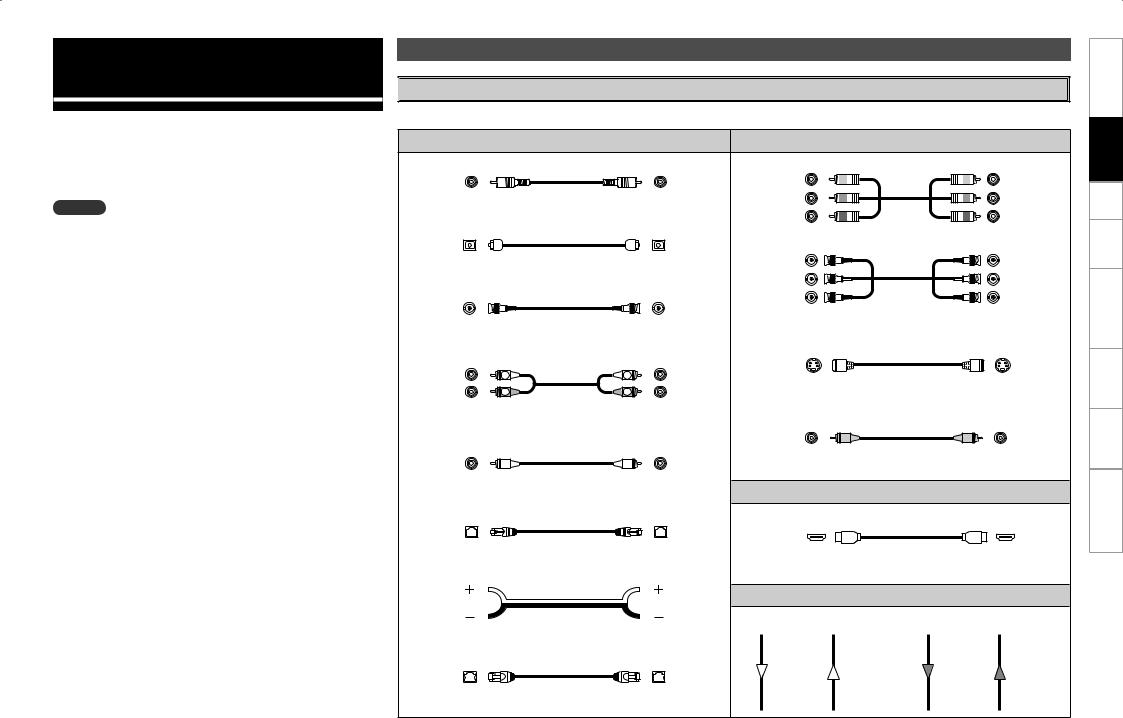
Connections
Connections for all compatible audio and video signal formats are described in these operating instructions. Please select the types of connections suited for the equipment you are connecting.
With some types of connections, certain settings must be made on the AVR-5308CI. For details, refer to the instructions for the respective connection items below.
NOTE
•Do not plug in the power cord until all connections have been completed.
•When making connections, also refer to the operating instructions of the other components.
•Be sure to connect the left and right channels properly (left with left, right with right).
•Do not bundle power cords together with connection cables. Doing so can result in humming or noise.
Preparations

 Cables Used for Connections
Cables Used for Connections
Select the cables according to the equipment being connected.
|
Audio cables |
|
|
Video cables |
|
|
Coaxial digital connections |
|
Component video connections |
|
|
||
(Orange) |
|
|
(Green) |
|
|
(Y) |
|
|
|
|
|
|
|
|
Coaxial digital (75 Ω/ohms pin-plug) cable |
(Blue) |
|
|
(PB/CB) |
|
Optical digital connections |
|
(Red) |
|
|
(PR/CR) |
|
|
|
Component video cable |
|
|||
|
|
|
|
|
||
|
Optical cable |
|
(Green) |
|
|
(Y) |
BNC digital connections |
|
(Blue) |
|
|
(PB/CB) |
|
|
(Red) |
|
|
(PR/CR) |
||
|
|
|
|
|
||
|
BNC (75 Ω/ohms) cable |
|
|
BNC (75 Ω/ohms) cable |
|
|
|
|
|
|
|
|
|
Analog connections (stereo) |
|
S-Video connections |
|
|
|
|
|
|
|
|
|
||
(White) |
L |
L |
|
|
|
|
(Red) |
R |
R |
|
S-Video cable |
|
|
|
Stereo pin-plug cable |
|
Video connections |
|
|
|
Analog connections (monaural, for subwoofer) |
(Yellow) |
|
|
|
||
|
|
|
|
|||
(Black) |
|
|
75 Ω/ohms pin-plug video cable |
|
||
|
|
|
|
|
|
|
|
Pin-plug cable |
|
Audio and video cables |
|
||
|
|
|
|
|||
DENON LINK connections |
|
HDMI connections |
|
|
|
|
|
DENON LINK cable |
|
|
19-pin HDMI cable |
|
|
|
|
|
|
|
||
Speaker connections |
|
|
|
|
|
|
|
|
|
|
Signal direction |
|
|
|
Speaker cables |
|
Audio signal: |
|
Video signal: |
|
|
|
Output |
Input |
Output |
Input |
|
|
|
|
||||
Network connections (wired LAN) |
|
|
|
|
|
|
|
Ethernet cable |
|
|
|
|
|
|
|
|
Input |
Output |
Input |
Output |
Troubleshooting Information Zone-Multi Control Remote Playback Setup Connections Started Getting
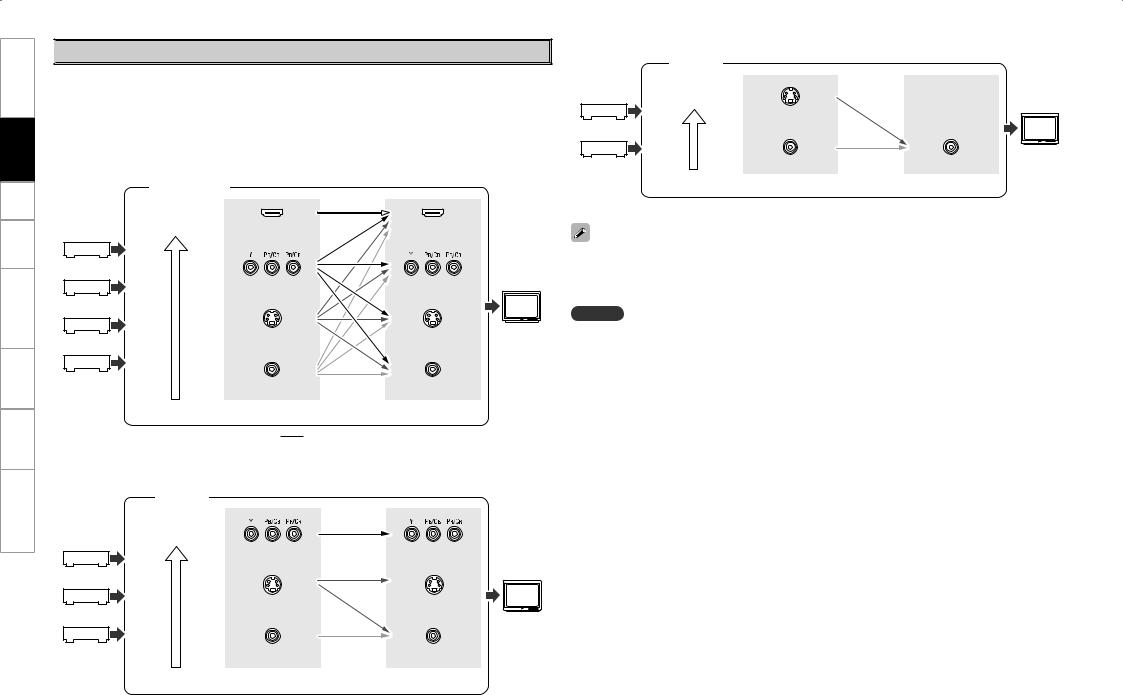
Troubleshooting Information Zone-Multi Control Remote Playback Setup Connections Started Getting

 Video Conversion Function
Video Conversion Function
•This function automatically converts various formats of video signals input to the AVR-5308CI into the format used to output the video signals from the AVR-5308CI to a monitor.
•The AVR-5308CI’s video input/output circuitry is compatible with the following four types of video signals:
Digital video signals: HDMI
Analog video signals: Component video, S-Video and Video
GFlow of video signals inside the AVR-5308CIH |
|
||
MAIN ZONE |
|
|
|
High picture |
HDMI connector |
HDMI connector |
|
quality playback |
|
||
|
Component video |
Component video |
Monitor |
|
connectors |
connectors |
|
|
S-Video connector |
S-Video connector |
|
|
Video connector |
Video connector |
|
|
Video inputs |
Video outputs |
|
|
: When 480i/576i signals are input |
|
|
|
GFlow of video signals for ZONE2H |
|
|
ZONE2 |
|
|
|
High picture |
|
|
|
quality playback |
Component video |
Component video |
|
|
ZONE2 |
||
|
connectors |
connectors |
|
|
|
|
monitor |
|
S-Video connector |
S-Video connector |
|
|
Video connector |
Video connector |
|
|
Video inputs |
Video outputs |
|
GFlow of video signals for ZONE3H
ZONE3 |
|
|
High picture |
ZONE3 |
|
quality playback |
||
monitor |
||
|
||
S-Video connector |
|
|
Video connector |
Video connector |
|
Video inputs |
Video outputs |
•When not using this function, connect a monitor output with the same type of connector as the video input connector.
•The resolution of the HDMI input-compatible monitor connected to the AVR-5308CI can be checked at GUI menu “Information” – “HDMI Information” – “Monitor1” or “Monitor2” (vpage 55).
NOTE
•For optimum video performance, THX recommends that you set the conversion mode to “OFF” to use video signals pass through system without up conversion.
Example: The video input signals from the component video can be enjoyed through the video output signals from the component video.
•HDMI signals cannot be converted into analog signals.
•1080p component input video signals cannot be output to anything other than component video connectors.
•480p/576p, 1080i and 720p component video input signals cannot be converted into S-Video or Video format.
•When using the component video output connectors for connection to the ZONE2 monitor, the ZONE2’s on-screen display is not displayed.
•When a non-standard video signal from a game machine or some other source is input, the video conversion function might not operate.
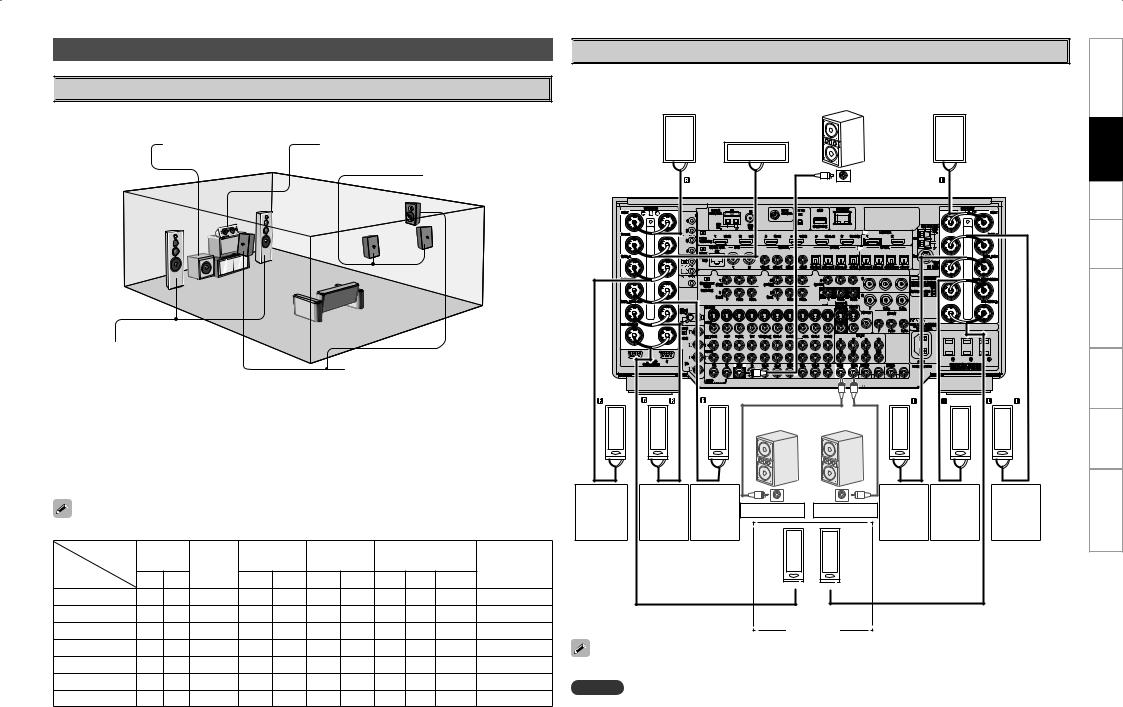
Speaker Installation

 Speaker Layout
Speaker Layout
The illustration below shows a basic example of installation of the amplifier combined with 8 speakers and a monitor.
Subwoofer |
Center speaker |
Surround back speakers
Front speakers |
|
|
Place the front speakers to the |
|
|
Surround speakers |
||
sides of the monitor or screen and |
||
|
||
as flush with the screen surface as |
|
|
possible. |
|
Two surround back speakers are required to use the THX Ultra2 Cinema,THX Music mode and THX Games mode.
Set the surround back speakers so that the distance to the listening position is the same for both the left and right speakers. It is also recommended that the deviations of the distance from the listening position to L and R channel speakers (front left (FL) and front right (FR), surround left (SL) and surround right (SR), surround back left (SBL) and surround back right (SBR)) is less than 2 ft (60 cm).
The table below shows a typical speaker configuration for the AVR-5308CI.
|
FRONT |
CENTER |
SURROUND |
SURROUND |
SURROUND BACK |
SUBWOOFER |
|||||
|
|
|
|
A |
|
B |
|
|
|
(b) |
|
|
L |
R |
|
L |
R |
L |
R |
L |
R |
1 only |
|
|
|
|
|||||||||
9.1-channels |
S |
S |
S |
S |
S |
S |
S |
S |
S |
– |
S |
7.1-channels |
S |
S |
S |
S |
S |
– |
– |
S |
S |
– |
S |
6.1-channels |
S |
S |
S |
S |
S |
– |
– |
– |
– |
S |
S |
5.1-channels |
S |
S |
S |
S |
S |
– |
– |
– |
– |
– |
S |
3.1-channels |
S |
S |
S |
– |
– |
– |
– |
– |
– |
– |
S |
2.1-channels |
S |
S |
– |
– |
– |
– |
– |
– |
– |
– |
S |
2-channels |
S |
S |
– |
– |
– |
– |
– |
– |
– |
– |
– |
b The AVR-5308CI can be connected to a maximum of 3 subwoofers.

 Speaker Connections
Speaker Connections
Example: 9.3-channels and ZONE2 use
Front speaker (R) |
|
Center speaker |
|
Subwoofer 1 |
|
Front speaker (L) |
|
|
|
|
|
|
|
b L : Left |
|
|
|
Subwoofer |
|
|
|
R : Right |
|
|
|
|
|
|
|
|
|
|
with built-in |
|
|
|
|
|
|
|
|
|
|
|
|
|
|
(R) |
|
amplifier |
|
(L) |
|
|
w |
q |
w |
q |
w |
q |
|
|
|
|
|
*/ |
|
|
|
|
|
|
Subwoofer with built-in |
|
|
|
|
|
|
|
amplifier |
|
|
|
|
(R) |
(R) |
(R) |
|
(L) |
|
(L) |
(L) |
w q w q |
w q |
|
|
w q |
w q w |
|
||
Surround |
Surround |
Surround |
*/ |
*/ |
Surround |
Surround |
Surround |
|
back |
Subwoofer 3 |
Subwoofer 2 |
back |
|||||
speaker- |
speaker- |
speaker- |
speaker- |
|||||
speaker |
speaker |
|||||||
A (R) |
B (R) |
|
|
B (L) |
A (L) |
|||
(R) |
|
|
(L) |
|||||
|
|
|
|
|
|
|||
(R)(L)
w q w
q w q
q
ZONE2 speakers
ZONE2
When using just one surround back speaker, connect it to the left channel (SBL).
NOTE
By default, the AVR-5308CI’s “Amp Assign” setting is set to “ZONE2”, so sound is not output simply by connecting a speaker to the surround back terminal. To use as the surround back speaker for the MAIN ZONE, either turn the ZONE2 power off or change the “Amp Assign” setting (vpage 85 ~ 88).
Troubleshooting Information Zone-Multi Control Remote Playback Setup Connections Started Getting
10
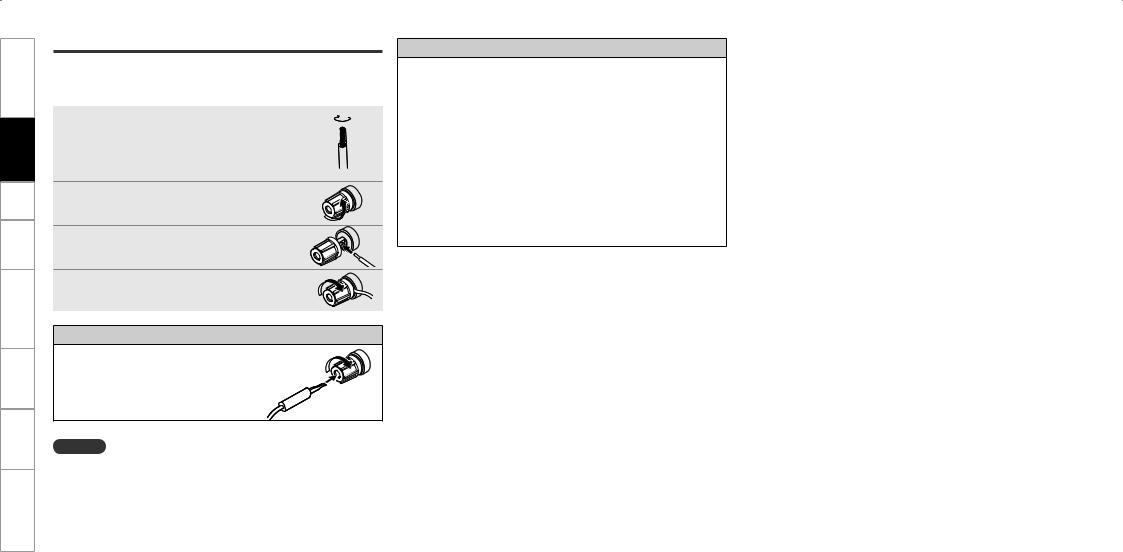
Troubleshooting Information Zone-Multi Control Remote Playback Setup Connections Started Getting
Connecting the Speaker Cables
Carefully check the left (L) and right (R) channels and + (red) and – (black) polarities on the speakers being connected to the AVR-5308CI, and be sure to interconnect the channels and polarities correctly.
1Peel off about 0.03 ft/10 mm of sheathing from the tip of the speaker cable, then either twist the core wire tightly or terminate it.
Turn |
the |
speaker |
terminal |
2counterclockwise to loosen it. |
|
||
3Insert the speaker cable’s core wire to the hilt into the speaker terminal.
4Turn the speaker terminal clockwise to tighten it.
When using a banana plug
Tighten the speaker terminal firmly before inserting the banana plug.
NOTE
•Use speakers with an impedance of 6 to 16 Ω/ohms. When using surround A and B speakers simultaneously, use speakers with an impedance of 8 to 16 Ω/ohms.
•Connect the speaker cables in such a way that they do not stick out of the speaker terminals. The protection circuit may be activated if the core wires touch the rear panel or if the + and – sides touch each other (v“Protection circuit”).
•Never touch the speaker terminals while the power supply is connected. Doing so could result in electric shock.
Protection circuit
If speakers with an impedance lower than specified (for example 4 Ω/ohms speakers) are used for an extended period of time with the volume turned up high, the temperature may rise, activating the protection circuit.
When the protection circuit is activated, the speaker output is shut off and the power indicator flashes red. If this happens, unplug the power cord, then check the speaker cable and input cable connections. If the set is extremely hot, wait for it to cool off and improve ventilation around it. Once this is done, plug the power cord back in and turn the set's power back on.
If the protection circuit is activated again even though there are no problems in the ventilation around the set nor in the connections, the set may be damaged. Turn the power off, then contact a DENON service center.
11
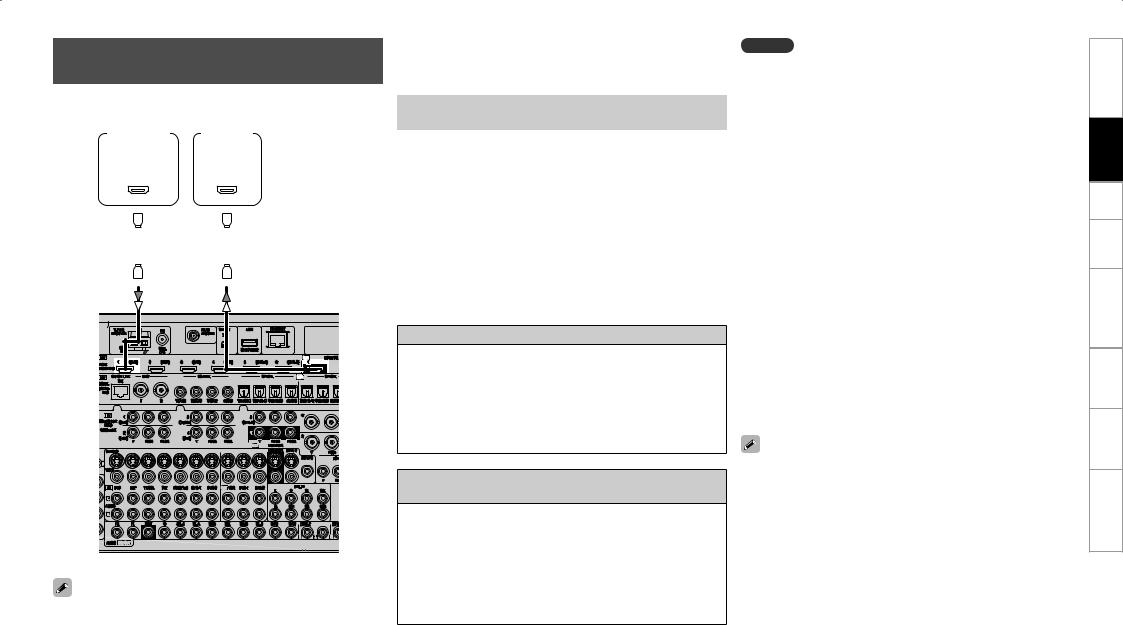
Connecting Equipment with HDMI connectors
With HDMI connections, the video and audio signals can be transferred with a single cable.
|
|
|
|
|
|
|||||||
|
|
DVD player |
Monitor |
|||||||||
|
)%.* |
|
)%.* |
|||||||||
|
065 |
|
*/ |
|
||||||||
|
|
|
|
|
|
|
|
|
|
|
|
|
|
|
|
|
|
|
|
|
|
|
|
|
|
|
|
|
|
|
|
|
|
|
|
|
|
|
|
|
|
|
|
|
|
|
|
|
|
|
|
|
|
|
|
|
|
|
|
|
|
|
|
|
|
|
|
|
|
|
|
|
|
|
|
|
|
b The AVR-5308CI is supported to the feature of HDMI listed below.
•30 and 36 bit Deep Color
•xvYCC
•Auto Lipsync Correction
Compatible audio |
Details |
Discs |
|
format |
(examples) |
||
|
|||
|
|
|
|
2-channel linear PCM |
2ch 32-192 kHz |
CD, DVD-Video, |
|
16/20/24 bits |
DVD-Audio |
||
|
|
|
|
Multi-channel linear |
8ch 32-192 kHz |
DVD-Audio |
|
PCM |
16/20/24 bits |
||
|
|||
|
|
|
|
Dolby Digital, DTS |
Bitstream |
DVD-Video |
|
|
|
|
|
|
2/5.1ch |
|
|
DSD |
2.8224 MHz |
SACD |
|
|
1 bit |
|
|
|
|
|
|
Dolby Digital Plus, |
|
HD DVD, |
|
Dolby TrueHD, |
Bitstream |
||
Blu-ray Disc |
|||
DTS-HD |
|
||
|
|
||
|
|
|
•By default, the HDMI audio signals are output from the speakers connected to the AVR-5308CI.
•To output the sound from the TV, make the settings at GUI menu “Manual Setup” – “HDMI Setup” – “Audio” – “TV” (vpage 33).
Copyright protection system (HDCP)
In order to play the digital video and audio signals of a DVDVideo or DVD-Audio disc using HDMI/DVI connections, both the connected DVD player and monitor must be equipped for a copyright protection system called “HDCP” (High-bandwidth Digital Content Protection). HDCP is a copy protection technology consisting of data encoding and mutual identification of the devices.
The AVR-5308CI is HDCP-compatible. For details on the DVD player or monitor you are using, refer to its operating instructions.
When connecting with an HDMI/DVI converter cable (adapter)
•HDMI video signals are theoretically compatible with the DVI format.
When connecting to a monitor, etc., equipped with a DVI-D connector, connection is possible using an HDMI/DVI converter cable, but depending on the combination of components in some cases the video signals will not be output.
•When connecting using an HDMI/DVI converter adapter, the video signals may not be output properly due to poor connections with the connected cable, etc.
NOTE
•Use a CPPM-compatible DVD player to play DVD-Audio discs that are copyright-protected by CPPM.
•The audio signals output from the HDMI connector (sampling frequency, bit rate, etc.) may be restricted by the connected device.
•Video signals are not output properly when using devices that are not HDCP-compatible.
•Video signals are not output if the input video signals do not match the monitor’s resolution. In this case, switch the DVD player’s resolution to a resolution with which the monitor is compatible.
•If the GUI menu “Manual Setup” – “HDMI Setup” – “Audio” setting (vpage 33) is set to “Amp”, the sound may be interrupted when the monitor’s power is turned off.
•Use a cable on which the HDMI logo is indicated (a certified HDMI product) for connection to the HDMI connector. Normal playback may not be possible when using a cable other than one on which the HDMI logo is indicated (a non-HDMI-certified product).
•If the monitor or DVD player does not support Deep Color, Deep Color signal transfer is not possible.
•If the monitor or DVD player does not support xvYCC, xvYCC signal transfer is not possible.
•If the monitor does not support “Auto Lipsync Correction” function, this function will not work.
•The AVR-5308CI is compatible with the HDMI’s CEC (Consumer Electronics Control) function. Please note the following.
•It may not work depending on the device it is connected to and its setup.
•It does not operate with televisions or players that are not compatible with HDMI’s CEC.
•When the AVR-5308CI and DVD player are connected using an HDMI cable, also connect the AVR-5308CI and monitor using an HDMI cable.
•If the connected monitor or DVD player only has a DVI-D connector, use an HDMI/DVI converter cable. When using a DVI cable, no audio signals are transmitted.
•Use a Deep Color compatible cable for connection to Deep Color compatible devices.
Troubleshooting Information Zone-Multi Control Remote Playback Setup Connections Started Getting
12
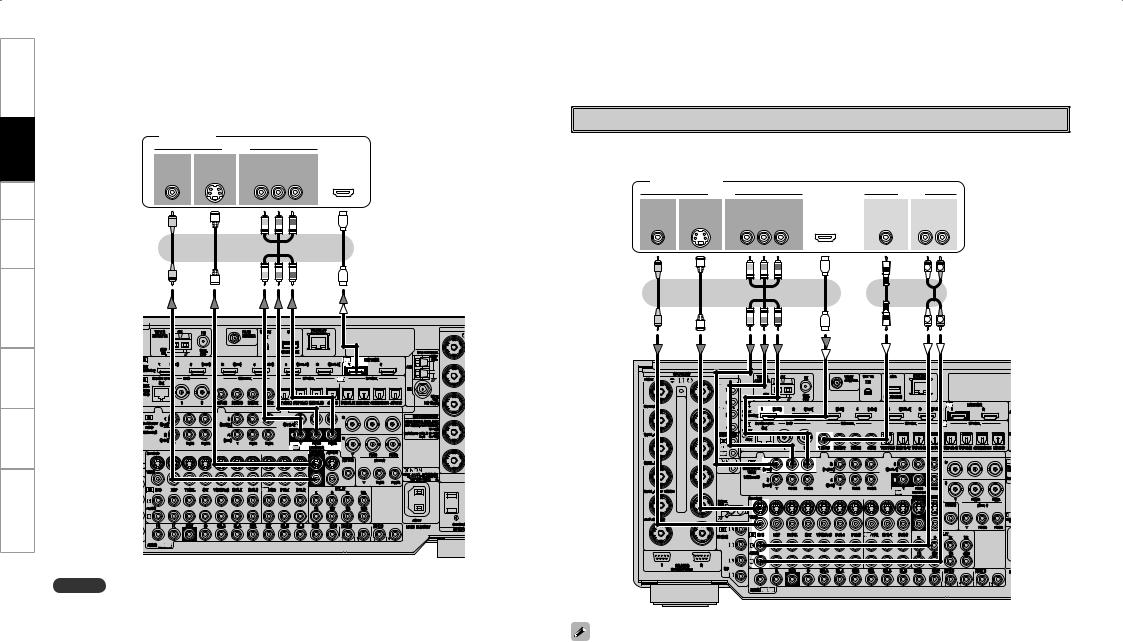
Troubleshooting Information Zone-Multi Control Remote Playback Setup Connections Started Getting
Connecting the Monitor |
|
Connecting the Playback Components |
• Connect the cables to be used (vpage 9 “Video Conversion Function”). |
Carefully check the left (L) and right (R) channels and the inputs and outputs, and be sure to interconnect |
||||||||||||
• With HDMI connections, the video and audio signals can be transferred with a single cable. |
correctly. |
|
|
|
|
|
|
|
|||||
• To output the audio signals to the monitor with HDMI connections, set GUI menu “Manual Setup” |
|
|
|
|
|
|
|
|
|||||
– “HDMI Setup” – “Audio” to “TV” (vpage 33). |
|
DVD Player |
|
|
|
|
|
|
|
||||
Monitor |
|
|
|
|
|
|
|
|
|
|
|
||
|
|
|
|
• Connect the cables to be used. |
|
|
|
|
|
|
|||
|
7*%&0 |
|
|
|
|
|
|
|
|
|
|||
|
|
|
|
• With HDMI connections, the video and audio signals can be transferred with a single cable. |
|||||||||
7*%&0 |
4 7*%&0 |
$0.10/&/5 7*%&0 |
)%.* |
||||||||||
*/ |
*/ |
|
*/ |
|
*/ |
|
|
|
|
|
|
|
|
|
|
: |
1# |
13 |
|
DVD player |
|
|
|
|
|
|
|
|
|
|
|
|
|
|
|
|
|
|
|
||
|
|
|
|
|
|
|
7*%&0 |
|
|
|
|
"6%*0 |
|
|
|
|
|
|
|
7*%&0 |
4 7*%&0 $0.10/&/5 7*%&0 |
)%.* |
$0"9*"- |
"6%*0 |
|||
|
|
|
|
|
|
065 |
065 |
065 |
|
065 |
065 |
065 |
|
|
|
|
|
|
|
|
: |
1# |
13 |
|
|
- |
3 |
|
|
|
|
|
|
|
|
|
|
|
|
L |
R |
|
|
|
|
|
|
|
|
|
|
|
|
L |
R |
NOTE
• The component video connectors may be indicated differently on your monitor. For details, see the monitor’s operating instructions.
• The audio signals output from the HDMI connectors are only the HDMI input signals.
• Connect an HDP (High-Definition Player) in the same way.
• When using an optical cable or a BNC cable for the digital audio connection, make the settings at GUI menu “Source Select” – “DVD” – “Assign” – “Digital” (vpage 46).
• When using a BNC cable for the component video connection, make the settings at GUI menu “Source Select” – “DVD” – “Assign” – “Component” (vpage 47).
13
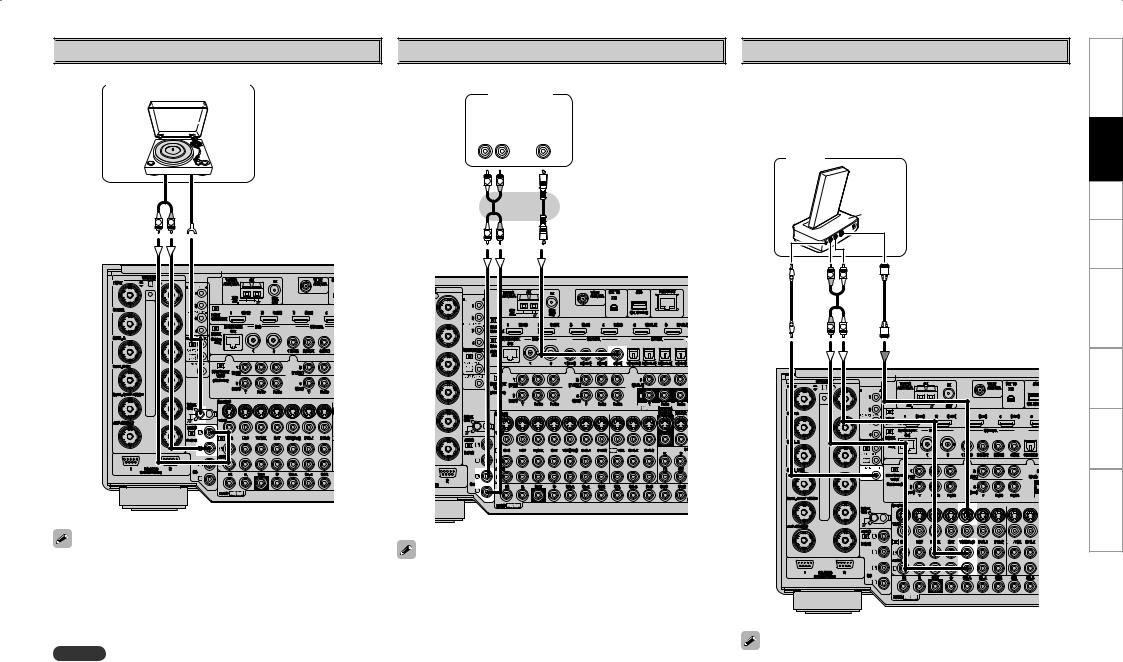

 Record Player
Record Player
Turntable (MM cartridge)
"6%*0 |
(/% |
|
065 |
||
|
||
L |
R |

 CD Player
CD Player
Connect the cables to be used.
CD player
|
|
"6%*0 |
|
|
|
||
|
|
|
|
|
|||
|
"6%*0 |
|
|
$0"9*"- |
|||
|
065 |
|
|
065 |
|||
|
- 3 |
|
|
|
|
|
|
|
|
|
|
|
|
|
|
|
|
|
|
|
|
|
|
L |
R |
L |
R |

 iPod®
iPod®
Use a DENON Control Dock for iPod (ASD-1R, sold separately) to connect the iPod to the AVR-5308CI. For instructions on the Control Dock for iPod settings, refer to the Control Dock for iPod’s operating instructions.
Example :
iPod |
|
|
"4% 3 |
R |
L |
R |
L |
•When connecting a record player with an MC cartridge, use a commercially available MC head amplifier or a step-up transformer.
•Induction humming (a booming sound) may be produced from the speakers if the volume is raised with no record player connected.
•With some record players, noise may be generated when the ground wire is connected. If so, disconnect the ground wire.
When using an optical cable or a BNC cable for the digital audio connection, make the settings at GUI menu “Source Select” – “CD”
– “Assign” – “Digital” (vpage 46).
NOTE |
• With the default settings, the iPod can be used connected to the VCR |
|
The AVR-5308CI’s SIGNAL GND terminal is meant to reduce noise |
||
(iPod) connector. |
||
when a record player is connected. This is not a safety ground |
• To assign the iPod to a connector other than VCR (iPod), make the |
|
terminal. |
settings at GUI menu “Source Select” – “(input source to which iPod |
|
|
dock assigned)” – “Assign” – “iPod dock” (vpage 47). |
Troubleshooting Information Zone-Multi Control Remote Playback Setup Connections Started Getting
14
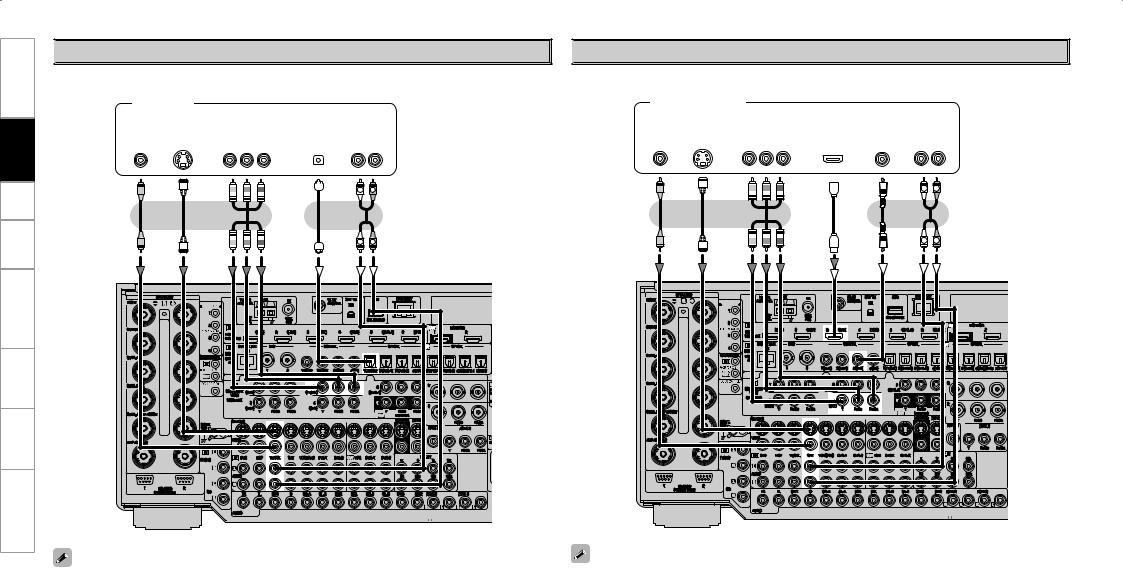
Troubleshooting Information Zone-Multi Control Remote Playback Setup Connections Started Getting

 TV/CABLE Tuner
TV/CABLE Tuner
Connect the cables to be used.
TV tuner
|
|
7*%&0 |
|
|
|
|
|
|
|
|
"6%*0 |
|
|||||
|
|
|
|
|
|
|
|
|
|
||||||||
|
|
|
|
|
|
|
|
|
|
|
|
|
|
|
|
||
7*%&0 |
|
4 7*%&0 |
|
$0.10/&/5 7*%&0 |
|
015*$"- |
|
|
"6%*0 |
||||||||
065 |
|
065 |
|
|
065 |
|
065 |
|
|
|
065 |
||||||
|
|
|
|
|
: 1# 13 |
|
|
|
|
|
|
|
|
|
- 3 |
||
|
|
|
|
|
|
|
|
|
|
|
|
|
|
|
|
|
|
|
|
|
|
|
|
|
|
|
|
|
|
|
|
|
|
|
|
|
|
|
|
|
|
|
|
|
|
|
|
|
|
|
|
|
|
|
|
|
|
|
|
|
|
|
|
|
|
|
|
|
|
|
|
L |
R |
L |
R |

 Satellite Receiver
Satellite Receiver
Connect the cables to be used.
DBS / BS tuner
|
|
7*%&0 |
|
|
|
|
|
|
|
"6%*0 |
|
|
|||||
|
|
|
|
|
|
|
|
|
|
|
|||||||
7*%&0 |
|
4 7*%&0 |
|
$0.10/&/5 7*%&0 |
)%.* |
$0"9*"- |
|
|
"6%*0 |
||||||||
065 |
|
065 |
|
|
065 |
065 |
065 |
|
|
|
065 |
||||||
|
|
|
|
|
: 1# 13 |
|
|
|
|
|
|
|
|
|
- 3 |
||
|
|
|
|
|
|
|
|
|
|
|
|
|
|
|
|
|
|
|
|
|
|
|
|
|
|
|
|
|
|
|
|
|
|
|
|
L |
R |
L |
R |
|
|
|
|
|
|
|
|
|
|
|
|
|
|
|
|
|
|
|
|
|
|
|
|
|
|
|
|
|
|
|
|
|
|
|
|
|
|
|
|
|
|
|
|
|
|
|
|
|
|
|
|
|
|
|
|
|
|
|
|
|
|
|
|
|
|
|
|
|
|
|
|
|
|
|
|
|
|
|
|
|
|
|
|
|
|
|
|
|
|
|
|
|
|
|
|
|
|
|
|
|
|
|
|
|
|
|
|
|
|
|
|
|
|
|
|
|
|
|
|
|
|
|
|
|
|
|
|
|
|
|
|
|
|
|
|
|
|
|
|
|
|
|
|
|
|
|
|
|
|
|
|
|
|
|
|
|
|
|
|
|
|
|
|
|
|
|
|
|
|
|
|
|
|
|
|
|
|
|
|
|
|
|
|
|
|
|
|
|
|
|
|
|
|
|
|
|
|
|
|
|
|
• When using an optical cable or a BNC cable for the digital audio connection, make the settings at GUI |
|||||||||||||
• When using a coaxial digital cable or a BNC cable for the digital audio connection, make the settings at |
||||||||||||||||||||||||||
menu “Source Select” – “SAT” – “Assign” – “Digital” (vpage 46). |
||||||||||||||||||||||||||
GUI menu “Source Select” – “TV/CBL” – “Assign” – “Digital” (vpage 46). |
||||||||||||||||||||||||||
• When using a BNC cable for the component video connection, make the settings at GUI menu “Source |
||||||||||||||||||||||||||
• When using a BNC cable for the component video connection, make the settings at GUI menu “Source |
||||||||||||||||||||||||||
Select” – “SAT” – “Assign” – “Component” (vpage 47). |
||||||||||||||||||||||||||
Select” – “TV/CBL” – “Assign” – “Component” (vpage 47). |
||||||||||||||||||||||||||
|
|
|
|
|
|
|
|
|
|
|
|
|
||||||||||||||
15
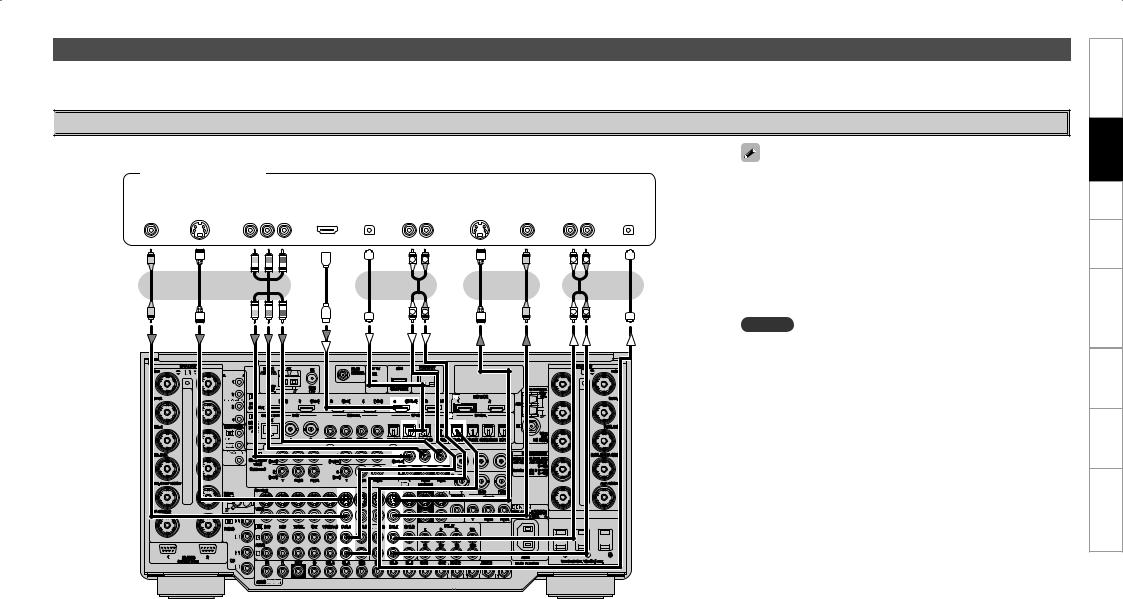
Connecting the Recording Components
Carefully check the left (L) and right (R) channels and the inputs and outputs, and be sure to interconnect correctly.

 Digital Video Recorder
Digital Video Recorder
Connect the cables to be used.
Digital video recorder
|
|
|
7*%&0 |
|
|
|
|
|
|
|
|
|
|
|
"6%*0 |
|
|
|
7*%&0 |
|
|
|
"6%*0 |
|
|
|
|
|
||||||||
|
|
|
|
|
|
|
|
|
|
|
|
|
|
|
|
|
|
|
|
|
|
|
|
|||||||||||||
|
|
|
|
|
|
|
|
|
|
|
|
|
|
|
|
|
|
|
|
|
|
|
|
|
|
|
|
|
|
|
|
|
|
|
|
|
7*%&0 |
|
4 7*%&0 |
|
|
$0.10/&/5 7*%&0 |
)%.* |
015*$"- |
|
|
"6%*0 |
|
4 7*%&0 |
|
|
7*%&0 |
|
"6%*0 |
|
|
015*$"- |
||||||||||||||||
065 |
|
065 |
|
|
065 |
065 |
065 |
|
|
065 |
|
*/ |
|
|
|
*/ |
|
*/ |
|
|
*/ |
|
|
|||||||||||||
|
|
|
|
|
|
: 1# 13 |
|
|
|
|
|
|
|
|
|
|
|
|
- 3 |
|
|
|
|
|
|
|
- 3 |
|
|
|
|
|
|
|
|
|
|
|
|
|
|
|
|
|
|
|
|
|
|
|
|
|
|
|
|
|
|
|
|
|
|
|
|
|
|
|
|
|
|
|
|
|
|
|
|
|
|
|
|
|
|
|
|
|
|
|
|
|
|
|
|
|
|
|
|
|
|
|
|
|
|
|
|
|
|
|
|
|
|
|
|
|
|
|
|
|
|
|
|
|
|
|
|
|
|
|
|
|
|
|
|
|
|
|
|
|
|
|
|
|
|
|
|
|
|
|
|
L |
R |
L |
R |
L |
R |
L |
R |
•Make analog connections if you wish to record analog audio signals.
•When recording to a digital video recorder, it is necessary that the type of cable used with the playback source equipment be the same type that is connected to the AVR-5308CI DVR-1 OUT connector.
Example: TV IN → S-Video cable : DVR-1 OUT → S-Video cable TV IN →Video cable : DVR-1 OUT →Video cable
•Connect a DVR-2 in the same way.
•When using a component video cable or a BNC cable for the component video connection, make the settings at GUI menu “Source Select” – “DVR-1” or “DVR-2” – “Assign” – “Component” (vpage 47).
NOTE
•Do not connect the output of the component connected to the AVR5308CI’s OPTICAL2 output connector to any input connector other than OPTICAL2.
•Do not connect the output of the component connected to the AVR5308CI’s OPTICAL3 output connector to any input connector other than OPTICAL3.
Troubleshooting Information Zone-Multi Control Remote Playback Setup Connections Started Getting
16
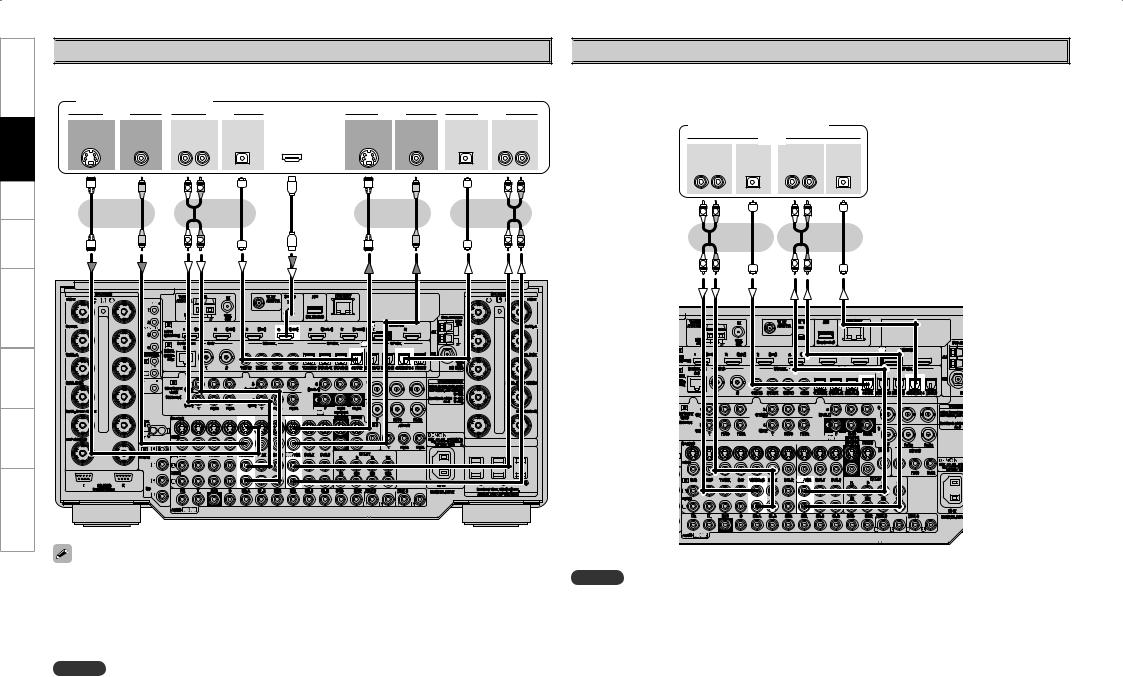
Troubleshooting Information Zone-Multi Control Remote Playback Setup Connections Started Getting

 Video Cassette Recorder
Video Cassette Recorder
Connect the cables to be used.
Video cassette recorder
|
7*%&0 |
|
|
"6%*0 |
|
4 7*%&0 |
7*%&0 |
"6%*0 |
015*$"- |
)%.* |
|
065 |
065 |
065 |
065 |
065 |
|
|
|
- |
3 |
|
|
|
|
L |
R |
|
|
|
|
L |
R |
|
|
7*%&0 |
|
|
"6%*0 |
|
4 7*%&0 |
7*%&0 |
015*$"- |
"6%*0 |
|
*/ |
*/ |
*/ |
|
*/ |
|
|
|
- |
3 |
|
|
|
L |
R |
|
|
|
L |
R |

 CD Recorder / MD Recorder / Tape Deck
CD Recorder / MD Recorder / Tape Deck
Make analog connections if you wish to record analog audio signals, or digital connections if you wish to record digital audio signals, depending on the types of connectors on the components being used.
CD recorder /
MD recorder /Tape deck
|
|
"6%*0 |
|
|
|
"6%*0 |
015*$"- |
"6%*0 |
015*$"- |
||
065 |
065 |
*/ |
|
*/ |
|
- |
3 |
|
- |
3 |
|
L |
R |
|
L |
R |
|
L |
R |
|
L |
R |
|
•When recording to a VCR, it is necessary that the type of cable used with the playback source equipment be the same type that is connected to the AVR-5308CI VCR OUT connector.
Example: TV IN → S-Video cable : VCR OUT → S-Video cable TV IN →Video cable : VCR OUT →Video cable
•When using a component video cable or a BNC cable for the video connection, make the settings at GUI menu “Source Select” – “VCR” – “Assign” – “Component” (vpage 47).
NOTE
Do not connect the output of the component connected to the AVR-5308CI’s OPTICAL4 output connector to any input connector other than OPTICAL4.
NOTE
Do not connect the output of the component connected to the AVR-5308CI’s OPTICAL4 output connector to any input connector other than OPTICAL4.
17

Connections to Other Devices
Carefully check the left (L) and right (R) channels and the inputs and outputs, and be sure to interconnect correctly.
Components Equipped with a DENON LINK connector
Multi-channel playback is possible with DVD-Audio discs, Super Audio CD, etc.
DVD player
"6%*0
%&/0/ -*/,

 Video Camera / Game Console
Video Camera / Game Console
Video camera / Game console
7*%&0 |
|
|
|
"6%*0 |
4 7*%&0 |
7*%&0 |
"6%*0 |
015*$"- |
|
065 |
065 |
065 |
065 |
|
|
|
- |
3 |
|
|
|
L |
R |
|
|
|
L |
R |
|
To use with DENON LINK connections, make the settings at GUI menu “Source Select” – “(input source)” – “Assign” – “Digital” – “DENON LINK” (vpage 46).
Component with Multi-channel Output connectors
DVD player /
Super Audio CD player / External decoder
|
|
|
"6%*0 |
|
|
|
46# |
'30/5 |
$&/5&3 463306/% |
463306/% |
|||
800'&3 |
|
|
|
|
#"$, |
|
|
- |
3 |
- |
3 |
- |
3 |
|
L |
R |
L |
R |
L |
R |
|
L |
R |
L |
R |
L |
R |
•To play the analog input signals input to the EXT. IN connectors, press the INPUT MODE button on the main unit or INPUT button on the main remote control unit and select “EXT. IN” or make the settings at GUI menu “Source Select” – “(input source)” – “Input Mode” – “Input Mode” – “EXT. IN” (vpage 45).
•The video signal can be connected in the same way as a DVD player
(vpage 13).
•To play copyright-protected discs, connect the AVR-5308CI’s EXT. IN connector with the DVD player’s analog multi-channel output connector.
Troubleshooting Information Zone-Multi Control Remote Playback Setup Connections Started Getting
18

Troubleshooting Information Zone-Multi Control Remote Playback Setup Connections Started Getting

 External Power Amplifier
External Power Amplifier
Power amplifier
|
|
|
"6%*0 |
|
|
|
|
|
|
|
|
|
|
'30/5 |
46# |
$&/5&3 463306/% |
463306/% |
463306/% |
||
|
800'&3 |
" |
|
#"$, |
# |
|
- |
3 |
- |
3 |
- |
3 |
- |
3 |
L |
R |
L |
R |
L |
R |
L |
R |
L |
R |
L |
R |
L |
R |
L |
R |
When using just one surround back speaker, connect it to the left channel (SBL).

 USB Port
USB Port
n Front panel |
|
|
|
n Rear panel |
||||||||||||||||||||||||||||||||||||||||||||||||||||||||||||||||||||
|
|
|
|
|
|
|
|
|
|
|
|
|
|
|||||||||||||||||||||||||||||||||||||||||||||||||||||||||||
|
|
|
|
USB memory device |
|
|
|
|
USB memory device |
|||||||||||||||||||||||||||||||||||||||||||||||||||||||||||||||
|
|
|
|
|
|
|
|
|
|
|
|
|
|
|
|
|
|
|
|
|
|
|
|
|
|
|
|
|
|
|
|
|
|
|
|
|
|
|
|
|
|
|
|
|
|
|
|
|
|
|
|
|
|
|
|
|
|
|
|
|
|
|
|
|
|
|
|
|
|
|
|
|
|
|
|
|
|
|
|
|
|
|
|
|
|
|
|
|
|
|
|
|
|
|
|
|
|
|
|
|
|
|
|
|
|
|
|
|
|
|
|
|
|
|
|
|
|
|
|
|
|
|
|
|
|
|
|
|
|
|
|
|
|
|
|
|
|
|
|
|
|
|
|
|
|
|
|
|
|
|
|
|
|
|
|
|
|
|
|
|
|
|
|
|
|
|
|
|
|
|
|
|
|
|
|
|
|
|
|
|
|
|
|
|
|
|
|
|
|
|
|
|
|
|
|
|
|
|
|
|
|
|
|
|
|
|
|
|
|
|
|
|
|
|
|
|
|
|
|
|
|
|
|
|
|
|
|
|
|
|
|
|
|
|
|
|
|
|
|
|
|
|
|
|
|
|
|
|
|
|
|
|
|
|
|
|
|
|
|
|
|
|
|
|
|
|
|
|
|
|
|
|
|
|
|
|
|
|
|
|
|
|
|
|
|
|
|
|
|
|
|
|
|
|
|
|
|
|
|
|
|
|
|
|
|
|
|
|
|
|
|
|
|
|
|
|
|
|
|
|
|
|
|
|
|
|
|
|
|
|
|
|
|
|
|
|
|
|
|
|
|
|
|
|
|
|
|
|
|
|
|
|
|
|
|
|
|
|
|
|
|
|
|
|
|
|
|
|
|
|
|
|
|
|
|
|
|
|
|
|
|
|
|
|
|
|
|
|
|
|
|
|
|
|
|
|
|
|
|
|
|
|
|
|
|
|
|
|
|
|
|
|
|
|
|
|
|
|
|
|
|
|
|
|
|
|
|
|
|
|
|
|
|
|
|
|
|
|
|
|
|
|
|
|
|
|
|
|
|
|
|
|
|
|
|
|
|
|
|
|
|
|
|
|
|
|
|
|
|
|
|
|
|
|
|
|
|
|
|
|
|
|
|
|
|
|
|
|
|
|
|
|
|
|
|
|
|
|
|
|
|
|
|
|
|
|
|
|
|
|
|
|
|
|
|
|
|
|
|
|
|
|
|
|
|
|
|
|
|
|
|
|
|
|
|
|
|
|
|
|
|
|
|
|
|
|
|
|
|
|
|
|
|
|
|
|
|
|
|
|
|
|
|
|
|
|
|
|
|
|
|
|
|
|
|
|
|
|
|
|
|
|
|
|
|
|
|
|
|
|
|
|
|
|
|
|
|
|
|
|
|
|
|
|
|
|
|
|
|
|
|
|
|
|
|
|
|
|
|
|
|
|
|
|
|
|
|
|
|
|
|
|
|
|
|
|
|
|
|
|
|
|
|
|
|
|
|
|
|
|
|
|
|
|
|
|
|
|
|
|
|
|
|
|
|
|
|
|
|
|
|
|
|
|
|
|
|
|
|
|
|
|
|
|
|
|
|
|
|
|
|
|
|
|
|
|
|
|
|
|
|
|
|
|
|
|
|
|
|
|
|
|
|
|
|
|
|
|
|
|
|
|
|
|
|
|
|
|
|
|
|
|
|
|
|
|
|
|
|
|
|
|
|
|
|
|
|
|
|
|
|
|
|
|
|
|
|
|
|
|
|
|
|
|
|
|
|
|
|
|
|
|
|
|
|
|
|
|
|
|
|
|
|
|
|
|
|
|
|
|
|
|
|
|
|
|
|
|
|
|
|
|
|
|
|
|
|
|
|
|
|
|
|
|
|
|
|
|
|
|
|
|
|
|
|
|
|
|
|
|
|
|
|
|
|
|
|
|
|
|
|
|
|
|
|
|
|
|
|
|
|
|
|
|
|
|
|
|
|
|
|
|
|
|
|
|
|
|
|
|
|
|
|
|
|
|
|
|
|
|
|
|
|
|
|
|
|
|
|
|
|
|
|
|
|
|
|
|
|
|
|
|
|
|
|
|
|
|
|
|
|
|
|
|
|
|
|
|
|
|
|
|
|
|
|
|
|
|
|
|
|
|
|
|
|
|
|
|
|
|
|
|
|
|
|
|
|
|
|
|
|
|
|
|
|
|
|
|
|
|
|
|
|
|
|
|
|
|
|
|
|
|
|
|
|
|
|
|
|
|
|
|
|
|
|
|
|
|
|
|
|
|
|
|
|
|
|
|
|
|
|
|
|
|
|
|
|
|
|
|
|
|
|
|
|
|
|
|
|
|
|
|
|
|
|
|
|
|
|
|
|
|
|
|
|
|
|
|
|
|
|
|
|
|
|
|
|
|
|
|
|
|
|
|
|
|
|
|
|
|
|
|
|
|
|
|
|
|
|
|
|
|
|
|
|
|
|
|
|
|
|
|
|
|
|
|
|
|
|
|
|
|
|
|
|
|
|
|
|
|
|
|
|
|
|
|
|
|
|
|
|
|
|
|
|
|
|
|
|
|
|
|
|
|
|
|
|
|
|
|
|
|
|
|
|
|
|
|
|
|
|
|
|
|
|
|
|
|
|
|
|
|
|
|
|
|
|
|
|
|
|
|
|
|
|
|
|
|
|
|
|
|
|
|
|
|
|
|
|
|
|
|
|
|
|
|
|
|
|
|
|
|
|
|
|
|
|
|
|
|
|
|
|
|
|
|
|
|
|
|
|
|
|
|
|
|
|
|
|
|
|
|
|
|
|
|
|
|
|
|
|
|
|
|
|
|
|
|
|
|
|
|
|
|
|
|
|
|
|
|
|
|
|
|
|
|
|
|
|
|
|
|
|
|
|
|
|
|
|
|
|
|
|
|
|
|
|
|
|
|
|
|
|
|
|
|
|
|
|
|
|
|
|
|
|
|
|
|
|
|
|
|
|
|
|
|
|
|
|
|
|
|
|
|
|
|
|
|
|
|
|
|
|
|
|
|
|
|
|
|
|
|
|
|
|
|
|
|
|
|
|
|
|
|
|
|
|
|
|
|
|
|
|
|
|
|
|
|
|
|
|
|
|
|
|
|
|
|
|
|
|
|
|
|
|
|
|
|
|
|
|
|
|
|
|
|
|
|
|
|
|
|
|
|
|
|
|
|
|
|
|
|
|
|
|
|
|
|
|
|
|
|
|
|
|
|
|
|
|
|
|
|
|
|
|
|
|
|
|
|
|
|
|
|
|
|
|
|
|
|
|
|
|
|
|
|
|
|
|
|
|
|
|
|
|
|
|
|
|
|
|
|
|
|
|
|
|
|
|
|
|
|
|
|
|
|
|
|
|
|
|
|
|
|
|
|
|
|
|
|
|
|
|
|
|
|
|
|
|
|
|
|
|
|
|
|
|
|
|
|
|
|
|
|
|
|
|
|
|
|
|
|
|
|
|
|
|
|
|
|
|
|
|
|
|
|
|
|
|
|
|
|
|
|
|
|
|
|
|
|
|
|
|
|
|
|
|
|
|
|
|
|
|
|
|
|
|
|
|
|
|
|
|
|
|
|
|
|
|
|
|
|
|
|
|
|
|
|
|
|
|
|
|
|
|
|
|
|
|
|
|
|
|
|
|
|
|
|
|
|
|
|
|
|
|
|
|
|
|
|
|
|
|
|
|
|
|
|
|
|
|
|
|
|
|
|
|
|
|
|
|
|
|
|
|
|
|
|
|
|
|
|
|
|
|
|
|
|
|
|
|
|
|
|
|
|
|
|
|
|
|
|
|
|
|
|
|
|
|
|
|
|
|
|
|
|
|
|
|
|
|
|
|
|
|
|
|
|
|
|
|
|
|
|
|
|
|
|
|
|
|
|
|
|
|
|
|
|
|
|
|
|
|
|
|
|
|
|
|
|
|
|
|
|
|
|
|
|
|
|
|
|
|
|
|
|
|
|
|
|
|
|
|
|
|
|
|
|
|
|
|
|
|
|
|
|
|
|
|
|
|
|
|
|
|
|
|
|
|
|
|
|
|
|
|
|
|
|
|
|
|
|
|
|
|
|
|
|
|
|
|
|
|
|
|
|
|
|
|
|
|
|
|
|
|
|
|
|
|
|
|
|
|
|
|
|
|
|
|
|
|
|
|
|
|
|
|
|
|
|
|
|
|
|
|
|
|
|
|
|
|
|
|
|
|
|
|
|
|
|
|
|
|
|
|
|
|
|
|
|
|
|
|
|
|
|
|
|
|
|
|
|
|
|
|
|
|
|
|
|
|
|
|
|
|
|
|
|
|
|
|
|
|
|
|
|
|
|
|
|
|
|
|
|
|
|
|
|
|
|
|
|
|
|
|
|
|
|
|
|
|
|
|
|
|
|
|
|
|
|
|
|
|
|
|
|
|
|
|
|
|
|
|
|
|
|
|
|
|
|
|
|
|
|
|
|
|
|
|
|
|
|
|
|
|
|
|
|
|
|
|
|
|
|
|
|
|
|
|
|
|
|
|
|
|
|
|
|
|
|
|
|
|
|
|
|
|
|
|
|
|
|
|
|
|
|
|
|
|
|
|
|
|
|
|
|
|
|
|
|
|
|
|
|
|
|
|
|
|
|
|
|
|
|
|
|
|
|
|
|
|
|
|
|
|
|
|
|
|
|
|
|
|
|
|
|
|
|
|
|
|
|
|
|
|
|
|
|
|
|
|
|
|
|
|
|
|
|
|
|
|
|
|
|
|
|
|
|
|
|
|
|
|
|
|
|
|
|
|
|
|
|
|
|
|
|
•In the initial status, USB memory devices can be used by connecting them to the USB port on the front panel.
•To change the port to be used, see “USB Select” on page 47.
•For instructions on playing the files on a USB memory device, see page 67, 68.
NOTE
•Set to the USB port you want to use.
•The AVR-5308CI is equipped with two USB ports, one each on the front and rear panels. It is not possible to use the set with USB memory devices connected to both the ports at the same time. Select the USB port you want to use at the GUI menu “Source Select” – “NET/USB”
– “Playback Mode” – “USB Select”.
•Do not use the extension cable for connecting the USB memory deveice to the AVR-5308CI’s USB port. Use of the extension cable may cause harmful interference.
19
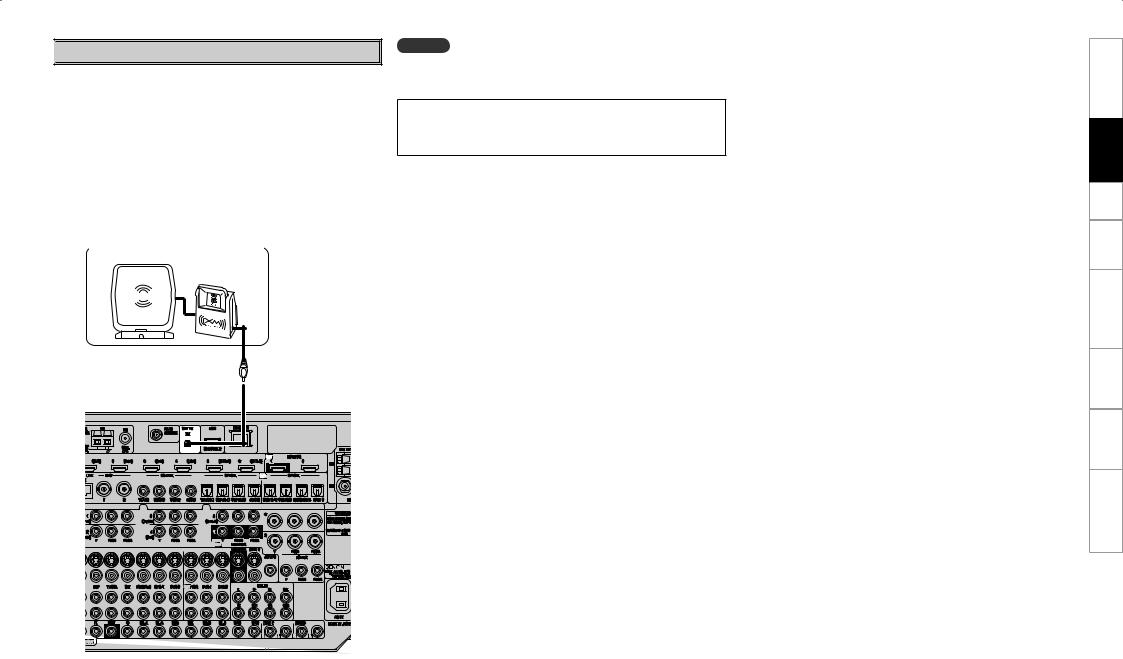

 XM connector
XM connector
•The AVR-5308CI is an XM Ready® receiver. You can receive XM® Satellite Radio by connecting to the XM Mini-Tuner and Home Dock (includes home antenna, sold separately) and subscribing to the XM service.
•Plug the XM Mini-Tuner and Home Dock into the XM connector on the rear panel.
•Position the Home Dock antenna near a south-facing window to receive the best signal.
For details, see “Listening to XM Satellite Radio Programs” (vpage 60, 61).
When making connections, also refer to the operating instructions of the XM Mini-Tuner and Home Dock.
XM Mini-Tuner and Home Dock
NOTE
Keep the power cord unplugged until the XM Mini-Tuner and Home Dock connection have been completed.
•The XM name and related logo are registered trademarks of XM Satellite Radio Inc. All rights reserved.
•XM Ready is a registered trademark of XM Satellite Radio Inc. All rights reserved.
XM
Troubleshooting Information Zone-Multi Control Remote Playback Setup Connections Started Getting
20

Troubleshooting Information Zone-Multi Control Remote Playback Setup Connections Started Getting

 Antenna terminals
Antenna terminals
An F-type FM antenna cable plug can be connected directly.
AM/FM
Direction of broadcasting station
AM loop antenna |
FM antenna |
(small, supplied) |
|

 (White)
(White)  (Black)
(Black) 
AM outdoor antenna |
Ground |
|
 75 Ω/ohms
75 Ω/ohms  Coaxial cable
Coaxial cable
FM indoor antenna (supplied)
Note to CATV system installer:
This reminder is provided to call the CATV system installer’s attention to Article 820-40 of the NEC which provides guidelines for proper grounding and, in particular, specifies that the cable ground shall be connected to the grounding system of the building, as close to the point of cable entry as practical.
AM loop antenna assembly
Remove the vinyl tie and take out the connection line.
a.With the antenna on top of any stable surface.
Mount
21
HD Radio™ broadcast
HD Radio broadcast is a service that is only available within the United States.
Direction of broadcasting station |
|
|
|
AM loop antenna |
|
FM antenna |
(large, for HD Radio broadcasting, supplied) |
|
• To prevent interference, install at least 3.3 feet/ |
||
|
||
|
1 m away from the antenna connected to the |
|
|
AVR-5308CI’s other AM tuner terminal. |
75 Ω/ohms |
(White) |
|
|
Coaxial cable |
|
|
(Black) |
FM indoor antenna (dipole, for HD Radio broadcasting, supplied)
AM outdoor antenna
Ground
Connect to the AM antenna terminals.
Bend in the reverse direction.
b.With the antenna attached to a wall.
Connection of AM antennas
1. Push the |
2. Insert the |
3. Return the |
||||||||
lever. |
conductor. |
lever. |
||||||||
|
|
|
|
|
|
|
|
|
|
|
|
|
|
|
|
|
|
|
|
|
|
NOTE
•Do not connect two FM antennas simultaneously.
•Even if an external AM antenna is used, do not disconnect the AM loop antenna.
•Make sure the AM loop antenna lead terminals do not touch metal parts of the panel.
Installation hole Mount on wall, etc.
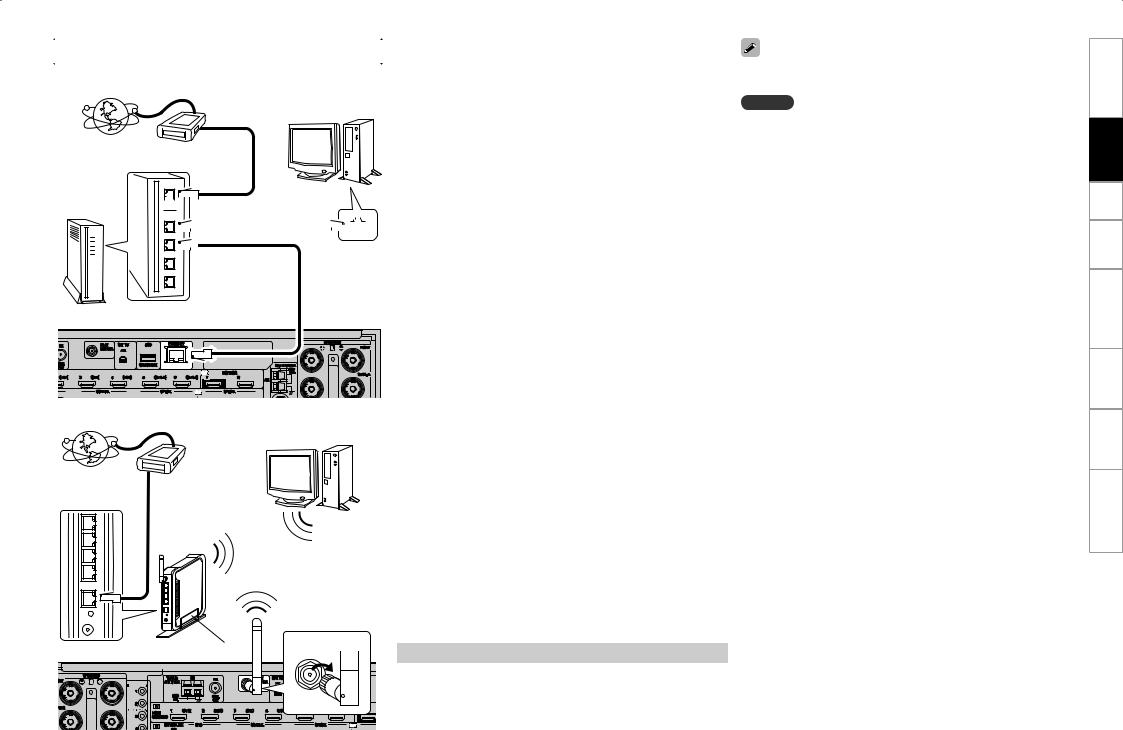
|
|
|
Required system |
|
Network Audio |
||
|
|
n Broadband Internet connection |
|
|
|
|
[Wired LAN] |
|
|
A broadband line connection to the Internet is required in order |
|
|
Computer |
to use the AVR-5308CI’s Internet radio function and firmware |
|
|
update. |
|
|
Modem |
|
|
|
|
n Modem |
|
|
|
|
|
Internet |
|
|
This is a device that is connected to the broadband line to |
|
|
|
communicate with the Internet. Some are integrated with the |
|
|
|
router. |

 To WAN side
To WAN side
|
|
|
|
|
|
|
|
|
|
|
|
|
|
|
|
To LAN port |
|
|
|
|
|
|
|
|
|
|
|
|
LAN port/Ethernet |
|||||||||
|
|
|
To LAN port |
|||||||||
|
|
|
||||||||||
|
|
|
||||||||||
|
|
|
|
|
connector |
|||||||
|
|
|
|
|
|
|||||||
Router
[Wireless LAN]
Computer
nRouter
•When using the AVR-5308CI, we recommend you use a router equipped with the following functions:
·Built-in DHCP (Dynamic Host Configuration Protocol) server This function automatically assigns IP addresses on the LAN.
·Built-in 100BASE-TX switch
When connecting multiple devices, we recommend a switching hub with a speed of 100 Mbps or greater.
•When using with a wireless LAN, prepare a broadband router with built-in access point.
n Ethernet cable (CAT-5 or greater recommended)
Use for wired LAN.
•The AVR-5308CI does not come with an Ethernet cable.
•Some flat type Ethernet cables are easily affected by noise. We recommend using a normal type cable.
•If the sound is broken in an environment in which there is much power supply noise from electric products or in a noisy network environment, use a shielded type Ethernet cable.
n Computer
Internet Modem
To WAN side
Rod antenna  (supplied)
(supplied)
Router with access point |
Turn clockwise. |
|
A computer with the following specifications is required to use a music server:
•OS
Windows® XP Service Pack2, Windows Vista
•Software (Prepare one of the following.)
·.NET Framework 1.1 and Windows Media Connect (Windows XP)
·Windows Media Player ver.11
·DLNA-compatible server software
•Internet browser
Microsoft Internet Explorer 5.01 or later
•LAN port
•300 MB or more free disk space
b Free disk space is required to store music and video files. The following sizes are approximate.
Format |
Bit rate |
Per minute |
Per hour |
||
|
|
|
|
|
|
MP3 / WMA |
128 kbps |
Approx. |
1 MB |
Approx. |
60 MB |
192 kbps |
Approx. 1.5 MB |
Approx. |
90 MB |
||
MPEG-4 AAC |
256 kbps |
Approx. |
2 MB |
Approx.120 MB |
|
|
392 kbps |
Approx. |
3 MB |
Approx.180 MB |
|
WAV (LPCM) |
1400 kbps |
Approx. 10 MB |
Approx.600MB |
||
FLAC |
1080 kbps |
Approx. 7.7 MB |
Approx.464MB |
||
For connections to the Internet, contact an ISP (Internet Service Provider) or a computer shop.
NOTE
•A contract with an ISP is required to connect to the Internet.
No additional contract is needed if you already have a broadband connection to the Internet.
•The types of routers that can be used depend on the ISP. Contact an ISP or a computer shop for details.
•Depending on the server, video files may be displayed, but they cannot be played on the AVR-5308CI.
nOthers
•If you have an Internet provider contract for a line on which network settings are made manually, make the settings at GUI menu “Manual Setup” – “Network Setup” (vpage 35 ~ 38).
•With the AVR-5308CI, it is possible to use the DHCP and Auto IP functions to make the network settings automatically.
•When using a broadband router (DHCP function), the AVR-5308CI sets the IP address, etc., automatically.
When using the AVR-5308CI connected to a network with no DHCP function, make the settings for the IP address, etc., at GUI menu “Manual Setup” – “Network Setup” (vpage 35 ~ 38).
•The AVR-5308CI is not compatible with PPPoE. A PPPoE-compatible router is required if you have a contract for a line of the type with which the PPPoE is set.
•Depending on the ISP with which you have your contract, it may be necessary to make proxy server settings to use the Internet radio function. If you made proxy server settings on the computer to connect to the Internet, make the proxy server settings on the AVR-5308CI in the same way.
Troubleshooting Information Zone-Multi Control Remote Playback Setup Connections Started Getting
22
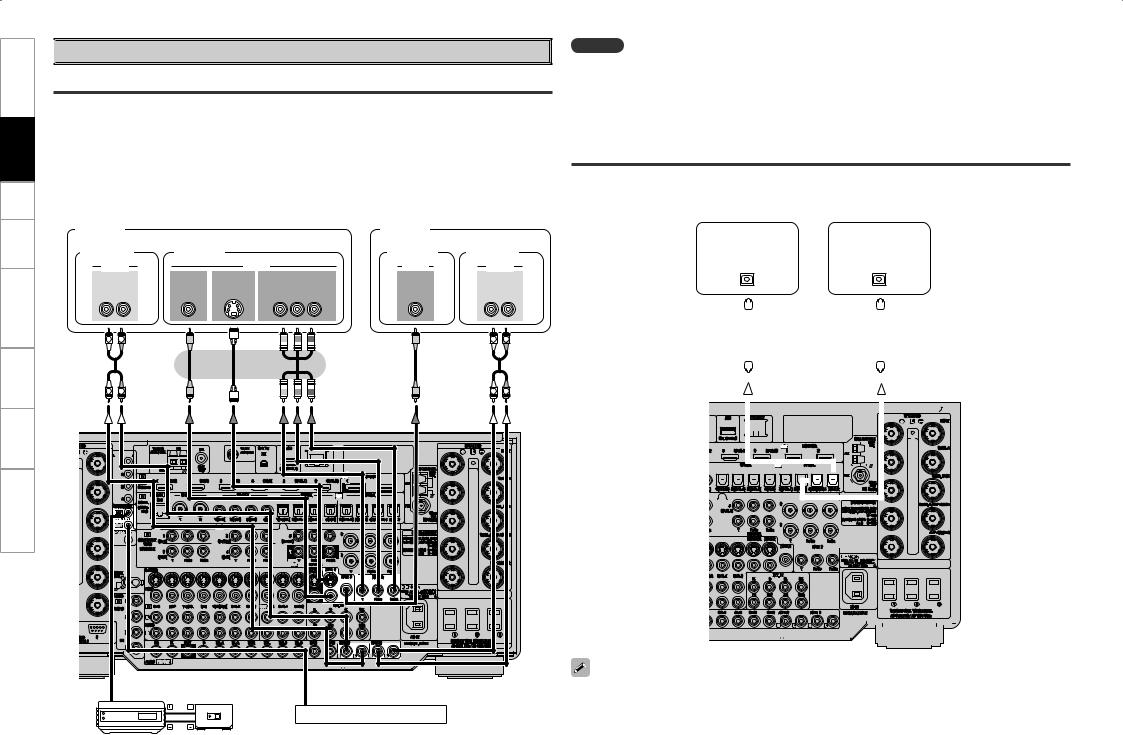
Troubleshooting Information Zone-Multi Control Remote Playback Setup Connections Started Getting

 Multi Zone
Multi Zone
ZONE2 or ZONE3 Pre-out Connections
•If another power amplifier or pre-main (integrated) amplifier is connected, the ZONE2 or ZONE3 pre-out (variable or fixed level) connectors can be used to play a different program source in ZONE2 or ZONE3 the same time (vpage 85 ~ 90).
•When using a component video cable to connect the AVR-5308CI and input device, connect the ZONE2 monitor output to the component video connectors. When using an S-Video cable, connect the cable to the S-Video or the video connectors. When using a video cable, connect the cable to the video connectors.
•The ZONE2 (ZONE3) video out is only for ZONE2 (ZONE3).
ZONE2 |
|
|
|
|
|
|
ZONE3 |
|
|
Power |
|
Monitor |
|
|
|
|
Monitor |
Power |
|
amplifier |
|
|
|
|
amplifier |
||||
"6%*0 |
|
7*%&0 |
|
|
7*%&0 |
"6%*0 |
|||
"6%*0 |
7*%&0 |
4 7*%&0 |
$0.10/&/5 7*%&0 |
7*%&0 |
"6%*0 |
||||
*/ |
|
*/ |
*/ |
|
*/ |
|
*/ |
*/ |
|
- |
3 |
|
|
: |
1# |
13 |
|
- |
3 |
L |
R |
|
|
|
|
|
|
L |
R |
L |
R |
|
|
|
|
|
|
L |
R |
"69 |
Input |
|
|
065 |
Output |
|
|
|
|
|
|
Infrared |
|
Infrared |
Extension jack for future use. |
|
sensor |
||
retransmitter |
|
|
NOTE
•For the audio output, use high quality pin-plug cords so that no induction humming or noise is produced.
•For instructions on installing and operating separately sold devices, refer to the respective devices’ operating instructions.
•To conduct multi-zone playback, see “Amp Assign / Multi-Zone Connections and Operations” (vpage 85 ~ 90).
ZONE2 or ZONE4 Optical Connections
The AVR-5308CI is equipped with Optical output connectors for ZONE2 and ZONE4. If a bit-stream amp is rigged-up, these zones can also be used to enjoy home theater.
AV amplifier |
|
|
|
|
|
|
|
|
AV amplifier |
|
|
|
|
|
|||||||||||||||||||||||||||||||||||
(ZONE2) |
|
|
|
|
|
|
|
|
(ZONE4) |
|
|
|
|
|
|||||||||||||||||||||||||||||||||||
|
|
|
|
|
|
|
|
|
|
|
|
|
|
|
|
|
|
|
|
|
|
|
|
|
|
|
|
|
|
|
|
|
|
|
|
|
|
|
|
|
|
|
|
|
|
|
|
|
|
|
"6%*0 |
|
|
|
|
|
|
|
|
|
|
|
|
|
|
|
|
|
|
"6%*0 |
|
|
|
|
|
|
|
|
|
|
|||||||||||||||||||
|
|
|
|
|
|
|
|
|
|
|
|
|
|
|
|
|
|
|
|
|
|
|
|
|
|||||||||||||||||||||||||
|
015*$"- |
|
|
|
|
|
|
|
|
|
|
|
|
|
|
|
|
|
015*$"- |
|
|
|
|
|
|
|
|
|
|
||||||||||||||||||||
|
*/ |
|
|
|
|
|
|
|
|
|
|
|
|
|
|
|
|
|
*/ |
|
|
|
|
|
|
|
|
|
|
|
|
||||||||||||||||||
|
|
|
|
|
|
|
|
|
|
|
|
|
|
|
|
|
|
|
|
|
|
|
|
|
|
|
|
|
|
|
|
|
|
|
|
|
|
|
|
|
|
|
|
|
|
|
|
|
|
|
|
|
|
|
|
|
|
|
|
|
|
|
|
|
|
|
|
|
|
|
|
|
|
|
|
|
|
|
|
|
|
|
|
|
|
|
|
|
|
|
|
|
|
|
|
|
|
|
|
|
|
|
|
|
|
|
|
|
|
|
|
|
|
|
|
|
|
|
|
|
|
|
|
|
|
|
|
|
|
|
|
|
|
|
|
|
|
|
|
|
|
|
|
|
|
|
|
|
|
|
|
|
|
|
|
|
|
|
|
|
|
|
|
|
|
|
|
|
|
|
|
|
|
|
|
|
|
|
|
|
|
|
|
|
|
|
|
|
|
|
|
|
|
|
|
|
|
|
|
|
|
|
|
|
|
|
|
|
|
|
|
|
|
|
|
|
|
|
|
|
|
|
|
|
|
|
|
|
|
|
|
|
|
|
|
|
|
|
|
|
|
|
|
|
|
|
|
|
|
|
|
|
|
|
|
|
|
|
|
|
|
|
|
|
|
|
|
|
|
|
|
|
|
|
|
|
|
|
|
|
|
|
|
|
|
|
|
|
|
|
|
|
|
|
|
|
|
|
|
|
|
|
|
|
|
|
|
|
|
|
|
|
|
|
|
|
|
|
|
|
|
|
|
|
|
|
|
|
|
|
|
|
|
|
|
|
|
|
|
|
|
|
|
|
|
|
|
|
|
|
|
|
|
|
|
|
|
|
|
|
|
|
|
|
|
|
|
|
|
|
|
|
|
|
|
|
|
|
|
|
|
|
|
|
|
|
|
|
|
|
|
|
|
|
|
|
|
|
|
|
|
|
|
|
|
|
|
|
|
|
|
|
|
|
|
|
|
|
|
|
|
|
|
|
|
|
|
|
|
|
|
|
|
|
|
|
|
|
|
|
|
|
|
|
|
|
|
|
|
|
|
|
|
|
|
|
|
|
|
|
|
|
|
|
|
|
|
|
|
|
|
|
|
|
|
|
|
|
|
|
|
|
|
|
|
|
|
|
|
|
|
|
|
|
|
|
|
|
|
|
|
|
|
|
|
|
|
|
|
|
|
|
|
|
|
|
|
|
|
|
|
|
|
|
|
|
|
|
|
|
|
|
|
|
|
|
|
|
|
|
|
|
|
|
|
|
|
|
|
|
|
|
|
|
|
|
|
|
|
|
|
|
|
|
|
|
|
|
|
|
|
|
|
|
|
|
|
|
|
|
|
|
|
|
|
|
|
|
|
|
|
|
|
|
|
|
|
|
|
|
|
|
|
|
|
|
|
|
|
|
|
|
|
|
|
|
|
|
|
|
|
|
|
|
|
|
|
|
|
|
|
|
|
|
|
|
|
|
|
|
|
|
|
|
|
|
|
|
|
|
|
|
|
|
|
|
|
|
|
|
|
|
|
|
|
|
|
|
|
|
|
|
|
|
|
|
|
|
|
|
|
|
|
|
|
|
|
|
|
|
|
|
|
|
|
|
|
|
|
|
|
|
|
|
|
|
|
|
|
|
|
|
|
|
|
|
|
|
|
|
|
|
|
|
|
|
|
|
|
|
|
|
|
|
|
|
|
|
|
|
|
|
|
|
|
|
|
|
|
|
|
|
|
|
|
|
|
|
|
|
|
|
|
|
|
|
|
|
|
|
|
|
|
|
|
|
|
|
|
|
|
|
|
|
|
|
|
|
|
|
|
|
|
|
|
|
|
|
|
|
|
|
|
|
|
|
|
|
|
|
|
|
|
|
|
|
|
|
|
|
|
|
|
|
|
|
|
|
|
|
|
|
|
|
|
|
|
|
|
|
|
|
|
|
|
|
|
|
|
|
|
|
|
|
|
|
|
|
|
|
|
|
|
|
|
|
|
|
|
|
|
|
|
|
|
|
|
|
|
|
|
|
|
|
|
|
|
|
|
|
|
|
|
|
|
|
|
|
|
|
|
|
|
|
|
|
|
|
|
|
|
|
|
|
|
|
|
|
|
|
|
|
|
|
|
|
|
|
|
|
|
|
|
|
|
|
|
|
|
|
|
|
|
|
|
|
|
|
|
|
|
|
|
|
|
|
|
|
|
|
|
|
|
|
|
|
|
|
|
|
|
|
|
|
|
|
|
|
|
|
|
|
|
|
|
|
|
|
|
|
|
|
|
|
|
|
|
|
|
|
|
|
|
|
|
|
|
|
|
|
|
|
|
|
|
|
|
|
|
|
|
|
|
|
|
|
|
|
|
|
|
|
|
|
|
|
|
|
|
|
|
|
|
|
|
|
|
|
|
|
|
|
|
|
|
|
|
|
|
|
|
|
|
|
|
|
|
|
|
|
|
|
|
|
|
|
|
|
|
|
|
|
|
|
|
|
|
|
|
|
|
|
|
|
|
|
|
|
|
|
|
|
|
|
|
|
|
|
|
|
|
|
|
|
|
|
|
|
|
|
|
|
|
|
|
|
|
|
|
|
|
|
|
|
|
|
|
|
|
|
|
|
|
|
|
|
|
|
|
|
|
|
|
|
|
|
|
|
|
|
|
|
|
|
|
|
|
|
|
|
|
|
|
|
|
|
|
|
|
|
|
|
|
|
|
|
|
|
|
|
|
|
|
|
|
|
|
|
|
|
|
|
|
|
|
|
|
|
|
|
|
|
|
|
|
|
|
|
|
|
|
|
|
|
|
|
|
|
|
|
|
|
|
|
|
|
|
|
|
|
|
|
|
|
|
|
|
|
|
|
|
|
|
|
|
|
|
|
|
|
|
|
|
|
|
|
|
|
|
|
|
|
|
|
|
|
|
|
|
|
|
|
|
|
|
|
|
|
|
|
|
|
|
|
|
|
|
|
|
|
|
|
|
|
|
|
|
|
|
|
|
|
|
|
|
|
|
|
|
|
|
|
|
|
|
|
|
|
|
|
|
|
|
|
|
|
|
|
|
|
|
|
|
|
|
|
|
|
|
|
|
|
|
|
|
|
|
|
|
|
|
|
|
|
|
|
|
|
|
|
|
|
|
|
|
|
|
|
|
|
|
|
|
|
|
|
|
|
|
|
|
|
|
|
|
|
|
|
|
|
|
|
|
|
|
|
|
|
|
|
|
|
|
|
|
|
|
|
|
|
|
|
|
|
|
|
|
|
|
|
|
|
|
|
|
|
|
|
|
|
|
|
|
|
|
|
|
|
|
|
|
|
|
|
|
|
|
|
|
|
|
|
|
|
|
|
|
|
|
|
|
|
|
|
|
|
|
|
|
|
|
|
|
|
|
|
|
|
|
|
|
|
|
|
|
|
|
|
|
|
|
|
|
|
|
|
|
|
|
|
|
|
|
|
|
|
|
|
|
|
|
|
|
|
|
|
|
|
|
|
|
|
|
|
|
|
|
|
|
|
|
|
|
|
|
|
|
|
|
|
|
|
|
|
|
|
|
|
|
|
|
|
|
|
|
|
|
|
|
|
|
|
|
|
|
|
|
|
|
|
|
|
|
|
|
|
|
|
|
|
|
|
|
|
|
|
|
|
|
|
|
|
|
|
|
|
|
|
|
|
|
|
|
|
|
|
|
|
|
|
|
|
|
|
|
|
|
|
|
|
|
|
|
|
|
|
|
|
|
|
|
|
|
|
|
|
|
|
|
|
|
|
|
|
|
|
|
|
|
|
|
|
|
|
|
|
|
|
|
|
|
|
|
|
|
|
|
|
|
|
|
|
|
|
|
|
|
|
|
|
|
|
|
|
|
|
|
|
|
•Connect the monitor for ZONE2 the same as the “ZONE2 or ZONE3 Pre-out Connectors”. (vSee left column).
•If the signal inputted to ZONE2 is analog, change to PCM(2-channel) signal, and output it from ZONE2 optical output connectors.
23
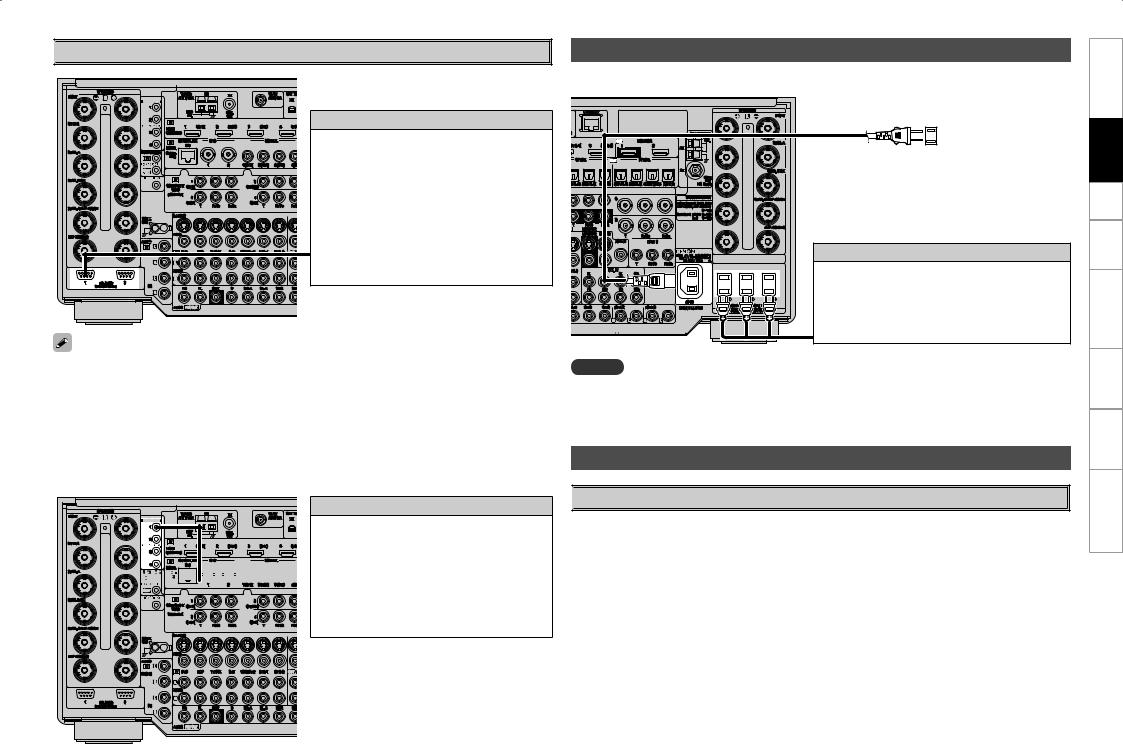

 External Controller
External Controller
RS-232C connector
This connector is used for an external controller.
b If you wish to control the AVR-5308CI from an external controller using the RS-232C connector, perform the operation below beforehand.
q Turn on the AVR-5308CI’s power.
w Turn off the AVR-5308CI’s power from the external controller.
e Check that the AVR-5308CI is in the standby mode.
•When using in combination with an RF Remote Controller (RC-7000CI, sold separately) and RF Remote Receiver (RC-7001RCI, sold separately) two-way communication with an RF Remote Controller is possible. The AVR-5308CI’s status information as well as iPod and Internet audio music files can be browsed watching the RF Remote Controller’s display. For details, refer to the operating instructions of the respective devices.
•When used in combination with an RF Remote Controller and RF Remote Receiver, make the settings at GUI menu “Manual Setup” – “Option Setup” – “2Way Remote” – “Used” (vpage 41).
•When using the 2-way remote control unit, connect to the Port 1 RS-232C connector.
•If GUI menu “Manual Setup” – “Option Setup” – “2Way Remote”is set to “Used”, you cannot use port 1 of the RS-232C connector for the external controller.
Trigger output jacks
The power of an external device equipped with
a trigger input jack can be turned on and off in
association with operations on the AVR-5308CI.
For details, see GUI menu “Manual Setup” –























 “Option Setup” – “Trigger Out 1”, “Trigger Out 2”,
“Option Setup” – “Trigger Out 1”, “Trigger Out 2”,
“Trigger Out 3” or “Trigger Out 4” (vpage 41).
• Output level: 250 mA/12 V
Check the trigger input conditions of the connected device.
Connecting the Power Cord
Wait until all connections have been completed before connecting the power cord.
NOTE |
|
To household |
|
power outlet |
Power cord |
(AC 120 V, 60 Hz) |
(included) |
|
Connection to the AC outlets
•These outlets supply power to external audio devices.
•The power supplied from these outlets turns on and off together with the set’s power switch.
•Audio equipment with a total power consumption of 120 W (1 A) can be connected.
•Insert the AC plugs securely. Incomplete connections could cause noise.
•Only use the AC outlets to plug in audio devices. Do not use them as power supplies for hairdryers or anything other than audio equipment.
Once Connections are Completed

 Turning the Power On (vpage 56)
Turning the Power On (vpage 56)
Troubleshooting Information Zone-Multi Control Remote Playback Setup Connections Started Getting
24
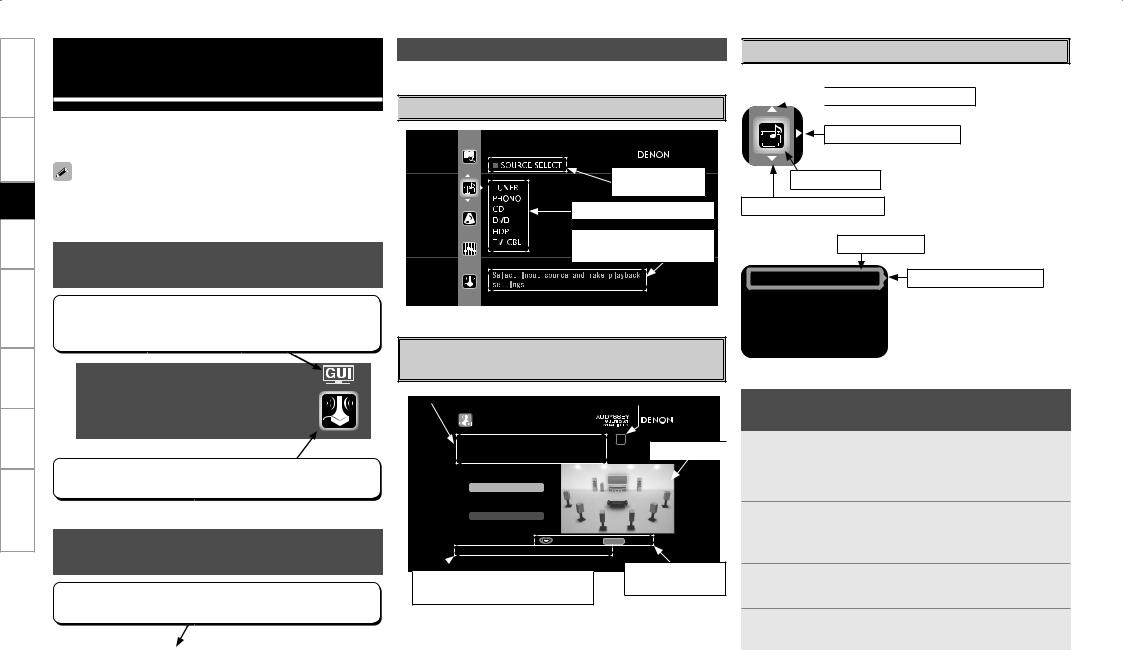
Troubleshooting Information Zone-Multi Control Remote Playback Setup Connections Started Getting
GUI Menu Operations
With the AVR-5308CI, settings and operations for most functions can be performed by operating while looking at the GUI menus displayed on the monitor screen.
The GUI cannot be superimposed when xvYCC signals and component 1080p signal, computer’s resolution (e.g.VGA) are input.
Example of the Display of the GUI
Mark at a Title
Items for which this mark is indicated at the title can be operated from the GUI.
We recommend performing such operations from the GUI.
Auto Setup
Optimize settings for speakers in use.
This is the GUI icon for this setting item or for the menu series to which this item belongs.
Example of Display of Default
Values
In lists of selectable items or adjustable ranges, the item surrounded by a border is the default value.
Examples of GUI Screen Displays
Some typical examples are described below.

 Example: Browse Menu (Top Menu)
Example: Browse Menu (Top Menu)
Selected item name
List of subsequent items
Guidance text for item at cursor position
Example: Menus with Illustrations (Auto Setup)
Operation guidance text |
|
|
Operation step indicators |
|
|||||
|
|
|
|
|
|
|
|
|
|
|
AUTO SETUP |
|
|
|
|
|
|||
|
|
|
|
|
|
|
|
|
|
|
STEP1 Speaker Detection |
|
1 |
3 |
4 5 |
|
|||
|
Please place the microphone at ear |
|
|
Illustration |
|
||||
|
height at main listening position. |
|
|
|
|
||||
|
|
|
|
|
|||||
|
Start |
9.1 |
|
|
|
|
|
|
|
|
Config. |
|
|
|
|
|
|
|
|
|
SW |
1SP |
|
|
|
|
|
||
|
Amp Assign |
|
|
|
|
|
|||
|
|
|
|
|
|
|
|
|
|
|
|
|
Enter |
|
RETURN |
Cancel |
|
||
|
Start Auto Setup |
|
|
|
|
|
|||
 Operation Guidance text for item at cursor button guidance
Operation Guidance text for item at cursor button guidance
position
[Selectable items] |
9.1 |
|
7.1 |
|
5.1 |
|
|
|
|
|
|
|
|

 Cursor Position Display
Cursor Position Display
n Icon
 Switch the selected item
Switch the selected item
Switch to the next item
Selected item
Switch the selected item
n List
Assign
Video
Input Mode
Rename
Selected item
Switch to the next item
b Switch the selected item using ui.
Operations
The same operation is possible on the main unit or remote control unit.
1Press the MENU button.
The GUI menu is displayed.
b To operate from the main remote control unit, be sure to set the remote control unit to the AMP mode.
2Press the u i pbutton to select the menu to be set or operated.
b To return to the previous item, press the o or RETURN button.
3Press the ENTER button to enter the setting.
4Press the MENU button to finish.
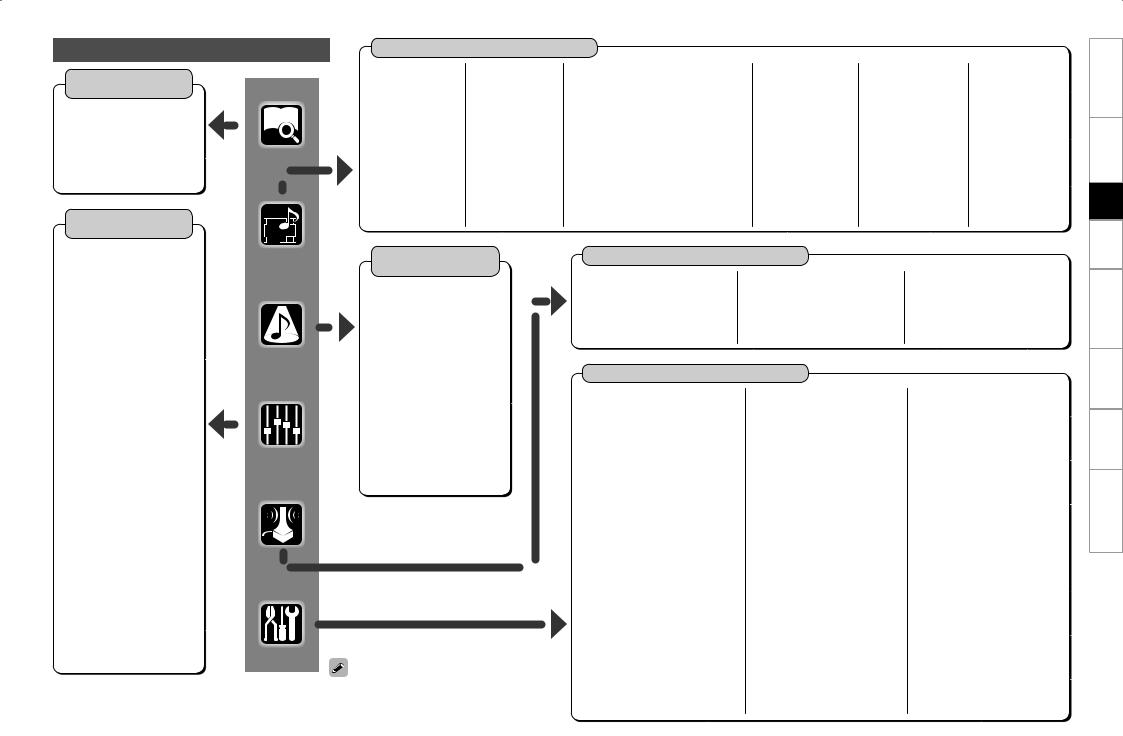
GUI Menu Map
Information
(vpage 54, 55)
nStatus
•MAIN ZONE
•ZONE2/3/4
n Audio Input Signal
n HDMI Information
n Auto Surround Mode
n Quick Select
n Preset Station
Parameter
(vpage 50~ 54)
nAudio
•Surround Parameters
·Mode
·Decoder
·Cinema EQ
·DRC
·D.COMP
·LFE
·Center Image
·Panorama
·Dimension
·Center Width
·DelayTime
·Effect
·Effect Level
·Room Size
·AFDM
·SB CH Out
·Subwoofer Att.
·Subwoofer
·Default
•Tone
·Tone Defeat
·Bass
·Treble
·Front
·Center
·Surround
·Surround Back
·Subwoofer
•Room EQ
•Dynamic EQ
•RESTORER
•Night Mode
•Audio Delay
nPicture Adjust
•Contrast
•Brightness
•Chroma Level
•Hue
•DNR
•Enhancer
•Sharpness
Source Select (vpage 43 ~ 47)
n TUNER (FM/AM) |
n PHONO |
n CD, DVD, HDP,TV/CBL, SAT, |
n NET/USB |
n XM |
n HD Radio |
• Play |
• Video |
VCR, DVR-1, DVR-2, V.AUX |
• Play |
• Play |
• Play |
• Auto Preset |
· Video Select |
• Play (iPod) |
• Playback Mode |
• Preset Skip |
• Auto Preset |
• Preset Skip |
· i/p Scaler |
• Playback Mode (iPod) |
• Still Picture |
• Antenna Aiming |
• Preset Skip |
• Preset Name |
· Resolution |
• Assign |
• Video |
• Video |
• Preset Name |
• Video |
• Input Mode |
• Video |
· Video Select |
· Video Select |
• Video |
· Video Select |
• Rename |
· Video Select |
· i/p Scaler |
· i/p Scaler |
· Video Select |
· i/p Scaler |
• Source Level |
· Video Convert (Excluding CD) |
· Resolution |
· Resolution |
· i/p Scaler |
· Resolution |
|
· i/p Scaler |
• Input Mode |
• Input Mode |
· Resolution |
• Input Mode |
|
· Resolution |
• Rename |
• Rename |
• Input Mode |
• Rename |
|
· Progressive Mode (Excluding CD) |
• Source Level |
• Source Level |
• Rename |
• Source Level |
|
· Aspect (Excluding CD) |
|
|
• Source Level |
|
|
• Input Mode |
|
|
|
|
|
• Rename |
|
|
|
|
|
• Source Level |
|
|
|
Surround Mode
(vpage 48 ~ 50)
n STEREO n DIRECT
n STANDARD
n DOLBY HEADPHONE
(When using headphones)
n DOLBY PLIIx, DOLBY PLII or
DOLBY PL n DTS NEO:6 n neural
n HOMETHX CINEMA n 7CH STEREO
n WIDE SCREEN n SUPER STADIUM n ROCK ARENA
n JAZZ CLUB
n CLASSIC CONCERT n MONO MOVIE
n VIDEO GAME n MATRIX
When “Screensaver” is set to “ON”, the screensaver is activated if no operation is performed for about 3 minutes.
Auto Setup (vpage 27 ~ 29)
n Auto Setup |
n Option |
n Parameter Check |
• STEP1: Speaker Detection |
• Room EQ |
• Speaker Configuration Check |
• STEP2: Measurement |
• Direct Mode |
• Distance Check |
• STEP3: Calculation |
• Mic Select |
• Channel Level Check |
• STEP4: Check |
|
• Crossover Check |
• STEP5: Store |
|
• EQ Check |
|
|
• Restore |
Manual Setup (vpage 30 ~ 43)
n Speaker Setup (vpage 30 ~ 32) |
n Network Setup (vpage 35 ~ 38) |
n Option Setup (vpage 40 ~ 42) |
• Speaker Configuration |
• Network Setup |
• Amp Assign |
• Subwoofer Setup |
• Other |
• Volume Control |
• Distance |
· Power Saving |
· Volume Limit |
• Channel Level |
· Character |
· Power On Level |
• Crossover Frequency |
· PC Language |
· Mute Level |
• THX Audio Setup |
· Rhapsody Account |
• Source Delete |
• Surround Speaker |
• Network Information |
• GUI |
n HDMI Setup (vpage 33) |
n Zone Setup (vpage 39) |
· Screensaver |
• Color Space |
• ZONE2, ZONE3 |
· Wall Paper |
• RGB Range |
· Bass |
· Format |
• Auto Lip Sync |
· Treble |
· Text |
• Audio |
· HPF |
· Master Volume |
• Monitor Out |
· Lch Level |
· NET/USB / iPod / Tuner |
• HDMI Control |
· Rch Level |
• Quick Select Name |
n Audio Setup (vpage 34, 35) |
· Channel |
• Trigger Out 1 |
• EXT. IN Setup |
· Volume Level |
• Trigger Out 2 |
· Surround Speaker |
· Volume Limit |
• Trigger Out 3 |
· Subwoofer Level |
· Power On Level |
• Trigger Out 4 |
• 2ch Direct/Stereo |
· Mute Level |
• Transducer Setup |
• Downmix Option |
• OSD |
• Digital Out |
• Auto Surround Mode |
|
• Remote ID |
• Manual EQ |
|
• 2Way Remote |
|
|
• Dimmer |
|
|
• Setup Lock |
|
|
• Maintenance Mode |
|
|
• Firmware Update |
|
|
• Add New Feature |
|
|
n Language (vpage 43) |
Troubleshooting Information Zone-Multi Control Remote Playback Setup Connections Started Getting

Troubleshooting Information Zone-Multi Control Remote Playback Setup Connections Started Getting
|
|
Preparations |
|
|
Connect the included calibrated setup microphone to |
Auto Setup |
|
1the SETUP MIC jack on the main unit. |
|
The “Auto setup” screen appears automatically. |
|
|
|
|
•Audyssey MultEQ® XT automatically measures the acoustical problems in the listening environment to create the best audio experience for your home theater.
•It optimizes a large listening area where one or more listeners are seated.
Measurements are performed by placing the calibrated microphone (DM-A505Z) successively at multiple positions throughout the listening area as shown in Example q. For best results, it is strongly recommended to measure 6 or more positions so that the measurements have the proper spatial weighting.
Even if the listening environment is small as shown in Example w, measuring at multiple points throughout the listening environment results in more effective correction.
Example q |
Example w |
( :Measuring positions) |
|
*M |
*M |
Sound receptor
2Place the microphone at ear height on a tripod or stand with the microphone pointing directly up towards the ceiling.
Setup


 microphone
microphone 
b It is not recommended to hold it in your hand. Be sure that the path from microphone to the speakers is not blocked by objects. Avoid placing the microphone close to a seat back or wall as sound reflections may give inaccurate results.
About the main listening position (*M)
The main listening position refers to the most central position where one would normally sit within the listening environment.
MultEQ XT uses the measurements from this position to calculate speaker distance, level, polarity, and the optimum crossover value for the subwoofer.
To make manual adjustments to the settings, see pages 30 ~ 32.
When using a subwoofer, make the following settings before starting the auto setup procedure:
•Defeat the volume and crossover controls if possible
•If this is not possible then set
•Volume: “12 o’clock” position
•Crossover frequency: “Maximum/Highest Frequency”
•Low pass filter: “Off”
•Standby mode: “Off”
NOTE
•Do not disconnect the setup microphone until the auto setup procedure is completed.
•When using headphones, unplug the headphones before starting the auto setup procedure.
Auto Setup
Optimize settings for speakers in use.
F Menu tree F
Auto Setup
a Auto Setup s Option
d Parameter Check
aAuto Setup
The settings are performed automatically.
GAuto setup flowH
STEP1: Speaker Detection
STEP2: Measurement (2 to 8 positions)
STEP3: Calculation
STEP4: Check
STEP5: Store
