Corel Photo Paint - X5 Instruction Manual

Copyright © 2010 Corel Corporation. All rights reserved. Corel® PHOTO-PAINT™ X5 User Guide
Product specifications, pricing, packaging, technical support and information (“specifications”) refer to the retail English version only. The specifications for all other versions (including other language versions) may vary.
Information is provided by Corel on an “as is” basis, without any other warranties or conditions, express or implied, including, but not limited to, warranties of merchantable quality, satisfactory quality, merchantability or fitness for a particular purpose, or those arising by law, statute, usage of trade, course of dealing or otherwise. The entire risk as to the results of the information provided or its use is assumed by you. Corel shall have no liability to you or any other person or entity for any indirect, incidental, special, or consequential damages whatsoever, including, but not limited to, loss of revenue or profit, lost or damaged data or other commercial or economic loss, even if Corel has been advised of the possibility of such damages, or they are foreseeable. Corel is also not liable for any claims made by any third party. Corel’s maximum aggregate liability to you shall not exceed the costs paid by you to purchase the materials. Some states/countries do not allow exclusions or limitations of liability for consequential or incidental damages, so the above limitations may not apply to you.
Corel, the Corel logo, CorelDRAW, Corel DESIGNER, Corel PHOTO-PAINT, iGrafx, Paint Shop Pro, Painter, PowerClip, PowerTRACE, WinZip, and WordPerfect are trademarks or registered trademarks of Corel Corporation and/or its subsidiaries in Canada, the U.S., and/or other countries. Other product, font, and company names and logos may be trademarks or registered trademarks of their respective companies.
111020
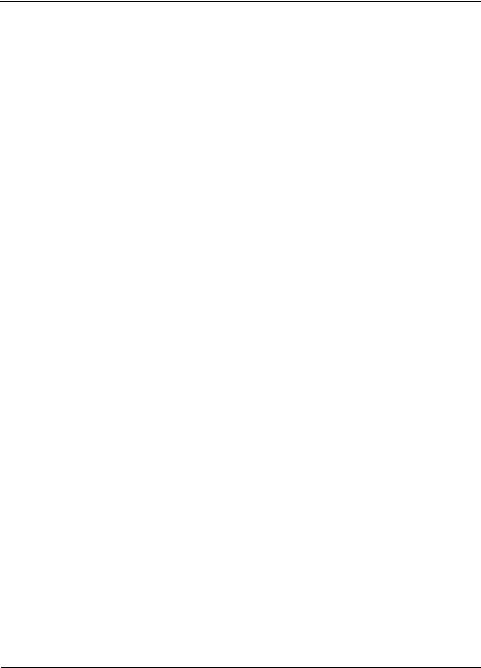
Contents
Welcome . . . . . . . . . . . . . . . . . . . . . . . . . . . . . . . . . . . . . . . . . . . . . . . . . . 1
Installing CorelDRAW Graphics Suite applications. . . . . . . . . . . . . . . . . . . . . . . 1 Changing languages . . . . . . . . . . . . . . . . . . . . . . . . . . . . . . . . . . . . . . . . . . . . . . 3 Changing startup settings . . . . . . . . . . . . . . . . . . . . . . . . . . . . . . . . . . . . . . . . . . 4 Starting and quitting Corel PHOTO-PAINT . . . . . . . . . . . . . . . . . . . . . . . . . . . 4 Registering Corel products . . . . . . . . . . . . . . . . . . . . . . . . . . . . . . . . . . . . . . . . . 4 Working with trial versions. . . . . . . . . . . . . . . . . . . . . . . . . . . . . . . . . . . . . . . . . 5 Updating Corel products . . . . . . . . . . . . . . . . . . . . . . . . . . . . . . . . . . . . . . . . . . . 5 Corel Support Services . . . . . . . . . . . . . . . . . . . . . . . . . . . . . . . . . . . . . . . . . . . . . 6 About Corel Corporation. . . . . . . . . . . . . . . . . . . . . . . . . . . . . . . . . . . . . . . . . . . 6
What’s new in CorelDRAW Graphics Suite X5?. . . . . . . . . . . . . . . . . . . 7
Connect to your content . . . . . . . . . . . . . . . . . . . . . . . . . . . . . . . . . . . . . . . . . . . 7 Get going quickly . . . . . . . . . . . . . . . . . . . . . . . . . . . . . . . . . . . . . . . . . . . . . . . 10 Create with confidence . . . . . . . . . . . . . . . . . . . . . . . . . . . . . . . . . . . . . . . . . . . 11 Use color with certainty. . . . . . . . . . . . . . . . . . . . . . . . . . . . . . . . . . . . . . . . . . . 17 Output with ease. . . . . . . . . . . . . . . . . . . . . . . . . . . . . . . . . . . . . . . . . . . . . . . . 20 Finding out what was new in previous versions . . . . . . . . . . . . . . . . . . . . . . . . . 22
Learning resources . . . . . . . . . . . . . . . . . . . . . . . . . . . . . . . . . . . . . . . . . 23
Getting help . . . . . . . . . . . . . . . . . . . . . . . . . . . . . . . . . . . . . . . . . . . . . . . . . . . 23 Using the Help and tooltips . . . . . . . . . . . . . . . . . . . . . . . . . . . . . . . . . . . . . . . 24 Guidebook . . . . . . . . . . . . . . . . . . . . . . . . . . . . . . . . . . . . . . . . . . . . . . . . . . . . 27 Video tutorials. . . . . . . . . . . . . . . . . . . . . . . . . . . . . . . . . . . . . . . . . . . . . . . . . . 28 Using Hints . . . . . . . . . . . . . . . . . . . . . . . . . . . . . . . . . . . . . . . . . . . . . . . . . . . 28 Welcome screen . . . . . . . . . . . . . . . . . . . . . . . . . . . . . . . . . . . . . . . . . . . . . . . . 29 CorelTUTOR . . . . . . . . . . . . . . . . . . . . . . . . . . . . . . . . . . . . . . . . . . . . . . . . . . 29 Tips and tricks . . . . . . . . . . . . . . . . . . . . . . . . . . . . . . . . . . . . . . . . . . . . . . . . . 30 Macro programming guide . . . . . . . . . . . . . . . . . . . . . . . . . . . . . . . . . . . . . . . . 30 Network deployment guide. . . . . . . . . . . . . . . . . . . . . . . . . . . . . . . . . . . . . . . . 30 Web-based resources . . . . . . . . . . . . . . . . . . . . . . . . . . . . . . . . . . . . . . . . . . . . . 31 Customized training and integration resources. . . . . . . . . . . . . . . . . . . . . . . . . . 31
Corel PHOTO-PAINT workspace tour . . . . . . . . . . . . . . . . . . . . . . . . . 33
Corel PHOTO-PAINT terms . . . . . . . . . . . . . . . . . . . . . . . . . . . . . . . . . . . . . . 33 Corel PHOTO-PAINT application window . . . . . . . . . . . . . . . . . . . . . . . . . . . 34 Toolbars . . . . . . . . . . . . . . . . . . . . . . . . . . . . . . . . . . . . . . . . . . . . . . . . . . . . . . 36 Toolbox. . . . . . . . . . . . . . . . . . . . . . . . . . . . . . . . . . . . . . . . . . . . . . . . . . . . . . . 38
Contents |
i |

Property bar. . . . . . . . . . . . . . . . . . . . . . . . . . . . . . . . . . . . . . . . . . . . . . . . . . . . 47 Dockers . . . . . . . . . . . . . . . . . . . . . . . . . . . . . . . . . . . . . . . . . . . . . . . . . . . . . . . 48 Color palette . . . . . . . . . . . . . . . . . . . . . . . . . . . . . . . . . . . . . . . . . . . . . . . . . . . 49 Status bar. . . . . . . . . . . . . . . . . . . . . . . . . . . . . . . . . . . . . . . . . . . . . . . . . . . . . . 49
Setting options . . . . . . . . . . . . . . . . . . . . . . . . . . . . . . . . . . . . . . . . . . . . 51
Changing workspace options . . . . . . . . . . . . . . . . . . . . . . . . . . . . . . . . . . . . . . . 51 Disabling warning messages. . . . . . . . . . . . . . . . . . . . . . . . . . . . . . . . . . . . . . . . 52 Improving the display quality of images. . . . . . . . . . . . . . . . . . . . . . . . . . . . . . . 52 Corel Application Recovery Manager (Windows XP) . . . . . . . . . . . . . . . . . . . . . 53
Bringing images into Corel PHOTO-PAINT . . . . . . . . . . . . . . . . . . . . 55
Opening images. . . . . . . . . . . . . . . . . . . . . . . . . . . . . . . . . . . . . . . . . . . . . . . . . 55 Importing files . . . . . . . . . . . . . . . . . . . . . . . . . . . . . . . . . . . . . . . . . . . . . . . . . . 57 Acquiring images from scanners and digital cameras . . . . . . . . . . . . . . . . . . . . . 62 Creating images . . . . . . . . . . . . . . . . . . . . . . . . . . . . . . . . . . . . . . . . . . . . . . . . . 63 Working with vector graphics . . . . . . . . . . . . . . . . . . . . . . . . . . . . . . . . . . . . . . 66
Displaying images and image information . . . . . . . . . . . . . . . . . . . . . . 69
Viewing images . . . . . . . . . . . . . . . . . . . . . . . . . . . . . . . . . . . . . . . . . . . . . . . . . 69 Zooming . . . . . . . . . . . . . . . . . . . . . . . . . . . . . . . . . . . . . . . . . . . . . . . . . . . . . . 72 Viewing image information . . . . . . . . . . . . . . . . . . . . . . . . . . . . . . . . . . . . . . . . 72 Detecting and embedding Digimarc watermarks . . . . . . . . . . . . . . . . . . . . . . . . 74
Using the guidelines, grid, and rulers . . . . . . . . . . . . . . . . . . . . . . . . . . 77
Setting up guidelines . . . . . . . . . . . . . . . . . . . . . . . . . . . . . . . . . . . . . . . . . . . . . 77 Setting up the grid. . . . . . . . . . . . . . . . . . . . . . . . . . . . . . . . . . . . . . . . . . . . . . . 80 Setting up the rulers . . . . . . . . . . . . . . . . . . . . . . . . . . . . . . . . . . . . . . . . . . . . . 82
Undoing, redoing, repeating, and fading actions . . . . . . . . . . . . . . . . . 85
Undoing and redoing actions . . . . . . . . . . . . . . . . . . . . . . . . . . . . . . . . . . . . . . . 85 Reverting to an earlier image state . . . . . . . . . . . . . . . . . . . . . . . . . . . . . . . . . . . 87 Repeating and fading actions . . . . . . . . . . . . . . . . . . . . . . . . . . . . . . . . . . . . . . . 88
Saving and closing . . . . . . . . . . . . . . . . . . . . . . . . . . . . . . . . . . . . . . . . . 91
Saving images . . . . . . . . . . . . . . . . . . . . . . . . . . . . . . . . . . . . . . . . . . . . . . . . . . 91 Exporting images to other file formats . . . . . . . . . . . . . . . . . . . . . . . . . . . . . . . . 94 Closing images. . . . . . . . . . . . . . . . . . . . . . . . . . . . . . . . . . . . . . . . . . . . . . . . . . 96
Finding and managing content . . . . . . . . . . . . . . . . . . . . . . . . . . . . . . . 97
Exploring Corel CONNECT . . . . . . . . . . . . . . . . . . . . . . . . . . . . . . . . . . . . . . . 97 Browsing and searching for content . . . . . . . . . . . . . . . . . . . . . . . . . . . . . . . . . 102
ii |
Corel PHOTO-PAINT X5 User Guide |

Viewing content . . . . . . . . . . . . . . . . . . . . . . . . . . . . . . . . . . . . . . . . . . . . . . . 105 Using and managing content. . . . . . . . . . . . . . . . . . . . . . . . . . . . . . . . . . . . . . 106
Collaborating . . . . . . . . . . . . . . . . . . . . . . . . . . . . . . . . . . . . . . . . . . . . 109
Using CorelDRAW ConceptShare. . . . . . . . . . . . . . . . . . . . . . . . . . . . . . . . . . 109
Changing image dimensions, resolution, and paper size . . . . . . . . . . 111
Changing image dimensions . . . . . . . . . . . . . . . . . . . . . . . . . . . . . . . . . . . . . . 111 Changing image resolution . . . . . . . . . . . . . . . . . . . . . . . . . . . . . . . . . . . . . . . 113 Changing paper size . . . . . . . . . . . . . . . . . . . . . . . . . . . . . . . . . . . . . . . . . . . . 114
Cropping, stitching, and changing orientation . . . . . . . . . . . . . . . . . . 117
Cropping images . . . . . . . . . . . . . . . . . . . . . . . . . . . . . . . . . . . . . . . . . . . . . . . 117 Stitching images together . . . . . . . . . . . . . . . . . . . . . . . . . . . . . . . . . . . . . . . . 119 Straightening images. . . . . . . . . . . . . . . . . . . . . . . . . . . . . . . . . . . . . . . . . . . . 122 Rotating and flipping images. . . . . . . . . . . . . . . . . . . . . . . . . . . . . . . . . . . . . . 124
Retouching . . . . . . . . . . . . . . . . . . . . . . . . . . . . . . . . . . . . . . . . . . . . . . 127
Improving scanned images . . . . . . . . . . . . . . . . . . . . . . . . . . . . . . . . . . . . . . . 127 Removing red-eye . . . . . . . . . . . . . . . . . . . . . . . . . . . . . . . . . . . . . . . . . . . . . . 128 Removing dust and scratch marks . . . . . . . . . . . . . . . . . . . . . . . . . . . . . . . . . . 130 Cloning image areas . . . . . . . . . . . . . . . . . . . . . . . . . . . . . . . . . . . . . . . . . . . . 133 Sharpening images . . . . . . . . . . . . . . . . . . . . . . . . . . . . . . . . . . . . . . . . . . . . . 135 Removing artifacts and noise from JPEG images . . . . . . . . . . . . . . . . . . . . . . . 137 Erasing image areas . . . . . . . . . . . . . . . . . . . . . . . . . . . . . . . . . . . . . . . . . . . . . 137 Smearing, smudging, and blending colors . . . . . . . . . . . . . . . . . . . . . . . . . . . . 139
Adjusting color and tone . . . . . . . . . . . . . . . . . . . . . . . . . . . . . . . . . . . 143
Using the Image Adjustment Lab . . . . . . . . . . . . . . . . . . . . . . . . . . . . . . . . . . 143 Using individual color-adjustment effects and tools . . . . . . . . . . . . . . . . . . . . . 149 Exploring adjustment filters . . . . . . . . . . . . . . . . . . . . . . . . . . . . . . . . . . . . . . 155 Working with color channels. . . . . . . . . . . . . . . . . . . . . . . . . . . . . . . . . . . . . . 161
Working with lenses. . . . . . . . . . . . . . . . . . . . . . . . . . . . . . . . . . . . . . . 165
Creating lenses . . . . . . . . . . . . . . . . . . . . . . . . . . . . . . . . . . . . . . . . . . . . . . . . 165 Editing lenses . . . . . . . . . . . . . . . . . . . . . . . . . . . . . . . . . . . . . . . . . . . . . . . . . 171 Combining lenses with the image background. . . . . . . . . . . . . . . . . . . . . . . . . 173
Working with color . . . . . . . . . . . . . . . . . . . . . . . . . . . . . . . . . . . . . . . 175
Understanding color models . . . . . . . . . . . . . . . . . . . . . . . . . . . . . . . . . . . . . . 175 Understanding color depth . . . . . . . . . . . . . . . . . . . . . . . . . . . . . . . . . . . . . . . 178 Choosing colors . . . . . . . . . . . . . . . . . . . . . . . . . . . . . . . . . . . . . . . . . . . . . . . . 179
iii

Using the Image palette. . . . . . . . . . . . . . . . . . . . . . . . . . . . . . . . . . . . . . . . . . 189 Creating and editing custom color palettes. . . . . . . . . . . . . . . . . . . . . . . . . . . . 192 Organizing and displaying color palettes . . . . . . . . . . . . . . . . . . . . . . . . . . . . . 196 Displaying or hiding color palettes in the Palette libraries . . . . . . . . . . . . . . . . 198 Setting the properties of color palettes . . . . . . . . . . . . . . . . . . . . . . . . . . . . . . . 199 Using spot color channels. . . . . . . . . . . . . . . . . . . . . . . . . . . . . . . . . . . . . . . . . 201
Changing color modes . . . . . . . . . . . . . . . . . . . . . . . . . . . . . . . . . . . . . 207
Changing the color mode of images . . . . . . . . . . . . . . . . . . . . . . . . . . . . . . . . . 207 Converting images to the black-and-white color mode . . . . . . . . . . . . . . . . . . . 210 Converting images to the paletted color mode . . . . . . . . . . . . . . . . . . . . . . . . . 211 Converting images to the duotone color mode . . . . . . . . . . . . . . . . . . . . . . . . . 214
Using color management . . . . . . . . . . . . . . . . . . . . . . . . . . . . . . . . . . . 217
Understanding color management . . . . . . . . . . . . . . . . . . . . . . . . . . . . . . . . . . 217 Getting started with color management in Corel PHOTO-PAINT . . . . . . . . . 224 Installing, loading, and embedding color profiles . . . . . . . . . . . . . . . . . . . . . . . 226 Assigning color profiles . . . . . . . . . . . . . . . . . . . . . . . . . . . . . . . . . . . . . . . . . . 228 Converting colors to other color profiles . . . . . . . . . . . . . . . . . . . . . . . . . . . . . . 229 Choosing color-conversion settings. . . . . . . . . . . . . . . . . . . . . . . . . . . . . . . . . . 230 Soft proofing . . . . . . . . . . . . . . . . . . . . . . . . . . . . . . . . . . . . . . . . . . . . . . . . . . 231 Working with color management presets. . . . . . . . . . . . . . . . . . . . . . . . . . . . . 235 Working with color management policies . . . . . . . . . . . . . . . . . . . . . . . . . . . . 236 Managing colors when opening documents . . . . . . . . . . . . . . . . . . . . . . . . . . . 238 Managing colors when importing and pasting files. . . . . . . . . . . . . . . . . . . . . . 239 Managing colors for print. . . . . . . . . . . . . . . . . . . . . . . . . . . . . . . . . . . . . . . . . 241 Using a safe CMYK workflow . . . . . . . . . . . . . . . . . . . . . . . . . . . . . . . . . . . . . 242 Managing colors for online viewing . . . . . . . . . . . . . . . . . . . . . . . . . . . . . . . . . 242
Filling images . . . . . . . . . . . . . . . . . . . . . . . . . . . . . . . . . . . . . . . . . . . . 245
Applying uniform fills . . . . . . . . . . . . . . . . . . . . . . . . . . . . . . . . . . . . . . . . . . . 245 Applying fountain fills . . . . . . . . . . . . . . . . . . . . . . . . . . . . . . . . . . . . . . . . . . . 247 Applying bitmap fills . . . . . . . . . . . . . . . . . . . . . . . . . . . . . . . . . . . . . . . . . . . . 250 Applying texture fills . . . . . . . . . . . . . . . . . . . . . . . . . . . . . . . . . . . . . . . . . . . . 253 Applying gradient fills . . . . . . . . . . . . . . . . . . . . . . . . . . . . . . . . . . . . . . . . . . . 255 Applying transparency patterns to fills. . . . . . . . . . . . . . . . . . . . . . . . . . . . . . . 257
Working with masks . . . . . . . . . . . . . . . . . . . . . . . . . . . . . . . . . . . . . . 259
Distinguishing protected and editable areas . . . . . . . . . . . . . . . . . . . . . . . . . . . 259 Defining editable areas. . . . . . . . . . . . . . . . . . . . . . . . . . . . . . . . . . . . . . . . . . . 262
iv |
Corel PHOTO-PAINT X5 User Guide |

Defining editable areas by using color information . . . . . . . . . . . . . . . . . . . . . 266 Expanding and contracting editable areas . . . . . . . . . . . . . . . . . . . . . . . . . . . . 270 Inverting and removing masks . . . . . . . . . . . . . . . . . . . . . . . . . . . . . . . . . . . . 274 Moving and aligning editable areas . . . . . . . . . . . . . . . . . . . . . . . . . . . . . . . . . 275 Transforming editable areas. . . . . . . . . . . . . . . . . . . . . . . . . . . . . . . . . . . . . . . 277 Adjusting the edges of editable areas . . . . . . . . . . . . . . . . . . . . . . . . . . . . . . . . 280 Adjusting the transparency of masks . . . . . . . . . . . . . . . . . . . . . . . . . . . . . . . . 283 Cutting out images . . . . . . . . . . . . . . . . . . . . . . . . . . . . . . . . . . . . . . . . . . . . . 284
Using paths to define image areas . . . . . . . . . . . . . . . . . . . . . . . . . . . . 289
Creating paths. . . . . . . . . . . . . . . . . . . . . . . . . . . . . . . . . . . . . . . . . . . . . . . . . 289 Managing paths . . . . . . . . . . . . . . . . . . . . . . . . . . . . . . . . . . . . . . . . . . . . . . . 292 Shaping paths . . . . . . . . . . . . . . . . . . . . . . . . . . . . . . . . . . . . . . . . . . . . . . . . . 294 Adding and deleting path nodes . . . . . . . . . . . . . . . . . . . . . . . . . . . . . . . . . . . 297 Joining and breaking paths . . . . . . . . . . . . . . . . . . . . . . . . . . . . . . . . . . . . . . . 298 Changing node types. . . . . . . . . . . . . . . . . . . . . . . . . . . . . . . . . . . . . . . . . . . . 299 Applying brushstrokes to paths . . . . . . . . . . . . . . . . . . . . . . . . . . . . . . . . . . . . 301 Working with clipping paths. . . . . . . . . . . . . . . . . . . . . . . . . . . . . . . . . . . . . . 302
Managing multiple masks with alpha channels. . . . . . . . . . . . . . . . . . 305
Creating and editing alpha channels . . . . . . . . . . . . . . . . . . . . . . . . . . . . . . . . 305 Saving masks and alpha channels. . . . . . . . . . . . . . . . . . . . . . . . . . . . . . . . . . . 307 Loading masks and alpha channels . . . . . . . . . . . . . . . . . . . . . . . . . . . . . . . . . 308 Managing alpha channels . . . . . . . . . . . . . . . . . . . . . . . . . . . . . . . . . . . . . . . . 310
Drawing and painting. . . . . . . . . . . . . . . . . . . . . . . . . . . . . . . . . . . . . . 313
Drawing shapes and lines . . . . . . . . . . . . . . . . . . . . . . . . . . . . . . . . . . . . . . . . 313 Applying brushstrokes. . . . . . . . . . . . . . . . . . . . . . . . . . . . . . . . . . . . . . . . . . . 317 Spraying images . . . . . . . . . . . . . . . . . . . . . . . . . . . . . . . . . . . . . . . . . . . . . . . 321 Painting symmetrical patterns and orbits. . . . . . . . . . . . . . . . . . . . . . . . . . . . . 324 Repeating brushstrokes . . . . . . . . . . . . . . . . . . . . . . . . . . . . . . . . . . . . . . . . . . 325 Creating custom brushes . . . . . . . . . . . . . . . . . . . . . . . . . . . . . . . . . . . . . . . . . 327 Using a pressure-sensitive pen . . . . . . . . . . . . . . . . . . . . . . . . . . . . . . . . . . . . . 330 Understanding merge modes. . . . . . . . . . . . . . . . . . . . . . . . . . . . . . . . . . . . . . 332
Applying special effects . . . . . . . . . . . . . . . . . . . . . . . . . . . . . . . . . . . . 337
Working with special effects . . . . . . . . . . . . . . . . . . . . . . . . . . . . . . . . . . . . . . 337 Applying preset styles . . . . . . . . . . . . . . . . . . . . . . . . . . . . . . . . . . . . . . . . . . . 339 Applying color and tone effects . . . . . . . . . . . . . . . . . . . . . . . . . . . . . . . . . . . . 340 Special effects categories . . . . . . . . . . . . . . . . . . . . . . . . . . . . . . . . . . . . . . . . . 341
v

Applying Bevel effects . . . . . . . . . . . . . . . . . . . . . . . . . . . . . . . . . . . . . . . . . . . 352 Applying Lens Flare effects . . . . . . . . . . . . . . . . . . . . . . . . . . . . . . . . . . . . . . . 352 Applying Lighting effects. . . . . . . . . . . . . . . . . . . . . . . . . . . . . . . . . . . . . . . . . 353 Gallery of special effects . . . . . . . . . . . . . . . . . . . . . . . . . . . . . . . . . . . . . . . . . . 355 Managing plug-ins. . . . . . . . . . . . . . . . . . . . . . . . . . . . . . . . . . . . . . . . . . . . . . 367
Working with objects . . . . . . . . . . . . . . . . . . . . . . . . . . . . . . . . . . . . . . 369
Creating objects . . . . . . . . . . . . . . . . . . . . . . . . . . . . . . . . . . . . . . . . . . . . . . . . 370 Changing object properties . . . . . . . . . . . . . . . . . . . . . . . . . . . . . . . . . . . . . . . 372 Selecting objects. . . . . . . . . . . . . . . . . . . . . . . . . . . . . . . . . . . . . . . . . . . . . . . . 373 Moving, copying, and deleting objects . . . . . . . . . . . . . . . . . . . . . . . . . . . . . . . 375 Displaying and arranging objects . . . . . . . . . . . . . . . . . . . . . . . . . . . . . . . . . . . 378 Locking objects . . . . . . . . . . . . . . . . . . . . . . . . . . . . . . . . . . . . . . . . . . . . . . . . 381 Grouping and combining objects . . . . . . . . . . . . . . . . . . . . . . . . . . . . . . . . . . . 382 Working with clipping groups . . . . . . . . . . . . . . . . . . . . . . . . . . . . . . . . . . . . . 384
Modifying objects . . . . . . . . . . . . . . . . . . . . . . . . . . . . . . . . . . . . . . . . . 387
Transforming objects . . . . . . . . . . . . . . . . . . . . . . . . . . . . . . . . . . . . . . . . . . . . 387 Changing the edges of objects . . . . . . . . . . . . . . . . . . . . . . . . . . . . . . . . . . . . . 392 Adding drop shadows to objects. . . . . . . . . . . . . . . . . . . . . . . . . . . . . . . . . . . . 396 Working with object transparency . . . . . . . . . . . . . . . . . . . . . . . . . . . . . . . . . . 400 Using clip masks . . . . . . . . . . . . . . . . . . . . . . . . . . . . . . . . . . . . . . . . . . . . . . . 403 Protecting the area around an object . . . . . . . . . . . . . . . . . . . . . . . . . . . . . . . . 405
Linking and embedding objects. . . . . . . . . . . . . . . . . . . . . . . . . . . . . . 407
Inserting linked or embedded objects into another application . . . . . . . . . . . . . 407 Editing linked or embedded objects . . . . . . . . . . . . . . . . . . . . . . . . . . . . . . . . . 408
Creating and formatting text . . . . . . . . . . . . . . . . . . . . . . . . . . . . . . . . 409
Adding and editing text. . . . . . . . . . . . . . . . . . . . . . . . . . . . . . . . . . . . . . . . . . 409 Formatting text . . . . . . . . . . . . . . . . . . . . . . . . . . . . . . . . . . . . . . . . . . . . . . . . 412 Anti-aliasing text . . . . . . . . . . . . . . . . . . . . . . . . . . . . . . . . . . . . . . . . . . . . . . . 414 Fitting text to a path . . . . . . . . . . . . . . . . . . . . . . . . . . . . . . . . . . . . . . . . . . . . 415 Identifying fonts . . . . . . . . . . . . . . . . . . . . . . . . . . . . . . . . . . . . . . . . . . . . . . . 417
Working with text in different languages . . . . . . . . . . . . . . . . . . . . . . 419
Encoding settings to display text correctly . . . . . . . . . . . . . . . . . . . . . . . . . . . . 419 Working with Asian text . . . . . . . . . . . . . . . . . . . . . . . . . . . . . . . . . . . . . . . . . 420
Creating and editing movies. . . . . . . . . . . . . . . . . . . . . . . . . . . . . . . . . 421
Opening and playing movies . . . . . . . . . . . . . . . . . . . . . . . . . . . . . . . . . . . . . . 421
vi |
Corel PHOTO-PAINT X5 User Guide |

Creating movies . . . . . . . . . . . . . . . . . . . . . . . . . . . . . . . . . . . . . . . . . . . . . . . 422 Modifying frame sequence and frame display time. . . . . . . . . . . . . . . . . . . . . . 426 Saving movies . . . . . . . . . . . . . . . . . . . . . . . . . . . . . . . . . . . . . . . . . . . . . . . . . 429 Working with QuickTime VR movies . . . . . . . . . . . . . . . . . . . . . . . . . . . . . . . 431
Creating images for the Web . . . . . . . . . . . . . . . . . . . . . . . . . . . . . . . . 439
Exporting images for the Web. . . . . . . . . . . . . . . . . . . . . . . . . . . . . . . . . . . . . 439 Saving and applying Web presets . . . . . . . . . . . . . . . . . . . . . . . . . . . . . . . . . . 447 Creating palette-based images with transparent colors and backgrounds . . . . . 447 Creating image maps. . . . . . . . . . . . . . . . . . . . . . . . . . . . . . . . . . . . . . . . . . . . 449 Slicing images . . . . . . . . . . . . . . . . . . . . . . . . . . . . . . . . . . . . . . . . . . . . . . . . . 451 Creating and editing rollovers . . . . . . . . . . . . . . . . . . . . . . . . . . . . . . . . . . . . . 455 E-mailing images. . . . . . . . . . . . . . . . . . . . . . . . . . . . . . . . . . . . . . . . . . . . . . . 460
Printing basics . . . . . . . . . . . . . . . . . . . . . . . . . . . . . . . . . . . . . . . . . . . 461
Printing your work . . . . . . . . . . . . . . . . . . . . . . . . . . . . . . . . . . . . . . . . . . . . . 461 Laying out print jobs . . . . . . . . . . . . . . . . . . . . . . . . . . . . . . . . . . . . . . . . . . . . 462 Previewing print jobs. . . . . . . . . . . . . . . . . . . . . . . . . . . . . . . . . . . . . . . . . . . . 463 Applying print styles. . . . . . . . . . . . . . . . . . . . . . . . . . . . . . . . . . . . . . . . . . . . 465 Fine-tuning print jobs . . . . . . . . . . . . . . . . . . . . . . . . . . . . . . . . . . . . . . . . . . . 466 Printing colors accurately . . . . . . . . . . . . . . . . . . . . . . . . . . . . . . . . . . . . . . . . 467 Printing to a PostScript printer . . . . . . . . . . . . . . . . . . . . . . . . . . . . . . . . . . . . 470 Viewing preflight summaries. . . . . . . . . . . . . . . . . . . . . . . . . . . . . . . . . . . . . . 472
Preparing files for print service providers. . . . . . . . . . . . . . . . . . . . . . 473
Preparing a print job for a print service provider . . . . . . . . . . . . . . . . . . . . . . . 473 Working with imposition layouts . . . . . . . . . . . . . . . . . . . . . . . . . . . . . . . . . . 474 Printing printers’ marks . . . . . . . . . . . . . . . . . . . . . . . . . . . . . . . . . . . . . . . . . 477 Printing color separations . . . . . . . . . . . . . . . . . . . . . . . . . . . . . . . . . . . . . . . . 480 Working with color trapping and overprinting . . . . . . . . . . . . . . . . . . . . . . . . 482 Specifying In-RIP trapping settings. . . . . . . . . . . . . . . . . . . . . . . . . . . . . . . . . 483 Printing to film . . . . . . . . . . . . . . . . . . . . . . . . . . . . . . . . . . . . . . . . . . . . . . . . 486 Working with a print service provider . . . . . . . . . . . . . . . . . . . . . . . . . . . . . . . 487
Exporting to PDF . . . . . . . . . . . . . . . . . . . . . . . . . . . . . . . . . . . . . . . . . 489
Exporting documents as PDF files . . . . . . . . . . . . . . . . . . . . . . . . . . . . . . . . . . 489 Including hyperlinks, bookmarks, and thumbnails in PDF files . . . . . . . . . . . . 493 Reducing the size of PDF files . . . . . . . . . . . . . . . . . . . . . . . . . . . . . . . . . . . . . 493 Specifying an encoding format for PDF files . . . . . . . . . . . . . . . . . . . . . . . . . . 495 Specifying color management options for exporting PDF files . . . . . . . . . . . . . 495
vii

Setting security options for PDF files . . . . . . . . . . . . . . . . . . . . . . . . . . . . . . . . 497 Optimizing PDF files . . . . . . . . . . . . . . . . . . . . . . . . . . . . . . . . . . . . . . . . . . . . 499 Viewing preflight summaries for PDF files . . . . . . . . . . . . . . . . . . . . . . . . . . . . 500 Preparing PDF files for a print provider . . . . . . . . . . . . . . . . . . . . . . . . . . . . . . 500
Working with office productivity applications . . . . . . . . . . . . . . . . . . 503
Exporting files to office productivity applications . . . . . . . . . . . . . . . . . . . . . . . 503 Adding objects to documents . . . . . . . . . . . . . . . . . . . . . . . . . . . . . . . . . . . . . . 503
Working with RAW camera files . . . . . . . . . . . . . . . . . . . . . . . . . . . . . 505
Using RAW camera files . . . . . . . . . . . . . . . . . . . . . . . . . . . . . . . . . . . . . . . . . 505 Bringing RAW camera files into Corel PHOTO-PAINT . . . . . . . . . . . . . . . . . 506 Adjusting the color and tone of RAW camera files . . . . . . . . . . . . . . . . . . . . . . 509 Sharpening and reducing noise in RAW camera files . . . . . . . . . . . . . . . . . . . . 513 Previewing RAW camera files and obtaining image information . . . . . . . . . . . 514
Supported file formats . . . . . . . . . . . . . . . . . . . . . . . . . . . . . . . . . . . . . 517
Adobe Illustrator (AI) . . . . . . . . . . . . . . . . . . . . . . . . . . . . . . . . . . . . . . . . . . . 518 Windows Bitmap (BMP) . . . . . . . . . . . . . . . . . . . . . . . . . . . . . . . . . . . . . . . . . 519 OS/2 Bitmap (BMP) . . . . . . . . . . . . . . . . . . . . . . . . . . . . . . . . . . . . . . . . . . . . 520 Computer Graphics Metafile (CGM) . . . . . . . . . . . . . . . . . . . . . . . . . . . . . . . . 520 CorelDRAW (CDR). . . . . . . . . . . . . . . . . . . . . . . . . . . . . . . . . . . . . . . . . . . . . 521 Corel Presentation Exchange (CMX) . . . . . . . . . . . . . . . . . . . . . . . . . . . . . . . . 522 Corel PHOTO-PAINT (CPT) . . . . . . . . . . . . . . . . . . . . . . . . . . . . . . . . . . . . . 523 Cursor Resource (CUR) . . . . . . . . . . . . . . . . . . . . . . . . . . . . . . . . . . . . . . . . . . 523 AutoCAD Drawing Database (DWG) and AutoCAD Drawing Interchange Format (DXF) . . . . . . . . . . . . . . . . . . . . . . . . . . . . . . . . . . . . . . . . . . . . . . . . . . . . . . . 524 Encapsulated PostScript (EPS) . . . . . . . . . . . . . . . . . . . . . . . . . . . . . . . . . . . . . 525 PostScript (PS or PRN) . . . . . . . . . . . . . . . . . . . . . . . . . . . . . . . . . . . . . . . . . . 529 GIF . . . . . . . . . . . . . . . . . . . . . . . . . . . . . . . . . . . . . . . . . . . . . . . . . . . . . . . . . 530 JPEG (JPG) . . . . . . . . . . . . . . . . . . . . . . . . . . . . . . . . . . . . . . . . . . . . . . . . . . . 532 JPEG 2000 (JP2) . . . . . . . . . . . . . . . . . . . . . . . . . . . . . . . . . . . . . . . . . . . . . . . 533 Kodak Photo CD Image (PCD) . . . . . . . . . . . . . . . . . . . . . . . . . . . . . . . . . . . . 535 QuickTime Movie (MOV) . . . . . . . . . . . . . . . . . . . . . . . . . . . . . . . . . . . . . . . . 536 PICT (PCT) . . . . . . . . . . . . . . . . . . . . . . . . . . . . . . . . . . . . . . . . . . . . . . . . . . . 536 PaintBrush (PCX) . . . . . . . . . . . . . . . . . . . . . . . . . . . . . . . . . . . . . . . . . . . . . . 537 Adobe Portable Document Format (PDF) . . . . . . . . . . . . . . . . . . . . . . . . . . . . 539 HPGL Plotter File (PLT) . . . . . . . . . . . . . . . . . . . . . . . . . . . . . . . . . . . . . . . . . 539 Portable Network Graphics (PNG) . . . . . . . . . . . . . . . . . . . . . . . . . . . . . . . . . 541 Adobe Photoshop (PSD) . . . . . . . . . . . . . . . . . . . . . . . . . . . . . . . . . . . . . . . . . 543
viii |
Corel PHOTO-PAINT X5 User Guide |

Corel Painter (RIF) . . . . . . . . . . . . . . . . . . . . . . . . . . . . . . . . . . . . . . . . . . . . . 545 TARGA (TGA) . . . . . . . . . . . . . . . . . . . . . . . . . . . . . . . . . . . . . . . . . . . . . . . . 546 TIFF . . . . . . . . . . . . . . . . . . . . . . . . . . . . . . . . . . . . . . . . . . . . . . . . . . . . . . . . 547 Corel Paint Shop Pro (PSP) . . . . . . . . . . . . . . . . . . . . . . . . . . . . . . . . . . . . . . . 548 WordPerfect Graphic (WPG) . . . . . . . . . . . . . . . . . . . . . . . . . . . . . . . . . . . . . 549 RAW camera file formats . . . . . . . . . . . . . . . . . . . . . . . . . . . . . . . . . . . . . . . . 549 Wavelet Compressed Bitmap (WI) . . . . . . . . . . . . . . . . . . . . . . . . . . . . . . . . . 550 Windows Metafile Format (WMF) . . . . . . . . . . . . . . . . . . . . . . . . . . . . . . . . . 550 Additional file formats. . . . . . . . . . . . . . . . . . . . . . . . . . . . . . . . . . . . . . . . . . 550 Recommended formats for importing graphics . . . . . . . . . . . . . . . . . . . . . . . . 552 Recommended formats for exporting graphics . . . . . . . . . . . . . . . . . . . . . . . . . 552
Customizing Corel PHOTO-PAINT . . . . . . . . . . . . . . . . . . . . . . . . . . 553
Using multiple workspaces . . . . . . . . . . . . . . . . . . . . . . . . . . . . . . . . . . . . . . . 553 Customizing keyboard shortcuts . . . . . . . . . . . . . . . . . . . . . . . . . . . . . . . . . . . 556 Customizing menus. . . . . . . . . . . . . . . . . . . . . . . . . . . . . . . . . . . . . . . . . . . . . 558 Customizing toolbars. . . . . . . . . . . . . . . . . . . . . . . . . . . . . . . . . . . . . . . . . . . . 560 Customizing the property bar . . . . . . . . . . . . . . . . . . . . . . . . . . . . . . . . . . . . . 564 Customizing the status bar . . . . . . . . . . . . . . . . . . . . . . . . . . . . . . . . . . . . . . . 565 Customizing feedback sounds . . . . . . . . . . . . . . . . . . . . . . . . . . . . . . . . . . . . . 567 Customizing filters . . . . . . . . . . . . . . . . . . . . . . . . . . . . . . . . . . . . . . . . . . . . . 568 Customizing file associations . . . . . . . . . . . . . . . . . . . . . . . . . . . . . . . . . . . . . . 569
Using macros and scripts to automate tasks . . . . . . . . . . . . . . . . . . . . 571
Working with macros . . . . . . . . . . . . . . . . . . . . . . . . . . . . . . . . . . . . . . . . . . . 571 Working with scripts . . . . . . . . . . . . . . . . . . . . . . . . . . . . . . . . . . . . . . . . . . . 579
Corel PHOTO-PAINT for Adobe Photoshop users . . . . . . . . . . . . . . 585
Comparing terminology . . . . . . . . . . . . . . . . . . . . . . . . . . . . . . . . . . . . . . . . . 585 Comparing tools . . . . . . . . . . . . . . . . . . . . . . . . . . . . . . . . . . . . . . . . . . . . . . . 586
Glossary. . . . . . . . . . . . . . . . . . . . . . . . . . . . . . . . . . . . . . . . . . . . . . . . . 589
ix
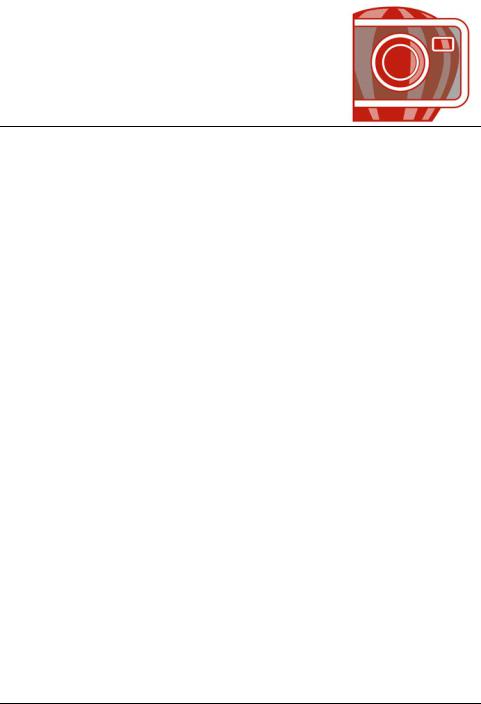
Welcome
Corel® PHOTO-PAINT™ is a complete image-editing application that lets you retouch and enhance photos as well as create original bitmap illustrations and paintings. You can easily correct red-eye or exposure problems, retouch RAW camera files, and prepare images for the Web.
This section contains the following topics:
•Installing CorelDRAW Graphics Suite applications
•Changing languages
•Changing startup settings
•Starting and quitting Corel PHOTO-PAINT
•Registering Corel products
•Working with trial versions
•Updating Corel products
•Corel Support Services
•About Corel Corporation
Installing CorelDRAW Graphics Suite applications
The installation wizard makes it easy to install CorelDRAW® Graphics Suite applications and components. You can choose a typical installation to quickly install the suite, or you can customize the installation by choosing different options.
You can also use the installation wizard to do the following:
•modify the current installation by adding or deleting components
•repair the current installation by reinstalling all application features
•uninstall CorelDRAW Graphics Suite
Repairing an installation is helpful when you encounter problems in using the application, or when you suspect that the installation is corrupt. Before repairing an
Welcome |
1 |

installation, try resetting the current workspace to the default settings by holding down F8 while starting the application.
To install CorelDRAW Graphics Suite applications
1Close all applications, including all virus detection programs.
2Insert the DVD in the DVD drive.
(Windows® 7 and Windows Vista®) If the installation wizard does not start automatically, click Start on the Windows taskbar, and type X:\autorun.exe in the search box, where X is the letter that corresponds to the DVD drive.
(Windows® XP) If the installation wizard does not start automatically, click Start on the Windows taskbar, and click Run. Type X:\autorun.exe, where X is the letter that corresponds to the DVD drive.
3Read the license agreement, and then enable the I accept the terms in the license agreement check box.
4Click Next.
5Type your name in the User name text box.
6Type your serial number in the Serial number text box.
The serial number is not case-sensitive, and the dashes are optional.
7Click Next.
8Follow the installation wizard instructions for installing the software.
To modify or repair a CorelDRAW Graphics Suite installation
1 Close all applications.
2 On the Windows taskbar, click Start Control panel.
3Do one of the following:
•(Windows 7 and Windows Vista) Click Uninstall a program.
•(Windows XP) Click Add or remove programs.
4Do one of the following:
•(Windows 7 and Windows Vista) Double-click CorelDRAW Graphics Suite on the Uninstall or change a program page.
•(Windows XP) In the Add or remove programs dialog box, choose
CorelDRAW Graphics Suite from the list, and click Change/Remove.
5Follow the instructions that appear.
2 |
Corel PHOTO-PAINT X5 User Guide |
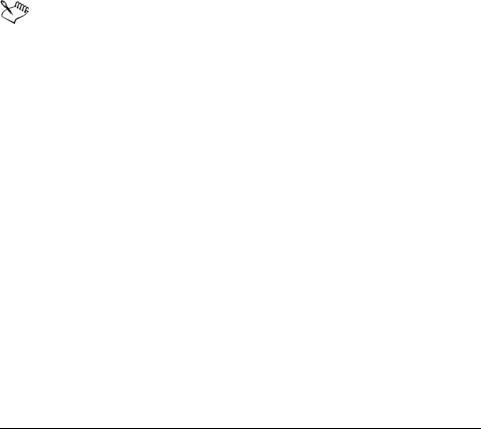
To uninstall CorelDRAW Graphics Suite
1 On the Windows taskbar, click Start Control Panel.
2Do one of the following:
•(Windows 7 and Windows Vista) Click Uninstall a program.
•(Windows XP) Click Add or remove programs.
3Do one of the following:
•(Windows 7 and Windows Vista) Double-click CorelDRAW Graphics Suite on the Uninstall or change a program page.
•(Windows XP) In the Add or remove programs dialog box, choose
CorelDRAW Graphics Suite from the list, and click Change/Remove.
4Enable the Remove option in the wizard that appears, and follow the instructions.
To completely uninstall the product by removing user files, such as presets, usercreated fills, and customized files, enable the Remove user files check box.
Any additional components and applications that you installed with the suite, such as the CorelDRAW Graphics Suite X5 - Windows® Shell Extension or Microsoft® Visual Studio® Tools for Applications (VSTA), must be uninstalled separately.
Changing languages
If an application has been installed in more than one language, you can change the language of the user interface and Help at any time.
To change the language of the user interface and Help
1 Click Tools Options.
2In the list of categories, click Global.
3Choose a language from the Select the language for the user interface list box.
If you want to change the language of the user interface and Help when you start the application, enable the Ask me the next time the software starts check box.
4Restart the application.
Welcome |
3 |

Changing startup settings
You can specify the startup settings for Corel PHOTO-PAINT, which control how the application appears when it’s opened. For example, you can start the application with the Welcome screen open or a new blank document.
To change startup settings
1 Click Tools Options.
2In the Workspace list of categories, click General.
3In the Getting Started area, choose an option from the On start-up list box.
If you want to hide the Create a new image dialog box when starting images, disable the Show New Image dialog box check box.
Starting and quitting Corel PHOTO-PAINT
You can start Corel PHOTO-PAINT from the Windows taskbar and end a Corel PHOTO-PAINT session from the application window.
To start and quit Corel PHOTO-PAINT
To |
Do the following |
|
|
Start Corel PHOTO-PAINT |
From the Windows taskbar, click Start |
|
Programs |
|
CorelDRAW Graphics Suite X5 |
|
Corel PHOTO-PAINT X5. |
|
|
Quit Corel PHOTO-PAINT |
Click File Exit. |
|
|
Registering Corel products
Registering Corel® products is important. Registration provides you with timely access to the latest product updates, valuable information about product releases, and access to free downloads, articles, tips and tricks, and special offers.
You can register in one of the following ways:
4 |
Corel PHOTO-PAINT X5 User Guide |
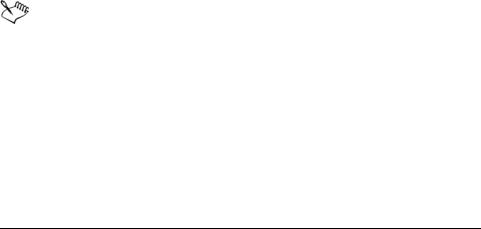
• online — If you are connected to the Internet, you can start online registration when you start the Corel graphics application. You can also register online at a later date by clicking Help Registration. If no Internet connection is detected, a list of options appears in a dialog box.
•by phone — You can call the Corel Customer Service Center nearest you. For more information about customer service, see “Corel Support Services” on page 6.
Working with trial versions
You can download free trial versions of Corel graphics applications from the Corel Web site. Trial versions let you use all the application features and tools for free, for a limited time. After the trial period expires, you can access only limited functionality. For example, you can open and view files, but you cannot save or export them. If you want to purchase the application, you can buy a purchase key online that supplies you with a serial number. You do not need to download another copy of the application.
To purchase the full version
1In the trial message window, click Buy now.
If the trial version has not expired, the trial message window appears when you quit the application. If the trial version has expired, the window appears when you start the application.
2In the Corel store window, choose an option, and follow the directions.
You can choose to buy a purchase key, or you can choose to buy a boxed version of the application.
If you are not connected to the Internet, the Corel store window is not displayed. Instead, you are prompted to purchase the full version by phone or to purchase it online by first activating your Internet connection.
Updating Corel products
During product installation, you can choose the option to download product updates and service packs. After installing the product, you can view information about product updates by clicking Help Updates.
Welcome |
5 |

By default, you are automatically notified when product updates and news become available. In addition, the application automatically downloads new product updates and asks you for permission to install them. However, you can change the update settings at any time.
To change the update settings
1 Click Help Welcome screen.
2Click Settings at the top of the Update page.
3In the Update settings window, enable or disable either of the following check boxes:
•Notify me of available product updates, news, and tutorials.
•Automatically download product updates and ask me before installing.
Corel Support Services
Corel® Support Services can provide you with prompt and accurate information about product features, specifications, pricing, availability, services, and technical support. For the most current information on support services available for your Corel product, please visit www.corel.com/support.
About Corel Corporation
Corel is one of the world’s top software companies with more than 100 million active users in over 75 countries. We develop software that helps people express their ideas and share their stories in more exciting, creative and persuasive ways. Through the years, we’ve built a reputation for delivering innovative, trusted products that are easy to learn and use, helping people achieve new levels of productivity. The industry has responded with hundreds of awards for software innovation, design and value.
Our award-winning product portfolio includes some of the world's most widely recognized and popular software brands, including CorelDRAW Graphics Suite, Corel Painter™, Corel DESIGNER® Technical Suite, Corel® PaintShop Photo™ Pro, Corel® VideoStudio®, Corel® WinDVD®, Corel® WordPerfect® Office, WinZip® and the recently released Corel® Digital Studio™ 2010. Our global headquarters are in Ottawa, Canada, with major offices in the United States, United Kingdom, Germany, China, Taiwan, and Japan.
6 |
Corel PHOTO-PAINT X5 User Guide |
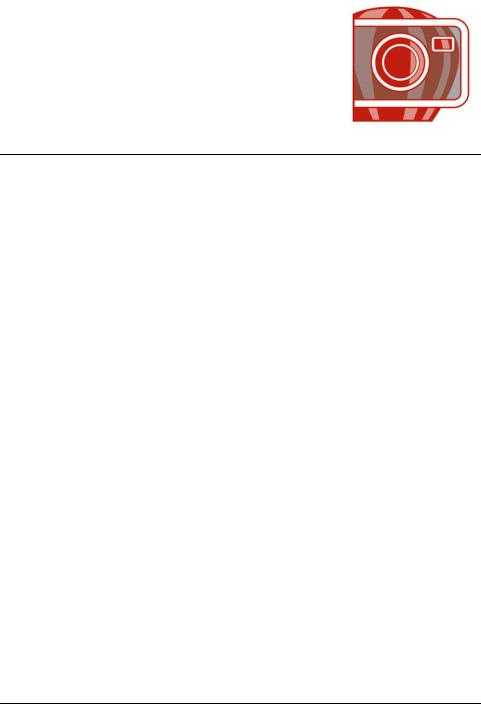
What’s new in CorelDRAW
Graphics Suite X5?
The new and enhanced features of CorelDRAW Graphics Suite X5 are described in the following topics:
•Connect to your content
•Get going quickly
•Create with confidence
•Use color with certainty
•Output with ease
For information about features and tools that were introduced or improved in earlier versions of CorelDRAW Graphics Suite, see “Finding out what was new in previous versions” on page 22.
Connect to your content
Content is central to any project. Whether it’s the perfect font, clipart, photo, a previous project, or a client’s mockup, CorelDRAW Graphics Suite X5 helps you quickly access content so that you can focus on your design.
Corel CONNECT (New and enhanced)
This full-screen browser lets you peruse the suite’s digital content and search your computer or local network to quickly find the perfect complement for a design. You can browse content by category or search for content by using a keyword. This handy utility is also available as a docker within both CorelDRAW and Corel PHOTO-PAINT. What’s more, you can keep a collection of content in the tray, which is synchronized between the browser and the dockers to provide quick access to project content.
What’s new in CorelDRAW Graphics Suite X5? |
7 |

Corel CONNECT is available as a docker in CorelDRAW and
Corel PHOTO-PAINT, as well as a separate application.
Content (New)
A wealth of content is included to inspire you and provide a springboard for your own designs. With an array of clipart images, photos, bitmap and full-color vector fills, customizable templates, and fonts, you have boundless creative options. New artistic media presets and nibs are included with CorelDRAW, and new brushes and nibs are included with Corel PHOTO-PAINT.
8 |
Corel PHOTO-PAINT X5 User Guide |

A wealth of outstanding new content is included with CorelDRAW Graphics Suite X5.
Adobe product support (Enhanced)
CorelDRAW Graphics Suite X5 provides enhanced support for the latest Adobe® Illustrator®, Adobe® Photoshop®, and Adobe® Acrobat® products. You can import and export PSD files using the Adobe Photoshop CS 4 file format, and CorelDRAW X5 preserves the appearance of adjustment layers and Masks palette effects. Corel PHOTO-PAINT X5 preserves editable vibrance, grayscale, and camera filter lenses of imported and exported PSD files.
With support for multiple artboards, preservation of gradient transparency, blob brush strokes, and a new Preflight section, you can also import and export files using the Adobe Illustrator CS 4 file format. In addition, you can import and export Adobe® Portable Document Format (PDF) files, with support for Acrobat® 9 and heightened security encryption. When importing PDF files, the suite also supports Bates numbering, including headers and footers. During PDF export, you can define page size by object.
EPS level 3 support (Enhanced)
The encapsulated PostScript® (EPS) filter has been enhanced to support files created with Adobe® PostScript® 3 and to preserve the color integrity of objects that use the
What’s new in CorelDRAW Graphics Suite X5? |
9 |

RGB color space. You’ll now find that EPS files export and print with brighter and more vivid colors.
File format compatibility (Enhanced)
With support for more than 60 file formats, including CGM, AutoCAD® DXF™, Autodesk® PLT, Microsoft® Visio® Filter, DOC, DOCX, RTF, and more, you can confidently exchange files with customers and colleagues. For
CorelDRAW Graphics Suite X5, the TIFF filter provides greater compatibility with a variety of standard file compression methods and multipage files. In addition, imported Corel Painter (RIF) files now retain embedded color profiles.
Get going quickly
Whether you’re a new or current user, CorelDRAW Graphics Suite X5 makes it easy to get started. The suite provides many learning aids, including creative video tutorials that will propel you on your way to creating stunning designs.
Video tutorials (New and enhanced)
Video tutorials provide a fast and fun way to learn how to get the most out of the suite. CorelDRAW Graphics Suite X5 provides a new utility that makes it easy to watch the tutorials without having to search for them.
Tooltips (Enhanced)
The formatting and content of tooltips have been enhanced to improve readability and provide more information. When you position the pointer over an icon or a button, a tooltip appears describing the tool and its purpose.
Create a New Document/Image dialog boxes (New and enhanced)
CorelDRAW X5 introduces a Create a new document dialog box, which provides a selection of presets for page size, document resolution, preview mode, color mode, and color profile. For new users, the Description area clarifies the available controls and settings.
With Corel PHOTO-PAINT X5, the Create a new image dialog box has been updated to match its CorelDRAW counterpart. It now provides color information, such as color mode and color profile.
10 |
Corel PHOTO-PAINT X5 User Guide |
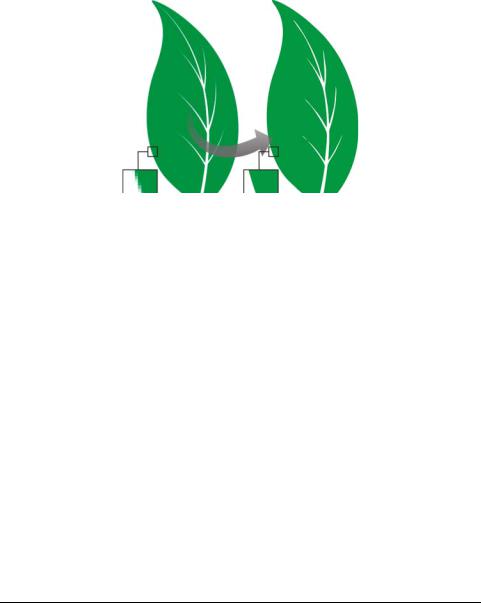
Corel PowerTRACE X5 (Enhanced)
In CorelDRAW, you can convert bitmaps into editable vector graphics and achieve smoother curves and more accurate results. This version of Corel® PowerTRACE® produces the best results yet.
Corel PowerTRACE X5 provides greatly improved trace results.
VSTA integration (New)
For more automation flexibility, you can now use Microsoft Visual Studio Tools for Applications to create dynamic add-ins.
Macro Manager docker (New)
Available from both CorelDRAW X5 and Corel PHOTO-PAINT X5, this new docker makes it easier than ever to record, organize, view, and play macros.
Create with confidence
With a legacy in design innovation, CorelDRAW Graphics Suite X5 has long been trusted by professional and aspiring designers. The suite provides significant new and enhanced features to help you create with confidence.
Drawing tools (New)
A collection of new drawing tools in CorelDRAW includes a B-Spline tool, an Object coordinates docker, scalable arrowheads, and enhanced connector and dimension tools with a new Segment dimension tool. The B-Spline tool lets you create smooth curves with fewer nodes than curves drawn by using freehand paths. For maximum precision,
What’s new in CorelDRAW Graphics Suite X5? |
11 |
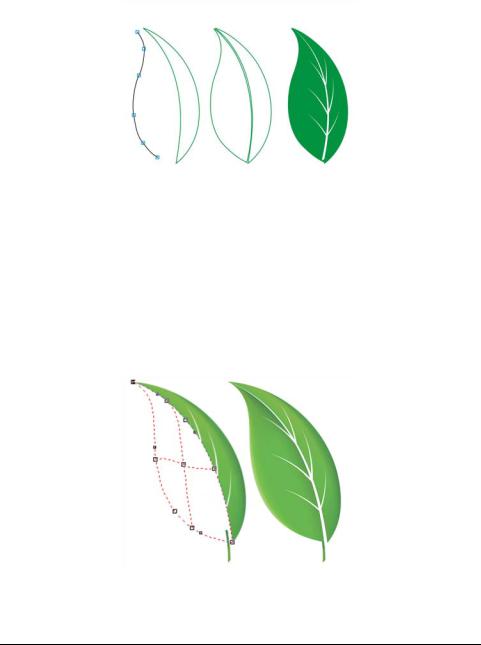
the Object coordinates docker lets you specify both the size of a new object and its location on the page.
New drawing tools provide additional flexibility and precision.
Mesh Fill tool (Enhanced)
The vastly improved Mesh fill tool lets you design multi-colored filled objects with more fluid color transitions. The new Transparency option lets you reveal objects behind individual nodes. With the new Smooth mesh color option on the property bar, you can achieve color transitions that retain color richness. Any colors added to the mesh nodes now blend seamlessly with the rest of the object. In addition, the number of nodes per mesh has been greatly reduced to make the objects easier to manipulate.
Improved interpolation and new node transparency extend the possibilities of the Mesh fill tool.
12 |
Corel PHOTO-PAINT X5 User Guide |
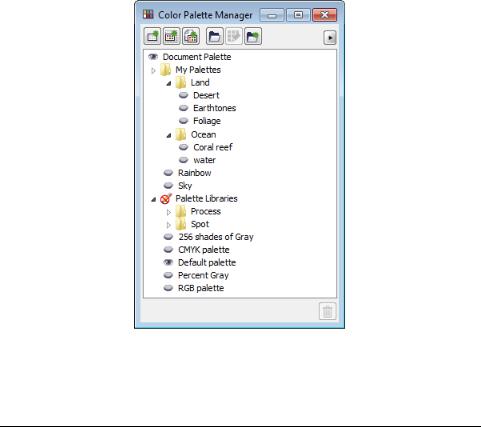
Curve tools (New and enhanced)
When drawing with the curve tools in CorelDRAW, you can show or hide the bounding box, which lets you draw continuously without accidentally selecting the bounding box. In addition, you can specify the amount of space between joined curves. You also have multiple options for the type of join, including extending the curves to an intersection point, defining a radius to add between the segments, or defining a chamfer to add between the segments.
Color Palette Manager docker (Enhanced)
The enhanced Color palette manager docker, which includes new and more accurate PANTONE® palettes, makes it easier to create, organize, and show or hide both default and custom color palettes. You can create Web-specific RGB palettes or printspecific CMYK palettes. For optimal color consistency, you can also add third-party color palettes when working with multiple applications.
The enhanced Color palette manager docker lets you create and organize custom palettes.
What’s new in CorelDRAW Graphics Suite X5? |
13 |
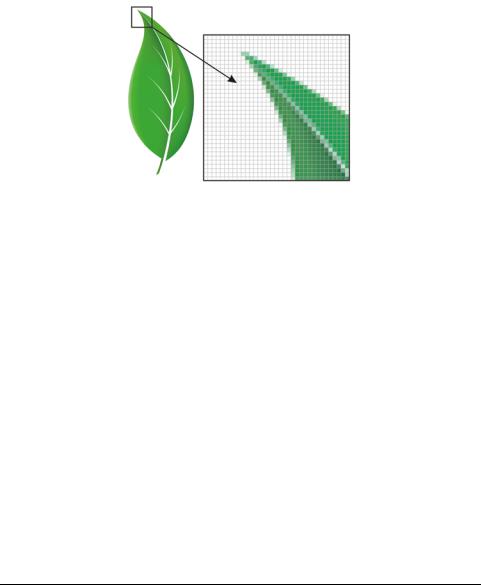
Pixel preview (New)
The new Pixels view in CorelDRAW lets you create drawings in actual pixels, providing an accurate representation of how a design will appear on the Web. Accessible from the View menu, the Pixels mode helps you align objects more accurately. In addition, CorelDRAW lets you snap objects to pixels.
The new Pixels view lets you create objects with precision.
Round corners (Enhanced)
Now you can create chamfered, scalloped, or round corners from the Rectangle tool property bar. When you stretch or scale a rectangle, the rounded corners are preserved without distortion, and you have the option of maintaining the original corner radius. In addition, corners are now expressed in units of true radii, which makes them easier to work with.
14 |
Corel PHOTO-PAINT X5 User Guide |
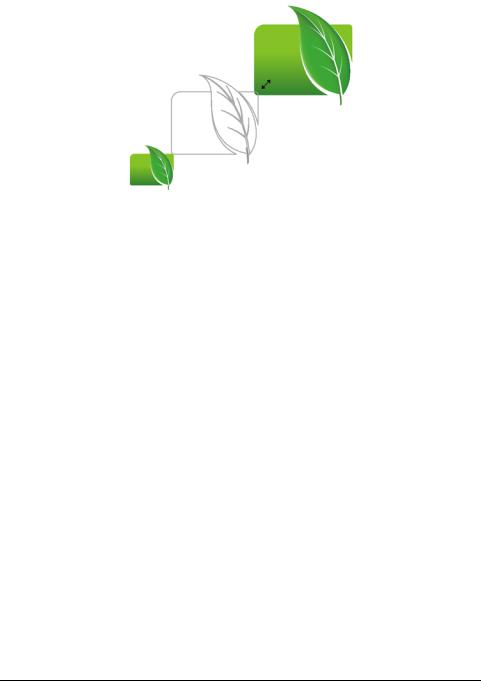
You can stretch rectangles with scalloped, chamfered, and round corners without distorting the corners.
Objects docker (Enhanced)
In Corel PHOTO-PAINT X5, the improved Objects docker helps you achieve greater workflow efficiency by enabling hierarchical organization of design elements and by making commonly used features more accessible. You can now use nested grouping when organizing a complex image, which facilitates moving groups of objects between multiple applications.
Thumbnails of objects and masks have been improved and are easily adjusted at any time. The reorganized docker also better exposes many of the most commonly used operations. You can now lock objects, which prevents them from being accidentally selected, edited, or moved.
What’s new in CorelDRAW Graphics Suite X5? |
15 |
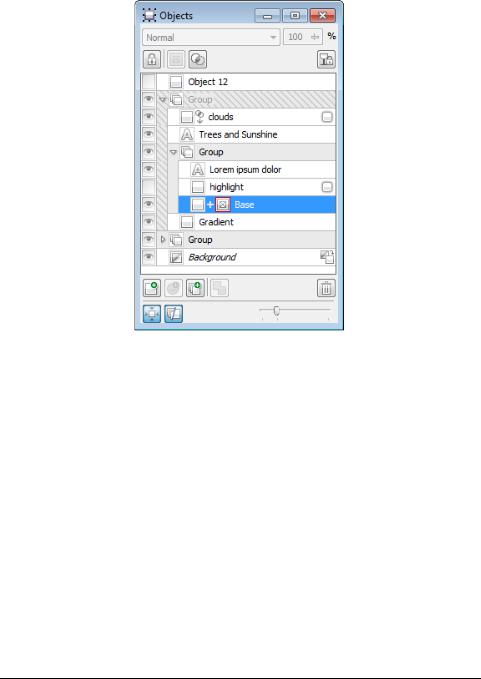
The greatly improved Objects docker enables better organization of design elements.
Windows Touch support (New)
The suite looks right at home on Windows 7 — you can navigate each application workspace by using finger gestures. Support for taskbar thumbnails lets you switch between open documents quickly.
Photo effects (New)
With Corel PHOTO-PAINT X5, you can experiment with exciting new photo effects for modifying your photos. The Vibrance effect is great for balancing color saturation. It adds richness to colors with low saturation while maintaining colors with high saturation. The Grayscale effect is ideal for removing the saturation of an object, layer, or region of a photo. It also lets you choose the colors used in the grayscale conversion. The Photo filter effect lets you simulate the result of having a camera lens installed when a picture was taken.
16 |
Corel PHOTO-PAINT X5 User Guide |
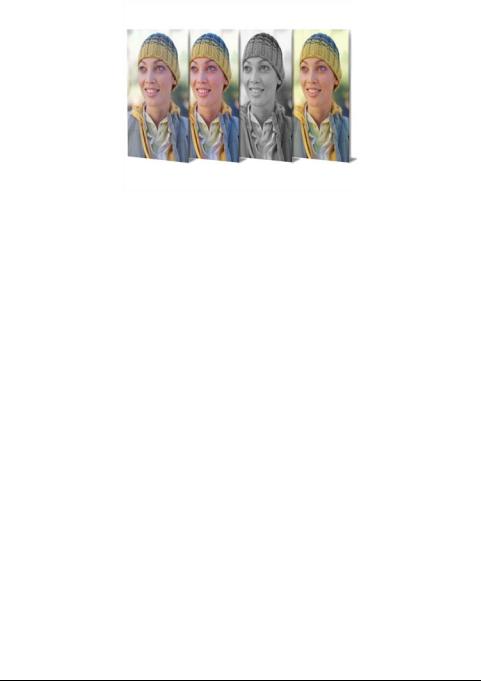
Corel PHOTO-PAINT X5 includes exciting new photo effects.
Convert to Grayscale dialog box (New)
Corel PHOTO-PAINT X5 provides greater control when converting images to grayscale by letting you choose the range of colors used in the conversion. This eliminates results that appear washed out because of predominant blues or reds in the original photo. The new dialog box provides a preview window, which lets you adjust the colors to create a more realistic conversion.
Lock Toolbars option (New)
Toolbars can now be locked in position so that you do not accidentally move them while selecting a tool. If you prefer, you can still choose to unlock them at any time and reposition them on your screen.
Use color with certainty
CorelDRAW Graphics Suite X5 makes it easier than ever to achieve accurate color representation. Whether you’re importing a client’s mockup, working with previous designs, or sending a project to a print shop or manufacturing facility, you can be certain that your colors are true.
Document/Image palettes (New)
With both CorelDRAW X5 and Corel PHOTO-PAINT X5, a custom color palette is automatically created on the fly for each design project. The palette is saved with the file, which gives you quick access to this project’s colors in the future.
What’s new in CorelDRAW Graphics Suite X5? |
17 |
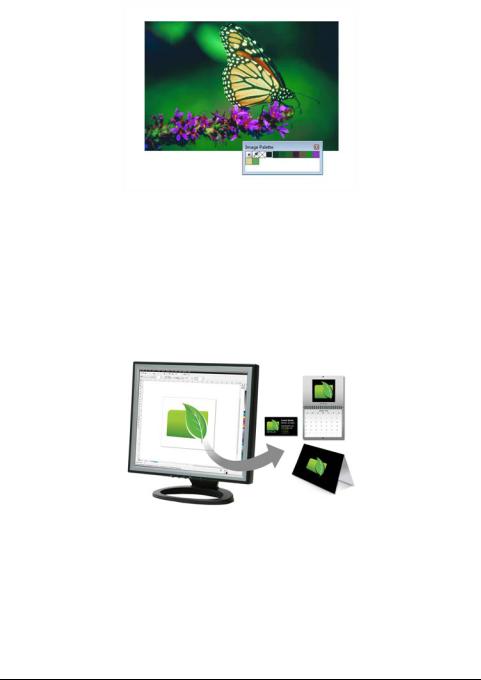
A custom color palette is created on the fly for each design project.
Default Color Management Settings dialog box (New)
For CorelDRAW Graphics Suite X5, the color management engine has been completely redesigned. The new Default color management settings dialog box lets you set application color policies to help you achieve accurate color representation while providing greater control for advanced users.
CorelDRAW Graphics Suite X5 features a completely redesigned color management engine.
Document Color Settings dialog box (New)
The Document color settings dialog box lets you adjust color settings that apply only to the current document.
18 |
Corel PHOTO-PAINT X5 User Guide |
