Corel Corel Draw - X8 Operation Manual

User Guide
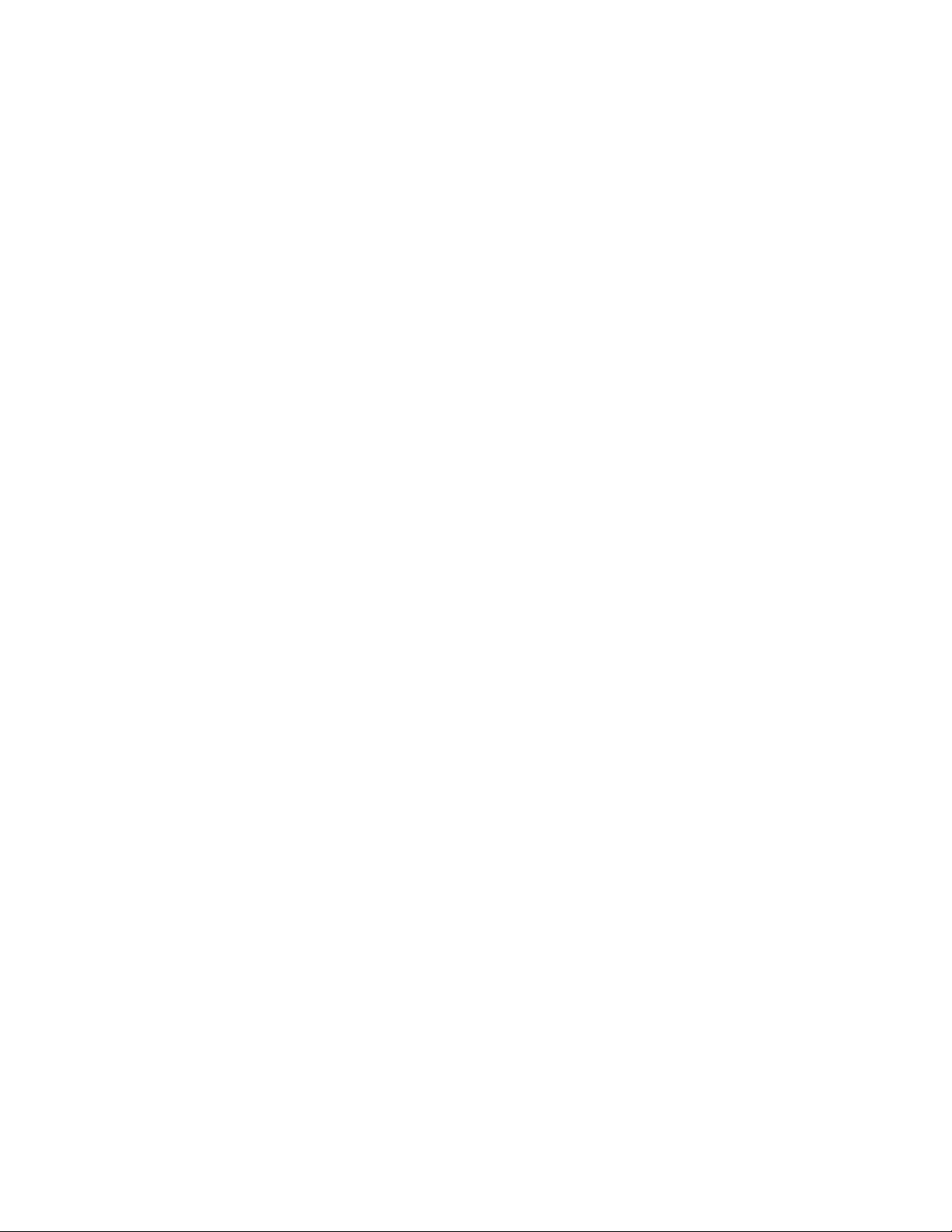
Copyright © 2016 Corel Corporation. All rights reserved.
CorelDRAW® X8 User Guide
Product specifications, pricing, packaging, technical support and information (“specifications”) refer to the retail English version only. The
specifications for all other versions (including other language versions) may vary.
Information is provided by Corel on an “as is” basis, without any other warranties or conditions, express or implied, including, but not limited
to, warranties of merchantable quality, satisfactory quality, merchantability or fitness for a particular purpose, or those arising by law, statute,
usage of trade, course of dealing or otherwise. The entire risk as to the results of the information provided or its use is assumed by you. Corel
shall have no liability to you or any other person or entity for any indirect, incidental, special, or consequential damages whatsoever, including,
but not limited to, loss of revenue or profit, lost or damaged data or other commercial or economic loss, even if Corel has been advised of the
possibility of such damages, or they are foreseeable. Corel is also not liable for any claims made by any third party. Corel's maximum aggregate
liability to you shall not exceed the costs paid by you to purchase the materials. Some states/countries do not allow exclusions or limitations of
liability for consequential or incidental damages, so the above limitations may not apply to you.
Corel, the Corel logo, the Corel balloon logo, CorelDRAW, the CorelDRAW balloon logo, Corel Font Manager, CAPTURE, CONNECT, PaintShop,
PaintShop Pro, Painter, PerfectShapes, PHOTO-PAINT, PowerClip, PowerTRACE, Presentations, Quattro, Quattro Pro, VideoStudio and
WordPerfect are trademarks or registered trademarks of Corel Corporation and/or its subsidiaries in Canada, the U.S. and/or other countries.
Other product, font and company names and logos may be trademarks or registered trademarks of their respective companies.
Patents: www.corel.com/patent
230126
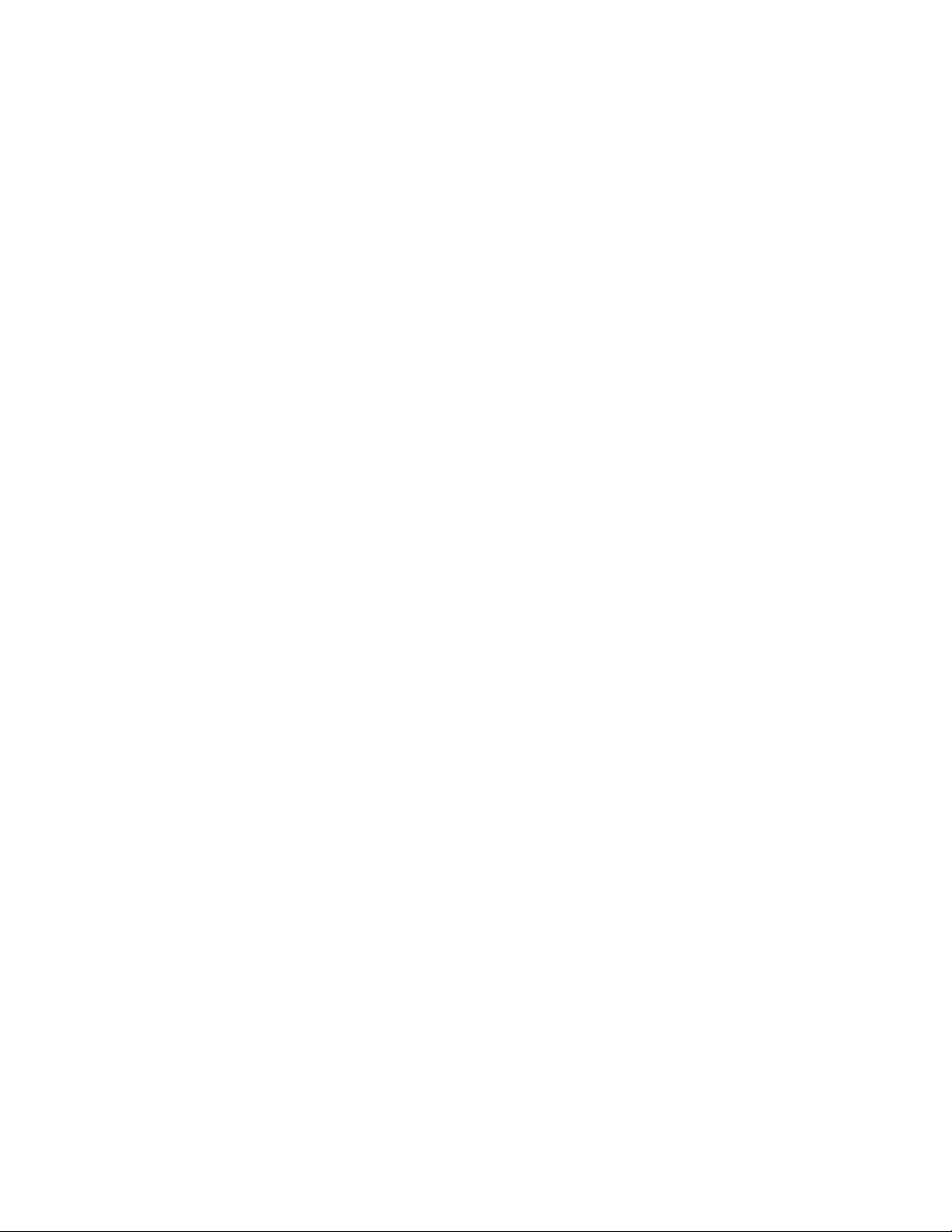
Contents | 1
Contents
Getting started.................................................................................................................................................................................... 17
Installing CorelDRAW Graphics Suite.................................................................................................................................................... 19
System requirements.......................................................................................................................................................................19
Preparing for installation................................................................................................................................................................ 20
Installing CorelDRAW Graphics Suite applications...........................................................................................................................20
Installation options......................................................................................................................................................................... 20
Modifying and repairing installations..............................................................................................................................................22
Uninstalling CorelDRAW Graphics Suite.......................................................................................................................................... 23
Frequently Asked Questions............................................................................................................................................................ 23
Corel accounts and services..................................................................................................................................................................25
Authenticating CorelDRAW Graphics Suite..................................................................................................................................... 25
Checking account settings and product details...............................................................................................................................26
Updating Corel products................................................................................................................................................................ 26
Upgrade Program........................................................................................................................................................................... 26
Changing user credentials...............................................................................................................................................................26
Corel Support Services.................................................................................................................................................................... 27
About Corel.................................................................................................................................................................................... 27
What’s new in CorelDRAW Graphics Suite X8?.................................................................................................................................... 29
Jump in.......................................................................................................................................................................................... 29
Craft............................................................................................................................................................................................... 32
Personalize......................................................................................................................................................................................34
Finding out what was new in previous versions............................................................................................................................. 37
Learning resources................................................................................................................................................................................ 39
Getting help................................................................................................................................................................................... 39
Using the Help and tooltips........................................................................................................................................................... 40
Using Hints.....................................................................................................................................................................................42
Learning tours................................................................................................................................................................................ 42
Welcome screen............................................................................................................................................................................. 43
Accessing eBooks............................................................................................................................................................................43
Quick Start Guide........................................................................................................................................................................... 44
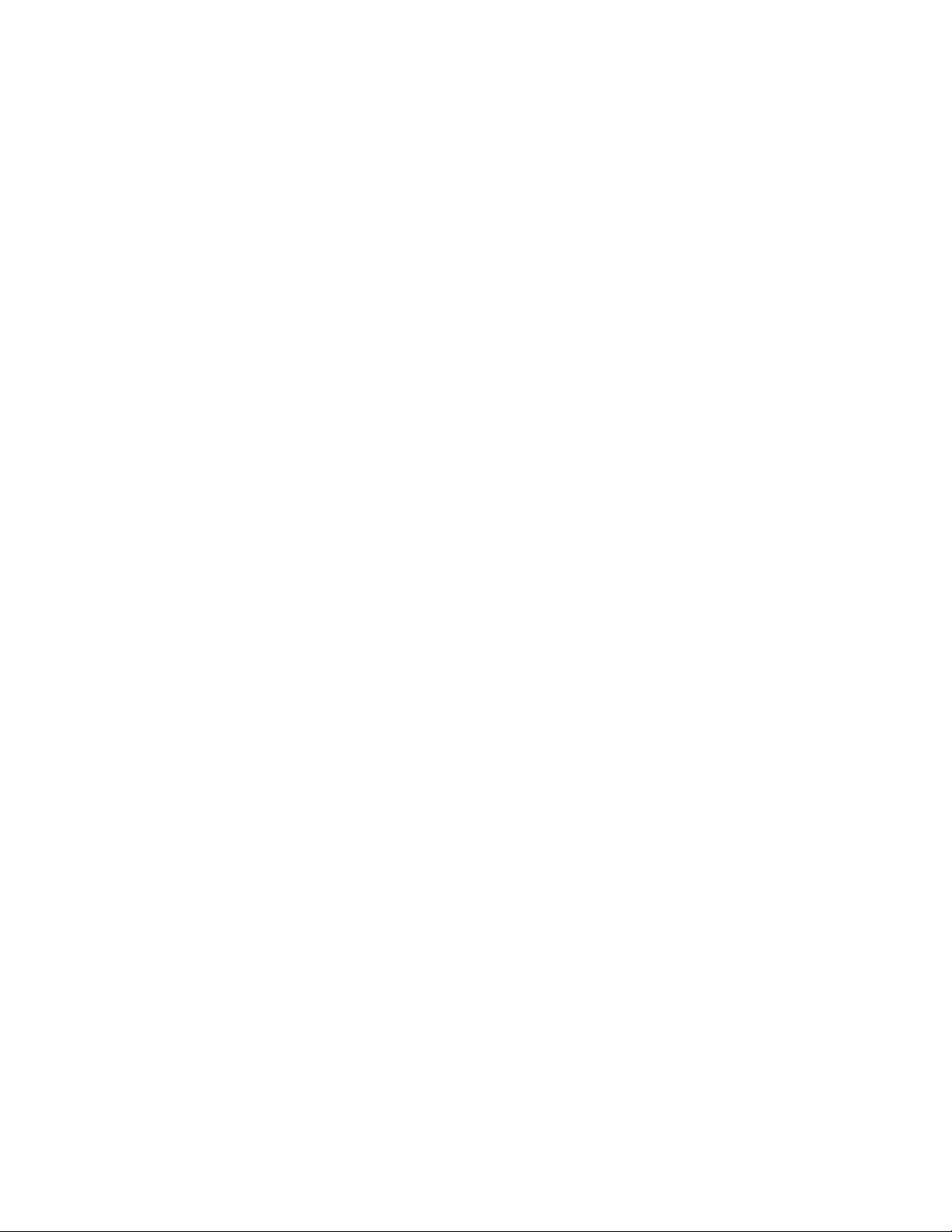
2 | CorelDRAW X8 User Guide
Insights from the Experts................................................................................................................................................................44
Video learning resources.................................................................................................................................................................44
Community website for developers.................................................................................................................................................45
Network deployment guide............................................................................................................................................................ 45
Web-based resources......................................................................................................................................................................45
Starting and setting up........................................................................................................................................................................ 47
Starting and quitting CorelDRAW................................................................................................................................................... 47
Changing the language.................................................................................................................................................................. 47
Changing startup settings...............................................................................................................................................................48
CorelDRAW basics................................................................................................................................................................................ 49
Understanding vector graphics and bitmaps...................................................................................................................................49
Starting and opening drawings...................................................................................................................................................... 50
Scanning images............................................................................................................................................................................ 53
Working with multiple drawings.................................................................................................................................................... 54
Undoing, redoing, and repeating actions....................................................................................................................................... 55
Zooming, panning, and scrolling.................................................................................................................................................... 56
Previewing drawings.......................................................................................................................................................................58
Choosing viewing modes................................................................................................................................................................60
Working with views........................................................................................................................................................................ 61
Saving drawings............................................................................................................................................................................. 62
Working with locked files............................................................................................................................................................... 64
Backing up and recovering files...................................................................................................................................................... 65
Adding and accessing drawing information....................................................................................................................................66
Closing drawings............................................................................................................................................................................ 66
Exploring basic tasks.......................................................................................................................................................................67
CorelDRAW workspace tour..................................................................................................................................................................69
CorelDRAW terms........................................................................................................................................................................... 69
Application window....................................................................................................................................................................... 70
Standard toolbar............................................................................................................................................................................ 73
Exploring the toolbox..................................................................................................................................................................... 75
Property bar....................................................................................................................................................................................90
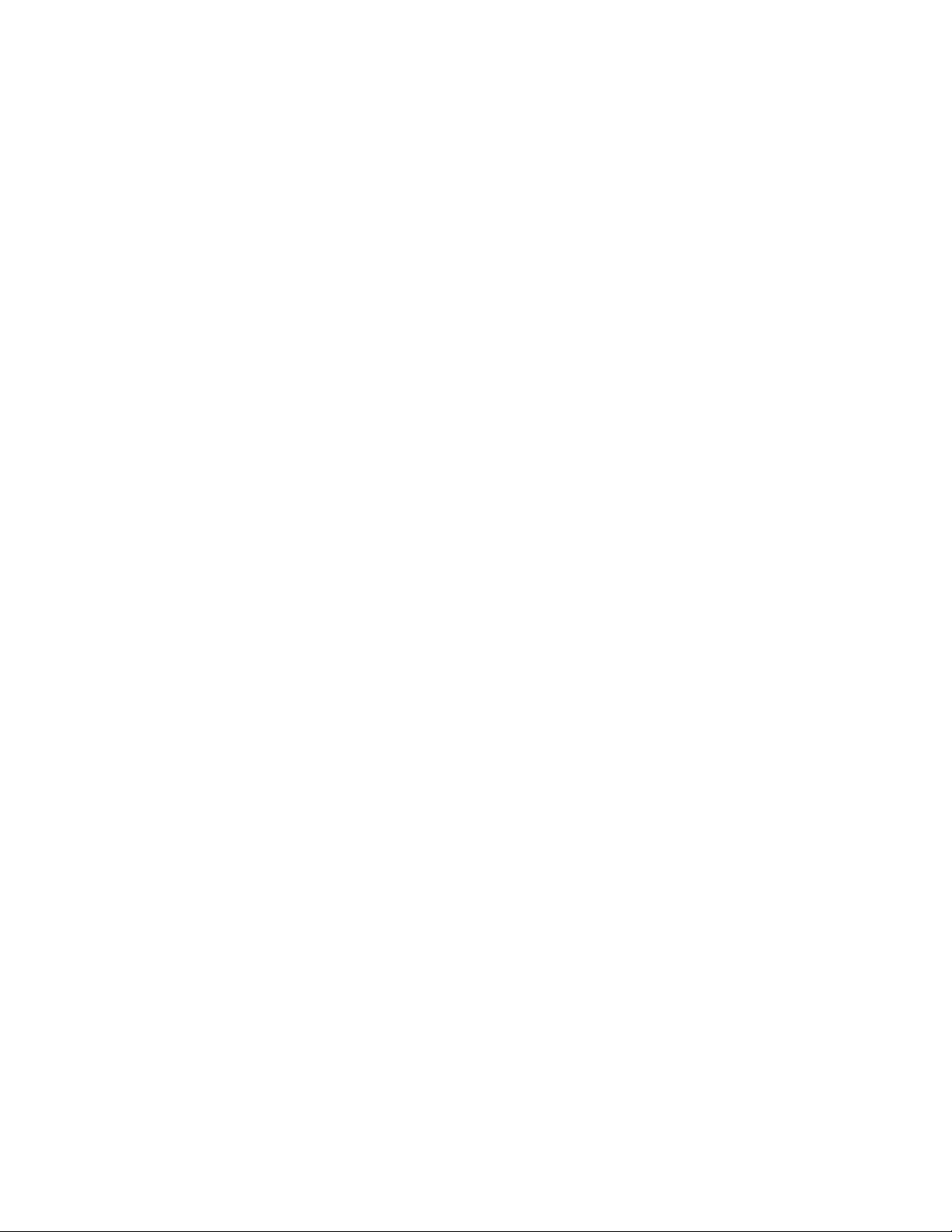
Contents | 3
Dockers...........................................................................................................................................................................................90
Status bar.......................................................................................................................................................................................93
Choosing a workspace....................................................................................................................................................................93
Finding and managing creative tools and content................................................................................................................................95
Acquiring applications, plug-ins, and extensions.............................................................................................................................95
Finding content with the Get More docker.................................................................................................................................... 97
Accessing content...........................................................................................................................................................................99
Browsing and searching for content............................................................................................................................................. 101
Viewing content........................................................................................................................................................................... 104
Using content...............................................................................................................................................................................105
Installing fonts..............................................................................................................................................................................107
Managing content........................................................................................................................................................................ 107
Syncing trays with OneDrive......................................................................................................................................................... 109
Content types............................................................................................................................................................................... 110
Lines, shapes, and outlines................................................................................................................................................................113
Working with lines, outlines, and brushstrokes...................................................................................................................................115
Drawing lines................................................................................................................................................................................115
Drawing calligraphic, pressure-sensitive, and preset lines.............................................................................................................. 124
Formatting lines and outlines....................................................................................................................................................... 126
Adding arrowheads to lines and curves........................................................................................................................................130
Copying, converting, and removing outlines.................................................................................................................................132
Closing multiple line segments..................................................................................................................................................... 133
Applying brushstrokes.................................................................................................................................................................. 134
Spraying objects along a line........................................................................................................................................................135
Drawing connector and callout lines............................................................................................................................................ 138
Drawing dimension lines.............................................................................................................................................................. 141
Using pressure-sensitive pens and devices.................................................................................................................................... 144
Drawing shapes.................................................................................................................................................................................. 147
Drawing rectangles and squares................................................................................................................................................... 147
Drawing ellipses, circles, arcs, and pie shapes.............................................................................................................................. 150
Drawing polygons and stars......................................................................................................................................................... 152
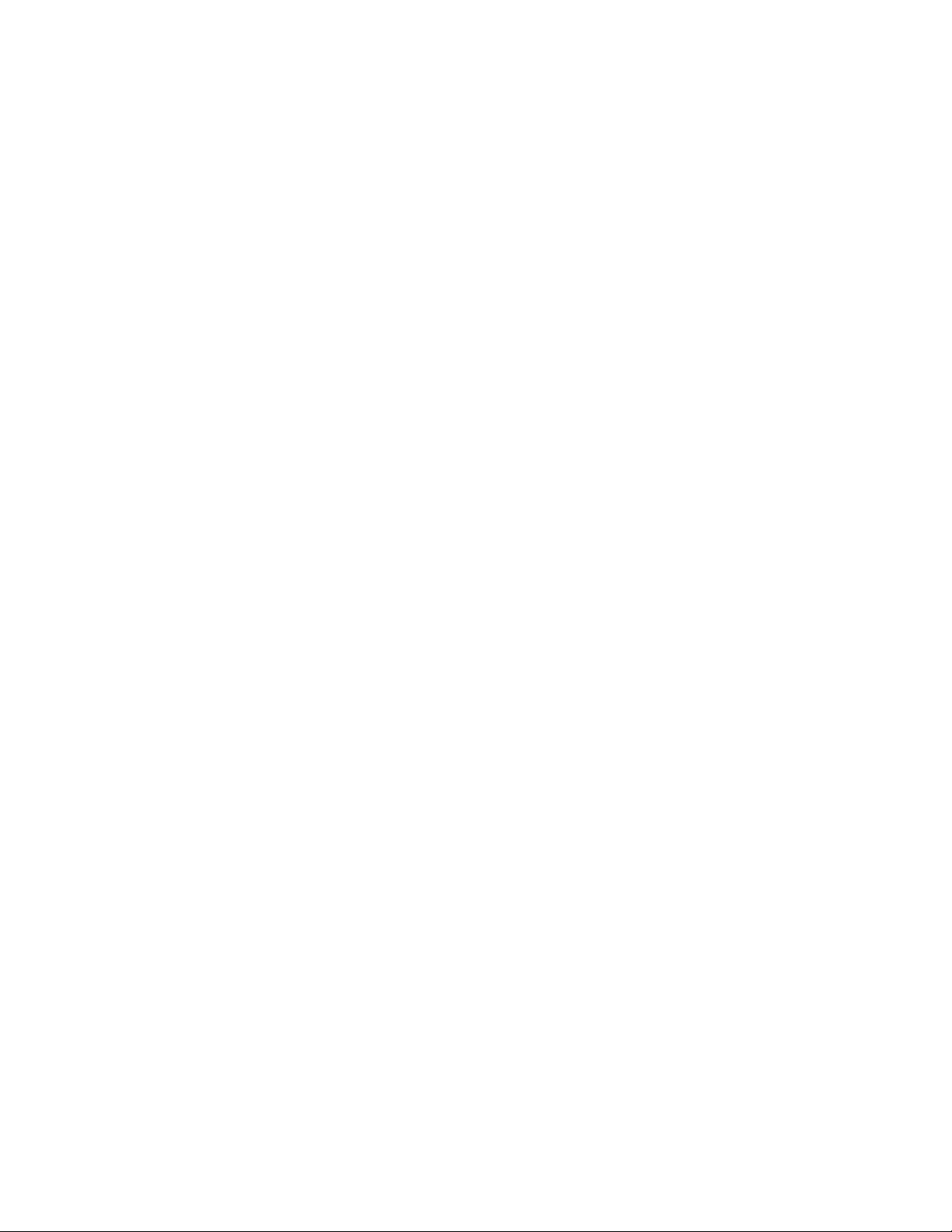
4 | CorelDRAW X8 User Guide
Drawing spirals............................................................................................................................................................................. 154
Drawing grids............................................................................................................................................................................... 154
Drawing predefined shapes.......................................................................................................................................................... 155
Drawing by using shape recognition............................................................................................................................................ 156
Shaping objects.................................................................................................................................................................................. 159
Using curve objects...................................................................................................................................................................... 159
Selecting and moving nodes........................................................................................................................................................ 160
Manipulating segments................................................................................................................................................................ 162
Copying and cutting segments..................................................................................................................................................... 163
Adding, removing, joining, and aligning nodes............................................................................................................................ 163
Using node types..........................................................................................................................................................................165
Transforming nodes...................................................................................................................................................................... 166
Breaking the path of curve objects............................................................................................................................................... 167
Mirroring changes in curve objects...............................................................................................................................................168
Skewing and stretching objects.................................................................................................................................................... 168
Smudging and smearing objects.................................................................................................................................................. 170
Roughening objects...................................................................................................................................................................... 173
Smoothing objects........................................................................................................................................................................174
Shaping objects by attracting or pushing away nodes..................................................................................................................176
Applying distortion effects............................................................................................................................................................177
Adding twirl effects...................................................................................................................................................................... 179
Shaping objects by using envelopes............................................................................................................................................. 180
Cropping and erasing objects....................................................................................................................................................... 183
Trimming objects.......................................................................................................................................................................... 186
Filleting, scalloping, and chamfering corners................................................................................................................................ 187
Welding and intersecting objects..................................................................................................................................................190
Creating PowerClip objects........................................................................................................................................................... 191
Objects, symbols, and layers............................................................................................................................................................. 197
Working with objects......................................................................................................................................................................... 199
Selecting objects...........................................................................................................................................................................200
Transforming objects.................................................................................................................................................................... 203
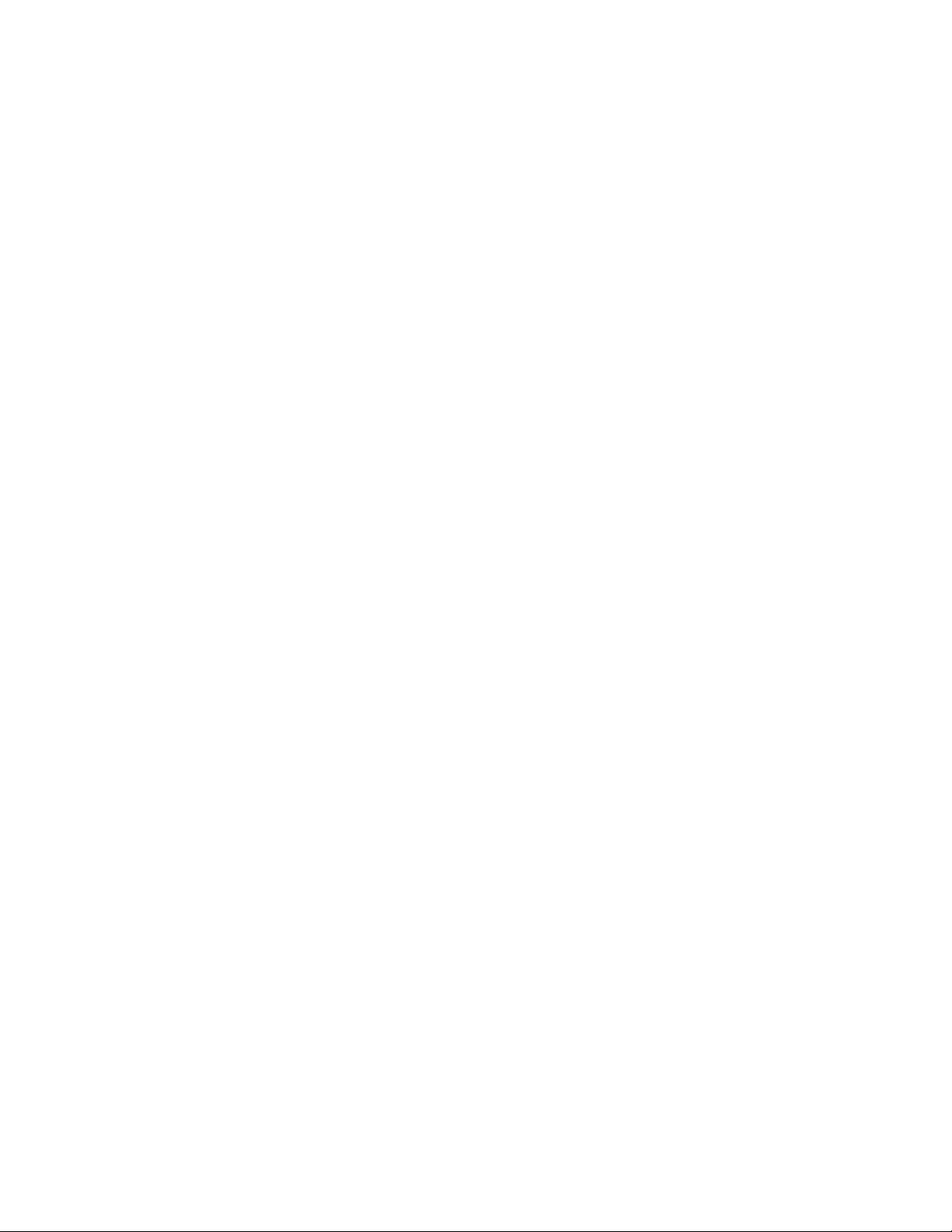
Contents | 5
Copying, duplicating, and deleting objects................................................................................................................................... 206
Creating objects from enclosed areas........................................................................................................................................... 209
Creating a boundary around selected objects............................................................................................................................... 209
Using object coordinates to draw and modify objects.................................................................................................................. 210
Copying object properties, transformations, and effects............................................................................................................... 218
Cloning objects.............................................................................................................................................................................219
Positioning objects........................................................................................................................................................................220
Aligning and distributing objects..................................................................................................................................................222
Applying object hinting................................................................................................................................................................ 225
Snapping objects.......................................................................................................................................................................... 225
Using dynamic guides.................................................................................................................................................................. 228
Using alignment guides................................................................................................................................................................ 232
Changing the order of objects......................................................................................................................................................236
Sizing and scaling objects............................................................................................................................................................ 237
Rotating and mirroring objects..................................................................................................................................................... 238
Using the Object Properties docker to modify objects.................................................................................................................. 240
Grouping objects.......................................................................................................................................................................... 241
Combining objects........................................................................................................................................................................243
Splitting objects............................................................................................................................................................................244
Locking objects.............................................................................................................................................................................246
Finding and replacing objects....................................................................................................................................................... 246
Hiding and displaying objects.......................................................................................................................................................247
Constraining objects..................................................................................................................................................................... 248
Inserting bar codes....................................................................................................................................................................... 249
Inserting and editing QR codes.......................................................................................................................................................... 251
Inserting QR codes....................................................................................................................................................................... 251
Editing QR codes.......................................................................................................................................................................... 252
Validating QR codes..................................................................................................................................................................... 254
Working with layers............................................................................................................................................................................255
Creating layers.............................................................................................................................................................................. 255
Changing layer properties.............................................................................................................................................................259
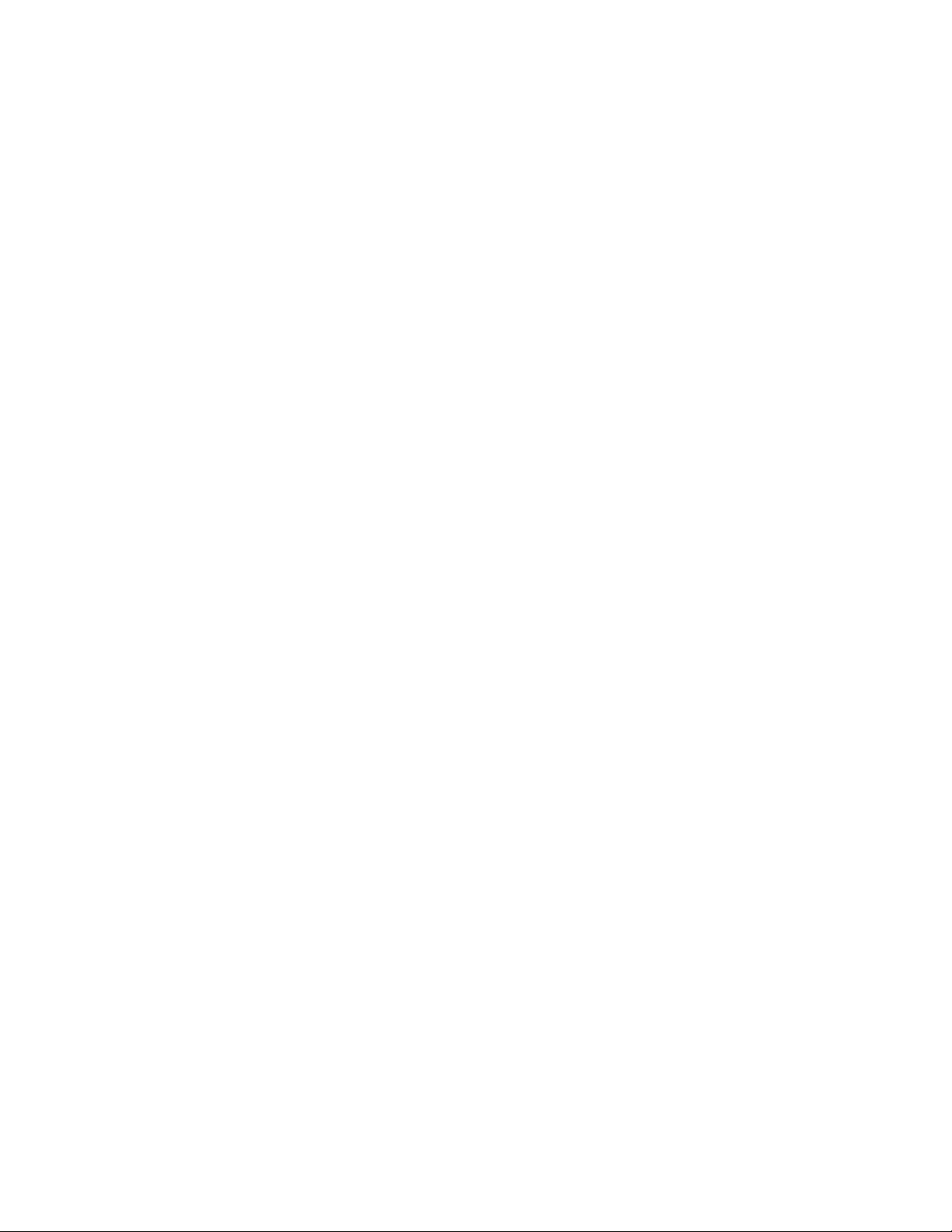
6 | CorelDRAW X8 User Guide
Moving and copying layers and objects........................................................................................................................................262
Working with symbols........................................................................................................................................................................ 265
Creating, editing, and deleting symbols........................................................................................................................................265
Using symbols in drawings........................................................................................................................................................... 267
Managing collections and libraries............................................................................................................................................... 269
Reference: Working with symbols................................................................................................................................................. 270
Linking and embedding objects..........................................................................................................................................................273
Inserting linked or embedded objects........................................................................................................................................... 273
Editing linked or embedded objects............................................................................................................................................. 274
Managing projects..............................................................................................................................................................................275
Setting up the project database................................................................................................................................................... 275
Assigning and copying object data...............................................................................................................................................276
Viewing an object data summary................................................................................................................................................. 277
Color, fills, and transparencies...........................................................................................................................................................279
Working with color............................................................................................................................................................................ 281
Understanding color models.........................................................................................................................................................281
Understanding color depth...........................................................................................................................................................283
Choosing colors............................................................................................................................................................................ 284
Using the Document palette.........................................................................................................................................................290
Creating and editing custom color palettes.................................................................................................................................. 293
Organizing and displaying color palettes...................................................................................................................................... 296
Displaying or hiding color palettes in the Palette libraries............................................................................................................. 297
Setting the properties of color palettes........................................................................................................................................ 299
Filling objects......................................................................................................................................................................................301
Applying uniform fills................................................................................................................................................................... 301
Applying fountain fills.................................................................................................................................................................. 302
Applying pattern fills.................................................................................................................................................................... 305
Applying texture fills.....................................................................................................................................................................309
Applying PostScript fills................................................................................................................................................................ 311
Applying mesh fills....................................................................................................................................................................... 312
Applying fills to areas...................................................................................................................................................................315
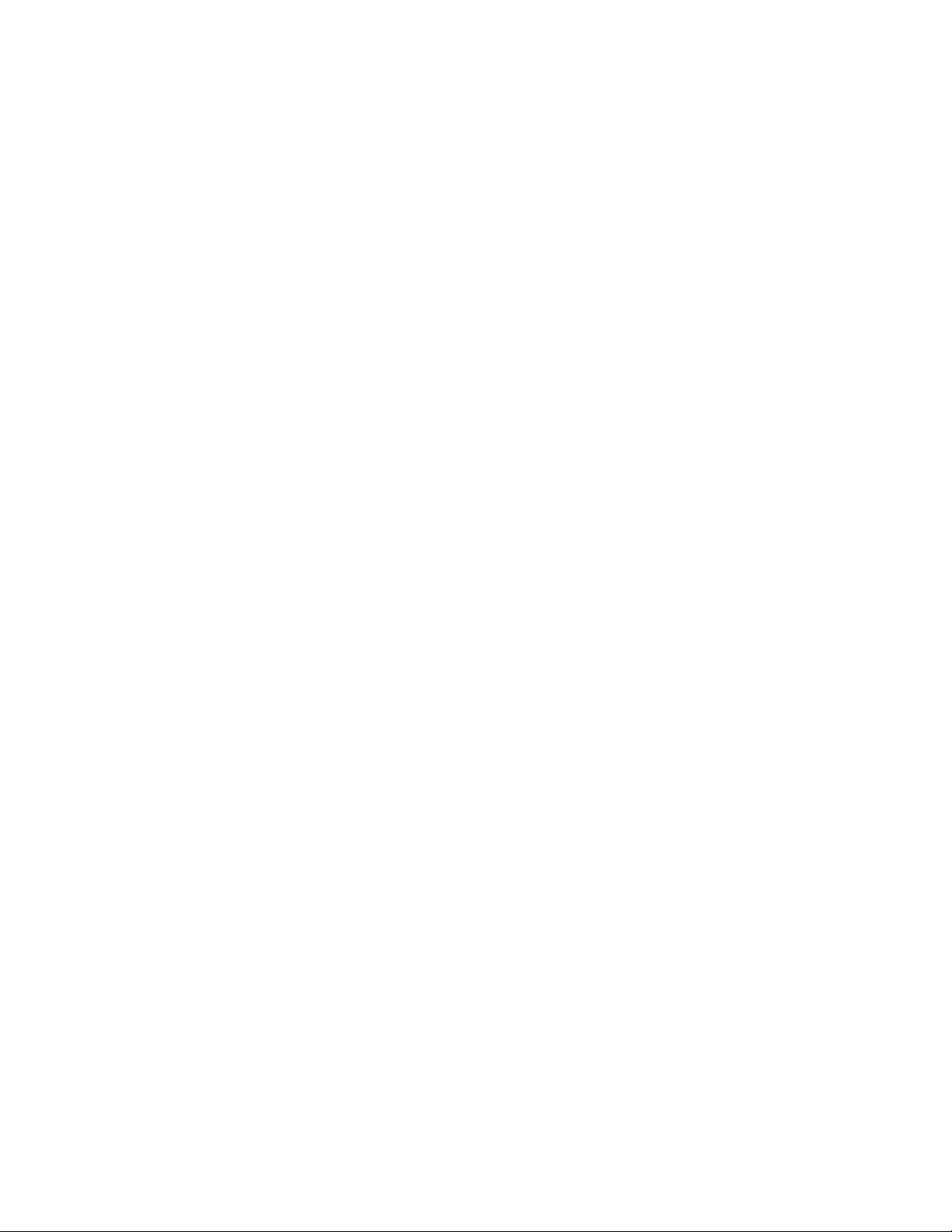
Contents | 7
Working with fills......................................................................................................................................................................... 316
Changing the transparency of objects................................................................................................................................................ 319
Applying uniform transparency.....................................................................................................................................................319
Applying fountain transparency.................................................................................................................................................... 320
Applying pattern transparency......................................................................................................................................................322
Applying texture transparency...................................................................................................................................................... 325
Copying, freezing, and removing transparencies...........................................................................................................................325
Applying merge modes................................................................................................................................................................ 326
Managing and sharing fills and transparencies...................................................................................................................................331
Managing fills and transparencies................................................................................................................................................ 331
Saving and sharing fills and transparencies.................................................................................................................................. 334
Using color management................................................................................................................................................................... 335
Understanding color management............................................................................................................................................... 335
Getting started with color management in CorelDRAW................................................................................................................ 339
Installing, loading, and embedding color profiles......................................................................................................................... 342
Assigning color profiles................................................................................................................................................................ 344
Converting colors to other color profiles...................................................................................................................................... 344
Choosing color-conversion settings............................................................................................................................................... 345
Soft proofing................................................................................................................................................................................ 345
Working with color management presets..................................................................................................................................... 348
Working with color management policies.....................................................................................................................................349
Managing colors when opening documents.................................................................................................................................350
Managing colors when importing and pasting files...................................................................................................................... 351
Managing colors for print............................................................................................................................................................ 351
Using a safe CMYK workflow....................................................................................................................................................... 352
Managing colors for online viewing............................................................................................................................................. 352
Special effects.................................................................................................................................................................................... 353
Using lenses with objects................................................................................................................................................................... 355
Applying lenses.............................................................................................................................................................................355
Editing lenses............................................................................................................................................................................... 357
Adding 3D effects to objects..............................................................................................................................................................359
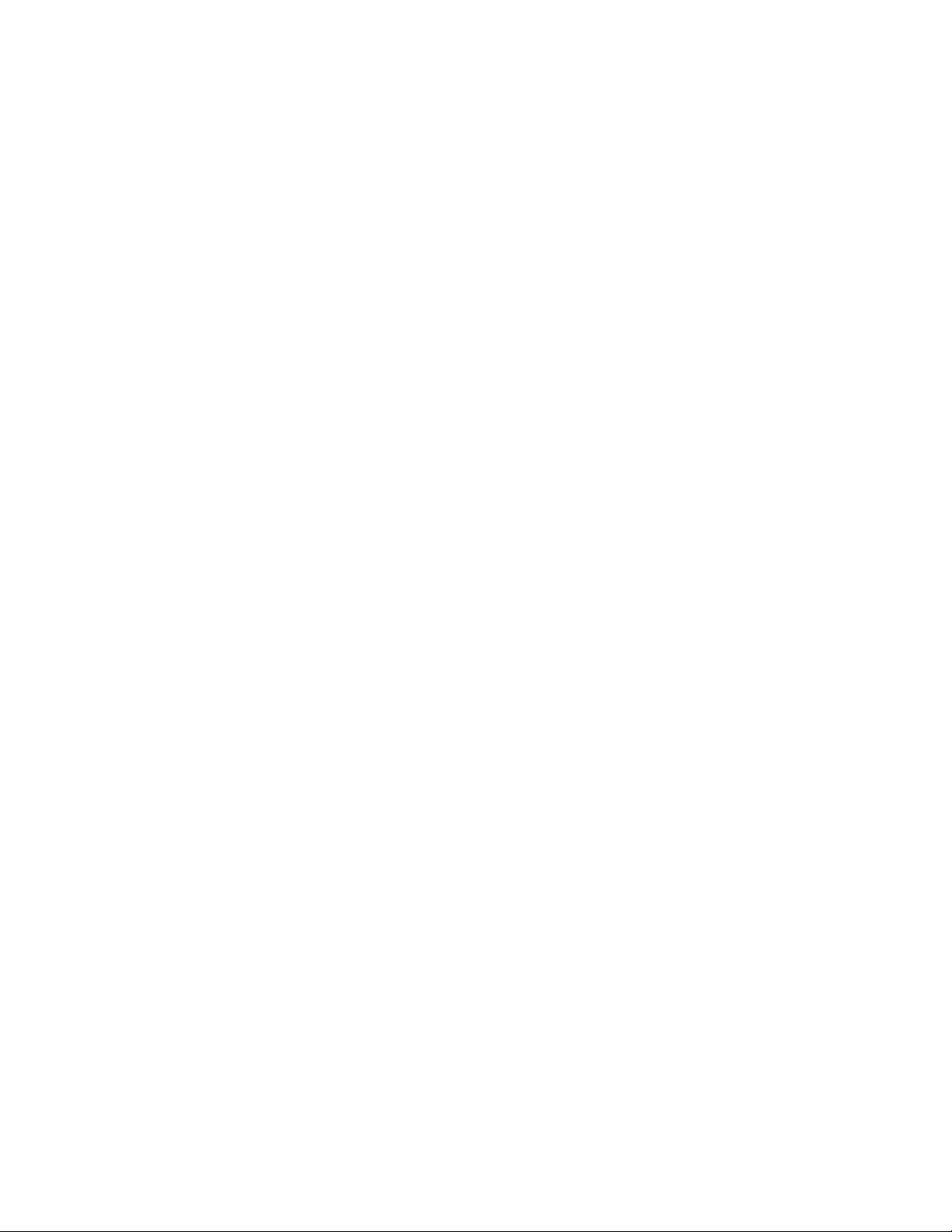
8 | CorelDRAW X8 User Guide
Contouring objects....................................................................................................................................................................... 359
Applying perspective to objects.................................................................................................................................................... 362
Creating extrusions....................................................................................................................................................................... 363
Creating bevel effects................................................................................................................................................................... 367
Creating drop shadows................................................................................................................................................................ 369
Blending objects........................................................................................................................................................................... 372
Text.....................................................................................................................................................................................................379
Adding and manipulating text............................................................................................................................................................381
Importing and pasting text...........................................................................................................................................................381
Adding artistic text....................................................................................................................................................................... 383
Adding paragraph text................................................................................................................................................................. 383
Adding columns to text frames.................................................................................................................................................... 387
Combining and linking paragraph text frames..............................................................................................................................388
Aligning text by using the baseline grid....................................................................................................................................... 391
Selecting text................................................................................................................................................................................ 392
Finding, editing, and converting text............................................................................................................................................ 392
Shifting, rotating, mirroring, and flipping text..............................................................................................................................394
Moving text.................................................................................................................................................................................. 396
Wrapping text.............................................................................................................................................................................. 397
Fitting text to a path....................................................................................................................................................................398
Inserting special characters, symbols, and glyphs..........................................................................................................................400
Embedding graphics..................................................................................................................................................................... 404
Working with legacy text..............................................................................................................................................................405
Formatting text...................................................................................................................................................................................407
Choosing typefaces and fonts.......................................................................................................................................................407
Formatting characters................................................................................................................................................................... 410
Changing text color...................................................................................................................................................................... 412
Kerning a range of characters...................................................................................................................................................... 413
Changing text case....................................................................................................................................................................... 414
Working with OpenType features..................................................................................................................................................415
Adjusting character and word spacing......................................................................................................................................... 419
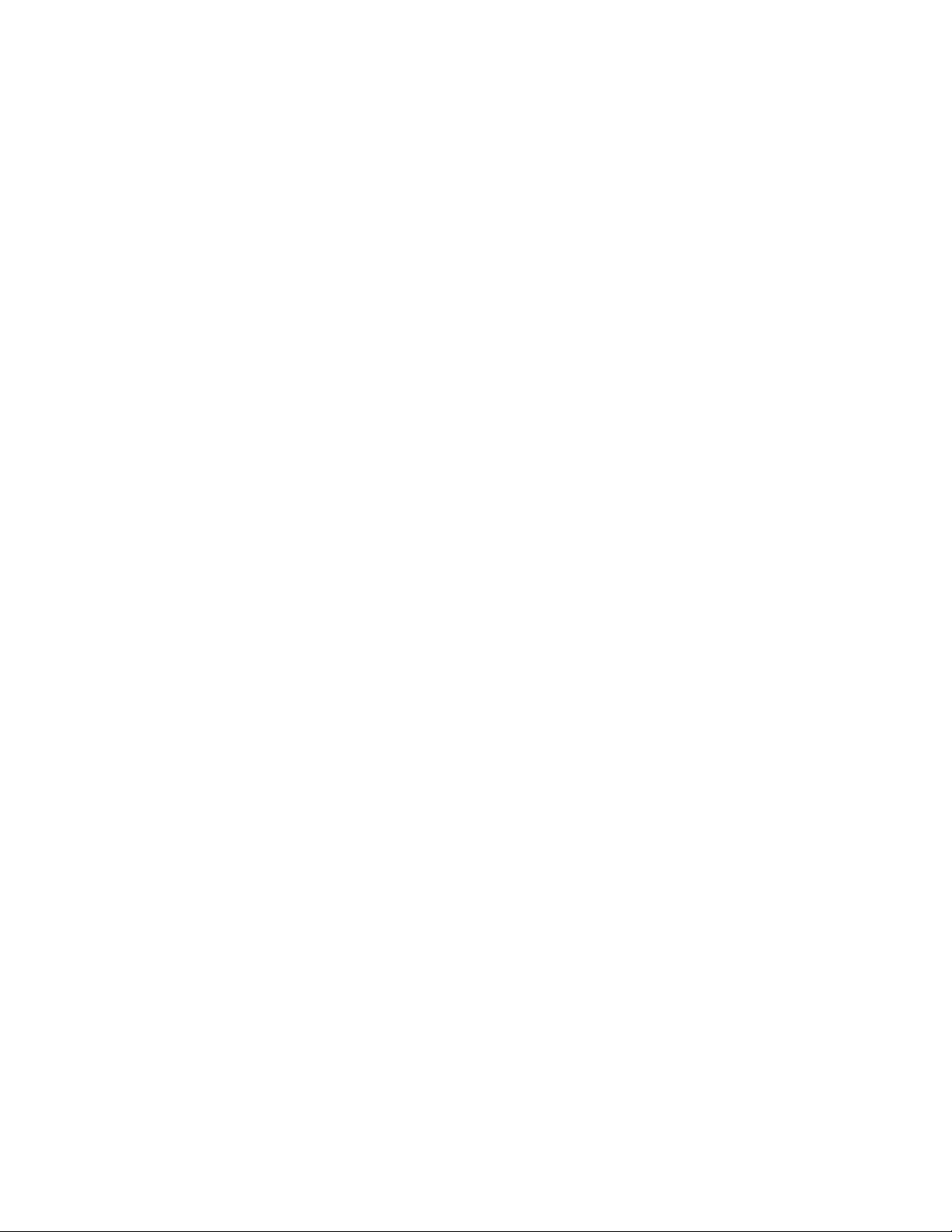
Contents | 9
Adjusting line and paragraph spacing.......................................................................................................................................... 421
Adding bullets to text.................................................................................................................................................................. 422
Inserting drop caps.......................................................................................................................................................................424
Changing character position and angle........................................................................................................................................ 425
Aligning text.................................................................................................................................................................................426
Adding tabs and indents.............................................................................................................................................................. 428
Working with text styles............................................................................................................................................................... 429
Hyphenating text.......................................................................................................................................................................... 429
Inserting formatting codes........................................................................................................................................................... 432
Displaying nonprinting characters.................................................................................................................................................433
Working with text in different languages........................................................................................................................................... 435
Formatting Asian text................................................................................................................................................................... 435
Using line-breaking rules for Asian text........................................................................................................................................ 436
OpenType support for Asian text.................................................................................................................................................. 437
Formatting multilingual text......................................................................................................................................................... 437
Displaying text correctly in any language......................................................................................................................................439
Managing fonts..................................................................................................................................................................................441
Substituting fonts......................................................................................................................................................................... 441
Embedding fonts.......................................................................................................................................................................... 442
Viewing fonts............................................................................................................................................................................... 443
Filtering fonts............................................................................................................................................................................... 444
Searching for fonts....................................................................................................................................................................... 445
Identifying fonts........................................................................................................................................................................... 447
Choosing fonts with Font Playground...........................................................................................................................................447
Using Corel Font Manager............................................................................................................................................................450
Using writing tools............................................................................................................................................................................. 451
Using QuickCorrect....................................................................................................................................................................... 451
Using the spelling checker and Grammatik...................................................................................................................................453
Using the thesaurus......................................................................................................................................................................455
Working with languages...............................................................................................................................................................456
Customizing the writing tools...................................................................................................................................................... 456
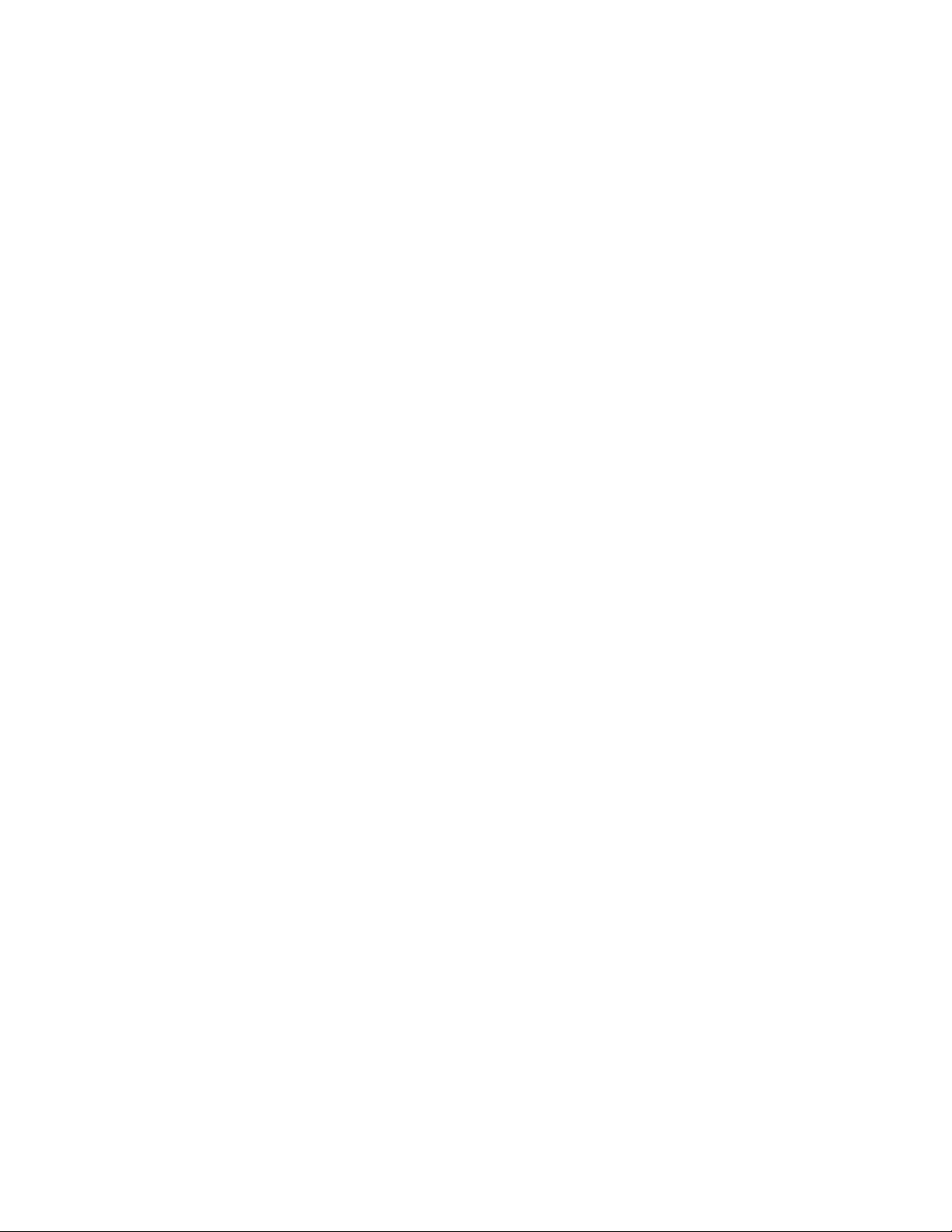
10 | CorelDRAW X8 User Guide
Using checking styles....................................................................................................................................................................457
Using rule classes......................................................................................................................................................................... 460
Analyzing a drawing.....................................................................................................................................................................461
Using word lists............................................................................................................................................................................462
Checking statistics........................................................................................................................................................................ 465
Reference: Using writing tools...................................................................................................................................................... 465
Templates and styles..........................................................................................................................................................................471
Working with templates..................................................................................................................................................................... 473
Searching for templates................................................................................................................................................................473
Using templates............................................................................................................................................................................475
Creating templates....................................................................................................................................................................... 476
Editing templates..........................................................................................................................................................................477
Working with styles and style sets......................................................................................................................................................479
Creating styles and style sets........................................................................................................................................................480
Applying styles and style sets....................................................................................................................................................... 482
Editing styles and style sets.......................................................................................................................................................... 483
Managing default object properties..............................................................................................................................................484
Exporting and importing style sheets............................................................................................................................................485
Assigning keyboard shortcuts to styles or style sets...................................................................................................................... 486
Finding objects that use a specific style or style set...................................................................................................................... 486
Breaking the link between objects and styles or style sets.............................................................................................................486
Working with color styles................................................................................................................................................................... 489
Creating and applying color styles................................................................................................................................................ 489
Editing color styles....................................................................................................................................................................... 492
Viewing color styles...................................................................................................................................................................... 496
Exporting and importing color styles............................................................................................................................................ 498
Breaking the link between a color style and an object..................................................................................................................498
Pages and layout............................................................................................................................................................................... 499
Working with pages and layout tools.................................................................................................................................................501
Specifying the page layout........................................................................................................................................................... 501
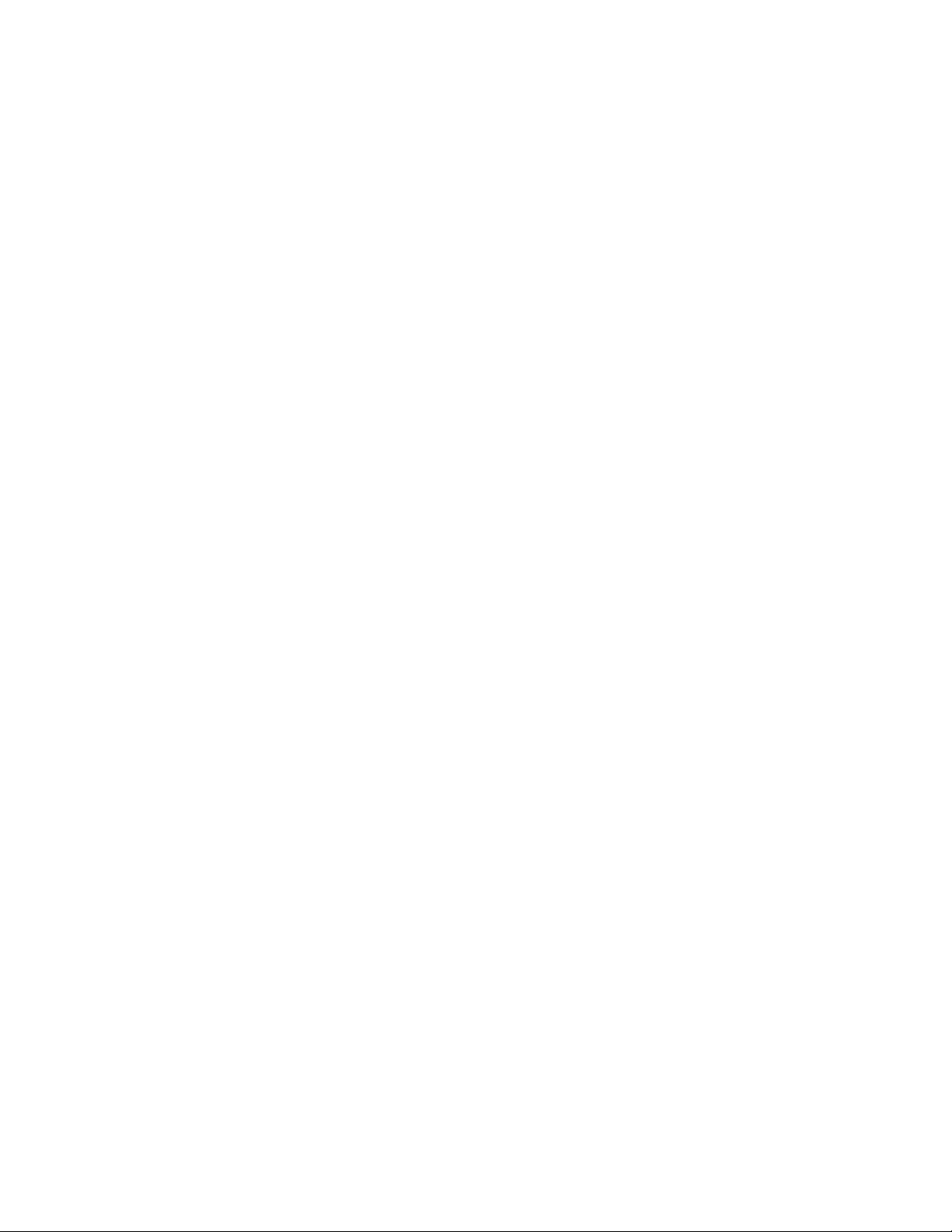
Contents | 11
Choosing a page background.......................................................................................................................................................504
Adding, duplicating, renaming, and deleting pages..................................................................................................................... 505
Inserting page numbers................................................................................................................................................................507
Using the rulers............................................................................................................................................................................ 509
Calibrating the rulers.................................................................................................................................................................... 510
Setting up the document grid...................................................................................................................................................... 511
Setting up the baseline grid......................................................................................................................................................... 512
Setting up guidelines....................................................................................................................................................................513
Modifying guidelines.................................................................................................................................................................... 516
Setting the drawing scale............................................................................................................................................................. 517
Working with tables........................................................................................................................................................................... 519
Adding tables to drawings........................................................................................................................................................... 519
Selecting, moving, and navigating table components................................................................................................................... 521
Inserting and deleting table rows and columns............................................................................................................................ 523
Resizing table cells, rows, and columns........................................................................................................................................ 524
Formatting tables and cells...........................................................................................................................................................525
Working with text in tables.......................................................................................................................................................... 528
Converting tables to text.............................................................................................................................................................. 529
Merging and splitting tables and cells.......................................................................................................................................... 529
Manipulating tables as objects..................................................................................................................................................... 531
Adding images, graphics, and backgrounds to tables...................................................................................................................531
Importing tables in a drawing...................................................................................................................................................... 532
Bitmaps.............................................................................................................................................................................................. 535
Working with bitmaps........................................................................................................................................................................ 537
Converting vector graphics to bitmaps......................................................................................................................................... 537
Importing bitmaps........................................................................................................................................................................539
Cropping bitmaps.........................................................................................................................................................................539
Changing the dimensions and resolution of bitmaps.................................................................................................................... 539
Straightening bitmaps.................................................................................................................................................................. 541
Correcting perspective distortions................................................................................................................................................. 544
Using Digimarc watermarks to identify bitmaps........................................................................................................................... 545
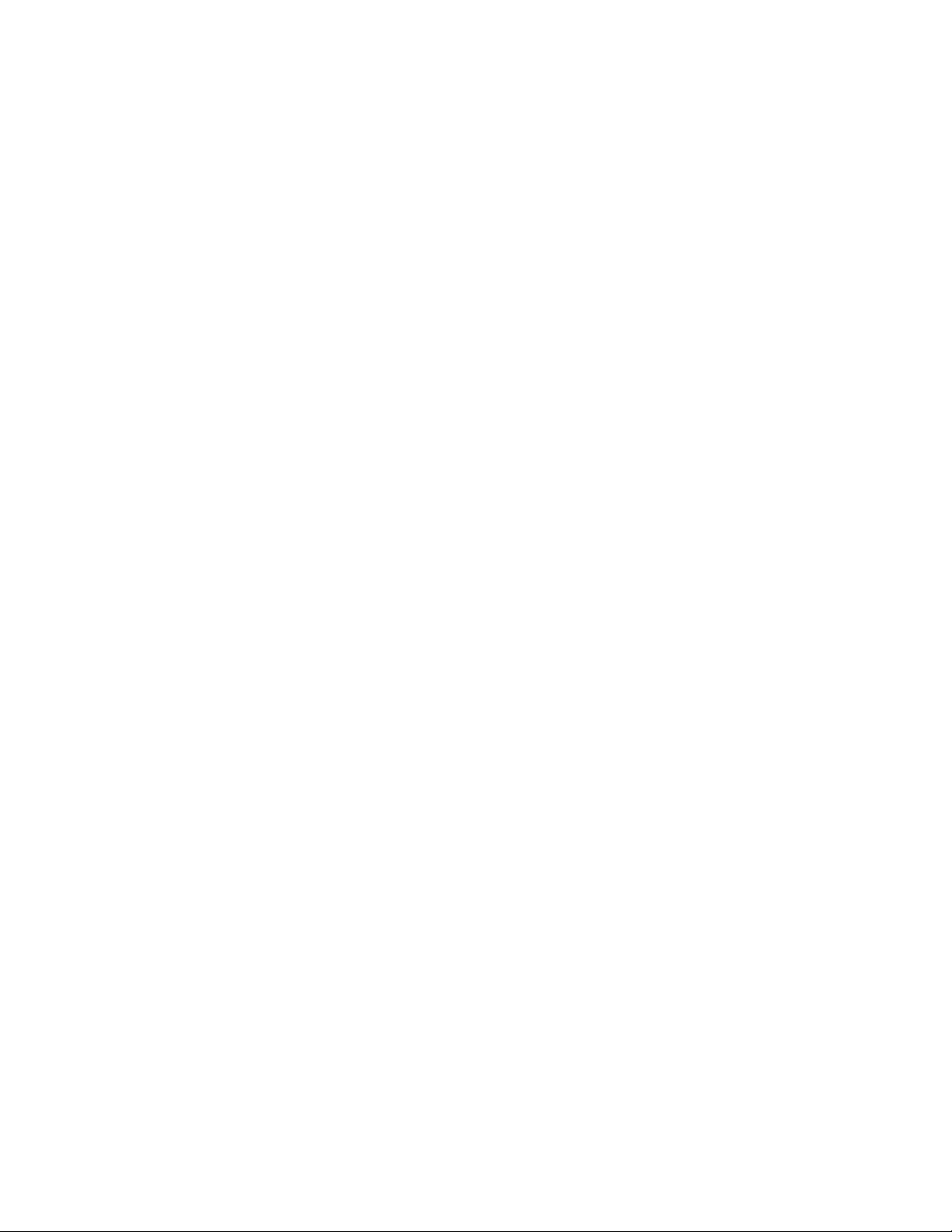
12 | CorelDRAW X8 User Guide
Removing dust and scratch marks from bitmaps.......................................................................................................................... 546
Applying special effects in bitmaps...............................................................................................................................................546
Working with colors in bitmaps................................................................................................................................................... 552
Using the Image Adjustment Lab................................................................................................................................................. 554
Adjusting color and tone..............................................................................................................................................................559
Using the Tone Curve filter........................................................................................................................................................... 560
Transforming color and tone........................................................................................................................................................ 561
Editing bitmaps with Corel PHOTO-PAINT.....................................................................................................................................562
Working with bitmap color modes..................................................................................................................................................... 563
Changing the color mode of bitmaps...........................................................................................................................................563
Changing bitmaps to black-and-white images..............................................................................................................................564
Changing bitmaps to duotones.................................................................................................................................................... 565
Changing bitmaps to the paletted color mode.............................................................................................................................566
Tracing bitmaps and editing traced results......................................................................................................................................... 571
Tracing bitmaps............................................................................................................................................................................ 571
PowerTRACE controls....................................................................................................................................................................574
Previewing traced results.............................................................................................................................................................. 576
Fine-tuning traced results............................................................................................................................................................. 576
Adjusting colors in traced results..................................................................................................................................................578
Setting default tracing options..................................................................................................................................................... 581
Tips for tracing bitmaps and editing traced results....................................................................................................................... 581
Working with RAW camera files......................................................................................................................................................... 583
Using RAW camera files............................................................................................................................................................... 583
Bringing RAW camera files into CorelDRAW................................................................................................................................. 584
Adjusting the color and tone of RAW camera files....................................................................................................................... 587
Sharpening and reducing noise in RAW camera files.................................................................................................................... 589
Previewing RAW camera files and obtaining image information................................................................................................... 590
Printing.............................................................................................................................................................................................. 593
Printing basics.................................................................................................................................................................................... 595
Printing your work........................................................................................................................................................................595
Laying out print jobs.................................................................................................................................................................... 596
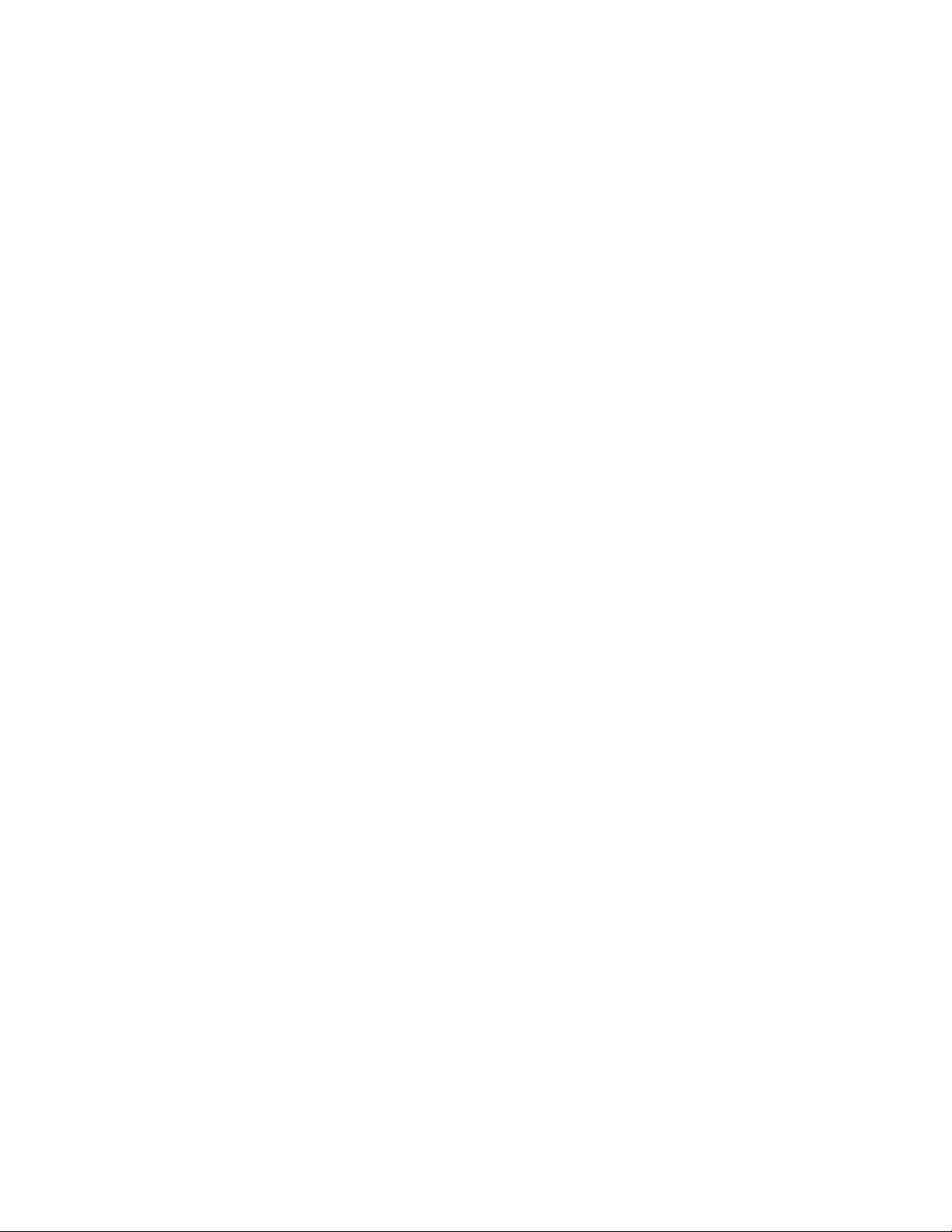
Contents | 13
Previewing print jobs.................................................................................................................................................................... 597
Applying print styles..................................................................................................................................................................... 598
Fine-tuning print jobs................................................................................................................................................................... 599
Printing colors accurately.............................................................................................................................................................. 600
Printing to a PostScript printer..................................................................................................................................................... 602
Using print merge........................................................................................................................................................................ 604
Viewing preflight summaries........................................................................................................................................................ 608
Preparing files for print service providers............................................................................................................................................ 609
Preparing a print job for a print service provider.......................................................................................................................... 609
Working with imposition layouts.................................................................................................................................................. 610
Printing printers’ marks................................................................................................................................................................ 612
Maintaining OPI links................................................................................................................................................................... 615
Printing color separations............................................................................................................................................................. 615
Working with color trapping and overprinting............................................................................................................................. 616
Specifying In-RIP trapping settings................................................................................................................................................619
Printing to film............................................................................................................................................................................. 621
Preparing banners for printing..................................................................................................................................................... 622
Working with a print service provider...........................................................................................................................................624
Web graphics.....................................................................................................................................................................................625
Creating objects for the web..............................................................................................................................................................627
Exporting bitmaps for the web.....................................................................................................................................................627
Saving and applying web presets................................................................................................................................................. 634
Exporting objects with transparent colors and backgrounds......................................................................................................... 634
Creating rollovers..........................................................................................................................................................................635
Adding bookmarks and hyperlinks to documents......................................................................................................................... 637
Adding hotspots and alternate text to objects..............................................................................................................................638
Exporting to HTML............................................................................................................................................................................. 641
Setting preferences for exporting images to HTML....................................................................................................................... 641
Creating web-compatible text.......................................................................................................................................................642
Previewing and verifying files before exporting to HTML...............................................................................................................642
Exporting to HTML....................................................................................................................................................................... 643
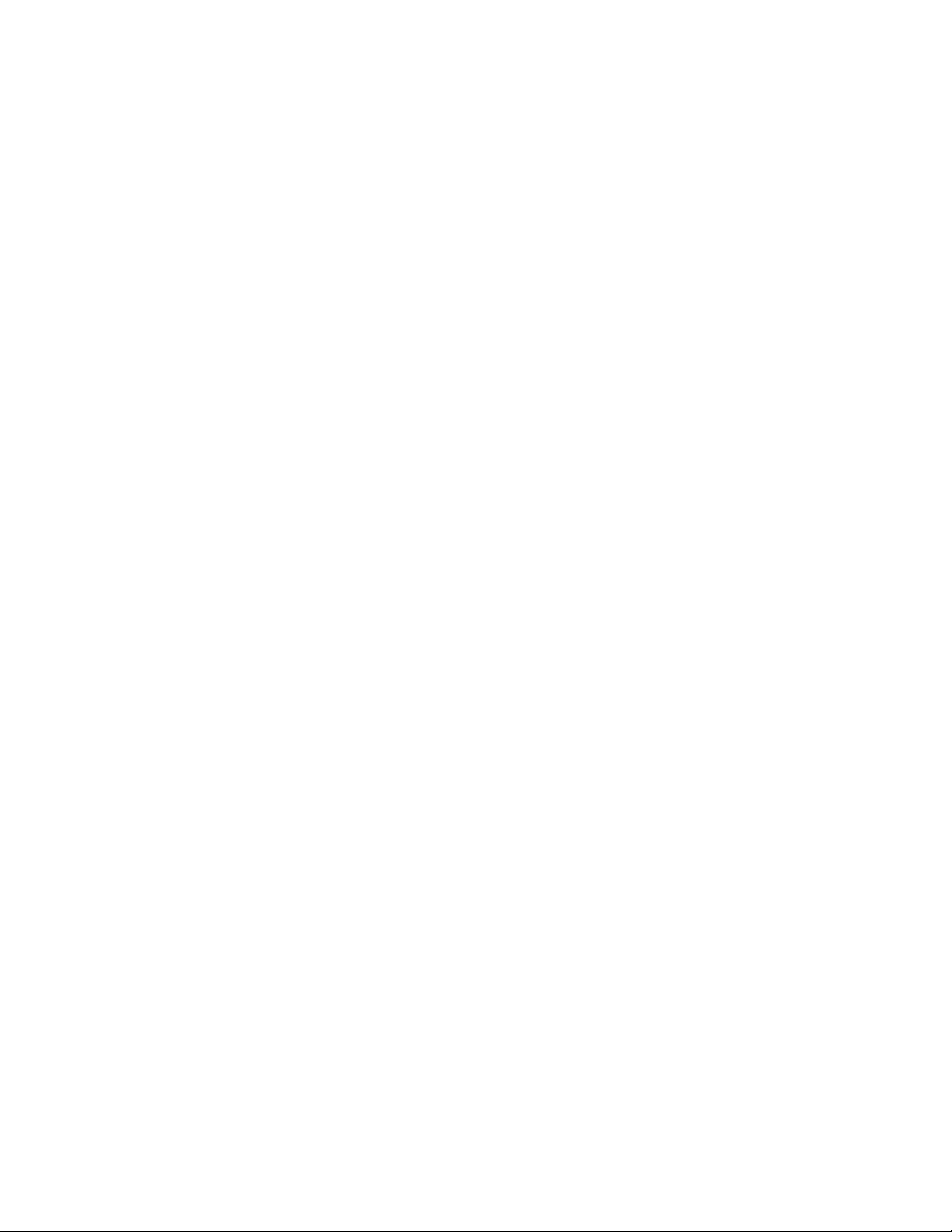
14 | CorelDRAW X8 User Guide
File formats........................................................................................................................................................................................645
Importing and exporting files............................................................................................................................................................. 647
Importing files.............................................................................................................................................................................. 647
Exporting files...............................................................................................................................................................................650
Exporting to PDF................................................................................................................................................................................ 653
Exporting documents as PDF files................................................................................................................................................. 653
Including hyperlinks, bookmarks, and thumbnails in PDF files.......................................................................................................656
Reducing the size of PDF files...................................................................................................................................................... 656
Working with text and fonts in PDF files...................................................................................................................................... 657
Specifying an encoding format for PDF files................................................................................................................................. 659
Specifying a viewing option for EPS files...................................................................................................................................... 659
Specifying color management options for exporting PDF files.......................................................................................................660
Setting security options for PDF files............................................................................................................................................ 661
Optimizing PDF files..................................................................................................................................................................... 662
Viewing preflight summaries for PDF files.................................................................................................................................... 663
Preparing PDF files for a print provider.........................................................................................................................................664
Working with office productivity applications..................................................................................................................................... 667
Importing files from office productivity applications..................................................................................................................... 667
Exporting files to office productivity applications..........................................................................................................................667
Adding objects to documents...................................................................................................................................................... 667
Supported file formats........................................................................................................................................................................669
Adobe Illustrator (AI).................................................................................................................................................................... 670
Adobe Type 1 Font (PFB).............................................................................................................................................................. 672
Windows Bitmap (BMP)................................................................................................................................................................673
OS/2 Bitmap (BMP).......................................................................................................................................................................674
Computer Graphics Metafile (CGM)..............................................................................................................................................674
CorelDRAW (CDR)......................................................................................................................................................................... 675
Corel Presentation Exchange (CMX).............................................................................................................................................. 675
Corel PHOTO-PAINT (CPT)............................................................................................................................................................. 676
Corel Symbol Library (CSL)............................................................................................................................................................676
Cursor Resource (CUR).................................................................................................................................................................. 677
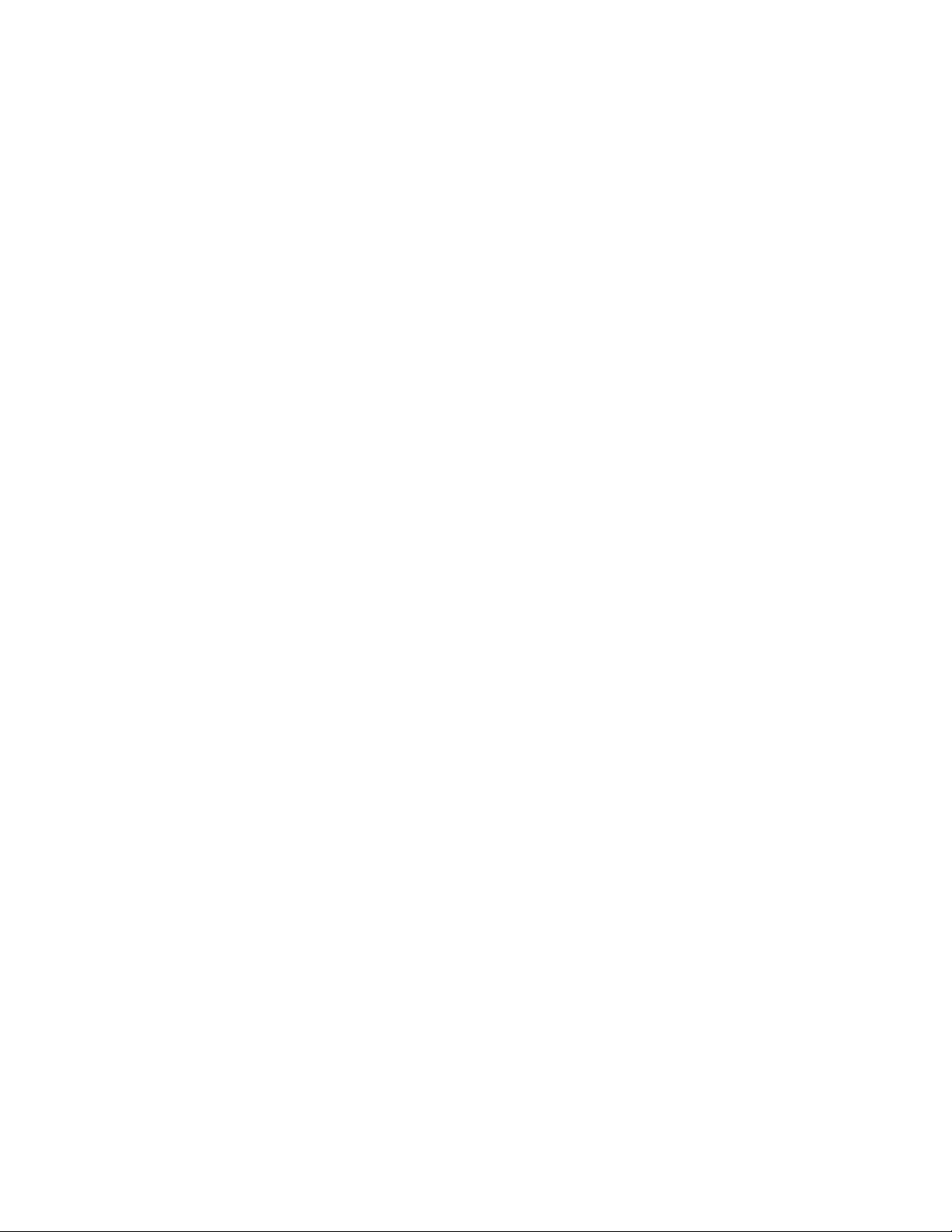
Contents | 15
Microsoft Word (DOC, DOCX, or RTF).......................................................................................................................................... 677
Microsoft Publisher (PUB)............................................................................................................................................................. 679
Corel DESIGNER (DES, DSF, DS4, or DRW).................................................................................................................................... 679
AutoCAD Drawing Database (DWG) and AutoCAD Drawing Interchange Format (DXF).................................................................680
Encapsulated PostScript (EPS)....................................................................................................................................................... 682
PostScript (PS or PRN)...................................................................................................................................................................686
GIF................................................................................................................................................................................................686
JPEG (JPG).................................................................................................................................................................................... 687
JPEG 2000 (JP2)........................................................................................................................................................................... 688
Kodak Photo CD Image (PCD).......................................................................................................................................................689
PICT (PCT)..................................................................................................................................................................................... 690
PaintBrush (PCX)........................................................................................................................................................................... 691
Adobe Portable Document Format (PDF)...................................................................................................................................... 692
HPGL Plotter File (PLT).................................................................................................................................................................. 693
Portable Network Graphics (PNG)................................................................................................................................................. 694
Adobe Photoshop (PSD)............................................................................................................................................................... 695
Corel Painter (RIF)......................................................................................................................................................................... 696
Scalable Vector Graphics (SVG).....................................................................................................................................................697
Adobe Flash (SWF)....................................................................................................................................................................... 700
TARGA (TGA)................................................................................................................................................................................701
TIFF...............................................................................................................................................................................................702
Corel Paint Shop Pro (PSP)............................................................................................................................................................702
TrueType Font (TTF).......................................................................................................................................................................703
Visio (VSD)....................................................................................................................................................................................703
WordPerfect Document (WPD)......................................................................................................................................................703
WordPerfect Graphic (WPG)..........................................................................................................................................................704
RAW camera file formats..............................................................................................................................................................705
Wavelet Compressed Bitmap (WI).................................................................................................................................................705
Windows Metafile Format (WMF)................................................................................................................................................. 705
Additional file formats.................................................................................................................................................................. 705
Recommended formats for importing graphics.............................................................................................................................706
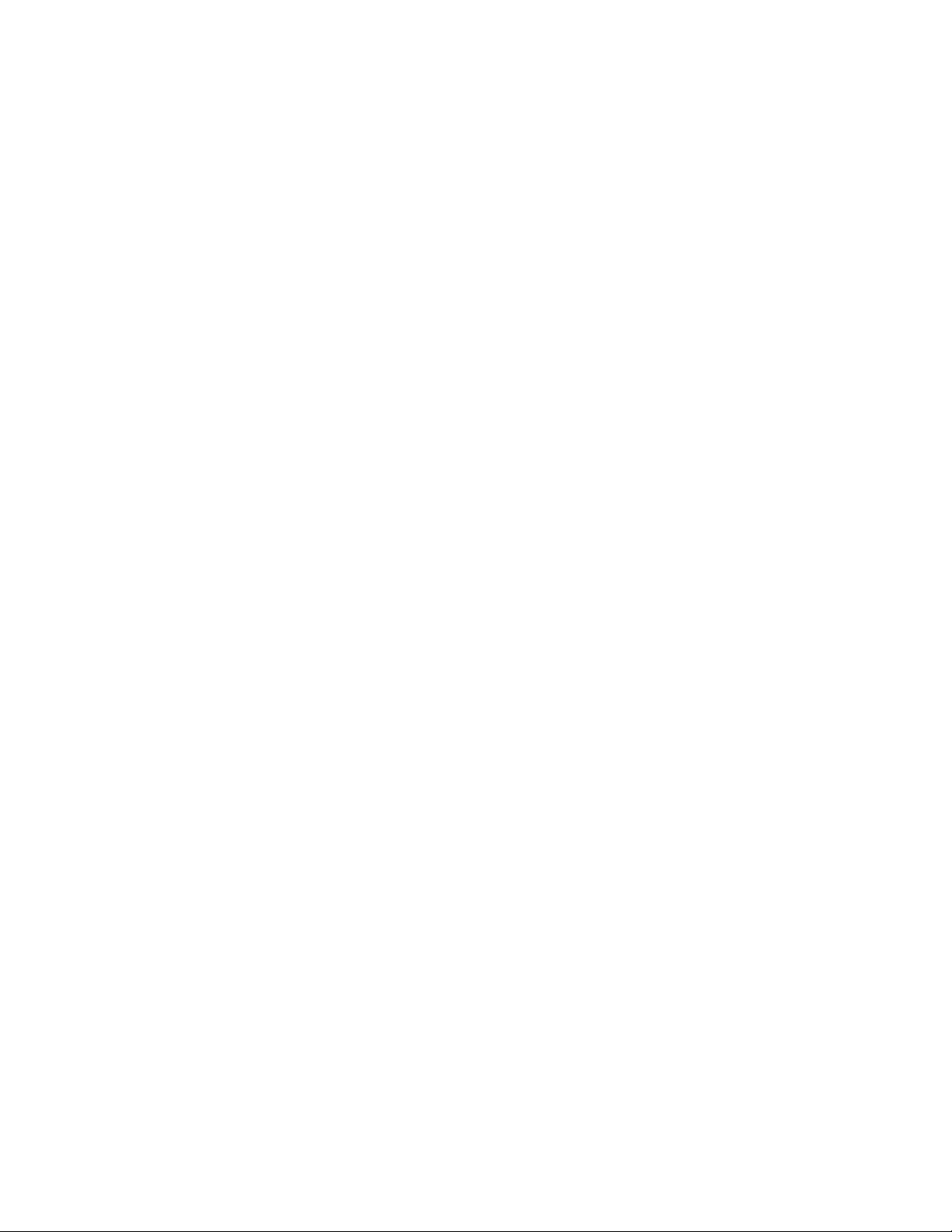
16 | CorelDRAW X8 User Guide
Recommended formats for exporting graphics............................................................................................................................. 707
General notes on importing text files........................................................................................................................................... 708
Customizing and automating............................................................................................................................................................ 709
Setting basic preferences.................................................................................................................................................................... 711
Disabling warning messages......................................................................................................................................................... 711
Viewing system information......................................................................................................................................................... 711
Customizing CorelDRAW.................................................................................................................................................................... 713
Saving defaults............................................................................................................................................................................. 713
Creating workspaces.....................................................................................................................................................................714
Customizing workspace appearance............................................................................................................................................. 715
Customizing keyboard shortcuts................................................................................................................................................... 717
Customizing menus...................................................................................................................................................................... 719
Customizing toolbars....................................................................................................................................................................720
Customizing the toolbox.............................................................................................................................................................. 723
Customizing the property bar.......................................................................................................................................................724
Customizing the status bar...........................................................................................................................................................725
Customizing filters........................................................................................................................................................................ 726
Customizing file associations........................................................................................................................................................ 727
Using macros to automate tasks........................................................................................................................................................ 729
Working with macros................................................................................................................................................................... 729
Reference........................................................................................................................................................................................... 737
CorelDRAW for Adobe Illustrator users............................................................................................................................................... 739
Comparing terminology................................................................................................................................................................ 739
Comparing tools........................................................................................................................................................................... 740
Using the Adobe Illustrator workspace......................................................................................................................................... 743
Glossary.............................................................................................................................................................................................. 745
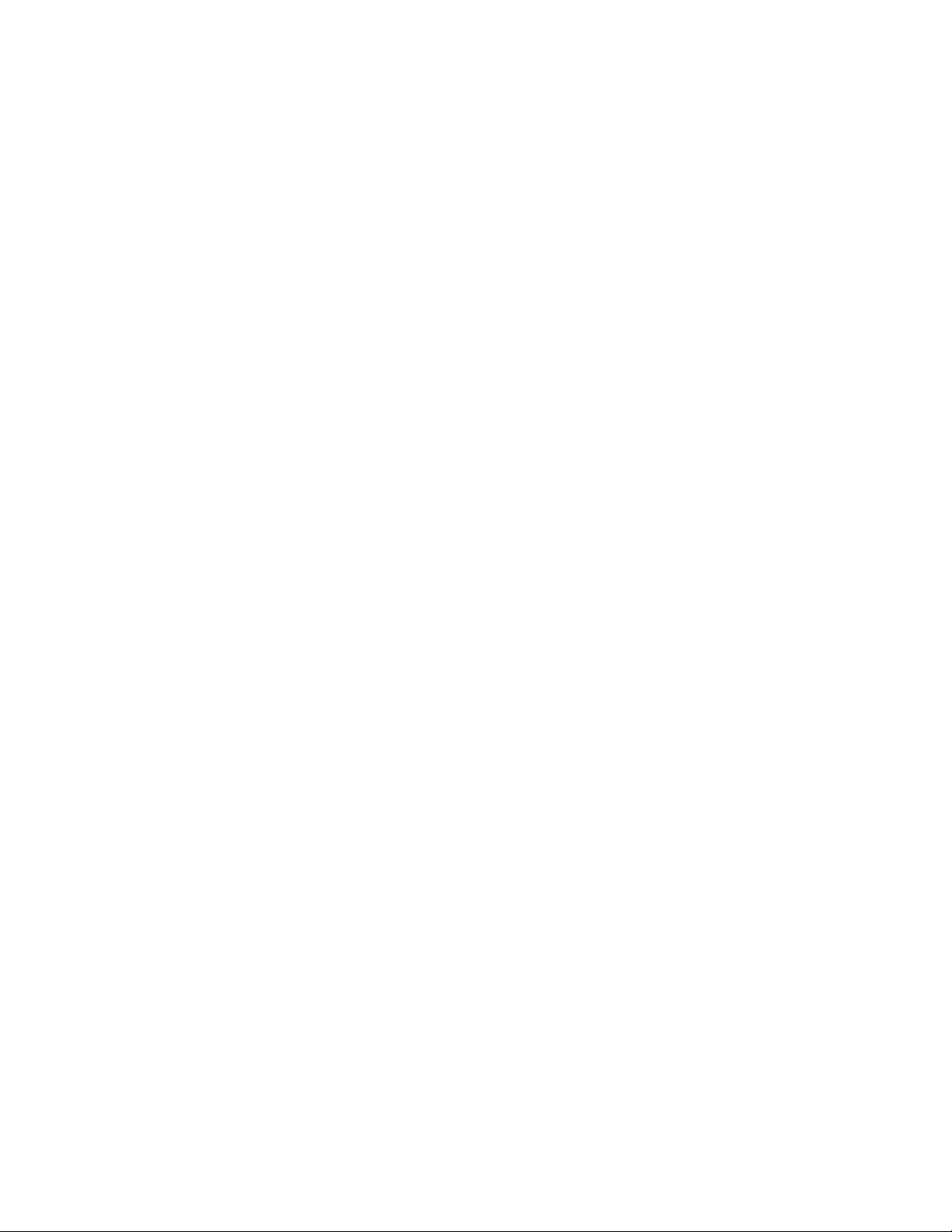
Getting started | 17
Getting started
Installing CorelDRAW Graphics Suite..................................................................................................................................................... 19
Corel accounts and services...................................................................................................................................................................25
What’s new in CorelDRAW Graphics Suite X8?..................................................................................................................................... 29
Learning resources................................................................................................................................................................................. 39
Starting and setting up......................................................................................................................................................................... 47
CorelDRAW basics..................................................................................................................................................................................49
CorelDRAW workspace tour...................................................................................................................................................................69
Finding and managing creative tools and content................................................................................................................................. 95
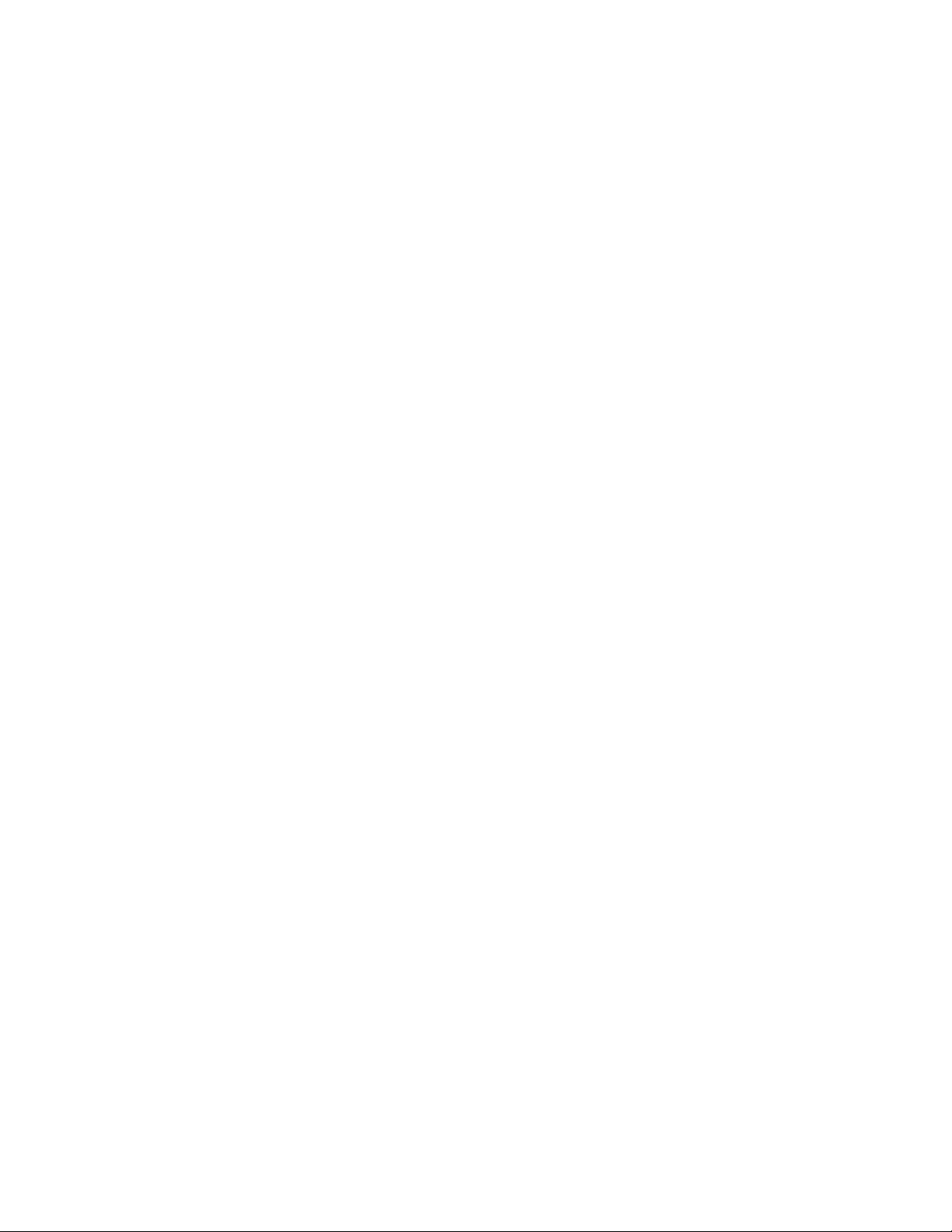
18 | CorelDRAW X8 User Guide
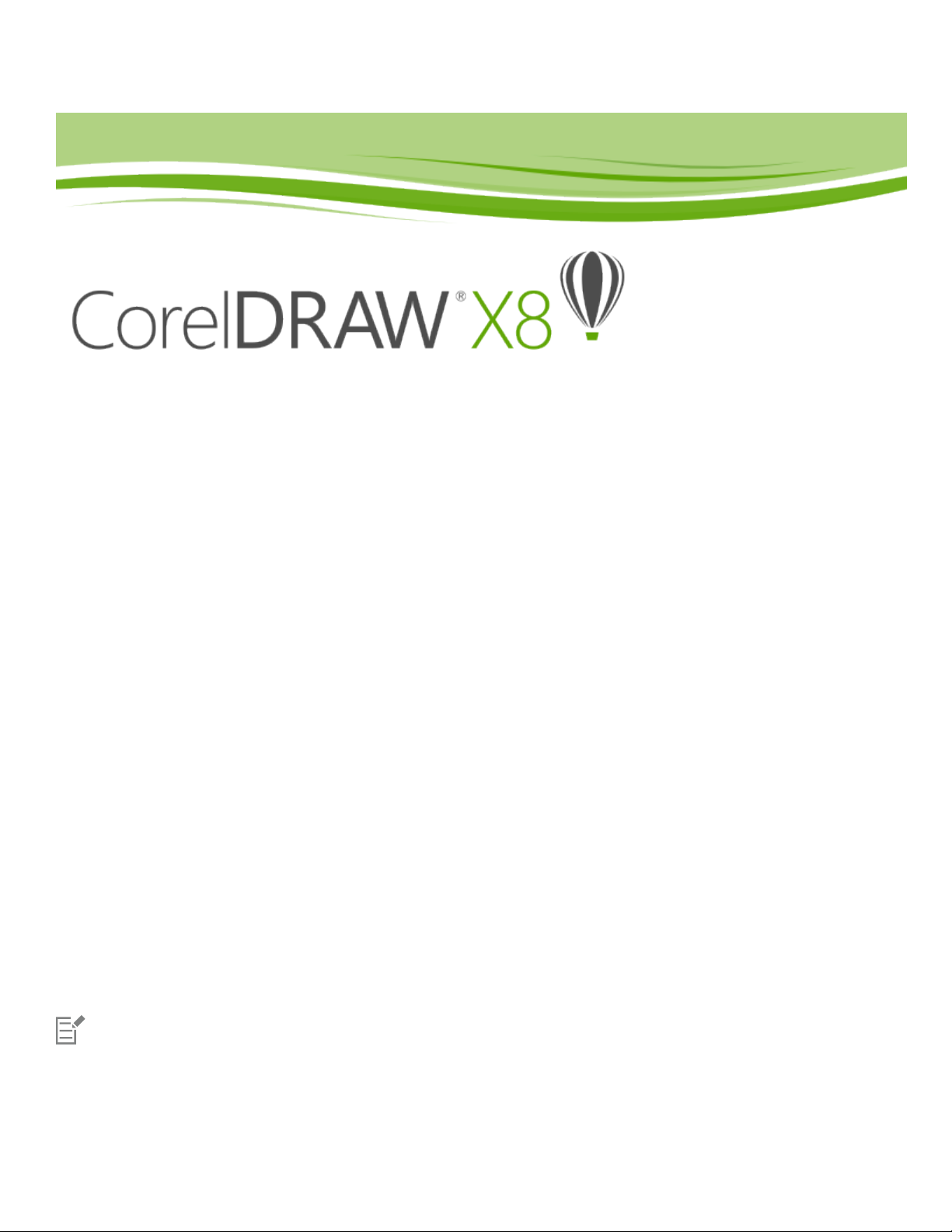
Installing CorelDRAW Graphics Suite | 19
Installing CorelDRAW Graphics Suite
This section contains the following topics:
• “System requirements” (page 19)
• “Preparing for installation” (page 20)
• “Installing CorelDRAW Graphics Suite applications” (page 20)
• “Installation options” (page 20)
• “Modifying and repairing installations” (page 22)
• “Uninstalling CorelDRAW Graphics Suite” (page 23)
• “Frequently Asked Questions” (page 23)
System requirements
The following list includes the minimum system requirements. Note that for optimum performance, you need more RAM and hard disk
space than indicated in the list.
• Windows 7, Windows 8.1 or Windows 10, in 32-bit or 64-bit, with the latest updates and service pack
• Intel Core i3/5/7 or AMD Athlon 64
• 2 GB RAM
• 1 GB hard disk space
Electronic software downloads require more space to allow for the download, the uncompressed setup files, and the actual installation,
which includes copies of the source files as well.
• Multi-touch screen, mouse, or tablet
• 1280 x 720 screen resolution at 100% (96 dpi), 1920 x 1080 at 150%, and 2560 x 1440 at 200%
• DVD drive (required for installing the box version of the software)
• Microsoft .NET Framework 4.6
• Microsoft Internet Explorer 11 or later
• Internet connection is required to sign in to authenticate CorelDRAW Graphics Suite, receive performance and stability updates, access
online content, and use some features, such as QR Codes or the Content Exchange.
If the Microsoft .NET Framework is not available on your computer, it will be installed during product installation.
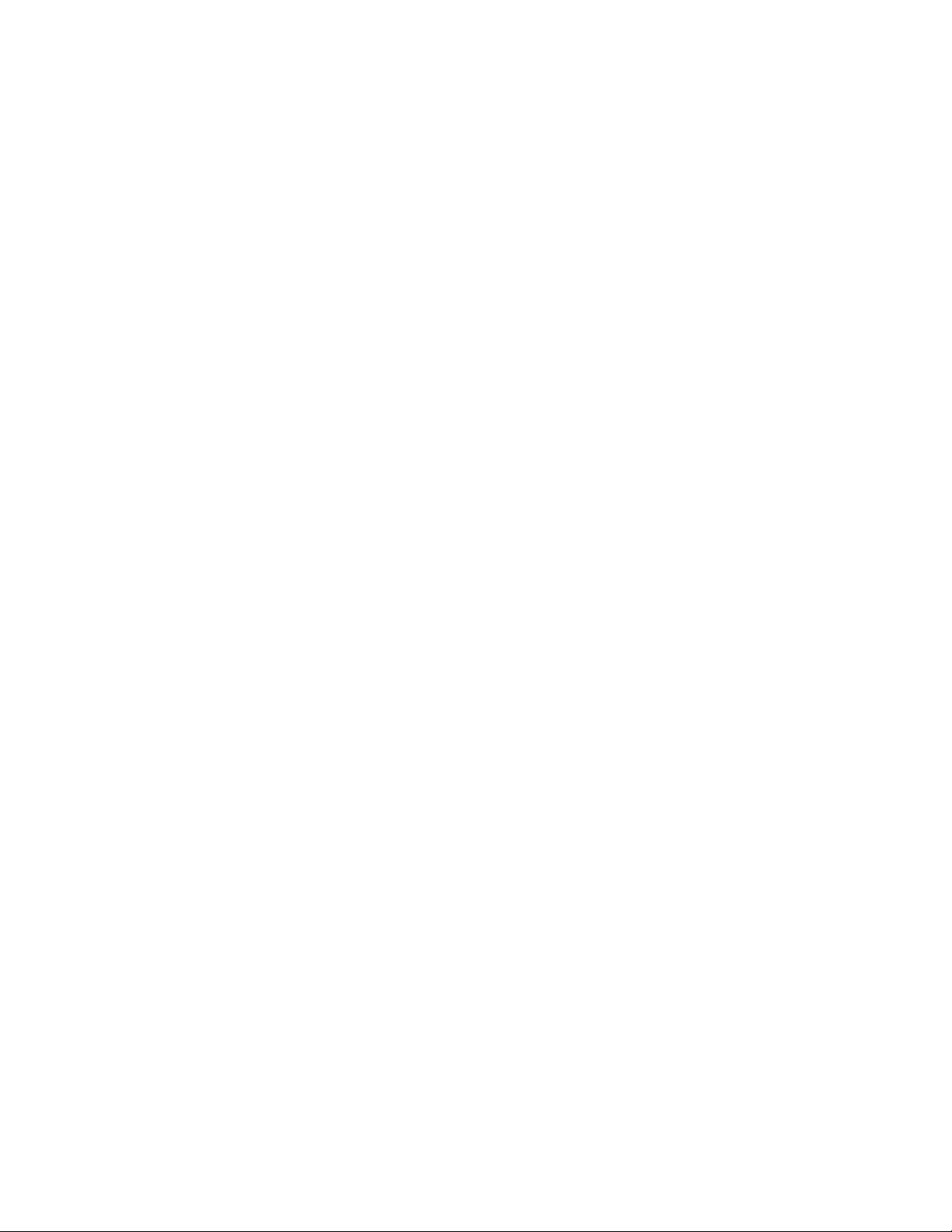
20 | CorelDRAW X8 User Guide
Preparing for installation
• Make sure that your system’s date and time are set correctly.
• Close all applications, including all virus detection programs and applications that are open in the system tray or on the Windows
taskbar. Not doing so may increase the installation time and interfere with the installation.
• Log in as a user with administrative privileges.
• Make sure that you have enough free disk space available on the drive where you want to install the application.
• Delete the contents of the system’s TEMP folders to avoid file and memory conflicts. To navigate to the Temp folders, type %temp% in
the Search box on the Windows 7 or Windows 10 Start menu or the Windows 8 desktop.
• Install CorelDRAW® Graphics Suite X8 in its own directory to avoid conflicts with previous versions.
Installing CorelDRAW Graphics Suite applications
The installation wizard makes it easy to install CorelDRAW Graphics Suite applications and components. You can choose a typical installation
to quickly install the suite, or you can customize the installation by choosing different options.
To install CorelDRAW Graphics Suite applications
1 Close all applications, including all virus detection programs.
2 Do one of the following:
• Insert the DVD in the DVD drive.
If the installation wizard does not start automatically, browse to the root of the DVD, you must locate setup.exe on the DVD, and
double-click the file. Be sure to navigate to the folder that corresponds to the version of your operating system: 64-Bit or 32-Bit.
• Download the product.
3 In the installation wizard, scroll down to read the license agreement, and then accept the terms by enabling the check box.
4 Click Next.
5 Type your name in the User name text box.
6 Type your serial number in the Serial number text box.
The serial number is not case-sensitive, and the dashes are optional.
7 Click Next.
8 Follow the instructions for installing the software.
Installation options
You can choose between the following types of installations:
• Typicalinstallation — automatically installs the main programs and utilities of the suite to a default location in the Program Files folder.
If later you need a component that is not installed, you can modify your installation.
• Custominstallation — lets you choose additional features, exclude components that you don’t need, and specify where to install the
suite. For example, you can install desktop shortcuts.
• Deployment — available only for multiseat purchases. This option lets you create a server image for installing the software to individual
workstations. For more information, see the CorelDRAW Graphics Suite X8 Deployment Guide.
Programs
The following table lists the programs that are installed by default. To exclude a program from the installation, you must choose Custom
installation.
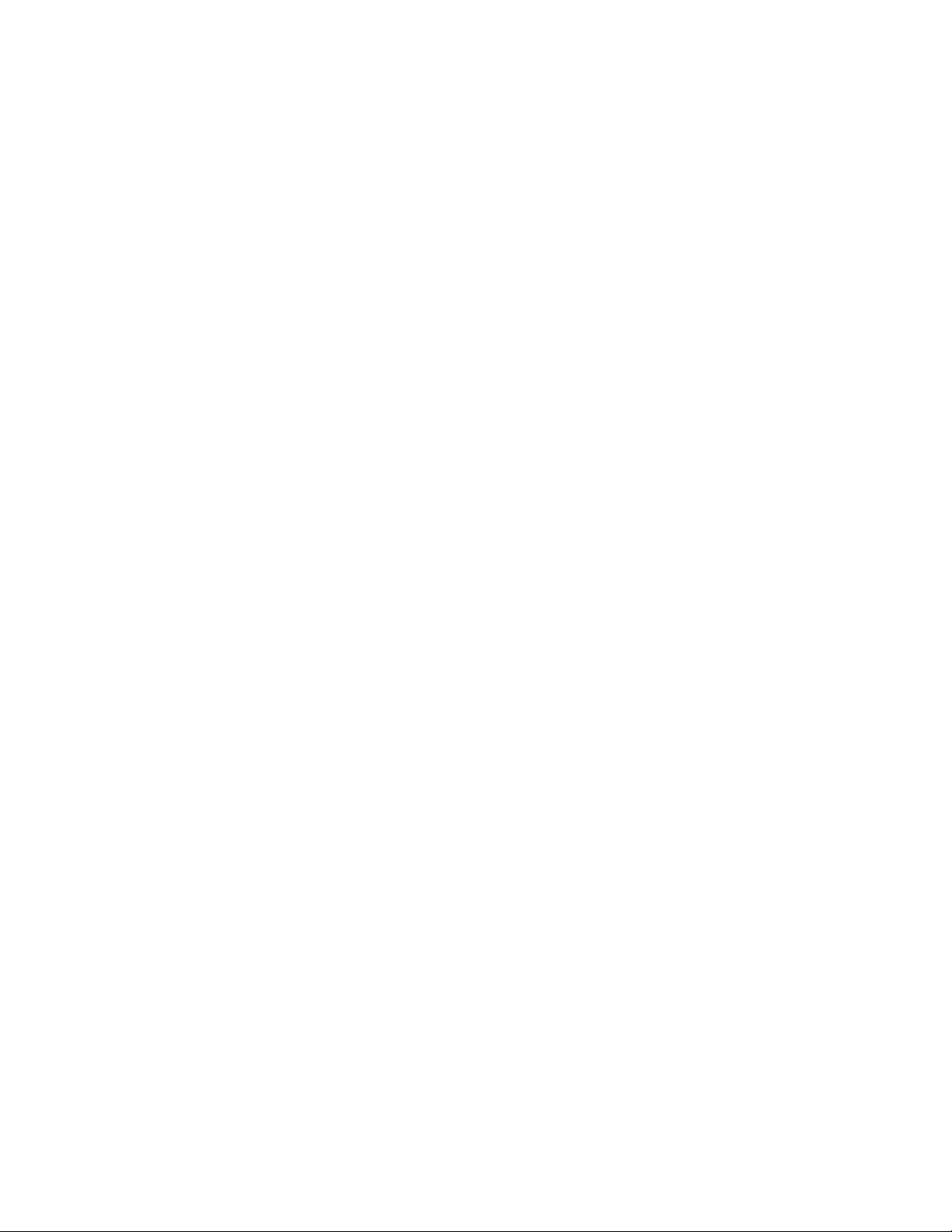
Installing CorelDRAW Graphics Suite | 21
Program Description
CorelDRAW®
An intuitive and versatile graphics application for creating high-
quality vector illustrations, logo designs, and page layouts
Corel® PHOTO-PAINT®
A complete image-editing application that lets you retouch and
enhance photos as well as create original bitmap illustrations and
paintings
Corel® CONNECT™
An application that provides easy access to content such as clipart,
photos, and fonts
Corel® CAPTURE™
An easy-to-use application for capturing images from your
computer screen
Corel Font Manager™
An application for finding, organizing, and managing fonts
Program features and utilities
The following table lists the program features that you can install. Not all components are available in all versions of the software.
Feature or utility Description Notes
Writing Tools Include Spell Checker, Thesaurus, and
Grammatik in various languages to help you
proofread and edit documents
Writing tools in the language of the
operating system are required and installed
by default. For example, the English writing
tools are installed by default on an English
operating system.
To install additional languages, you must
choose Custom installation, or modify your
installation later.
Duplexing Wizard Lets you configure a printer for two-sided
printing
Requires Custom installation
Microsoft Visual Basic for Applications 7.1 A subset of the Microsoft Visual Basic
(VB) programming environment, which is
suitable for beginners.
You can use VBA to create basic macros
for personal use, but you can also use it to
create more advanced macro projects.
Microsoft Visual Studio Tools for
Applications (VSTA)
A built-in program environment that allows
developers and other programming experts
to use VSTA for creating the most advanced
macro projects
To use VSTA with CorelDRAW Graphics
Suite, you must have your own copy of
Microsoft Visual Studio 2015 installed.
If you install Microsoft Visual Studio after
installing CorelDRAW Graphics Suite,
you must re-install the VSTA feature by
modifying your CorelDRAW Graphics Suite
installation. For more information, see “To
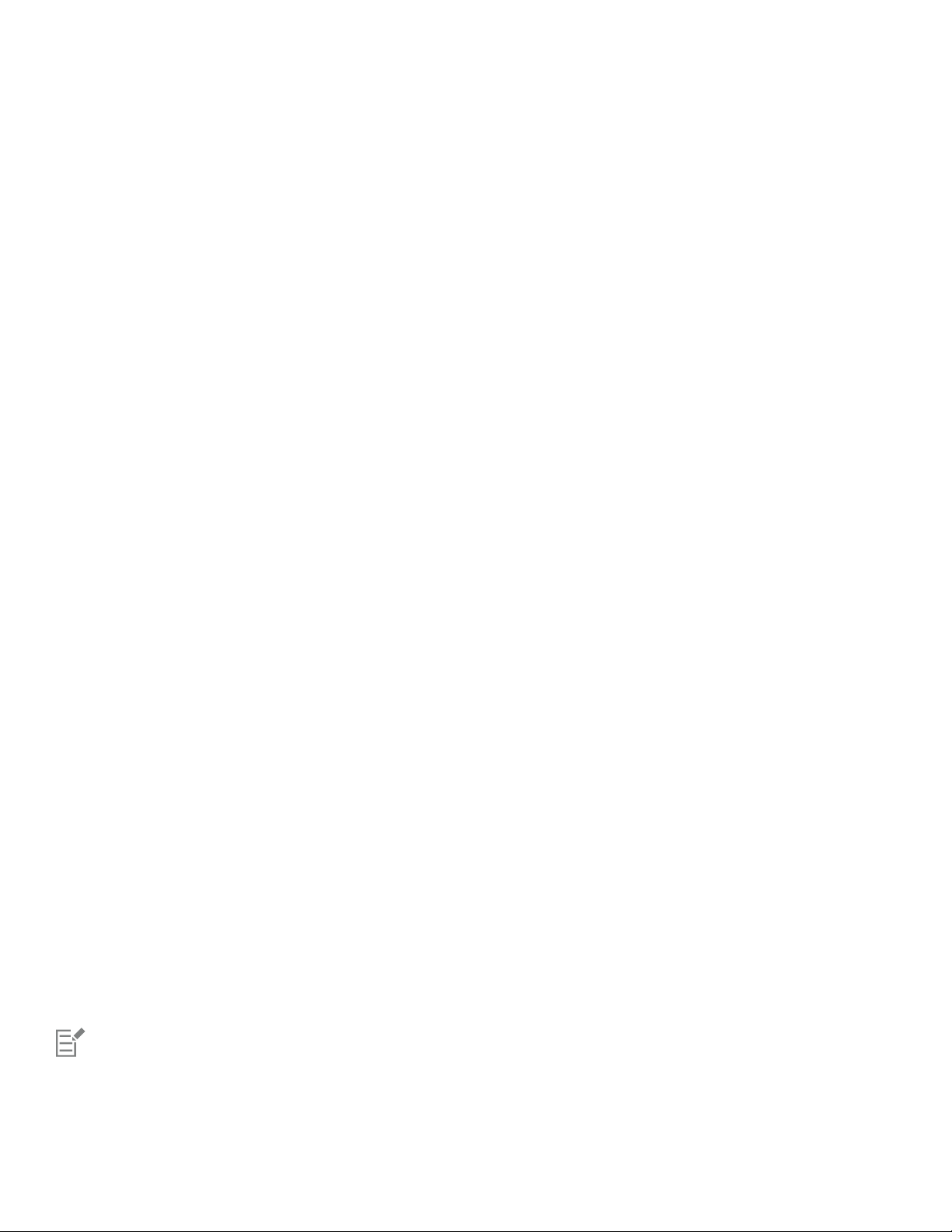
22 | CorelDRAW X8 User Guide
Feature or utility Description Notes
modify or repair a CorelDRAW Graphics
Suite X8 installation” on page 23.
Windows Shell Extension Lets you view thumbnails of native Corel
files such as CorelDRAW (CDR), Corel
PHOTO-PAINT (CPT), pattern fill (FILL), and
other native file.
If you have installed CorelDRAW Graphics
Suite or CorelDRAW Technical Suite
before, this option does not appear in the
installation wizard.
GPL Ghostscript Highly recommended if you import EPS
and PDF files in your documents. This
feature lets you isolate and use individual
elements of imported EPS files rather than
only header images. It also improves the
import of PDF files generated by third-party
applications.
Included with the Typical installation
Additional options
The following table lists additional installation options.
Option Description Notes
Language packs Let you use the programs and Help in two
or more languages
This option is included only with
multilingual versions of the software and
requires Custom installation.
Allow product updates Automatically downloads product updates
and asks you before installing them
Included with the Typical installation
Install desktop shortcuts Adds product icons to your desktop for easy
access
Included with the Typical installation
Copy installation files Lets you maintain and update the software
without using the installation disc
Included with the Typical installation
Modifying and repairing installations
You can also use the installation wizard to do the following:
• modify the current installation by adding or deleting components
• repair the current installation by fixing errors such as missing or corrupt files as well as inaccurate shortcuts and registry entries
Repairing an installation is helpful when you encounter problems in using the application, or when you suspect that the installation is
corrupt.
Before repairing an installation, try resetting the current workspace to the default settings by holding down F8 while starting the
application. Note that when you reset the workspace, all workspace preferences are reset.
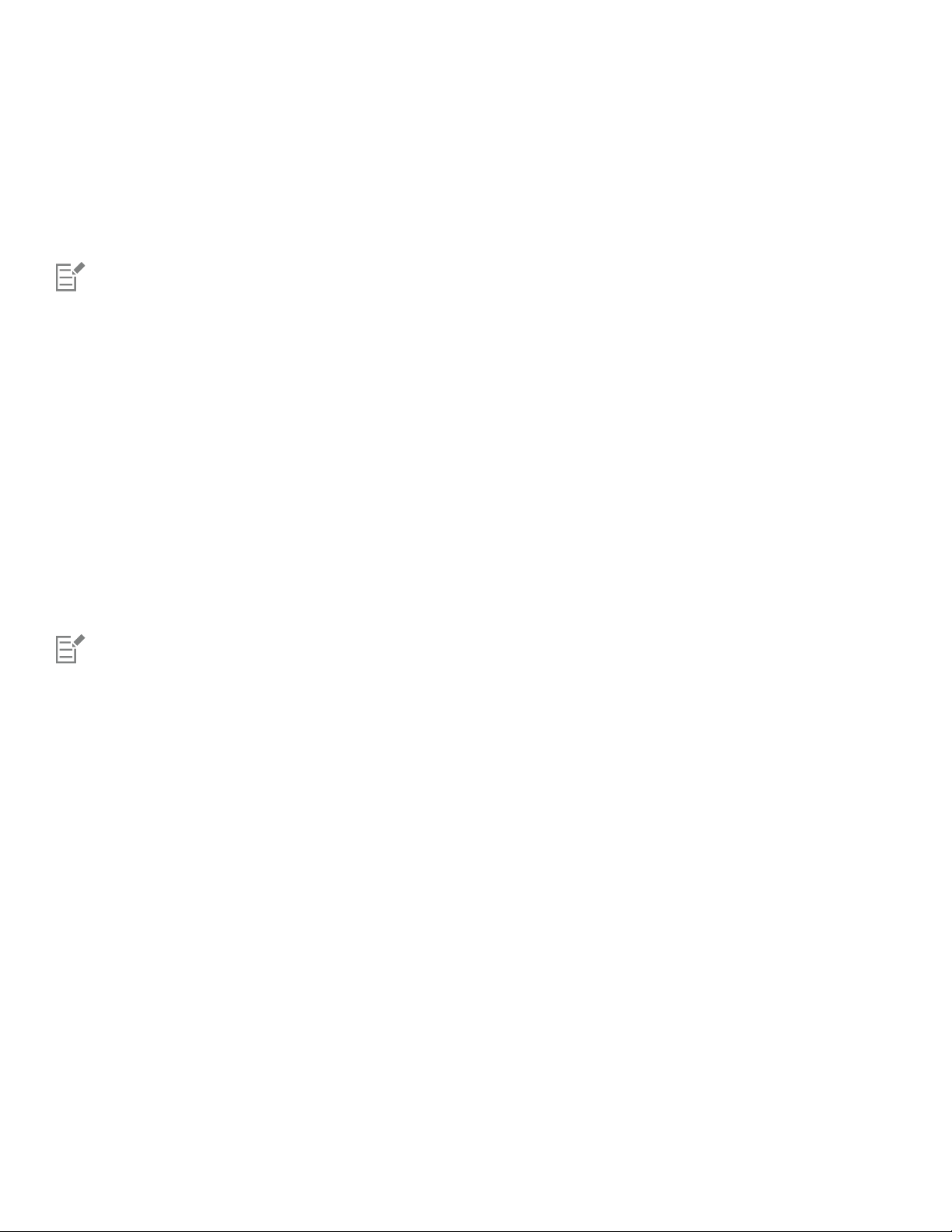
Installing CorelDRAW Graphics Suite | 23
To modify or repair a CorelDRAW Graphics Suite X8 installation
1 Close all applications.
2 On the Windows Control Panel, click Uninstall a program.
3 Double-click CorelDRAW Graphics Suite X8 on the Uninstall or change a program page.
4 Enable the Modify option or the Repair option in the wizard that appears, and follow the instructions.
Components that are already installed do not appear in the wizard, or their check boxes appear disabled.
Certain features, such as Copy installation files and Install desktop shortcuts, cannot be added by modifying your installation.
Uninstalling CorelDRAW Graphics Suite
You can uninstall CorelDRAW Graphics Suite from the Control Panel. If you want to uninstall the product and then reinstall it with the same
serial number on another computer, make sure to uninstall while being connected to the Internet. This will restore by one the number of
computers on which you can legitimately install the product.
To uninstall CorelDRAW Graphics Suite
1 On the Windows Control Panel, click Uninstall a program.
2 Double-click CorelDRAW Graphics Suite X8 on the Uninstall or change a program page.
3 Enable the Remove option in the wizard that appears, and follow the instructions.
To completely uninstall the product by removing user files, such as presets, user-created fills, and customized files, enable the Remove
user files check box.
Any additional components and applications that you installed with the suite, such as the Corel Graphics - Windows Shell Extension
or Microsoft Visual Studio Tools for Applications (VSTA), must be uninstalled separately.
Frequently Asked Questions
If your question is not included in the list below, visit Corel® Support Services, and search the Corel® Knowledge Base.
• “I am upgrading my version of the software. Do I need to uninstall the previous version?” (page 23)
• “What is the difference between an upgrade and an update?” (page 23)
• “What if I lost my serial number and need to reinstall the software?” (page 23)
• “What is the difference between Typical and Custom installation? Which type of installation is suitable for me?” (page 24)
• “How do I deploy CorelDRAW Graphics Suite to my organization’s network?” (page 24)
I am upgrading my version of the software. Do I need to uninstall the previous version?
No, you don’t need to uninstall the previous version. By default, the new version is installed to a separate folder, which ensures that you
can work with both versions. Do not change the installation folder to install the upgrade and the previous version to the same folder.
What is the difference between an upgrade and an update?
An upgrade lets you install the latest major version of the software. After a major version is released, updates usually follow to offer
defect fixes, and performance and stability improvements. Updates have the name of the major version with a number appended — for
example, .1. By default, the application notifies you when a product update is available, but you can also check for updates by clicking
Help Updates.
What if I lost my serial number and need to reinstall the software?
For download versions, check the email you received from Corel when you purchased the product.
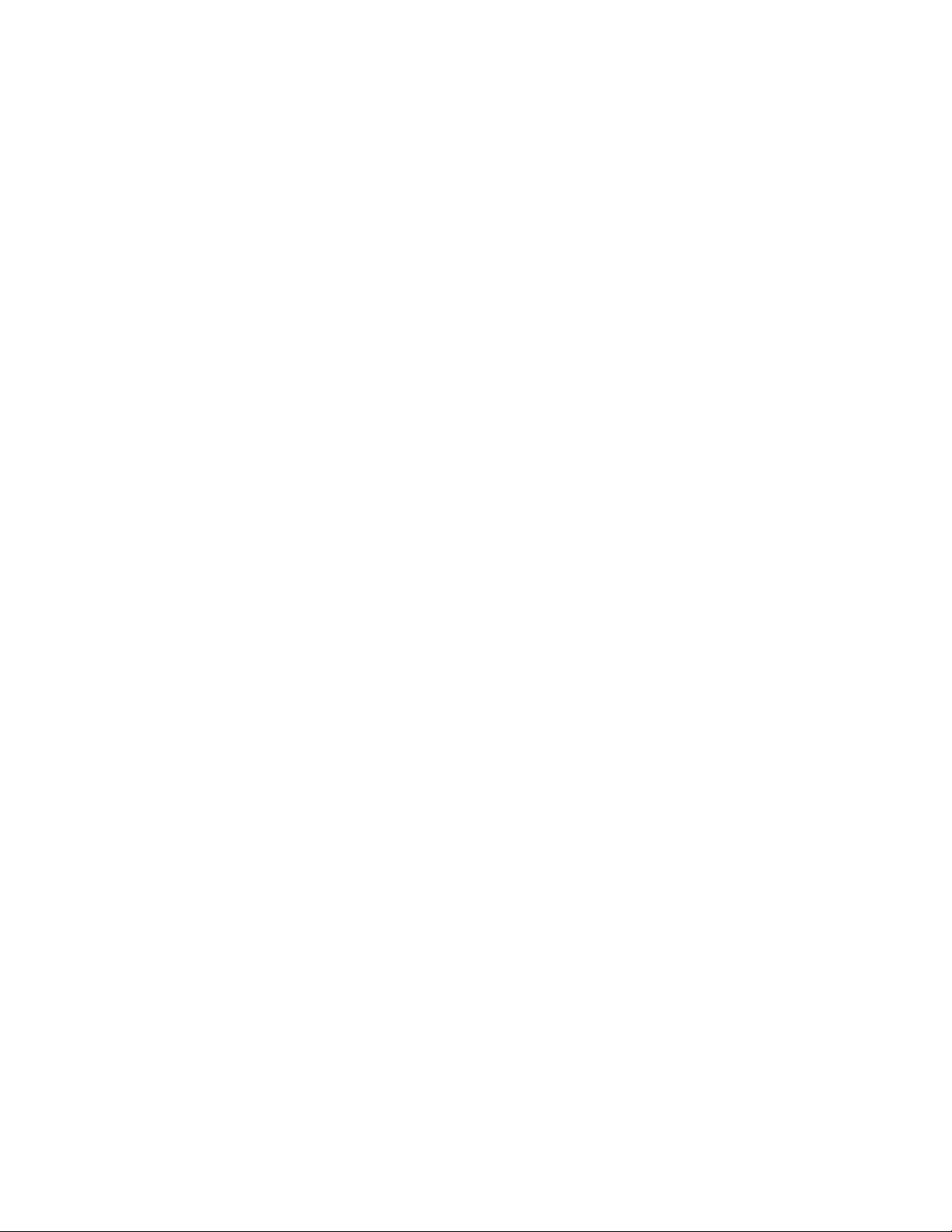
24 | CorelDRAW X8 User Guide
Sign in on corel.com to access Your Account page.
If you purchased a box, check the cover of the installation disk.
What is the difference between Typical and Custom installation? Which type of installation is suitable for me?
See “Installation options” on page 20.
How do I deploy CorelDRAW Graphics Suite to my organization’s network?
If you purchased multiple licenses of CorelDRAW Graphics Suite, you have the option of deploying the applications to your organization’s
network. The CorelDRAW Graphics Suite X8 Deployment Guide provides more information about network installations. To purchase a
volume license of the software and obtain its deployment guide, please contact Corel Support Services.
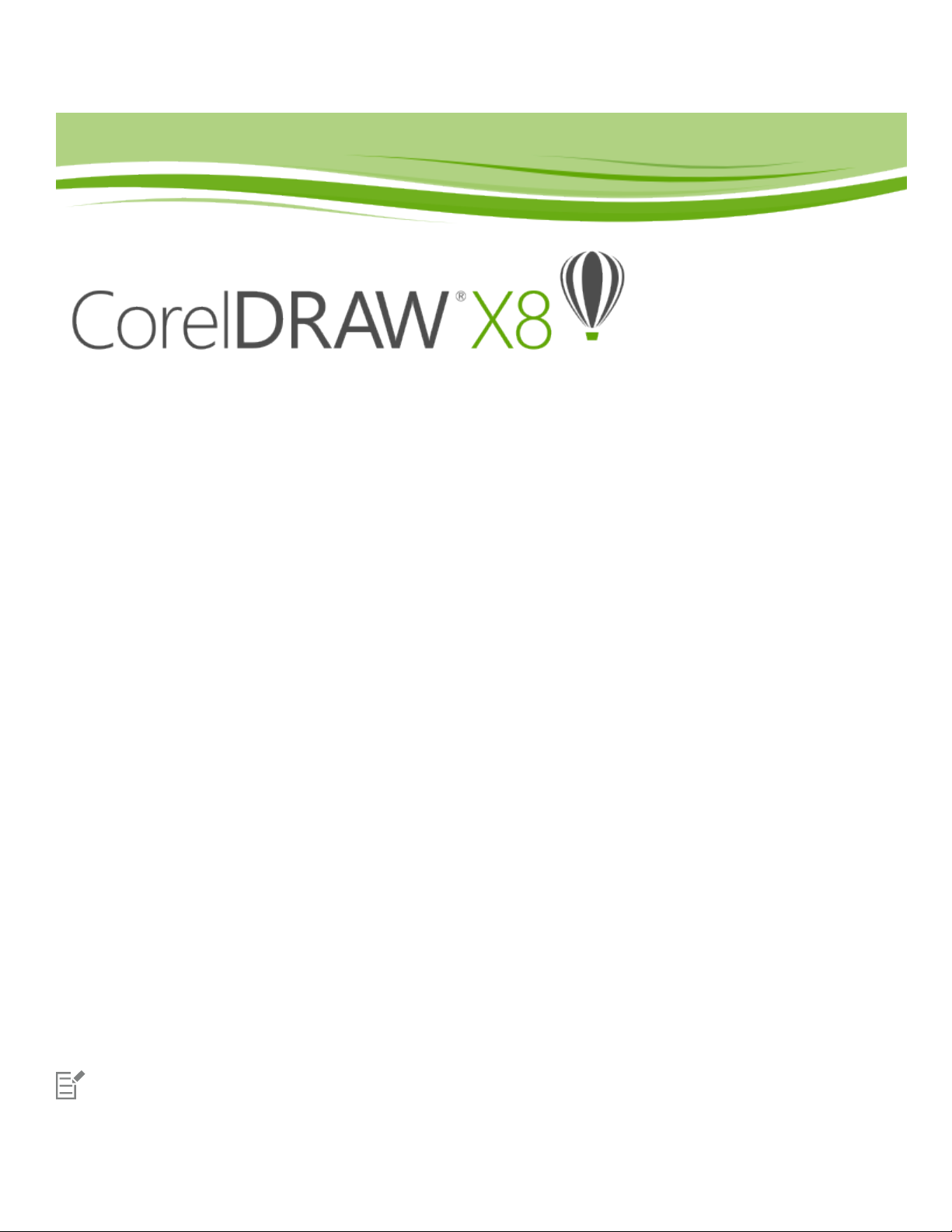
Corel accounts and services | 25
Corel accounts and services
This section contains the following topics:
• “Authenticating CorelDRAW Graphics Suite” (page 25)
• “Checking account settings and product details” (page 26)
• “Updating Corel products” (page 26)
• “Upgrade Program” (page 26)
• “Changing user credentials” (page 26)
• “Corel Support Services” (page 27)
• “About Corel” (page 27)
Authenticating CorelDRAW Graphics Suite
Authentication lets you access online features and content that are included with your software. You can authenticate CorelDRAW Graphics
Suite after the suite installation, before starting an application, or while using an application.
To authenticate CorelDRAW Graphics Suite, you must sign in with your Corel.com account. This action associates your product with your
account. If you don’t have a Corel.com account or you want to associate your product with a new account, you need to create an account
before signing in.
After you install and authenticate CorelDRAW Graphics Suite, the product appears in Your Account page on corel.com. If you want
to associate the product with a different account, you must change your user credentials. For more information, see “Changing user
credentials” on page 26.
To authenticate CorelDRAW Graphics Suite
1
Click Help Product Details.
The Welcome screen appears open at the Product Details page.
2 On the Account tile, click Sign in to Authenticate.
3 In the dialog box that appears, do one of the following:
• Follow the instructions to create an account, and sign in.
• Sign in by entering the email address and the password associated with your Corel.com account.
You can now access online features and content provided you have Internet connection.
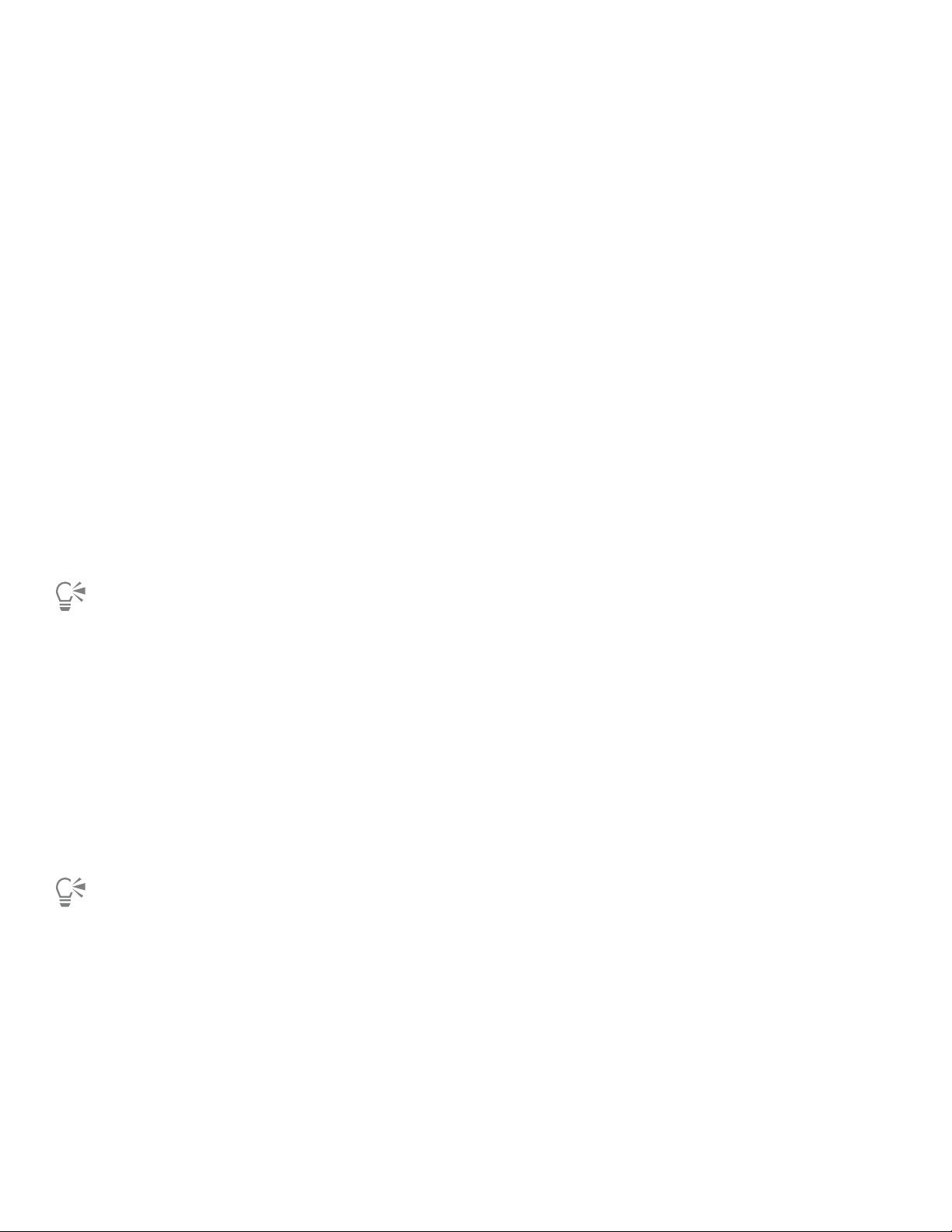
26 | CorelDRAW X8 User Guide
Checking account settings and product details
You can check your account settings by accessing Your Account page from within the application. On Your Account page, you can find out
more about the products associated with your account, access support, and set your communication preferences.
From the Product Details page of the Welcome screen, you can access detailed information about your product status, available updates and
upgrade plans, your account, and more. For example, if you have purchased a subscription, you can quickly find out how many days you
have until your subscriptions expires.
To check your corel.com account
•
In CorelDRAW or Corel PHOTO-PAINT, click Help Account Settings.
To access detailed product information
•
In CorelDRAW or Corel PHOTO-PAINT, click Help Product Details.
Updating Corel products
Product updates, formerly known as service packs, include performance and stability improvements that enhance your product experience.
By default, you are automatically notified when product updates and news become available. In addition, with the default installation, the
application automatically downloads new product updates and asks you for permission to install them.
To view information about product updates and change update preferences, click Help Updates, and then view the Updates tile on
the Product Details page of the Welcome screen.
Upgrade Program
With the Upgrade Program, you always stay up-to-date by receiving the next major product version as soon as it becomes available. The
Upgrade Program replaces the Premium Membership, offered with previous versions of CorelDRAW Graphics Suite.
You can access former premium content from version X6 or X7 in CorelDRAW Graphics Suite X8 while your Premium Membership is active. If
you want to maintain access to former premium content after your membership expires, you need to purchase the Upgrade Program.
If you have subscribed to the product, the Upgrade Program is included with your subscription. Subscription is a payment method that
allows you to use the product for a fixed period of time, with the option to renew.
To purchase the Upgrade program, click Help Product Details, and click the Upgrade Program tile on the Product Details page of
the Welcome screen.
Changing user credentials
As a user and owner of CorelDRAW Graphics Suite, you must know your user credentials:
• your product serial number — lets you install and reinstall your product. The serial number is the unique identifier of your product
license.
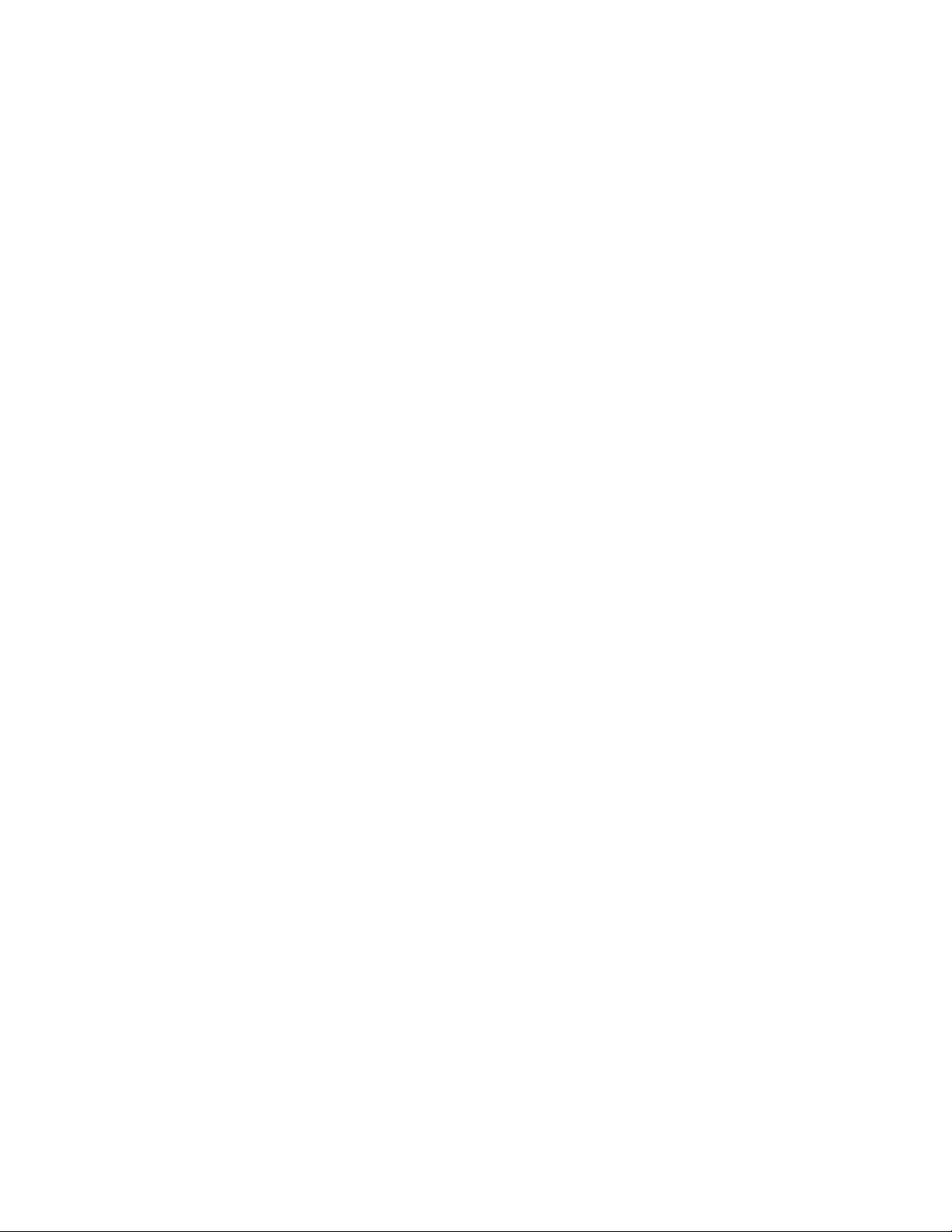
Corel accounts and services | 27
• the email address associated with your Corel.com account. For each Corel.com account, a unique email address and password are
required. When you authenticate your product to access online features and content, you sign in with a specific Corel.com account,
associating the product with that account and its email address.
This topic describes two typical cases in which you need to change your account settings and then update your user credentials in the
installed product to match the new account settings. Updating your user credentials ensures that you don’t need to uninstall and reinstall
the product.
You want to merge two product subscriptions that you purchased with the same Corel.com account at a different time so that the
subscriptions have the same renewal date.
In this case, each subscription is associated with a different serial number. You must first go to Your Account page, and then associate both
subscriptions with one of the serial numbers. Second, you must edit the user credentials in the product that now has an obsolete serial
number.
Step 1: Go to Your Account page by signing in on corel.com, and then click Merge in the Product Status area. On the Subscriptions page,
select the subscriptions that you want to merge. Proceed to the Confirm selection page, and choose the serial number that you want to
keep.
Step 2: Start the version of CorelDRAW or Corel PHOTO-PAINT that now has an obsolete serial number. Click Tools Options , and in the
Global list of categories, click User Credentials. Next, click Edit Credentials, and in the dialog box, type the serial number that you chose in
step 1.
You have two Corel.com accounts associated with different email addresses, and you want to merge the two accounts.
First, you must call Corel Support Services to merge the accounts for you, and then you must update your email address through the
product.
Step 1: Contact Corel Support Services with a request to merge the two accounts for you. You will be asked to provide an active email
address for your merged account. If you have subscriptions or Upgrade Programs in each account, they are associated with different serial
numbers so you need to choose one of the serial numbers.
Step 2: Start the version of CorelDRAW or Corel PHOTO-PAINT that is now associated with an obsolete account and email address. Click
Tools Options, and in the Global list of categories, click User Credentials. Click Edit Credentials, and in the dialog box that appears, type
the email address that you chose for your merged account. Type your password. If necessary, type the serial number that you chose in step 1.
Corel Support Services
Corel Support Services can provide you with prompt and accurate information about product features, specifications, pricing, availability,
services, and technical support. For the most current information on support services available for your Corel product, please visit
www.corel.com/support.
About Corel
Corel is one of the world’s top software companies providing some of the industry’s best-known graphics, productivity and digital media
products. Boasting the most comprehensive portfolio of innovative software, we’ve built a reputation for delivering solutions that are easy
to learn and use, helping people achieve new levels of creativity and productivity. The industry has responded with hundreds of awards for
innovation, design and value.
Used by millions of people around the world, our product lines include CorelDRAW Graphics Suite, CorelDRAW Technical Suite, Corel®
Painter®, Corel® PaintShop® Pro, Corel® VideoStudio® and Corel® WordPerfect® Office. For more information on Corel, please visit
www.corel.com.
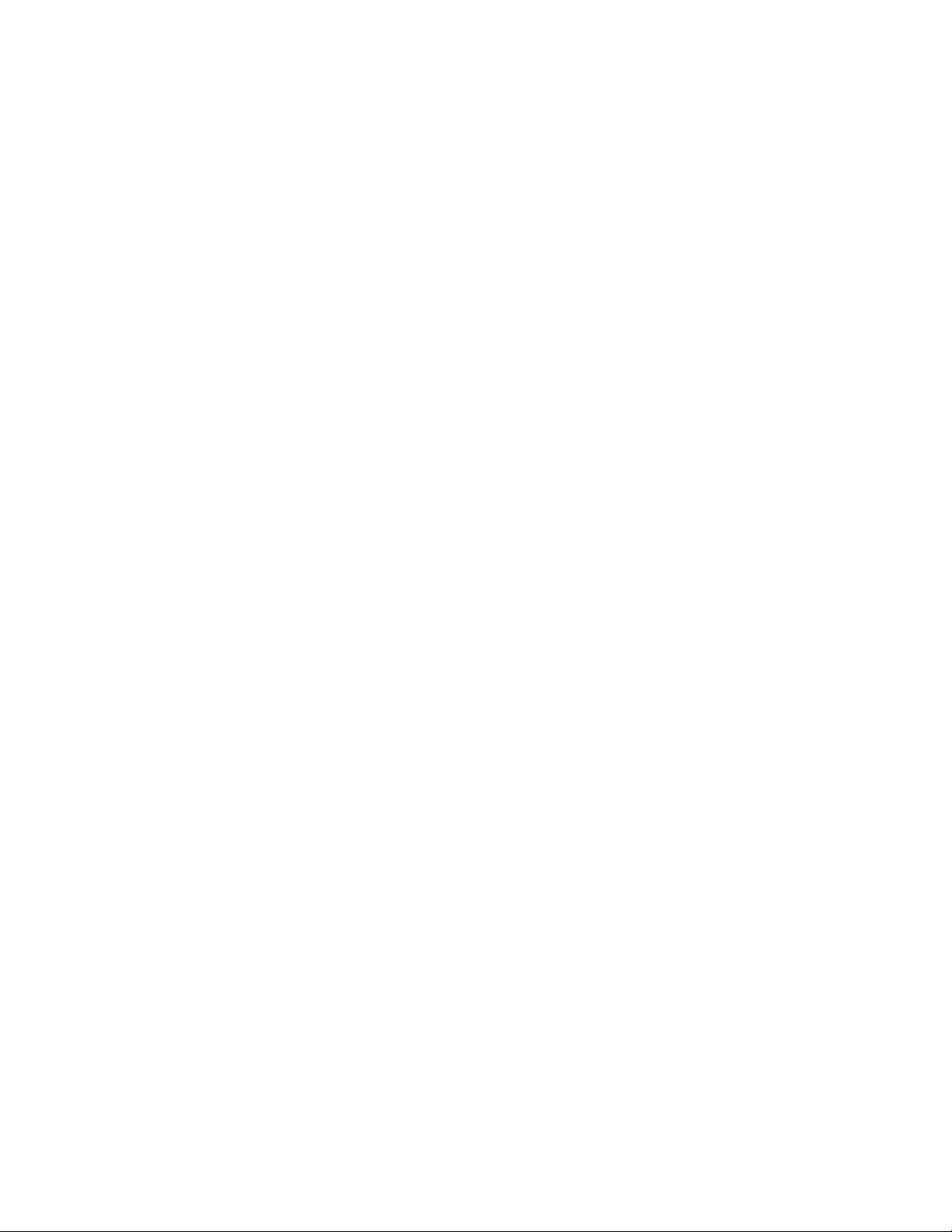
28 | CorelDRAW X8 User Guide
