Corel PaintShop Pro - 2020 User Manual
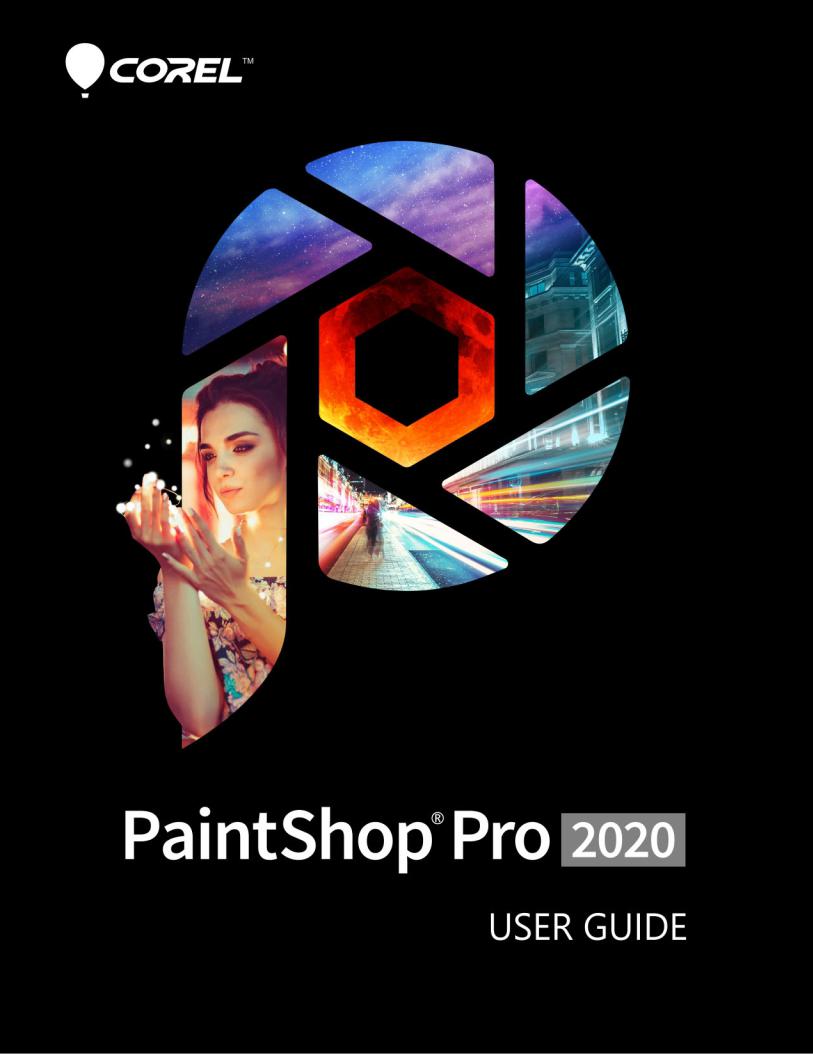
Corel® PaintShop® Pro 2020
User Guide

Contents
Welcome . . . . . . . . . . . . . . . . . . . . . . . . . . . . . . . . . . . . . . . . . . . . . . . . . . . . . . . 1
What’s new in Corel PaintShop Pro 2020 . . . . . . . . . . . . . . . . . . . . . . . . . . . . . . . . . . . . . . . 1 Installing and uninstalling Corel programs. . . . . . . . . . . . . . . . . . . . . . . . . . . . . . . . . . . . . . 3 Starting and exiting the program. . . . . . . . . . . . . . . . . . . . . . . . . . . . . . . . . . . . . . . . . . . . . . 4 Registering Corel products . . . . . . . . . . . . . . . . . . . . . . . . . . . . . . . . . . . . . . . . . . . . . . . . . . . 5 Updates and messages . . . . . . . . . . . . . . . . . . . . . . . . . . . . . . . . . . . . . . . . . . . . . . . . . . . . . . 5 Corel Support Services. . . . . . . . . . . . . . . . . . . . . . . . . . . . . . . . . . . . . . . . . . . . . . . . . . . . . . . 5 About Corel . . . . . . . . . . . . . . . . . . . . . . . . . . . . . . . . . . . . . . . . . . . . . . . . . . . . . . . . . . . . . . . . 5
Learning PaintShop Pro . . . . . . . . . . . . . . . . . . . . . . . . . . . . . . . . . . . . . . . . . . 7
Documentation conventions. . . . . . . . . . . . . . . . . . . . . . . . . . . . . . . . . . . . . . . . . . . . . . . . . . 7 Using the Help system . . . . . . . . . . . . . . . . . . . . . . . . . . . . . . . . . . . . . . . . . . . . . . . . . . . . . . . 9 Corel PaintShop Pro 2020 User Guide PDF. . . . . . . . . . . . . . . . . . . . . . . . . . . . . . . . . . . . . . 9 Using the Learning Center palette . . . . . . . . . . . . . . . . . . . . . . . . . . . . . . . . . . . . . . . . . . . . . 9 Learning with video tutorials. . . . . . . . . . . . . . . . . . . . . . . . . . . . . . . . . . . . . . . . . . . . . . . . . 11 Using Web-based resources . . . . . . . . . . . . . . . . . . . . . . . . . . . . . . . . . . . . . . . . . . . . . . . . . 11
Workspace tour. . . . . . . . . . . . . . . . . . . . . . . . . . . . . . . . . . . . . . . . . . . . . . . . 13
Exploring workspace tabs . . . . . . . . . . . . . . . . . . . . . . . . . . . . . . . . . . . . . . . . . . . . . . . . . . . 13 Switching tabs . . . . . . . . . . . . . . . . . . . . . . . . . . . . . . . . . . . . . . . . . . . . . . . . . . . . . . . . . . . . . 17 Switching workspaces . . . . . . . . . . . . . . . . . . . . . . . . . . . . . . . . . . . . . . . . . . . . . . . . . . . . . . 18 Choosing a workspace color. . . . . . . . . . . . . . . . . . . . . . . . . . . . . . . . . . . . . . . . . . . . . . . . . 18 Using palettes . . . . . . . . . . . . . . . . . . . . . . . . . . . . . . . . . . . . . . . . . . . . . . . . . . . . . . . . . . . . . 18 Using toolbars . . . . . . . . . . . . . . . . . . . . . . . . . . . . . . . . . . . . . . . . . . . . . . . . . . . . . . . . . . . . . 20 Using tools . . . . . . . . . . . . . . . . . . . . . . . . . . . . . . . . . . . . . . . . . . . . . . . . . . . . . . . . . . . . . . . . 21 Customizing toolbars and palettes . . . . . . . . . . . . . . . . . . . . . . . . . . . . . . . . . . . . . . . . . . . 25 Using dialog boxes . . . . . . . . . . . . . . . . . . . . . . . . . . . . . . . . . . . . . . . . . . . . . . . . . . . . . . . . . 26 Viewing images . . . . . . . . . . . . . . . . . . . . . . . . . . . . . . . . . . . . . . . . . . . . . . . . . . . . . . . . . . . . 29 Using shortcut keys. . . . . . . . . . . . . . . . . . . . . . . . . . . . . . . . . . . . . . . . . . . . . . . . . . . . . . . . . 32 Using context menus . . . . . . . . . . . . . . . . . . . . . . . . . . . . . . . . . . . . . . . . . . . . . . . . . . . . . . . 33 Using rulers, grids, and guides . . . . . . . . . . . . . . . . . . . . . . . . . . . . . . . . . . . . . . . . . . . . . . . 34
Contents |
i |

Getting started . . . . . . . . . . . . . . . . . . . . . . . . . . . . . . . . . . . . . . . . . . . . . . . . 39
Getting photos into PaintShop Pro . . . . . . . . . . . . . . . . . . . . . . . . . . . . . . . . . . . . . . . . . . . 39 Connecting with image scanners . . . . . . . . . . . . . . . . . . . . . . . . . . . . . . . . . . . . . . . . . . . . . 40 Opening and closing images . . . . . . . . . . . . . . . . . . . . . . . . . . . . . . . . . . . . . . . . . . . . . . . . 41 Saving images . . . . . . . . . . . . . . . . . . . . . . . . . . . . . . . . . . . . . . . . . . . . . . . . . . . . . . . . . . . . . 42 Starting projects from a template . . . . . . . . . . . . . . . . . . . . . . . . . . . . . . . . . . . . . . . . . . . . 46 Starting from a blank canvas. . . . . . . . . . . . . . . . . . . . . . . . . . . . . . . . . . . . . . . . . . . . . . . . . 48 Creating images from existing images . . . . . . . . . . . . . . . . . . . . . . . . . . . . . . . . . . . . . . . . 51 Viewing images and image information. . . . . . . . . . . . . . . . . . . . . . . . . . . . . . . . . . . . . . . 52 Exporting the image editing history to a text file . . . . . . . . . . . . . . . . . . . . . . . . . . . . . . . 54 Using Screenshot . . . . . . . . . . . . . . . . . . . . . . . . . . . . . . . . . . . . . . . . . . . . . . . . . . . . . . . . . . 55 Zooming and panning . . . . . . . . . . . . . . . . . . . . . . . . . . . . . . . . . . . . . . . . . . . . . . . . . . . . . . 58 Cutting, copying, and pasting. . . . . . . . . . . . . . . . . . . . . . . . . . . . . . . . . . . . . . . . . . . . . . . . 60 Copying images into other applications. . . . . . . . . . . . . . . . . . . . . . . . . . . . . . . . . . . . . . . 62 Undoing and redoing actions. . . . . . . . . . . . . . . . . . . . . . . . . . . . . . . . . . . . . . . . . . . . . . . . 63 Repeating commands. . . . . . . . . . . . . . . . . . . . . . . . . . . . . . . . . . . . . . . . . . . . . . . . . . . . . . . 66 Deleting images. . . . . . . . . . . . . . . . . . . . . . . . . . . . . . . . . . . . . . . . . . . . . . . . . . . . . . . . . . . . 66 Files supported by PaintShop Pro . . . . . . . . . . . . . . . . . . . . . . . . . . . . . . . . . . . . . . . . . . . . 67
Reviewing, organizing,
and finding photos. . . . . . . . . . . . . . . . . . . . . . . . . . . . . . . . . . . . . . . . . . . . . 71
Using the Manage tab . . . . . . . . . . . . . . . . . . . . . . . . . . . . . . . . . . . . . . . . . . . . . . . . . . . . . . 71 Browsing folders for photos . . . . . . . . . . . . . . . . . . . . . . . . . . . . . . . . . . . . . . . . . . . . . . . . . 74 Finding images on your computer. . . . . . . . . . . . . . . . . . . . . . . . . . . . . . . . . . . . . . . . . . . . 76 Working with saved searches . . . . . . . . . . . . . . . . . . . . . . . . . . . . . . . . . . . . . . . . . . . . . . . . 78 Adding keyword tags to images. . . . . . . . . . . . . . . . . . . . . . . . . . . . . . . . . . . . . . . . . . . . . . 79 Viewing photos by tags . . . . . . . . . . . . . . . . . . . . . . . . . . . . . . . . . . . . . . . . . . . . . . . . . . . . . 80 Using the calendar to find images. . . . . . . . . . . . . . . . . . . . . . . . . . . . . . . . . . . . . . . . . . . . 80 Using Map Mode to view, add, and edit image GPS info . . . . . . . . . . . . . . . . . . . . . . . . 81 Working with thumbnails in the Manage tab . . . . . . . . . . . . . . . . . . . . . . . . . . . . . . . . . . 86 Capturing and applying edits to multiple photos. . . . . . . . . . . . . . . . . . . . . . . . . . . . . . . 89 Displaying and editing photo information . . . . . . . . . . . . . . . . . . . . . . . . . . . . . . . . . . . . . 90 Using Quick Review to review photos. . . . . . . . . . . . . . . . . . . . . . . . . . . . . . . . . . . . . . . . . 92
ii |
PaintShop Pro |

Working with trays . . . . . . . . . . . . . . . . . . . . . . . . . . . . . . . . . . . . . . . . . . . . . . . . . . . . . . . . . 94
Using Adjust . . . . . . . . . . . . . . . . . . . . . . . . . . . . . . . . . . . . . . . . . . . . . . . . . . 97
Showing the Adjust tab . . . . . . . . . . . . . . . . . . . . . . . . . . . . . . . . . . . . . . . . . . . . . . . . . . . . . 97 Working with the Adjust tab. . . . . . . . . . . . . . . . . . . . . . . . . . . . . . . . . . . . . . . . . . . . . . . . . 97 Tools and features in Adjust . . . . . . . . . . . . . . . . . . . . . . . . . . . . . . . . . . . . . . . . . . . . . . . . . 99 Using depth information to select areas. . . . . . . . . . . . . . . . . . . . . . . . . . . . . . . . . . . . . . 100
RAW photos . . . . . . . . . . . . . . . . . . . . . . . . . . . . . . . . . . . . . . . . . . . . . . . . . . 101
Supported RAW file formats . . . . . . . . . . . . . . . . . . . . . . . . . . . . . . . . . . . . . . . . . . . . . . . . 101 Using the Camera RAW Lab . . . . . . . . . . . . . . . . . . . . . . . . . . . . . . . . . . . . . . . . . . . . . . . . 101 Applying edits to multiple RAW photos . . . . . . . . . . . . . . . . . . . . . . . . . . . . . . . . . . . . . . 103 Converting RAW photos to another file format. . . . . . . . . . . . . . . . . . . . . . . . . . . . . . . . 103 Working with XMP files . . . . . . . . . . . . . . . . . . . . . . . . . . . . . . . . . . . . . . . . . . . . . . . . . . . . 104
Adjusting images . . . . . . . . . . . . . . . . . . . . . . . . . . . . . . . . . . . . . . . . . . . . . 105
Fixing common problems . . . . . . . . . . . . . . . . . . . . . . . . . . . . . . . . . . . . . . . . . . . . . . . . . . 105 Rotating images . . . . . . . . . . . . . . . . . . . . . . . . . . . . . . . . . . . . . . . . . . . . . . . . . . . . . . . . . . 108 Cropping images. . . . . . . . . . . . . . . . . . . . . . . . . . . . . . . . . . . . . . . . . . . . . . . . . . . . . . . . . . 109 Straightening images . . . . . . . . . . . . . . . . . . . . . . . . . . . . . . . . . . . . . . . . . . . . . . . . . . . . . . 115 Correcting photographic perspective . . . . . . . . . . . . . . . . . . . . . . . . . . . . . . . . . . . . . . . . 117 Making basic photo corrections automatically . . . . . . . . . . . . . . . . . . . . . . . . . . . . . . . . 118 Brightening images. . . . . . . . . . . . . . . . . . . . . . . . . . . . . . . . . . . . . . . . . . . . . . . . . . . . . . . . 121 Darkening images. . . . . . . . . . . . . . . . . . . . . . . . . . . . . . . . . . . . . . . . . . . . . . . . . . . . . . . . . 122 Removing purple fringe. . . . . . . . . . . . . . . . . . . . . . . . . . . . . . . . . . . . . . . . . . . . . . . . . . . . 122 Removing digital noise. . . . . . . . . . . . . . . . . . . . . . . . . . . . . . . . . . . . . . . . . . . . . . . . . . . . . 122 Removing chromatic aberrations. . . . . . . . . . . . . . . . . . . . . . . . . . . . . . . . . . . . . . . . . . . . 125 Using Lens Correction to fix distortion, chromatic aberration, and vignetting . . . . . 127 Correcting lens distortions . . . . . . . . . . . . . . . . . . . . . . . . . . . . . . . . . . . . . . . . . . . . . . . . . 130 Adjusting white balance. . . . . . . . . . . . . . . . . . . . . . . . . . . . . . . . . . . . . . . . . . . . . . . . . . . . 131 Adjusting brightness, contrast, and clarity . . . . . . . . . . . . . . . . . . . . . . . . . . . . . . . . . . . . 133 Adjusting hue and saturation . . . . . . . . . . . . . . . . . . . . . . . . . . . . . . . . . . . . . . . . . . . . . . . 142 Adding or removing noise. . . . . . . . . . . . . . . . . . . . . . . . . . . . . . . . . . . . . . . . . . . . . . . . . . 145 Controlling depth of field . . . . . . . . . . . . . . . . . . . . . . . . . . . . . . . . . . . . . . . . . . . . . . . . . . 150
Contents |
iii |

Blurring images . . . . . . . . . . . . . . . . . . . . . . . . . . . . . . . . . . . . . . . . . . . . . . . . . . . . . . . . . . . 152 Sharpening images . . . . . . . . . . . . . . . . . . . . . . . . . . . . . . . . . . . . . . . . . . . . . . . . . . . . . . . . 154 Softening images . . . . . . . . . . . . . . . . . . . . . . . . . . . . . . . . . . . . . . . . . . . . . . . . . . . . . . . . . 156 Resizing images. . . . . . . . . . . . . . . . . . . . . . . . . . . . . . . . . . . . . . . . . . . . . . . . . . . . . . . . . . . 157
Retouching and restoring images . . . . . . . . . . . . . . . . . . . . . . . . . . . . . . . 163
Removing red-eye. . . . . . . . . . . . . . . . . . . . . . . . . . . . . . . . . . . . . . . . . . . . . . . . . . . . . . . . . 163 Applying cosmetic changes. . . . . . . . . . . . . . . . . . . . . . . . . . . . . . . . . . . . . . . . . . . . . . . . . 166 Removing scratches . . . . . . . . . . . . . . . . . . . . . . . . . . . . . . . . . . . . . . . . . . . . . . . . . . . . . . . 169 Removing flaws and objects with the Clone Brush or Object Remover . . . . . . . . . . . 171 SmartClone retouching and design. . . . . . . . . . . . . . . . . . . . . . . . . . . . . . . . . . . . . . . . . . 173 Using Magic Fill to erase image areas. . . . . . . . . . . . . . . . . . . . . . . . . . . . . . . . . . . . . . . . 176 Moving selected areas with Magic Move . . . . . . . . . . . . . . . . . . . . . . . . . . . . . . . . . . . . . 177 Erasing image areas . . . . . . . . . . . . . . . . . . . . . . . . . . . . . . . . . . . . . . . . . . . . . . . . . . . . . . . 178 Cutting out image areas . . . . . . . . . . . . . . . . . . . . . . . . . . . . . . . . . . . . . . . . . . . . . . . . . . . 181 Retouching image areas by using brushes. . . . . . . . . . . . . . . . . . . . . . . . . . . . . . . . . . . . 183 Recoloring image areas for a realistic effect . . . . . . . . . . . . . . . . . . . . . . . . . . . . . . . . . . 185 Replacing colors, gradients, or patterns . . . . . . . . . . . . . . . . . . . . . . . . . . . . . . . . . . . . . . 186 Filling areas with colors, gradients, or patterns . . . . . . . . . . . . . . . . . . . . . . . . . . . . . . . . 188 Flipping and mirroring images . . . . . . . . . . . . . . . . . . . . . . . . . . . . . . . . . . . . . . . . . . . . . . 189 Adding borders . . . . . . . . . . . . . . . . . . . . . . . . . . . . . . . . . . . . . . . . . . . . . . . . . . . . . . . . . . . 190 Scaling photos by using Smart Carver. . . . . . . . . . . . . . . . . . . . . . . . . . . . . . . . . . . . . . . . 191 Scaling and transforming photos using the Pick tool. . . . . . . . . . . . . . . . . . . . . . . . . . . 193 Resizing the canvas. . . . . . . . . . . . . . . . . . . . . . . . . . . . . . . . . . . . . . . . . . . . . . . . . . . . . . . . 196
Merging exposures and content . . . . . . . . . . . . . . . . . . . . . . . . . . . . . . . . 197
Understanding HDR . . . . . . . . . . . . . . . . . . . . . . . . . . . . . . . . . . . . . . . . . . . . . . . . . . . . . . . 197 Taking photos for HDR processing . . . . . . . . . . . . . . . . . . . . . . . . . . . . . . . . . . . . . . . . . . 198 Combining photos by using HDR Exposure Merge . . . . . . . . . . . . . . . . . . . . . . . . . . . . 199 Using Single RAW Photo to create an HDR effect. . . . . . . . . . . . . . . . . . . . . . . . . . . . . . 204 Merging batches of photos into HDR images . . . . . . . . . . . . . . . . . . . . . . . . . . . . . . . . . 205 Combining photos with Photo Blend . . . . . . . . . . . . . . . . . . . . . . . . . . . . . . . . . . . . . . . . 206
Working with selections . . . . . . . . . . . . . . . . . . . . . . . . . . . . . . . . . . . . . . . 209
iv |
PaintShop Pro |
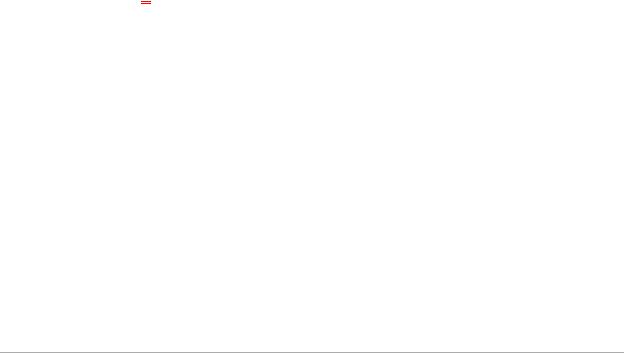
Creating selections . . . . . . . . . . . . . . . . . . . . . . . . . . . . . . . . . . . . . . . . . . . . . . . . . . . . . . . . 209 Fine-tuning a selection with the Refine Brush . . . . . . . . . . . . . . . . . . . . . . . . . . . . . . . . . 217 Hiding and displaying the selection marquee . . . . . . . . . . . . . . . . . . . . . . . . . . . . . . . . . 219 Moving, clipping, and rotating selections. . . . . . . . . . . . . . . . . . . . . . . . . . . . . . . . . . . . . 220 Modifying selections. . . . . . . . . . . . . . . . . . . . . . . . . . . . . . . . . . . . . . . . . . . . . . . . . . . . . . . 223 Inverting and clearing selections . . . . . . . . . . . . . . . . . . . . . . . . . . . . . . . . . . . . . . . . . . . . 226 Using feathering with selections . . . . . . . . . . . . . . . . . . . . . . . . . . . . . . . . . . . . . . . . . . . . 227 Using anti-aliasing with selections. . . . . . . . . . . . . . . . . . . . . . . . . . . . . . . . . . . . . . . . . . . 229 Modifying the edges of selections. . . . . . . . . . . . . . . . . . . . . . . . . . . . . . . . . . . . . . . . . . . 230 Creating custom patterns from selections . . . . . . . . . . . . . . . . . . . . . . . . . . . . . . . . . . . . 231 Saving and loading selections . . . . . . . . . . . . . . . . . . . . . . . . . . . . . . . . . . . . . . . . . . . . . . 231
Working with layers . . . . . . . . . . . . . . . . . . . . . . . . . . . . . . . . . . . . . . . . . . . 235
Understanding layers . . . . . . . . . . . . . . . . . . . . . . . . . . . . . . . . . . . . . . . . . . . . . . . . . . . . . . 235 Using layers with photos . . . . . . . . . . . . . . . . . . . . . . . . . . . . . . . . . . . . . . . . . . . . . . . . . . . 238 Using layers with illustrations . . . . . . . . . . . . . . . . . . . . . . . . . . . . . . . . . . . . . . . . . . . . . . . 239 Using the Layers palette. . . . . . . . . . . . . . . . . . . . . . . . . . . . . . . . . . . . . . . . . . . . . . . . . . . . 240 Creating layers. . . . . . . . . . . . . . . . . . . . . . . . . . . . . . . . . . . . . . . . . . . . . . . . . . . . . . . . . . . . 243 Promoting the background layer . . . . . . . . . . . . . . . . . . . . . . . . . . . . . . . . . . . . . . . . . . . . 245 Deleting layers and clearing layer contents . . . . . . . . . . . . . . . . . . . . . . . . . . . . . . . . . . . 245 Duplicating and c opying layers. . . . . . . . . . . . . . . . . . . . . . . . . . . . . . . . . . . . . . . . . . . . . 246 Renaming layers . . . . . . . . . . . . . . . . . . . . . . . . . . . . . . . . . . . . . . . . . . . . . . . . . . . . . . . . . . 247 Viewing layers . . . . . . . . . . . . . . . . . . . . . . . . . . . . . . . . . . . . . . . . . . . . . . . . . . . . . . . . . . . . 247 Finding layers. . . . . . . . . . . . . . . . . . . . . . . . . . . . . . . . . . . . . . . . . . . . . . . . . . . . . . . . . . . . . 248 Organizing layers by color. . . . . . . . . . . . . . . . . . . . . . . . . . . . . . . . . . . . . . . . . . . . . . . . . . 248 Changing the order of layers in an image . . . . . . . . . . . . . . . . . . . . . . . . . . . . . . . . . . . . 249 Moving layers on the canvas. . . . . . . . . . . . . . . . . . . . . . . . . . . . . . . . . . . . . . . . . . . . . . . . 249 Grouping layers . . . . . . . . . . . . . . . . . . . . . . . . . . . . . . . . . . . . . . . . . . . . . . . . . . . . . . . . . . . 249 Linking layers . . . . . . . . . . . . . . . . . . . . . . . . . . . . . . . . . . . . . . . . . . . . . . . . . . . . . . . . . . . . . 251 Blending layers . . . . . . . . . . . . . . . . . . . . . . . . . . . . . . . . . . . . . . . . . . . . . . . . . . . . . . . . . . . 252 Setting layer opacity. . . . . . . . . . . . . . . . . . . . . . . . . . . . . . . . . . . . . . . . . . . . . . . . . . . . . . . 255 Protecting transparent areas of raster layers . . . . . . . . . . . . . . . . . . . . . . . . . . . . . . . . . . 255 Merging layers. . . . . . . . . . . . . . . . . . . . . . . . . . . . . . . . . . . . . . . . . . . . . . . . . . . . . . . . . . . . 256
Contents |
v |

Using adjustment layers. . . . . . . . . . . . . . . . . . . . . . . . . . . . . . . . . . . . . . . . . . . . . . . . . . . . 258 Using layer styles. . . . . . . . . . . . . . . . . . . . . . . . . . . . . . . . . . . . . . . . . . . . . . . . . . . . . . . . . . 259
Working with masks. . . . . . . . . . . . . . . . . . . . . . . . . . . . . . . . . . . . . . . . . . . 265
Understanding masks. . . . . . . . . . . . . . . . . . . . . . . . . . . . . . . . . . . . . . . . . . . . . . . . . . . . . . 265 Displaying masks. . . . . . . . . . . . . . . . . . . . . . . . . . . . . . . . . . . . . . . . . . . . . . . . . . . . . . . . . . 265 Creating masks . . . . . . . . . . . . . . . . . . . . . . . . . . . . . . . . . . . . . . . . . . . . . . . . . . . . . . . . . . . 266 Deleting masks . . . . . . . . . . . . . . . . . . . . . . . . . . . . . . . . . . . . . . . . . . . . . . . . . . . . . . . . . . . 270 Editing masks. . . . . . . . . . . . . . . . . . . . . . . . . . . . . . . . . . . . . . . . . . . . . . . . . . . . . . . . . . . . . 270 Loading masks. . . . . . . . . . . . . . . . . . . . . . . . . . . . . . . . . . . . . . . . . . . . . . . . . . . . . . . . . . . . 271 Saving masks . . . . . . . . . . . . . . . . . . . . . . . . . . . . . . . . . . . . . . . . . . . . . . . . . . . . . . . . . . . . . 273
Working with colors and materials . . . . . . . . . . . . . . . . . . . . . . . . . . . . . . 275
Using the Materials palette . . . . . . . . . . . . . . . . . . . . . . . . . . . . . . . . . . . . . . . . . . . . . . . . . 275 Choosing colors in the Material Properties dialog box . . . . . . . . . . . . . . . . . . . . . . . . . 278 Choosing colors for paletted images. . . . . . . . . . . . . . . . . . . . . . . . . . . . . . . . . . . . . . . . . 280 Choosing colors from an image or the desktop . . . . . . . . . . . . . . . . . . . . . . . . . . . . . . . 281 Using gradients . . . . . . . . . . . . . . . . . . . . . . . . . . . . . . . . . . . . . . . . . . . . . . . . . . . . . . . . . . . 282 Editing gradients. . . . . . . . . . . . . . . . . . . . . . . . . . . . . . . . . . . . . . . . . . . . . . . . . . . . . . . . . . 285 Exporting and importing gradients . . . . . . . . . . . . . . . . . . . . . . . . . . . . . . . . . . . . . . . . . . 287 Applying a color or transparency gradient with the Gradient Fill tool . . . . . . . . . . . . 287 Using patterns . . . . . . . . . . . . . . . . . . . . . . . . . . . . . . . . . . . . . . . . . . . . . . . . . . . . . . . . . . . . 289 Using textures . . . . . . . . . . . . . . . . . . . . . . . . . . . . . . . . . . . . . . . . . . . . . . . . . . . . . . . . . . . . 291 Working with custom color palettes and swatches. . . . . . . . . . . . . . . . . . . . . . . . . . . . . 293
Applying effects . . . . . . . . . . . . . . . . . . . . . . . . . . . . . . . . . . . . . . . . . . . . . . 297
Choosing effects . . . . . . . . . . . . . . . . . . . . . . . . . . . . . . . . . . . . . . . . . . . . . . . . . . . . . . . . . . 297 Applying 3D effects . . . . . . . . . . . . . . . . . . . . . . . . . . . . . . . . . . . . . . . . . . . . . . . . . . . . . . . 301 Applying Art Media effects . . . . . . . . . . . . . . . . . . . . . . . . . . . . . . . . . . . . . . . . . . . . . . . . . 305 Applying Artistic effects. . . . . . . . . . . . . . . . . . . . . . . . . . . . . . . . . . . . . . . . . . . . . . . . . . . . 308 Applying environment maps and bump maps . . . . . . . . . . . . . . . . . . . . . . . . . . . . . . . . 319 Applying Distortion effects . . . . . . . . . . . . . . . . . . . . . . . . . . . . . . . . . . . . . . . . . . . . . . . . . 319 Using the Displacement Map effect. . . . . . . . . . . . . . . . . . . . . . . . . . . . . . . . . . . . . . . . . . 326 Applying Edge effects. . . . . . . . . . . . . . . . . . . . . . . . . . . . . . . . . . . . . . . . . . . . . . . . . . . . . . 327
vi |
PaintShop Pro |

Applying Geometric effects. . . . . . . . . . . . . . . . . . . . . . . . . . . . . . . . . . . . . . . . . . . . . . . . . 330 Applying Illumination effects . . . . . . . . . . . . . . . . . . . . . . . . . . . . . . . . . . . . . . . . . . . . . . . 334 Applying Image effects . . . . . . . . . . . . . . . . . . . . . . . . . . . . . . . . . . . . . . . . . . . . . . . . . . . . 335 Applying Photo effects. . . . . . . . . . . . . . . . . . . . . . . . . . . . . . . . . . . . . . . . . . . . . . . . . . . . . 337 Using Retro Lab. . . . . . . . . . . . . . . . . . . . . . . . . . . . . . . . . . . . . . . . . . . . . . . . . . . . . . . . . . . 342 Applying a gradient with the Graduated Filter effect . . . . . . . . . . . . . . . . . . . . . . . . . . . 343 Creating vintage-style photos with the Time Machine. . . . . . . . . . . . . . . . . . . . . . . . . . 344 Applying film and filter effects to photos. . . . . . . . . . . . . . . . . . . . . . . . . . . . . . . . . . . . . 347 Applying Reflection effects . . . . . . . . . . . . . . . . . . . . . . . . . . . . . . . . . . . . . . . . . . . . . . . . . 349 Applying Texture effects . . . . . . . . . . . . . . . . . . . . . . . . . . . . . . . . . . . . . . . . . . . . . . . . . . . 352 Adding picture frames to images. . . . . . . . . . . . . . . . . . . . . . . . . . . . . . . . . . . . . . . . . . . . 361 Creating your own effects . . . . . . . . . . . . . . . . . . . . . . . . . . . . . . . . . . . . . . . . . . . . . . . . . . 362 Combining images . . . . . . . . . . . . . . . . . . . . . . . . . . . . . . . . . . . . . . . . . . . . . . . . . . . . . . . . 363 Using the Picture Tube tool. . . . . . . . . . . . . . . . . . . . . . . . . . . . . . . . . . . . . . . . . . . . . . . . . 364 Warping images . . . . . . . . . . . . . . . . . . . . . . . . . . . . . . . . . . . . . . . . . . . . . . . . . . . . . . . . . . 368 Working with deformation maps . . . . . . . . . . . . . . . . . . . . . . . . . . . . . . . . . . . . . . . . . . . . 370
Working with text. . . . . . . . . . . . . . . . . . . . . . . . . . . . . . . . . . . . . . . . . . . . . 373
Applying text . . . . . . . . . . . . . . . . . . . . . . . . . . . . . . . . . . . . . . . . . . . . . . . . . . . . . . . . . . . . . 373 Formatting text . . . . . . . . . . . . . . . . . . . . . . . . . . . . . . . . . . . . . . . . . . . . . . . . . . . . . . . . . . . 375 Saving text presets . . . . . . . . . . . . . . . . . . . . . . . . . . . . . . . . . . . . . . . . . . . . . . . . . . . . . . . . 379 Fitting text to a path. . . . . . . . . . . . . . . . . . . . . . . . . . . . . . . . . . . . . . . . . . . . . . . . . . . . . . . 380 Wrapping text within a selection or shape. . . . . . . . . . . . . . . . . . . . . . . . . . . . . . . . . . . . 382 Pasting and fitting text to a shape. . . . . . . . . . . . . . . . . . . . . . . . . . . . . . . . . . . . . . . . . . . 383 Moving text . . . . . . . . . . . . . . . . . . . . . . . . . . . . . . . . . . . . . . . . . . . . . . . . . . . . . . . . . . . . . . 384 Applying effects to text . . . . . . . . . . . . . . . . . . . . . . . . . . . . . . . . . . . . . . . . . . . . . . . . . . . . 384 Converting text to curves. . . . . . . . . . . . . . . . . . . . . . . . . . . . . . . . . . . . . . . . . . . . . . . . . . . 385 Creating a text cutout filled with an image . . . . . . . . . . . . . . . . . . . . . . . . . . . . . . . . . . . 386 Filling text with image patterns . . . . . . . . . . . . . . . . . . . . . . . . . . . . . . . . . . . . . . . . . . . . . 387 Sizing and transforming text. . . . . . . . . . . . . . . . . . . . . . . . . . . . . . . . . . . . . . . . . . . . . . . . 387 Displaying captions and info text on images. . . . . . . . . . . . . . . . . . . . . . . . . . . . . . . . . . 388
Drawing and editing vector objects. . . . . . . . . . . . . . . . . . . . . . . . . . . . . . 391
Contents |
vii |

Understanding raster and vector objects . . . . . . . . . . . . . . . . . . . . . . . . . . . . . . . . . . . . . 391 Selecting vector objects. . . . . . . . . . . . . . . . . . . . . . . . . . . . . . . . . . . . . . . . . . . . . . . . . . . . 393 Drawing rectangles and squares . . . . . . . . . . . . . . . . . . . . . . . . . . . . . . . . . . . . . . . . . . . . 393 Drawing circles and ellipses . . . . . . . . . . . . . . . . . . . . . . . . . . . . . . . . . . . . . . . . . . . . . . . . 394 Drawing symmetric shapes . . . . . . . . . . . . . . . . . . . . . . . . . . . . . . . . . . . . . . . . . . . . . . . . . 395 Creating preset shapes. . . . . . . . . . . . . . . . . . . . . . . . . . . . . . . . . . . . . . . . . . . . . . . . . . . . . 396 Filling cutout shapes with images . . . . . . . . . . . . . . . . . . . . . . . . . . . . . . . . . . . . . . . . . . . 397 Editing shapes . . . . . . . . . . . . . . . . . . . . . . . . . . . . . . . . . . . . . . . . . . . . . . . . . . . . . . . . . . . . 398 Saving shapes as presets . . . . . . . . . . . . . . . . . . . . . . . . . . . . . . . . . . . . . . . . . . . . . . . . . . . 399 Working with nodes . . . . . . . . . . . . . . . . . . . . . . . . . . . . . . . . . . . . . . . . . . . . . . . . . . . . . . . 399 Sizing, shaping, and rotating vector objects . . . . . . . . . . . . . . . . . . . . . . . . . . . . . . . . . . 404 Aligning, distributing, and arranging vector objects . . . . . . . . . . . . . . . . . . . . . . . . . . . 405 Grouping and ungrouping vector objects . . . . . . . . . . . . . . . . . . . . . . . . . . . . . . . . . . . . 407 Converting objects to paths . . . . . . . . . . . . . . . . . . . . . . . . . . . . . . . . . . . . . . . . . . . . . . . . 408 Adding and closing contours . . . . . . . . . . . . . . . . . . . . . . . . . . . . . . . . . . . . . . . . . . . . . . . 409 Editing contours and paths . . . . . . . . . . . . . . . . . . . . . . . . . . . . . . . . . . . . . . . . . . . . . . . . . 409 Drawing lines . . . . . . . . . . . . . . . . . . . . . . . . . . . . . . . . . . . . . . . . . . . . . . . . . . . . . . . . . . . . . 412 Saving custom line styles. . . . . . . . . . . . . . . . . . . . . . . . . . . . . . . . . . . . . . . . . . . . . . . . . . . 413 Drawing curves . . . . . . . . . . . . . . . . . . . . . . . . . . . . . . . . . . . . . . . . . . . . . . . . . . . . . . . . . . . 415 Modifying lines and curves . . . . . . . . . . . . . . . . . . . . . . . . . . . . . . . . . . . . . . . . . . . . . . . . . 417 Copying and moving vector objects . . . . . . . . . . . . . . . . . . . . . . . . . . . . . . . . . . . . . . . . . 418
Working with brushes . . . . . . . . . . . . . . . . . . . . . . . . . . . . . . . . . . . . . . . . . 419
Choosing brushes . . . . . . . . . . . . . . . . . . . . . . . . . . . . . . . . . . . . . . . . . . . . . . . . . . . . . . . . . 420 Choosing brush options. . . . . . . . . . . . . . . . . . . . . . . . . . . . . . . . . . . . . . . . . . . . . . . . . . . . 420 Using brushes . . . . . . . . . . . . . . . . . . . . . . . . . . . . . . . . . . . . . . . . . . . . . . . . . . . . . . . . . . . . 422 Customizing brush settings. . . . . . . . . . . . . . . . . . . . . . . . . . . . . . . . . . . . . . . . . . . . . . . . . 423 Creating brush tips and presets . . . . . . . . . . . . . . . . . . . . . . . . . . . . . . . . . . . . . . . . . . . . . 424 Importing and sharing brush tips. . . . . . . . . . . . . . . . . . . . . . . . . . . . . . . . . . . . . . . . . . . . 427
Painting and drawing with the Art Media tools. . . . . . . . . . . . . . . . . . . . 429
Working with Art Media layers . . . . . . . . . . . . . . . . . . . . . . . . . . . . . . . . . . . . . . . . . . . . . . 429 Working with the Mixer palette . . . . . . . . . . . . . . . . . . . . . . . . . . . . . . . . . . . . . . . . . . . . . 430
viii |
PaintShop Pro |

Working with Art Media tools. . . . . . . . . . . . . . . . . . . . . . . . . . . . . . . . . . . . . . . . . . . . . . . 433 Using the Oil Brush tool. . . . . . . . . . . . . . . . . . . . . . . . . . . . . . . . . . . . . . . . . . . . . . . . . . . . 435 Using the Chalk tool. . . . . . . . . . . . . . . . . . . . . . . . . . . . . . . . . . . . . . . . . . . . . . . . . . . . . . . 436 Using the Pastel tool. . . . . . . . . . . . . . . . . . . . . . . . . . . . . . . . . . . . . . . . . . . . . . . . . . . . . . . 436 Using the Crayon tool . . . . . . . . . . . . . . . . . . . . . . . . . . . . . . . . . . . . . . . . . . . . . . . . . . . . . 437 Using the Colored Pencil tool. . . . . . . . . . . . . . . . . . . . . . . . . . . . . . . . . . . . . . . . . . . . . . . 438 Using the Marker tool . . . . . . . . . . . . . . . . . . . . . . . . . . . . . . . . . . . . . . . . . . . . . . . . . . . . . 439 Using the Watercolor Brush tool . . . . . . . . . . . . . . . . . . . . . . . . . . . . . . . . . . . . . . . . . . . . 439 Using the Palette Knife tool. . . . . . . . . . . . . . . . . . . . . . . . . . . . . . . . . . . . . . . . . . . . . . . . . 440 Using the Smear tool . . . . . . . . . . . . . . . . . . . . . . . . . . . . . . . . . . . . . . . . . . . . . . . . . . . . . . 441 Using the Art Eraser tool . . . . . . . . . . . . . . . . . . . . . . . . . . . . . . . . . . . . . . . . . . . . . . . . . . . 441
Working with advanced color features . . . . . . . . . . . . . . . . . . . . . . . . . . . 443
Understanding color depth. . . . . . . . . . . . . . . . . . . . . . . . . . . . . . . . . . . . . . . . . . . . . . . . . 443 Viewing color depth information . . . . . . . . . . . . . . . . . . . . . . . . . . . . . . . . . . . . . . . . . . . . 444 Increasing the color depth of an image . . . . . . . . . . . . . . . . . . . . . . . . . . . . . . . . . . . . . . 445 Decreasing the color depth of an image . . . . . . . . . . . . . . . . . . . . . . . . . . . . . . . . . . . . . 445 Understanding color reduction methods . . . . . . . . . . . . . . . . . . . . . . . . . . . . . . . . . . . . . 450 Understanding palette options. . . . . . . . . . . . . . . . . . . . . . . . . . . . . . . . . . . . . . . . . . . . . . 450 Working with image palettes . . . . . . . . . . . . . . . . . . . . . . . . . . . . . . . . . . . . . . . . . . . . . . . 451 Understanding color and color models. . . . . . . . . . . . . . . . . . . . . . . . . . . . . . . . . . . . . . . 455 Understanding how monitor colors and print colors differ. . . . . . . . . . . . . . . . . . . . . . 457 Calibrating your monitor . . . . . . . . . . . . . . . . . . . . . . . . . . . . . . . . . . . . . . . . . . . . . . . . . . . 458 Working with color management . . . . . . . . . . . . . . . . . . . . . . . . . . . . . . . . . . . . . . . . . . . 458 Using color channels . . . . . . . . . . . . . . . . . . . . . . . . . . . . . . . . . . . . . . . . . . . . . . . . . . . . . . 460
Customizing. . . . . . . . . . . . . . . . . . . . . . . . . . . . . . . . . . . . . . . . . . . . . . . . . . 463
Viewing and hiding toolbars. . . . . . . . . . . . . . . . . . . . . . . . . . . . . . . . . . . . . . . . . . . . . . . . 464 Viewing and hiding tools. . . . . . . . . . . . . . . . . . . . . . . . . . . . . . . . . . . . . . . . . . . . . . . . . . . 464 Using custom workspaces . . . . . . . . . . . . . . . . . . . . . . . . . . . . . . . . . . . . . . . . . . . . . . . . . . 464 Customizing the menu system . . . . . . . . . . . . . . . . . . . . . . . . . . . . . . . . . . . . . . . . . . . . . . 466 Customizing toolbars . . . . . . . . . . . . . . . . . . . . . . . . . . . . . . . . . . . . . . . . . . . . . . . . . . . . . . 467 Creating custom toolbars . . . . . . . . . . . . . . . . . . . . . . . . . . . . . . . . . . . . . . . . . . . . . . . . . . 468
Contents |
ix |

Customizing keyboard shortcuts . . . . . . . . . . . . . . . . . . . . . . . . . . . . . . . . . . . . . . . . . . . . 469 Setting Undo preferences . . . . . . . . . . . . . . . . . . . . . . . . . . . . . . . . . . . . . . . . . . . . . . . . . . 471 Setting View preferences. . . . . . . . . . . . . . . . . . . . . . . . . . . . . . . . . . . . . . . . . . . . . . . . . . . 472 Setting Display and Caching preferences. . . . . . . . . . . . . . . . . . . . . . . . . . . . . . . . . . . . . 472 Setting Palettes preferences . . . . . . . . . . . . . . . . . . . . . . . . . . . . . . . . . . . . . . . . . . . . . . . . 474 Setting Units preferences. . . . . . . . . . . . . . . . . . . . . . . . . . . . . . . . . . . . . . . . . . . . . . . . . . . 475 Setting Transparency and Shading preferences . . . . . . . . . . . . . . . . . . . . . . . . . . . . . . . 476 Setting Warnings preferences. . . . . . . . . . . . . . . . . . . . . . . . . . . . . . . . . . . . . . . . . . . . . . . 477 Setting Auto Action preferences . . . . . . . . . . . . . . . . . . . . . . . . . . . . . . . . . . . . . . . . . . . . 477 Setting Miscellaneous preferences . . . . . . . . . . . . . . . . . . . . . . . . . . . . . . . . . . . . . . . . . . 478 Setting Manage tab preferences . . . . . . . . . . . . . . . . . . . . . . . . . . . . . . . . . . . . . . . . . . . . 480 Setting Auto-Preserve preferences . . . . . . . . . . . . . . . . . . . . . . . . . . . . . . . . . . . . . . . . . . 481 Setting workspace tab preferences . . . . . . . . . . . . . . . . . . . . . . . . . . . . . . . . . . . . . . . . . . 482 Setting file format preferences. . . . . . . . . . . . . . . . . . . . . . . . . . . . . . . . . . . . . . . . . . . . . . 483 Setting file format associations . . . . . . . . . . . . . . . . . . . . . . . . . . . . . . . . . . . . . . . . . . . . . 486 Setting file locations. . . . . . . . . . . . . . . . . . . . . . . . . . . . . . . . . . . . . . . . . . . . . . . . . . . . . . . 487 Managing resources. . . . . . . . . . . . . . . . . . . . . . . . . . . . . . . . . . . . . . . . . . . . . . . . . . . . . . . 489 Setting plug-in preferences. . . . . . . . . . . . . . . . . . . . . . . . . . . . . . . . . . . . . . . . . . . . . . . . . 491 Selecting Web browsers. . . . . . . . . . . . . . . . . . . . . . . . . . . . . . . . . . . . . . . . . . . . . . . . . . . . 492 Setting Autosave preferences. . . . . . . . . . . . . . . . . . . . . . . . . . . . . . . . . . . . . . . . . . . . . . . 493 Resetting all preferences . . . . . . . . . . . . . . . . . . . . . . . . . . . . . . . . . . . . . . . . . . . . . . . . . . . 494 Switching languages. . . . . . . . . . . . . . . . . . . . . . . . . . . . . . . . . . . . . . . . . . . . . . . . . . . . . . . 495 Adjusting general viewing options . . . . . . . . . . . . . . . . . . . . . . . . . . . . . . . . . . . . . . . . . . 495 Accessing tools and commands from previous versions of PaintShop Pro . . . . . . . . 497 Protecting and restoring the Corel PaintShop Pro database . . . . . . . . . . . . . . . . . . . . 498 Importing content and plugins from previous versions. . . . . . . . . . . . . . . . . . . . . . . . . 499
Editing 360° photos . . . . . . . . . . . . . . . . . . . . . . . . . . . . . . . . . . . . . . . . . . . 501
What you need to know about 360° photos . . . . . . . . . . . . . . . . . . . . . . . . . . . . . . . . . . 501 Removing a tripod from a 360° photo . . . . . . . . . . . . . . . . . . . . . . . . . . . . . . . . . . . . . . . 501 Straightening 360° photos . . . . . . . . . . . . . . . . . . . . . . . . . . . . . . . . . . . . . . . . . . . . . . . . . 502 Correcting or applying effects to 360° photos. . . . . . . . . . . . . . . . . . . . . . . . . . . . . . . . . 503 Applying Planet Effects to 360° photos. . . . . . . . . . . . . . . . . . . . . . . . . . . . . . . . . . . . . . . 504
x |
PaintShop Pro |

Creating a panorama-style image from 360° photos. . . . . . . . . . . . . . . . . . . . . . . . . . . 505
Automating tasks . . . . . . . . . . . . . . . . . . . . . . . . . . . . . . . . . . . . . . . . . . . . . 507
Scripting basics . . . . . . . . . . . . . . . . . . . . . . . . . . . . . . . . . . . . . . . . . . . . . . . . . . . . . . . . . . . 507 Working with scripting tools and features . . . . . . . . . . . . . . . . . . . . . . . . . . . . . . . . . . . . 508 Recording and saving a script. . . . . . . . . . . . . . . . . . . . . . . . . . . . . . . . . . . . . . . . . . . . . . . 509 Running saved scripts. . . . . . . . . . . . . . . . . . . . . . . . . . . . . . . . . . . . . . . . . . . . . . . . . . . . . . 512 Stopping or undoing a script . . . . . . . . . . . . . . . . . . . . . . . . . . . . . . . . . . . . . . . . . . . . . . . 514 Editing scripts in Corel PaintShop Pro. . . . . . . . . . . . . . . . . . . . . . . . . . . . . . . . . . . . . . . . 514 Editing scripts using a text-editing application . . . . . . . . . . . . . . . . . . . . . . . . . . . . . . . . 515 Troubleshooting a script . . . . . . . . . . . . . . . . . . . . . . . . . . . . . . . . . . . . . . . . . . . . . . . . . . . 516 Assigning icons to scripts . . . . . . . . . . . . . . . . . . . . . . . . . . . . . . . . . . . . . . . . . . . . . . . . . . 517 Using and creating presets . . . . . . . . . . . . . . . . . . . . . . . . . . . . . . . . . . . . . . . . . . . . . . . . . 518 Processing files in batches. . . . . . . . . . . . . . . . . . . . . . . . . . . . . . . . . . . . . . . . . . . . . . . . . . 519 Renaming files in batches . . . . . . . . . . . . . . . . . . . . . . . . . . . . . . . . . . . . . . . . . . . . . . . . . . 521
Printing. . . . . . . . . . . . . . . . . . . . . . . . . . . . . . . . . . . . . . . . . . . . . . . . . . . . . . 523
Printing images . . . . . . . . . . . . . . . . . . . . . . . . . . . . . . . . . . . . . . . . . . . . . . . . . . . . . . . . . . . 523 Creating layouts . . . . . . . . . . . . . . . . . . . . . . . . . . . . . . . . . . . . . . . . . . . . . . . . . . . . . . . . . . 526 Editing templates . . . . . . . . . . . . . . . . . . . . . . . . . . . . . . . . . . . . . . . . . . . . . . . . . . . . . . . . . 530 Editing and saving layouts. . . . . . . . . . . . . . . . . . . . . . . . . . . . . . . . . . . . . . . . . . . . . . . . . . 531 Printing CMYK color separations . . . . . . . . . . . . . . . . . . . . . . . . . . . . . . . . . . . . . . . . . . . . 534 Understanding printing . . . . . . . . . . . . . . . . . . . . . . . . . . . . . . . . . . . . . . . . . . . . . . . . . . . . 534
Sharing photos . . . . . . . . . . . . . . . . . . . . . . . . . . . . . . . . . . . . . . . . . . . . . . . 537
E-mailing photos. . . . . . . . . . . . . . . . . . . . . . . . . . . . . . . . . . . . . . . . . . . . . . . . . . . . . . . . . . 537
Creating images for the Web . . . . . . . . . . . . . . . . . . . . . . . . . . . . . . . . . . . 539
Saving images for the Web . . . . . . . . . . . . . . . . . . . . . . . . . . . . . . . . . . . . . . . . . . . . . . . . . 539 Working with GIF files . . . . . . . . . . . . . . . . . . . . . . . . . . . . . . . . . . . . . . . . . . . . . . . . . . . . . 540 Working with JPEG files . . . . . . . . . . . . . . . . . . . . . . . . . . . . . . . . . . . . . . . . . . . . . . . . . . . . 544 Working with PNG files . . . . . . . . . . . . . . . . . . . . . . . . . . . . . . . . . . . . . . . . . . . . . . . . . . . . 546 Previewing images in Web browsers. . . . . . . . . . . . . . . . . . . . . . . . . . . . . . . . . . . . . . . . . 548 Slicing images . . . . . . . . . . . . . . . . . . . . . . . . . . . . . . . . . . . . . . . . . . . . . . . . . . . . . . . . . . . . 549
Contents |
xi |

Mapping images . . . . . . . . . . . . . . . . . . . . . . . . . . . . . . . . . . . . . . . . . . . . . . . . . . . . . . . . . . 552 Creating image rollovers . . . . . . . . . . . . . . . . . . . . . . . . . . . . . . . . . . . . . . . . . . . . . . . . . . . 555 Using digital watermarks . . . . . . . . . . . . . . . . . . . . . . . . . . . . . . . . . . . . . . . . . . . . . . . . . . . 556 Adding visible watermarks . . . . . . . . . . . . . . . . . . . . . . . . . . . . . . . . . . . . . . . . . . . . . . . . . 559
xii |
PaintShop Pro |

Welcome
Corel® PaintShop Pro® 2020 is powerful image-editing software that helps anyone produce stunning photos and creative designs.
This section presents the following topics:
•What’s new in Corel PaintShop Pro 2020
•Installing and uninstalling Corel programs
•Starting and exiting the program
•Registering Corel products
•Updates and messages
•Corel Support Services
•About Corel
 The availability of features depends on the version of the software you have.
The availability of features depends on the version of the software you have.
What’s new in Corel PaintShop Pro 2020
PaintShop Pro 2020 is designed with performance, ease-of-use, and creativity at the forefront.
Accelerated tools and power
Put your favorite tools to the test and experience remarkable performance and speed improvements designed to enhance your workflow and efficiency. PaintShop Pro 2020 is faster and stronger than ever so you can spend more time doing what you love.
•200% Faster Text Rendering: The Text tool is complex and has undergone seriously impressive speed and responsiveness improvements and when rendering, inputting and editing text. You’ll notice over 2000% faster inserting high word count text exerts in any style project.
•Up to 30% Faster Text Editing: Enjoy amazing speed improvements to various aspects of Text editing including formatting and attributes, alignment and deleting text. Now quick edits, such as changing the font size, type, kerning, leading, or tracking, will happen immediately.
•Faster Text Wrap: The popular Text Wrap feature got an overhaul too, making your graphic design projects easier, faster and more fun to create. Whether you’re working with Text on a path or within a shape, you’ll notice the power of the speed improvements.
Welcome |
1 |

•Improvements based on direct user feedback: The most commonly used tools in PaintShop Pro were thoroughly analyzed and improved to provide you with the most seamless experience yet. Influenced by direct user feedback, improvements to PaintShop Pro’s performance, stability and features are guaranteed to impress.
•Faster Pic-to-Painting: Pic-to-Painting just got 25% faster, allowing you to transform your photos into art automatically, and in much less time!
Adaptable and intuitive
Just like every photo is unique, so are you. And so is the way you like to work. Take your pick of three different adaptable and intuitive workspaces to complement your project workflow. Each workspace was built with a custom toolset and features in order to simplify everything from quick edits, to complex compositions
•NEW Copy and Paste Layer Styles: With one simple click, you can copy Layer Styles from one layer to another, allowing you to work with momentum and avoid creating presets for single projects. For more information, see “To copy and paste layer styles” on page 264.
•Improved Depth of Field precision: With a more detailed grid system, you’ll experience an increase in precision while using the Depth of Field feature on your Crop toolbar.
•Latest stylus and graphics tablet support: Combine PaintShop Pro with a graphics tablet for more expressive results. PaintShop Pro supports all of the latest mainstream and WinTab-aware graphics tablets, as well as Windows Ink, so whether you’re drawing, painting, applying adjustments or effects, you can use a pen for more control.
Progressive and innovative
Turning your vision into reality has never been easier with the latest technology engineered into PaintShop Pro. High-powered functions and tools make creating something truly original, achievable.
•NEW Touch-Ready Photography Workspace: Equipped with all the essential tools you need to take your photos from good to perfect, the new Photography Workspace provides a simple, yet sleek and intuitive, interface built with touch-friendly and ultra high definition resolution 4K devices in mind to help you work more efficiently.
•NEW SmartClone: The versatile SmartClone tool provides content-aware retouching capabilities and some impressive design possibilities. You can select your source material from the same image or from another image, allowing you to merge elements from multiple images. The results can produce interesting and unexpected designs. For more information, see “SmartClone retouching and design” on page 173.
•NEW Refine Brush: Precise selections just became so much easier to create. The Refine Brush lets you fine-tune the edges of a selection to pick up details like hair or fur that are notoriously difficult to select. For more information, see “Fine-tuning a selection with the Refine Brush” on page 217.
2 |
PaintShop Pro |

•NEW Creative Content: At the very core of PaintShop Pro is creativity. Which is why we’ve added new brushes, color palettes, gradients, patterns and picture tubes. Download the new patterns from the Welcome Book, and find the rest of the new content already built into PaintShop Pro.
Exclusive Ultimate Bonus Software Collection
If you choose PaintShop Pro 2020 Ultimate, it includes the following bonus collection:
•GRFX Studio: Bridge the gap between technology and artistry with access to thousands of the most popular photo effects.
•Parallels Toolbox: Parallels Toolbox is an all-in-one solution with over 30 tools. Problem solve with one click to easily save space on your hard drive, create high-quality content, and quickly optimize your computer for a presentation.
•PhotoMirage™ Express: Effortlessly transform any image into a mesmerizing animation in a matter of minutes with PhotoMirage Express.
•Painter® Essentials™ 6: This easy-to-learn painting program will transform your photos into amazing oil, pastel or impressionist works of art. Or learn to paint, draw and sketch from scratch in a welcoming environment, using pencils, pens, and particles.
•Corel® AfterShot™ 3: Quickly learn professional-grade RAW photo editing and take control of very large photo collections with Corel AfterShot 3. Make easy corrections and enhancements, and save time with batch processing tools that let you apply adjustments to one or thousands of photos at once.
•Corel® Creative Collection: Expand your creative capabilities with dozens of brushes, textures, and over 100 royalty-free backgrounds.
Installing and uninstalling Corel programs
The Installer makes it easy to install Corel® programs and components. Before installing
•Close all open programs. Note that antivirus software and firewall applications may affect installation.
•Ensure that you are logged in to your computer as Administrator or as a user with local administrative rights.
64-bit and 32-bit installation options
The PaintShop Pro installer installs the 32-bit or 64-bit version of the application by detecting and matching the version to your operating system. For 64-bit systems, after the initial installation, you can choose to add the 32-bit version. This will let you use any 32-bit plugins or other 32-bit compatible software with the 32-bit version of Corel PaintShop Pro, but still work with the 64-bit version of the application to take advantage of 6 or more GB RAM and other 64-bit optimized features.
Welcome |
3 |

Note: If you install 64-bit and 32-bit versions, the programs are listed separately and launched separately from the Windows Start menu or Start screen.
To install PaintShop Pro
1 Close any open applications.
2Insert the DVD in the DVD drive or double-click the associated .exe file that you downloaded.
If the DVD setup does not start automatically, navigate to the DVD drive on your computer, and double-click Setup.exe.
3 Follow the instructions on your screen.
To uninstall PaintShop Pro
1 Open the Windows Control Panel.
2 In the Programs category, click the Uninstall a program link.
3In the Programs and Features window, click Corel PaintShop Pro 2020 in the list of applications.
4 Click Uninstall/Change.
5 Follow the instructions on your screen.
Starting and exiting the program
You can start PaintShop Pro from the Windows taskbar or your desktop icon, and exit the program from the File menu.
To start PaintShop Pro
•From the Start menu, choose All Programs Corel PaintShop Pro 2020 or use the
Corel PaintShop Pro 2020 application icon or tile on your desktop or Start screen.
 If you associate specific file formats, such as JPEG and TIFF, with PaintShop Pro, you can double-click the associated file to start the program. For information about setting file format associations, see “Setting file format associations” on page 486
If you associate specific file formats, such as JPEG and TIFF, with PaintShop Pro, you can double-click the associated file to start the program. For information about setting file format associations, see “Setting file format associations” on page 486
To exit PaintShop Pro
• Choose File Exit.
4 |
PaintShop Pro |
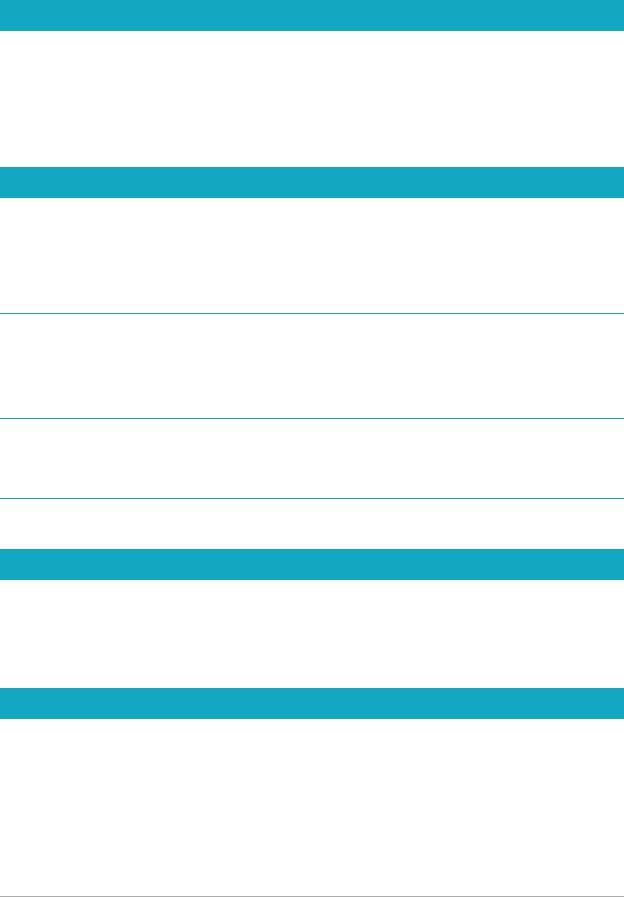
Registering Corel products
Registering Corel products is important to ensure that you receive timely access to the latest product updates, as well as valuable information about product releases. Registration also gives you access to free downloads, articles, tips and tricks, and special offers.
You can register the program immediately after you install it. For more information about registering a Corel product, visit www.corel.com/support/register.
Updates and messages
Notification messages provide you with important information about your program.You can turn automatic program updates and messaging on or off. You can choose to check for updates and messages manually.
To turn notification messages on or off
1 Click Help Message Preference.
2 Mark only the check boxes for the updates or messages that you want to receive.
To update your program
• Choose Help Check for Updates.
To check for messages
• Click Help Messages.
Corel Support Services
Corel® Support Services™ can provide you with prompt and accurate information about product features, specifications, pricing, availability, services, and technical support. For the most current information on available support and professional services for your Corel product, please visit www.corel.com/support.
About Corel
One of the world’s top software companies, Corel offers some of the industry’s most respected and well-known brands, including CorelDRAW®, Parallels®, MindManager®, ClearSlide®, Pinnacle™, and WinZip®. Across our entire portfolio, Corel’s products give today’s knowledge workers the tools they need to achieve new levels of creativity, productivity, and success.
Welcome |
5 |

For more information, please visit www.corel.com.
6 |
PaintShop Pro |
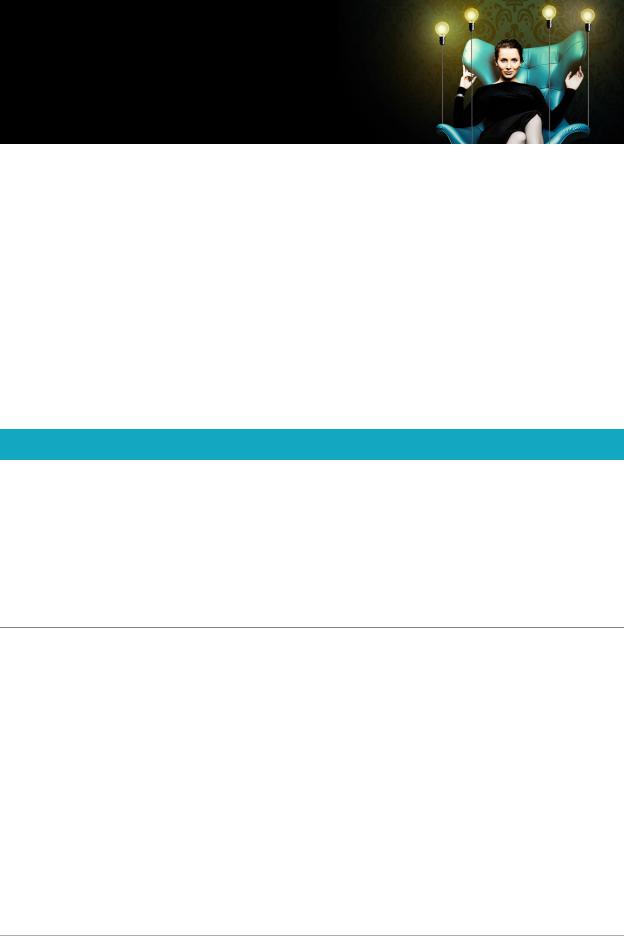
Learning PaintShop Pro
You can learn how to use Corel PaintShop Pro in various ways: by accessing the Help and videos, by using the Learning Center palette, or by exploring the Corel Guide and by visiting the Corel website (www.corel.com), where you can access tips, tutorials, and information about training.
This section presents the following topics:
•Documentation conventions
•Using the Help system
•Corel PaintShop Pro 2020 User Guide PDF
•Using the Learning Center palette
•Learning with video tutorials
•Using Web-based resources
Documentation conventions
The following table describes important conventions used in the Help.
Convention |
Description |
Example |
|
|
|
Menu Menu |
A menu item followed by a menu |
Choose File Open. |
command |
command |
|
drop-list |
A list of options that drops down when |
Choose an option from the |
|
a user clicks a down arrow button |
Selection Type drop-list on the |
|
|
Tool Options palette. |
palette |
A window containing available |
|
commands and settings relevant to a |
|
specific tool or task |
Double-click the name of the group on the Layers palette.
|
|
|
mark and |
Terms that refer to enabling or |
To preserve the current print size, |
unmark |
disabling check boxes by clicking them |
mark the Maintain original print |
|
|
size check box. |
Enter |
The Enter key on your keyboard |
To save this gradient as a swatch that |
|
|
you can access later, click the Add to |
|
|
swatches button, type a name, and |
|
|
press Enter. |
Learning PaintShop Pro |
7 |
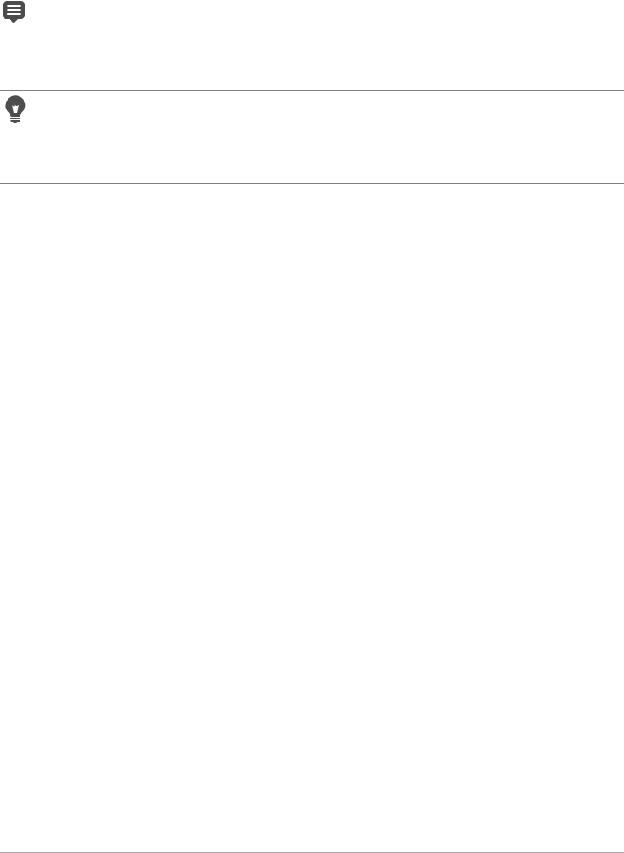
Convention |
Description |
Example |
|
|
|
|
A note containing information that is |
Although you can apply the Texture |
|
important to the preceding steps. It |
Preserving Smooth command to |
|
may describe conditions under which |
the entire image, the command |
|
the procedure can be performed. |
works best when you select the |
|
|
problem area. |
A tip containing suggestions for performing the preceding steps. It may present alternatives to the steps, or other benefits and uses of the procedure.
You can also right-click in the image to set the source point for the Clone tool.
8 |
PaintShop Pro |
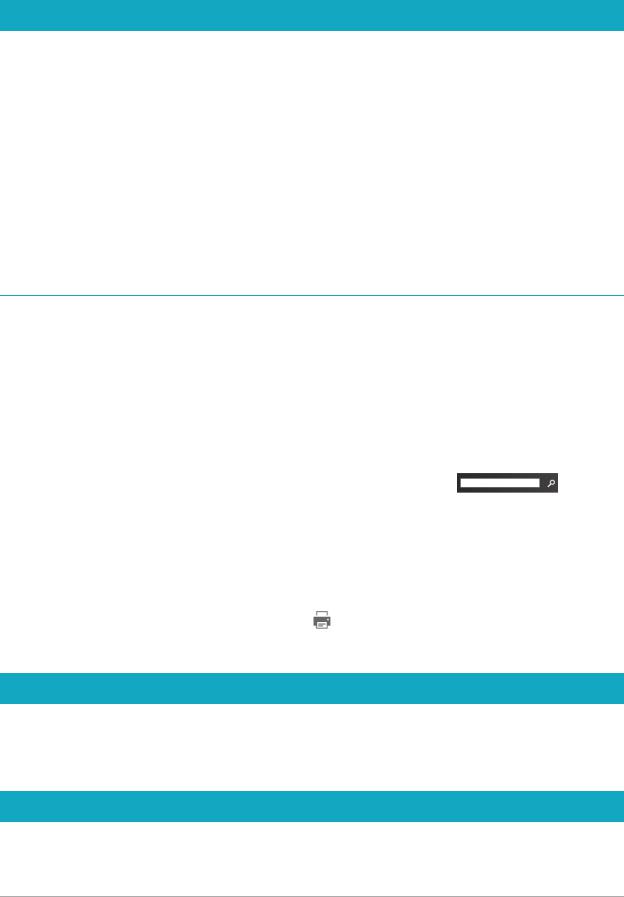
Using the Help system
The Help that is available from within the program is the most comprehensive source of information for Corel PaintShop Pro. The Help system provides two ways to find information. You can choose a topic from the Contents page, or use the Search page to search for specific words and phrases. You can also print topics from the Help.
Online and local Help
If you are connected to the Internet, the application displays the online Help. When you are online, you have access to the latest information, videos, and helpful links. If no Internet connection is available, the application displays the local Help that is installed on your computer.
To use the Help system
1Do one of the following:
•Click Help Help topics.
•Press F1.
2In the Help window, do one of the following:
•Contents — browse through topics on the left side of the window. You can hide or show the contents by clicking the Contents button 
•Search — search the full text of the Help for a particular word or phrase (no quotation
marks required) by typing your search term in the Search box . For example, if you are looking for information about a specific tool or command, you can type the name of the tool or command, such as Backlighting, to display a list of relevant topics.
You can also |
|
|
|
Print a specific Help topic |
Open a Help topic, and click the Print button |
|
|
View Help for a dialog box |
Click Help at the bottom of the dialog box. |
Corel PaintShop Pro 2020 User Guide PDF
You can download the Corel PaintShop Pro 2020 User Guide PDF to your computer or tablet, or you can print the pages you want. You can find the PDF in Help menu (Help User Guide (PDF)).
Using the Learning Center palette
The Learning Center palette contains helpful information about Corel PaintShop Pro tasks, commands, and tools to help first-time users as well as experienced users get their work
Learning PaintShop Pro |
9 |
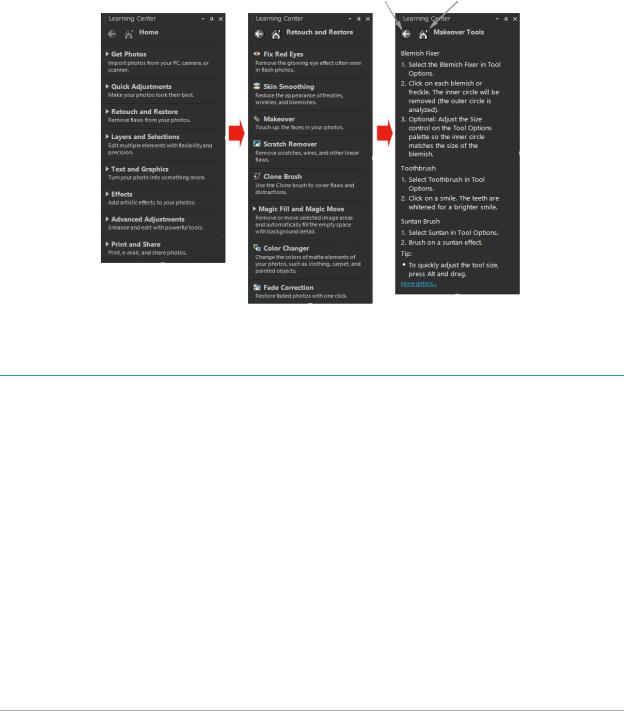
done faster. You can use the Learning Center in one of two ways: from the Home page, navigate through the task-based workflow, or simply click a tool in the Tools toolbar and follow the corresponding instructions that appear in the Learning Center palette.
Each task appearing on the Home page has its own topics with instructions that describe its related tools or commands. You can click a given topic to access a related tool or command. In this way, you can perform a task as you learn about it. You can also access the Help from the Learning Center palette to obtain additional information about a task.
Back button Home button
From the Learning Center Home page, click a task, and then click a topic.
To display or hide the Learning Center palette
Edit tab
• From the Edit tab, choose View Palettes Learning Center.
10 |
PaintShop Pro |
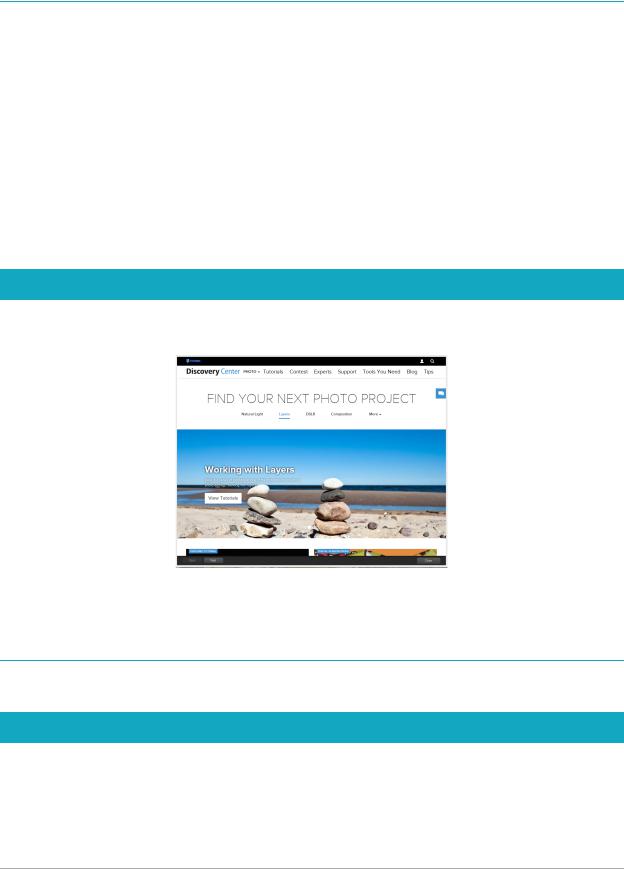
To use the Learning Center palette
Edit tab
1From the Home page, click a task. The topics related to the task appear.
2Click a topic.
The procedure related to the topic appears.
•For topics describing a tool, the tool becomes active. The Tool Options palette and any other relevant palettes appear.
•For topics describing a command associated with a dialog box, the dialog box appears.
3 Read the procedure for using the tool or command.
 Some tasks and commands are not available unless an image is open.
Some tasks and commands are not available unless an image is open.
Learning with video tutorials
The Welcome tab and the Discovery Center window (English only) lets you find and view a range of videos that help you learn about the application and photography.
You can also find video links within some topics in the online Help and by visiting www.youtube.com/corelpaintshoppro.
To open the Discovery Center window
• Choose Help Video Tutorials.
Using Web-based resources
From the Corel PaintShop Pro Help menu and the Corel website, you can access a number of Web pages dedicated to customer support and communities. You can find resources such as downloads, tutorials, tips, newsletters, newsgroups, and other online resources.
Learning PaintShop Pro |
11 |

To access Web-based resources
•From the Help menu, select one of the following website links:
•Corel Support — this link takes you to the Customer Support Web page
•Check for Updates — checks the Corel Update Service to see if there are updates to your copy of Corel PaintShop Pro
To access Corel learning resources
• Use your Internet browser to go to www.paintshoppro.com, and click the Learning tab.
12 |
PaintShop Pro |
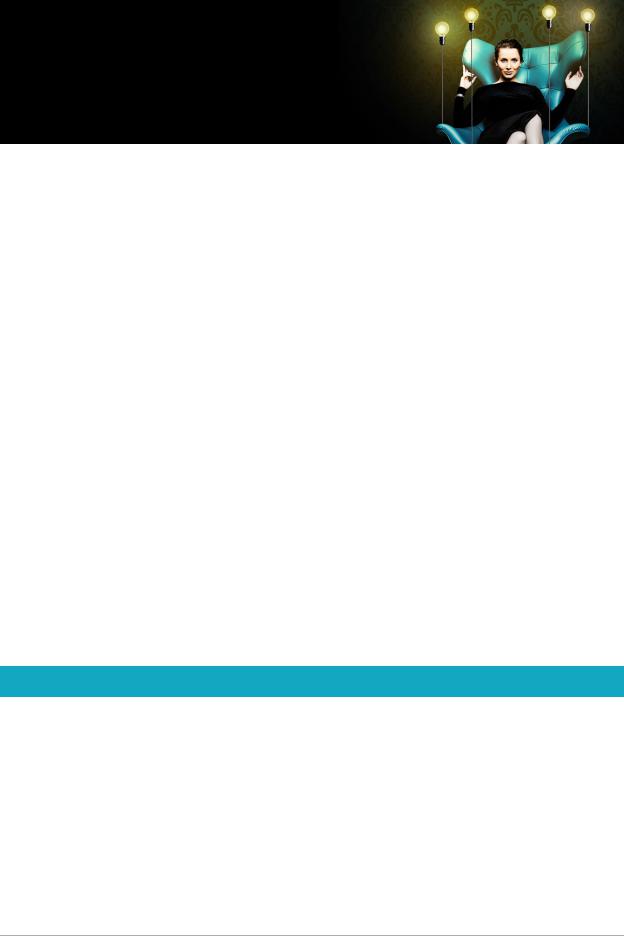
Workspace tour
Corel PaintShop Pro lets you choose between three workspaces: Photography, Essentials and Complete. The Complete workspace is the classic PaintShop Pro workspace and includes the full set of tools for a wide range of projects. The Essentials workspace is a clean, easy-on-the-eyes workspace that includes a core set of tools. The Photography workspace is a touch-friendly, simple photo-editing workspace. In addition, you can create and save a custom workspace.
 The availability of features depends on the version of the software you have. This section presents the following topics:
The availability of features depends on the version of the software you have. This section presents the following topics:
•Exploring workspace tabs
•Switching tabs
•Switching workspaces
•Choosing a workspace color
•Using palettes
•Using toolbars
•Using tools
•Customizing toolbars and palettes
•Using dialog boxes
•Viewing images
•Using shortcut keys
•Using context menus
•Using rulers, grids, and guides
Exploring workspace tabs
Tabs are a way of organizing features and content. The Photography, Essentials and Complete workspaces show different tabs by default.
•Welcome — available in Photography, Essentials and Complete
•Manage — displays in Complete
•Adjust (optional) — available in Complete, but not a default tab
•Edit — available in Photography, Essentials and Complete, but customized to suit the editing profile of each workspace.
Each tab lets you access tools and controls to help you accomplish the task at hand quickly and efficiently.
Workspace tour |
13 |
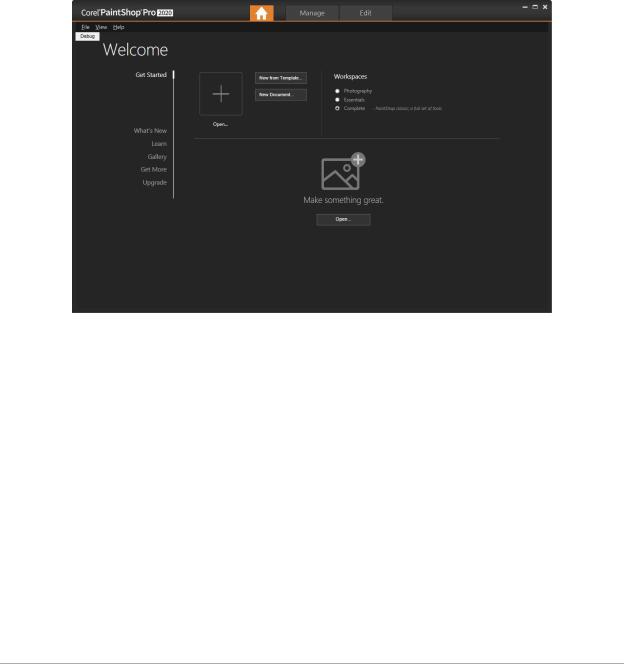
For information about hiding and showing tabs, and setting the default tab for your workspace, see “Setting workspace tab preferences” on page 482.
You can save the workspace, including all open images, magnifications and screen positions, as well as positions and preferences of palettes, toolbars, dialog boxes, and windows. For information about using custom pages, see “Using custom workspaces” on page 464.
The Welcome tab
The Welcome tab lets you access default workspace settings, start a new project or open a recent file, and it provides learning tools, offers, and important information about your product.
Welcome
The Manage tab
Manage lets you access photo management features that help you preview, organize, and streamline your photo-editing workflow.
14 |
PaintShop Pro |

Navigation palette |
Preview area |
Info palette |
|
|
|
|
|
|
|
|
Organizer toolbar |
Thumbnails |
||
Thumbnail mode
Manage consists of the following components:
•Navigation palette — helps you find and organize photos. You can use the Search box or click the Collections tab or Computer tab to display the folders on your computer, or you can sort photos by collection, tags, or ratings.
•Preview area — lets you choose between two views — a large single-image view or a multi-thumbnail view (expanded Organizer palette).
•Info palette — displays information about the selected image. It consists of a camerastyle display of the settings used to take the photo and a tabbed area that lets you add information, such as tags and ratings, and access a full list of EXIF or IPTC data.
•Organizer toolbar — offers a range of commands and options for managing photos. You can hide or show the tools by clicking the  button.
button.
For more information about Manage, see “Reviewing, organizing, and finding photos” on page 71.
The Edit tab
The Edit tab lets you access in-depth editing features. It includes menus, tools, and palettes that you can use to create and edit images. In addition to photo editing, it lets you perform painting and drawing tasks.
Workspace tour |
15 |
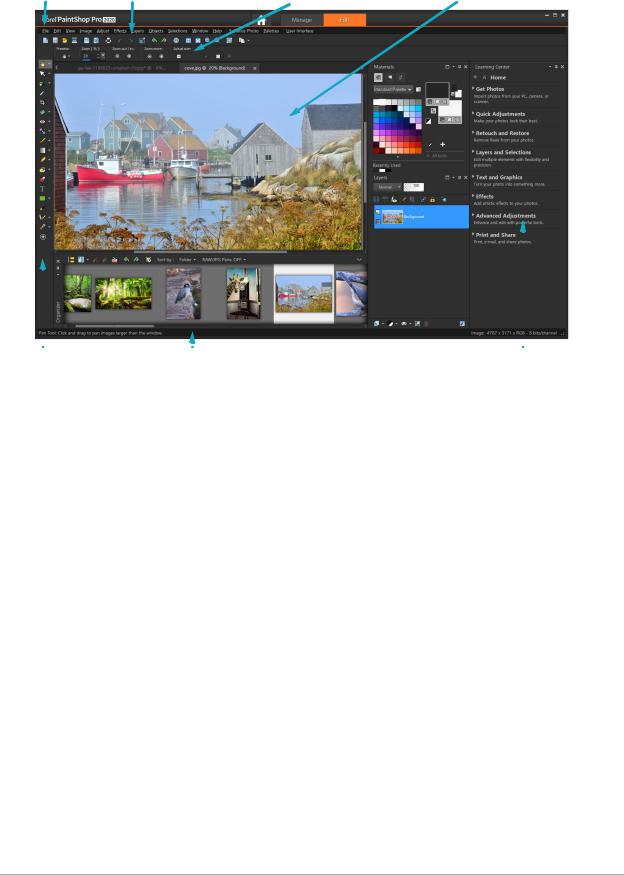
Menu bar |
Standard toolbar |
Tool Options palette |
Image window |
|
|
|
|
Status bar |
|
|
|
|
|
|
|
|
|
|
|
|
|
|
|
|
Tools toolbar |
|
Learning Center palette |
||||
A finished project displayed in Edit
Edit includes the following components:
•Menu bar — displays commands for performing tasks. For example, the Effects menu contains commands for applying effects to images.
•Toolbars — display buttons for common commands. For more information, see “Using toolbars” on page 20.
•Palettes — display image information and help you select tools, modify options, manage layers, select colors, and perform other editing tasks. For more information, see “Using palettes” on page 18.
•Image window — displays open files. You can choose from a tabbed view or a window view. For more information, see “Viewing images” on page 29.
•Status bar — displays information about the selected tool or menu command, as well as information about image dimensions, color depth, and pointer position. The status bar appears at the bottom of the window, and unlike other toolbars, it cannot be customized or moved. For more information about viewing image information, see “Displaying and editing photo information” on page 90.
Optional tabs: Adjust
Adjust is the place for quick edits. It lets you fix and enhance your photos by offering a set of the most commonly-used tools.
16 |
PaintShop Pro |
