Corel Corel Draw - 2019 User Guide
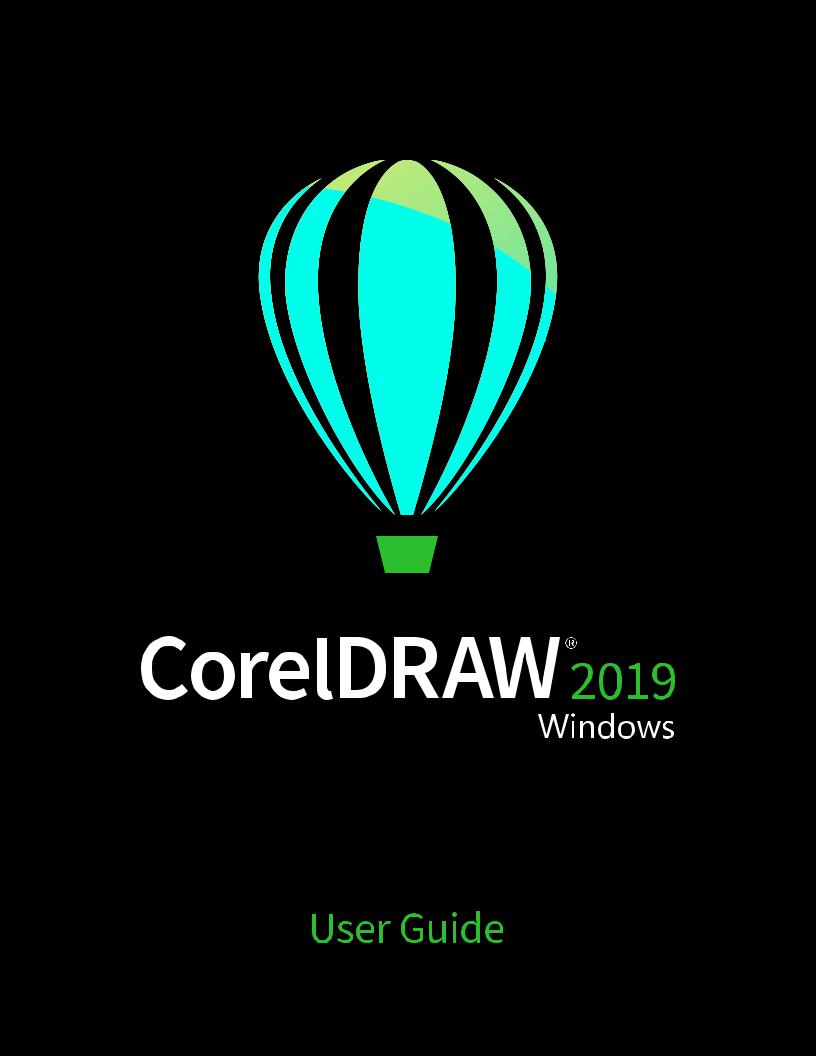
Copyright © 2019 Corel Corporation. All rights reserved.
CorelDRAW® 2019 User Guide
The features documented in this User Guide are available in the full version of CorelDRAW Graphics Suite. Some features may not be available in your version of the product.
Product specifications, pricing, packaging, technical support and information (“specifications”) refer to the retail English version only. The specifications for all other versions (including other language versions) may vary.
Information is provided by Corel on an “as is” basis, without any other warranties or conditions, express or implied, including, but not limited to, warranties of merchantable quality, satisfactory quality, merchantability or fitness for a particular purpose, or those arising by law, statute, usage of trade, course of dealing or otherwise. The entire risk as to the results of the information provided or its use is assumed
by you. Corel shall have no liability to you or any other person or entity for any indirect, incidental, special, or consequential damages whatsoever, including, but not limited to, loss of revenue or profit, lost or damaged data or other commercial or economic loss, even if Corel has been advised of the possibility of such damages, or they are foreseeable. Corel is also not liable for any claims made by any third party. Corel's maximum aggregate liability to you shall not exceed the costs paid by you to purchase the materials. Some states/countries do not allow exclusions or limitations of liability for consequential or incidental damages, so the above limitations may not apply to you.
Corel, the Corel logo, the Corel balloon logo, Corel DESIGNER, CorelDRAW, the CorelDRAW balloon logo, Corel Font Manager, CAPTURE, CONNECT, LiveSketch, PaintShop, PaintShop Pro, Painter, PHOTO-PAINT, PowerClip, PowerTRACE, Presentations, Quattro, Quattro Pro, VideoStudio and WordPerfect are trademarks or registered trademarks of Corel Corporation and/or its subsidiaries in Canada, the U.S. and/ or other countries. Other product, font and company names and logos may be trademarks or registered trademarks of their respective companies.
Patents: www.corel.com/patent
2102059
|
Contents |
Get started........................................................................................................................................................................................... |
19 |
Install CorelDRAW Graphics Suite......................................................................................................................................................... |
21 |
System requirements....................................................................................................................................................................... |
21 |
Prepare for installation................................................................................................................................................................... |
22 |
Install CorelDRAW Graphics Suite applications................................................................................................................................ |
22 |
Installation options......................................................................................................................................................................... |
22 |
Modify and repair installations....................................................................................................................................................... |
24 |
Uninstall CorelDRAW Graphics Suite............................................................................................................................................... |
24 |
FAQ................................................................................................................................................................................................ |
25 |
Corel accounts and services.................................................................................................................................................................. |
27 |
Authenticate CorelDRAW Graphics Suite......................................................................................................................................... |
27 |
Account settings............................................................................................................................................................................. |
28 |
Updates.......................................................................................................................................................................................... |
28 |
Change user credentials.................................................................................................................................................................. |
28 |
Corel Support Services.................................................................................................................................................................... |
29 |
About Corel.................................................................................................................................................................................... |
29 |
What’s new in CorelDRAW Graphics Suite?.......................................................................................................................................... |
31 |
Individuality.................................................................................................................................................................................... |
31 |
Creativity......................................................................................................................................................................................... |
32 |
Productivity..................................................................................................................................................................................... |
33 |
What was new in previous versions................................................................................................................................................ |
34 |
Learning resources................................................................................................................................................................................ |
35 |
Get help......................................................................................................................................................................................... |
35 |
Help and tooltips............................................................................................................................................................................ |
36 |
Hints............................................................................................................................................................................................... |
38 |
Welcome screen............................................................................................................................................................................. |
38 |
Quick Start Guide........................................................................................................................................................................... |
38 |
Video resources.............................................................................................................................................................................. |
39 |
Developers’ website........................................................................................................................................................................ |
39 |
Network deployment guide............................................................................................................................................................ |
39 |
Contents | 1
Web-based resources...................................................................................................................................................................... |
39 |
Start and set up................................................................................................................................................................................... |
41 |
Start and quit CorelDRAW.............................................................................................................................................................. |
41 |
Change the language..................................................................................................................................................................... |
41 |
Startup settings.............................................................................................................................................................................. |
42 |
CorelDRAW basics................................................................................................................................................................................ |
43 |
Vector graphics and bitmaps.......................................................................................................................................................... |
43 |
Start and open drawings................................................................................................................................................................ |
44 |
Scan images................................................................................................................................................................................... |
47 |
Work with multiple drawings......................................................................................................................................................... |
48 |
Undo, redo, and repeat actions...................................................................................................................................................... |
49 |
Zoom, pan, and scroll.................................................................................................................................................................... |
50 |
Preview drawings............................................................................................................................................................................ |
52 |
Viewing modes............................................................................................................................................................................... |
54 |
Views.............................................................................................................................................................................................. |
55 |
Save drawings................................................................................................................................................................................ |
56 |
Locked files..................................................................................................................................................................................... |
58 |
Back up and recover files............................................................................................................................................................... |
58 |
Add and access drawing information............................................................................................................................................. |
59 |
Close drawings............................................................................................................................................................................... |
60 |
Explore basic tasks.......................................................................................................................................................................... |
60 |
CorelDRAW.app, CorelDRAW, and Corel Cloud............................................................................................................................... |
61 |
CorelDRAW workspace tour.................................................................................................................................................................. |
63 |
CorelDRAW terms........................................................................................................................................................................... |
63 |
Application window....................................................................................................................................................................... |
64 |
Standard toolbar............................................................................................................................................................................ |
66 |
Toolbox........................................................................................................................................................................................... |
69 |
Property bar.................................................................................................................................................................................... |
82 |
Dockers........................................................................................................................................................................................... |
82 |
Status bar....................................................................................................................................................................................... |
84 |
Choose a workspace....................................................................................................................................................................... |
84 |
2 | CorelDRAW 2019 User Guide
Creative tools and content................................................................................................................................................................... |
87 |
Content types................................................................................................................................................................................. |
87 |
Change content locations............................................................................................................................................................... |
89 |
Acquire applications, plug-ins, and content.................................................................................................................................... |
89 |
Find images with the CONNECT Content docker............................................................................................................................ |
90 |
Use and manage images with the CONNECT Content docker......................................................................................................... |
93 |
CONNECT Browser.......................................................................................................................................................................... |
95 |
Find content with the CONNECT Browser....................................................................................................................................... |
97 |
View content in the CONNECT Browser.......................................................................................................................................... |
99 |
Use content from the CONNECT Browser..................................................................................................................................... |
100 |
Manage content with the Tray docker.......................................................................................................................................... |
102 |
Sync trays with OneDrive.............................................................................................................................................................. |
104 |
Touchscreen and wheel devices.......................................................................................................................................................... |
107 |
Touch............................................................................................................................................................................................ |
107 |
Wheel devices............................................................................................................................................................................... |
109 |
Using a document management system with CorelDRAW Graphics Suite........................................................................................... |
115 |
Understanding document management systems........................................................................................................................... |
115 |
Getting started with Microsoft SharePoint.................................................................................................................................... |
116 |
Checking documents in and out of a document library................................................................................................................ |
117 |
Viewing documents and document properties.............................................................................................................................. |
118 |
Lines, shapes, and outlines................................................................................................................................................................ |
119 |
Lines, outlines, and brushstrokes........................................................................................................................................................ |
121 |
Lines............................................................................................................................................................................................. |
121 |
Calligraphic and preset lines......................................................................................................................................................... |
130 |
LiveSketch..................................................................................................................................................................................... |
132 |
Format lines and outlines............................................................................................................................................................. |
138 |
Add arrowheads to lines and curves............................................................................................................................................. |
143 |
Copy, convert, remove, and replace outlines................................................................................................................................. |
145 |
Brushstrokes................................................................................................................................................................................. |
148 |
Brushstrokes and stylus input....................................................................................................................................................... |
149 |
Spray objects along a line............................................................................................................................................................ |
151 |
Contents | 3
Connector and callout lines.......................................................................................................................................................... |
153 |
Dimension lines............................................................................................................................................................................ |
157 |
Pressure-sensitive pens and devices............................................................................................................................................... |
160 |
Shapes................................................................................................................................................................................................ |
163 |
Rectangles and squares................................................................................................................................................................ |
163 |
Ellipses, circles, arcs, and pie shapes............................................................................................................................................ |
166 |
Polygons and stars........................................................................................................................................................................ |
168 |
Spirals........................................................................................................................................................................................... |
170 |
Grids............................................................................................................................................................................................. |
170 |
Predefined shapes......................................................................................................................................................................... |
171 |
Use shape recognition.................................................................................................................................................................. |
172 |
Shape objects..................................................................................................................................................................................... |
175 |
Curve objects................................................................................................................................................................................ |
176 |
Select and move nodes................................................................................................................................................................ |
177 |
Align and distribute nodes........................................................................................................................................................... |
179 |
Manipulate segments................................................................................................................................................................... |
186 |
Join curves.................................................................................................................................................................................... |
187 |
Copy and cut segments................................................................................................................................................................ |
189 |
Add, remove, and join nodes....................................................................................................................................................... |
189 |
Node types................................................................................................................................................................................... |
191 |
Transform nodes........................................................................................................................................................................... |
192 |
Break the path of curve objects.................................................................................................................................................... |
193 |
Mirror changes in curve objects................................................................................................................................................... |
194 |
Skew and stretch objects.............................................................................................................................................................. |
195 |
Smudge and smear objects.......................................................................................................................................................... |
196 |
Roughen objects........................................................................................................................................................................... |
199 |
Smooth objects............................................................................................................................................................................ |
201 |
Attract or push away nodes to shape.......................................................................................................................................... |
202 |
Apply distortion effects................................................................................................................................................................. |
203 |
Add twirl effects........................................................................................................................................................................... |
205 |
Shape objects by using envelopes................................................................................................................................................ |
206 |
4 | CorelDRAW 2019 User Guide
Crop and erase objects................................................................................................................................................................. |
214 |
Split objects.................................................................................................................................................................................. |
218 |
Trim objects.................................................................................................................................................................................. |
220 |
Fillet, scallop, and chamfer corners.............................................................................................................................................. |
222 |
Weld and intersect objects........................................................................................................................................................... |
225 |
PowerClip objects......................................................................................................................................................................... |
226 |
Options for nodes, handles, and previews.................................................................................................................................... |
232 |
Symmetrical drawing.......................................................................................................................................................................... |
237 |
Create symmetry........................................................................................................................................................................... |
238 |
Editing symmetry.......................................................................................................................................................................... |
240 |
Fuse curves in symmetry groups................................................................................................................................................... |
245 |
Remove symmetry and break symmetry links................................................................................................................................ |
246 |
Objects, symbols, and layers............................................................................................................................................................. |
249 |
Objects............................................................................................................................................................................................... |
251 |
Select objects................................................................................................................................................................................ |
252 |
Transform objects......................................................................................................................................................................... |
255 |
Copy, duplicate, and delete objects.............................................................................................................................................. |
258 |
Create objects from enclosed areas.............................................................................................................................................. |
261 |
Create a boundary around objects............................................................................................................................................... |
261 |
Use object coordinates to draw and modify objects..................................................................................................................... |
262 |
Copy object properties, transformations, and effects.................................................................................................................... |
270 |
Clone objects................................................................................................................................................................................ |
271 |
Position objects............................................................................................................................................................................. |
272 |
Align and distribute objects.......................................................................................................................................................... |
274 |
Apply object hinting..................................................................................................................................................................... |
278 |
Snap objects................................................................................................................................................................................. |
278 |
Dynamic guides............................................................................................................................................................................ |
281 |
Alignment guides......................................................................................................................................................................... |
285 |
Change the order of objects......................................................................................................................................................... |
289 |
Size and scale objects................................................................................................................................................................... |
290 |
Rotate and mirror objects............................................................................................................................................................. |
291 |
Contents | 5
Modify objects with the Properties docker.................................................................................................................................... |
293 |
Fit objects to a path..................................................................................................................................................................... |
295 |
Group objects............................................................................................................................................................................... |
299 |
Combine objects........................................................................................................................................................................... |
301 |
Lock objects.................................................................................................................................................................................. |
302 |
Find and replace objects............................................................................................................................................................... |
303 |
Hide and show objects................................................................................................................................................................. |
304 |
Constrain objects.......................................................................................................................................................................... |
305 |
Bar codes...................................................................................................................................................................................... |
306 |
Link and embed objects..................................................................................................................................................................... |
309 |
Insert linked or embedded objects................................................................................................................................................ |
309 |
Edit linked or embedded objects.................................................................................................................................................. |
310 |
QR codes............................................................................................................................................................................................ |
311 |
Insert QR codes............................................................................................................................................................................ |
311 |
Edit QR codes............................................................................................................................................................................... |
312 |
Validate QR codes........................................................................................................................................................................ |
314 |
Layers................................................................................................................................................................................................. |
317 |
Create layers................................................................................................................................................................................. |
317 |
View layers, pages, and objects.................................................................................................................................................... |
320 |
Change layer properties................................................................................................................................................................ |
323 |
Find, move, and copy layers and objects...................................................................................................................................... |
325 |
Symbols.............................................................................................................................................................................................. |
327 |
Create, edit, and delete symbols................................................................................................................................................... |
327 |
Use symbols in drawings.............................................................................................................................................................. |
329 |
Symbol collections and libraries.................................................................................................................................................... |
331 |
Reference: Symbols....................................................................................................................................................................... |
332 |
Manage and track projects................................................................................................................................................................. |
335 |
Set up the project database......................................................................................................................................................... |
335 |
Assign and copy object data........................................................................................................................................................ |
336 |
Object data summary................................................................................................................................................................... |
337 |
Track project time......................................................................................................................................................................... |
338 |
6 | CorelDRAW 2019 User Guide
Color, fills, and transparencies........................................................................................................................................................... |
345 |
Color.................................................................................................................................................................................................. |
347 |
Color models................................................................................................................................................................................ |
347 |
Color depth.................................................................................................................................................................................. |
349 |
Choose colors............................................................................................................................................................................... |
350 |
Document palette......................................................................................................................................................................... |
355 |
Create and edit color palettes...................................................................................................................................................... |
357 |
Organize and show color palettes................................................................................................................................................ |
360 |
Show or hide color palettes......................................................................................................................................................... |
362 |
Set color palette properties.......................................................................................................................................................... |
363 |
Fills..................................................................................................................................................................................................... |
365 |
Uniform fills.................................................................................................................................................................................. |
365 |
Fountain fills................................................................................................................................................................................. |
366 |
Vector and bitmap pattern fills..................................................................................................................................................... |
371 |
Two-color pattern fills................................................................................................................................................................... |
376 |
Texture fills................................................................................................................................................................................... |
377 |
PostScript fills............................................................................................................................................................................... |
379 |
Mesh fills...................................................................................................................................................................................... |
380 |
Apply fills to areas........................................................................................................................................................................ |
383 |
Work with fills.............................................................................................................................................................................. |
384 |
Object transparency............................................................................................................................................................................ |
387 |
Uniform transparency................................................................................................................................................................... |
388 |
Fountain transparency.................................................................................................................................................................. |
389 |
Pattern transparency..................................................................................................................................................................... |
391 |
Texture transparency..................................................................................................................................................................... |
394 |
Copy, freeze, and remove transparencies...................................................................................................................................... |
395 |
Merge modes............................................................................................................................................................................... |
396 |
Find, manage, and save fills and transparencies................................................................................................................................. |
399 |
Find and view fills and transparencies.......................................................................................................................................... |
399 |
Manage fills and transparencies................................................................................................................................................... |
401 |
Save fills and transparencies......................................................................................................................................................... |
403 |
Contents | 7
Color management............................................................................................................................................................................. |
405 |
About color management............................................................................................................................................................ |
405 |
Get started with color management............................................................................................................................................. |
409 |
Install, load, and embed color profiles......................................................................................................................................... |
412 |
Assign color profiles..................................................................................................................................................................... |
413 |
Convert colors to other color profiles........................................................................................................................................... |
414 |
Color-conversion settings.............................................................................................................................................................. |
414 |
Soft proofing................................................................................................................................................................................ |
415 |
Color management presets........................................................................................................................................................... |
418 |
Color management policies.......................................................................................................................................................... |
419 |
Manage colors when opening documents.................................................................................................................................... |
420 |
Manage colors when importing and pasting files......................................................................................................................... |
421 |
Manage colors for print............................................................................................................................................................... |
421 |
Use a safe CMYK workflow.......................................................................................................................................................... |
422 |
Manage colors for online viewing................................................................................................................................................ |
422 |
Special effects.................................................................................................................................................................................... |
423 |
Lenses................................................................................................................................................................................................. |
425 |
Apply lenses................................................................................................................................................................................. |
425 |
Edit lenses.................................................................................................................................................................................... |
427 |
Add 3D effects................................................................................................................................................................................... |
429 |
Contour objects............................................................................................................................................................................ |
429 |
Apply perspective.......................................................................................................................................................................... |
432 |
Create extrusions.......................................................................................................................................................................... |
435 |
Create bevel effects...................................................................................................................................................................... |
439 |
Add drop shadows....................................................................................................................................................................... |
441 |
Add block shadows...................................................................................................................................................................... |
443 |
Blend objects................................................................................................................................................................................ |
446 |
Mosaics.............................................................................................................................................................................................. |
453 |
Vector mosaics (Pointillizer effect)................................................................................................................................................. |
453 |
Bitmap mosaics (PhotoCocktail effect).......................................................................................................................................... |
457 |
Add movement and focus.................................................................................................................................................................. |
461 |
8 | CorelDRAW 2019 User Guide
Impact effects............................................................................................................................................................................... |
461 |
Text..................................................................................................................................................................................................... |
469 |
Add and manipulate text................................................................................................................................................................... |
471 |
Import and paste text................................................................................................................................................................... |
471 |
Artistic text................................................................................................................................................................................... |
473 |
Paragraph text.............................................................................................................................................................................. |
473 |
Add columns to text frames......................................................................................................................................................... |
477 |
Combine and link paragraph text frames...................................................................................................................................... |
478 |
Align text to the baseline grid...................................................................................................................................................... |
480 |
Select text..................................................................................................................................................................................... |
481 |
Find, edit, and convert text.......................................................................................................................................................... |
482 |
Shift, rotate, mirror, and flip text.................................................................................................................................................. |
484 |
Move text..................................................................................................................................................................................... |
486 |
Wrap text..................................................................................................................................................................................... |
487 |
Fit text to a path.......................................................................................................................................................................... |
488 |
Special characters, symbols, and glyphs........................................................................................................................................ |
490 |
Embed graphics............................................................................................................................................................................ |
494 |
Legacy text................................................................................................................................................................................... |
494 |
Format text......................................................................................................................................................................................... |
495 |
Choose typefaces and fonts.......................................................................................................................................................... |
495 |
Format characters......................................................................................................................................................................... |
498 |
Change text color......................................................................................................................................................................... |
499 |
Kern a range of characters........................................................................................................................................................... |
501 |
Changing text case....................................................................................................................................................................... |
501 |
OpenType features........................................................................................................................................................................ |
502 |
Adjust character and word spacing.............................................................................................................................................. |
507 |
Adjust line and paragraph spacing............................................................................................................................................... |
508 |
Add bullets to text....................................................................................................................................................................... |
510 |
Drop caps..................................................................................................................................................................................... |
511 |
Change character position and angle........................................................................................................................................... |
512 |
Align text...................................................................................................................................................................................... |
513 |
Contents | 9
Add tabs and indents................................................................................................................................................................... |
516 |
Text styles..................................................................................................................................................................................... |
517 |
Hyphenate text............................................................................................................................................................................. |
517 |
Formatting codes.......................................................................................................................................................................... |
519 |
Nonprinting characters................................................................................................................................................................. |
520 |
Work with text in different languages................................................................................................................................................ |
523 |
Format Asian text......................................................................................................................................................................... |
523 |
Line-breaking rules for Asian text................................................................................................................................................. |
524 |
OpenType support for Asian text.................................................................................................................................................. |
525 |
Format multilingual text............................................................................................................................................................... |
525 |
Display text correctly in any language.......................................................................................................................................... |
527 |
Manage fonts..................................................................................................................................................................................... |
529 |
Change the default font............................................................................................................................................................... |
529 |
Substitute fonts............................................................................................................................................................................ |
530 |
Embed fonts................................................................................................................................................................................. |
531 |
View fonts.................................................................................................................................................................................... |
532 |
Filter fonts.................................................................................................................................................................................... |
533 |
Search for fonts............................................................................................................................................................................ |
535 |
Acquire more fonts...................................................................................................................................................................... |
536 |
Choose fonts................................................................................................................................................................................ |
537 |
Corel Font Manager...................................................................................................................................................................... |
539 |
Writing tools...................................................................................................................................................................................... |
541 |
QuickCorrect................................................................................................................................................................................. |
541 |
Spell Check and Grammatik.......................................................................................................................................................... |
543 |
Thesaurus..................................................................................................................................................................................... |
545 |
Work with languages................................................................................................................................................................... |
546 |
Customize the writing tools......................................................................................................................................................... |
546 |
Checking styles............................................................................................................................................................................. |
548 |
Word lists..................................................................................................................................................................................... |
548 |
Check statistics............................................................................................................................................................................. |
550 |
Reference: Writing tools............................................................................................................................................................... |
551 |
10 | CorelDRAW 2019 User Guide
Templates and styles.......................................................................................................................................................................... |
557 |
Templates........................................................................................................................................................................................... |
559 |
Use templates............................................................................................................................................................................... |
559 |
Find templates.............................................................................................................................................................................. |
560 |
Manage templates........................................................................................................................................................................ |
562 |
Create templates........................................................................................................................................................................... |
563 |
Edit templates.............................................................................................................................................................................. |
564 |
Styles and style sets............................................................................................................................................................................ |
565 |
Create styles and style sets........................................................................................................................................................... |
566 |
Apply styles and style sets............................................................................................................................................................ |
568 |
Edit styles and style sets............................................................................................................................................................... |
569 |
Manage default object properties................................................................................................................................................. |
570 |
Export and import style sheets..................................................................................................................................................... |
571 |
Assign keyboard shortcuts to styles or style sets........................................................................................................................... |
572 |
Find objects that use a specific style or style set........................................................................................................................... |
572 |
Break the link between objects and styles or style sets................................................................................................................. |
573 |
Color styles......................................................................................................................................................................................... |
575 |
Create and apply color styles........................................................................................................................................................ |
575 |
Edit color styles............................................................................................................................................................................ |
578 |
View color styles........................................................................................................................................................................... |
581 |
Export and import color styles...................................................................................................................................................... |
583 |
Break the link between a color style and an object...................................................................................................................... |
583 |
Pages and layout............................................................................................................................................................................... |
585 |
Pages and layout tools....................................................................................................................................................................... |
587 |
Page layout................................................................................................................................................................................... |
587 |
Page background.......................................................................................................................................................................... |
590 |
Add, duplicate, rename, and delete pages................................................................................................................................... |
591 |
Insert page numbers.................................................................................................................................................................... |
593 |
Rulers............................................................................................................................................................................................ |
595 |
Calibrate the rulers....................................................................................................................................................................... |
597 |
Contents | 11
Document grid and pixel grid....................................................................................................................................................... |
597 |
Baseline grid................................................................................................................................................................................. |
599 |
Set up guidelines.......................................................................................................................................................................... |
600 |
Modify guidelines......................................................................................................................................................................... |
602 |
Drawing scale............................................................................................................................................................................... |
603 |
Tables................................................................................................................................................................................................. |
605 |
Add tables.................................................................................................................................................................................... |
605 |
Select, move, and navigate table components.............................................................................................................................. |
607 |
Insert and delete table rows and columns.................................................................................................................................... |
609 |
Resize table cells, rows, and columns........................................................................................................................................... |
611 |
Format tables and cells................................................................................................................................................................. |
612 |
Text in tables................................................................................................................................................................................ |
615 |
Convert tables to text................................................................................................................................................................... |
616 |
Merge and split tables and cells................................................................................................................................................... |
617 |
Manipulate tables as objects........................................................................................................................................................ |
618 |
Add images, graphics, and backgrounds to tables....................................................................................................................... |
619 |
Import tables................................................................................................................................................................................ |
619 |
Bitmaps.............................................................................................................................................................................................. |
621 |
Work with bitmaps............................................................................................................................................................................. |
623 |
Convert vector graphics to bitmaps.............................................................................................................................................. |
623 |
Import bitmaps............................................................................................................................................................................. |
625 |
Crop bitmaps................................................................................................................................................................................ |
625 |
Bitmap dimensions and resolution................................................................................................................................................ |
625 |
Straighten bitmaps....................................................................................................................................................................... |
627 |
Correct perspective distortions...................................................................................................................................................... |
629 |
Use Digimarc watermarks to identify bitmaps............................................................................................................................... |
630 |
Remove dust and scratch marks from bitmaps............................................................................................................................. |
632 |
Change and mask colors in bitmaps............................................................................................................................................. |
632 |
Image Adjustment Lab................................................................................................................................................................. |
634 |
Adjust color and tone.................................................................................................................................................................. |
638 |
Tone Curve filter........................................................................................................................................................................... |
644 |
12 | CorelDRAW 2019 User Guide
Transform color and tone............................................................................................................................................................. |
647 |
Edit bitmaps with Corel PHOTO-PAINT......................................................................................................................................... |
648 |
Apply special effects to bitmaps................................................................................................................................................... |
648 |
Special effects categories.................................................................................................................................................................... |
655 |
3-D............................................................................................................................................................................................... |
655 |
Art strokes.................................................................................................................................................................................... |
659 |
Blur............................................................................................................................................................................................... |
665 |
Camera......................................................................................................................................................................................... |
670 |
Color transform............................................................................................................................................................................ |
674 |
Contour........................................................................................................................................................................................ |
676 |
Creative........................................................................................................................................................................................ |
677 |
Custom......................................................................................................................................................................................... |
681 |
Distort.......................................................................................................................................................................................... |
683 |
Noise............................................................................................................................................................................................ |
688 |
Sharpen........................................................................................................................................................................................ |
691 |
Texture.......................................................................................................................................................................................... |
693 |
Bitmap color modes........................................................................................................................................................................... |
699 |
Change the color mode of bitmaps.............................................................................................................................................. |
699 |
Change bitmaps to black-and-white............................................................................................................................................. |
700 |
Change bitmaps to duotones....................................................................................................................................................... |
701 |
Change bitmaps to the paletted color mode................................................................................................................................ |
702 |
Trace................................................................................................................................................................................................... |
705 |
Trace bitmaps............................................................................................................................................................................... |
705 |
PowerTRACE controls.................................................................................................................................................................... |
708 |
Preview traced results................................................................................................................................................................... |
709 |
Fine-tune traced results................................................................................................................................................................ |
710 |
Adjust colors in traced results...................................................................................................................................................... |
712 |
Default tracing options................................................................................................................................................................. |
714 |
Tips for tracing bitmaps............................................................................................................................................................... |
715 |
RAW camera files............................................................................................................................................................................... |
717 |
Use RAW camera files.................................................................................................................................................................. |
717 |
Contents | 13
Import RAW camera files in CorelDRAW....................................................................................................................................... |
718 |
Adjust the color and tone of RAW camera files............................................................................................................................ |
720 |
Sharpen RAW camera files and reduce noise................................................................................................................................ |
723 |
Preview RAW camera files and obtain image information............................................................................................................. |
724 |
Printing.............................................................................................................................................................................................. |
725 |
Print basics......................................................................................................................................................................................... |
727 |
Print your work............................................................................................................................................................................ |
727 |
Lay out print jobs......................................................................................................................................................................... |
728 |
Preview print................................................................................................................................................................................ |
729 |
Print styles.................................................................................................................................................................................... |
730 |
Fine-tune print jobs...................................................................................................................................................................... |
731 |
Print colors accurately................................................................................................................................................................... |
732 |
Print to a PostScript printer.......................................................................................................................................................... |
734 |
Print merge................................................................................................................................................................................... |
736 |
Preflight summaries...................................................................................................................................................................... |
739 |
Prepare files for print service providers............................................................................................................................................... |
741 |
Prepare for a print service provider............................................................................................................................................... |
741 |
Imposition layouts........................................................................................................................................................................ |
742 |
Printers’ marks.............................................................................................................................................................................. |
744 |
Maintain OPI links........................................................................................................................................................................ |
746 |
Color separations.......................................................................................................................................................................... |
747 |
Color trapping and overprinting................................................................................................................................................... |
748 |
In-RIP trapping settings................................................................................................................................................................ |
751 |
Print to film.................................................................................................................................................................................. |
753 |
Prepare banners for printing......................................................................................................................................................... |
754 |
Work with a print service provider............................................................................................................................................... |
756 |
Web graphics..................................................................................................................................................................................... |
757 |
Create objects for the web................................................................................................................................................................. |
759 |
Create pixel-perfect graphics for the web..................................................................................................................................... |
759 |
Export bitmaps for the web......................................................................................................................................................... |
760 |
14 | CorelDRAW 2019 User Guide
Export and upload bitmaps to WordPress.................................................................................................................................... |
765 |
Save and apply web presets......................................................................................................................................................... |
766 |
Export objects with transparent colors and backgrounds.............................................................................................................. |
767 |
Web-compatible text.................................................................................................................................................................... |
767 |
Rollovers....................................................................................................................................................................................... |
768 |
Bookmarks and hyperlinks............................................................................................................................................................ |
769 |
Add hotspots and alternate text to objects.................................................................................................................................. |
771 |
File formats........................................................................................................................................................................................ |
773 |
Import and export files....................................................................................................................................................................... |
775 |
Import files................................................................................................................................................................................... |
775 |
Export files.................................................................................................................................................................................... |
778 |
Export to PDF..................................................................................................................................................................................... |
781 |
Export to PDF............................................................................................................................................................................... |
781 |
PDF hyperlinks, bookmarks, and thumbnails................................................................................................................................. |
784 |
Reduce PDF file size...................................................................................................................................................................... |
784 |
Text and fonts in PDF files............................................................................................................................................................ |
785 |
Encode PDF files........................................................................................................................................................................... |
787 |
View options for EPS files............................................................................................................................................................. |
787 |
PDF color management options.................................................................................................................................................... |
788 |
PDF security options..................................................................................................................................................................... |
789 |
Optimize PDF files........................................................................................................................................................................ |
790 |
PDF preflight summaries............................................................................................................................................................... |
791 |
Prepare PDF files for a print provider............................................................................................................................................ |
792 |
Work with office productivity applications.......................................................................................................................................... |
795 |
Import files from office productivity applications.......................................................................................................................... |
795 |
Export files to office productivity applications............................................................................................................................... |
795 |
Add objects to documents........................................................................................................................................................... |
795 |
Supported file formats........................................................................................................................................................................ |
797 |
Adobe Illustrator (AI).................................................................................................................................................................... |
798 |
Adobe Type 1 Font (PFB).............................................................................................................................................................. |
800 |
Windows Bitmap (BMP)................................................................................................................................................................ |
801 |
Contents | 15
OS/2 Bitmap (BMP)....................................................................................................................................................................... |
802 |
Computer Graphics Metafile (CGM).............................................................................................................................................. |
802 |
CorelDRAW (CDR)......................................................................................................................................................................... |
803 |
Corel Presentation Exchange (CMX).............................................................................................................................................. |
803 |
Corel PHOTO-PAINT (CPT)............................................................................................................................................................. |
804 |
Corel Symbol Library (CSL)............................................................................................................................................................ |
804 |
Cursor Resource (CUR).................................................................................................................................................................. |
805 |
Microsoft Word (DOC, DOCX, or RTF).......................................................................................................................................... |
805 |
Microsoft Publisher (PUB)............................................................................................................................................................. |
807 |
Corel DESIGNER (DES, DSF, DS4, or DRW).................................................................................................................................... |
807 |
AutoCAD Drawing Database (DWG) and AutoCAD Drawing Interchange Format (DXF)................................................................. |
808 |
Encapsulated PostScript (EPS)....................................................................................................................................................... |
810 |
PostScript (PS or PRN)................................................................................................................................................................... |
814 |
GIF................................................................................................................................................................................................ |
815 |
JPEG (JPG).................................................................................................................................................................................... |
815 |
JPEG 2000 (JP2)........................................................................................................................................................................... |
816 |
Kodak Photo CD Image (PCD)....................................................................................................................................................... |
817 |
PICT (PCT)..................................................................................................................................................................................... |
818 |
PaintBrush (PCX)........................................................................................................................................................................... |
819 |
Adobe Portable Document Format (PDF)...................................................................................................................................... |
820 |
HPGL Plotter File (PLT).................................................................................................................................................................. |
822 |
Portable Network Graphics (PNG)................................................................................................................................................. |
823 |
Adobe Photoshop (PSD)............................................................................................................................................................... |
824 |
Corel Painter (RIF)......................................................................................................................................................................... |
825 |
Scalable Vector Graphics (SVG)..................................................................................................................................................... |
825 |
Adobe Flash (SWF)....................................................................................................................................................................... |
829 |
TARGA (TGA)................................................................................................................................................................................ |
830 |
TIFF............................................................................................................................................................................................... |
831 |
TrueType Font (TTF)....................................................................................................................................................................... |
831 |
Visio (VSD).................................................................................................................................................................................... |
832 |
WordPerfect Document (WPD)...................................................................................................................................................... |
832 |
16 | CorelDRAW 2019 User Guide
WordPerfect Graphic (WPG).......................................................................................................................................................... |
832 |
RAW camera file formats.............................................................................................................................................................. |
833 |
Wavelet Compressed Bitmap (WI)................................................................................................................................................. |
833 |
Windows Metafile Format (WMF)................................................................................................................................................. |
834 |
Additional file formats.................................................................................................................................................................. |
834 |
Recommended formats for importing graphics............................................................................................................................. |
835 |
Recommended formats for exporting graphics............................................................................................................................. |
836 |
General notes on importing text files........................................................................................................................................... |
836 |
Customize and automate.................................................................................................................................................................. |
839 |
Setting basic preferences.................................................................................................................................................................... |
841 |
Disabling warning messages......................................................................................................................................................... |
841 |
Viewing system information......................................................................................................................................................... |
841 |
Customize CorelDRAW........................................................................................................................................................................ |
843 |
Choose options............................................................................................................................................................................. |
843 |
Save and restore defaults............................................................................................................................................................. |
844 |
Create workspaces........................................................................................................................................................................ |
844 |
Import and export workspaces..................................................................................................................................................... |
845 |
Customize workspace appearance................................................................................................................................................ |
846 |
Customize keyboard shortcuts...................................................................................................................................................... |
848 |
Customize menus......................................................................................................................................................................... |
849 |
Customize toolbars....................................................................................................................................................................... |
851 |
Customize the toolbox................................................................................................................................................................. |
854 |
Customize the property bar.......................................................................................................................................................... |
854 |
Customize the status bar.............................................................................................................................................................. |
855 |
Customize filters........................................................................................................................................................................... |
856 |
Use macros and scripts to automate tasks......................................................................................................................................... |
859 |
Macros......................................................................................................................................................................................... |
859 |
JavaScript scripts........................................................................................................................................................................... |
866 |
Reference........................................................................................................................................................................................... |
869 |
CorelDRAW for Adobe Illustrator users............................................................................................................................................... |
871 |
Contents | 17
Comparing terminology................................................................................................................................................................ |
871 |
Comparing tools........................................................................................................................................................................... |
872 |
Using the Adobe Illustrator workspace......................................................................................................................................... |
875 |
Glossary.............................................................................................................................................................................................. |
877 |
18 | CorelDRAW 2019 User Guide
Get started |
|
Install CorelDRAW Graphics Suite.......................................................................................................................................................... |
21 |
Corel accounts and services................................................................................................................................................................... |
27 |
What’s new in CorelDRAW Graphics Suite?........................................................................................................................................... |
31 |
Learning resources................................................................................................................................................................................. |
35 |
Start and set up.................................................................................................................................................................................... |
41 |
CorelDRAW basics.................................................................................................................................................................................. |
43 |
CorelDRAW workspace tour................................................................................................................................................................... |
63 |
Creative tools and content..................................................................................................................................................................... |
87 |
Touchscreen and wheel devices........................................................................................................................................................... |
107 |
Using a document management system with CorelDRAW Graphics Suite............................................................................................ |
115 |
Get started | 19
20 | CorelDRAW 2019 User Guide
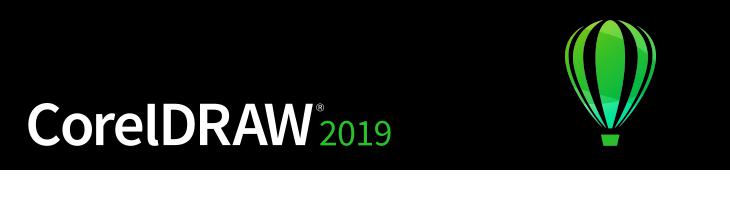
Install CorelDRAW Graphics Suite
This section contains the following topics:
•“System requirements” (page 21)
•“Prepare for installation” (page 22)
•“Install CorelDRAW Graphics Suite applications” (page 22)
•“Installation options” (page 22)
•“Modify and repair installations” (page 24)
•“Uninstall CorelDRAW Graphics Suite” (page 24)
•“FAQ” (page 25)
System requirements
The following list includes the minimum system requirements. Note that for optimum performance, you need more RAM and hard disk space than indicated in the list.
•Windows 7, Windows 8, or Windows 10, in 32-bit or 64-bit, all with the latest updates and service packs
•Intel Core i3/5/7 or AMD Athlon 64
•2 GB RAM
•1 GB hard disk space
Electronic software downloads require more space to allow for the download, the uncompressed setup files, and the actual installation, which includes copies of the source files as well.
•Mouse, tablet, or multi-touch screen
•Display resolution
•1280 x 720 screen resolution at 100% (96 dpi)
•1920 x 1080 at 150%
•2560 x 1440 at 200%
•DVD drive (required for installing the box version of the software)
•Microsoft .NET Framework 4.7.2
•Microsoft Internet Explorer 11 or later
•Internet connection is required to sign in to authenticate CorelDRAW Graphics Suite, receive performance and stability updates, and use online features, such as QR Codes.
Install CorelDRAW Graphics Suite | 21

If the required version of Microsoft .NET Framework is not available on your computer, it will be installed during product installation.
Prepare for installation
•Make sure that your system’s date and time are set correctly.
•Make sure that your system has the latest updates installed.
•Close all applications, including all virus detection programs and applications that are open in the system tray or on the Windows taskbar. Not doing so may increase the installation time and interfere with the installation.
•Log in as a user with administrative privileges.
•Make sure that you have enough free disk space available on the drive where you want to install the application.
•Delete the contents of the system’s TEMP folders to avoid file and memory conflicts. To navigate to the Temp folders, type %temp% in the Search box on the Windows 7 SP1 or Windows 10 Start menu, or the Windows 8 desktop.
•Make sure that your system is connected to the Internet.
•Install CorelDRAW® Graphics Suite in its own directory to avoid conflicts with previous versions.
Install CorelDRAW Graphics Suite applications
The installation wizard makes it easy to install CorelDRAW Graphics Suite applications and components. You can choose a typical installation to quickly install the suite, or you can customize the installation by choosing different options.
To install CorelDRAW Graphics Suite applications
1Close all applications, including all virus detection programs.
For smooth installation, we recommend that you restart Windows. This action will ensure that no restart is required by the latest system updates, and there are no memory issues.
2Do one of the following:
•Download the product from the link provided on your order confirmation.
•Insert the DVD in the DVD drive.
3In the installation wizard, review the End User License Agreement and the Terms of Service by clicking the corresponding links.
4Enable the I agree to the End User License Agreement check box, and click Accept.
5Type your name in the Full name text box.
6Type your serial number in the Serial number text box.
The serial number is not case-sensitive, and the dashes are optional.
7Click Next.
8Follow the instructions for installing the software.
Installation options
You can choose between the following types of installations:
•Typical installation — automatically installs the main programs and utilities of the suite to a default location in the Program Files folder. If later you need a component that is not installed, you can modify your installation.
•Custom installation — lets you choose additional features, exclude components that you don’t need, and specify where to install the suite.
•Deployment — available only for multiseat purchases. This option lets you create a server image for installing the software to individual workstations. For more information, see the CorelDRAW Graphics Suite 2019 Deployment Guide.
22 | CorelDRAW 2019 User Guide
Programs
The following table lists the programs that are installed by default. To exclude a program from the installation, you must choose Custom installation.
Program |
Description |
CorelDRAW® 2019 |
An intuitive and versatile graphics application for creating high- |
|
quality vector illustrations, logo designs, and page layouts |
Corel PHOTO-PAINT® 2019 |
A complete image-editing application that lets you retouch and |
|
enhance photos as well as create original bitmap illustrations and |
|
paintings |
CAPTURE™ 2019 |
An easy-to-use application for capturing images from your |
|
computer screen |
Corel Font Manager™ 2019 |
An application for finding, organizing, and managing fonts |
Program features and utilities
The following table lists the program features that you can install. Not all components are available in all versions of the software.
Feature or utility |
Description |
Microsoft Visual Basic for Applications 7.1 |
A subset of the Microsoft Visual Basic |
|
(VB) programming environment, which is |
|
suitable for beginners. |
Notes
You can use VBA to create basic macros for personal use, but you can also use it to create more advanced macro projects.
Microsoft Visual Studio Tools for Applications (VSTA)
A built-in program environment that allows developers and other programming experts to use VSTA for creating the most advanced macro projects
To use VSTA with CorelDRAW Graphics Suite, you must have your own copy of Microsoft Visual Studio 2017 installed.
If you install Microsoft Visual Studio after installing CorelDRAW Graphics Suite, you must re-install the VSTA feature by
modifying your CorelDRAW Graphics Suite installation. For more information, see “To modify or repair a CorelDRAW Graphics Suite installation” on page 24.
Windows Shell Extension |
Lets you view thumbnails of native Corel |
|
files such as CorelDRAW (CDR), Corel |
|
PHOTO-PAINT (CPT), pattern fill (FILL), and |
|
other native file. |
GPL Ghostscript |
Highly recommended if you import EPS |
|
and PDF files in your documents. This |
|
feature lets you isolate and use individual |
|
elements of imported EPS files rather than |
If you have installed CorelDRAW Graphics Suite or CorelDRAW Technical Suite before, this option does not appear in the installation wizard.
Included with the Typical installation
Install CorelDRAW Graphics Suite | 23

Feature or utility |
Description |
Notes |
|
only header images. It also improves the |
|
|
import of PDF files generated by third-party |
|
|
applications. |
|
Language packs |
Let you use the programs and Help in two |
|
or more languages |
This option is included only with multilingual versions of the software and requires Custom installation.
Install desktop shortcuts |
Adds product icons to your desktop for easy |
Included with the Typical installation |
|
access |
|
Copy installation files |
Lets you maintain and update the software |
Included with the Typical installation |
|
without using the installation disc |
|
Modify and repair installations
You can also use the installation wizard to do the following:
•modify the current installation by adding or deleting components
•repair the current installation by fixing errors such as missing or corrupt files as well as inaccurate shortcuts and registry entries
Repairing an installation is helpful when you encounter problems in using the application, or when you suspect that the installation is corrupt.
Before repairing an installation, try resetting the current workspace to the default settings by holding down F8 while starting the application. Note that when you reset the workspace, all workspace preferences are reset.
To modify or repair a CorelDRAW Graphics Suite installation
1Close all applications.
2On the Windows Control Panel, click Uninstall a program.
3Double-click the suite’s name on the Uninstall or change a program page.
4Enable one of the following options:
•Modify — to add or delete program components and languages. Follow the instructions in the wizard that appears. To add languages, open the Product languages list box on page 3 of the wizard, and enable the check boxes for the languages you want to install.
•Repair — to fix errors in the current installation
Program features and utilities that are already installed may not appear in the wizard, or their check boxes appear disabled.
Certain features, such as Copy installation files and Install desktop shortcuts, cannot be added by modifying your installation.
Uninstall CorelDRAW Graphics Suite
You can uninstall CorelDRAW Graphics Suite from the Control Panel. If you want to uninstall the product and then reinstall it with the same serial number on another computer, make sure to uninstall while being connected to the Internet. This will restore by one the number of computers on which you can legitimately install the product.
24 | CorelDRAW 2019 User Guide

To uninstall CorelDRAW Graphics Suite
1On the Windows Control Panel, click Uninstall a program.
2Double-click the suite’s name on the Uninstall or change a program page.
3Enable the Remove option in the wizard that appears, and follow the instructions.
To completely uninstall the product by removing user files, such as presets, user-created fills, and customized files, enable the Remove user files check box.
Any additional components and applications that you installed with the suite, such as the Corel Graphics - Windows Shell Extension, GPL Ghostscript, or Microsoft Visual Studio Tools for Applications (VSTA), must be uninstalled separately.
FAQ
If your question is not included in the list of frequently asked questions (FAQ) below, visit Corel® Support Services, and search the Corel® Knowledge Base.
•“I am upgrading my version of the software. Do I need to uninstall the previous version?” (page 25)
•“What is the difference between an upgrade and an update?” (page 25)
•“What if I lost my serial number and need to reinstall the software?” (page 25)
•“What is the difference between Typical and Custom installation? Which type of installation is suitable for me?” (page 25)
•“Why do you ask me to update my operating system with the latest service packs and critical updates?” (page 25)
•“How do I deploy CorelDRAW Graphics Suite to my organization’s network?” (page 26)
•“How do I change the language of the user interface and Help?” (page 26)
I am upgrading my version of the software. Do I need to uninstall the previous version?
No, you don’t need to uninstall the previous version. By default, the new version is installed to a separate folder, which ensures that you can work with both versions. Do not change the installation folder to install the upgrade and the previous version to the same folder.
What is the difference between an upgrade and an update?
An upgrade lets you install the latest major version of the software. After a major version is released, updates usually follow to offer defect fixes, and performance and stability improvements. Updates have the name of the major version with a number appended — for example, .1. Usually, the application notifies you when a product update is available, but you can also check for updates by clicking Help
Updates.
What if I lost my serial number and need to reinstall the software?
Do one of the following:
•For download versions, check the email you received from Corel when you purchased the product.
•Sign in on corel.com to access Your Account page.
•If you purchased a box, check the cover of the installation disk.
What is the difference between Typical and Custom installation? Which type of installation is suitable for me?
See “Installation options” on page 22.
Why do you ask me to update my operating system with the latest service packs and critical updates?
We ask you to install the latest service packs and critical updates in order to:
•protect your computer from malicious software
•resolve Windows issues and defects
•ensure smooth operation of the operating system and your Corel software
•help meet the minimum system requirements
•help speed up the installation process
•reduce the likelihood of needing to restart your operating system
Install CorelDRAW Graphics Suite | 25
• ensure that system drivers are up-to-date and optimized for the suite.
How do I deploy CorelDRAW Graphics Suite to my organization’s network?
If you purchased multiple licenses of CorelDRAW Graphics Suite, you have the option of deploying the applications to your organization’s network.
The CorelDRAW Graphics Suite 2019 Deployment Guide provides more information about network installations. To purchase a volume license of the software, please contact Corel® Support Services.
How do I change the language of the user interface and Help?
You can change the language of the user interface and Help only if you have purchased and installed a multilingual version of the suite. For more information, see “To change the language of the user interface and Help” on page 42.
26 | CorelDRAW 2019 User Guide
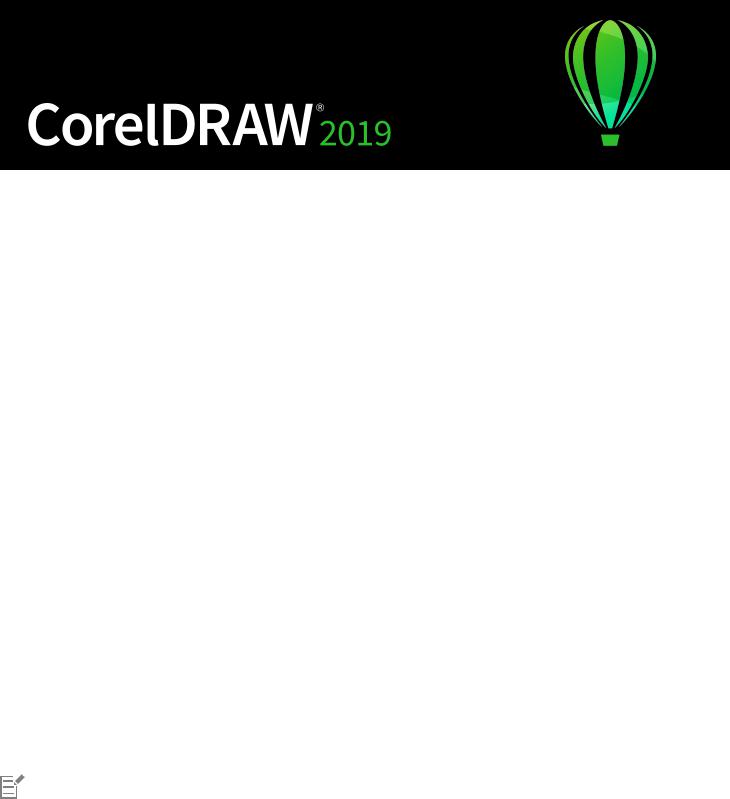
Corel accounts and services
This section contains the following topics:
•“Authenticate CorelDRAW Graphics Suite” (page 27)
•“Account settings” (page 28)
•“Updates” (page 28)
•“Change user credentials” (page 28)
•“Corel Support Services” (page 29)
•“About Corel” (page 29)
Authenticate CorelDRAW Graphics Suite
Authentication lets you access online features and content that are included with your software. You can authenticate CorelDRAW Graphics Suite after the suite installation, before starting an application, or while using an application.
To authenticate CorelDRAW Graphics Suite, you must sign in with your Corel.com account. This action associates your product with your account. If you don’t have a Corel.com account or you want to associate your product with a new account, you need to create an account before signing in.
After you install and authenticate CorelDRAW Graphics Suite, the product appears in Your Account page on corel.com. If you want to associate the product with a different account, you must change your user credentials. For more information, see “Change user credentials” on page 28.
To authenticate CorelDRAW Graphics Suite
1Click the Sign-in button in the upper-right corner of the application window.
2In the dialog box that appears, do one of the following:
•Sign in by entering the email address and the password associated with your Corel.com account.
•Follow the instructions to create an account, and sign in.
You can now access online features provided you have Internet connection.
Corel accounts and services | 27

Account settings
You can check your account settings by accessing Your Account page from within the application. On Your Account page, you can find out more about the products associated with your account, and you can access support and set your communication preferences.
In those rare cases when your account settings may not reflect your latest transaction, you can refresh your account from within the application.
To check your corel.com account
• Click Help Account Settings.
Updates
Product updates, formerly known as service packs, include performance and stability improvements that enhance your product experience. By default, you are automatically notified when product updates and news become available. You can customize the update and message settings. For example, you can choose how often to receive updates and offers as tray notifications: daily, weekly, monthly, or not at all.
To view information about product updates, click Help Updates.
To customize update and message settings, click Help Message Settings.
Change user credentials
As a user and owner of CorelDRAW Graphics Suite, you must know your user credentials:
•your product serial number — lets you install and reinstall your product. The serial number is the unique identifier of your product license.
•the email address associated with your Corel.com account. For each Corel.com account, a unique email address and password are required. When you authenticate your product to access online features and content, you sign in with a specific Corel.com account, associating the product with that account and its email address.
This topic describes two typical cases in which you need to change your account settings and then update your user credentials in the installed product to match the new account settings. Updating your user credentials ensures that you don’t need to uninstall and reinstall the product.
You want to merge two product subscriptions that you purchased with the same Corel.com account at a different time so that the subscriptions have the same renewal date.
In this case, each subscription is associated with a different serial number. You must first go to Your Account page, and then associate both subscriptions with one of the serial numbers. Second, you must edit the user credentials in the product that now has an obsolete serial number.
Step 1: Go to Your Account page by signing in on corel.com, and then click Merge in the Product Status area. On the Subscriptions page, select the subscriptions that you want to merge. Proceed to the Confirm selection page, and choose the serial number that you want to keep.
Step 2: Start the version of CorelDRAW or Corel PHOTO-PAINT that now has an obsolete serial number. Click Tools Options Global. In the left pane of the dialog box, click User ID. Next, click Edit Credentials, and in the dialog box, type the serial number that you chose in step 1.
28 | CorelDRAW 2019 User Guide
