Corel PaintShop Pro - X9 User Guide
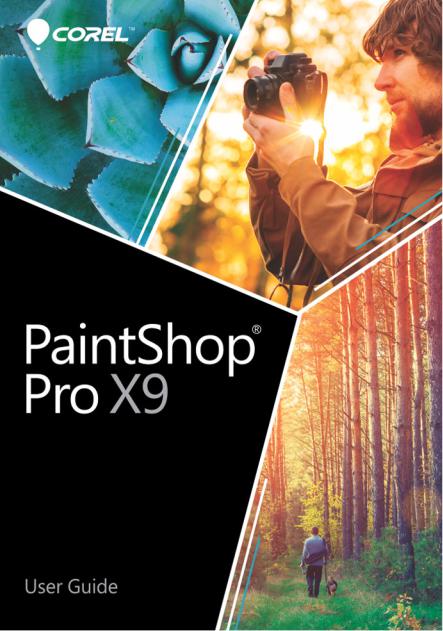
Corel® PaintShop® Pro X9 User Guide

Contents
Welcome . . . . . . . . . . . . . . . . . . . . . . . . . . . . . . . . . . . . . . . 1
What’s new in Corel PaintShop Pro X9 . . . . . . . . . . . . . . . . . . . . . 1 Installing and uninstalling Corel programs . . . . . . . . . . . . . . . . . . . 5 Starting and exiting the program. . . . . . . . . . . . . . . . . . . . . . . . . . 6 Registering Corel products. . . . . . . . . . . . . . . . . . . . . . . . . . . . . . . 7 Updates and messages . . . . . . . . . . . . . . . . . . . . . . . . . . . . . . . . . 7 Corel Support Services. . . . . . . . . . . . . . . . . . . . . . . . . . . . . . . . . . 8 About Corel . . . . . . . . . . . . . . . . . . . . . . . . . . . . . . . . . . . . . . . . . 8
The digital workflow . . . . . . . . . . . . . . . . . . . . . . . . . . . . . . 9
Learning how to use Corel PaintShop Pro . . . . . . . . . . . . . 15
Documentation conventions . . . . . . . . . . . . . . . . . . . . . . . . . . . . 15 Using the Help system. . . . . . . . . . . . . . . . . . . . . . . . . . . . . . . . . 17 Corel PaintShop Pro X9 User Guide PDF. . . . . . . . . . . . . . . . . . . . 18 Using the Learning Center palette . . . . . . . . . . . . . . . . . . . . . . . . 18 Learning with video tutorials . . . . . . . . . . . . . . . . . . . . . . . . . . . . 20 Using Web-based resources. . . . . . . . . . . . . . . . . . . . . . . . . . . . . 21
Workspace tour . . . . . . . . . . . . . . . . . . . . . . . . . . . . . . . . . 23
Exploring the workspaces . . . . . . . . . . . . . . . . . . . . . . . . . . . . . . 24 Switching between workspaces . . . . . . . . . . . . . . . . . . . . . . . . . . 29 Choosing a workspace color . . . . . . . . . . . . . . . . . . . . . . . . . . . . 29 Using palettes . . . . . . . . . . . . . . . . . . . . . . . . . . . . . . . . . . . . . . . 30 Using toolbars. . . . . . . . . . . . . . . . . . . . . . . . . . . . . . . . . . . . . . . 32 Using tools . . . . . . . . . . . . . . . . . . . . . . . . . . . . . . . . . . . . . . . . . 34 Customizing toolbars and palettes. . . . . . . . . . . . . . . . . . . . . . . . 40 Using dialog boxes . . . . . . . . . . . . . . . . . . . . . . . . . . . . . . . . . . . 42 Viewing images. . . . . . . . . . . . . . . . . . . . . . . . . . . . . . . . . . . . . . 47 Using shortcut keys . . . . . . . . . . . . . . . . . . . . . . . . . . . . . . . . . . . 51
Contents |
i |

Using context menus . . . . . . . . . . . . . . . . . . . . . . . . . . . . . . . . . 52 Using rulers, grids, and guides . . . . . . . . . . . . . . . . . . . . . . . . . . 53
Getting started. . . . . . . . . . . . . . . . . . . . . . . . . . . . . . . . . . 59
Getting photos into Corel PaintShop Pro . . . . . . . . . . . . . . . . . . . 60 Connecting with image scanners. . . . . . . . . . . . . . . . . . . . . . . . . 61 Opening and closing images . . . . . . . . . . . . . . . . . . . . . . . . . . . . 62 Saving images. . . . . . . . . . . . . . . . . . . . . . . . . . . . . . . . . . . . . . . 64 Starting projects from a template . . . . . . . . . . . . . . . . . . . . . . . . 69 Starting from a blank canvas . . . . . . . . . . . . . . . . . . . . . . . . . . . . 73 Creating images from existing images . . . . . . . . . . . . . . . . . . . . . 78 Viewing images and image information . . . . . . . . . . . . . . . . . . . 80 Exporting the image editing history to a text file . . . . . . . . . . . . . 82 Using Screenshot . . . . . . . . . . . . . . . . . . . . . . . . . . . . . . . . . . . . 83 Zooming and panning . . . . . . . . . . . . . . . . . . . . . . . . . . . . . . . . 87 Cutting, copying, and pasting . . . . . . . . . . . . . . . . . . . . . . . . . . . 90 Copying images into other applications . . . . . . . . . . . . . . . . . . . . 93 Undoing and redoing actions . . . . . . . . . . . . . . . . . . . . . . . . . . . 94 Repeating commands . . . . . . . . . . . . . . . . . . . . . . . . . . . . . . . . . 99 Deleting images . . . . . . . . . . . . . . . . . . . . . . . . . . . . . . . . . . . . 100 Files supported by Corel PaintShop Pro . . . . . . . . . . . . . . . . . . . 100
Reviewing, organizing, and finding photos . . . . . . . . . . . 105
Setting up the Manage workspace . . . . . . . . . . . . . . . . . . . . . . 105 Browsing folders for photos . . . . . . . . . . . . . . . . . . . . . . . . . . . 109 Finding images on your computer . . . . . . . . . . . . . . . . . . . . . . . 111 Working with saved searches . . . . . . . . . . . . . . . . . . . . . . . . . . 113 Adding keyword tags to images . . . . . . . . . . . . . . . . . . . . . . . . 115 Viewing photos by tags. . . . . . . . . . . . . . . . . . . . . . . . . . . . . . . 116 Using the calendar to find images . . . . . . . . . . . . . . . . . . . . . . . 117 Finding people in your photos. . . . . . . . . . . . . . . . . . . . . . . . . . 118 Adding location information . . . . . . . . . . . . . . . . . . . . . . . . . . . 124 Working with thumbnails in the Manage workspace . . . . . . . . . 130 Capturing and applying edits to multiple photos . . . . . . . . . . . . 135
ii |
Corel PaintShop Pro X9 User Guide |

Displaying and editing photo information . . . . . . . . . . . . . . . . . 137 Using Quick Review to review photos . . . . . . . . . . . . . . . . . . . . 140 Working with trays . . . . . . . . . . . . . . . . . . . . . . . . . . . . . . . . . . 142
Using the Adjust workspace . . . . . . . . . . . . . . . . . . . . . . 145
Opening the Adjust workspace . . . . . . . . . . . . . . . . . . . . . . . . . 146 Working in the Adjust workspace . . . . . . . . . . . . . . . . . . . . . . . 146 Tools and features in the Adjust workspace . . . . . . . . . . . . . . . . 147 Using depth information to select areas. . . . . . . . . . . . . . . . . . . 149
Working with camera RAW photos . . . . . . . . . . . . . . . . . 151
Supported RAW file formats . . . . . . . . . . . . . . . . . . . . . . . . . . . 151 Using the Camera RAW Lab. . . . . . . . . . . . . . . . . . . . . . . . . . . . 152 Applying edits to multiple RAW photos . . . . . . . . . . . . . . . . . . . 154 Converting RAW photos to another file format . . . . . . . . . . . . . 154 Working with XMP files. . . . . . . . . . . . . . . . . . . . . . . . . . . . . . . 155
Adjusting images. . . . . . . . . . . . . . . . . . . . . . . . . . . . . . . 157
Fixing common problems . . . . . . . . . . . . . . . . . . . . . . . . . . . . . 158 Rotating images . . . . . . . . . . . . . . . . . . . . . . . . . . . . . . . . . . . . 162 Cropping images. . . . . . . . . . . . . . . . . . . . . . . . . . . . . . . . . . . . 164 Straightening images . . . . . . . . . . . . . . . . . . . . . . . . . . . . . . . . 170 Correcting photographic perspective . . . . . . . . . . . . . . . . . . . . . 172 Making basic photo corrections automatically . . . . . . . . . . . . . . 174 Brightening images . . . . . . . . . . . . . . . . . . . . . . . . . . . . . . . . . . 179 Darkening images . . . . . . . . . . . . . . . . . . . . . . . . . . . . . . . . . . . 180 Removing purple fringe. . . . . . . . . . . . . . . . . . . . . . . . . . . . . . . 180 Removing digital noise . . . . . . . . . . . . . . . . . . . . . . . . . . . . . . . 181 Removing chromatic aberrations . . . . . . . . . . . . . . . . . . . . . . . . 185 Using Lens Correction . . . . . . . . . . . . . . . . . . . . . . . . . . . . . . . . 189 Correcting lens distortions. . . . . . . . . . . . . . . . . . . . . . . . . . . . . 192 Adjusting white balance . . . . . . . . . . . . . . . . . . . . . . . . . . . . . . 194 Adjusting brightness, contrast, and clarity . . . . . . . . . . . . . . . . . 197 Adjusting hue and saturation . . . . . . . . . . . . . . . . . . . . . . . . . . 210
Contents |
iii |

Adding or removing noise. . . . . . . . . . . . . . . . . . . . . . . . . . . . . 214 Controlling depth of field . . . . . . . . . . . . . . . . . . . . . . . . . . . . . 223 Blurring images. . . . . . . . . . . . . . . . . . . . . . . . . . . . . . . . . . . . . 226 Sharpening images . . . . . . . . . . . . . . . . . . . . . . . . . . . . . . . . . . 229 Softening images . . . . . . . . . . . . . . . . . . . . . . . . . . . . . . . . . . . 231 Resizing images . . . . . . . . . . . . . . . . . . . . . . . . . . . . . . . . . . . . 233
Retouching and restoring images. . . . . . . . . . . . . . . . . . . 239
Removing red-eye . . . . . . . . . . . . . . . . . . . . . . . . . . . . . . . . . . . 240 Applying cosmetic changes . . . . . . . . . . . . . . . . . . . . . . . . . . . . 243 Removing scratches. . . . . . . . . . . . . . . . . . . . . . . . . . . . . . . . . . 248 Removing flaws and objects . . . . . . . . . . . . . . . . . . . . . . . . . . . 250 Using Magic Fill to erase image areas . . . . . . . . . . . . . . . . . . . . 253 Moving selected areas with Magic Move . . . . . . . . . . . . . . . . . . 254 Erasing image areas . . . . . . . . . . . . . . . . . . . . . . . . . . . . . . . . . 256 Cutting out image areas . . . . . . . . . . . . . . . . . . . . . . . . . . . . . . 261 Retouching image areas by using brushes . . . . . . . . . . . . . . . . . 263 Recoloring image areas for a realistic effect . . . . . . . . . . . . . . . . 266 Replacing colors, gradients, or patterns . . . . . . . . . . . . . . . . . . . 269 Filling areas with colors, gradients, or patterns . . . . . . . . . . . . . 271 Flipping and mirroring images. . . . . . . . . . . . . . . . . . . . . . . . . . 274 Adding borders. . . . . . . . . . . . . . . . . . . . . . . . . . . . . . . . . . . . . 275 Scaling photos by using Smart Carver . . . . . . . . . . . . . . . . . . . . 276 Scaling and transforming photos using the Pick tool . . . . . . . . . 279 Resizing the canvas . . . . . . . . . . . . . . . . . . . . . . . . . . . . . . . . . . 283
Merging exposures and content. . . . . . . . . . . . . . . . . . . . 285
Understanding HDR . . . . . . . . . . . . . . . . . . . . . . . . . . . . . . . . . 285 Taking photos for HDR processing. . . . . . . . . . . . . . . . . . . . . . . 287 Combining photos by using HDR Exposure Merge . . . . . . . . . . . 288 Using Single RAW Photo to create an HDR effect. . . . . . . . . . . . 295 Merging batches of photos into HDR images. . . . . . . . . . . . . . . 296 Combining photos with Photo Blend . . . . . . . . . . . . . . . . . . . . . 298
iv |
Corel PaintShop Pro X9 User Guide |

Working with selections . . . . . . . . . . . . . . . . . . . . . . . . . 301
Creating selections . . . . . . . . . . . . . . . . . . . . . . . . . . . . . . . . . . 302 Hiding and displaying the selection marquee . . . . . . . . . . . . . . . 313 Moving, clipping, and rotating selections . . . . . . . . . . . . . . . . . 314 Modifying selections . . . . . . . . . . . . . . . . . . . . . . . . . . . . . . . . . 318 Inverting and clearing selections . . . . . . . . . . . . . . . . . . . . . . . . 323 Using feathering with selections . . . . . . . . . . . . . . . . . . . . . . . . 324 Using anti-aliasing with selections . . . . . . . . . . . . . . . . . . . . . . . 326 Modifying the edges of selections . . . . . . . . . . . . . . . . . . . . . . . 328 Creating custom patterns from selections . . . . . . . . . . . . . . . . . 329 Saving and loading selections . . . . . . . . . . . . . . . . . . . . . . . . . . 330
Working with layers. . . . . . . . . . . . . . . . . . . . . . . . . . . . . 335
Understanding layers. . . . . . . . . . . . . . . . . . . . . . . . . . . . . . . . . 336 Using layers with photos . . . . . . . . . . . . . . . . . . . . . . . . . . . . . . 341 Using layers with illustrations . . . . . . . . . . . . . . . . . . . . . . . . . . 343 Using the Layers palette . . . . . . . . . . . . . . . . . . . . . . . . . . . . . . 344 Creating layers . . . . . . . . . . . . . . . . . . . . . . . . . . . . . . . . . . . . . 348 Promoting the background layer . . . . . . . . . . . . . . . . . . . . . . . . 351 Deleting layers and clearing layer contents. . . . . . . . . . . . . . . . . 351 Duplicating and copying layers . . . . . . . . . . . . . . . . . . . . . . . . . 352 Renaming layers . . . . . . . . . . . . . . . . . . . . . . . . . . . . . . . . . . . . 354 Viewing layers. . . . . . . . . . . . . . . . . . . . . . . . . . . . . . . . . . . . . . 354 Finding layers . . . . . . . . . . . . . . . . . . . . . . . . . . . . . . . . . . . . . . 355 Organizing layers by color . . . . . . . . . . . . . . . . . . . . . . . . . . . . . 356 Changing the order of layers in an image . . . . . . . . . . . . . . . . . 356 Moving layers on the canvas . . . . . . . . . . . . . . . . . . . . . . . . . . . 357 Grouping layers. . . . . . . . . . . . . . . . . . . . . . . . . . . . . . . . . . . . . 358 Linking layers . . . . . . . . . . . . . . . . . . . . . . . . . . . . . . . . . . . . . . 360 Blending layers . . . . . . . . . . . . . . . . . . . . . . . . . . . . . . . . . . . . . 361 Setting layer opacity . . . . . . . . . . . . . . . . . . . . . . . . . . . . . . . . . 366 Protecting transparent areas of raster layers. . . . . . . . . . . . . . . . 367 Merging layers . . . . . . . . . . . . . . . . . . . . . . . . . . . . . . . . . . . . . 368
Contents |
v |

Using adjustment layers . . . . . . . . . . . . . . . . . . . . . . . . . . . . . . 371 Using layer styles. . . . . . . . . . . . . . . . . . . . . . . . . . . . . . . . . . . . 373
Working with masks. . . . . . . . . . . . . . . . . . . . . . . . . . . . . 381
Understanding masks . . . . . . . . . . . . . . . . . . . . . . . . . . . . . . . . 381 Displaying masks. . . . . . . . . . . . . . . . . . . . . . . . . . . . . . . . . . . . 382 Creating masks . . . . . . . . . . . . . . . . . . . . . . . . . . . . . . . . . . . . . 383 Deleting masks . . . . . . . . . . . . . . . . . . . . . . . . . . . . . . . . . . . . . 388 Editing masks . . . . . . . . . . . . . . . . . . . . . . . . . . . . . . . . . . . . . . 389 Loading masks . . . . . . . . . . . . . . . . . . . . . . . . . . . . . . . . . . . . . 390 Saving masks . . . . . . . . . . . . . . . . . . . . . . . . . . . . . . . . . . . . . . 393
Working with colors and materials. . . . . . . . . . . . . . . . . . 395
Using the Materials palette . . . . . . . . . . . . . . . . . . . . . . . . . . . . 395 Choosing colors in the Material Properties dialog box . . . . . . . . 399 Choosing colors for paletted images . . . . . . . . . . . . . . . . . . . . . 403 Choosing colors from an image or the desktop . . . . . . . . . . . . . 404 Using gradients. . . . . . . . . . . . . . . . . . . . . . . . . . . . . . . . . . . . . 405 Editing gradients. . . . . . . . . . . . . . . . . . . . . . . . . . . . . . . . . . . . 410 Exporting and importing gradients . . . . . . . . . . . . . . . . . . . . . . 413 Applying a color or transparency fill with the Gradient Fill tool. . 414 Using patterns . . . . . . . . . . . . . . . . . . . . . . . . . . . . . . . . . . . . . 417 Using textures. . . . . . . . . . . . . . . . . . . . . . . . . . . . . . . . . . . . . . 420 Working with custom palettes and swatches . . . . . . . . . . . . . . . 422
Applying effects . . . . . . . . . . . . . . . . . . . . . . . . . . . . . . . . 427
Choosing effects . . . . . . . . . . . . . . . . . . . . . . . . . . . . . . . . . . . . 428 Applying 3D effects. . . . . . . . . . . . . . . . . . . . . . . . . . . . . . . . . . 434 Applying Art Media effects . . . . . . . . . . . . . . . . . . . . . . . . . . . . 441 Applying Artistic effects . . . . . . . . . . . . . . . . . . . . . . . . . . . . . . 445 Applying environment maps and bump maps . . . . . . . . . . . . . . 462 Applying Distortion effects . . . . . . . . . . . . . . . . . . . . . . . . . . . . 463 Using the Displacement Map effect . . . . . . . . . . . . . . . . . . . . . . 473 Applying Edge effects . . . . . . . . . . . . . . . . . . . . . . . . . . . . . . . . 475
vi |
Corel PaintShop Pro X9 User Guide |

Applying Geometric effects . . . . . . . . . . . . . . . . . . . . . . . . . . . . 480 Applying Illumination effects . . . . . . . . . . . . . . . . . . . . . . . . . . . 484 Applying Image effects . . . . . . . . . . . . . . . . . . . . . . . . . . . . . . . 487 Applying Photo effects . . . . . . . . . . . . . . . . . . . . . . . . . . . . . . . 490 Using Retro Lab. . . . . . . . . . . . . . . . . . . . . . . . . . . . . . . . . . . . . 498 Applying a gradient with the Graduated Filter effect . . . . . . . . . 500 Creating vintage-style photos with the Time Machine . . . . . . . . 501 Applying film and filter effects to photos. . . . . . . . . . . . . . . . . . 505 Applying Reflection effects . . . . . . . . . . . . . . . . . . . . . . . . . . . . 508 Applying Texture effects . . . . . . . . . . . . . . . . . . . . . . . . . . . . . . 513 Adding picture frames to images. . . . . . . . . . . . . . . . . . . . . . . . 528 Creating your own effects . . . . . . . . . . . . . . . . . . . . . . . . . . . . . 530 Combining images . . . . . . . . . . . . . . . . . . . . . . . . . . . . . . . . . . 531 Using the Picture Tube tool . . . . . . . . . . . . . . . . . . . . . . . . . . . . 533 Warping images . . . . . . . . . . . . . . . . . . . . . . . . . . . . . . . . . . . . 539 Working with deformation maps. . . . . . . . . . . . . . . . . . . . . . . . 542
Working with text . . . . . . . . . . . . . . . . . . . . . . . . . . . . . . 545
Applying text . . . . . . . . . . . . . . . . . . . . . . . . . . . . . . . . . . . . . . 545 Formatting text . . . . . . . . . . . . . . . . . . . . . . . . . . . . . . . . . . . . . 549 Saving text presets . . . . . . . . . . . . . . . . . . . . . . . . . . . . . . . . . . 555 Fitting text to a path . . . . . . . . . . . . . . . . . . . . . . . . . . . . . . . . . 556 Wrapping text within a selection or shape . . . . . . . . . . . . . . . . . 559 Moving text . . . . . . . . . . . . . . . . . . . . . . . . . . . . . . . . . . . . . . . 560 Applying effects to text . . . . . . . . . . . . . . . . . . . . . . . . . . . . . . . 561 Converting text to curves. . . . . . . . . . . . . . . . . . . . . . . . . . . . . . 562 Creating a text cutout filled with an image . . . . . . . . . . . . . . . . 563 Filling text with image patterns . . . . . . . . . . . . . . . . . . . . . . . . . 564 Sizing and transforming text . . . . . . . . . . . . . . . . . . . . . . . . . . . 565 Displaying captions and info text on images . . . . . . . . . . . . . . . 567
Drawing and editing vector objects. . . . . . . . . . . . . . . . . 569
Understanding raster and vector objects . . . . . . . . . . . . . . . . . . 570 Selecting vector objects. . . . . . . . . . . . . . . . . . . . . . . . . . . . . . . 572
Contents |
vii |

Drawing rectangles and squares . . . . . . . . . . . . . . . . . . . . . . . . 573 Drawing circles and ellipses . . . . . . . . . . . . . . . . . . . . . . . . . . . . 575 Drawing symmetric shapes . . . . . . . . . . . . . . . . . . . . . . . . . . . . 576 Creating preset shapes . . . . . . . . . . . . . . . . . . . . . . . . . . . . . . . 577 Filling cutout shapes with images . . . . . . . . . . . . . . . . . . . . . . . 579 Editing shapes . . . . . . . . . . . . . . . . . . . . . . . . . . . . . . . . . . . . . 580 Saving shapes as presets . . . . . . . . . . . . . . . . . . . . . . . . . . . . . . 581 Working with nodes . . . . . . . . . . . . . . . . . . . . . . . . . . . . . . . . . 582 Sizing, shaping, and rotating vector objects . . . . . . . . . . . . . . . 588 Aligning, distributing, and arranging vector objects. . . . . . . . . . 590 Grouping and ungrouping vector objects . . . . . . . . . . . . . . . . . 594 Converting objects to paths. . . . . . . . . . . . . . . . . . . . . . . . . . . . 595 Adding and closing contours. . . . . . . . . . . . . . . . . . . . . . . . . . . 596 Editing contours and paths . . . . . . . . . . . . . . . . . . . . . . . . . . . . 597 Drawing lines . . . . . . . . . . . . . . . . . . . . . . . . . . . . . . . . . . . . . . 600 Saving custom line styles. . . . . . . . . . . . . . . . . . . . . . . . . . . . . . 603 Drawing curves . . . . . . . . . . . . . . . . . . . . . . . . . . . . . . . . . . . . . 605 Modifying lines and curves . . . . . . . . . . . . . . . . . . . . . . . . . . . . 608 Copying and moving vector objects. . . . . . . . . . . . . . . . . . . . . . 610
Working with brushes . . . . . . . . . . . . . . . . . . . . . . . . . . . 611
Choosing brushes . . . . . . . . . . . . . . . . . . . . . . . . . . . . . . . . . . . 612 Choosing brush options . . . . . . . . . . . . . . . . . . . . . . . . . . . . . . 613 Using brushes . . . . . . . . . . . . . . . . . . . . . . . . . . . . . . . . . . . . . . 616 Customizing brush settings . . . . . . . . . . . . . . . . . . . . . . . . . . . . 618 Creating brush tips and presets . . . . . . . . . . . . . . . . . . . . . . . . . 620 Importing and sharing brush tips . . . . . . . . . . . . . . . . . . . . . . . 623
Painting and drawing with the Art Media tools . . . . . . . . 625
Working with Art Media layers . . . . . . . . . . . . . . . . . . . . . . . . . 626 Working with the Mixer palette . . . . . . . . . . . . . . . . . . . . . . . . . 627 Working with Art Media tools . . . . . . . . . . . . . . . . . . . . . . . . . . 632 Using the Oil Brush tool . . . . . . . . . . . . . . . . . . . . . . . . . . . . . . 635 Using the Chalk tool . . . . . . . . . . . . . . . . . . . . . . . . . . . . . . . . . 637
viii |
Corel PaintShop Pro X9 User Guide |

Using the Pastel tool . . . . . . . . . . . . . . . . . . . . . . . . . . . . . . . . . 638 Using the Crayon tool . . . . . . . . . . . . . . . . . . . . . . . . . . . . . . . . 639 Using the Colored Pencil tool . . . . . . . . . . . . . . . . . . . . . . . . . . 640 Using the Marker tool . . . . . . . . . . . . . . . . . . . . . . . . . . . . . . . . 641 Using the Watercolor Brush tool . . . . . . . . . . . . . . . . . . . . . . . . 642 Using the Palette Knife tool . . . . . . . . . . . . . . . . . . . . . . . . . . . . 644 Using the Smear tool . . . . . . . . . . . . . . . . . . . . . . . . . . . . . . . . 645 Using the Art Eraser tool . . . . . . . . . . . . . . . . . . . . . . . . . . . . . . 646
Working with advanced color features . . . . . . . . . . . . . . 647
Understanding color depth . . . . . . . . . . . . . . . . . . . . . . . . . . . . 648 Viewing color depth information. . . . . . . . . . . . . . . . . . . . . . . . 649 Increasing the color depth of an image . . . . . . . . . . . . . . . . . . . 650 Decreasing the color depth of an image . . . . . . . . . . . . . . . . . . 651 Understanding color reduction methods . . . . . . . . . . . . . . . . . . 657 Understanding palette options . . . . . . . . . . . . . . . . . . . . . . . . . 658 Working with image palettes. . . . . . . . . . . . . . . . . . . . . . . . . . . 659 Understanding color and color models . . . . . . . . . . . . . . . . . . . 665 Understanding how monitor colors and print colors differ . . . . . 668 Calibrating your monitor . . . . . . . . . . . . . . . . . . . . . . . . . . . . . . 669 Working with color management . . . . . . . . . . . . . . . . . . . . . . . 670 Using color channels . . . . . . . . . . . . . . . . . . . . . . . . . . . . . . . . . 672
Customizing . . . . . . . . . . . . . . . . . . . . . . . . . . . . . . . . . . 675
Viewing and hiding toolbars . . . . . . . . . . . . . . . . . . . . . . . . . . . 676 Using custom workspaces . . . . . . . . . . . . . . . . . . . . . . . . . . . . . 677 Customizing the menu system. . . . . . . . . . . . . . . . . . . . . . . . . . 680 Customizing toolbars . . . . . . . . . . . . . . . . . . . . . . . . . . . . . . . . 681 Creating custom toolbars . . . . . . . . . . . . . . . . . . . . . . . . . . . . . 682 Customizing keyboard shortcuts . . . . . . . . . . . . . . . . . . . . . . . . 684 Setting Undo preferences . . . . . . . . . . . . . . . . . . . . . . . . . . . . . 686 Setting View preferences. . . . . . . . . . . . . . . . . . . . . . . . . . . . . . 687 Setting Display and Caching preferences . . . . . . . . . . . . . . . . . . 688 Setting Palettes preferences. . . . . . . . . . . . . . . . . . . . . . . . . . . . 690
Contents |
ix |

Setting Units preferences . . . . . . . . . . . . . . . . . . . . . . . . . . . . . 692 Setting Transparency and Shading preferences . . . . . . . . . . . . . 693 Setting Warnings preferences . . . . . . . . . . . . . . . . . . . . . . . . . . 694 Setting Auto Action preferences . . . . . . . . . . . . . . . . . . . . . . . . 695 Setting Miscellaneous preferences . . . . . . . . . . . . . . . . . . . . . . . 696 Setting Manage workspace preferences. . . . . . . . . . . . . . . . . . . 699 Setting Auto-Preserve preferences . . . . . . . . . . . . . . . . . . . . . . . 701 Choosing a default workspace. . . . . . . . . . . . . . . . . . . . . . . . . . 702 Setting file format preferences . . . . . . . . . . . . . . . . . . . . . . . . . 703 Setting file format associations . . . . . . . . . . . . . . . . . . . . . . . . . 708 Setting file locations . . . . . . . . . . . . . . . . . . . . . . . . . . . . . . . . . 709 Managing resources . . . . . . . . . . . . . . . . . . . . . . . . . . . . . . . . . 712 Setting plug-in preferences . . . . . . . . . . . . . . . . . . . . . . . . . . . . 714 Selecting Web browsers . . . . . . . . . . . . . . . . . . . . . . . . . . . . . . 716 Setting Autosave preferences . . . . . . . . . . . . . . . . . . . . . . . . . . 717 Resetting all preferences . . . . . . . . . . . . . . . . . . . . . . . . . . . . . . 718 Switching languages . . . . . . . . . . . . . . . . . . . . . . . . . . . . . . . . . 719 Adjusting general viewing options. . . . . . . . . . . . . . . . . . . . . . . 720 Accessing tools and commands from previous versions . . . . . . . 721 Protecting and restoring the Corel PaintShop Pro database . . . . 721
Automating tasks . . . . . . . . . . . . . . . . . . . . . . . . . . . . . . . 723
Scripting basics . . . . . . . . . . . . . . . . . . . . . . . . . . . . . . . . . . . . . 723 Working with scripting tools and features . . . . . . . . . . . . . . . . . 725 Recording and saving a script . . . . . . . . . . . . . . . . . . . . . . . . . . 727 Running saved scripts . . . . . . . . . . . . . . . . . . . . . . . . . . . . . . . . 731 Stopping or undoing a script. . . . . . . . . . . . . . . . . . . . . . . . . . . 734 Editing scripts in Corel PaintShop Pro . . . . . . . . . . . . . . . . . . . . 734 Editing scripts using a text-editing application . . . . . . . . . . . . . . 736 Troubleshooting a script . . . . . . . . . . . . . . . . . . . . . . . . . . . . . . 737 Assigning icons to scripts . . . . . . . . . . . . . . . . . . . . . . . . . . . . . 738 Using and creating presets . . . . . . . . . . . . . . . . . . . . . . . . . . . . 739 Processing files in batches . . . . . . . . . . . . . . . . . . . . . . . . . . . . . 741
x |
Corel PaintShop Pro X9 User Guide |

Renaming files in batches . . . . . . . . . . . . . . . . . . . . . . . . . . . . . 744
Printing . . . . . . . . . . . . . . . . . . . . . . . . . . . . . . . . . . . . . . 747
Printing images . . . . . . . . . . . . . . . . . . . . . . . . . . . . . . . . . . . . . 747 Creating layouts . . . . . . . . . . . . . . . . . . . . . . . . . . . . . . . . . . . . 753 Editing templates . . . . . . . . . . . . . . . . . . . . . . . . . . . . . . . . . . . 758 Editing and saving layouts. . . . . . . . . . . . . . . . . . . . . . . . . . . . . 760 Printing CMYK color separations . . . . . . . . . . . . . . . . . . . . . . . . 764 Understanding printing . . . . . . . . . . . . . . . . . . . . . . . . . . . . . . . 764
Sharing photos . . . . . . . . . . . . . . . . . . . . . . . . . . . . . . . . 767
E-mailing photos. . . . . . . . . . . . . . . . . . . . . . . . . . . . . . . . . . . . 767 Uploading photos to a sharing site . . . . . . . . . . . . . . . . . . . . . . 769 Creating Share My Trip projects. . . . . . . . . . . . . . . . . . . . . . . . . 772
Creating images for the Web. . . . . . . . . . . . . . . . . . . . . . 775
Saving images for the Web . . . . . . . . . . . . . . . . . . . . . . . . . . . . 775 Working with GIF files . . . . . . . . . . . . . . . . . . . . . . . . . . . . . . . . 777 Working with JPEG files. . . . . . . . . . . . . . . . . . . . . . . . . . . . . . . 784 Working with PNG files . . . . . . . . . . . . . . . . . . . . . . . . . . . . . . . 786 Previewing images in Web browsers . . . . . . . . . . . . . . . . . . . . . 789 Slicing images . . . . . . . . . . . . . . . . . . . . . . . . . . . . . . . . . . . . . . 791 Mapping images . . . . . . . . . . . . . . . . . . . . . . . . . . . . . . . . . . . . 796 Creating image rollovers . . . . . . . . . . . . . . . . . . . . . . . . . . . . . . 801 Using digital watermarks. . . . . . . . . . . . . . . . . . . . . . . . . . . . . . 802 Adding visible watermarks. . . . . . . . . . . . . . . . . . . . . . . . . . . . . 807
Contents |
xi |

xii |
Corel PaintShop Pro X9 User Guide |
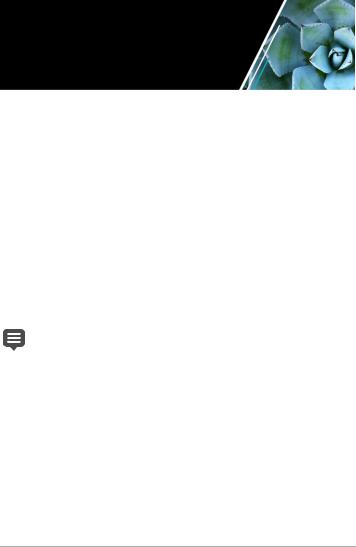
Welcome
For people with a passion for photography, Corel® PaintShop® Pro is an easy-to-use, professionally powered, image-editing software that helps you achieve stunning photos and creative designs.
This section presents the following topics:
•What’s new in Corel PaintShop Pro X9
•Installing and uninstalling Corel programs
•Starting and exiting the program
•Registering Corel products
•Updates and messages
•Corel Support Services
•About Corel
The availability of features depends on the version of the software you have.
What’s new in Corel PaintShop Pro X9
Corel PaintShop Pro X9 is defined by new tools, enhanced features, and performance gains that help you focus on enjoying the creative journey. As always, working closely with our users was an essential part of creating this version of the versatile photo-editing tool that many professional and enthusiast photographers and designers have come to rely upon.
Welcome |
1 |

New! New from Template
Build something great, faster than ever with new project templates. With New from Template, you don’t need to be an expert to create professional-looking projects that impress. Quickly make personalized greetings, brochures and more. Save your own layouts as templates to speed up future design and photo projects.
New! Screenshot featuring Smart Capture
Demonstrate, communicate and collaborate with clarity using new Screenshot. Capture, edit and annotate screenshots in one place--no need for multiple applications. With new Smart Capture mode, grabbing an image from your screen is as easy as hovering over the area you want to capture. Choose from a standard set of capture dimensions or create your own presets. Fully customizable capture and output options allow you to create a personalized or automated capture solution. For more information, see “Using Screenshot” on page 83.
New! Gradient Fill tool
Make a smooth transition to an easier way of adjusting gradients with the new Gradient Fill Tool. Save time by dropping a gradient directly onto an image, shape or canvas--reserving the Materials Palette for more advanced jobs. Simply drag and drop color swatches and move nodes on the Gradient Fill tool to alter gradients to your liking. For more information, see “Applying a color or transparency gradient with the Gradient Fill tool” on page 414.
New! Text Presets
Get the creative looks you love faster and discover fun new text effects with new Text Presets. These free and premium presets are added dynamically to PaintShop Pro, giving you new text options to keep your
2 |
Corel PaintShop Pro X9 User Guide |

designs fresh—without having to update your software! For more information, see “Saving text presets” on page 555.
Enhanced! Improved Text tool
Quickly apply the text styles you want with a simplified text toolbar. Choose colors quicker and customize your text toolbar to show the items you use frequently and hide the ones you don't. For more information, see “Formatting text” on page 549.
Enhanced! Real-Time Photo Effects
PaintShop Pro's most widely used photo adjustments now offer realtime performance, letting you see your edits instantly, for a quick and responsive editing experience.
New! Improved Stylus and Graphics Tablet support
Combine PaintShop Pro X9 with a graphics tablet or a stylus-friendly PC to experience a world of creativity that's more natural, direct and precise. Enjoy enhanced stylus performance with new support for Windows Real-Time Stylus devices, including the Microsoft Windows Surface family of PCs. For information about setting your preferences, see “To set pen tablet interface” on page 699.
Enhanced! Batch Processing with New Batch Smart Photo Fix
Save time and increase productivity by combining Smart Photo Fix and batch processing to apply adjustments to multiple photos at once. For more information, see “Processing files in batches” on page 741.
Enhanced! Scripts
Scripts bring the power of automation to photo editing, reducing repetition and accelerating common or complex photo-editing actions. Silent scripts lets you apply scripts faster. Can't get enough of scripting? Browse the Welcome Guide to add more useful scripts to your collection or download the free Scripting Guide to learn everything you
Welcome |
3 |

need to know. For more information about scripts, see “Scripting basics” on page 723.
New! Guided Tour
Get to know PaintShop Pro X9 and be successful sooner with our new guided tour. This step-by-step virtual tour will help you confidently find your way around the interface and have you mastering new features in no time, like a true PaintShop Pro!
New! Export Edit History
Whether you're a brainy trainer or a steely-eyed detective, you can now export your edit history. Exporting the session or file editing history lets you quickly document and share your edits. It’s great for building step- by-step tutorials, showing a colleague or friend how to achieve a certain effect, or for legal documentation. For more information, see Exporting the image editing history to a text file.
Enhanced! Windows Server 2016 Support
PaintShop Pro X9 is compatible with Windows Server 2016, making it the perfect fit for any organization in a virtualized environment—for photo editing, graphics creation, screen capture and annotation— whether you're hosting locally or in the cloud.
New! XDM Support including support for Intel RealSense
PaintShop Pro X9 supports the next generation of photo editing technology and innovation: depth-aware photography! Now you can edit XDM photos captured on a RealSense-equipped tablet or camera in PaintShop Pro’s Adjust workspace. Save time and improve selection accuracy by applying effects to objects based on their distance from the camera. For more information, see “Using depth information to select areas” on page 149.
4 |
Corel PaintShop Pro X9 User Guide |

Enhanced! More Camera Raw Support
PaintShop Pro X9 adds support for 15 new cameras. Support covers cameras from major camera brands: Canon, Nikon, Olympus, Pentax, Panasonic, Leica and Sony. For more information about working with RAW files, see “Working with camera RAW photos” on page 151.
Installing and uninstalling Corel programs
The Installer makes it easy to install Corel® programs and components.
Before installing
•Close all open programs. Note that antivirus software and firewall applications may affect installation.
•Ensure that you are logged in to your computer as Administrator or as a user with local administrative rights.
64-bit and 32-bit installation options
The Corel PaintShop Pro installer installs the 32-bit or 64-bit version of the application by detecting and matching the version to your operating system. For 64-bit systems, after the initial installation, you can choose to add the 32-bit version. This will let you use any 32-bit plug-ins or other 32-bit compatible software with the 32-bit version of Corel PaintShop Pro, but still work with the 64-bit version of the application to take advantage of 6 or more GB RAM and other 64-bit optimized features.
Note: If you install 64-bit and 32-bit versions, the programs are listed separately and launched separately from the Windows Start menu or Start screen.
To install Corel PaintShop Pro
1 Close any open applications.
Welcome |
5 |
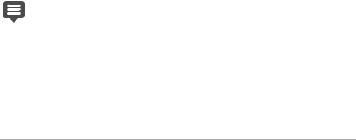
2Insert the DVD in the DVD drive or double-click the associated .exe file that you downloaded.
If the DVD setup does not start automatically, navigate to the DVD drive on your computer, and double-click Setup.exe.
3Follow the instructions on your screen.
To uninstall Corel PaintShop Pro
1Open the Windows Control Panel.
2In the Programs category, click the Uninstall a program link.
3In the Programs and Features window, click Corel PaintShop Pro X9 in the list of applications.
4Click Uninstall/Change.
5Follow the instructions on your screen.
Starting and exiting the program
You can start Corel PaintShop Pro from the Windows taskbar or your desktop icon, and exit the program from the File menu.
To start Corel PaintShop Pro
•From the Start menu, choose All Programs
Corel PaintShop Pro X9 or use the Corel PaintShop Pro X9 application icon or tile on your desktop or Start screen.
If you associate specific file formats, such as JPEG and TIFF, with Corel PaintShop Pro, you can double-click the associated file to start the program. For information about setting file format associations, see “Setting file format associations” on
page 708.
6 |
Corel PaintShop Pro X9 User Guide |

To exit Corel PaintShop Pro
• Choose File Exit.
Registering Corel products
Registering Corel products is important to ensure that you receive timely access to the latest product updates, as well as valuable information about product releases. Registration also gives you access to free downloads, articles, tips and tricks, and special offers.
You can register the program immediately after you install it. For more information about registering a Corel product, visit www.corel.com/ support/register.
Updates and messages
Notification messages provide you with important information about your program.You can turn automatic program updates and messaging on or off. You can choose to check for updates and messages manually.
To turn notification messages on or off
1Click Help Message Preference.
2Mark only the check boxes for the updates or messages that you want to receive.
To update your program
• Choose Help Check for Updates.
To check for messages
• Click Help Messages.
Welcome |
7 |

Corel Support Services
Corel® Support Services™ can provide you with prompt and accurate information about product features, specifications, pricing, availability, services, and technical support. For the most current information on available support and professional services for your Corel product, please visit www.corel.com/support.
About Corel
Corel is one of the world’s top software companies, boasting some of the industry’s best-known graphics, productivity and digital media products. We've built a reputation for giving customers more choice, and delivering solutions that are easy to learn and use. Our mission is simple: help people achieve new levels of creativity and productivity.
Corel’s product lines include CorelDRAW® Graphics Suite, Corel® Painter®, Corel® PaintShop® Pro, Corel® VideoStudio®, Corel® WordPerfect® Office, Pinnacle Studio™, Roxio Creator®, Roxio® Toast® and WinZip®. For more information on Corel, please visit www.corel.com.
8 |
Corel PaintShop Pro X9 User Guide |
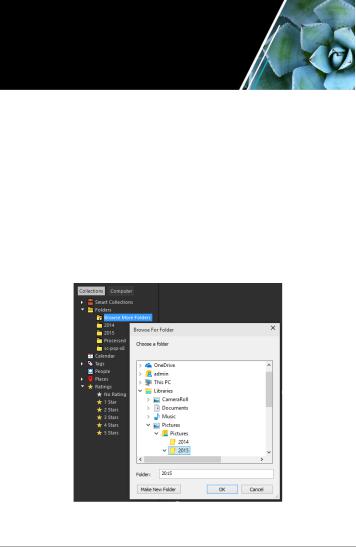
The digital workflow
The digital workflow outlined below can help you understand how to best use Corel PaintShop Pro. It suggests a sequence for working with your digital images. Whether you want to organize, retouch, print or share, you can use the workflow described below as a guide.
Bring photos into Corel PaintShop Pro
Bringing photos into Corel PaintShop Pro is as simple as opening the application in the Manage workspace and navigating to your favorite photo folders on your computer. The application automatically catalogs the folders that you navigate to, essentially “importing” them into the application, without duplicating any files.
The digital workflow |
9 |
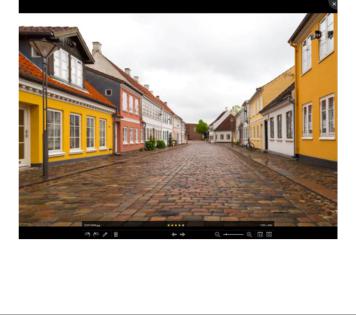
For more information, see “Getting photos into Corel PaintShop Pro” on page 60.
Manage your photos
Digital photography gives you the freedom to experiment. The result is a large number of digital files, so photographers understand the need to manage those files by reviewing, culling, and identifying photos as early in the process as possible.
The Manage workspace lets you access all the tools you need to cull, rate, tag, and prepare photos for editing or sharing. Double-clicking a thumbnail opens a full-screen review mode called Quick Review. Search options and collections make it easy to find and work with the photos that you currently store on your computer.
Quick Review is a full-screen review mode that opens when you double-click a thumbnail in the Manage workspace. You can use arrow keys to zoom and navigate.
10 |
Corel PaintShop Pro X9 User Guide |
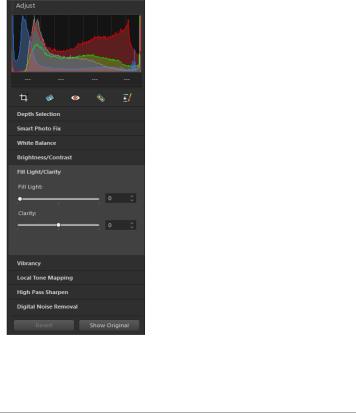
For more information, see “Reviewing, organizing, and finding photos” on page 105.
Adjust photos quickly
The challenge for many photographers is finding the time to edit photos, so the Adjust workspace lets you move from photo to photo quickly and puts commonly-used editing tools at your fingertips. In some cases, this will be all the editing your photos will need.
The Adjust pane in the Adjust workspace gives you quick access to commonly-used editing options.
The digital workflow |
11 |
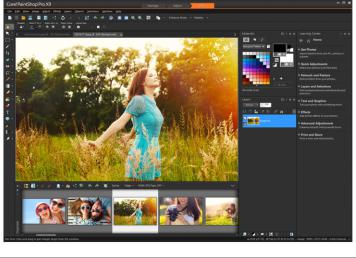
After you edit photos, you can return to the Manage workspace to take advantage of multi-photo editing features such as Capture editing and Apply editing. Capture and Apply editing lets you copy edits made to a single photo and apply the edits to multiple photos. Images photographed under similar conditions can be fixed with amazing speed — no scripting required.
For more information, see the following topics:
•“The Adjust workspace” on page 26
•“Capturing and applying edits to multiple photos” on page 135
Advanced editing and RAW files
Professional-level tools and features are available in the Edit workspace. For example, you can apply effects, add text, and use custom painting tools. You can also use layers to create highly editable composite images, isolate image areas with selections and masks, and access tone curves, histograms, and other advanced adjustment tools.
12 |
Corel PaintShop Pro X9 User Guide |
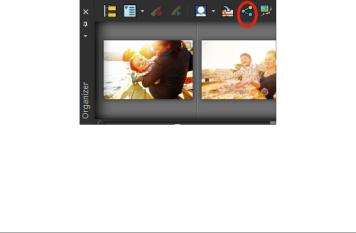
If you like the full control of working with RAW files, you can use the Camera RAW Lab to process your photos.
For more information, explore the following topics:
•“Adjusting images” on page 157
•“Retouching and restoring images” on page 239
•“Working with selections” on page 301
•“Working with layers” on page 335
•“Applying effects” on page 427
•“Working with text” on page 545
•“Working with camera RAW photos” on page 151
Share photos
After you adjust and enhance your photos, you’ll want to share them. Along with printing, layout, and e-mailing options, there are sharing options that let you post directly to popular sharing sites, such as Facebook, Flickr, and Google+.
For more information, see the following topics:
•“Printing” on page 747
•“Sharing photos” on page 767
The digital workflow |
13 |

Expanded creative options for DSLR photography
Many DSLR (digital single-lens reflex) camera owners are expanding their knowledge and looking for creative options. HDR (high dynamic range) features in Corel PaintShop Pro help you take advantage of bracketing features on your camera. You can also combine multiple photos with Photo Blend.
For more information, see the following topics:
•“Taking photos for HDR processing” on page 287
•“Combining photos by using HDR Exposure Merge” on page 288
•“Merging batches of photos into HDR images” on page 296
•“Combining photos with Photo Blend” on page 298
14 |
Corel PaintShop Pro X9 User Guide |
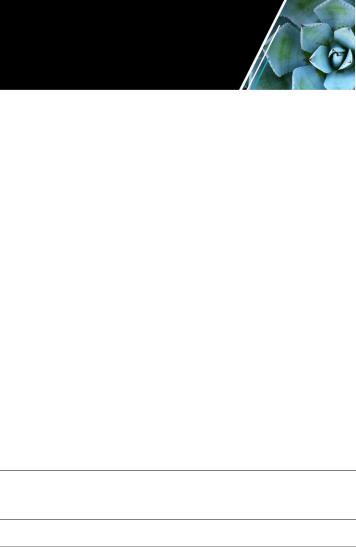
Learning how to use
Corel PaintShop Pro
You can learn how to use Corel PaintShop Pro in various ways: by accessing the Help and videos, by using the Learning Center palette, or by exploring the Corel Guide and by visiting the Corel website (www.corel.com), where you can access tips, tutorials, and information about training.
This section presents the following topics:
•Documentation conventions
•Using the Help system
•Corel PaintShop Pro X9 User Guide PDF
•Using the Learning Center palette
•Learning with video tutorials
•Using Web-based resources
Documentation conventions
The following table describes important conventions used in the Help.
Convention |
Description |
Example |
|
|
|
Menu |
A menu item followed by a |
Choose File Open. |
Menu |
menu command |
|
command |
|
|
drop-list |
A list of options that drops |
|
down when a user clicks a |
|
down arrow button |
Choose an option from the Selection Type drop-list on the Tool Options palette.
Learning how to use Corel PaintShop Pro |
15 |
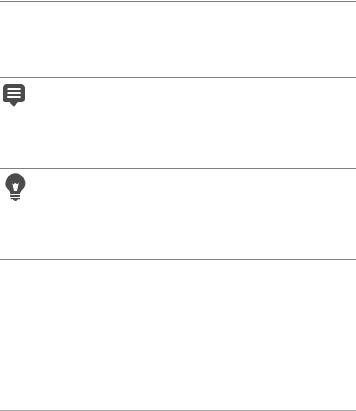
Convention |
Description |
Example |
|
|
|
palette |
A window containing |
Double-click the name of the |
|
available commands and |
group on the Layers palette. |
|
settings relevant to a specific |
|
|
tool or task |
|
|
|
|
mark and |
Terms that refer to enabling or To preserve the current print |
|
unmark |
disabling check boxes by |
size, mark the Maintain |
|
clicking them |
original print size check box. |
Enter |
The Enter key on your |
|
keyboard |
To save this gradient as a swatch that you can access later, click the Add to swatches button, type a name, and press Enter.
A note containing information Although you can apply the
that is important to the |
Texture Preserving Smooth |
preceding steps. It may |
command to the entire |
describe conditions under |
image, the command works |
which the procedure can be |
best when you select the |
performed. |
problem area. |
A tip containing suggestions for performing the preceding steps. It may present alternatives to the steps, or other benefits and uses of the procedure.
You can also right-click in the image to set the source point for the Clone tool.
16 |
Corel PaintShop Pro X9 User Guide |
